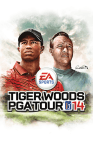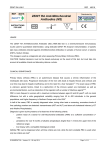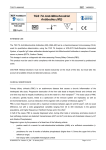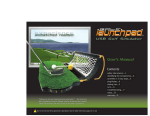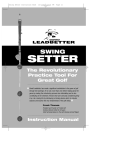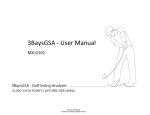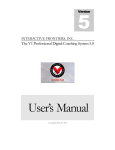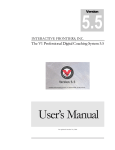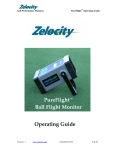Download Electronic Arts 14633197747 Video Games User Manual
Transcript
WARNING: PHOTOSENSITIVITY/EPILEPSY/SEIZURES A very small percentage of individuals may experience epileptic seizures or blackouts when exposed to certain light patterns or flashing lights. Exposure to certain patterns or backgrounds on a television screen or when playing video games may trigger epileptic seizures or blackouts in these individuals. These conditions may trigger previously undetected epileptic symptoms or seizures in persons who have no history of prior seizures or epilepsy. If you, or anyone in your family, has an epileptic condition or has had seizures of any kind, consult your physician before playing. IMMEDIATELY DISCONTINUE use and consult your physician before resuming gameplay if you or your child experience any of the following health problems or symptoms: `` dizziness eye or muscle twitches disorientation any involuntary movement `` altered vision loss of awareness seizures or convulsion. RESUME GAMEPLAY ONLY ON APPROVAL OF YOUR PHYSICIAN. Use and handling of video games to reduce the likelihood of a seizure `` `` `` `` Use in a well-lit area and keep as far away as possible from the television screen. Avoid large screen televisions. Use the smallest television screen available. Avoid prolonged use of the PlayStation®3 system. Take a 15-minute break during each hour of play. Avoid playing when you are tired or need sleep. Stop using the system immediately if you experience any of the following symptoms: lightheadedness, nausea, or a sensation similar to motion sickness; discomfort or pain in the eyes, ears, hands, arms, or any other part of the body. If the condition persists, consult a doctor. NOTICE: Use caution when using the DUALSHOCK 3 wireless controller motion sensor function. When using the DUALSHOCK®3 wireless controller motion sensor function, be cautious of the following points. If the controller hits a person or object, this may cause accidental injury or damage. Before using, check that there is plenty of space around you. When using the controller, grip it firmly to make sure it cannot slip out of your hand. If using a controller that is connected to the PS3™ system with a USB cable, make sure there is enough space for the cable so that the cable will not hit a person or object. Also, take care to avoid pulling the cable out of the PS3™ system while using the controller. ® WARNING TO OWNERS OF PROJECTION TELEVISIONS: Do not connect your PS3™ system to a projection TV without first consulting the user manual for your projection TV, unless it is of the LCD type. Otherwise, it may permanently damage your TV screen. HANDLING YOUR PS3™ FORMAT DISC: `` `` `` `` Do not bend it, crush it or submerge it in liquids. Do not leave it in direct sunlight or near a radiator or other source of heat. Be sure to take an occasional rest break during extended play. Keep this disc clean. Always hold the disc by the edges and keep it in its protective case when not in use. Clean the disc with a lint-free, soft, dry cloth, wiping in straight lines from center to outer edge. Never use solvents or abrasive cleaners. Contents 2 3 4 6 9 10 11 Getting Started Controls On the Course Game Screen Settings Saving and Loading Main Menu 13 15 15 16 Career Quick Play Legends of the Majors Augusta Practice Facility & Augusta National 1934 (Historic Edition Only) 16 Online 20 Need Help? This product has been rated by the Entertainment Software Rating Board. For information about the ESRB rating please visit www.esrb.org. notices Video output in HD requires cables and an HD-compatible display, both sold separately. Voice chat requires a headset, sold separately. Compatible with most Bluetooth and USB wired headsets. Some limitations apply. Getting Started PLAYSTATION 3 system ® Starting a game: Before use, carefully read the instructions supplied with the PS3™ computer entertainment system. The documentation contains information on setting up and using your system as well as important safety information. Check that the MAIN POWER switch (located on the system rear) is turned on. Insert the Tiger Woods PGA TOUR ® 14 disc with the label facing up into the disc slot. Select the icon for the software title under [Game] in the PS3™ system’s home menu, and then press the S button. Refer to this manual for information on using the software. Quitting a game: During gameplay, press and hold down the PS button on the wireless controller for at least 2 seconds. Then select “Quit Game” from the screen that is displayed. To remove a disc, touch the eject button after quitting the game. Trophies: Earn, compare and share trophies that you earn by making specific in-game accomplishments. Trophies access requires a PlayStation®Network account. Saved data for PS3™ format software Saved data for PS3™ format software is saved on the system’s hard disk. The data is displayed under “Saved Game Utility” in the Game menu. 2 Controls Move aimer Address ball Open/close stance Ball forward/back in stance Change shot preset Reset aim PGA Pro Tip (Practice Round only) Change clubs Zoom to target Check lie Putt preview Pause menu Move camera Change camera zoom Return to pre-swing stance PRE-SWING Controls directional buttons S right stick Z/X right stick C/V F F (hold) D W/R left stick C left stick V Q START Zoom Controls left stick B A Address Controls Backswing left stick V Forward swing (only after backswing) left stick C Move Strike Meter right stick A Return to pre-swing stance B Practice swing 3 On the Course Swing You have complete control over shaping all your shots with the swing system in Tiger Woods PGA TOUR ® 14. Move the left stick V to determine your backswing, and then move the left stick C to follow through and complete your swing. Follow the swing arc to know when to start your follow through. The speed of your movement, your aim, and the length of backswing determines the outcome of your shot. You can also designate swing controls to the right stick under Gameplay Settings if that’s more comfortable; this automatically sets the Strike Meter to the left stick. At higher difficulty levels, you must execute draws and fades by swinging your club diagonally (left stick U, Y or left stick O, I). The results are more sensitive to mishits. Before you swing, notice the Swing Plane is displayed in the lower left hand corner. This Swing Plane is the path you should follow with the swing stick for your backswing and follow through. If it displays at an angle, then you should swing diagonally. If you are off plane, the club head arc will not align with the swing arc and the controller will vibrate. When you are off plane, you will mishit the ball and result in an undesirable shot. Swing Speed Play close attention to the pace of your swing. Adjust the speed of both the backswing and follow through to perfect the timing of your swing. You can extend your backswing and speed up the forward swing to give an extra power boost. Look to the Swing Feedback Heads Up Display (HUD) in the lower-left corner of the screen after your swing for an analysis of your backswing and follow through. Pre-SWING Stance Adjust your stance to create unique and dynamic shots. Move the right stick Z/X to open your stance and add fade right or draw left for right-handed golfers and fade left or draw right for left-handed golfers. Move the right stick C/V to move the ball forward or backward in your stance, which alters the height of the ball’s trajectory. 4 Strike Meter Utilize the Strike Meter to dig the ball out of bunkers or to pick the ball cleanly when it’s in the rough. Fat or thin hits are not favorable and affect the shot power and ball trajectory. You can modify where the clubface strikes the ball with the right stick to gain greater control over the height of your shot or to move your club left/right on the ball. New this year, you also need to adjust left or right on the Strike Meter to account for sidehill lies. Alter your contact to suit the current circumstances. Hit under the ball to pop it up high, or hit near the top of the ball for a low shot. Putting After you have lined up the putt with the directional buttons, move left stick V to draw back the putter and move left stick C to follow through. Follow the swing meter along the ground to know when to start your follow through. The speed of your movement, your aim, and the length of backswing determine the outcome of your putt. For extra help, press the Q button to enable the putt preview feature. It displays the path of the ball based on your current setup. Game Screen PRE-SWING SCREEN Wind meter Scoring info Flag indicator Aiming point Club selection Stance Meter Improved Chipping When your golfer is within chipping range, an arc meter displays along the ground, just as it does when putting. TARGET ZOOM Scoring info Flag indicator Aiming point Club selection 5 Wind meter Distance numbers Stance Meter 6 Address Ball Wind meter Swing arc Aiming point Swing Plane PlayStation®Move MOTION CONTROLLER Strike Meter Tiger Woods PGA TOUR ® 14 includes PlayStation®Move motion controller support throughout the entire gameplay experience. To use the PlayStation®Move motion controller, choose the controller number that matches your PlayStation®Move motion controller at the control select screen, which appears before you enter an event. When using the PlayStation®Move motion controller, follow the on screen guides to navigate menus, zoom to a target, address the ball, and swing. Zoom to Target Press the Move button to zoom in on your target. To adjust your target, press the T button and move the motion controller. The type of club you have selected affects your target, as well. To switch your club, press the S button or the A button. Aiming Before you hit a shot, you have to get lined up properly. While holding the T button, adjust your aim with the PlayStation®Move motion controller. When you are satisfied, press the S button. Address the Ball Point the PlayStation®Move motion controller down and hold the T button to address the ball. Swing To swing, hold the PlayStation®Move motion controller in your hands like a golf club with the sphere pointing down. While continuing to hold the T button from the address, take a normal backswing and follow-through like you would in real life. Stance Every shot in golf can be created by altering your aim and shot setup. Your shot setup is controlled by a combination of button presses on the motion controller. To open your stance for a fade, press the T button and the S button. To close your stance for a draw, press the T button and the A button. To move the ball forward in your stance, press the T button and the F button. To move the ball back in your stance, press the T button and the D button. 7 8 Ask a PGA Pro While setting up a shot in Practice Mode, press the D button to access PGA Pro Tips. PGA Pro Tips give you recommendations on which golf club to use, your ideal stance, and more for your current shot. As you make adjustments, the Pro Tips turn bold to show that your shot aligns with their suggestions. Settings Gameplay Settings Saving and Loading Saving The autosave feature saves your progress after every hole. When playing the Career mode, use the Mid Round Save system to save in the middle of an event. When you access your career from the main menu, you can return to the beginning of the last hole you played or restart the round. If you’ve finished an event, you can move to the next one. Origin Account (EA) Before you step foot on the course, select SETTINGS from the main menu, and then GAMEPLAY SETTINGS to adjust the Difficulty Level. You can toggle the Swing Stick to swing with the right stick or the left stick; the opposite stick is then used to control the Strike Meter. You can also create a Custom Difficulty by adjusting Gameplay Settings individually. Your Origin Account (EA) is associated with your profile. You must be logged into an Origin Account (EA) to play online game modes via an Online Pass. If you choose not to log in, you will only be allowed to play offline. You can re-initiate online play at any time by connecting online, logging into your Origin Account (EA), and enabling your Online Pass. Difficulty Levels Importing XP There are five Difficulty Levels: Amateur, Pro, Tour Pro, Tournament, and Simulation. Each Difficulty Level gives you a preset combination of the Swing Difficulty, Swing Meter, Ball Spin, Putt Preview, Green Grid, Strike Meter, Zoom to Aim, Wind Display, and Shot Shaping settings. The higher your difficulty, the more challenging it is to score under par. Adjusting the difficulty also modifies the Status Points and Experience Points (XP) multiplier. The more difficult the settings, the more you will earn. Import a golfer profile from Tiger Woods PGA TOUR ® 13 to gain Experience Points (XP) that can be assigned to your new golfer. The amount of XP you gain is related to how much XP you earned with your imported golfer in the previous title. Simulation Difficulty The new Simulation Difficulty gives experienced players an immersive challenge. Simulation Difficulty sets Swing Difficulty to expert and turns off the Swing Meter, Green Grid, and Zoom to Aim. By eliminating these particular HUD features, Simulation Difficulty focuses your attention on the green for the most realistic golfing experience possible. You are also required to perform fade and draw shots off the tee when swing difficulty is set to Simulation. Presentation Settings Presentation Settings give you more control over how you view the green and the way the game is presented. Here, you can adjust Aiming Style, Ball Flight Camera (New Broadcast Cameras), Switch to Spin, First-Person Camera (when playing with the PlayStation®Move motion controller), Ball Flight Trail, Putting Trail, Animations, Auto-Replay, Flag Indicator, Speed Play, and Metric. These settings let you play a speedy match with few animations or a more cinematic game that mimics being at a real tournament. 9 10 Main Menu Pro Shop Within the Pro Shop, you can enter the Course Shop to view downloadable courses and course bundles, the Coin Shop to purchase Coin bundles, the Pin Shop to redeem boost Pin Packs, the Pin Collection to view your owned Pins, and the Season Ticket Shop to access EA SPORTS™ Season Ticket and view additional discounts and benefits. You can also select the golfer you created to upgrade his or her Skill Attributes using earned Attribute Points. In the Pin Shop, use Coins to purchase Pin Packs that give your golfer a boost to attributes, equipment, or even the course. You can also review all your acquired Pins in Pin Collection. My Golfers Create new golfers and adjust your golfers’ various skills, swing style, appearance, equipment, and more. Career Begin your golfer’s career or create a new golfer. You can play the PGA TOUR as a male golfer or, for the first time ever, create a female golfer who can embark on the path to LPGA TOUR supremacy. Legends of the Majors Create a golfer and play through the historical rounds of golf’s history. Select to play from the very first days of the sport all the way to present day. Only the first event of each era of golf history is available at first. More unlock as you progress. 11 Quick Play Play a Quick Tournament against friends or Computer (CPU) opponents, try a Practice Round, or browse the game’s New Features. Here, you’ll find host courses from all four Major tournaments: the Masters, the U.S. Open Championship, the Open Championship, and the PGA Championship. Play a weekly featured event against CPU opponents. You can select to edit your settings before heading out onto the green. Connected Tournaments Play tournaments with up to 24 players online when signed in with your Online Pass. Country Clubs Search Country Clubs or create a New Country Club. Invite up to 100 golfers and compete in more ways than ever. As a Country Club member, you can connect, communicate, compete, and compare your statistics and progress against your friends, teammates, and the world. Online Access online game features, such as online head to head games, after enabling your Online Pass. Settings Adjust Gameplay Settings, Presentation Settings, Audio Settings, and select songs in EA TRAX™. EA SPORTS EXTRAS Access the Tutorial to learn how to play directly from the legends of golf and USGA Rules to learn more about the sport. You can also view the Software Manual and Credits. 12 Career Progression The new PGA TOUR and LPGA TOUR progression changes provide the most realistic golfing pro experience yet. Select CAREER and then CREATE GOLFER to begin your golfing career with the PGA TOUR for male golfers and LPGA TOUR for female golfers. After you create your golfer, select START YOUR CAREER to choose which Amateur Championship you want to play. Get a taste of the Majors if you place first, and work your way through the new Q-School qualifying rules. After that comes the Web.com Tour. Earn your PGA TOUR card and dominate the competition to become Masters champion and the best golfer in the world! NOTE: You can swap the standard course on the event calendar with any other course, including downloadable ones, in a variety of events. Statistics & Leaderboards View your golfer’s career statistics, keeping track of the amount of rounds played, performance data, and overall ranking. New this year, you can view Season Stats to compare against the rest of the field. You can also track your Career Statistics in the Statistics & Leaderboards menu option found on the Career Menu. Golf Bag See what equipment is currently in your bag and make adjustments to each club. You can find Golf Bag in the My Golfers menu. Swing Style My Skills The My Skills screen indicates your golfer’s skill attribute ratings, making it easy to understand where your golfer needs to improve the most. The bars show your golfer’s base attribute levels in six categories: Power, Accuracy, Workability, Spin, Recovery, and Putting. Earning XP in game lets you level up, awarding Attribute Points that you can use to increase your player’s attribute ratings. Equipment Each piece of equipment has special attributes that make it play just like it does in real life. Select EQUIPMENT to view your clubs, grips, shafts, and balls. Choose different equipment or purchase new equipment, so you’re ready to conquer any course. Every piece of equipment has stats that affect your golfer’s attributes. Clothing Dress your golfer in the latest unlocked styles in the Clothing menu. Select from Shirts, Pants, Shoes, Gloves, Socks, Headwear, Glasses, and Watches. All items are unlocked by leveling up your golfer. Photo Game Face Take photos of yourself or your friends and create a digital double that plays in Tiger Woods PGA TOUR 14. Use any digital camera to take the photos, then upload them to the Tiger Woods PGA TOUR 14 website. You may also use your PlayStation®Eye to create a picture directly on your system. You can generate up to eight different faces to apply to your custom golfers. In the Swing Style menu found in the Career Mode menu or under My Golfers, make adjustments to your golfer’s swing by selecting the swing Type, Shape, Trajectory, and Handedness. These settings allow you to customize your play style for optimal control. If you favor accuracy over distance, you might set your swing type to Control for a more forgiving Mishit Window. If you prefer to hit hard, a Power swing type and a Trajectory set to High helps your ball go the distance—though keep in mind that the wind affects the ball more when your ball is soaring higher in the air. Find the right balance for your golfer, based on your preferred play style. 13 14 Quick Play Quick Play’s offline modes give you instant access to events, with the option to play with friends in tournaments with up to four players. Quick Tournaments Select QUICK TOURNAMENTS to compete against CPU opponents or friends in the final round of your favorite tournament. Each tournament plays like a real event, such as The Masters at Augusta National or the Honda Classic at PGA National. Select a Scenario, which sets up a challenge such as entering the tournament tied for the lead, trailing, or currently leading the field. With thousands of spectators’ eyes on your golfer, compete against a full field to try and win the tournament. This gives you a taste of the heart-pounding pressure and passion the pros feel every Sunday, in every round you play. Practice Practice mode gives you a chance to brush up on your golfing skills and earn Status Points. Depending on how you want to play and the number of players, select from nine game modes: Stroke Play, Match Play, Skins, Bingo Bango Bongo, Stableford, Alternate Shot, Best Ball, Four Ball, and Battle Golf. Legends of the Majors Relive the history of the Majors by stepping into the shoes of golfing greats. Read the timeline to learn about the legendary moments in golf’s history, then select a tournament to replay it. For instance, play as Bobby Jones in the 1873 Open Championship, or scroll toward the end of the timeline to play as Zach Johnson in the 2007 Masters. For each tournament, you can play to win or legend each challenge with an even better score, unlocking Legend Golfers and earning Status Points as you go. 15 Augusta Practice Facility & Augusta National 1934 (Historic Edition Only) Tiger Woods PGA TOUR ® 14: The Masters ® Historic Edition gives you access to the 1934 remake of the Augusta National golf course and the Augusta Practice Facility. In the extras menu, you can also take a walk-through of the 1934 Augusta National course as Jim Nantz narrates. In the Practice Facility you have full control over the course conditions and can choose from Driving Mode, Putting Mode, and Chipping Mode. You can change your target once you’re on the green. Utilize the Augusta Practice Facility to earn XP for your golfer. Online EA SPORTS Country Clubs Join a Friend’s Club, Public Club, or create your own Country Club and recruit other gamers. As a Country Club member, you can connect, communicate, compete, and compare your statistics and progress against your friends, teammates, and the world. Work together to level up your club with Status Points and climb the leaderboards to become the most prestigious Country Club in the world. In-Club Competition Players in a Country Club will be ranked weekly and assigned titles based on the amount of Status Points they contributed to the club during the week. The top ranked player will be crowned Club Champion and earn access to Tournaments against other clubs! Players within the same Country Club can also compete in Head to Head teammate matches and Club Live Tournaments, and battle to become the weekly leader in each statistical category. To manage your team or create a Custom Club Live Tournament, visit the EA SPORTS Country Clubs website. 16 Coins & Status Points Earn Coins faster as part of a Country Club. Coins are awarded at the end of each week based on your performance relative to other club members. The higher your club rank, the better the Coin bonus. You can also earn Coins in the all-new Club Loyalty Bonus. The more you play and the more your club members play in consecutive days, the bigger Coin bonuses you will earn. All earned Status Points also help level up your Country Club and your club rank. World Competition Compete with players from around the globe! Country Clubs are ranked by the amount of Status Points earned by all members of the team, and members can participate in Head to Head Club Matches. At the end of each week, all players are invited to Country Club Tour tournaments based on their earned ranking status for the week in their club. In Live Tournaments, players from across the world compete for top of the leaderboards in 1 Round or 4 Round events. You can now play simultaneously with up to 24 other players, and watch ball arcs fly through the air as you play. You can also voice chat with anyone playing the tournament or with members of your Country Club. During active pro tournaments, the Play the Pros option is available, and players are allowed to compete alongside actual pros. Online Game Modes Challenge your friends to a round of traditional Stroke Play or face off in Match Play. Additional modes include Skins, Best Ball, Four Ball, Alternate Shot, and the 3 Hole Mini-Game. Club Chat Sessions Simultaneous Play Online Multiplayer Coins Enter the game and start a chat session with your club members anywhere at anytime. Easily communicate with your members to setup online matches or play in a connected tournament together. Find an opponent based on your skill level, check out the latest EA News, set your gameplay options for the games you host, and visit PlayStation®Store to download exclusive Tiger Woods PGA TOUR 14 content. 17 Connected Tournaments You don’t have to wait for other golfers to swing before taking your shot. Simultaneous Play lets you play quickly, as if you were playing by yourself, while indicating your opponents’ shots with real-time shot arcs. Each player’s shot arc has its own color. Coins are the in-game currency and are used to purchase Pin Packs and golfer level upgrades. Coins can be earned at the end of a round, competing against club members in the weekly rankings, and returning each day to receive your Loyalty Bonus reward. Coins can also be purchased directly from PlayStation®Store. Your Coin Bank is viewable in the bottom right corner of certain menus. You must be connected online to earn Coins. 18 Pins Enhance your performance with consumable Pins. Each Pin type gives you a special bonus. Before each round, you can add up to three Pins on your Bag Tag. Scroll over the Pin type to see how many Pins you have left. The bottom left of the screen displays available refills, which you can utilize once a Pin has been depleted. To use a refill, press the D button. You can spend Coins you’ve earned or purchased on Pin Packs. Collect them all to earn special bonuses. Golfer and Boost Pins Improve the performance of your golfer and equipment to score better on the course and earn more Coins faster. These Pins can also include gameplay aids, such as shot previews and improved lies. Collect duplicates to level up and add more uses. Need Help? The EA Customer Experience team is here to ensure you get the most out of your game— anytime, anywhere. • Online Support & Contact Info F or FAQs, help articles, and to contact us, please visit help.ea.com. • Twitter & Facebook Support eed a quick tip? Reach out on Twitter to @askeasupport or N post on facebook.com/askeasupport. Collectable Course Pins Collect all 18 holes of a course to earn the Course Pin for the top right corner of your Bag Tag. The Course Pin enhances the attributes of your equipped Pins and increases the number of Status Points you can earn on that course. Refill Pins You can collect the same Pin again to refill your uses, or use a Refill Pin to keep your uses full. NOTE: You can level up your Pins to gain stronger bonuses. The first time you gain a Pin from a Pin pack, it’s bronze. When you gain that Pin again, it levels up to silver. The third time you acquire that Pin, it levels up a final time to gold. Package Cover Illustration: Getty Images “PlayStation”, “DUALSHOCK” and “SIXAXIS” are registered trademarks and “PS3” and the PlayStation Network logo are trademarks of Sony Computer Entertainment Inc. 19 20