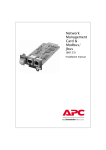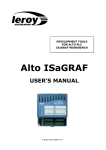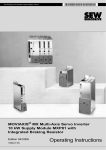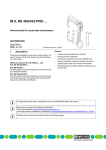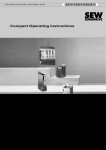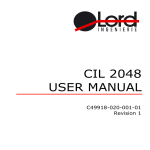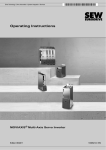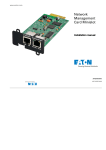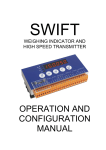Download Eaton Electrical -66103 Network Card User Manual
Transcript
34003906EN_AE.fm Page 1 Vendredi, 19. décembre 2008 1:49 13 www.eaton.com Network Management Card & Modbus/ Jbus (66103) Installation manual 34003906EN_AE.fm Page 2 Vendredi, 19. décembre 2008 1:49 13 2 - 34003906EN/AE 34003906EN_AE.fm Page 3 Vendredi, 19. décembre 2008 1:49 13 The Network Management Card & Modbus/Jbus (66103) is recommended for central UPSs protecting entire networks or for UPS units backing up critical loads. With the card installed, the UPS has its own IP address and uses the local computer capabilities to: ● Supply web pages (http or https (SSL)) with information on status conditions and measurements/ settings/alarms, ● Integrate an SNMP-based NMS such as HP OpenView, IBM Tivoli Netview and Computer Associates Unicenter, ● Communicate with shutdown modules installed on the protected servers (Network Shutdown Module), ● Send e-mail and SMS messages, ● Control the ON/OFF function of the UPS and the outlets, ● Monitor the Environment Sensor (optional, cat. no. 66846). UNPACKING AND CHECKS ● One Network Management Card & Modbus/Jbus (66103) ● One serial cable for configuration (34003918), ● One installation manual (34003906). CHECK ON UPS VERSION The Network Management Card & Modbus/Jbus (66103) is compatible with the Pulsar range UPSs available since 2006.Note. Important. Before installing the card, check that the UPS technical level (NT) is at least equal to that indicated in the table below. UPS Type Technical level (NT) Pulsar 700/1000/1500 02 Pulsar M 2200/3000 03 Pulsar MX 4000/5000/10000 04 Pulsar MX Frame 15/20 kVA 01 ● If the technical level of the UPS is lower than that indicated in the table, contact EATON. 34003906EN/AE - 3 34003906EN_AE.fm Page 4 Vendredi, 19. décembre 2008 1:49 13 . OVERVIEW Jbus/modbus port MAC address ETHERNET 10/100BT port 000623001C07 Service port (Settings/Sensor) Settin 100M Orange LED: RS232 activity gs/Sen sor 10M UPS data RS232 6610 3 Green LED: communication with the UPS Catalogue number Orange LED: 10/100M Green LED: connection + activity INDICATIONS ETHERNET port LED Colour ACT Green 100M Orange Status ● OFF ● ON Description ● Card not connected to network ● Card connected to network, but no activity ● Port is sending/receiving ● Flashing ● OFF ● ON ● Port operating at 10 Mbits/s ● Port operating at 100 Mbits/s Service port (Settings/Sensor) LED Colour Status Description UPS Data Green ● OFF ● ON ● Flashing ● Card starting ● Communicating with UPS ● Normal operation Communication with UPS is operational RS232 Orange ● OFF ● ON ● Configuration menu activated ● Normal operation Configuration menu not activated ● Communication with Environment Sensor (option) ● Flashing 4 - 34003906EN/AE 34003906EN_AE.fm Page 5 Vendredi, 19. décembre 2008 1:49 13 The Network Management Card & Modbus/Jbus (66103) can be hot-plugged on all UPSs from EATON equipped with a Minislot. It is not necessary to shutdown the UPS, disconnect the load or restart the UPS. ● Remove the plastic cover of the Minislot. ● Note the MAC address of the card before inserting it. Settings/ Sensor ASI 100M 10M UPS data RS232 66103 ETHERNET ● Insert and secure the card with the screws. ● Connect the ETHERNET cable. ● Check the ETHERNET port indications. ● Wait until the UPS Data LED flashes regularly (approx. two minutes), indicating that card start-up has terminated correctly. Note. Connection detection continues until the card has been connected to the network. Once connection is made, card start-up continues. IP SETTINGS Once the card has started, proceed as indicated below. ● Connect the serial cable to card’s service port and PC’s COM port ● Use a terminal emulator such as HyperTerminalTM with these settings Bits per second 9600 Data bits 8 Stop bits 1 Parity none Flow control none "Echo typed characters locally" option: disabled ● Type EATON (or eaton). The main configuration menu is displayed: EATON NETWORK MANAGEMENT CARD 1 : Reset 2 : Network configuration 3 : Set Login Password to Default 4 : Return to Default Configuration 5 : Jbus configuration 6 : Sensor configuration 0 : Exit 34003906EN/AE - 5 34003906EN_AE.fm Page 6 Vendredi, 19. décembre 2008 1:49 13 Your network is equipped with a BOOTP/DHCP server (default) The card is configured by default with this service enabled. No manual configuration is required.The IP parameters are automatically collected by the card. From the main configuration menu: (see above) ● Press the 2 key (Network configuration). ● Press the 1 key(Read Network settings). The settings supplied by the server are displayed: Network configuration : MAC address : 00:06:23:00:1C:07 Mode : DHCP IP address : 172.17.23.18 Subnet mask : 255.255.248.0 Gateway : 172.17.17 ● Note the IP address. ● Press the 0 key (Exit). ● Press the 0 key (Exit). You can also use NMC Tool software utility to view the card IP adress Provided on the Solution-Pac 2 CD-ROM or at www.eaton.com. It must be installed on a network connected PC. Your network is not equipped with a BOOTP/DHCP server Manual configuration is required. To set the network configuration, use terminal emulation (see above) From the main configuration menu: ● Press the 2 key (Network configuration). ● Press the 2 key (Modify Network settings). ● Follow the instructions and enter the IP parameters: 1 : Read Network settings 2 : Modify Network settings 3 : Set ethernet speed 0 : Exit For each of the following questions, you can press "Return" to select the value shown in braces, or you can enter a new value Should this target obtain IP settings from the network?[N] N Static IP address [172.17.16.16]?172.16.1.82 Subnet mask IP address [255.255.0.0]? 255.255.255.0 Gateway address IP address [0.0.0.0]? 172.17.17.1 Done Wait until "Done" is displayed, indicating that the IP parameters have been saved. ● Press the 0 key (Exit). ● Press the 1 key (Reset). ● Press the 2 key (Restart). The card restarts with the new IP settings (after approx. one minute). 6 - 34003906EN/AE 34003906EN_AE.fm Page 7 Vendredi, 19. décembre 2008 1:49 13 ACCESS TO SUPERVISION To check whether the Network Management Card & Modbus/Jbus (66103) is operational after installation and configuration, proceed as follows. ● Run a browser ● Enter in the address bar: http://IP address/ (e.g. http://172.16.1.82/) ● The home page is displayed ● Set the time by clicking the Time command. ● Continue configuration via the sections in the Settings menu. USER MANUAL This manual provides all the information required to install and configure the Network Management Card & Modbus/Jbus (66103). For more information on the supervision, control and configuration functions offered by the Network Management Card & Modbus/Jbus (66103), see the user manual on the Solution-Pac 2 CD-ROM or in the Products/Power Management section of the www.eaton.com/powerquality site. 34003906EN/AE - 7 34003906EN_AE.fm Page 8 Vendredi, 19. décembre 2008 1:49 13 SENSOR CONNECTION (option) ETHERNET The Environment sensor is a Network Management Card & Modbus/Jbus option. It is available from EATON (cat. no 66846). The sensor remotely monitors the UPS environment by regularly measuring the temperature and humidity, and checking the states of two external contacts. It can also send alarms (e-mail, SNMP trap) tripped by pre-set thresholds. Connection is made via the Service port (Settings/Sensor) on the Network Management Card & Modbus/Jbus. The sensor is detected automatically. Configuration and supervision use a menu that may be accessed directly from the home page. For more information, see the user manual of the Network Management Card & Modbus/Jbus. 8 - 34003906EN/AE ETHE RNET 100M 100M On = Blink Link = Act Settin gs/Se nsor 10M 10M UPS UPS data data RS23 RS232 2 661 66 1003 2 34003906EN_AE.fm Page 9 Vendredi, 19. décembre 2008 1:49 13 JBUS/MODBUS RS232 link configuration and connection SA1 SA2 Pin Function 4 SG 3 2 1 Txd SA2 Received data (input) Not connected Transmitted data (output) Not connected Signal ground 1 8 OFF ON 5 1 2 3 4 5 Rxd RS485 link configuration and connection For proper operation, the polarity of EIA RS485 2-wire and 4-wire lines must be set at only one point and the lines terminated at the end. Polarity Normally, the master of the network sets the polarity of the line. The receiver inputs have a true failsafe feature wich eliminates the need for external bias resistors and ensures a logic high output level when the inputs are open or shorted. This guarantees that the receiver outputs are in a known state before communication begins and when communication ceases. Termination Termination is used to match impedance of a node to the impedance of the transmission line being used. When impedance are mismatched, the transmitted signal is not completely absorbed by the load and a portion is reflected back into the transmission line. The termination line is not necessary if the speed on the line is much less than 115Kbauds 1 R- RD = (A') 2 R+ TD = (B) 3 T- TD = (A) 4 T+ 5 0V SA2 SA1 SA2 SA1 1 1 8 8 OFF ON 0V RD = (B') OFF ON RS485 The default setting of the RS485 is a 4 wires configuration without polarity and without termination. SA1 switches are used to make the termination and the topology of the line (2 or 4 wires). The termination resistance value is 166 Ω. SA1 description: 1 : reserved 2 : reserved 3 : link termination between T- to R- (2 wires configuration) if set to ON 4 : connection T- to R- (2 wires configuration ) if set to ON 5 : connection T+ to R+ (2 wires configuration ) if set to ON 6 : reserved 7 : reserved 8 : link termination between R+ and R- if set to ON 34003906EN/AE - 9 34003906EN_AE.fm Page 10 Vendredi, 19. décembre 2008 1:49 13 2 wires connection SA1 SA2 SA2 3 2 1 L- L+ 8 8 5V OFF ON 4 1 OFF ON 5 SA1 1 3V3 3V3 Rp polarity L- Ra L- connection if end of the line L- 3 1 L- 3 termination Ra connection if end of the line 7 L+ 1 3 Ra termination SA1-3 SA1-3 L+ L+ 2 polarity L+ 4 2 4 Rp 0V 0V transmit/receive data 0V transmit/receive data Card of an intermediate cubicle Master unit Card settings of an intermediate cubicle ON OFF 8 78 67 56 45 34 23 12 1 SA1 SA1 SA1 Link without polarity and without termination. OFF ON SA2 Others settings 10 - 34003906EN/AE ON OFF 8877665544332211 SA1 SA1 SA1 OFF ON SA2 Link with termination. transmit/receive data Card of an end-of-line cubicle 34003906EN_AE.fm Page 11 Vendredi, 19. décembre 2008 1:49 13 4 wires connection SA2 SA1 SA2 3 T+ T- Rp 2 1 8 R + R- master transmitt 5V 8 OFF ON 4 1 OFF ON 5 SA1 1 slave receiver polarity T- R- slave receiver R- Rtermination 1 Ra 1 Ra termination T+ polarity R+ 2 R+ R+ 2 Rp 0V Rp Ra transmit data receive data receive data 5V slave receiver R- slave transmitt T- connection if end of the line T- T- 3 slave transmitt 3 connection if end of the line R+ T+ 4 T+ T+ 4 Rp 0V receive data Master unit transmit data Card of an intermediate cubicle transmit data Card of an end-of-line cubicle Card settings of an intermediate cubicle ON OFF 87654321 SA1 SA1 Link without polarity and without termination. OFF ON SA2 Others settings ON OFF 87654321 SA1 SA1 Link with termination. OFF ON SA2 34003906EN/AE - 11 34003906EN_AE.fm Page 12 Vendredi, 19. décembre 2008 1:49 13 Configuration of the JBUS/MODBUS communication parameters ETHERNET Through settings port ETH ERNE 100M 100M On = Blink Link = Act T Set ting s/Sens or 10M 10M UPS UPS data data RS232 RS232 66103 661 02 Connect the RS232 link to a terminal (Microsoft Hyper terminal) ● Use the cord supplied with the card ● Connect the card to a computer ● Use a terminal emulator such as HyperTerminalTM with these settings Bits per second 9600 Data bits 8 Stop bits 1 "Echo typed characters locally" option: disabled ● Check that UPS power is on. ● Type EATON (or eaton). The main configuration menu is displayed: EATON NETWORK MANAGEMENT CARD 1 : Reset 2 : Network configuration 3 : Set Login Password to Default 4 : Return to Default Configuration 5 : Jbus configuration 6 : Sensor configuration 0 : Exit ● Press the 5 key (Jbus configuration). The Jbus configuration menu is displayed: Jbus settings 1 : Display Jbus settings 2 : Modify Jbus settings 3 : Display Jbus diagnostics 4 : Reset Jbus diagnostics 5 : Return to Jbus Default Configuration 6 : Display Jbus frames 0 : Exit 12 - 34003906EN/AE Parity none Flow control none 34003906EN_AE.fm Page 13 Vendredi, 19. décembre 2008 1:49 13 ● Press the 2 key (Modifiy Jbus settings) ● Press «Return» key to modify the Jbus settings Setting Jbus configutration Set Slave number : 0x1* Set the Baud Rate [1:38400,2: 19200, 3:9600, 4: 4800, 5: 2400, 6: 1200] :3 Set data format[1: 8 bits, 2: 7 bits] :1 Set stop bit[1: 1 bits, 2: 2 bits] :1 Set parity [1: None, 2: Even, 3: Odd] :1 Wait during the new setting is saved ... TLS/Slave JBUS initialized The Jbus configuration is now updated. * Hex format. ● Press the 0 key (Exit). ● Press the 0 key (Exit). Through a web browser ● Run a browser ● Enter in the address bar: http://IP address/ (e.g. http://172.16.1.82/) ● The home page is displayed ● Select the setting menu ● Set the parameters. ● Select the «Save» button to save the new parameters. 34003906EN/AE - 13 34003906EN_AE.fm Page 14 Vendredi, 19. décembre 2008 1:49 13 TECHNICAL CHARACTERISTICS Physical characteristics Dimensions (W x D x H) 132 x 66 x 42 mm Weight 70 g RoHS 100% compatible Storage Storage temperature range -10°C to 70°C Ambient conditions Operating temperature range 0°C to 40°C Relative humidity 90% RH max. without condensation Card performance Supply voltage 5V ±5% Supply current (all LEDs ON and Environment Sensor connected) 300 mA max. Functions Web supervision 5 browsers max. (http), 3 browsers max. (https) Languages English, French, German, Italian, Spanish Alarms E-mail, SNMP TRAP, Web page Log 400 measurements or events Server protection Up to 100 servers protected Network Fast ETHERNET, 10/100 Mbits, auto-negotiation HTTP 1.1, SNMP V1, NTP, TFTP, SMTP, BOOTP/DHCP Identification User name and password Security SSL 3.0, TLS 1.0 Browsers Microsoft Internet Explorer 6.x or higher NMS Enterprise Power Manager (EPM) Management-Pac 2 MIB MIB II standard - UPS EATON MIB V1.7 Settings (default values) IP network BOOTP/DHCP enabled IP address: 172.17.16.16 (manual configuration) Subnet mask: 255.255.0.0 Gateway: 0.0.0.0 NTP server: pool.ntp.org Web-page access control User name: EATON Password: EATON Service-port menu access control Password: EATON or eaton (not modifiable) Date and time Synchronise with an NTP server (GMT) Service port 9600 bits/s, 8 bits, 1 bit stop, no parity RS485 port Slave nb:0x01, 9600 bits/s, 8 bits, 1 bit stop, no parity 14 - 34003906EN/AE 34003906EN_AE.fm Page 15 Vendredi, 19. décembre 2008 1:49 13 ELECTROMAGNETIC COMPATIBILITY When correctly installed and used in accordance with manufacturer instructions, the card complies with the following standards: ● ITE (Information Technology Equipment) safety: IEC/EN 60950-1 2002 ● EMC: EN 61000-6-2 (2002), EN 61000-6-3 (2002), IEC/EN 62040-2 (2002) In compliance with European directives: ● Low voltage: 73/23/EEC and 93/68/EEC. ● EMC: 89/336/EEC and 93/68/EEC. Federal Communication Commission (FCC) statement This equipment has been tested and found to comply with the limits for a Class B digital device, pursuant to part 15 of the FCC rules. These limits are designed to provide reasonable protection against harmful interference when the equipment is operated in a commercial environment. WEB SITE The information presented in this manual is also available in other languages in the download section of the EATON site (www.eaton.com/powerquality). 34003906EN/AE - 15 34003906EN_AE.fm Page 16 Vendredi, 19. décembre 2008 1:49 13 www.eaton.com 34003906EN/AE