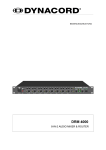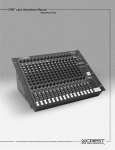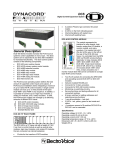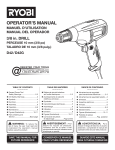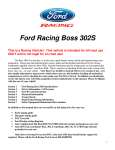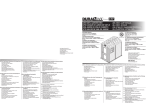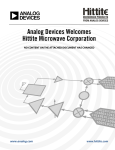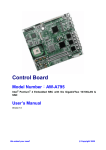Download Dodge 2004 Durango Automobile User Manual
Transcript
OWNER’S MANUAL DRM 4000 8-IN-2 AUDIO MIXER & ROUTER IMPORTANT SAFETY INSTRUCTIONS The lightning flash with arrowhead symbol, within an equilateral triangle is intended to alert the user to the presence of uninsulated “dangerous voltage” within the product’s enclosure that may be of sufficient magnitude to constitute a risk of electric shock to persons. The exclamation point within an equilateral triangle is intended to alert the user to the presence of important operating and maintance (servicing) instructions in the literature accompanying the appliance. 1. 2. 3. 4. 5. 6. 7. 8. 9. 10. 11. Read these instructions. Keep these instructions. Heed all warnings. Follow all instructions. Do not use this apparatus near water. Clean only with a dry cloth. Do not block any of the ventilation openings. Install in accordance with the manufacturer’s instructions. Install only in rack with back cover. Only use attachments/accessories specified by the manufacturer. Refer all servicing to qualified service personnel. Servicing is required when the apparatus has been damaged in any way, such as power-supply cord or plug is damaged, liquid has been spilled or objects have fallen into the apparatus, the apparatus has been exposed to rain or moisture, does not operate normally, or has been dropped. To completely disconnect mains power from this apparatus, the power supply cord must be unplugged For US, CANADA and Japan only: Do not defeat the safety purpose of the grounding-type plug. A grounding type plug has two blades and a third grounding prong. The wide blade or the third prong are provided for your safety. When the provided plug does not fit into your outlet, consult an electrican for replacement of the obsolete outlet. IMPORTANT SERVICE INSTRUCTIONS CAUTION: These servicing instructions are for use by qualified personnel only. To reduce the risk of electric shock, do not perform any servicing other than that contained in the Operating Instructions unless you are qualified to do so. Refer all servicing to qualified service personnel. 1. Security regulations as stated in the EN 60065 (VDE 0860) and the CSA E60065-00 have to be obeyed when servicing the appliance. 2. Use of a mains separator transformer is mandatory during maintenance while the appliance is opened, needs to be operated and is connected to the mains 3. Switch off the power before retrofitting any extensions, changing the mains voltage or the output voltage. 4. The minimum distance between parts carrying mains voltage and any accessible metal piece (metal enclosure), respectively between the mains poles has to be 3 mm and needs to be minded at all times. The minimum distance between parts carrying mains voltage and any switches or breakers that are not connected to the mains (secondary parts) has to be 6 mm and needs to be minded at all times. 5. Replacing special components that are marked in the circuit diagram using the security symbol (Note) is only permissible when using original parts. 6. Altering the circuitry without prior consent or advice is not legitimate. 7. Any work security regulations that are applicable at the location where the appliance is being serviced have to be strictly obeyed. This applies also to any regulations about the work place itself. 8. All instructions concerning the handling of MOS - circuits have to be observed. Note: SAFETY COMPONENT (HAS TO BE REPLACED WITH ORIGINAL PART ONLY) 1-2 CONTENTS TABLE OF CONTENTS PAGE SAFETY AND SERVICE INSTRUCTIONS . . . . . . . . . . . . . . . . . . . . . . . . . . . . . . . . . . 1. INTRODUCTION . . . . . . . . . . . . . . . . . . . . . . . . . . . . . . . . . . . . . . . . . . . . . . . . . . . . 1.1 DRM 4000 Characteristics . . . . . . . . . . . . . . . . . . . . . . . . . . . . . . . . . . . 1.2 Unpacking and Warranty . . . . . . . . . . . . . . . . . . . . . . . . . . . . . . . . . . . . 2. CONTROLS AND CONNECTIONS. . . . . . . . . . . . . . . . . . . . . . . . . . . . . . . . . . . . . . 2.1 Front Panel . . . . . . . . . . . . . . . . . . . . . . . . . . . . . . . . . . . . . . . . . . . . . . . 2.2 Rear Panel . . . . . . . . . . . . . . . . . . . . . . . . . . . . . . . . . . . . . . . . . . . . . . . 3. QUICK START . . . . . . . . . . . . . . . . . . . . . . . . . . . . . . . . . . . . . . . . . . . . . . . . . . . . . . 4. INSTALLATION AND CONNECTIONS . . . . . . . . . . . . . . . . . . . . . . . . . . . . . . . . . . . 4.1 General Notes. . . . . . . . . . . . . . . . . . . . . . . . . . . . . . . . . . . . . . . . . . . . . 4.2 Input Assignment . . . . . . . . . . . . . . . . . . . . . . . . . . . . . . . . . . . . . . . . . . 4.2.1 MIC/LINE Inputs. . . . . . . . . . . . . . . . . . . . . . . . . . . . . . . . . . . . . . . 4.2.2 AUX and MIX IN Inputs . . . . . . . . . . . . . . . . . . . . . . . . . . . . . . . . . 4.3 Output Assignment . . . . . . . . . . . . . . . . . . . . . . . . . . . . . . . . . . . . . . . . . 4.3.1 MASTER Outputs . . . . . . . . . . . . . . . . . . . . . . . . . . . . . . . . . . . . . 4.3.2 SEND Outputs . . . . . . . . . . . . . . . . . . . . . . . . . . . . . . . . . . . . . . . . 4.3.3 DIRECT OUTPUT . . . . . . . . . . . . . . . . . . . . . . . . . . . . . . . . . . . . . 4.4 Control Inputs . . . . . . . . . . . . . . . . . . . . . . . . . . . . . . . . . . . . . . . . . . 4.4.1 CONTROL INPUTS . . . . . . . . . . . . . . . . . . . . . . . . . . . . . . . . . . . . 4.4.2 External VCA-Control. . . . . . . . . . . . . . . . . . . . . . . . . . . . . . . . . . . 5. INITIAL OPERATION. . . . . . . . . . . . . . . . . . . . . . . . . . . . . . . . . . . . . . . . . . . . . . . . . 5.1 Power-On Operation. . . . . . . . . . . . . . . . . . . . . . . . . . . . . . . . . . . . . . . . 5.2 Level Settings . . . . . . . . . . . . . . . . . . . . . . . . . . . . . . . . . . . . . . . . . . . . . 5.2.1 Level Adjustment for MIC/LINE Inputs . . . . . . . . . . . . . . . . . . . . . 5.2.2 Level Adjustment for AUX Inputs. . . . . . . . . . . . . . . . . . . . . . . . . . 6. SPECIAL FEATURES OF THE DRM 4000 . . . . . . . . . . . . . . . . . . . . . . . . . . . . . . . 6.1 Using Ducking Control . . . . . . . . . . . . . . . . . . . . . . . . . . . . . . . . . . . . . . 6.2 Limiter Operation . . . . . . . . . . . . . . . . . . . . . . . . . . . . . . . . . . . . . . . . . . 6.3 Cascading Several Units via MIX IN and SEND . . . . . . . . . . . . . . . . . . 6.4 Using The Unit Together With The DPM 4000. . . . . . . . . . . . . . . . . . . . 7. SOFTWARE EDITOR DRM 4000 . . . . . . . . . . . . . . . . . . . . . . . . . . . . . . . . . . . . . . . 7.1 System Requirements . . . . . . . . . . . . . . . . . . . . . . . . . . . . . . . . . . . . . . 7.2 Installation Notes . . . . . . . . . . . . . . . . . . . . . . . . . . . . . . . . . . . . . . . . . . 7.3 PC - DRM 4000 Connection . . . . . . . . . . . . . . . . . . . . . . . . . . . . . . . . . . 7.4 Software Description. . . . . . . . . . . . . . . . . . . . . . . . . . . . . . . . . . . . . . . . 7.4.1 General . . . . . . . . . . . . . . . . . . . . . . . . . . . . . . . . . . . . . . . . . . . . . 7.4.2 Menus and the Toolbar . . . . . . . . . . . . . . . . . . . . . . . . . . . . . . . . . 7.4.3 Basic Configuration . . . . . . . . . . . . . . . . . . . . . . . . . . . . . . . . . . . . 7.4.4 Control Inputs. . . . . . . . . . . . . . . . . . . . . . . . . . . . . . . . . . . . . . . . . 7.4.5 Online Control / Status. . . . . . . . . . . . . . . . . . . . . . . . . . . . . . . . . . 8. CONFIGURING THE DRM 4000 . . . . . . . . . . . . . . . . . . . . . . . . . . . . . . . . . . . . . . . . 9. INTERNAL SETTINGS / EXTENSIONS . . . . . . . . . . . . . . . . . . . . . . . . . . . . . . . . . . 9.1 Internal Configuration Possibilities . . . . . . . . . . . . . . . . . . . . . . . . . . . . . 9.1.1 Lo Cut-Filter . . . . . . . . . . . . . . . . . . . . . . . . . . . . . . . . . . . . . . . . . . 9.1.2 DIRECT OUTPUTS . . . . . . . . . . . . . . . . . . . . . . . . . . . . . . . . . . . . 9.1.3 AUX Sensitivity Selection . . . . . . . . . . . . . . . . . . . . . . . . . . . . . . . 9.2 Limiter Settings . . . . . . . . . . . . . . . . . . . . . . . . . . . . . . . . . . . . . . . . . . . . 9.3 How to install Extensions . . . . . . . . . . . . . . . . . . . . . . . . . . . . . . . . . . . . 9.3.1 How to install the Input Transformer (NRS 90233) . . . . . . . . . . . . 9.3.2 How to install the Output Transformer (NRS 90227). . . . . . . . . . . 9.3.3 How to install Interface-Boards . . . . . . . . . . . . . . . . . . . . . . . . . . . 10. SPECIFICATIONS . . . . . . . . . . . . . . . . . . . . . . . . . . . . . . . . . . . . . . . . . . . . . . . . . . 10.1 Specifications . . . . . . . . . . . . . . . . . . . . . . . . . . . . . . . . . . . . . . . . . . . . 10.2 User Configuration . . . . . . . . . . . . . . . . . . . . . . . . . . . . . . . . . . . . . . . . 10.3 Block Diagram . . . . . . . . . . . . . . . . . . . . . . . . . . . . . . . . . . . . . . . . . . . 10.4 RS-232 Interface - Programmer’s Instructions. . . . . . . . . . . . . . . . . . . 10.5 Dimensions . . . . . . . . . . . . . . . . . . . . . . . . . . . . . . . . . . . . . . . . . . . . . . 10.5 Warranty . . . . . . . . . . . . . . . . . . . . . . . . . . . . . . . . . . . . . . . . . . . . . . . . 1-3 1-2 1-4 1-4 1-5 2-1 2-1 2-3 3-1 4-1 4-1 4-1 4-1 4-2 4-2 4-2 4-2 4-2 4-3 4-3 4-3 5-1 5-1 5-1 5-1 5-2 6-1 6-2 6-2 6-2 6-3 7-1 7-1 7-1 7-1 7-2 7-2 7-2 7-3 7-5 7-6 8-1 9-1 9-1 9-2 9-2 9-3 9-3 9-4 9-4 9-5 9-6 10-1 10-1 10-2 10-4 10-5 10-7 10-8 INTRODUCTION 1. INTRODUCTION First of all, we like to thank you for and congratulate you on buying a DYNACORD DRM 4000 8-in-2 Audio Mixer & Router. To ensure optimal performance and to minimize the risk of damaging the appliance through erroneous operation, please make sure to read this owner’s manual carefully before operating the DRM 4000. 1.1 DRM 4000 CHARACTERISTICS The DRM 4000 is a rack-mixer and/or audio signal router offering 8 audio inputs and 2 audio outputs. The inputs are divided into 4 MIC/LINE channels and 4 AUX channels. Each input channel can be freely assigned to either one or both output channels, offering Mono 2-Channel operation as well as Stereo operation modes. The DRM 4000 can be used as a pre-mixer for the DPM 4000, expanding the amount of available input channels. DRM 4000 and DPM 4000 are linked via remote-interface. Priority functions, preset switching and routing are easy to configure and operate. The DRM 4000 Mixer & Router can also be used as stand-alone unit for simple sound reinforcement tasks, e.g. in a multimedia set-up, as well as for straightforward intercom installations. Field of Application • Pre-mixer to the DPM 4000 for connecting several switchable audio signal sources and microphones with priority or mixing function • Mixer for sound reinforcement systems in conference rooms, multi-purpose halls, congregation halls, gastronomy, houses of worship, etc. • Straightforward calling systems with the ability for background music playback Characteristics • • • • • • • • • • • • • • • • 4 MIC/LINE input channels: XLR, electronically balanced, transformer optionally available. 4 AUX input channels: each with 2 RCA-type connectors. Volume and tone control (Lo/Hi) in all input channels. Signal / Peak LEDs (green / red) for monitoring the input level in all input channels. Input channels can be freely assigned to the output channels, controlled via control contacts, optional RS-232 interface or from the DPM 4000. Direct outputs for all MIC/LINE and AUX-channels. Pre/Post internally configurable. Frontal connections: 1 MIC/LINE input (XLR) and 1 AUX-input (2 x RCA-type) connected parallel to MIC/LINE1 and AUX1. Priority control (ducking function) in the inputs MIC/LINE 1 and 2; controllable via external contacts, signal level with adjustable threshold (on the front) or via remote control, indicated via LED’s on the front panel. Limiter in the inputs MIC/LINE 1 and 2 with internally selectable threshold. 2 audio outputs: XLR, electronically balanced, transformer optionally available. Separate summing controls and LED-chains for both outputs. VCA’s in both output channels. 2 VCA control inputs A / B for remotely controlling the volume setting via external potentiometer, also controllable via serial interface (PC, DPM 4000, media-control) or via control contacts. Mix-input for external feeds / extension: 2 x RCA-type, unbalanced, with level control on the rear panel Send-output for recording / extension: 2 x RCA-type, unbalanced. Remote control via external contacts: 8 freely configurable control inputs for ducking MIC/LINE 1 and 2, Preset switching, routing, volume switching, mute. Optional serial RS-232 interface for PC or media-control: Direct control of all routing possibilities, output level control, configuration and storing of presets and the preset switching. 1-4 INTRODUCTION • Optional serial RS-485 interface for connecting the DPM 4000: control of all routing possibilities, ducking control, preset switching via macros, output level control, configuration and storing of presets via Designer software. • 24V power supply; optional mains adapter for 90 - 240 V AC mains supply. • Power-on delay: relay switching to prevent audible power-on / off switching noise. • Enclosure: 19" / 1HU. This owner’s manual contains lots of valuable information about the DRM 4000. So please keep it at a safe place for further reference. 1.2 Unpacking and Warranty Carefully open the packaging and take out the DRM 4000. Next to this owner’s manual, the appliance is shipped together with three Phoenix-type connectors and the warranty card. Please make sure that the warranty card has been completed. Only with a fully completed warranty certificate any possible warranty claims can be granted. The appliance comes with a 36 months warranty, which is valid starting with the date when you had received the device from your dealer. Please keep the warranty certificate, the original invoice and also the original packaging at a safe place for any eventual shipping. 1-5 CONTROLS AND CONNECTIONS 2. CONTROLS AND CONNECTIONS 2.1 Front Panel 1, Socket MIC/LINE 1 Electronically balanced XLR-input on the front panel for the connection of microphones or other signal sources. This socket is connected parallel to the MIC/LINE 1 input on the appliance’s rear panel. Gain, Pad and phantom power settings have to be performed on the rear panel. 2, Sockets AUX 1 L/R The AUX 1 L/R RCA-type connectors on the front panel allow connecting a 2-channel audio signal source (e.g. CD-Player). The connectors are connected parallel to the AUX 1 input on the appliance’s rear panel. 3, Signal/Peak-LED’s The signal/peak-LED’s provide optical information about the momentary level of the corresponding input channel. When setting the input level, make sure that the signal-LED’s blinking follows the rhythm of the fed input signal. Otherwise, use the gain control for correctly adjusting the input level. Blinking or constant lighting of the peak-LED indicates that the input channel is on the edge of clipping. In this case use the gain control to reduce the level of the input signal. The signal-LED lights at approx. 30 dB and the peak-LED at 6 dB below clipping. 4, Control MIC/LINE 1-4 Rotary controls for setting the volume level of the DRM4000’s corresponding MIC/LINE inputs. Ideally, the rotary control is set to a value in the area of its center position (0 dB). This provides you with the opportunity to match different levels of different input channels. Afterwards, use the master rotary controls to set the output volume for the entire system. 5, Ducking Threshold control (DUCK THR) This control allows separately setting the threshold of the ducking control (priority function) for MIC/LINE 1 and MIC/LINE 2. Ducking control is an automatic level detection function, which passes the audio signal of the corresponding input channel (MIC/LINE 1 or 2) through to the pre-selected outputs, while attenuating the audio signals of all other input channels - e.g. background music - by the pre-set value (ducking). The ducking threshold controls allow using the ducking function even under unfavorable conditions (e.g. when using a microphone in a noisy environment or picking up sound over wider distances). The controls are recessed-mounted in the front panel to prevent faulty operation. Accessing the controls is possible using a crosshead screwdriver. 2-1 CONTROLS AND CONNECTIONS 6, Tone Control LO / HI Each of the four MIC/LINE as well as each of the four AUX inputs has its own tone control section, which allows individually amplifying/attenuating the treble (HI) and bass (LO) by +/-15 dB. Turning the tone controls clockwise amplifies the corresponding frequency range, while turning them counterclockwise results in attenuating the corresponding frequency range. Avoid extreme settings. Generally, minor corrections of the input sound signal will achieve the best result as well as the most natural sound. The controls are recessed-mounted and can only be accessed via screwdriver, to prevent faulty operation. 7, Control AUX 1-4 Rotary controls for setting the volume level of the DRM4000’s corresponding AUX inputs. Ideally, the rotary control is set to a value in the area of its center position (0 dB). This provides you with the opportunity to match different levels of different input channels. Afterwards, use the master rotary controls to set the output volume for the entire system. 8, Ducking controls A / B These controls allow setting a value in dB by which the audio signals of the non-prioritized input channels (e.g. background music) is attenuated when the ducking function is active. Separately setting the ducking depth (attenuation rate) for the outputs A and B to any value between 0 dB (clockwise margin) and -40 dB (counterclockwise margin) is possible. The ducking controls are recessed-mounted and can only be accessed via screwdriver, to prevent faulty operation. 9, Ducking indicators A / B A lit ducking-LED indicates that the ducking function of the corresponding channel has been activated. In other words, the audio signal of a prioritized channel (MIC/LINE 1 or 2) is connected through while the signals of all other channels (e.g. background music) are attenuated. 10, Control MASTER A / B These volume controls of the two main outputs Master A and B allow matching the output level of the DRM 4000 to the input level of consecutive equipment - e.g. power amps or the DPM 4000. In this way they are used to set the overall volume. Generally, setting the controls to their center position (0 dB) will provide good results. If a different output level is needed, amplifying the signal by +6 dB (clockwise margin) or attenuating the signal by any amount (counterclockwise margin) is possible. 11, LED-chain Meters A / B The two 5-segment LED-chains indicate the actual audio signal level at the MASTER-outputs A and B in steps of 10 dB within an indication range of 40 dB; the indicators signal the individual levels at the outputs OUT A and OUT B in dBu. To prevent the occurrence of distortion, set the output levels of the DRM 4000 so that at the highest signal peaks the top LED’s of the chains are not lit (+20 dBu). 12, POWER-switch Use this switch to switch the power of the DRM4000 on or off. 13, ON-LED The ON-LED lights when the DRM4000’s power is switched on. 2-2 CONTROLS AND CONNECTIONS 2.2 Rear Panel 14, 24 V power supply These two 6.3mm flat-connectors are utilized to supply the DRM 4000 with an operating voltage of 24 V DC. Whenever incorporating the DRM 4000 in an intercom system, using the system’s already existing supply voltage of 24 V is recommended. For stand-alone operation use the optionally available mains adapter (NRS 90257). Make sure to mind the correct polarity (+ = +24V, - = Ground) when connecting the power supply. 15, REMOTE INTERFACE port This port allows retrofitting an optional serial interface (RS-232 or RS-485). For further detail, please refer to chapter 9.3 “How To Install Extensions”. 16, CONTROL IN These control inputs provide access to eight programmable internal states, including: signal routing, ducking control (priority function), level settings, mute, etc. Connecting it to ground activates a control input. The configuration is factory pre-set for using the DRM 4000 in a multitude of applications. Utilizing a serial interface (optionally available) allows configuring the functions of the eight control inputs via PC-software according to your personal needs. These setting can be saved in the DRM 4000. For details on the pin-assignment and an example of how connection is established, please refer to chapter 4.4.1. 17, External VCA-control These control contacts allow the connection of two external potentiometers for remotely controlling the volume settings of Master A and B. The VCA’s of the two master outputs A or B are controlled by DC-voltage. Please, keep in mind that audio levels of eventually prioritized microphones (Priority Override is enabled) are not attenuated by VCA-control. For details on the pin-assignment and an example of how connection is established, please refer to chapter 4.4.2. 18, DIRECT OUT Each of the eight input channels (MIC/LINE single-channel and AUX two-channel) has an individual direct output. It is possible to internally assign the direct outputs to PRE (the signal path is split prior to the tone control and volume setting section) or POST (the signal path is split after the tone control and volume setting section). For details on the pin-assignment, please refer to chapter 4.3.3. 19, Master Outputs OUT A / B These are the two balanced XLR-type outputs of the DRM 4000. They can be used as L/R-stereo or as two separate monaural outputs, depending on the configuration of the DRM4000. 2-3 CONTROLS AND CONNECTIONS 20, SEND output The pre-master A/B audio signal of the output channels is present at these two RCA-type connectors. Therefore, these outputs can be utilized for easy expanding / cascading several DRM 4000. 21, MIX IN input This unbalanced stereo/dual input can be used connecting another mixer or an additional DRM 4000 allowing easy expanding / cascading. 22, MIX IN control This control allows matching the level of the input signal to the MIX IN input. Setting the control to its center position (0 dB) leaves the audio signal unaltered. Turning it clockwise provides amplification of up to +10 dB while turning it counterclockwise attenuates the level accordingly. 23, AUX 1-4 RCA-type inputs These RCA-type inputs allow connecting unbalanced Line-level signal sources, like for instance CDPlayers, Cassette Decks, Tuners, etc., to the AUX 1-4 channels. 24, Gain control These controls allow separately setting the input levels of each MIC/LINE input channel in an amplification range between +10 dB and +60 dB. It is recommended to set the input level so that it matches the desired nominal level or to match the appliance’s optimum internal operation level using the gain controls. In this way you obtain the optimum S/N-ratio. In doing so make sure that the signal-LED lights constantly while, even at the loudest signal peaks, the peak-LED is just not lit. 25, MIC/LINE 1-4 XLR-type inputs These XLR-type inputs allow connecting balanced signal sources to the MIC/LINE 1-4 channels. The inputs can be matched for use with an extremely wide level range. They are designed to accept microphone levels as well as Line-level signal sources. 26, PAD-switch Engaging this switch attenuates the audio signals by -30 dB providing the possibility of connecting LINE and MIC signal sources to a single connector. When the switch is not engaged, the corresponding input is configured for the connection of microphones. Engaging the switch allows connecting a balanced LINE-level signal source to the corresponding XLR-type connector. 27, +24V-switch These switches allow individually activating 24 V phantom power for each MIC/LINE-channel, which allows the connection of condenser microphones or phantom-powered paging consoles. 2-4 Q U ICK START 3. QUICK START This paragraph describes in an overview the most important steps for a trouble-free operation of the DRM 4000 in your PA-system. For a more detailed description of specific functions when using the DRM 4000 in combination with the DPM 4000, please refer to chapter 6.4. For further details on the functioning and the configuration of the DRM 4000, please refer to the corresponding paragraph in the handbook. POWER SUPPLY Connect the DRM 4000 to a 24 V DC power source via the 6.3mm flat-connectors (14) on the rear panel. AUDIO CONNECTIONS Before integrating and initially operating the DRM 4000 in your PA-system, you should determine which system configuration you are using. Please refer to chapter 8 “CONFIGURING THE DRM 4000" for a wiring example for the BASIC CONFIGURATION 8-in-2 mixer as well as for notes on how to configure the DRM 4000. Please refer to the additional sheet ”DRM 4000 FACTORY CONFIGURATION" for an overview of the factory pre-set assignment of the BASIC CONFIGURATION and the CONTROL INPUTS. After doing so, connect the DRM 4000 according to the chosen configuration. Do not power-on any connected audio signal source yet. POWER ON OPERATION After including the DRM 4000 in your PA-system and before operating it for the first time, please set the input controls MIC/LINE 1-4 (4) and AUX 1-4 (7) all the way counterclockwise, so that actually no audio signal is fed to the audio outputs. Proceed in the same way with the gain controls (24) of the input channels MIC/LINE 1-4 on the rear panel of the appliance. Set them to +10 dB (counterclockwise margin). The DRM 4000 is factory pre-configured to be used as 8-in-2 mixer, which is a universal configuration in stereo mode. In case the appliance had previously been operated, it may start-up in any other configuration. LEVEL SETTING Set both master controls (10) to their counterclockwise margins, so that actually no audio signal is present at the audio outputs of the DRM 4000. Now, activate the previously connected sound source. If this audio signal source is connected to one of the MIC/LINE-inputs, carefully turn the corresponding gain control (24) on the rear panel of the appliance in clockwise direction. The green SIGNAL-LED (3) indicates signal presence. If the red PEAK-LED (3) lights, reducing the input amplification by turning the gain control counterclockwise will prevent possible distortion. Now, you can turn the input control MIC/LINE (4) or AUX (7) as well as both MASTER-controls (10) clockwise. The audio signal is present at the XLR-type output connectors (19) on the rear panel of the DRM 4000 and the momentary level reading is indicated via the level-meter LED-chains (11). 3-1 INSTALLATION AND CONNECTIONS 4. INSTALLATION AND CONNECTIONS 4.1 General Notes Achieving the best results possible with your DRM 4000 is only doable when making sure that all connections are in perfect order. For operating the appliance, connect its power supply via the flat-connectors on the rear panel to a 24 V DC power source. When incorporating the DRM 4000 in a PA or intercom system, using the already present 24 V supply voltage is recommended. For including the DRM 4000 in other applications, please use the optionally available mains adapter (NRS 90257). The adapter includes a universal input power supply with matching AMP-connectors, which directly fits the power supply connection (14) of the DRM 4000. CAUTION: When establishing the power supply connection, make sure to connect the positive conductor (24 V) to the +24V-input of the DRM 4000 and the negative conductor (Ground) to the negative input. To prevent any trouble with temperature, providing sufficient ventilation is as advisable as not to operate the DRM 4000 in environments with ambient temperatures exceeding 40°C. One Height-Unit is necessary for rack-installation. Normally, in this case, there are no special measures, like rack blinds, for ventilation necessary. Like with any other LF-signal processing unit, it is not recommended to install or operate the DRM 4000 directly above or below any device that generates a massive magnetic field; e.g. power amplifiers. In this way the risk of unwanted interference is reduced to a minimum. Before switching the DRM 4000’s power on, make sure that all necessary connections have been established. Start with connecting all microphones and other audio signal sources to the inputs of the DRM 4000. Then proceed with connecting the outputs of the DRM 4000 with the inputs of any consecutive device, e.g. power amplifier or DPM 4000. Make sure to also connect the direct-outs, if you are using them. IMPORTANT: - Always use high-performance, properly shielded cables. - When establishing connections (especially input connections) make sure that the connection cords do not exceed 10 m in length to prevent the loss of treble frequencies. 4.2 Input Assignment 4.2.1 MIC/LINE inputs The MIC/LINE-inputs (1 and 25) are provided via XLR-type sockets. The pin-assignment for the XLR-type plugs to be connected has to be: pin 1 = ground (shield), pin 2 = hot (+), pin 3 = cold (-). In case that the inputs are galvanic separated via transformers (NRS 90233), do not connect the shield to the ground of the sending device. The MIC/LINE 1-4 inputs can also be used with unbalanced signal sources. If so, please mind the following pin-assignment: pin 1 = ground (shield), pin 2 = hot (+). For avoiding a signal level attenuation by 6 dB, please interconnect the pins 1 and 3 inside the XLR-type plug. However, if this causes noise interference, remove the bridge again. The following shows examples for balanced and unbalanced pin-assignments for audio cables, like they are commonly used with the DRM 4000. 4-1 INSTALLATION AND CONNECTIONS 4.2.2 AUX and MIX IN inputs The four AUX-inputs (2 and 23) and the MIX IN-input (21) are provided via RCA-type jacks, which allows the direct connection of common unbalanced audio equipment (CD-Player, Tape Deck, Tuner, etc.). Usually, the needed connection cords are supplied together with the corresponding device. They are also available at basically any electronics store. Especially when using unbalanced cables, cable length matters: the shorter the cable, the smaller the risk of gaining additional noise interference. 4.3 Output Assignment 4.3.1 MASTER outputs The two low-impedance MASTER outputs (19) are electronically balanced and provided via XLR-type connectors, which allows the use of longer cables. All summed MIC/LINE, AUX and MIX IN input signals are outputted via the MASTER outputs. When the DRM 4000 is used in stand-alone operation, the MASTER outputs are typically connected to the inputs of an external power amplifier. When incorporating the DRM 4000 in an intercom system, the MASTER outputs are connected to the inputs of the consecutive central unit (e.g. DPM 4000 or mixer / router). 4.3.2 SEND outputs The Pre-Fader Master A/B signals are present at the SEND outputs (20) carrying the summed audio signals with the volume levels being independent from the setting of the MASTER controls. Therefore, when connecting the SEND OUT to the MIX IN of a following unit, allows comfortably cascading several DRM 4000 units, which of course doubles the amount of available input channels. For the case that additional input channels are needed cascading up to eight DRM 4000 units is possible. Using the SEND outputs for any other application that requires a summed signal input is possible as well. Examples for such applications are: the connection of open reel recorders, tape decks, or DAT / Minidisc devices for recording purposes as well as the incorporation of a monitor power amplifier or an active monitor speaker system. Since the SEND outputs are unbalanced, cable length matters. Using long cables is not recommended. 4.3.3 DIRECT OUTPUTS The eight input channels provide DIRECT OUTPUTS (18) each. 12 unbalanced, low-impedance outputs are provided via the Phoenix-type terminal on the rear of the appliance (4 x MIC/LINE and 4 x 2 AUX), allowing separately outputting the input signals for pre-listening / monitoring or other signal-routing purposes. Internal Jumper provide the possibility to individually select for each input channel whether its DIRECT OUT signal path is split PRE - before entering the tone control and volume setting stage - or POST. For details on the location of the wire-bridges that are used for PRE/POST-switching, please refer to chapter 9.1.2. For details on the pin-assignment of the DIRECT OUT connectors, please refer to the following diagram. Make sure to use shielded LF-cables. 4-2 INSTALLATION AND CONNECTIONS 4.4 Control Inputs 4.4.1 CONTROL INPUTS The CONTROL INPUTS (16) are eight freely configurable control inputs, which are provided via Phoenix-type terminals on the rear of the appliance. Closing (connection to ground) a control contact switches to the corresponding configuration (preset). Simultaneously closing several contacts selects the preset with the highest priority setting. When all control inputs are open (idling mode), the DRM 4000 is set to its BASIC CONFIGURATION. As shipped, the configurations of the eight control inputs have been factory-pre-programmed for using the DRM 4000 in a multitude of applications. For further detail, please refer to chapter 8 and to the additional information sheet “DRM 4000 FACTORY CONFIGURATION”. Employing the optionally available interface boards (NRS 90256 for RS-485 or NRS 90258 for RS-232) together with the “DRM 4000 Editor” software lets you freely configure and store the 8 control inputs according to your personal requirements; accessible parameters are: routing, ducking control, muting and VCA. Additionally, assigning individual priorities to each contact is possible. This allows you to establish security-relevant settings using the “Priority Override” function; e.g. routing for alert announcements. For an exact description of all possibilities and programming examples, please refer to chapter 7.4 “Software Description”. 4.4.2 External VCA-Control The two VCA-control inputs (17) that are carried out as Phoenix-type terminals on the rear panel of the appliance allow accomplishing voltage-controlled volume setting of the two output channels, which provides the possibility to individually and remotely set the volume levels for different rooms or areas. Volume setting is accomplished either via externally connected potentiometers or switchable resistors or via an externally generated DC-voltage (0V - 10V), where at 0V the output signal is not attenuated and at 10V the output audio signal is attenuated by 90 dB. The following example shows the wiring for remotely controlling the volume via external potentiometer as well as a second example, which shows how to remotely control the volume setting via control voltage that is generated in an external unit (DCS 416). 4-3 INITIAL OPERATION 5. INITIAL OPERATION 5.1 Power-On Operation The POWER-switch (12) switches the power of the DRM 4000 on. The ON-LED (13) starts to light and after a short period of initialization (approx. two seconds), the DRM 4000 is ready for operation. When switching the DRM 4000 on for the first time, it is factory-pre-configured for 8-in-2-mixer operation. If the appliance had previously been operated, it may start-up in another configuration. Make sure to set the MASTER A / B volume controls to their counterclockwise margin before switching the appliance’s power on, to prevent unintentionally outputting extreme high signal levels or even feedback noise. For configuring the DRM 4000 according to your system setup, please consult the enclosed information sheet “DRM 4000 FACTORY CONFIGURATION” for a matching configuration. If so, you can easily select the configuration by establishing the corresponding assignment of the CONTROL INPUTS at the DRM 4000 (see chapter 4.4.1). Alternatively, you can use the DRM 4000 Editor software together with an optionally available remote interface, to create and store y our own configurations. For further detail, please refer to chapter 7. 5.2 Level Settings The DRM 4000 needs to match the gain-structure of the entire audio system to achieve maximum headroom as well as minimal noise interference. One of the most important facts is that the DRM 4000 is optimally modulated starting with its first stage. Achieving the desired output volume by use of the MASTER controls while at the same time leaving the input channels under-modulated, means not optimally utilizing the unit’s outstanding S/N-ratio and might lead to an increase in the audible system noise. The following chapters explain how to optimally set the levels of MIC/LINE and AUX inputs. 5.2.1 Level Adjustment for MIC/LINE-inputs • • • • • • • • • The four MIC/LINE-inputs are provided via balanced XLR-type connectors. To optimally match a signal source to a channel input, please proceed as follows: Set the according channel control (4) on the unit’s front panel as well as its gain control (24) on the rear of the appliance to their counterclockwise minimal positions. When connecting a microphone, make sure that the correspondent channel’s PAD-switch (26) is not engaged (high input gain). In case you want to connect a balanced Line-level signal source, engage the PAD-switch (low input gain). When utilizing a microphone that needs phantom power, engage the correspondent channel’s +24V-switch (27). For all other cases, the 24V-switch has not to be engaged. Especially when connecting unbalanced signal sources, do not activate phantom power. Your external units may otherwise be damaged. Now, connect the desired audio signal source to the DRM 4000. Start the playback of your external signal source with the highest signal level or talk / sing into the microphone at the loudest pitch possible, while holding the microphone as close as possible. Use the gain control (25) to control the level, so that even at the loudest signal peaks the red PEAK-LED just does not light, while the SIGNAL-LED lights constantly. In doing so, you have established the basic setting, where the channel is well modulated, leaving at the same time sufficient headroom of at least 6dB as a reserve. Completing your settings, use the channel control (3) to adjust the desired volume of the individual channel and use an input channel’s balance control to position the corresponding audio signal in the stereo mix. Ideally, volume controls are set to a position somewhere in the area of their center mark (0 dB), leaving you enough reserve for compensating level differences between the audio signals of various input channels. 5-1 INITIAL OPERATION NOTE: If the input signal is not present at the master outputs, check the following: • • • Are the master controls (10) open? Has the corresponding MIC/LINE input been assigned to one or both output channels? Please mind and compare your actual setting and the selected configuration! Is ducking control active (see ducking indicators (9)) and does this maybe affect your input signal? 5.2.2 Level Adjustment for AUX-inputs The four AUX-inputs are provided via two unbalanced RCA-type sockets each, which lets you connect either one stereo signal source (e.g. CD-Player) or two monaural signal sources per input channel. For optimally matching the signal source to the channel input, please proceed as follows: • • • • Set the corresponding channel control (7) on the front panel of the appliance to its counterclockwise margin. Now, connect the desired audio signal source using common RCA-type cables. When now playing the signal source with the highest signal level (e.g. loudest passage in a musical piece), the SIGNAL-LED has to light and/or blink in the rhythm of the music. The AUX-inputs are factory pre-set to a nominal sensitivity of +4 dBu, which, in combination with the channel control, is suitable for most AUX-signal sources. In case you want to connect an extremely low-output AUX-signal source, it may happen that the green signal-LED does not light up. Additionally it is possible that you are not able to gain the required volume level using the channel control. In these cases setting the AUX-input’s nominal sensitivity to -6 dBu (via internal bridges) is recommended. This measure will increase the input’s sensitivity by 10 dB. For further detail, please refer to chapter 9.1.3 “AUX Sensitivity Selection”. At last, the channel’s volume setting has to be achieved using the corresponding channel control (4). Ideally, volume controls are set to a position somewhere in the area of their center mark (0 dB), leaving you enough reserve for compensating level differences between the audio signals of various input channels. 5-2 SPECIAL FEATURES OF THE DRM 4000 6. SPECIAL FEATURES OF THE DRM 4000 6.1 Using Ducking Control The ducking control allows the unaltered passage of audio signals of prioritized channels (MIC/LINE 1 and / or MIC/LINE 2), while at the same time the audio signals of any other non-prioritized input channels (e.g. background music) are attenuated to a pre-adjustable level value. The background music audio signal fades in smoothly upon finishing the announcement. For using the ducking function, you have to choose a configuration that includes the option PRIORITY OVERRIDE ENABLED for one or both input channels MIC/LINE 1 and 2 (see enclosed information sheet “DRM 4000 FACTORY CONFIGURATION”). Owning one of the two optionally available interface boards lets you configure the DRM 4000 according to your personal requirements. Please keep in mind that the ducking control automatically affects the corresponding output channel(s), to which the prioritized input channel is assigned. Using the gain control for setting the input level of a prioritized channel and while talking into the connected microphone, depending on the channel’s routing, you should be able to see one or both yellow ducking-LED’s (9) lighting, which indicates that the ducking function has been activated for either output channel (A or B) or for both. Otherwise, re-adjust the ducking control’s threshold setting via the Ducking Threshold control (DUCK THR) (5). Turning the control in the counterclockwise direction decreases the set value while turning it clockwise increases the threshold setting. Once the ducking threshold has correctly been adjusted (ducking-LED lights while talking into the microphone, but stays dimmed otherwise; i.e. is not automatically activated by environmental noise), use the two ducking controls (8) for setting the attenuation level of the non-prioritized input channels in the setting range between 0 dB to -40 dB. The factory pre-set value is -40 dB. 6.2 LIMITER OPERATION The two input channels MIC/LINE 1 and 2 employ an internal limiter, which provides the extremely useful function of automatically confining the dynamic range when using the DRM 4000 in microphone applications. Peak levels are trimmed down to a pre-set value (threshold), effectively avoiding distortion and clipping like it might occur in close-miking applications. The limiter threshold is factory pre-set to +5 dBu, which in return provides a maximum output level of +15 dBu (10 dB amplification with the channel’s volume control set to its clockwise margin) at the channel output. This setting is most useful for a majority of applications. Changing the limiter threshold in a range between -10 dBu and +20 dBu is possible via an internal trimmer. For further detail, please refer to chapter 9.2. Please keep in mind that the limiter is meant for equalizing drastic dynamic changes in microphone applications. However, correctly setting the gain control of the input stage is mandatory. 6.3 Cascading Several Units via MIX IN and SEND Connecting the SEND output of a DRM 4000 to the MIX IN input of a second DRM 4000 doubles the amount of available input channels. The master signal of all input channels is controlled using the master controls at the DRM 4000 that is last in chain. The corresponding outputs are OUT A and OUT B of that “last” DRM 4000. When employing the MIX IN input for this special purpose, set the MIX IN control to its 0 dB-mark. This ensures that the level-ratio is maintained over all units in the chain. Following this principle it is possible to cascade up to 8 DRM 4000 units. However, when cascading several DRM 4000 units, because of their unbalanced design, make sure not to use long cables for connecting the SEND outputs to the MIX IN inputs. Ideally, all cascaded DRM 4000 units are installed underneath each other in a single rack. 6-1 SPECIAL FEATURES OF THE DRM 4000 6.4 Using The Unit Together With The DPM 4000 The DRM 4000 is an ideal inputs extension for the DPM 4000. Audio connections between the two units are established using balanced cables with XLR-type connectors. Using the optionally available RS-485 remote-interface NRS 90256 allows connecting the DRM 4000 to the DPM 4000 for control purposes. This allows using the DPM 4000’s Designer software to comfortably control, configure and save the following parameters: routing, ducking control, preset switching, output levels control. 6-2 SOFTW A R E E D ITOR DRM 4000 7. SOFTWARE EDITOR DRM 4000 The Software Editor DRM 4000 is shipped together with the optionally available extension-kit RS-232 interface (NRS 90258). The DRM 4000 editor software runs under Windows and offers possibilities to comfortably program and monitor the DRM 4000 on-line. 7.1 System Requirements - PC with Pentium processor - Microsoft WindowsTM 95 / 98 / ME / 2000 / NT - 32 MB RAM - Hard disk with at least 5 MB of free storage - Mouse - VGA-type monitor (The software is optimized for a monitor resolution of 1024x768 pixels) - Graphic-board, 256 colors - RS-232 interface for serial connection to the DRM 4000 7.2 Installation Notes - Insert the setup disk “1" into the floppy drive ”A". - Select “EXECUTE” in the Windows start menu. - Enter the command “a:\DRM4000 Editor.exe”. - Follow the instructions during the installation routine. 7.3 PC - DRM 4000 Connection Check your PC for available COM-ports that are not assigned to any other application. The DRM 4000 Editor Software allows choosing between COM1 to COM8. Use a custom RS-232 cable (5-pin D-type, plug-socket, 1:1) for connecting the chosen COM-port on your computer to the RS-232 interface-port on the rear panel of the DRM 4000. Before establishing the connection, make sure to switch off the power of both appliances. Otherwise, this could lead to severe hardware damage. 7-1 SOFTW A R E E D ITOR DRM 4000 7.4 Software Description 7.4.1 General The DYNACORD DRM 4000 Editor software provides an extremely easy and comfortable manner for configuring, controlling and monitoring the DRM 4000. It is possible to load, save or transfer any number of DRM 4000 configurations. Additionally, reading the actual configuration of a DRM 4000 and storing it on disk is possible as well. The software’s structure and operation is as simple as possible and mostly self-explanatory. To learn more about every aspect of the software, please read the following parts of this manual carefully. 7.4.2 Menus And The Toolbar File Menu - Create a new file - Open an already existing file - Save a file - Save an already existing file under a new name - Print all parameters of the momentarily opened file - Preview of the page to print - Printer settings - Open the last modified file - Quit the program 7-2 SOFTW A R E E D ITOR DRM 4000 View Menu - Change the status of the symbol bar - visible / invisible - Change the status of the status bar - visible / invisible Note: For low-resolution monitors (800 x 600 pixels or less), turning off the display of the symbol and status bars might be advantageous, leaving more space for displaying the main window and therefore might lessen the need for scrolling. Communication Menu - Select the desired COM-port - Open the RS-232-monitor - Establish data-communication with the DRM 4000 - Quit data-communication with the DRM 4000 - Transfer data from the PC to the DRM 4000 - Receive data from the DRM 4000 - Display the DRM 4000’s firmware version (only possible when in on-line mode) About Menu - Provides general information about the DRM 4000 Editor software 7.4.3 Basic Configuration The parameters to be set here represent the mixer’s basic configuration, which is always active when none of the DRM 4000’s contact inputs are engaged. When the DRM 4000 is connected to your PC, using the “Online Control”-soft key allows establishing any settings in real-time. 7-3 SOFTW A R E E D ITOR DRM 4000 Name and Comment Here one can provide each contact and the basic configuration with a name and with a comment. MIC/LINE-inputs - Label: provides the possibility to assign individual names to corresponding the MIC/LINE-inputs. - Routing: allows assigning the microphone/Line-level input signal to output A (Mono A), output B (Mono B), both outputs (Dual) and none of the outputs (Off). Priority Override: the first two microphone/Line-level inputs offer the possibility for automatically controlled attenuation of the input channels that are assigned to the identical output (ducking control); i.e. the input signal of the first two input channels controls the output level of the other channels. Enabling or disabling the function is possible. - Note: Ducking and Priority Override settings can be made on the front panel of the DRM 4000. For further detail, please refer to the corresponding chapter of this owner’s manual. Aux-inputs - Label: provides the possibility to assign individual names to the corresponding Aux-inputs. - Routing: allows assigning the Aux-signal to the outputs A and B in stereo quality. Assigning the monaural summed L/R-signals to output A (Mono A), output B or to both outputs (Dual) is likewise possible. The input signal is not assigned at all when set to OFF. Outputs - Label: provides the possibility to assign individual names to the corresponding outputs. - Mute: allows muting / un-muting the corresponding output signal. - Duck: activating this function (ducking) attenuates the levels of the non-prioritized channels by a value previously set value on the front panel of the DRM 4000. - 7-4 Level: allows lowering a corresponding channel’s level by a value of up to 90 dB. Setting is possible via soft fader or using the UP/DOWN buttons. SOFTW A R E E D ITOR DRM 4000 7.4.4 Control Inputs This offers the possibility for individually programming the parameters of the corresponding control input (contact 1 to contact 8). For details on individual parameters, please refer to chapter 8 “CONFIGURING THE DRM 4000”. Setting each control input parameter to “No Change” is also possible. When activating a control input, all parameters that are set to “No Change” are not altered. When the DRM 4000 is connected to your PC, using the “Online Control”-soft key allows establishing any settings in real-time. Priority The possibility for assigning priorities to the control input is provided here. Priority 8 represents the highest priority setting while priority 1 represents the lowest setting. The control input with the highest priority setting overrules the others whenever several control inputs are active. The BASIC CONFIGURATION always has the lowest priority (priority 0). Therefore it is active with no control input being activated. When assigning identical priorities to two or more control inputs, the last set overrules the others. 7-5 SOFTW A R E E D ITOR DRM 4000 7.4.5 Online Control / Status This window allows remotely controlling and monitoring the DRM 4000 in real-time. It also offers the possibility to test the active control input configuration without the need for additional hardware. An active RS-232-connection between your computer and the DRM 4000 is necessary to be able to access this functionality. For details on individual parameters, please refer to chapter 8 “BASIC CONFIGURATION”. Control Inputs View Status Activating “View Status” displays for all parameters the momentarily active state of the DRM 4000. The green LED’s next to the corresponding soft keys indicate the momentarily active control inputs. Test Activating “Test” allows the simulation of setting control inputs by pressing the according soft keys. The green LED’s next to the corresponding soft keys indicate the momentarily active control inputs and parameter fields as well show the actual active status of the DRM 4000. The mixer behaves as if a control input had been set via hardware. As long as the DRM 4000’s test mode is active, actually setting control inputs via hardware does not show any effect. When canceling the RS-232-connection between computer and DRM 4000, automatically cancels the test mode after approximately 3seconds. The DRM 4000 returns to normal operation mode. Remotely controlling the DRM 4000 is independent of the fact whether “View Status” or “Test” has been activated or not, as long as the RS-232 connection is active. 7-6 CONFIGURING THE DRM 4000 8. CONFIGURING THE DRM 4000 The DRM 4000’s BASIC CONFIGURATION is active whenever no CONTROL INPUT is connected to ground. The DRM 4000’s factory-pre-set BASIC CONFIGURATION is 8-in-2 mixer. The following example shows the wiring for a typical 8-in-2 mixer application of the DRM 4000. The freely programmable CONTROL INPUTS allow switching to other configurations. Therefore, the corresponding CONTROL INPUT needs to be connected to ground. The eight CONTROL INPUTS are factory-pre-set to the empirically most frequently used configurations. In most cases, using the configurations described in the additionally supplied leaflet DRM 4000 FACTORY CONFIGURATION will provide a solution for most common applications. For individually programming BASIC CONFIGURATION and CONTROL INPUTS, please refer to chapters 6.4 and 7. 8-1 C O N F IGURING THE DRM 4000 Legend to the table on the DRM 4000 FACTORY CONFIGURATION leaflet: BASIC CONFIGURATION: The BASIC CONFIGURATION is active when no CONTROL INPUT is connected to ground. The BASIC CONFIGURATION always has the lowest priority. CONTACT 1-8: The DRM 4000’s active configuration accords to the CONTROL INPUT, which is connected to ground, as long as no other CONTROL INPUT with a higher priority setting is connected to ground. PRIORITY: Each CONTROL INPUT has an assigned PRIORITY between 1 and 8. PRIORITY 0 - the lowest priority level - relates to the BASIC CONFIGURATION. The CONTROL INPUT with the highest priority setting is the active one (PRIORITY 8 represents the highest priority level) when several CONTROL INPUTS are connected to ground. Routing: Mute: Off The input signal is not assigned to any output. Mono A The input signal is only assigned to output A. AUX-inputs are summed for monaural output. Mono B The input signal is only assigned to output B. AUX-inputs are summed for monaural output. Dual The input signal is assigned to the outputs A and B. AUX-inputs are summed for monaural output via the outputs A and B. Stereo AUX-input L is assigned to output A while AUX-input R is assigned to output B. (this option is only available for AUX-inputs) No Change The control input parameters are not changed from the BASIC CONFIGURATION. No Mute Mute On The output signal is connected through to the masters A resp. B. Output relays switch the output signal off of masters A resp. B. No Change The control input parameters are not changed from the BASIC CONFIGURATION. VCA: The MASTER outputs A resp. B are attenuated by the according value in dB. Priority Override: Enable Disable MIC/LINE-input activates ducking control. MIC/LINE-input does not activate ducking control. Ducking: Ducking Active Ducking control is activated by the contact. Auto Ducking Ducking control is automatically activated, when the level in MIC/LINE 1 or 2 is exceeding the Ducking Threshold (automatic level detection function). Please note, that is a precondition routing MIC/LINE 1 or 2 to the corresponding Master output and setting the parameter Priority Override to Enable. No Change The control input’s parameters are not changed from the BASIC CONFIGURATION. 8-2 INTERNAL SETTINGS 9. INTERNAL SETTINGS / EXTENSIONS CAUTION: The following instructions for installing and setting extensions are meat for the qualified service technician only. In case you are not qualified for carrying out the described tasks, please contact your dealer for further assistance. Do not perform any maintenance that is not explained in this owner’s manual. Otherwise you will risk injury through shock hazard. Leave all servicing and maintenance to the experienced and qualified service technician. To be able to make changes to internal settings or retrofit extension you have to open the DRM 4000. To do so, please proceed as follows: 1. Switch off the power of the DRM 4000 and disconnect the mains cord. 2. Loosen the screws of the cover plate (2 frontal screws on the top plate, 2 rear screws on the top plate) and remove the cover by lifting the rear and pulling the entire plate off in the rear direction. 3. When changing settings and/or installing extensions, painstakingly follow the provided instructions. 4. Reattach the cover plate by fitting its front while slightly lifting the rear. Now, slide the cover plate to the front, so that it slides approximately 7 mm under the front panel. While lowering the cover plate’s rear, make sure that the frontal lug fixes the small, upright indicators printed board assembly in place while the cover plate’s rear notch fixes the small, upright printed board assembly in the area of the MIC/LINE-inputs in place. Afterwards, tighten the four cover plate locking screws again. 9.1 Internal Configuration Possibilities Several internal configurations of the DRM 4000 have to be carried out inside of the enclosure - either by jumper setting or via Cut&Solder-bridges on the main-PCB. The following table provides an overview of the internal configuration possibilities and corresponding factory settings. Funktion Settings Factory Settings Low Cut Filter (MIC/LINE 1 - 4) ON / OFF ON DIRECT OUTPUTS (Kanäle 1 - 8) PRE / POST POST AUX Empfindlichkeit (AUX 1 - 4) -6 / +4 dBu +4 dBu 9-1 INTERNAL SETTINGS 9.1.1 Low Cut Filter The four MIC/LINE-inputs provide switch-able Low Cut filter (85 Hz / 12 dB per octave), which cut-off frequencies below 85 Hz. The use of the Low Cut filters is especially recommendable for microphone applications, effectively eliminating low-frequency feedback and ambient sound as well as popping sounds, which results in increased vocal intelligibility. An additional side-effect is that your power amplifier and loudspeaker systems do not have to handle unwanted low-frequency signals cluttering your entire sound system. The Low Cut filters in the MIC/LINE-input channels are enabled in the factory pre-set state. They can be disabled via internal jumpers when, for instance, connecting LINE-level signal source. MIC/LINEChannel Jumpers 1 S1A 2 S1B 3 S1C 4 S1D The following diagram exemplarily shows the jumper settings of the MIC/LINE 1 Low Cut filter. 9.1.2 DIRECT OUTPUTS The DIRECT OUTPUTS of the eight input channels are factory pre-set to POST, e.g. the input signals are present at the DIRECT OUTPUTS after passing through the corresponding channel’s control stage (tone control, volume setting). If you would like to have the signals not being affected from the channel controls, you may want to change the DIRECT OUTPUTS setting to PRE. To do so, refer to the diagram on page 9.1 (overview - jumpers and Cut&Solder-bridges) for locating the corresponding jumper on the printed board assembly and set the corresponding jumper(s) according to the following table. Refer to the diagram below the table for an example of the PRE / POST jumper settings of AUX1-R. Input Channel Jumpers MIC/LINE 1 S3A MIC/LINE 2 S3B MIC/LINE 3 S3C MIC/LINE 4 S3D AUX1 L: S1E, R: S2E AUX2 L: S1F, R: S2F AUX3 L: S1G, R: S2G AUX4 L: S1H, R: S2H 9-2 INTERNAL SETTINGS 9.1.3 AUX Sensitivity Selection If necessary, changing the sensitivity of the AUX-input channels from the factory pre-set of +4 dBu (1,23 V) to -6 dBu (0,39 V) is possible via Cut&Solder-bridges. This may be desirable when using low-level signal sources (e.g. older open-reel tape decks). In those cases, the control range of the channel control resulting from the factory setting may not be sufficient because the channel control is already set to its maximum clockwise position and the outputted signal still is not loud enough. Refer to the following table for selecting the corresponding Cut&Solder-bridge of the AUX-channel, for which you want to change the sensitivity setting to -6 dBu. Refer to the diagram on page 9.1 (overview - jumpers and Cut&Solder-bridges) to locate the bridge on the printed board assembly. Use a low-power soldering iron to close the corresponding Cut&Solder-bridge. Refer to the diagram below the following table showing the Cut&Solder-bridge of AUX1-R and the two settings, +4 and -6 dBu. Input Channel Cut&Solder Bridges AUX1 frontseitig L: BR3E, R: BR4E AUX1 rückseitig L: BR1E, R: BR2E AUX2 L: BR1F, R: BR2F AUX3 L: BR1G, R: BR2G AUX4 L: BR1H, R: BR2H 9.2 Limiter Settings For adjusting the limiters in the input channels MIC/LINE 1 and 2, please proceed as follows: – Open the DRM 4000 by following the description provided in the preamble to chapter 9. – Locate the trimmers VR1D (MIC/LINE 1) and VR2D (MIC/LINE 2) on the left-hand side of the main printed board assembly. – Adjust the limiter threshold according to your personal requirements. Let the following points be to your guidance: * left margin: -10 dBu * center position: -4dBu * right margin: +20 dBu (Limiter deactivated) – Reattach the cover plate by following the description provided in the preamble to chapter 9. 9-3 INTERNAL SETTINGS 9.3 HOW TO INSTALL EXTENSIONS 9.3.1 How to install the Input Transformer (NRS 90233, EDP-No. 121 682) Contents NRS 90233: 1 x Input Transformer DCN340955 Installation Instructions NRS 90233: 1. Turn off the power of the DRM 4000 and open the cover plate as described before. 2. For installation of the transformer you first have to remove the printed board assembly 80478 (MAIN BOARD). Start with removing the EQ-board 82228.1 by loosening its three locking-screws and tipping the small board over to the rear. Now, loosen all screws of the printed board assembly 80478 (15 screws on the rear panel and 3 screws on the front panel, which lock the sockets in place, 7 screws and 3 bolts on the printed board assembly itself). Also loosen the two locking screws of the front panel on the bottom plate of the appliance. Remove the potentiometer-caps from the 8 channel controls and the 2 master controls by pulling them off to the front. Detach the front panel. If an interface-board has previously been installed, remove it temporarily. After slightly lifting the front of the printed board assembly 80478, pull it to the front of the appliance so that the connectors are free of the rear panel. Now, you are able to remove the printed board assembly 80478 so that it is accessible for installing the transformer. 3. Remove the two resistors of the corresponding input channel (MIC/LINE 1: R1A / R2A, MIC/LINE 2: R1B / R2B, MIC/LINE 3: R1C / R2C, MIC/LINE 4: R1D / R2D). 4. Using a suction pump, clean the holes for installing the transformer (9 holes per transformer) as well as the holes of the previously removed resistors from soldering tin. 5. Insert the transformer into the prepared holes (position T1A for MIC/LINE 1, position T1B for MIC/LINE 2, position T1C for MIC/LINE 3 and position T1D for MIC/LINE 4) 6. Solder the contacts of the corresponding transformer to the printed board assembly (9 soldering points per transformer). 7. Reinsert all printed board assemblies and reattach the front panel following the opposite manner of their removal. Make sure to fit all connectors and LED’s into the according holes in the front and rear panel. Tighten all locking-screws. Reinsert the interface-board, if you have previously removed it. 8. Re-install the cover plate as described above. 9-4 INTERNAL SETTINGS 9.3.2 How to install the Output Transformer (NRS 90227, EDP-No. 121 679) Contents NRS 90227: 1 x Output Transformer DCN354596 Installation Instructions NRS 90227: 1. Turn off the power of the DRM 4000 and open the cover plate as described before. 2. For installation of the transformer you first have to remove the printed board assembly 80478 (MAIN BOARD). Start with removing the EQ-board 82228.1 by loosening its three locking-screws and tipping the small board over to the rear. Now, loosen all screws of the printed board assembly 80478 (15 screws on the rear panel and 3 screws on the front panel, which lock the sockets in place, 7 screws and 3 bolts on the printed board assembly itself). Also loosen the two locking screws of the front panel on the bottom plate of the appliance. Remove the potentiometer-caps from the 8 channel controls and the 2 master controls by pulling them off to the front. Detach the front panel. If an interface-board has previously been installed, remove it temporarily. After slightly lifting the front of the printed board assembly 80478, pull it to the front of the appliance so that the connectors are free of the rear panel. Now, you are able to remove the printed board assembly 80478 so that it is accessible for installing the transformer. 3. Remove the two resistors of the corresponding output channel (OUT A: R21R / R22R, OUT B: R61R / R62R). 4. Using a suction pump, clean the holes for installing the transformer (10 holes per transformer) as well as the holes of the previously removed resistors from soldering tin. 5. For OUT A insert the transformer into the prepared holes at position T1R, for OUT B insert it at position T2R. Make sure that the transformer’s pin marked as pin 1 fits into the hole on the printed board assembly, which is also marked as hole 1. 6. Solder the contacts of the corresponding transformer to the printed board assembly (10 soldering points per transformer). 7. Reinsert all printed board assemblies and reattach the front panel following the opposite manner of their removal. Make sure to fit all connectors and LED’s into the according holes in the front and rear panel. Tighten all locking-screws. Reinsert the interface-board, if you have previously removed it. 8. Re-install the cover plate as described above. 9-5 INTERNAL SETTINGS 9.3.3 How to install Interface-Boards: RS-485 Interface (NRS 90256, EDP-No. 121 785) RS-232 Interface (NRS 90258, EDP-No. 121 790) Contents NRS 90256: 1 x Notes leaflet NRS 90256 1 x Printed board assembly 80475 including blind for the rear panel and connection cord 2 x Locking-screws Contents NRS 90258: 1 x Notes leaflet NRS 90258 1 x Printed board assembly 80479 including blind for the rear panel and connection cord 1 x 3,5" Disk with Software DRM 4000 Editor 2 x Locking-screws Installation Instructions NRS 90256, NRS 90258: 1. Turn off the power of the DRM 4000 and open the cover plate as described before. 2. Loosen the blind on the rear panel (2 screws on the rear). 3. Install the extension printed board assembly replacing the blind. 4. Tighten the two screws on the rear panel. 5. Connect the printed board assembly to the connection board CN10 on the printed board 80478 (MAIN BOARD) using the supplied 20-pole connection cord. 6. Reinstall the cover plate as described above and switch the power on. Upon switching the power on, the newly installed interface-board is automatically recognized. 9-6 SPECIFICATIONS 10. SPECIFICATIONS 10.1 Specifications Supply Voltage Nom. Power Consumption (24 V) Max. Power Consumption (24 V) 24 V DC (21.6 .. 31.2 V DC) 700 mA 975 mA Audio Inputs MIC/LINE Inputs 4 x MIC / LINE, 4 x AUX, 1 X MIX IN XLR-type connectors, electronically balanced, transformer optionally available -60 .. -10 dBu / 0.8 mV .. 245 mV -30 .. +20 dBu / 25 mV .. 7.75 V +11 dBu / 2.75 V +30 dBu / 24.5 V 3.6 k ohms 10 k ohms > 50 dB -10 dBu .. +20 dBu (MIC/LINE 1 & 2) Nom. Input Level MIC: LINE: Max. Input Level MIC: LINE: Input Impedance MIC: LINE: Common Mode Rejection Limiter Operating Range AUX Inputs Nom. Input Level 2 x RCA-type connectors each, unbalanced -6 dBu respectively +4 dBu / 390 mV respectively 1.23 V, internally configurable +15 dBu respectively +25 dBu / 4.4 V respectively 13.8 V > 19 k ohms Max. Input Level Input Impedance MIX Input Nom. Input Level Max. Input Level Input Impedance 2 x Cinch, unbalanced 0 dBu / 775 mV +21 dBu / 8.7 V 22 k ohms Audio Outputs Master Output A/B Nom. Output Level Max. Output Level Output Impedance Nom. Load Impedance Send Output Nom. Output Level Max. Output Level Output Impedance Direct Outputs Nom. Output Level Max. Output Level Output Impedance Frequency Response S/N Ratio THD MIC/LINE THD AUX Tone Control LO HI Low Cut Environmental temperature Dimensions Weight Extensions XLR-type connectors, electronically balanced, transformer optionally available 0 dBu / 775 mV +21 dBu / 8.7 V < 120 ohms 600 ohms 2 x RCA-type connectors, unbalanced 0 dBu / 775 mV +21 dBu / 8.7 V < 100 ohms Phoenix Micro-Combicon pin terminal, unbalanced 0 dBu / 775 mV +21 dBu / 8.7 V < 100 ohms 20 Hz - 20 kHz (- 1.0 dB) > 100 dB < 0.03 % (without transformer) < 0.08 % (with transformer) < 0.01 % ± 15 dB / 60 Hz ± 15 dB / 13 kHz 85 Hz / 12 dB per octave slope +5°C.....+40°C 483 x 43.6 x 351 (W x H x D in mm), 19", 1HU 4.7 kg / 10.4 lbs NRS 90233 input transformer (121 682) NRS 90227 output transformer (121 679) NRS 90257 mains adapter (121 789) NRS 90256 RS-485 interface (121 785) NRS 90258 RS-232 interface (121 790) Subject to change without prior notice 10-1 SPECIFICATIONS 10.2 User Configuration 10-2 SPECIFICATIONS 10-3 SPECIFICATIONS 10.3 Block diagram 10-4 SPECIFICATIONS 10.4 RS-232 Interface - Programmer’s Instructions Controlling the DRM 4000 from a media control desk or from an intercom system is possible via the serial RS-232 interface (NRS 90258, 121 790) using simple ASCII-commands. The serial RS-232 interface is set to a baud rate of 19200 with 8 data bits, 1 stop bit, no parity, Xon/Xoff protocol. The string *** DRM4000 command mode entered *** is outputted after switching the power on and upon initialization. The ASCII-commands are organized in a tree structure and are separated from each other by slashes (/). Single commands can be entered using uppercase or lowercase letters. Always leave a space between ASCII-commands and values or control words respectively. Reading out parameters is initiated by entering an interrogation mark (?). A command line needs to be terminated with a Carriage Return / Line Feed (CRLF) command. In the following, please find the descriptions of appropriate commands to be used in a variety of applications. 10.4.1 Switching Contacts Via Software The factory pre-set configuration of the DRM 4000 (refer to the supplied leaflet: DRM 4000 FACTORY CONFIGURATION) can be used for most applications. Next to manually switching contacts on the hardware itself, switching contacts via the following software commands is possible as well. In case, the DRM 4000 FACTORY CONFIGURATION does not provide any configuration example that suits your particular application, custom configuring of the DRM 4000 is possible. Therefore, connect the DRM 4000 to your PC and use the DRM 4000 EDITOR software, which is supplied together with each extension-kit. For detailed explanation, please refer to chapter 7. Connect the DRM 4000 with your media control afterwards and utilize the contact control commands as described in the following: ASCII-command /SERVICE/HB value e.g.: /SERVICE/HB OFF ;power off /SERVICE/HB 20 ;20s timeout /SERVICE/HB ? ;value query /SERVICE/CC/ON value e. g.: /SERVICE/CC/ON 1,2-4 /SERVICE/CC/ON NONE /SERVICE/CC/ON ? /SERVICE/CC/OFF value e. g.: /SERVICE/CC/OFF 1,2,6 /SERVICE/CC/OFF NONE /SERVICE/CC/OFF ? Comment Value: 60 ... 0, OFF / ? Allows writing or reading a heartbeat-timeout-value. This function is for monitoring the connection between central control unit and DRM 4000. It can be compared to a watchdog function. Once the connection is interrupted or the heartbeat is not re-triggered in time, the DRM 4000 is set back to its default condition. If periodically sending the heartbeat signal for monitoring the connection is not possible or not desired, writing the value OFF at the start of a control sequence is mandatory to deactivate the heartbeat. Write access: enter the desired heartbeat-timeout-value(values 60 ... 0, equivalent to 60s - 0s) or OFF Read access: time span in seconds until the expiration of the heartbeat is returned. Value: NONE, 1-8 / ? Write access: one or more hardware contacts are activated via software. Read access: the actual status of contacts is returned. Remark: when utilizing the heartbeat (see above), after expiration of the timeoutvalue (= value 0) the entry is automatically set to NONE. Value: NONE, 1-8 / ? Write access: one or more hardware contacts are deactivated via software. Read access: the actual status of contacts is returned. Remark: when utilizing the heartbeat (see above), after expiration of the timeoutvalue (= value 0) the entry is automatically set to NONE. 10-5 SPECIFICATIONS 10.4.2 Online-Access to all Parameters Via RS-232 connection and using REMOTE-commands provides direct access to all DRM 4000 parameters, like routing, VCA, priority override, ducking, mute, etc. Controlling the unit is possible parallel to any other control method (hardware contact switching, software contact switching, external VCA-control), with any individual priority being recognized. For example, activating an external contact with a higher priority setting overrides actual remote settings. As soon as deactivating the contact again, all previous remote are regained. Generally, all REMOTE-commands have the lowest priority (0) and all entries are set to NO_CHANGE. The following table lists all REMOTE-commands and their corresponding parameter values. Please be aware of the fact that all REMOTE-commands are transient and are set back to their default values (NO_CHANGE, priority 0) upon switching the unit’s power on or after resetting the device. ASCII-command Comment /SERVICE/HB value Value: 60 ... 0, OFF / ? (see above) /SERVICE/CC/ON value Value: NONE, 1-8 / ? (see above) /SERVICE/CC/OFF value Value: NONE, 1-8 / ? (see above) /REMOTE/PRIO value e. g.: /REMOTE/PRIO 100 /REMOTE/PRIO ? /EDIT/REMOTE/MIC_LINE1/ROUTING value e. g.: /EDIT/REMOTE/MIC_LINE1/ROUTING MONO_A /EDIT/REMOTE/MIC_LINE1/ROUTING ? /EDIT/REMOTE/MIC_LINE1/OVERRIDE value e. g.: /EDIT/REMOTE/MIC_LINE1/OVERRIDE ON /EDIT/REMOTE/MIC_LINE1/ OVERRIDE ? Value: 0 ... 255 / ? ( 0 = lowest, 255 = highest priority) Write access: assigns a priority to REMOTE-commands. Read access: reads a REMOTE-command’s actual priority. Value: NO_CHANGE, OFF, MONO_A, MONO_B, DUAL / ? Write access: sets the routing of MIC/LINE 1 via remote (mind priorities!) Read access: reads the routing of MIC/LINE 1, which has been set via remote. Value: ON, OFF / ? Write access: activates or deactivates priority override of MIC/LINE 1 via remote (mind priorities!) Read access: returns the actual status. ... ROUTING for MIC_LINE2 … MIC_LINE4 see MIC_LINE1 OVERRIDE for MIC_LINE2 see MIC_LINE1 /EDIT/REMOTE/MIC_LINE4/... ... /EDIT/REMOTE/AUX1 value e. g.: /EDIT/REMOTE/AUX1 STEREO /EDIT/REMOTE/AUX1 ? Value: NO_CHANGE, OFF, MONO_A, MONO_B, DUAL, STEREO / ? Write access: sets the routing of AUX 1 via remote (mind priorities!) Read access: reads the routing of AUX 1, which has been set via remote. ... … /EDIT/REMOTE/AUX4 value ROUTING for AUX2 … AUX4 see AUX1 /EDIT/REMOTE/OUT_A/MUTE value e. g.: /EDIT/REMOTE/OUT_A/MUTE OFF /EDIT/REMOTE/OUT_A/MUTE ? /EDIT/REMOTE/OUT_A/DUCK value e. g.: /EDIT/REMOTE/OUT_A/DUCK ON /EDIT/REMOTE/OUT_A/DUCK ? /EDIT/REMOTE/OUT_A/LEVEL value e. g.: /EDIT/REMOTE/OUT_A/LEVEL -10 /EDIT/REMOTE/OUT_A/LEVEL ? Value: NO_CHANGE, ON, OFF / ? Write access: sets the status output relay in the MASTER A output via remote (mind priorities!) Read access: reads the actual status. Value: NO_CHANGE, ON, OFF / ? Write access: sets the status of the ducking control in the MASTER A output via remote (mind priorities!) Read access: reads the actual status. Value: NO_CHANGE, -90 ... 0 / ? Write access: sets the VCA of the MASTER A output via remote to the desired value (mind priorities!) Read access: reads the actual status. ... ... /EDIT/REMOTE/OUT_B/... OUT_B settings see OUT_A /EDIT/ACTUAL/... e.g..: /EDIT/ACTUAL/MIC_LINE1/ROUTING? Reads the actual states of the DRM 4000 like routing etc. Only read access is recommended. 10-6 SPECIFICATIONS 10.5 Dimensions 10-7 GARANTIE WARRANTY Das Werk leistet Garantie für alle nachweisbaren Material- und Fertigungsfehler für die Dauer von 36 Monaten ab Verkauf. Garantieleistungen werden nur dann anerkannt, wenn gültige, d.h. vollständig ausgefüllte Garantieunterlagen vorliegen. Von der Garantie ausgenommen sind alle Schäden, die durch falsche oder unsachgemäße Bedienung verursacht werden. Bei Fremdeingriffen oder eigenmächtigen Änderungen erlischt jeder Garantie- anspruch. The manufacturer’s warranty covers all substantial defects in materials and workmanship for a period of 36 months from the date of purchase. Liability claims are accepted solely, when a valid – correctly and completely filled out – Warranty Registration form is presented by the original owner of the product. The warranty does not cover damage that results from improper or inadequate treatment or maintenance. In case of alteration or unauthorized repairs, the warranty is automatically terminated. GmbH • Hirschberger Ring 45 • 94315 Straubing •Telefon (09421) 706-0 •Telefax (09421) 706-265 Änderungen vorbehalten. Subject to change without prior notice. Printed in Germany 16. 07. 2001 / 358 627 Internet: http:// www.dynacord.de