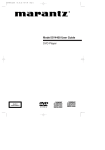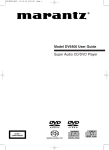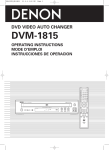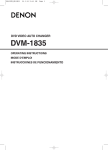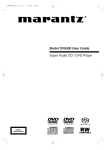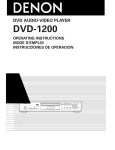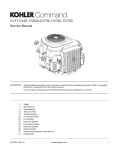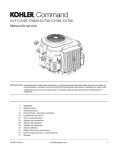Download Denon DVM-715 DVD Player User Manual
Transcript
E8620_22UD_EN.QX33 04.5.10 3:56 PM Page 1 DVD VIDEO AUTO CHANGER DVM-1815/ DVM-715 OPERATING INSTRUCTIONS MODE D’EMPLOI INSTRUCCIONES DE OPERACION 1 2 3 4 5 6 7 8 9 0 +10 ENTER E8620UD_EN.QX33 03.6.4 6:50 PM Page 2 WARNING: TO REDUCE THE RISK OF FIRE OR ELECTRIC SHOCK, DO NOT EXPOSE THIS APPLIANCE TO RAIN OR MOISTURE. CAUTION RISK OF ELECTRIC SHOCK DO NOT OPEN CAUTION: TO REDUCE THE RISK OF ELECTRIC SHOCK, DO NOT REMOVE COVER (OR BACK). NO USER SERVICEABLE PARTS INSIDE. REFER SERVICING TO QUALIFIED SERVICE PERSONNEL. The lightning flash with arrowhead symbol, within an equilateral triangle, is intended to alert the user to the presence of uninsulated “dangerous voltage” within the product’s enclosure that may be of sufficient magnitude to constitute a risk of electric shock to persons. The exclamation point within an equilateral triangle is intended to alert the user to the presence of important operating and maintenance (servicing) instructions in the literature accompanying the appliance. PRECAUTIONS Laser Safety This unit employs a laser. Only a qualified service person should remove the cover or attempt to service this device, due to possible eye injury. CAUTION: CAUTION: LOCATION: USE OF CONTROLS OR ADJUSTMENTS OR PERFORMANCE OF PROCEDURES OTHER THAN THOSE SPECIFIED HEREIN MAY RESULT IN HAZARDOUS RADIATION EXPOSURE. VISIBLE AND INVISIBLE LASER RADIATION WHEN OPEN AND INTERLOCK DEFEATED. DO NOT STARE INTO BEAM. INSIDE, NEAR THE DECK MECHANISM. FCC WARNING- This equipment may generate or use radio frequency energy. Changes or modifications to this equipment may cause harmful interference unless the modifications are expressly approved in the instruction manual. The user could lose the authority to operate this equipment if an unauthorized change or modification is made. RADIO-TV INTERFERENCE This equipment has been tested and found to comply with the limits for a Class B digital device, pursuant to Part 15 of the FCC Rules. These limits are designed to provide reasonable protection against harmful interference in a residential installation. This equipment generates, uses, and can radiate radio frequency energy and, if not installed and used in accordance with the instructions, may cause harmful interference to radio communications. However, there is no guarantee that interference will not occur in a particular installation. If this equipment does cause harmful interference to radio or television reception, which can be determined by turning the equipment off and on, the user is encouraged to try to correct the interference by one or more of the following measures: 1) Reorient or relocate the receiving antenna. 2) Increase the separation between the equipment and receiver. 3) Connect the equipment into an outlet on a circuit different from that to which the receiver is connected. 4) Consult the dealer or an experienced radio/TV technician for help. This Class B digital apparatus complies with Canadian ICES-003. Cet appareil numérique de la classe B est conforme à la norme NMB-003 du Canada. CAUTION: TO PREVENT ELECTRIC SHOCK, MATCH WIDE BLADE OF PLUG TO WIDE SLOT, FULLY INSERT. ATTENTION: POUR ÉVITER LES CHOC ÉLECTRIQUES, INTRODUIRE LA LAME LA PLUS LARGE DE LA FICHE DANS LA BORNE CORRESPONDANTE DE LA PRISE ET POUSSER JUSQU’AU FOND. Nonuse periods - Turn the unit off when it is not in use. Unplug the unit from the household AC outlet if it is not to be used for a long time. Unplug the unit during lightning storms. A NOTE ABOUT RECYCLING This product’s packaging materials are recyclable and can be reused. Please dispose of any materials in accordance with your local recycling regulations. Batteries should never be thrown away or incinerated but disposed of in accordance with your local regulations concerning chemical wastes. ¡ Keep the set away from moisture water and dust. ¡ Never disassemble or modify the set in any way. ¡ Do not put heavy objects on the AC power cord. ¡ Keep the AC power cord away from heat appliances. ¡ Once the AC power cord is damaged be sure to replace with a new one. –2– EN E8620UD_EN.QX33 03.6.4 6:50 PM Page 3 1) Read Instructions - All the safety and operating instructions should be read before the product is operated. 2) Retain Instructions - The safety and operating instructions should be retained for future reference. 3) Heed Warnings - All warnings on the product and in the operating instructions should be adhered to. 4) Follow Instructions - All operating and use instructions should be followed. 5) Cleaning - Unplug this product from the wall outlet before cleaning. Do not use liquid cleaners or aerosol cleaners. Use a damp cloth for cleaning. 6) Attachments - Do not use attachments not recommended by the product manufacturer as they may cause hazards. 7) Water and Moisture - Do not use this product near water - for example, near a bath tub, wash bowl, kitchen sink, or laundry tub; in a wet basement; or near a swimming pool; and the like. 8) Accessories - Do not place this product on an unstable cart, stand, tripod, bracket, or table. The product may fall, causing serious injury to a child or adult, and serious damage to the product. Use only with a cart, stand, tripod, bracket, or table recommended by the manufacturer, or sold with the product. Any mounting of the product should follow the PORTABLE CART WARNING (Symbol provided by RETAC) manufacturer’s instructions, and should use a mounting accessory recommended by the manufacturer. 9) A product and cart combination should be moved with care. Quick stops, excessive force, and S3125A uneven surfaces may cause the product and cart combination to overturn. 10) Ventilation - Slots and openings in the cabinet are provided for ventilation and to ensure reliable operation of the product and to protect it from overheating, and these openings must not be blocked or covered. The openings should never be blocked by placing the product on a bed, sofa, rug, or other similar surface. This product should not be placed in a built-in installation such as a bookcase or rack unless proper ventilation is provided or the manufacturer's instructions have been adhered to. 11) Power Sources - This product should be operated only from the type of power source indicated on the marking label. If you are not sure of the type of power supply to your home, consult your product dealer or local power company. For products intended to operate from battery power, or other sources, refer to the operating instructions. 12) Grounding or Polarization - This product may be equipped with a polarized alternating-current line plug (a plug having one blade wider than the other). This plug will fit into the power outlet only one way. This is a safety feature. If you are unable to insert the plug fully into the outlet, try reversing the plug. If the plug should still fail to fit, contact your electrician to replace your obsolete outlet. Do not defeat the safety purpose of the polarized plug. 13) Power-Cord Protection - Power-supply cords should be routed so that they are not likely to be walked on or pinched by items placed upon or against them, paying particular attention to cords at plugs, convenience receptacles, and the point where they exit from the product. 14) Lightning - For added protection for this product during a lightning storm, or when it is left unattended and unused for long periods of time, unplug it from the wall outlet. This will prevent damage to the product due to lightning and power-line surges. 15) Power lines - An outside antenna system should not be located in the vicinity of overhead power lines or other electric light or power circuits, or where it can fall into such power lines or circuits. When installing an outside antenna system, extreme care should be taken to keep from touching such power lines or circuits as contact with them might be fatal. 16) Overloading - Do not overload wall outlets, extension cords, or integral convenience receptacles as this can result in a risk of fire or electric shock. 17) Object and Liquid Entry - Never push objects of any kind into this product through openings as they may touch dangerous voltage points or short-out parts that could result in a fire or electric shock. Never spill liquid of any kind on the product. 18) Servicing - Do not attempt to service this product yourself as opening or removing covers may expose you to dangerous voltage or other hazards. Refer all servicing to qualified service personnel. 19) Damage Requiring Service - Unplug this product from the wall outlet and refer servicing to qualified service personnel under the following conditions: a) When the power-supply cord or plug is damaged, b) If liquid has been spilled, or objects have fallen into the product, c) If the product has been exposed to rain or water, d) If the product does not operate normally by following the operating instructions. Adjust only those controls that are covered by the operating instructions as an improper adjustment of other controls may result in damage and will often require extensive work by a qualified technician to restore the product to its normal operation, e) If the product has been dropped or damaged in any way. f) When the product exhibits a distinct change in performance - this indicates a need for service. 20) Replacement Parts - When replacement parts are required, be sure the service technician has used replacement parts specified by the manufacturer or have the same characteristics as the original part. Unauthorized substitutions may result in fire, electric shock, or other hazards. 21) Safety Check - Upon completion of any service or repairs to this product, ask the service technician to perform safety checks to determine that the product is in proper operating condition. 22) Heat - The product should be situated away from heat sources such as radiators, heat registers, stoves, or other products (including amplifiers) that produce heat. –3– EN English Important Safeguards E8620UD_EN.QX33 03.6.4 6:50 PM Page 4 TABLE OF CONTENTS ■ PRECAUTIONS . . . . . . . . . . . . . . . . . . . . . . . . . . . . . . 2 Laser Safety . . . . . . . . . . . . . . . . . . . . . . . . . . . . . . . . . 2 Important Safeguards . . . . . . . . . . . . . . . . . . . . . . . . . . 3 ■ INTRODUCTION . . . . . . . . . . . . . . . . . . . . . . . . . . . . . . 5 About Copyright. . . . . . . . . . . . . . . . . . . . . . . . . . . . . . . 5 Supplied Accessories . . . . . . . . . . . . . . . . . . . . . . . . . . 5 Symbols Used in this Manual. . . . . . . . . . . . . . . . . . . . . 5 ■ ABOUT THE DISCS . . . . . . . . . . . . . . . . . . . . . . . . . . . 6 Playable Discs . . . . . . . . . . . . . . . . . . . . . . . . . . . . . . . . 6 Disc Types. . . . . . . . . . . . . . . . . . . . . . . . . . . . . . . . . . . 6 ■ FEATURES . . . . . . . . . . . . . . . . . . . . . . . . . . . . . . . . . . 7 ■ FUNCTIONAL OVERVIEW . . . . . . . . . . . . . . . . . . . . . . 8 FRONT PANEL . . . . . . . . . . . . . . . . . . . . . . . . . . . . . 8 REMOTE CONTROL . . . . . . . . . . . . . . . . . . . . . . . . . 8 Tour of the remote control . . . . . . . . . . . . . . . . . . . . . . . 9 Display . . . . . . . . . . . . . . . . . . . . . . . . . . . . . . . . . . . . 11 Displays During Operation . . . . . . . . . . . . . . . . . . . . . . 11 Loading the Batteries. . . . . . . . . . . . . . . . . . . . . . . . . . 11 ■ HOOK UPS . . . . . . . . . . . . . . . . . . . . . . . . . . . . . . . . . 12 Description - rear panel . . . . . . . . . . . . . . . . . . . . . . . . 12 Connection to an audio system . . . . . . . . . . . . . . . . . . 13 Connection to a TV (for video) . . . . . . . . . . . . . . . . . . . 14 ■ PLAYING A DISC . . . . . . . . . . . . . . . . . . . . . . . . . . . . 15 Basic Playback . . . . . . . . . . . . . . . . . . . . . . . . . . . . . . 15 General Features. . . . . . . . . . . . . . . . . . . . . . . . . . . . . 15 Brightness of the Front Display . . . . . . . . . . . . . . . . . . 15 Pause . . . . . . . . . . . . . . . . . . . . . . . . . . . . . . . . . . . . . 15 Disc Menus . . . . . . . . . . . . . . . . . . . . . . . . . . . . . . . . . 15 Title Menu . . . . . . . . . . . . . . . . . . . . . . . . . . . . . . . . . . 15 CALLING UP A MENU SCREEN DURING PLAYBACK . . . . . . . . . . . . . . . . . . . . . . . . . . . . . . . 15 Step by Step Playback. . . . . . . . . . . . . . . . . . . . . . . . . 15 Resume. . . . . . . . . . . . . . . . . . . . . . . . . . . . . . . . . . . . 16 Fast Forward / Reverse Search . . . . . . . . . . . . . . . . . . 16 Slow Forward / Slow Reverse . . . . . . . . . . . . . . . . . . . 16 Zoom. . . . . . . . . . . . . . . . . . . . . . . . . . . . . . . . . . . . . . 16 Track . . . . . . . . . . . . . . . . . . . . . . . . . . . . . . . . . . . . . . 17 Title / Chapter Search . . . . . . . . . . . . . . . . . . . . . . . . . 17 Time Search . . . . . . . . . . . . . . . . . . . . . . . . . . . . . . . . 17 Repeat . . . . . . . . . . . . . . . . . . . . . . . . . . . . . . . . . . . . 17 REPEAT TITLE / CHAPTER. . . . . . . . . . . . . . . . . . . 17 REPEAT TRACK . . . . . . . . . . . . . . . . . . . . . . . . . . . 18 A-B REPEAT . . . . . . . . . . . . . . . . . . . . . . . . . . . . . . 18 Program (CD) . . . . . . . . . . . . . . . . . . . . . . . . . . . . . . . 18 Random Playback (CD) . . . . . . . . . . . . . . . . . . . . . . . . 18 MP3 / JPEG / WMA Playback . . . . . . . . . . . . . . . . . . . 19 Slide Show Mode (JPEG) . . . . . . . . . . . . . . . . . . . . . . 20 On-Screen Information. . . . . . . . . . . . . . . . . . . . . . . . . 20 Track Selection . . . . . . . . . . . . . . . . . . . . . . . . . . . . . . 20 Random Playback (MP3 / JPEG / WMA) . . . . . . . . . . . 20 Program (MP3 / JPEG / WMA). . . . . . . . . . . . . . . . . . . 21 Audio Language . . . . . . . . . . . . . . . . . . . . . . . . . . . . . 21 Stereo Sound Mode. . . . . . . . . . . . . . . . . . . . . . . . . . . 21 Subtitle Language . . . . . . . . . . . . . . . . . . . . . . . . . . . . 22 Camera Angle . . . . . . . . . . . . . . . . . . . . . . . . . . . . . . . 22 Changing the On-Screen Display . . . . . . . . . . . . . . . . . 22 Marker Setup Screen. . . . . . . . . . . . . . . . . . . . . . . . . . 23 Black Level Setting . . . . . . . . . . . . . . . . . . . . . . . . . . . 23 Virtual Surround . . . . . . . . . . . . . . . . . . . . . . . . . . . . . 23 ■ DVD SETUP . . . . . . . . . . . . . . . . . . . . . . . . . . . . . . . . Language Setting . . . . . . . . . . . . . . . . . . . . . . . . . . . . Display Setting. . . . . . . . . . . . . . . . . . . . . . . . . . . . . . . Audio Setting . . . . . . . . . . . . . . . . . . . . . . . . . . . . . . . . Ratings Control . . . . . . . . . . . . . . . . . . . . . . . . . . . . . . RATING LEVEL . . . . . . . . . . . . . . . . . . . . . . . . . . . . IF YOU FORGET THE PASSWORD . . . . . . . . . . . . . CONTROL LEVELS . . . . . . . . . . . . . . . . . . . . . . . . . ■ MAINTENANCE . . . . . . . . . . . . . . . . . . . . . . . . . . . . . ■ TROUBLESHOOTING GUIDE. . . . . . . . . . . . . . . . . . . ■ SPECIFICATIONS . . . . . . . . . . . . . . . . . . . . . . . . . . . . –4– 24 24 24 25 25 25 25 25 27 28 29 EN E8620UD_EN.QX33 03.6.4 6:50 PM Page 5 The serial number of this product may be found on the back of the DVD player. No others have the same serial number as yours. You should record the number and other vital information here and retain this book as a permanent record of your purchase to aid identification in case of theft. Serial numbers are not kept on file. Date of Purchase Dealer Purchase from Dealer Address Dealer Phone No. Model No. Serial No. About Copyright Unauthorized copying, broadcasting, public performance and lending of discs are prohibited. This product incorporates copyright protection technology that is protected by method claims of certain U.S. patents and other intellectual property rights owned by Macrovision Corporation and other rights owners. Use of this copyright protection technology must be authorized by Macrovision Corporation, and is intended for home and other limited viewing uses only unless otherwise authorized by Macrovision Corporation. Reverse engineering or disassembly is prohibited. Apparatus Claimas of U. S. Patent Nos, 4,631,603, 4,577,216, 4,819,098, and 4,907,093 licensed for limited viewing uses only. Supplied Accessories Please check to make sure the following items are included with the main unit in the carton. Remote Audio “AA” (R6P) control • • • • • • • • 1 batteries • • • • • • 2 cable • • • • • • • • • 1 Service Station Operating Instruction • • • • 1 List • • • • • • • • • • • 1 5 1 4 7 ENT ER 0 8 +1 0 9 2 6 3 Video cable • • • • • • • • • 1 (approx. 3 feet (100 cm) long) (approx. 3 feet (100 cm) long) Symbols Used in this Manual The following symbols appear below in some headings and notes in this manual, with the following meanings! DVD-V : Description refers to playback of DVD video discs. CD : Description refers to playback of audio CDs. MP3 : Description refers to playback of discs formatted with MP3. JPEG : Description refers to viewing of JPEG discs. WMA : Description refers to playback of discs formatted with WMA. QUICK : Description refers to the items to be set in the QUICK mode. –5– EN English INTRODUCTION E8620UD_EN.QX33 03.6.4 6:50 PM Page 6 ABOUT THE DISCS ¡CD-I (Never play back, otherwise malfunction may Playable Discs result.) The following discs can be played back on this DVD player. Usable discs Mark (logo) Recorded signals DVD video ¡SACD ¡Photo CD (Never play back, otherwise malfunc- Disc Types 12 cm (NOTE 1) [DVD-Video] Digital video (MPEG2) DVD-R DVD-RW Data on a DVD is divided into sections called "titles," and then into subsections called "chapters," each of which is given a title or chapter number. Playback conditions are preset on some DVD video discs, and these playback conditions take priority over user operations on this player. If a function you selected does not run as desired, refer to the manual accompanying the disc. 8 cm (NOTE 2) Digital audio CD CD-R CD-RW (NOTE 3) tion may result.) Any other discs without compatibility indications. Disc Size MP3 WMA (NOTE 4) Digital picture (JPEG) 12 cm Example 8 cm Title 1 Title 2 Chapter 1 Chapter 2 Chapter 3 Chapter 4 Chapter 1 Chapter 2 Picture CD JPEG 12 cm NOTE 1: Some DVD video discs do not operate as described in this manual due to the intentions of the discs’ producers. NOTE 2: Playing DVD-R and DVD-RW discs DVD-R and DVD-RW discs on a DVD recorder can be played. Discs that have not be finalized cannot be played. Depending on the disc’s recording status, the disc may not be accepted or may not be played normally (the picture or sound may be not be smooth, etc.). NOTE 3: Some of CD-R/CD-RW discs may be incompartible because of “scratch and stain of disc”, “Recording condition”, and “Characteristic of Recorder”. NOTE 4: Windows Media and the Windows logo are trademarks or registered trademarks of Microsoft Corporation in the United States and/or other countries. [AUDIO CD] Data on an audio CD is divided into sections called “tracks,” each of which is given a track number. Example Track 1 Track 2 Track 3 Track 4 Track 5 Track 6 [MP3, JPEG, WMA] This player conforms to the NTSC color system. You cannot play discs recorded in other color systems such as PAL or SECAM. ¡Some discs include region codes as shown below. Data on a MP3 is divided into sections called "groups," and then into subsections called "tracks," each of which is given an album or track number. Example Track 1 Group 1 Track 2 Track 3 Group 2 Track 4 Track 1 Track 2 ¡The number inside the symbol refers to a region of the world, and a disc encoded in a specific region format can only be played back on DVD players with the same region code. The following discs cannot be played back on this DVD player. ¡DVD with region codes other than 1 or ALL. ¡DVD-ROM ¡DVD-RAM (Never play back, otherwise malfunction may result.) ¡CD-ROM ¡Video CD ¡VSD ¡CDV (Only plays back the audio part.) ¡CD-G (Only plays back the sound.) ¡CD-R/CD-RW (Only plays back the discs which audio CD/MP3/JPEG/WMA is recorded.) CAUTION: ¡Use caution not to pinch your finger in the disc slot. ¡Be sure to remove a disc and unplug the AC power cord from the outlet before carrying the DVD player. –6– EN E8620UD_EN.QX33 03.6.4 6:50 PM Page 7 ¡Progressive Scan system Unlike conventional interlace scanning, the progressive scan system provides less flickering and images in higher resolution than that of traditional television signals. ¡Dolby Digital sound This player can handle Dolby Digital surround sound having 5.1 channels when connected to a Dolby Digital decoder. ¡Still/fast/slow/step playback Various playback modes are available including still pictures, fast forward/reverse, slow motion and step frames. ¡Random playback for audio CD, MP3, JPEG, and WMA This player can shuffle the order of tracks to play them in random order. ¡Program playback for audio CD, MP3, JPEG, and WMA You can program the order of tracks to play them in any desired order. ¡DVD menus in a desired language You can display DVD menus in a desired language, if available on a DVD. ¡Auto standby When the screen saver program is activated for 35 minutes, the power is automatically turned off. ¡Subtitles in a desired language You can select a desired language for the display subtitles, if that language is available on a disc. ¡Selecting a camera angle You can select the desired camera angle, if a disc contains sequences recorded from different angles. ¡Choices for audio language and sound mode You can select the desired audio language and sound mode, if different languages and modes are available on a disc. ¡Parental lock You can set the control level to limit playback of discs which may not be suitable for children. ¡Automatic detection of discs This player automatically detects if a loaded disc is DVD, audio CD, MP3, JPEG, or WMA. ¡Playing an MP3 disc You can enjoy MP3 files which are recorded on CDR/RW. ¡Direct Search You can search the desired title, chapter, and track with numeric button during playback or in stop mode. ¡On-screen display Information about the current operation can be displayed on a TV screen, allowing you to confirm the currently active functions (such as program playback), on the TV screen using the remote control. ¡DTS (Digital Theater System) When you connected DTS decorder, you can enjoy 5.1channel surround system developed by the Digital Theater System co. which reproduces the original sound as truthfully as possible. ¡Search Chapter search:Search for the chapter designated by user is possible. Title search: Search for the title designated by user is possible. Track search: Search for the track designated by user is possible. Time search: Search for the time designated by user is possible. ¡Repeat Chapter: Repeated playback of the chapter of the disc being played is possible. Title: Repeated playback of the title of the disc being played is possible. Track: Repeated playback of the track of the disc being played is possible. Disc (audio CD): Repeated playback is possible. (MP3/JPEG/WMA): Repeated playback is possible. A-B: The part between A and B designated by user is possible. Group: Repeated playback of the folder of the MP3/JPEG/WMA disc being played is possible. ¡Zoom 2-time and 4-time magnified screen can be displayed. ¡Marker The part designated by user can be called back. ¡Resume Play User can resume to playback from the part at which the play was stopped even if the power turn off. ¡Component Video Out Jacks Jacks located on the back of the DVD Player which are used to send high-quality video to a TV via Component Video In Jacks. ¡Dimmer Brightness of the display can be varied. ¡Bit rate indication ¡DRC (Dynamic range control) You can control the range of sound volume. ¡Playing a disc in Video Recording Format The product can run a disc recorded in the Video Recording Format. ¡Displaying a JPEG picture (NOTES 1) Kodak Picture CDs can be played. Still images stored in JPEG format on CD-R/RW can also be played. ¡Reproducing WMA data (NOTES 2) You can enjoy WMA files which are recorded on CD-R/RW. –7– “Kodak Picture CD COMPATIBLE” is trademark of Eastman Kodak Company. “WMA” (Windows Media Audio) is a new audio codec developed by Microsoft® in the United States of America. EN English FEATURES E8620UD_EN.QX33 03.6.4 6:50 PM Page 8 FUNCTIONAL OVERVIEW FRONT PANEL 1 3 32 2 15 4 5 6 12 11 13 14 REMOTE CONTROL 31 1 3 16 1 2 3 17 4 5 6 18 19 30 29 7 20 8 9 0 +10 28 21 8 27 26 10 ENTER 14 8. 9. 10. 11. 12. 13. 14. 7 22 1. 2. 3. 4. 5. 6. 7. 9 32 23 12 6 13 11 4 24 25 5 15. 16. 17. 18. 19. 20. 21. 22. 23. 24. 25. 26. 27. 28. 29. 30. 31. 32. ON/STANDBY, (POWER ON/OFF) Buttons [page 15] Disc loading tray OPEN/CLOSE Button [page 15] PLAY Button [page 15] STILL/PAUSE Button [page 15] STOP Button [page 15] Cursor Buttons [page 15] Use when making settings while watching the display on a TV screen. MENU Button [page 15] SETUP Button [page 24] ENTER Button [page 15] G (SKIP UP/FWD) Button [page 17] Plays back from the beginning of the next chapter or track. Hold down to fast forward playback. H (SKIP DOWN/REV) Button [page 17] Plays back from the beginning of the current chapter or track. Hold down to fast reverse playback. DISC EXCHANGE Button [page 15] Press to change discs during playback. DISC SKIP Button [page 15] Press to select a desired disc or disc tray. Display, Remote Sensor Window A-B REPEAT Button [page 18] REPEAT Button [page 17] RANDOM Button [page 20] ZOOM Button[page 16] CLEAR Button [page 17] ANGLE Button [page 22] Press to change the camera angle to see the sequence being played back from a different angle. RETURN Button [page 21] SEARCH MODE Button [page 17] h (FR SEARCH) Button[page 16] g (FF SEARCH) Button [page 16] SUBTITLE Button [page 22] Press to select a desired subtitle language. TOP MENU Button [page 15] DISPLAY Button [page 20] AUDIO Button [page 21] Press to select a desired audio language or sound mode. Numeric Buttons [page 17] MODE Button [page 20] DISC NUMBER Buttons [page 15] Press to select a desired disc or disc tray directly. The buttons with circled numbers can only be operated with the remote control. –8– EN E8620UD_EN.QX33 03.6.4 6:50 PM Page 9 FUNCTIONAL OVERVIEW Tour of the remote control DVD English Buttons on remote control work in different ways for DVD and CD : Refer to the following table for correct use. CD POWER • Press this to switch the power between on and standby. • Press this to switch the power between on and standby. A-B REPEAT Button • Marks a segment to repeat between A and B. • Marks a segment to repeat between A and B. REPEAT Button • Allows you to repeat play a Title or Chapter. • Allows you to repeat play a Track or Disc. RANDOM Button MODE Button ZOOM Button • Allows you to shuffle the playing order of tracks. • To set black level on/off. • To activate the 3D sound (Virtual surround system). • Allows you to program a specific order or random playback. • To activate the 3D sound (virtual surround system). • To magnify part of picture (x2/x4). ANGLE Button • Accesses various camera angles on a disc. SUBTITLE Button • Accesses various subtitles on a disc. AUDIO Button • Accesses various audio functions on a disc. • To select STEREO, L-CH or R-CH. DISPLAY Button SEARCH MODE Button • Displays the current disc mode. • Displays the current disc mode. • To search chapter, title, or time. • To rapidly return to a location of disc. • To search track or time. • To rapidly return to a location of disc. • To open or close the disc tray. • To open or close the disc tray. • To select chapter directly. • To select track directly. • Clear the makers. • Clear the makers. • Removes status No. in program input. OPEN/CLOSE Button NUMERIC Buttons CLEAR Button –9– EN E8620UD_EN.QX33 03.6.4 6:50 PM Page 10 FUNCTIONAL OVERVIEW Tour of the remote control DVD CD MENU Button • Brings up the Menu on a disc. TOP MENU Button • Brings up the Top Menu on a disc. ENTER, CURSOR Buttons • Moves the cursor and determines its position. • Moves the cursor and determines its position. RETURN Button • Returns to a previous menu. SETUP Button • Brings up the DVD player's Setup menu. • Brings up the DVD player's Setup menu. • To skip Chapters. • To skip Tracks. • Allows you to search forward/backward through a disc (x2. x8. x50. x100). • Allows you to search forward/backward through a disc (x16). • To stop playback. • To stop playback. • Begin disc play. • Begin disc play. • Pause disc play. • Advances playback one frame at a time. • Pause disc play. • To select a desired disc. • To select a desired disc. • To select a desired disc directly. • To select a desired disc directly. • To change discs during playback. • To change discs during playback. SKIP Buttons SEARCH Buttons STOP Button PLAY Button STILL/PAUSE Button DISC SKIP Button DISC NUMBER Buttons DISC EXCHANGE Button – 10 – EN E8620UD_EN.QX33 03.6.4 6:50 PM Page 11 FUNCTIONAL OVERVIEW Display Stays on when repeat title function is on. Stays on when the repeat function is on. 1 Stays on when the A-B repeat function is on. 3 2 4 English Stays on when repeat chapter function is on. Stays on when repeat track function is on. Lights up when a DVD is inserted into the tray. The playing disc number flashes on. 5 Stays on when the inserted disc is being played back. Lights up when a CD is inserted into the tray. Lights up when the inserted disc comes to a pause. Displays how long a current title or track has been played back. When a chapter or track has switched, the number of a new title, chapter or track is displayed. Displays During Operation Loading the Batteries 1. Open the battery compartment cover. Power on No disc inserted 2. Insert two “AA” (R6P) batteries, with each one oriented correctly. Tray open Tray closed 3. Close the cover. Loading the Disc NOTES Power off • Do not mix alkaline and manganese batteries. • Do not mix old and new batteries. Tray rotation Cautions On Batteries AC cord plugged in • Use “AA” (R6P) batteries in this remote control unit. • Replace the batteries with new ones approximately once a year, though this depends on the frequency with which the remote control unit is used. • If the remote control unit does not operate from close to the main unit, replace the batteries with new ones, even if less then a year has passed. • The included battery is only for verifying operation. Replace it with a new battery as soon as possible. • When inserting the batteries, be careful to do so in the proper direction, following the and marks in the remote control unit’s battery compartment. • To prevent damage or battery fluid leakage: • Do not use a new battery with an old one. • Do not use two different types of batteries. • Do not short-circuit, disassemble, heat or dispose of batteries in flames. • Remove the batteries when not planning to use the remote control unit for a long period of time. • If the batteries should leak, carefully wipe off the fluid from the inside of the battery compartment, then insert new batteries. – 11 – EN E8620UD_EN.QX33 03.6.4 6:50 PM Page 12 HOOK UPS Description - rear panel 6 3 4 5 2 1 7 1. DIGITAL OUT JACKS: Use either an optical or coaxial digital cable to connect to a compatible Dolby Digital receiver. Use to connect to a Dolby Digital decoder or DTS decoder. 2. AUDIO OUT JACKS Connect to the Audio input jacks of A/V-compatible TV or wide screen TV, Stereo system. 3. VIDEO OUT JACK Use a video cable to connect one of the jack to Video input on your A/V-compatible TV or wide screen TV, Stereo system. 4. COMPONENT VIDEO OUT JACKS Use these jacks if you have a TV with Component Video in jacks. These jacks provide CR, CB and Y video. Along with SVideo, Component Video provides the best picture quality. 5. S-VIDEO OUT JACK Use the S-Video cable to connect this jack to the S-Video jack on your A/V-compatible TV or wide screen TV for a higher quality picture. 6. PROGRESSIVE switch 7. REMOTE CONTROL JACKS Use these jacks when using an optional ROOM TO ROOM CONTROL SYSTEM. Selecting Progressive Scan (480p or Interlaced 480i) Playback ¡If your TV is compatible with progressive scanning (480p), connect the TV to the Component Video Output jacks of the DVD player and set the Progressive switch on the back of the DVD player to “PROGRESSIVE”. Next, set your TV to the progressive scan mode. If your TV is not compatible with progressive scan, keep the Progressive switch to “INTERLACE”. ¡Use a commercially available adaptor if the video input jacks of your TVs or monitors are the BNC type. What is Progressive Scanning? ¡Unlike conventional interlace scanning, the progressive scan system provides less flickering and images in higher resolution than that of traditional (480i) television signals. NOTE • When the Progressive switch is set to “PROGRESSIVE”, no video signal will be output from the VIDEO OUT or S-VIDEO OUT jack. The DCDi (Directional Correlational De-interlacing) system of this DVD player produces smooth and natural video images, even if really dynamic, by eliminating the jagged edges. *“ DCDi” is a registered trademark of Faroudja, a division of Genesis Microchip Inc. Manufactured under license from Dolby Laboratories. “Dolby” and the double-D symbol are trademarks of Dolby Laboratories. “DTS” and “DTS Digital Out” are trademarks of Digital Theater Systems, Inc. – 12 – EN E8620UD_EN.QX33 03.6.4 6:50 PM Page 13 HOOK UPS Notes ¡Be sure to turn off the power to all components in the system before connecting another component. ¡Refer to the Instruction Manuals for your TV, stereo system and any other components to be connected to the DVD player. Connection to an audio system Method 1 Method 2 Dolby Digital decoder or DTS decoder Stereo system AUDIO Audio Input Jacks Digital Audio Input Jacks DVD Analog Audio Out Digital Audio Out • Method 1 DVD Player + Stereo system • Method 2 DVD Player + Dolby Digital decoder or DTS decoder NOTES • If output Dolby Digital audio, connect to a Dolby Digital decoder, and set Dolby Digital to on for audio output in the setup mode. (See page 25) • If output DTS audio, connect to a DTS decoder, and set DTS to ON for audio output in the setup mode. (See page 25) • Unless connected to a Dolby Digital decoder, or a DTS decoder, set Dolby Digital or DTS to off for audio output in the setup mode. Playing a DVD using incorrect settings may generate noise distortion, and may also damage the speakers. (See page 25) • The audio source on a disc in a 5.1 channel Dolby Digital surround format cannot be recorded as digital sound by an MD or DAT deck. • Set Dolby Digital and DTS to OFF for audio output in the setup mode for method 1 only. Playing a DVD using incorrect settings may generate noise distortion, and may also damage the speakers. (Refer to page 25 to set ON for Dolby Digital and DTS) Optical cable (not supplied) • Optical cable (not supplied) may be damaged when bent at sharp angles. Ensure cables are coiled in loops with a diameter of 15 cm or more when storing them. • Use a cable which is 3m or shorter. • Insert cable plugs firmly into the connectors when making connections. • If a plug has minor scratches or is dirty, clean it with a soft cloth before inserting it into a connector. – 13 – EN English The following show examples of connections commonly used to connect the DVD player either TV and other components. E8620UD_EN.QX33 03.6.4 6:50 PM Page 14 HOOK UPS Connection to a TV (for video) Basic Audio TV R Method 1 Method 2 Method 3 Good picture Better picture Best picture VIDEO IN S-VIDEO IN COMPONENT VIDEO IN L CR PR S-Video Cable AV Cable Y Y CB PB Video Cable DVD Analog Audio out Video out S-Video out Component Video out • Method 1 DVD Player + TV with Video Input Jack • Method 2 DVD Player + TV with S-Video Input Jack • Method 3 DVD Player + TV with Component Video Jacks NOTES • If your TV is compatible with progressive scanning (480p), connect the TV to the Component Video Output jacks of the DVD player. Refer to page 12. • Connect the DVD player directly to a TV. If the A/V cables are connected to a VCR, pictures may be distorted due to the copy protection system. • S-Video output connector The video signals are divided into color (C) and brightness (Y) signals, achieving a clearer picture. If the TV is equipped with a S-Video input connector, we recommend connecting it to the this product’s S-Video output connector using a commercially available S-Video connection cord. HOW TO CONNECT TO A TV WITHOUT AUDIO/VIDEO INPUT JACKS If your TV does not have RCA type audio and video input jacks it is still possible to connect this DVD player to your TV’s 75-ohm coaxial antenna terminal using an optional Stereo Audio/Video RF Modulator, not included. Connect the audio and video outputs of the DVD player to the audio and video inputs on the RF Modulator, and then connect the coaxial output of the RF Modulator (usually marked “TO TV”) to the 75 ohm coaxial antenna terminal on your TV. Follow the instruction supplied with the RF Modulator for more details. If your TV’s 75 ohm coaxial antenna terminal is already occupied by an antenna or cable box connection, remove that cable from your TV’s antenna terminal and reconnect it to the coaxial antenna input terminal of the RF Modulator (usually marked “ANT IN”), then connect the RF modulator to your TV’s antenna terminal as described above. NOTE • The picture quality from DVD discs will not be as good if the DVD player is connected to the TV’s antenna terminal through an RF Modulator. – 14 – EN E8620UD_EN.QX33 03.6.4 6:50 PM Page 15 PLAYING A DISC Pause DVD-V CD DVD-V • • CD MP3 WMA 1 During playback, press the Getting started STILL/PAUSE button. Turn on the power of the TV, amplifier and any other components which are connected to the DVD. Make sure the TV and audio receiver (commercially available) are set to the correct channel. F • Playback will pause and sound will be muted. 1 Press the POWER ON button. • “P-ON” will appear briefly on the display panel. 2 Press the OPEN/CLOSE button to open disc load- ing tray. 2 To continue playback, press the PLAY button. 3 Press the DISK SKIP button repeatedly or press the DISK NUMBER button. Disc Menus • The desired disk tray moves to the front position. 4 Place the disc in the tray, DVD-V with the label facing up. • Repeat steps 3 and 4 to load more discs. 1 Press the MENU button. • The DVD main menu will appear. 2 If the feature is not available, symbol may appear on the TV screen. 3 If disc menu is available on the disc, audio language, subtitle options, chapters for the title and other options will appear for selection. 4 Press the cursor buttons ( L / K / B / s ) to select an item, and the ENTER button to confirm selection. Right side tray Left side tray 5 Press the PLAY button. • The tray will close automatically, and playback will then start from the first chapter or track of the disc. If the playback does not start automatically, press the PLAY button. • If the disc has not been set on the tray, the DVD player will play the disc which is set on the right side tray. • When you want to select the other disc, press the DISC SKIP button repeatedly or the DISC NUMBER button for your desired disc. • When you playback the DVD with a title menu is recorded, it may appear on the screen. In this case, refer to “TITLE MENU”. 6 Press the STOP button to stop playback. Title Menu DVD-V 1 Press the TOP MENU button. • The title menu will appear. 2 If the feature is not available, symbol may appear on the TV screen. 3 Press the cursor buttons ( L / K / B / s ) to select an item, and the ENTER button to confirm selection. NOTES: • A “prohibited icon” may appear at the top-right on the TV screen during operation, warning that a prohibited operation has been encountered by the DVD player or the disc. • With DVDs that use some titles for playback program signals, playback may start from the second title, or it may skip these titles. • During the playback of two layered disc, pictures may stop for a moment. This happens when the 1st layer switches to the 2nd layer. This is not a malfunction. • During the playback of a DVD-RW which has been recorded in the VR mode, the sound or picture may freeze momentarily depended on disc content. • You can open the tray and change 2 discs during playback by pressing the DISC EXCHANGE button. • Disc position will be displayed on the TV screen for about 5 minutes when you turn on the power or close the tray. General Features • Playback will begin at the selected Title. CALLING UP A MENU SCREEN DURING PLAYBACK DVD-V • • Press the MENU button to call up the DVD main menu. Press the TOP MENU button to call up the title menu. NOTE: • Contents of menus and corresponding menu operations may vary between discs. Refer to the manual accompanying the disc for details. Step by Step Playback DVD-V 1 During playback, press the STILL/PAUSE button. DVD may contain menus to navigate the disc and access special features. Press the appropriate numerical key or use the cursor buttons ( L / K / B / s ) to highlight your selection in the DVD main menu and press the ENTER button to confirm. F • Playback will pause and sound will be muted. NOTE: • Unless stated, all operations described are based on remote control use. Some operations can be carried out using the menu bar on the TV screen. 2 The disc advances by one frame each time the STILL/PAUSE button is pressed. 3 To exit step by step playback, press the PLAY but- Brightness of the Front Display The brightness of the front display can be adjusted from the SETUP menu. Details are on page 24. – 15 – ton. EN English Basic Playback E8620UD_EN.QX33 03.6.4 6:50 PM Page 16 PLAYING A DISC Resume Zoom DVD-V CD DVD-V 1 During playback, press the STOP button. The Zoom function allows you to enlarge the video image and to pan through the enlarged image. 1 Press the ZOOM button during playback. • Playback will continue. 2 Press the ZOOM button repeatedly to select the Resume ON • Resume message will appear on the TV screen. Press 'PLAY' to play from here. To play the beginning, press 'STOP' first and then 'PLAY'. required zoom factor: x2, x4 or OFF. 2 Press the PLAY button, playback will resume from [x2] [x4] the point at which playback was stopped. • To cancel resume, press the STOP button twice. NOTE: • The resume playback takes a little longer to take place compared to the normal playback. 3 Use the cursor buttons ( L / K / B / s ) to move the zoomed picture across the screen. Fast Forward / Reverse Search DVD-V CD MP3 WMA 1 During playback, press the g or h button repeatedly to select the required forward or reverse speed: x2, x8, x50, x100. • If you are using the SKIP G button / the g button on the front panel, press and hold it for more than 1.5 sec (the longer you hold it, the faster the speed will be). When you reach the desired speed, release the button. • For audio CDs, the speed is fixed at x16. • For MP3 and WMA the speed is fixed at x8. Button Button 2 8 50 100 4 To exit zoom mode, press the ZOOM button to OFF. NOTES: 2 To return to normal playback, press the PLAY but- ton. • Zooming function does not work while disc menu is shown. • x4 zoom is not available on some discs. Slow Forward / Slow Reverse DVD-V 1 During playback, press the STILL/PAUSE button. 2 Press the g or h button. • Slow motion playback will begin and sound will be muted. D Button 3 Press the g or h button repeatedly to select the required speed: 1/16, 1/8, 1/2 of the normal playback. • If you are using the SKIP H button / the h button on the front panel, press and hold it for more than 1.5 sec (the longer you hold it, the slower the speed will be). When you reach the 1/16 1/8 1/2 desired speed, release the button. 4 To return to normal playback, press the PLAY button. – 16 – EN E8620UD_EN.QX33 03.6.4 6:50 PM Page 17 PLAYING A DISC Time Search CD MP3 WMA DVD-V There are three ways to begin playback on an Audio CD, MP3 and WMA at a specific Track. 1 During playback, press the SEARCH MODE button three times to display the Time Search on the TV screen. By using the Numeric buttons 2 Within 30 seconds, enter a desired disc time with the numeric buttons. 1 Press the numeric buttons to enter the desired Track number. _:__:__ 1:23:45 • Playback will start at the specified time. • Playback will start at the selected track. • For single digit tracks (1-9), press a single number (eg. track 3, press 3). • To play track 26, press +10, 2, 6 on the numerical button. 3 Press the CLEAR button to erase the incorrect input. By using the SEARCH MODE button (Audio CD) 1 Press the SEARCH MODE button. • The track search display appears. CD __/ 15 1 During playback, press the SEARCH MODE button twice to display the Time Search on the TV screen. 2 Within 30 seconds, enter a desired disc time with the numeric buttons. • Playback will start at the specified time. 2 Within 30 seconds, select a desired track number using the numeric buttons. For single digits press “0” first. • Playback will start at the selected track. 3 Press the CLEAR button to erase the incorrect input. By using the SKIP buttons H G Repeat During playback, press the SKIP G button to move to the next track. Press it repeatedly to skip subsequent tracks. Press the SKIP H button to go back to the beginning of the current track. Press it repeatedly to go to the previous tracks. • Track number will appear briefly on the DVD display panel. • If any SKIP button is pressed while the playback is paused, the playback will be paused again after skipping to the next track. NOTE: • The SKIP H G buttons are not available when playback is stopped. Title / Chapter Search • The REPEAT button is available only during playback. REPEAT TITLE / CHAPTER DVD-V To activate the repeat function, press the REPEAT button during playback. • The repeat mode changes as described below every time you press the button. OFF (repeat off) DVD-V By using the SEARCH MODE buttons 1 Press the SEARCH MODE button CHAPTER TITLE (current chapter repeat) (current title repeat) NOTES: • Repeat Title/Chapter is not available with some scenes. • The REPEAT setting will be cleared when moving to other title or chapter. /2 once for the Chapter search. 2 Enter the desired chapter/title number with the numeric buttons. By using the SKIP buttons H G During playback, press the SKIP G button to move to the next chapter. Press it repeatedly to skip subsequent chapters. Press the SKIP H button to go back to the beginning of the current chapter. Press it repeatedly to go to the previous chapter. – 17 – EN English Track E8620UD_EN.QX33 03.6.4 6:50 PM Page 18 PLAYING A DISC REPEAT TRACK Program CD CD To activate the repeat function, press the REPEAT button during playback. • The repeat mode changes as described below every time you press the button. OFF (repeat off) TRACK (current track repeat) 5 Disc Repeat You may determine the order in which tracks will play. 1 In stop mode press the MODE button. • The PROGRAM screen will appear. 2 Press the cursor buttons (▲ or ▼) to select a disc, then press the ENTER button. DISC (entire disc repeat) • Press the CLEAR button to erase the most recently entered program. (▲ or ▼) to select a track, then press the ENTER button. The REPEAT setting will be cleared when moving to other track. Repeat playback does not function during A-B repeat playback. MP3 OFF (repeat off) DISC CD CD CD CD CD [AUDIO] [AUDIO] [AUDIO] [AUDIO] [AUDIO] 1/ 1 CD [AUDIO] 3 Press the cursor buttons NOTES: • • PROGRAM TRACK (current track repeat) JPEG GROUP • Press the CLEAR button to erase the most recently entered program. WMA PROGRAM CD [AUDIO] 1 1 2 3 4 5 6 7 1/2 1/1 1 DISC 4 Press the PLAY button to play the programmed (entire disc repeat) (current folder repeat) tracks. 5 Disc Repeat NOTES: • A-B REPEAT • DVD-V 1 Press the A-B REPEAT button CD • A- at your chosen starting point. • • • A- appears briefly on the TV screen. 2 Press the A-B REPEAT button While the program is being played back, the STOP button works as follows. Press the STOP button once and then the PLAY button again, playback will restart from the point where the STOP button was pressed. (Program continued) Press the STOP button twice and then the PLAY button again, playback will restart from the track in the usual way. (Program cleared) Up to 99 programs can be entered. If you wish to repeat the current track in the program, press the REPEAT button repeatedly until TRACK appears during playback. If you wish to repeat the entire program press the REPEAT button repeatedly until DISC appears during playback. Refer to page 21 for program playback of MP3, WMA, and JPEG. • A-B again at your chosen end point. • A-B appears briefly on the TV screen, and the repeat sequence begins. 3 To exit the sequence, press the Random Playback CD This shuffles the playing order of tracks instead of playback in the original sequence. 1 In stop mode, press the RAN- OFF A-B REPEAT button. DOM or MODE button twice when a single disc in the disc tray, or press three times when more than two discs in the disc tray. NOTES: • • • • The A-B repeat section can only be set within the current title (for DVDs), or current track (for audio CDs). A-B Repeat is not available with some scenes in DVD. To cancel the A point which was set, press the CLEAR button. A-B Repeat playback does not function during title, chapter, track or all repeat playback. RANDOM CD [AUDIO] RANDOM PROGRAM --no indication-- • RANDOM screen appears. 2 Press the PLAY button to start random playback. NOTES: • • – 18 – If you wish to repeat the current track in the random selection, press the REPEAT button repeatedly until TRACK appears during playback. If you wish to repeat the entire random selection press the REPEAT button repeatedly until DISC appears during playback. Refer to page 20 for random playback of MP3, WMA, and JPEG. EN E8620UD_EN.QX33 03.6.4 6:50 PM Page 19 MP3 / JPEG / WMA Playback MP3 JPEG Applicable MP3 file WMA This DVD player can reproduce images and sounds from data recorded in MP3, JPEG and WMA formats on CD-R and CD-RW discs. The DVD player can also run JPEG files stored on Kodak picture CD. The user can enjoy picture images on the television set by reproducing picture CDs. * Picture CD is a service to convert a photograph taken by conventional film camera into digital data and write the data on a CD. For details of Picture CD, contact a shop that deals with developing service of Kodak Inc. Information on MP3, JPEG and WMA discs • A file with an extension of “.mp3 (MP3)” is called an “MP3 file”. • A file with an extension of “.jpg (JPG)” or “.jpeg (JPEG)” is called a “JPEG file”. The DVD player can run an image file conforming to the Exif* specification. * This is a file format, Exchangeable Image File format established by Japanese Electronic Industry Development Association (JEIDA). • A file with an extension of “.wma (WMA)” is called a “WMA file”. • Files whose extension is other than “.mp3 (MP3)”, “.jpg (JPG)”, “.jpeg (JPEG)” and “.wma (WMA)” will not be listed in the MP3, JPEG, or WMA menu. • If the file is not recorded in MP3, JPEG or WMA format, noise may be produced even if the file extension is either of “.mp3 (MP3)”, “.jpg (JPG)”, “.jpeg (JPEG)” and “.wma (WMA)”. When a disc with MP3,JPEG or WMA files is inserted in the DVD player, the track menu will appear on the TV screen, and number of tracks is displayed on the front panel. 1 Place the disc in the tray with the label facing up. For discs on which MP3, JPEG or WMA tracks are recorded: • • • • • • • • • • • An MP3, JPEG or WMA track menu screen appears. A symbol of “ ” is shown on the top of the group name. A symbol of “ ” is shown on the top of MP3 files. A symbol of “ ” is shown on the top of JPEG files. A symbol of “ ” is shown on the top of WMA files. If the picture extends beyond the scope of screen, a down arrow “L” appears, indicating that the user can view another part of the picture on the next page. If an up arrow “K” appears, it indicates that the user can view another part on the previous page. The current page number and the number of total pages are shown on the right of the down arrow “L”. The system can recognize up to 255 groups (or folders) and up to 256 tracks. (This applies to the case where mixed MP3, JPEG and WMA files are recorded.) If no MP3, JPEG or WMA files are found in the group, the group is not displayed. The DVD player can reproduce data recorded as per ISO 9660 Level 1, Level 2 or Joliet on the disc. It can also run a disk on which data is recorded in a multisession. For more details of recording systems, see the instruction manual for the CD-R / CD-RW drive or the writing software. Sampling fre- 44.1kHz quency 48kHz Type MPEG1 audio layer 3 Remarks • It is prohibited to record MP3 sound on a digital device when connection is made digitally. • MP3 files recorded at fixed bit rate of 112 kbps or higher are recommended. Applicable JPEG file Remarks Upper limit: • A JPEG image that extends Size of 6300x5100 dots beyond the screen is image Lower limit: reduced so that it will be 32x32 dots displayed within the screen. Applicable WMA file Remarks • Those frequencies are Sampling fre- 44.1kHz applicable to WMA version quency 48kHz 8 only, not to WMA version 9. • Ensure that the copyright Bit rate 48–192kbps function is set to off when preparing a WMA disc. • A prohibition “disable” symbol will appear if the user Type WMA version 8 attempts to run a non-reproducible file such as copyright-protected. For discs of JPEG or Kodak picture CD: • A JPEG or Kodak Picture CD menu appears. • If all menu items cannot be displayed in the screen scope, a prompt symbol “G” appears at the right bottom of the screen, indicating that the user can view remaining items on the next page. If another prompt symbol “H” appears, it indicates that the user can view other items on the previous page. The track number of the currently highlighted item and the total tracks are shown at the center bottom of the screen. • If a prompt symbol “G” is shown at the right bottom, use the SKIP G button to view the next page. If another prompt symbol “H” is shown at the left bottom, use the SKIP H button to view the previous page. • It may take some time until all menu items are displayed on the menu screen. 1 For JPEG, press the cursor buttons (K/L), or for Kodak Picture CD, press the cursor buttons (s / B / K / L), select a desired group or track to be played, then press the PLAY or ENTER button. • If an MP3 or WMA file is selected, reproduction will start from the selected track and go to the next one in turn. • If a JPEG or Kodak picture CD file is selected, an image will be reproduced from the selected track and go to the next one in turn. A track is displayed for five seconds and then the next track is displayed. Every press on the cursor button B will turn the image clockwise by 90 degrees when an image is displayed. A press on the cursor button s will turn the image counterclockwise by 90 degrees. • If a group is selected, press the cursor button K/L to select a desired group, then press the B, PLAY or ENTER button to select a track. If you press the PLAY or ENTER button, reproduction of the picture will start. – 19 – EN English PLAYING A DISC E8620UD_EN.QX33 03.6.4 6:50 PM Page 20 PLAYING A DISC Notes on MP3, JPEG and WMA: Track Selection • Select “FIRST PLAY” and press the PLAY button, playback from the top of the disc in the order of tracks and groups. • The ninth and deeper hierarchies cannot be played. • The name of group and track can be displayed in up to 25 characters. Alphabets, numerals underline, asterisk or space may not be displayed. Unrecognizable characters will be replaced with asterisks. • Un-reproducible groups or tracks may be displayed depending on the recording conditions. • If the TOP MENU button is pressed when a file list is displayed, “FIRST PLAY” will be highlighted. 2 Press the STOP button, to stop playback. MP3 JPEG WMA 1 Press the SEARCH MODE button during playback. • The FILE LIST will appear. 2 Select a desired track using the cursor buttons (L/K/B/s). • Press the B button when you want to go to the next hierarchy. • Press the s button when you want to go back to the previous hierarchy. 3 Press the PLAY button to start playing NOTES: Notes on Kodak picture CD: • A press on the STOP button will highlight the previously displayed track on the menu screen. Press the STOP button again or press the TOP MENU button, and the menu screen displays Tracks 1 to 6, where Track 1 is highlighted. • • Press the SEARCH MODE button to exit. Some selections may require additional time to be recognized. During play, a desired track can be directly searched. Just type in the TRACK number with the numeric buttons. If the typed TRACK number is not available, the “disable” symbol appears and the direct search mode is cancelled. Playback cannot be started from a desired time count. Pressing the SKIP button G or H will play the next or previous file. The SEARCH button is not effective for Picture CD. • • • • Slide Show Mode JPEG You can switch to the slide show mode during playback. 1 Press the MODE button during playback. • The slide show mode screen will appear. • The slide show mode cannot be switched when it is stopped, or from the file list screen or the Picture CD menu screen. • Random Playback MP3 JPEG WMA 1 Press the RANDOM or MODE button while playback is stopped. 2 Press the ENTER button. • The slide show mode will change. 1 The entire image appears in one time. 2 The image appears gradually and then disappears. RANDOM CD [DATA] RANDOM PROGRAM --no indication-- 2 Press the PLAY button to play the tracks in random 3 Press the MODE button to exit. order. On-Screen Information MP3 JPEG You can check each file during playback. 1 Press the DISPLAY button. • The name of the file currently in play will be displayed. WMA • Random play starts. • For a disc containing mixed MP3, JPEG and WMA files, random play of those files will be performed. TRACK 01 <Example: MP3> 2 Press the DISPLAY button again to show the track number, the elapsed time, the repeat status, and the playback status at the top of the screen. • will be displayed when the repeat play has been selected. T - indicates Track repeat G - indicates Group (folder) repeat D - indicates Disc repeat 5 - indicates 5 Disc repeat TR 1/36 0:01:15 3 Press the DISPLAY button again to exit. • During program or random playback, each playback status will be displayed when you press the DISPLAY button. Then press the DISPLAY button again to exit. – 20 – EN E8620UD_EN.QX33 03.6.4 6:50 PM Page 21 PLAYING A DISC Audio Language MP3 JPEG WMA This feature allows you to program a mp3 disc to play in a desired sequence. 1 Press the MODE button while playback is stopped. • The PROGRAM screen will appear. DVD-V The DVD player allows you to select a language during DVD disc (if multi language available) playback. 1 Press the AUDIO button during playback. 2 Press the AUDIO button repeatedly to select your PROGRAM MY COLLECTION ABC DEF GHI JKL desired language. 1/1 1.ENG Dolby D 5.1ch 48k/3 ABC 2 Press the K or L button to select a group, then press the ENTER button. • A track selection screen appears. PROGRAM 2.FRE Dolby D 5.1ch 48k/3 ABC DEF GHI JKL MNO 1/2 DEF 3 Press the K or L button to select a track, then press the ENTER, button to save it in a program. 3.JPN Dolby D 5.1ch 48k/3 PROGRAM ABC DEF GHI JKL MNO TOTAL 0:03:30 DEF • Press the CLEAR button to erase the incorrect input. • The programmed track is displayed in the right-hand screen. • If the entire program cannot be displayed at once on the screen, “L” appears to go to the next page. • Pressing the s button will show a list of folders that belong to the one-level upper hierarchy than the currently selected folder. 1/2 1/1 DEF HELLO 4 Press the PLAY button to start programmed play- NOTES: • The sound mode cannot be changed during playback of discs not recorded in double sound. • Pressing the AUDIO button may not work on some DVDs with multiple audio languages (e.g. DVDs which allow audio language setting on the disc menu). back. • Programmed play starts. NOTES: • Press the CLEAR button, and the last-programmed entry will be deleted. • Press the RETURN button, and the STOP screen will show up with the program contents in memory. • To stop programmed play, press the STOP button. Another press on the STOP button will reset the subsequent information. • The program setting will be cancelled when the power is turned off or the disc tray is opened. • Up to 99 tracks can be set in a program. • If a disc in inserted that contains mixed MP3, JPEG and WMA files, program setting allows 99 tracks for combination of MP3, JPEG and WMA files. • If eight or more tracks have been set in a program, the user can switch the right part of the screen with the SKIP button H or G. Bon jour Stereo Sound Mode CD 1 Press the AUDIO button repeatedly during play- back to select between STEREO, L-CH or R-CH. STEREO - both right and left channels are active (stereo) L-CH - only left channel is active R-CH - only right channel is active STEREO Both right and left channels are active (stereo). L-CH Only the left channel is active. R-CH Only the right channel is active. NOTE: • • – 21 – If the Virtual Surround setting is ON, the sound mode will be fixed to STEREO, and can not be changed. Stereo sound mode will not be changed when playing DTS CD. EN English Program E8620UD_EN.QX33 03.6.4 6:50 PM Page 22 PLAYING A DISC Subtitle Language Changing the On-Screen Display DVD-V DVD-V The DVD player allows you to select a language for subtitle during DVD disc (if available) playback. 1 Press the SUBTITLE button during playback. 2 Press the SUBTITLE button repeatedly to select You can check information about the current disc by pressing the DISPLAY button on the remote control. 1 Press the DISPLAY button once during playback to show current Disc number. your desired subtitle language. • The selected language will be displayed on the display bar at the top of the screen. DVD • The current disc number will be displayed. 3 To turn off subtitles, press the SUBTITLE button repeatedly until OFF appears. 2 Press the DISPLAY button 1.ENG/6 twice during playback to show current Chapter. Subtitle 1 9/49 0:00:00 -0:00:00 • The elapsed and remaining playing time of the current chapter will be displayed. 2.FRE/6 Subtitle 2 3 Press the DISPLAY button three times to show current Title. OFF NOTES: • • 0:00:00 -0:00:00 • The elapsed and remaining playing time of the current title will be displayed. OFF • 1/5 Some discs allow audio language setting/subtitle language setting on the disc menu. (Operation varies between discs, so refer to the manual accompanying the disc.) If the desired language is not shown after pressing the SUBTITLE button several times, the disc does not have subtitles in that language. If you choose a Language that has a 3 letter language code, the code will be displayed every time you change the Subtitle language setting. If you choose any other languages, ‘---’ will be displayed instead. (Refer to page 26.) 4 Press the DISPLAY button four times. • The BIT RATE and the current repeat setting will be displayed. • If you are playing a dual layered disc, the layer number will also be displayed ( L0: Layer 0 is playing. L1: Layer 1 is playing). If you are playing a DVD-RW with T ORG IIII setting the PLAYLIST, the following will also be displayed. ORG: Playing the ORIGINAL. PL: Playing the PLAYLIST. Camera Angle 5 Press the DISPLAY button five times to remove the DVD-V Some DVD discs contain scenes which have been shot simultaneously from various angles. You can change the camera angle when the ( ) mark appears on the screen. 1 Press the ANGLE button during playback. • The selected angle will be displayed on the display bar at the top of the screen. 2 Press the ANGLE button repeatedly to select your desired angle. display. CD MP3 JPEG WMA 1 Press the DISPLAY button during playback, the current Track will be displayed on the TV screen. • The elapsed and remaining playing time of the current track will be displayed. 2 Press the DISPLAY button again to show current Total Track. 1/8 • The elapsed and remaining playing time of the current total track will be displayed. Angle 1 3 Press the DISPLAY button the third time to remove 2/8 the display. Angle 2 8/8 Angle 8 – 22 – EN E8620UD_EN.QX33 03.6.4 6:50 PM Page 23 PLAYING A DISC Black Level Setting DVD-V Use markers to memorise your favourite places on a disc. 1 Press the SEARCH MODE button four times during playback. 1 2 3 4 5 6 7 8 9 10 AC DVD -- --:--:-- DVD-V Adjust the Black Level Settings to make the black parts of the picture as bright as you preferred. 1 Press the MODE button during playback. 2 Press the ENTER button to switch ON/OFF. ON ON (Default) : Makes the dark parts brighter. OFF : Shows the original picture as recorded. • The display screen and Markers will appear on the TV screen. 2 Press the s or B button to select 1, 2, 3, 4, 5, 6, 7, 8, 9, or 10 and ensure that “- : - - : - -” appears in the display. 3 When reaches the desired point, press the ENTER button. 3 Press the MODE or RETURN button to exit. Virtual Surround • The Title or Track and elapsed playing time will appear in the TV screen. 4 To return to the Marker later, press the SEARCH MODE button four times during playback and the s or B button to choose the desired marker, then press the ENTER button. NOTES: • Opening the disc tray or turning off the power or select AC at step 2 and press the ENTER button will erase all Markers. • To clear a marker, using the s or B button, position the cursor on to the marker number to be cleared and press the CLEAR button. • You can mark up to 10 points. 5 Press the SEARCH MODE or RETURN button to DVD-V You can enjoy stereophonic visual space on your existing 2 channel stereo system. 1 Press the MODE button twice OFF during playback. 2 Press the ENTER button to set it 1(Natural effect), 2(Emphasized effect) or OFF. 3 Press the RETURN button to exit. exit. CD CD 1 Press the SEARCH MODE button three times dur- ing playback. • The display screen and Markers will appear on the TV screen. MP3 WMA 1 Press the MODE button during playback. 2 Press the ENTER button to set 1(Natural effect), 2(Emphasized effect) or OFF. 3 Press the RETURN button to exit. NOTE (for CD play only): 2 Press the s or B button to select 1, 2, 3, 4, 5, 6, 7, 8, 9, or 10 and ensure that “- : - - : - -” appears in the display. 3 When reaches the desired point, press the ENTER button. • Select Virtual Surround OFF or adjust the volume down if the sound is distorted. • The Title or Track and elapsed playing time will appear in the TV screen. 4 To return to the Marker later, press the SEARCH MODE button three times during playback and the s or B button to choose the desired marker, then press the ENTER button. NOTES: • Opening the disc tray or turning off the power or select AC at step 2 and press the ENTER button will erase all Markers. • To clear a marker, using the s or B button, position the cursor on to the marker number to be cleared and press the CLEAR button. • You can mark up to 10 points. 5 Press the SEARCH MODE or RETURN button to exit. – 23 – EN English Marker Setup Screen E8620UD_EN.QX33 03.6.4 6:50 PM Page 24 DVD SETUP In Setup menu, QUICK mode and CUSTOM mode are availale. QUICK mode consists of the setting menus often needed, and you can make all settings required in CUSTOM mode. You can make the settings of the items with QUICK mark in QUICK mode. Language Setting Display Setting Language options are not available with some discs. 1 Press the SETUP button in STOP mode. 2 Press the B button to select CUSTOM, then press the ENTER button. the ENTER button. • CUSTOM mode will appear. 3 Press the s or B button to se- lect LANGUAGE, then the ENTER button to confirm. You can change certain aspects of the DVD display screens, on-screen messages and the display panel on the front of the DVD player. 1 Press the SETUP button in STOP mode. 2 Press the B button to select CUSTOM, then press • CUSTOM mode will appear. 3 Press the s or B button to se- lect DISPLAY, then the ENTER button to confirm. LANGUAGE DIALOG SUBTITLE DISC MENU OSD ORIGINAL OFF ENGLISH ENGLISH DISPLAY TV ASPECT PANEL DISPLAY ANGLE ICON AUTO POWER OFF 4:3 LETTER BOX BRIGHT ON ON 4 Press the K or L button to select the below items, 4 Press the K or L button to select the below items, then then press the ENTER button. DIALOG (Default : ORIGINAL) press the ENTER button. • Sets the audio language. TV ASPECT (Default : 4:3 LETTER BOX) QUICK • Press the K or L button for an LANGUAGE DIALOG ORIGINAL ENGLISH FRENCH SPANISH GERMAN ITALIAN SWEDISH L LANGUAGE SUBTITLE OFF ENGLISH FRENCH SPANISH GERMAN ITALIAN SWEDISH L • Sets the subtitle language. PANEL DISPLAY (Default : BRIGHT) • Press the K or L button for an DISC MENU (Default : ENGLISH) • Sets the language for DVD Menu. OSD (Default : ENGLISH) DISPLAY PANEL DISPLAY BRIGHT DIMMER AUTO item select BRIGHT, DIM and AUTO DIM, then press the ENTER button. • This adjust the brightness of the display panel with the factory default BRIGHT. • When AUTO DIM is selected, the display dims only during playback. L QUICK • Sets the language for the OnScreen display. TV ASPECT 4:3 LETTER BOX 4:3 PAN & SCAN 16:9 WIDE item selection, then press the ENTER button. • Select 4:3 LETTER BOX for a black bars appears on top and bottom of the screen. • Select 4:3 PAN - SCAN for a full height picture with both sides trimmed. • Select 16:9 WIDE if a wide-screen TV is connected to the DVD player. SUBTITLE (Default : OFF) LANGUAGE DISC MENU ENGLISH FRENCH SPANISH GERMAN ITALIAN SWEDISH DUTCH DISPLAY LANGUAGE OSD ENGLISH FRANÇAIS ESPAÑOL ANGLE ICON (Default : ON) • Press the ENTER button repeatedly to turn Angle mark ON or OFF. DISPLAY TV ASPECT 4:3 LETTER BOX PANEL DISPLAY BRIGHT ANGLE ICON ON AUTO POWER OFF ON 5 Press the K or L button to select a setting, then press the ENTER button. • If OTHERS is selected in the AUDIO, SUBTITLE or DISC MENU screen, press four-digit number to enter the code for the desired language. (Refer to the language code list below). • Only the languages supported by the disc can be selected. AUTO POWER OFF (Default : ON) • Press the ENTER button repeatedly to turn Auto Power ON or OFF. • It will turn the DVD player to off automatically after 35 minutes of no use. 6 Press the SETUP button to exit. NOTE: • Language Setting for Dialog and Subtitle is not available with some discs. Then use the AUDIO and SUBTITLE buttons. Details are on pages 21 and 22. DISPLAY TV ASPECT 4:3 LETTER BOX PANEL DISPLAY BRIGHT ANGLE ICON ON AUTO POWER OFF ON 5 Press the SETUP button to exit. NOTES: • • – 24 – Be sure to press the SETUP button, or the setting will not work. You can also choose the item by pressing the numbers. EN E8620UD_EN.QX33 03.6.4 6:51 PM Page 25 DVD SETUP Ratings Control Choose the appropriate Audio settings for your equipment as it only affect during the playback of DVD discs of the DVD player. 1 Press the SETUP button in STOP mode. 2 Press the B button to select CUSTOM, then press Ratings Control limits playback of discs with unsuitable audience ratings. A four digit code established by the user will unlock the parental lock. This feature allows you to prevent discs with objectionable scenes from being played by your children. the ENTER button. RATING LEVEL • CUSTOM mode will appear. 3 Press the s or B button to select AUDIO, then the ENTER button to confirm. Rating Level allows you to set the rating level of your DVD discs. Playback will stop if the disc’s ratings exceed the level you set. 1 Press the SETUP button in STOP mode. 2 Press the B button to select CUSTOM, then press AUDIO DRC DOLBY DIGITAL DTS LPCM SELECT OFF ON ON OFF the ENTER button. 4 Press the K or L button to select the below items, 3 Press the s or B button to select RATING, then then press the ENTER button. DRC (Dynamic Range Control) (Default : OFF) 4 Enter your four-digit password • To compress the range of sound volume. press the ENTER button. then press the ENTER button. AUDIO DRC DOLBY DIGITAL DTS LPCM SELECT 5 Press the K or L button to se- DOLBY DIGITAL (Default : ON) QUICK Set to ON when the player is connected to Dolby Digital Decoder. (ON : Output by Dolby Digital) (OFF : Convert the Dolby Digital to PCM) lect RATING LEVEL, then press the ENTER button. AUDIO DRC DOLBY DIGITAL DTS LPCM SELECT OFF ON ON OFF ALL 6 Press the K or L button to se- lect the desired level. RATINGS RATING LEVEL ALL 8 7 [NC-17] 6 [R] 5 4 [PG13] 3 [PG] AUDIO DRC DOLBY DIGITAL DTS LPCM SELECT OFF ON ON OFF 7 Press the SETUP button to exit. NOTES: LPCM SELECT (Default : OFF) • Set to ON when outputting in 48kHz. RATINGS RATING LEVEL CHANGE DTS (Default : ON) ON : Output by DTS sound Set to ON when the unit is connected to DTS Decoder. RATINGS Please enter a 4-digit password. OFF ON ON OFF • AUDIO DRC DOLBY DIGITAL DTS LPCM SELECT OFF ON ON OFF • • When playing disc with copyright Protection • If you select OFF, copyright protection will be activated and sound will be down sampled at 48kHz. • 5 Press the SETUP button to exit. When doing this for the first time, enter any 4 digits. (except for 4737) That number will be used as the password from the second time onward. To change the password, press the K or L button to select CHANGE at step 5 , then press the ENTER button. Enter the four-digit pass-word, then press the ENTER button. With some DVDs, it may be difficult to find if they are compatible with parental lock. Be sure to check if the parental lock function operates in the way that you have set. Record the password in case you forget it. IF YOU FORGET THE PASSWORD 1 Press 4, 7, 3, 7 at step 4. • Password will be cleared and rating level will be set to ALL. 2 Repeat steps 5-7 to re-establish the parental lock. CONTROL LEVELS • • • • – 25 – ALL Parental lock is cancelled. Level 8 DVD software of any grade (adult/general/children) can be played back. Levels 7 to 2 Only DVD software intended for general use and children can be played back. Level 1 Only DVD software intended for children can be played back, with those intended for adult and general use prohibited. EN English Audio Setting E8620UD_EN.QX33 03.6.4 6:51 PM Page 26 DVD SETUP Language Code A-B Abkhazian Afar Afrikaans Albanian Amharic Arabic Armenian Assamese Aymara Azerbaijani Bashkir Basque Bengali;Bangla Bhutani Bihari Bislama Breton Bulgarian Burmese Byelorussian C-E Cambodian Catalan Chinese [CHI] Corsican Croatian Czech Danish [DAN] Dutch [DUT] English [ENG] Esperanto Estonian F-H Faroese Fiji Finnish [FIN] French [FRE] 4748 4747 4752 6563 4759 4764 5471 4765 4771 4772 4847 5167 4860 5072 4854 4855 4864 4853 5971 4851 5759 4947 7254 4961 5464 4965 5047 6058 5160 5161 5166 5261 5256 5255 5264 Language Code Language Code Language Code Frisian Galician Georgian German [GER] Greek [GRE] Greenlandic Guarani Gujarati Hausa Hebrew Hindi Hungarian [HUN] I-K Icelandic [ICE] Indonesian Interlingua Interlingue Inupiak Irish [IRI] Italian [ITA] Japanese [JPN] Javanese Kannada Kashmiri Kazakh Kinyarwanda Kirghiz Kirundi Korean [KOR] Kurdish L-N Laothian Latin Latvian;Lettish Lingala Lithuanian Macedonian Malagasy 5271 5358 5747 5051 5158 5758 5360 5367 5447 5569 5455 5467 Malay Malayalam Maltese Maori Marathi Moldavian Mongolian Nauru Nepali Norwegian [NOR] O-R Occitan Oriya Oromo(Afan) Panjabi Pashto;Pushto Persian Polish Portuguese [POR] Quechua Rhaeto-Romance Romanian [RUM] Russian [RUS] S Samoan Sangho Sanskrit Scots Gaelic Serbian Serbo-Croatian Sesotho Setswana Shona Sindhi Singhalese Siswat Slovak Slovenian 5965 5958 5966 5955 5964 5961 5960 6047 6051 6061 Somali Spanish [SPA] Sundanese Swahili Swedish [SWE] T Tagalog Tajik Tamil Tatar Telugu Thai Tibetan Tigrinya Tonga Tsonga Turkish [TUR] Turkmen Twi U-Z Ukrainian Urdu Uzbek Vietnamese Volapuk Welsh Wolof Xhosa Yiddish Yoruba Zulu 6561 5165 6567 6569 6568 5565 5560 5547 5551 5557 5347 5566 5647 5669 5760 5765 5757 6469 5771 6460 5761 5767 5861 5847 5868 5860 5866 5957 5953 6149 6164 6159 6247 6265 5247 6258 6266 6367 6459 6461 6467 6559 6553 6547 5350 6564 6554 6566 6660 6560 6550 6555 6565 6557 6558 6658 6653 6647 6666 6651 6654 4861 6655 6661 6665 6664 6657 6669 6757 6764 6772 6855 6861 4971 6961 7054 5655 7161 7267 If you choose a Language that has a 3 letter language code, the code will be displayed every time you change the Audio or Subtitle language setting on pages 21 and 22. If you choose any other languages, ‘---’ will be displayed instead. (3 letter language code is written in bracket.) – 26 – EN E8620UD_EN.QX33 03.6.4 6:51 PM Page 27 MAINTENANCE • Use a soft cloth slightly moistened with a mild detergent solution. Do not use a solution containing alcohol, spirits, ammonia or abrasives. Cleaning Discs • When a disc becomes dirty, clean it with a cleaning cloth. Wipe the disc from the center out. Do not wipe in a circular motion. • Do not use solvents such as benzine, thinner, commercially available cleaners, detergent, adrasive cleaning agents or antistatic spray intended for analogue records. Cleaning the disc lens • If the player still does not perform properly when it is operated while referring to the relevant sections and to “TROUBLESHOOTING GUIDE” in this Operating Instruction, the laser optical pickup unit may be dirty. Consult your dealer or an Authorized Service Center for inspection and cleaning of the laser optical pickup unit. Disc Handling • Use discs which have the following logos on them. (Optical audio digital discs.) • Handle the discs so that fingerprints and dust do not adhere to the surfaces of the discs. • Always store the disc in its protective case when it is not used. • Note that discs with special shapes (heart-shaped discs, hexagonal discs, etc.) cannot be played on the this product. Do not attempt to play such discs, as they may damage the player. Make your contribution to the environment!!! • Used up batteries do not belong in the dust bin. • You can dispose of them at a collection point for used up batteries or special waste. Contact your council for details. – 27 – EN English Cleaning the Cabinet E8620UD_EN.QX33 03.6.4 6:51 PM Page 28 TROUBLESHOOTING GUIDE If the DVD player does not perform properly when operated as instructed in this Operating Instruction, check the player, consulting the following checklist. Problem Solution No power –Check if the AC power cord is properly connected. –Unplug the outlet once, and wait for 5-10seconds and then plug it in again –Check if the TV is switched on. –Check the video connection –Check the VIDEO/AUDIO cable connections to the TV (See Connecting to a TV) –DTS sound cannot be produced with an analogue connection. –Sometimes a small amount of picture distortion may appear. This is not a malfunction. –Connect the player directly to th TV. –Connect DVD player directly to the TV. –Make sure the disc is compatible with the DVD player. –Adjust the volume. –Check that the speakers are connected correctly. –Check the digital connections. –Check if the audio format of the selected audio language matches your receiver capabilities. –This player does not support DTS audio. This is not a malfunction. –Check the disc for fingerprints/scratches and clean with a soft cloth wiping from center to edge. –Clean the disc –Clean the disc –Ensure the disc label is facing up. –Check if the disc is defective by trying another disc. –Cancel the parental lock or change the control level. –Insert a correct disc that plays on this player. –Reset the player by switching the player off, then on again. No sound or picture Distorted picture Completely distorted picture or black/white picture with DVD No sound or distorted sound No audio at digital output No DTS audio output Picture freezes momentarily during playback Disc can’t be played No return to start-up screen when disc is removed The player does not respond to the remote control Buttons do not work or player stops responding Player does not respond to some operating commands during playback DVD player cannot read CDs/DVDs Angle does not switch Playback does not start when the title is selected The password for rating level has been forgotten No DTS audio at analog output –Aim the remote control directly at the sensor on the front of the player. –Reduce the distance to the player. –Replace the batteries in the remote control. –Re-insert the batteries with their polarities (+/– signs) as indicated. –To completely reset the player, unplug the AC cord from the AC outlet for 5-10 seconds. –Operations may not be permitted by the disc. Refer to the instructions of the disc. –Use a commonly available cleaning CD/DVD to clean the lens before sending the DVD player for repair. –The angle cannot be switched for DVDs which do not contain multiple angles. In some cases multiple angles are only recorded for specific scenes. –Check the “RATINGS” setting. –Enter the default password “4737”, then your forgotten password will be cleared –Use a DIGITAL AUDIO OUT jack when outputting the DTS audio. NOTES: Some functions are not available in specific modes, but this is not a malfunction. Read the description in this Operating Instruction for details on correct operations. • Playback from a desired track and random playback are not available during program playback. – 28 – EN E8620UD_EN.QX33 03.6.4 6:51 PM Page 29 SPECIFICATIONS APPLICABLE DISCS (1) DVD-Video discs 1-layer 12cm single-sided discs, 2-layer 12cm single-sided discs, 2-layer 12cm double-sided discs (1 layer per side) 1-layer 8cm single-sided discs, 2-layer 8cm single-sided discs, 2-layer 8cm double-sided discs (1 layer per side) (2) DVD-R/DVD-RW (3) Compact discs (CD-DA) 12cm discs, 8cm discs (4) CD-R/CD-RW S-VIDEO OUTPUT Y output level: 1Vp-p (75Ω/ohms) C output level: 0.286Vp-p Output connectors: S connectors, 1 set VIDEO OUTPUT Output level: 1Vp-p (75Ω/ohms) Output connector: Pin jacks, 1 set COMPONENT OUTPUT Y output level: 1Vp-p (75Ω/ohms) PB/CB output level: 0.7Vp-p (75Ω/ohms) PR/CR output level: 0.7Vp-p (75Ω/ohms) Output connector: Pin jacks, 1 set DIGITAL AUDIO OUTPUT Optical digital output: Optical connector, 1 set Coaxial digital output: Pin jack, 1 set English SIGNAL SYSTEM NTSC color POWER SUPPLY AC 120V, 60Hz POWER CONSUMPTION 17W (Standby: 0.6W) MAXIMUM EXTERNAL DIMENSIONS 435 (width) x 104 (height) x 370 (depth) mm (17-1/8” x 4-3/32” x 14-9/16”) (including protruding parts) MASS 4.6Kg (9.48lbs) REMOTE CONTROL UNIT RC-946 TYPE Infrared pulse POWER SUPPLY DC 3V, 2 R6P/AA batteries AUDIO OUTPUT Output level: 2Vrms 2 channel (FL, FR) output connector: Pin jack, 1 set AUDIO OUTPUT PROPERTIES (1) Frequency response 1 DVDs (linear PCM) : 4Hz to 22kHz (48 kHz sampling) : 4Hz to 44kHz (96 kHz sampling) 2 CDs : 4Hz to 20kHz (2) S/N ratio : 115dB (3) Total harmonic distortion : 1kHz CD: 0.003% (4) Dynamic range : DVD: 100dB CD: 98dB – 29 – EN E8620UD_FR.QX33 03.6.4 6:52 PM Page 2 AVERTISSEMENT: Afin de prévenir le risque d’incendie ou d’électrocution n’exposez pas cet appareil à la pluie ou à l’humidité. ATTENTION RISQUE D’ÉLECTROCUTION NE PAS OUVRIR ATTENTION: TPOUT RÉDUIRE LES RISQUES D’ÉLECTROCUTION, NR PAS RETIRER LE COUVERCLE (OU LE PANNEAU ARRIÈRE). AUCUNE PIÈCE RÉPARABLE PAR L’UTILISATEUR L’INTÉRIEUR. CONFIER LA RÉPARATION À UN PERSONNEL DE SERVICE QUALIFIÉ. Le symbole de l’éclair dans un triangle équilatéral est conçu pour alerter l’usager de la présence d’une “tension dangereuse” non isolée à l’intérieur de l’appareil et qui peut être d’une importance suffisante pour constituer le risque d’une électrocution. Le symbole du point d’exclamation dans un triangle équilatéral est conçu pour avertir l’usager que la documentation accompagnant l’appareil contient des instructions importantes concernant le fonctionnement et l’entretien (réparation) de l’appareil. PRÉCAUTIONS Sécurité Concernant le Laser Cette unité utilise un laser. A cause de possibles blessures aux yeux, seul un technicien qualifié est habilité à retirer le couvercle ou à essayer de réparer cet appareil. ATTENTION: L’UTILISATION DE COMMANDES, L’AJUSTEMENT OU L’EXÉCUTION DE PROCÉDURES AUTRES QUE CELLES SPÉCIFIÉES DANS CE GUIDE PEUVENT ENTRAÎNER LE RISQUE D’EXPOSITION À DES RADIATIONS DANGEREUSES. ATTENTION: AYON LASER VISIBLE ET INVISIBLE LORSQUE L’APPAREIL EST OUVERT AVEC LE VERROUILLAGE INVALIDÉ. NE PAS REGARDER LE RAYON. EMPLACEMENT: À L’INTÉRIEUR, PRÈS DU MÉCANISME DE LA PLATINE. AVERTISSEMENT FCC- Cet appareil peut générer ou utiliser l’énergie de fréquences radio. Tout changement ou modification subit par cet appareil peut entraîner des parasites néfastes à moins que ces modifications aient été expressément approuvées dans le manuel d’instructions. L’utilisateur peut perdre le droit de faire fonctionner cet appareil si une modification ou un changement non autorisé est effectué. Parasites radio-télévision Cet appareil a été testé et jugé conforme aux limites pour un dispositif numérique de la classe B conformément à la partie 15 des réglements FCC. Ces limites sont conçues pour fournir une protection raisonnable contre les parasites dangereux d’une installation résidentielle. Cet appareil génère, utilise et peut émettre de l’énergie de fréquences radio et, s’il n’est pas installé et utilisé conformément aux instructions, il peut provoquer des parasites néfastes aux communications radio. Il n’est cependant pas garanti que des parasites ne se produiront pas avec une installation particulière. Si cet appareil provoque des parasites néfastes à la réception radio ou télévision, qui peuvent être constatés en mettant l’appareil hors tension et sous tension, il est recommandé à l’utilisateur d’essayer de corriger les parasites en appliquant l’une ou plusieurs des mesures suivantes: 1) Réorienter ou changer l’emplacement de l’antenne de réception. 2) Augmenter la distance séparant l’appareil du récepteur. 3) Brancher l’appareil à une prise faisant partie d’un circuit différent de celui auquel le récepteur est branché. 4) Consulter le revendeur ou un technicien Radio/Télévison qualifié. Cet appareil numérique de la classe B est conforme à la norme NMB-003 du Canada. ATTENTION: POUR ÉVITER LES CHOC ÉLECTRIQUES, INTRODUIRE LA LAME LA PLUS LARGE DE LA FICHE DANS LA BORNE CORRESPONDANTE DE LA PRISE ET POUSSER JUSQU’AU FOND. APRÈS USAGE - Après usage, toujours couper le contact sur l’appareil. En cas de non utilisation prolongée, débrancher le cordon d’alimentation de la prise de courant. UNE REMARQUE CONCERNANT LE RECYCLAGE Les matériaux d’emballage de ce produit sont recyclables et peuvent être réutilisés. Veuillez disposer de tout matériau conformément aux réglements de recylage locaux. Les piles ne doivent jamais être jetées ou incinérées, mais mises au rebut conformément aux réglements locaux concernant les déchets chimiques. ¡ Tenez l’appareil à l’abri de l’humidité, de l’eau et de la poussière. ¡ Ne démontez ou ne modifiez jamais l’appareil de quelque manière que ce soit. ¡ Ne placez pas d’objets lourds sur le cordon d’alimentation CA. ¡ Tenez le cordon d’alimentation CA à l’écart des appareils de chauffage. ¡ Si le cordon d’alimentation CA est endommagé, assurez-vous de le remplacer par un cordon neuf. –2– FR E8620UD_FR.QX33 03.6.4 6:52 PM Page 3 1) LIRE LES INSTRUCTIONS - Avant d’utiliser cet appareil, lire toutes les instructions relatives au fonctionnement et à la sécurité. 2) CONSERVER CE MANUEL D’INSTRUCTIONS - Les instructions relatives au fonctionnement et à la sécurité doivent être conservées pour pouvoir les consulter ultérieurement. 3) RESPECTER LES AVERTISSEMENTS - Il est très important de suivre tous les avertissements et les mises en garde apparaissant sur l’appareil ainsi que dans le guide d’utilisation. 4) SUIVRE LES INSTRUCTIONS - Il est nécessaire de suivre toutes les directives du guide d’utilisation concernant le fonctionnement et l’utilisation de cet appareil. 5) NETTOYAGE - Débrancher l’appareil de la prise de courant avant de procéder à un nettoyage. Ne pas utiliser de produits à nettoyer liquides ou en aérosols. Pour essuyer, utiliser un tissu légèrement humide. 6) ACCESSOIRES - N’utiliser que les accessoires recommandés par le fabricant de l’appareil. L’utilisation d’autres accessoires risque d’être dangereuse. 7) EAU ET HUMIDITÉ - Ne pas utiliser cet appareil à proximité de l’eau; par exemple, près d’une baignoire, d’un évier, d’une machine à laver, dans un sous-sol humide, près d’une piscine ou d’autres endroits semblables. 8) MEUBLES - Ne pas installer cet appareil sur un meuble, un socle, un support, un trépied ou une table instable. Il risquerait de tomber, d’être endommagé et de blesser quelqu’un. N’utiliser que le meuble recommandé par le fabricant ou vendu avec l’appareil. Suivre les directives du fabricant pour le montage de l’ap- SYMBOLE D’AVERTISSEMENT POUR LES COMPOSANTES pareil et nutiliser que les accesAPPAREIL ET MEUBLE A ROULETTES (Symbole fourni par RETAC) soires de montage recommandés par ce dernier. 9) Si on l’installe sur un meuble à roulettes, déplacer les deux ensembles avec précaution. Un arrêt brusque, l’utilisation d’une force excessive et des surfaces inrégulières risquent de déstabilisS3125A er l’ensemble et de le renverser. 10) VENTILATION - Le boîtier de cet appareil est muni de fentes et d’orifices de ventilation permettant d’assurer un fonctionnement adéquat en l’empêchant de surchauffer. Ces fentes et ces orifices ne doivent pas être bloqués ou recouverts. Ainsi, l’appareil ne doit pas être placé sur un lit, un divan, un tapis ou autre surface similaire risquant d’obstruer ces orifices d’aération. De même, il ne doit pas être installé à proximité de ou sur un appareil de chauffage, ni encastré dans un meuble ou une bibliothèque qui risquerait d’empêcher une circulation de l’air dans les orifices de ventilation, à moins que l’aération ne soit adéquante ou que les directives du fabricant ne soient respectées. 11) SOURCE D’ALIMENTATION - Cet appareil ne devra être branché que sur une prise d’alimentation correspondant aux indications des étiquettes placées sur l’appareil. Si l’on ne connaît pas les paramètres du réseau électrique auquel on est raccordé, consulter le revendeur ou la compagnie d’électricité à ce sujet. Dans le cas d’appareils fonctionnant sur piles ou d’autres sources de courant, voir le guide d’utilisation. 12) MISE À LA TERRE ET POLARISATION - Cet appareil est muni d’un câble d’alimentation dont la fiche est polarisée (une des lames est plus large que l’autre). Cette fiche ne s’insère dans une prise de courant murale polarisée que dans un sens par mesure de sécurité. Si l’insertion à fond de la fiche dans la prise de courant est difficile, inverser sa position. S’il est toujours impossible d’insérer la fiche, demander à un électricien qualifié de la remplacer. Ne jamais essayer de forcer ce dispositif de sécurité polarisé. 13) PROTECTION DES CBLES D’ALIMENTATION - Les câbles d’alimentation devront être disposés de manière à ce que l’on ne risque pas de marcher dessus, ni qu’ils soient écrasés ou coincés en plaçant des objets dessus. Faire particulièrement attention aux fiches des câbles d’alimentation, aux prises murales et aux endroits où les câbles sortent des appareils. 14) ORAGES ÉLECTRIQUES - Par mesure de protection supplémentaire il est conseillé, lors d’orages ou d’une inutilisation prolongée de l’appareil, de le débrancher du câble d’alimentation de la prise de courant murale. Cette mesure permettra d’éviter que l’appareil ne soit endommagé lors d’un orage ou d’une surtension du réseau électrique. 15) LIGNES ÉLECTRIQUES - Une antenne extérieure reliée à cet appareil ne devra jamais se trouver à proximité de câbles électriques, d’un éclairage ou de transormateurs sur lesquels elle risquerait de tomber. Lors de l’installation d’une telle antenne, faire en sorte que l’antenne n’entre pas en contact avec de tels fils ou câbles, éclairage ou transormateurs, car leur contact peut être mortel. 16) SURCHARGE - Ne pas surcharger les prises de courant (ou les câbles de prolongement). Cela pourrait entraîner un risque d’incendie ou de commotion électrique. 17) OBJETS ET LIQUIDES - Aucun objet ou liquide ne doit pénétrer à l’intérieur de l’appareil par l’intermédiaire des orifices de ventilation, car cela risquerait de toucher des pièces sous haute tension ou de provoquer un court-circuit des composants entraînant un début d’incendie ou un risque de choc électrique. Veiller aussi à ne renverser aucun liquide sur l’appareil. 18) RÉPARATIONS - Ne jamais essayer de réparer soi-même l’appareil. En ouvrant ou en démontant le boîtier on risque de s’exposer à la tension élevée de certaines pièces ainsi qu’à d’autres dangers. Pour n’importe quelle réparation, faire appel à un technicien qualifié. 19) ENDOMMAGEMENTS NÉCESSITANT UNE RÉPARATION - Débrancher l’appareil de la prise de courant et le confier à un technicien qualifié dans les cas suivants: a) Lorsque le câble d’alimentation (ou sa fiche) est endommagé. b) Lorsqu’un liquide ou un objet a pénétré dans l’appareil. c) Lorsque l’appareil a été exposé à la pluie ou à de l’eau. d) Si l’appareil ne fonctionne pas normalement bien que l’on ait suivi toutes les instructions, ne régler que les ajustements décrits dans ce guide. Un réglage erroné d’autres pièces ou commandes risque d’endomager l’appareil et de nécessiter ensuite un long travail de la part d’un technicien qualifié pour le remettre en état de fonctionner. e) Lorsqu’on a laissé tomber l’appareil ou que son boîtier a été endommagé. f) Lorsque le fonctionnement de l’appareil diffère de la période initiale ou ne présente plus les mêmes performances. 20) PIÈCES DE RECHANGE - Lorsque des pièces de rechange sont nécessaires, s’assurer que le technicien utilise les pièces recommandées par le fabricant ou qu’elles présentent les mêmes caractéristiques que les pièces d’origine. L’utilisation de pièces différentes risque de provoquer un incendie, un choc électrique ou d’autres risques. 21) INSPECTION POUR LA SÉCURITÉ - A l’achèvement de la réparation ou de l’entretien, demander au technicien de procéder à une inspection afin de s’assurer que l’appareil est en état de fonctionner normalement sans danger. 22) CHALEUR - Cet appareil doit être éloigné de toute source de chaleur intense, telle que celle d’un appareil de chauffage, d’un calorifère, d’une bouche d’air chaud, d’une cuisinière électrique ou de tout autre appareil (y compris des amplificateurs) qui dégagent de la chaleur. –3– FR Français Consignes de Sécurité E8620UD_FR.QX33 03.6.4 6:52 PM Page 4 TABLE DES MATIÈRES ■ PRÉCAUTIONS . . . . . . . . . . . . . . . . . . . . . . . . . . . . . . 2 Sécurité concernant le laser . . . . . . . . . . . . . . . . . . . . . 2 Consignes de sécurité . . . . . . . . . . . . . . . . . . . . . . . . . . 3 ■ INTRODUCTION . . . . . . . . . . . . . . . . . . . . . . . . . . . . . . 5 À propos du Copyright . . . . . . . . . . . . . . . . . . . . . . . . . . 5 Accessoires fournis . . . . . . . . . . . . . . . . . . . . . . . . . . . . 5 Symboles utilisés dans ce manuel . . . . . . . . . . . . . . . . . 5 ■ À PROPOS DES DISQUES. . . . . . . . . . . . . . . . . . . . . . 6 Disques dont la lecture peut être effectuée . . . . . . . . . . 6 Types de disques. . . . . . . . . . . . . . . . . . . . . . . . . . . . . . 6 ■ CARACTÉRISTIQUES . . . . . . . . . . . . . . . . . . . . . . . . . 7 ■ APERÇU DES FONCTIONS . . . . . . . . . . . . . . . . . . . . . 8 PANNEAU AVANT . . . . . . . . . . . . . . . . . . . . . . . . . . . 8 TÉLÉCOMMANDE. . . . . . . . . . . . . . . . . . . . . . . . . . . 8 Tour de la télécommande. . . . . . . . . . . . . . . . . . . . . . . . 9 Affichage . . . . . . . . . . . . . . . . . . . . . . . . . . . . . . . . . . . 11 Affichages pendant le fonctionnement . . . . . . . . . . . . . 11 Mise en place des piles . . . . . . . . . . . . . . . . . . . . . . . . 11 ■ RACCORDEMENTS . . . . . . . . . . . . . . . . . . . . . . . . . . 12 Description du panneau arrière . . . . . . . . . . . . . . . . . . 12 Raccordement à un système audio . . . . . . . . . . . . . . . 13 Raccordement à un téléviseur (pour la vidéo). . . . . . . . 14 ■ LECTURE D’UN DISQUE . . . . . . . . . . . . . . . . . . . . . . 15 Lecture basique . . . . . . . . . . . . . . . . . . . . . . . . . . . . . . 15 Caractéristiques générales. . . . . . . . . . . . . . . . . . . . . . 15 Luminosité de l’affichage avant . . . . . . . . . . . . . . . . . . 15 Pause . . . . . . . . . . . . . . . . . . . . . . . . . . . . . . . . . . . . . 15 Menus de disque . . . . . . . . . . . . . . . . . . . . . . . . . . . . . 15 Menu des titres . . . . . . . . . . . . . . . . . . . . . . . . . . . . . . 15 APPELER UN ÉCRAN DE MENU PENDANT LA LECTURE . . . . . . . . . . . . . . . . . . . . . . . . . . . . . . . . 15 Lecture étape par étape. . . . . . . . . . . . . . . . . . . . . . . . 15 Reprise . . . . . . . . . . . . . . . . . . . . . . . . . . . . . . . . . . . . 16 Avance rapide / Recherche arrière . . . . . . . . . . . . . . . . 16 Avance lente / Retour lent . . . . . . . . . . . . . . . . . . . . . . 16 Zoom. . . . . . . . . . . . . . . . . . . . . . . . . . . . . . . . . . . . . . 16 Piste . . . . . . . . . . . . . . . . . . . . . . . . . . . . . . . . . . . . . . 17 Recherche de titre / chapitre . . . . . . . . . . . . . . . . . . . . 17 Recherche de durée . . . . . . . . . . . . . . . . . . . . . . . . . . 17 Répétition . . . . . . . . . . . . . . . . . . . . . . . . . . . . . . . . . . 17 RÉPÉTITION DE TITRE / CHAPITRE . . . . . . . . . . . 17 RÉPÉTITION DE PISTE . . . . . . . . . . . . . . . . . . . . . 18 RÉPÉTITION A-B . . . . . . . . . . . . . . . . . . . . . . . . . . 18 Programme (CD) . . . . . . . . . . . . . . . . . . . . . . . . . . . . . 18 Lecture aléatoire (CD) . . . . . . . . . . . . . . . . . . . . . . . . . 18 Lecture de MP3 / JPEG / WMA . . . . . . . . . . . . . . . . . . 19 Mode diaporama (JPEG) . . . . . . . . . . . . . . . . . . . . . . . 20 Informations à l’écran . . . . . . . . . . . . . . . . . . . . . . . . . 20 Sélection de piste . . . . . . . . . . . . . . . . . . . . . . . . . . . . 20 Lecture aléatoire (MP3 / JPEG / WMA) . . . . . . . . . . . . 20 Programme (MP3 / JPEG / WMA) . . . . . . . . . . . . . . . . 21 Langue audio . . . . . . . . . . . . . . . . . . . . . . . . . . . . . . . 21 Mode son stéréo . . . . . . . . . . . . . . . . . . . . . . . . . . . . . 21 Langue des sous-titres . . . . . . . . . . . . . . . . . . . . . . . . 22 Angle de la caméra . . . . . . . . . . . . . . . . . . . . . . . . . . . 22 Changer l’affichage à l’écran . . . . . . . . . . . . . . . . . . . . 22 Écran de configuration du marqueur . . . . . . . . . . . . . . 23 Réglage du niveau de noirs . . . . . . . . . . . . . . . . . . . . . 23 Surround virtuel . . . . . . . . . . . . . . . . . . . . . . . . . . . . . . 23 ■ CONFIGURATION DVD. . . . . . . . . . . . . . . . . . . . . . . . Réglage de la langue. . . . . . . . . . . . . . . . . . . . . . . . . . Réglage de l’affichage . . . . . . . . . . . . . . . . . . . . . . . . . Réglage audio . . . . . . . . . . . . . . . . . . . . . . . . . . . . . . . Contrôle restriction . . . . . . . . . . . . . . . . . . . . . . . . . . . RESTRICTION . . . . . . . . . . . . . . . . . . . . . . . . . . . . SI VOUS OUBLIEZ LE MOT DE PASSE. . . . . . . . . . NIVEAUX DE CONTRÔLE . . . . . . . . . . . . . . . . . . . . ■ ENTRETIEN . . . . . . . . . . . . . . . . . . . . . . . . . . . . . . . . ■ GUIDE DE DÉPANNAGE . . . . . . . . . . . . . . . . . . . . . . ■ DONNÉES TECHNIQUES . . . . . . . . . . . . . . . . . . . . . . –4– 24 24 24 25 25 25 25 25 27 28 29 FR E8620UD_FR.QX33 03.6.4 6:52 PM Page 5 INTRODUCTION Le numéro de série de ce produit se trouve à l’arrière du lecteur de DVD. Aucun autre ne possède le même numéro de série. Enregistrez le numéro et autres informations vitales dans ce livret et conservez-le comme une preuve permanente de votre achat pour faciliter l’identification en cas de vol. Les numéros de série ne sont pas conservés en archive. Date d’achat Nom du revendeur Adresse du revendeur N° du modèle N° de série À Propos du Copyright La copie sans autorisation, la diffusion, la présentation publique et le prêt de disques sont interdits. Une technologie de protection du copyright est intégrée à ce produit qui est protégé par une méthode de réclamation de certaines patentes américaines et autres droits à la propriété intellectuelle dont Marcrovision Corporation et d’autres sont propriétaires. L’utilisation de cette technologie de protection du copyright doit faire l’objet d’une autorisation de la part de Macrovision Corporation et est conçue pour le foyer et autres utilisations limitées à moins qu’elles ne soit autorisées par Marcrovision Corporation. Le démontage est interdit. Brevets U. S. N° 4 631 603, 4 577 216, 4 819 098 et 4 907 093 sous licence uniquement pour des visualisations à usage limité. Accessoires fournis 5 1 4 7 ENT ER 0 8 +1 0 9 2 6 3 Veuillez vérifier pour être sûr que les éléments suivants sont fournis avec l’unité principale dans le carton. Télécommande Piles “AA” Mode d’emploi Liste des centres Câble Câble • • • • • • • • • • • • • • • 1 (R6P) • • • • • • • • • 2 audio • • • • • • • • • 1 vidéo • • • • • • • • • 1 • • • • • • • • • • • • • • • 1 de service • • • • 1 (env. 100 cm de long) (env. 100 cm de long) Symboles utilisés dans ce manuel Les symboles suivants apparaissent dans certaines en-têtes et remarques de la suite de ce manuel, avec les significations suivantes ! DVD-V : La description fait référence à la lecture de disques DVD vidéo. CD : La description fait référence à la lecture de CD audio. MP3 : La description fait référence à la lecture de disques formatés en MP3. JPEG : La description fait référence à la visualisation de disques JPEG. WMA : La description fait référence à la lecture de disques formatés en WMA. RAPIDE : La description fait référence aux éléments à configurer en mode RAPIDE. –5– FR Français N° de téléphone du revendeur E8620UD_FR.QX33 03.6.4 6:52 PM Page 6 À PROPOS DES DISQUES ¡CD-R/CD-RW (N’effectue que la lecture de disques Disques dont la lecture peut être effectuée Les disques suivants peuvent être lus sur ce lecteur DVD. Disques utilisables Marque (logo) Signaux Taille du enregistrés disque DVD vidéo (REMARQUE 1) DVD-R DVD-RW (REMARQUE 2) 12 cm sur lequel de l’audio de format CD/MP3/JPEG/WMA est enregistré.) ¡CD-I (Ne jamais en effectuer la lecture, un mauvais fonctionnement pourrait se produire.) ¡SACD ¡CD Photo (Ne jamais en effectuer la lecture, un mauvais fonctionnement pourrait se produire.) Tout autre disque sans indication de compatibilité. Numériques vidéo (MPEG2) Types de disques 8 cm [DVD-Vidéo] CD CD-R CD-RW (REMARQUE 3) Numériques audio MP3 WMA (REMARQUE 4) Images numériques (JPEG) CD d’images JPEG Les données présentes sur un DVD sont divisées en sections appelées “titres” puis en sous-sections appelées “chapitres”, qui reçoivent chacune un numéro de titre ou de chapitre. Les conditions de lecture sont préréglées sur certains disques DVD vidéo et ces conditions de lecture ont la priorité sur les opérations de l’utilisateur sur ce lecteur. Si une fonction sélectionnée ne fonctionne pas comme voulu, se référer au manuel accompagnant le disque. 12 cm 8 cm Exemple Titre 1 12 cm Titre 2 Chapitre 1 Chapitre 2 Chapitre 3 Chapitre 4 Chapitre 1 Chapitre 2 REMARQUE 1: Certains disques DVD vidéo ne fonctionnent pas comme ce manuel le décrit, à cause des intentions des producteurs de disques. REMARQUE 2: Lecture de disques DVD-R et DVD-RW Les disques DVD-R et DVD-RW enregistrés sur un enregistreur de DVD peuvent être lus. Les disques qui n’ont pas été finalisés ne peuvent pas être lus. Selon le statut d’enregistrement du disque, il se peut que le disque ne soit pas accepté ou qu’il ne soit pas lu normalement (il se peut que l’image ou le son ne soient pas réguliers, etc.). REMARQUE 3: Il se peut que certains disques CD-R/CD-RW ne soient pas compatibles à cause de “rayures ou taches sur le disque”, des “Conditions d’enregistrement” et des “Caractéristiques de l’enregistreur”. REMARQUE 4: Windows Media et le logo Windows sont des marques commerciales ou des marques déposées de Microsoft Corporation aux États-Unis et/ou dans les autres pays. Ce lecteur est conforme au système de couleur NTSC. Il n’est pas possible d’effectuer la lecture de disques enregistrés dans d’autres systèmes de couleur tels que PAL ou SECAM. ¡Certains disques comprennent des codes de région comme montré ci-dessous. [CD AUDIO] Les données présentes sur un CD audio sont divisées en sections appelées “pistes” qui reçoivent chacune un numéro de piste. Exemple Piste 1 Piste 2 Piste 3 Piste 4 Piste 5 Piste 6 [MP3, JPEG, WMA] Les données présentes sur un MP3 sont divisées en sections appelées “groupes” puis en sous-sections appelées “pistes” qui reçoivent chacune un numéro d’album ou de piste. Exemple Piste 1 Groupe 1 Piste 2 Piste 3 Groupe 2 Piste 4 Piste 1 Piste 2 ¡Le numéro à l’intérieur du symbole fait référence à une région du monde et la lecture d’un disque encodé dans le format d’une région spécifique ne peut être effectuée que sur des lecteurs de DVD ayant le même code de région. Les disques suivants ne peuvent pas être lus sur ce lecteur de DVD. ¡DVD avec des codes de région autres que 1 ou TOUS. ¡DVD-ROM ¡DVD-RAM (Ne jamais en effectuer la lecture, un mauvais fonctionnement pourrait se produire.) ¡CD-ROM ¡CD Vidéo ¡VSD ¡CDV (N’effectue que la lecture de la partie audio.) ¡CD-G (N’effectue que la lecture du son.) ATTENTION : ¡Veillez à ne pas vous faire pincer les doigts dans la fente à disque. ¡Assurez-vous de retirer le disque et de débrancher le cordon d’alimentation CA de la prise avant de transporter le lecteur DVD. –6– FR E8620UD_FR.QX33 03.6.4 6:52 PM Page 7 ¡Système d’exploration progressive Contrairement à une exploration entrelacée conventionnelle, le système d’exploration progressive offre moins de scintillement et des images d’une plus grande résolution que les signaux d’un téléviseur classique. ¡Son Dolby Digital Ce lecteur peut traiter du son surround Dolby Digital à 5.1 canaux lorsqu’il est connecté à un décodeur Dolby Digital. ¡Lecture Fixe/rapide/lente/étapes Différents modes de lecture sont disponibles, parmi lesquels images fixes, avance/retour rapide, avance lente et vues par étapes. ¡Lecture aléatoire pour CD audio, MP3, JPEG, et WMA Ce lecteur peut mélanger l’ordre des pistes et les lire dans le désordre. ¡Lecture programmée pour CD audio, MP3, JPEG, et WMA Vous pouvez programmer l’ordre des pistes pour les lire dans n’importe quel ordre souhaité. ¡Les menus DVD dans la langue désirée Les menus DVD peuvent être affichés dans la langue désirée, si elle est disponible sur un DVD. ¡Fonction d’arrêt automatique Lorsque le programme économiseur d’écran est actif depuis 35 minutes, l’appareil est automatiquement mis hors tension. ¡Les sous-titres dans la langue désirée Vous pouvez sélectionner la langue de votre choix pour l’affichage des sous-titres, à condition que cette langue soit disponible sur le disque. ¡Sélection de l’angle de la caméra Vous pouvez sélectionner l’angle de caméra de votre choix si un disque contient des séquences enregistrées depuis différents angles. ¡Choix de la langue audio et du mode son Vous pouvez sélectionner la langue audio et le mode son de votre choix si différentes langues et différents modes sont disponibles sur le disque. ¡Verrouillage parental Vous pouvez régler le niveau de contrôle afin de limiter la lecture de disques qui pourraient ne pas convenir aux enfants. ¡Détection automatique des disques Ce lecteur détecte automatiquement si un disque chargé est un DVD, CD audio, MP3, JPEG, ou WMA. ¡Lecture d’un disque MP3 Vous pouvez écouter des fichiers MP3 enregistrés sur CD-R/RW. ¡Recherche directe Vous pouvez recherche le titre, le chapitre et la piste désirés à l’aide des touches numériques pendant la lecture ou en mode arrêt. ¡Affichage à l’écran Les informations concernant l’opération en cours peuvent être affichées sur l’écran d’un téléviseur, ce qui vous permet de confirmer les actions actuellement actives (telles que la lecture programmée) sur l’écran du téléviseur à l’aide de la télécommande. ¡DTS (Système de Théâtre Numérique) Lorsqu’un décodeur DTS est connecté, vous pouvez profiter du système surround 5.1 canaux développé par la société Digital Theater System et qui reproduit le son original aussi fidèlement que possible. ¡Recherche Recherche de chapitre : La recherche du chapitre désigné par l’utilisateur est possible. Recherche de titre : La recherche du titre désigné par l’utilisateur est possible. Recherche de piste : La recherche de la piste désignée par l’utilisateur est possible. Recherche de durée : La recherche de la durée désignée par l’utilisateur est possible. ¡Répétition Chapitre : La lecture répétée du chapitre du disque en cours de lecture est possible. Titre : La lecture répétée du titre du disque en cours de lecture est possible. Piste : La lecture répétée de la piste du disque en cours de lecture est possible. Disque (CD audio) : La lecture répétée est possible. (MP3/JPEG/WMA) : La lecture répétée est possible. A-B : La lecture répétée de la partie située entre les points A et B désignés par l’utilisateur est possible. Groupe : La lecture répétée du répertoire du disque MP3/JPEG/WMA en cours de lecture est possible. ¡Zoom Il est possible d’afficher l’écran agrandi 2 fois et 4 fois. ¡Marqueur La partie désignée par l’utilisateur peut être rappelée. ¡Reprise de la lecture L’utilisateur peut reprendre la lecture depuis la partie à laquelle la lecture avait été arrêtée, même si l’alimentation a été coupée. ¡Jacks de sortie de composant vidéo Jacks situés sur l’arrière du lecteur DVD utilisés pour envoyer de la vidéo de haute qualité à un téléviseur par des jacks de sortie de composant vidéo. ¡Réglage de luminosité La luminosité de l’affichage peut être modifiée. ¡Indication de débit binaire ¡DRC (Contrôle de la gamme dynamique) Vous pouvez contrôler la gamme de volume sonore. ¡Lecture de disques en format d’enregistrement vidéo L’appareil peut lire les disques enregistrés en format d’enregistrement vidéo. ¡Affichage d’images JPEG (REMARQUES 1) Les CD d’images Kodak peuvent être lus. Les images fixes stockées en format JPEG sur un CDR/RW peuvent également être lues. ¡Reproduction de données WMA (REMARQUES 2) Vous pouvez lire les fichiers WMA qui sont enregistrés sur un CD-R/RW. –7– “Kodak Picture CD COMPATIBLE” est une marque commerciale de Eastman Kodak Company. “WMA” (Windows Media Audio) est un nouveau code audio développé par Microsoft® aux ÉtatsUnis d’Amérique. FR Français CARACTÉRISTIQUES E8620UD_FR.QX33 03.6.4 6:52 PM Page 8 APERÇU DES FONCTIONS PANNEAU AVANT 1 3 32 2 15 TÉLÉCOMMANDE 31 1 3 16 1 2 3 17 4 5 6 7 8 9 0 +10 18 19 20 21 8 10 1. 2. 3. 4. 5. 6. 7. 30 29 8. 9. 10. 11. 28 12. 27 26 13. ENTER 7 22 14 14. 9 32 23 12 6 13 11 4 24 25 5 15. 16. 17. 18. 19. 20. 21. 22. 23. 24. 25. 26. 27. 28. 29. Les touches dont le numéro est encerclé ne peuvent être utilisées que depuis la télécommande. 30. 31. 32. –8– 4 5 6 12 11 13 14 Touches ON/STANDBY, (POWER ON/OFF) [page 15] Plateau de chargement des disques Touche OPEN/CLOSE [page 15] Touche PLAY [page 15] Touche STILL/PAUSE [page 15] Touche STOP [page 15] Touches de flèches [page 15] Utilisez ces touches pour faire des réglages en regardant l’affichage sur un écran de téléviseur. Touche MENU [page 15] Touche SETUP [page 24] Touche ENTER [page 15] Touche G (SKIP UP/FWD) [page 17] Effectue la lecture depuis le début du chapitre suivant ou de la piste suivante. Maintenir la touche enfoncée pour l’avance rapide de la lecture. Touche H (SKIP DOWN/REV) [page 17] Effectue la lecture depuis le début du chapitre ou de la piste en cours. Maintenir la touche enfoncée pour une lecture arrière rapide. Touche DISC EXCHANGE [page 15] Appuyez cette touche pour changer de disque en cours de lecture. 14. Touche DISC SKIP [page 15] Appuyez sur cette touche pour sélectionner le disque ou le plateau de disque souhaité. Affichage, Fenêtre du capteur de télécommande Touche A-B REPEAT [page 18] Touche REPEAT [page 17] Touche RANDOM [page 20] Touche ZOOM [page 16] Touche CLEAR [page 17] Touche ANGLE [page 22] Appuyez sur cette touche pour changer l’angle de la caméra afin d’effectuer la lecture de la séquence depuis un angle différent. Touche RETURN [page 21] Touche SEARCH MODE [page 17] Touche h (FR SEARCH) [page 16] Touche g (FF SEARCH) [page 16] Touche SUBTITLE [page 22] Appuyez sur cette touche pour sélectionner la langue désirée pour les sous-titres. Touche TOP MENU [page 15] Touche DISPLAY [page 20] Touche AUDIO [page 21] Appuyez sur cette touche pour sélectionner la langue audio souhaitée ou le mode son. Touches numériques [page 17] Touche MODE [page 20] Touches DISC NUMBER [page 15] Appuyez sur cette touche pour sélectionner directement le disque ou le plateau de disque souhaité. FR E8620UD_FR.QX33 03.6.4 6:52 PM Page 9 APERÇU DES FONCTIONS Tour de la télécommande Les touches de la télécommande fonctionnent de différentes manières pour les DVD et les CD. Référez-vous au tableau suivant pour une utilisation appropriée. DVD CD POWER • Appuyez sur ce commutateur pour mettre • Appuyez sur ce commutateur pour mettre l’appareil sous tension et en veille. l’appareil sous tension et en veille. Touche REPEAT • Marque un segment à répéter entre A et B. • Marque un segment à répéter entre A et B. • Vous permet de répéter la lecture d’un Titre ou d’un Chapitre. • Vous permet de répéter la lecture d’une Piste ou d’un Disque. Touche RANDOM Touche MODE Touche ZOOM Touche ANGLE • Vous permet de mélanger l’ordre de lecture des pistes. • Pour activer/désactiver le niveau des noirs. • Pour activer le son 3D (Système surround virtuel). • Vous permet de programmer un ordre spécifique ou une lecture aléatoire. • Pour activer le son 3D (Système surround virtuel). • Pour agrandir une partie de l’image (x2/x4). • Permet d’accéder à différents angles de caméra sur un disque. Touche SUBTITLE • Permet d’accéder à différents sous-titres sur un disque. Touche AUDIO • Permet d’accéder à différentes fonctions audio sur un disque. • Pour sélectionner STÉRÉO, L-CH ou R-CH. • Affiche le mode du disque en cours. • Affiche le mode du disque en cours. • Pour rechercher un chapitre, un titre ou une durée. • Pour retourner rapidement à un endroit du disque. • Pour rechercher une piste ou une durée. • Pour retourner rapidement à un endroit du disque. • Pour ouvrir ou fermer le plateau de disque. • Pour ouvrir ou fermer le plateau de disque. Touche DISPLAY Touche SEARCH MODE Touche OPEN/CLOSE Touches NUMÉRIQUES • Pour sélectionner un chapitre directement. • Pour sélectionner une piste directement. Touche CLEAR • Effacer les marqueurs. • Retirer le N° de statut dans l’entrée d’une programmation. • Effacer les marqueurs. –9– FR Français Touche A-B REPEAT E8620UD_FR.QX33 03.6.4 6:52 PM Page 10 APERÇU DES FONCTIONS Tour de la télécommande DVD CD Touche MENU • Amène le menu sur un disque. Touche TOP MENU • Amène le menu supérieur sur un disque. Touche ENTER, touches flèches • Déplace le curseur et détermine sa position. • Déplace le curseur et détermine sa position. Touche RETURN • Retourne au menu précédent. Touche SETUP • Amène le menu de configuration du lecteur DVD • Amène le menu de configuration du lecteur DVD. • Pour sauter des Chapitres. • Pour sauter des Pistes. • Vous permet de réaliser une recherche en avant/arrière sur un disque (x2. x8. x50. x100). • Vous permet de réaliser une recherche en avant/arrière sur un disque (x16). • Pour arrêter la lecture. • Pour arrêter la lecture. • Pour lancer la lecture d’un disque. • Pour lancer la lecture d’un disque. Touches SKIP Touches SEARCH Touche STOP Touche PLAY Touche STILL/PAUSE • Pour faire une pause dans la lecture d’un disque. • Pour faire une pause dans la lecture d’un disque. • Avance la lecture d’une image à la fois. Touche DISC SKIP • Pour sélectionner un disque. • Pour sélectionner un disque. • Pour sélectionner directement le disque souhaité. • Pour sélectionner directement le disque souhaité. • Pour changer de disque en cours de lecture. • Pour changer de disque en cours de lecture. Touches DISC NUMBER Touche DISC EXCHANGE – 10 – FR E8620UD_FR.QX33 03.6.4 6:52 PM Page 11 APERÇU DES FONCTIONS Affichage Reste allumé lorsque la fonction de répétition est activée. Reste allumé lorsque la fonction de répétition de chapitre est activée. Reste allumé lorsque la fonction de répétition de piste est activée. S’allume lorsqu’un DVD est inséré sur le plateau. Reste allumé lorsque la fonction de répétition de titre est activée. Reste allumé lorsque la fonction de répétition A-B est activée. 1 3 2 Le numéro du disque lu clignote. 4 5 S’allume lorsqu’un CD est inséré sur le plateau. S’allume lorsque le disque inséré arrive à une pause. Affiche la durée pendant laquelle la lecture du titre ou de la piste en cours a été effectuée. Lorsqu’un chapitre ou une piste a changé, le numéro du nouveau titre, chapitre ou piste s’affiche. Affichages pendant le fonctionnement Français Reste pendant la lecture du disque inséré. Mise en place des piles 1. Ouvrez le couvercle du compartiment des piles. Appareil sous tension Pas de disque inséré 2. Insérez deux piles “AA” (R6P) n les orientant correctement. Plateau ouvert Plateau fermé 3. Fermez le couvercle. Disque en cours de chargement REMARQUES Appareil hors tension • Ne mélangez des piles alcalines et des piles au manganèse. • Ne mélangez pas des piles vieilles et des piles neuves. Rotation du plateau Cordon d’alimentation secteur branché Précautions à prendre avec les piles • Utilisez des piles “AA” (R6P) dans cette télécommande. • Remplacez les piles par de piles neuves environ une fois par an. Cela dépend cependant de la fréquence d’utilisation de la télécommande. • Si la télécommande ne fonctionne lorsqu’elle est utilisée près de l’unité principale, remplacez les piles même si moins d’une année s’est écoulée. • La pile fournie ne sert qu’à la vérification du fonctionnement. La remplacer par une pile neuve aussi vite que possible. • Lors de l’insertion des piles, faites attention de les mettre dans le bon sens, en suivant les signes et dans le compartiment à piles de la télécommande. • Pour éviter les problèmes ou les fuites de liquide de pile : • N’utilisez pas une pile neuve avec une vieille. • N’utilisez pas deux types de piles différents. • Ne court-circuitez pas les piles, ne les démontez pas, ne les chauffez pas et ne les jetez pas au feu. • Retirez les piles lorsque vous prévoyez de ne pas utiliser la télécommande pendant une longue période de temps. • Au cas où les piles fuiraient, essuyez soigneusement le fluide présent à l’intérieur du compartiment puis insérez de nouvelles piles. – 11 – FR E8620UD_FR.QX33 03.6.4 6:52 PM Page 12 RACCORDEMENTS Description du panneau arrière 6 3 4 5 2 1 7 1. JACKS DIGITAL OUT Utilisez un câble optique ou numérique coaxial pour raccorder à un récepteur Dolby Digital compatible. Utilisez pour raccorder à un décodeur Dolby Digital ou un décodeur DTS. 2. JACKS AUDIO OUT Raccordez aux jacks d’entrée audio d’un téléviseur A/V compatible d’un téléviseur à écran large ou d’un système stéréo. 3. JACKS VIDEO OUT Utilisez un câble vidéo pour raccorder l’un des jacks à l’entrée vidéo d’un téléviseur A/V compatible, d’un téléviseur à écran large ou d’un système stéréo. 4. JACK COMPONENT VIDEO OUT Utilisez ces jacks si vous possédez un téléviseur avec des jacks d’entrée vidéo composante. Ces jacks fournissent des signaux vidéo Cr, Cb et Y. Utilisée avec des signaux S-Vidéo, la vidéo composante permet une meilleure qualité de l’image. 5. JACK S-VIDEO OUT Utilisez le câble S-Vidéo pour raccorder ce jack au jack S-Vidéo situé sur votre téléviseur A/V compatible ou téléviseur à écran large pour une meilleure qualité d’image. 6. Commutateur PROGRESSIVE 7. JACKS REMOTE CONTROL Utilisez ces jacks lorsque vous utilisez un SYSTEME DE COMMANDE DE PIECE A PIECE. Sélection d’une lecture par exploration progressive (480p ou 480i entrelacé) ¡Si votre téléviseur est compatible avec l’exploration progressive (480p), raccordez-la aux jacks de sortie vidéo composante du lecteur DVD et réglez le commutateur de progression situé à l’arrière du lecteur DVD sur “PROGRESSIVE”. Ensuite, réglez le téléviseur en mode d’exploration progressive. Si le téléviseur n’est pas compatible avec l’exploration progressive, laissez le commutateur de progression sur “INTERLACE”. ¡Utilisez un adaptateur disponible dans le commerce si les jacks d’entrée vidéo du téléviseur ou du moniteur sont de type BNC. Qu’est-ce que l’exploration progressive ? ¡Contrairement à une exploration entrelacée conventionnelle, le système d’exploration progressive offre moins de scintillement et des images d’une plus grande résolution que les signaux d’un téléviseur classique (480i). REMARQUE • Lorsque le commutateur Progressive est réglé sur “PROGRESSIVE”, aucun signal vidéo ne sort des jacks VIDEO OUT ou S-VIDEO OUT. Le système DCDi (désentrelacement corrélationnel de direction) de ce lecteur DVD produit des images vidéo naturelles et régulières, même si elles sont réellement dynamiques, en éliminant les bords entaillés. * “DCDi” est une marque déposée de Faroudja, une division de Genesis Microchip Inc. Fabriqué sous licence de Dolby Laboratories. “Dolby” et le symbole double D sont des marques commerce de Dolby Laboratories. “DTS” et “DTS Digital Out” sont des marques commerciales de Digital Theater Systems, Inc. – 12 – FR E8620UD_FR.QX33 03.6.4 6:52 PM Page 13 RACCORDEMENTS Ce qui suit montre des exemples des raccordements les plus communément utilisés pour raccorder un lecteur DVD à un téléviseur et d’autres éléments. Remarques ¡Veillez à couper l’alimentation de tous les composants du système avant de connecter un autre composant. ¡Référez-vous aux Modes d’emploi de votre téléviseur, système stéréo et de tout autre composant devant être connecté au lecteur de DVD. Raccordement à un système audio Méthode 2 Décodeur Dolby Digital ou décodeur DTS Système stéréo AUDIO DVD Jacks d’entrée audio numériques Jacks d’entrée audio Sortie audio numérique Sortie audio analogique • Méthode 1 Lecteur DVD + Système stéréo • Méthode 2 Lecteur DVD + Décodeur Dolby Digital ou décodeur DTS REMARQUES • En cas de sortie audio Dolby Digital, connectez à un décodeur Dolby Digital, et activez le Dolby Digital pour la sortie audio en mode de configuration. (Voir page 25) • En cas de sortie audio DTS, connectez à un décodeur DTS, et activez le DTS pour la sortie audio en mode de configuration. (Voir page 25) • À moins que l’appareil ne soit connecté à un décodeur Dolby Digital ou à un décodeur DTS, désactivez le Dolby Digital ou le DTS pour la sortie audio dans le mode de configuration. La lecture d’un DVD en utilisant des réglages incorrects peut générer distorsions de bruit et peut également endommager les enceintes. (Voir page 25) • La source audio sur un disque en format surround Dolby Digital 5.1 canaux ne peut pas être enregistrée en tant que son numérique par une platine MD ou DAT. • Désactivez le Dolby Digital et le DTS pour la sortie audio en mode de configuration pour la méthode 1 uniquement. La lecture d’un DVD en utilisant des réglages incorrects peut générer distorsions de bruit et peut également endommager les enceintes. (Référez-vous à la page 25 pour savoir comment activer le Dolby Digital et le DTS) Câble optique (non fourni) • Le câble optique (non fourni) peut être endommagé s’il est plié à un angle aigu. Assurez-vous que les câbles sont enroulés sous forme de boucles d’un diamètre de 15 cm ou plus lors de leur stockage. • Utilisez un câble de 3 m ou plus court. • Insérez fermement les prises des câbles dans les connecteurs lors des raccordements. • Si une prise est légèrement rayée ou sale, nettoyez-la à l’aide d’un chiffon doux avant de l’insérer dans un connecteur. – 13 – FR Français Méthode 1 E8620UD_FR.QX33 03.6.4 6:52 PM Page 14 RACCORDEMENTS Raccordement à un téléviseur (pour la vidéo) Audio basique TV R Méthode 1 Méthode 2 Méthode 3 Bonne image Image meilleure Image la meilleure VIDEO IN S-VIDEO IN COMPONENT VIDEO IN L CR PR Câble S-Vidéo Câble AV Y Y CB PB Câble Vidéo DVD Sortie audio analogique Sortie vidéo Sortie S-Vidéo Sortie vidéo composante • Méthode 1 Lecteur DVD + Téléviseur avec Jack d’entrée vidéo • Méthode 2 Lecteur DVD + Téléviseur avec Jack d’entrée S-Vidéo • Méthode 3 Lecteur DVD + Téléviseur avec Jacks vidéo composants REMARQUES • Si votre téléviseur est compatible avec l’exploration progressive (480p), raccordez-la aux jacks de sortie vidéo composante du lecteur DVD. Référez-vous à la page 12. • Connectez le lecteur DVD directement à un téléviseur. Si les câbles A/V sont connectés au magnétoscope, il se peut que les images soient déformées à cause du système de protection contre la copie. • Connecteur de sortie S-Vidéo Les signaux vidéo sont divisés en signaux de couleur (C) et luminosité (Y), ce qui permet d’obtenir une image plus nette. Si le téléviseur est équipée d’un connecteur d’entrée S-Vidéo, nous vous recommandons de la raccorder au connecteur de sortie S-Vidéo de ce produit à l’aide d’un cordon de raccordement S-Vidéo disponible dans le commerce. COMMENT CONNECTER À UN TÉLÉVISEUR SANS JACKS D’ENTRÉE AUDIO/VIDÉO Si votre téléviseur ne possède pas de jacks d’entrée audio et vidéo de type RCA, il est tout de même possible de connecter ce lecteur de DVD à la borne d’antenne coaxiale de 75 ohms du téléviseur en utilisant le Modulateur RF Stéréo Audio/Vidéo en option non fourni. Connectez les sorties audio et vidéo du lecteur de DVD aux entrées audio et vidéo du Modulateur RF, puis connectez la sortie coaxiale du Modulateur RF (habituellement marquée “TO TV”) à la borne d’antenne coaxiale de 75 ohms de votre téléviseur. Pour plus de détails, suivez les instructions jointes au Modulateur RF. Si la borne de l’antenne coaxiale de 75 ohms de votre téléviseur est déjà occupée par une antenne ou par la connexion d’un coffret de câbles, retirez ce câble de la borne d’antenne du téléviseur et reconnectez-le à la borne d’entrée d’antenne coaxiale du Modulateur RF (habituellement marquée “ANT IN”), puis connectez le Modulateur RF à la borne d’antenne du téléviseur comme décrit ci-dessus. REMARQUE • La qualité de l’image des disques DVD ne sera pas aussi bonne si le lecteur de DVD est connecté à la borne d’antenne du téléviseur par le Modulateur RF. – 14 – FR E8620UD_FR.QX33 03.6.4 6:52 PM Page 15 LECTURE D’UN DISQUE Lecture basique Pause DVD-V CD DVD-V • MP3 WMA la touche STILL/PAUSE. Mettez sous tension le téléviseur, l’amplificateur et tous les autres composants connectés au lecteur de DVD. Assurez-vous que le téléviseur et le récepteur audio (disponibles dans le commerce) sont réglés sur le bon canal. 1 Appuyez sur la touche POWER ON. • “P-ON” apparaîtra brièvement sur le panneau d’affichage. 2 Appuyez sur la touche OPEN/CLOSE pour ouvrir le 2 Pour continuer la lecture, appuyez sur la touche PLAY. plateau de chargement des disques. 3 Appuyez de manière répétée sur la touche DISC SKIP ou appuyez sur la touche DISC NUMBER. Menus de disque • Le plateau de disque souhaité se place à l’avant. 4 Placez le disque dans le DVD-V 1 Appuyez sur la touche MENU. • Le menu principal du DVD apparaîtra. 2 Si la fonction n’est pas disponible, il se peut que le plateau avec l’étiquette tournée vers le haut. • Répétez les étapes 3 et 4 pour charger d’autres disques. F • La lecture fera une pause et le son sera coupé. Plateau droit Plateau gauche 5 Appuyez sur la touche PLAY. • Le plateau se fermera automatiquement et la lecture commencera ensuite par le premier chapitre ou la première piste du disque. Si la lecture ne démarre pas automatiquement, appuyez sur la touche PLAY. • Si le disque n’a pas été placé sur le plateau, le lecteur DVD jouera le disque placé sur la droite du plateau. • Lorsque vous voulez sélectionner l’autre disque, appuyez sur la touche DISC SKIP de manière répétée ou sur la touche DISC NUMBER pour obtenir le disque souhaité. • Lors de la lecture d’un DVD sur lequel un menu de titres est enregistré, il se peut qu’il apparaisse à l’écran. Dans ce cas, référez-vous à la section “MENU DES TITRES”. 6 Appuyez sur la touche STOP pour arrêter la lecture. symbole la langue audio, les options de sous-titres, les chapitres pour le titre et d’autres options apparaîtrons pour la sélection. 4 Appuyez sur les touches flèches ( L / K / B / s ) pour sélectionner un élément puis sur la touche ENTER pour confirmer la sélection. Menu des titres DVD-V 1 Appuyez sur la touche TOP MENU. • Le menu des titres apparaîtra. 2 Si la fonction n’est pas disponible, il se peut que le symbole REMARQUES : • Une icône “interdit” peut apparaître en haut à droite de l’écran de téléviseur pendant le fonctionnement, pour vous avertir que le lecteur de DVD ou le disque a rencontré une opération interdite. • Avec les DVD qui utilisent des titres pour la lecture des signaux de programme, la lecture peut commencer depuis le second titre ou bien elle peut sauter ces titres. • Lors de la lecture de disques à deux couches, les images peuvent s’immobiliser pendant un moment. Cela se produit lors du passage de la première couche à la seconde. Il ne s’agit pas d’un dysfonctionnement. • Pendant la lecture d’un DVD-RW qui a été enregistré en mode VR, il se peut que le son ou l’image soient gelés momentanément en fonction du contenu du disque. • Vous pouvez ouvrir le plateau et changer 2 disques pendant la lecture en appuyant sur la touche DISC EXCHANGE. • La position du disque sera affichée sur l’écran du téléviseur pendant environ 5 minutes lorsque vous allumez l’appareil ou que vous fermez le plateau. apparaisse sur l’écran du téléviseur. 3 Si un menu de disque est disponible sur le disque, apparaisse sur l’écran du téléviseur. 3 Appuyez sur les touches flèches ( L / K / B / s ) pour sélectionner un élément puis sur la touche ENTER pour confirmer la sélection. • La lecture commencera au Titre sélectionné. APPELER UN ÉCRAN DE MENU PENDANT LA LECTURE DVD-V • Appuyez sur la touche MENU pour appeler le menu principal du DVD. Appuyez sur la touche TOP MENU pour appeler le menu des titres. • REMARQUE : • Le contenu des menus et les opérations de menu correspondantes peuvent varier d’un disque à l’autre. Référez-vous au manuel qui accompagne le disque pour plus de détails. Lecture étape par étape Caractéristiques générales DVD-V Les DVD peuvent contenir des menus permettant de naviguer sur le disque et d’accéder à des fonctions spéciales. Appuyez sur la touche numérique appropriée ou utilisez les touches flèches ( L / K / B / s ) pour mettre votre sélection en surbrillance dans le menu principal du DVD et appuyez sur la touche ENTER pour confirmer. 1 Pendant la lecture, appuyez sur la touche STILL/PAUSE. F • La lecture fera une pause et le son sera coupé. REMARQUE : • À moins que cela ne soit spécifié autrement, toutes les opérations décrites ici sont fondées sur l’utilisation de la télécommande. Certaines opérations peuvent être exécutées en utilisant la barre de menu sur l’écran du téléviseur. 2 Le disque avance d’une image à chaque fois que l’on appuie sur la touche STILL/PAUSE. 3 Pour sortir du mode de lecture étape par étape, Luminosité de l’affichage avant La luminosité de l’affichage avant peut être réglée depuis le menu CONFIGURATION. Vous trouverez des détails à la page 24. – 15 – appuyez sur la touche PLAY. FR Français • CD 1 Pendant la lecture, appuyez sur Pour commencer E8620UD_FR.QX33 03.6.4 6:52 PM Page 16 LECTURE D’UN DISQUE Reprise Zoom DVD-V CD DVD-V 1 Pendant la lecture, appuyez sur la touche STOP. La fonction Zoom vous permet d’agrandir l’image vidéo et de déplacer l’image agrandie. 1 Appuyez sur la touche ZOOM pendant la lecture. • La lecture continuera. 2 Appuyez sur la touche ZOOM de manière répétée REPRISE EN COURS • Un message de reprise apparaîtra sur l’écran du téléviseur. Appuyez sur 'PLAY' pour commencer á partir d'ici. Pour commencer depuis le début, appuyez d'abord sur 'STOP' puis sur 'PLAY'. pour sélectionner le facteur d’agrandissement requis : x2, x4 ou HF. 2 Appuyez sur la touche PLAY, la lecture reprendra depuis le point où elle avait été arrêtée. [x2] • Pour annuler la reprise, appuyez deux fois sur la touche STOP. [x4] REMARQUE : • La lecture de reprise prend un peu plus longtemps que la lecture normale. 3 Utilisez les touches flèches ( L / K / B / s ) pour Avance rapide / Recherche arrière DVD-V CD MP3 déplacer l’image agrandie à travers l’écran. WMA 1 Pendant la lecture, appuyez sur la touche g ou h de manière répétée pour sélectionner la vitesse d’avance rapide ou recherche arrière : x2, x8, x50, x100. • Si vous utilisez la touche SKIP G / la touche g sur le panneau avant, gardez-la enfoncée pendant plus d’1,5 s (plus vous la garderez enfoncée longtemps, plus la vitesse sera élevée). Lorsque vous atteignez la vitesse souhaitée, relâchez la touche. • Pour les CD audio, la vitesse est fixée à x16. • Pour les MP3 et les WMA la vitesse est fixée à x8. Touche Touche 2 8 50 100 4 Pour quitter le mode zoom, appuyez sur la touche ZOOM jusqu’à HF. REMARQUES : 2 Pour retourner à la lecture normale, appuyez sur la touche PLAY. • La fonction de zoom ne fonctionne pas pendant l’affichage du menu de disque. • L’agrandissement x4 n’est pas disponible sur certains disques. Avance lente / Retour lent DVD-V 1 Pendant la lecture, appuyez sur la touche STILL/PAUSE. 2 Appuyez sur la touche g ou h. • La lecture au ralenti commence et le son est coupé. Touche D 3 Appuyez sur la touche g ou h de manière répétée afin de sélectionner la vitesse désirée : 1/16, 1/8, 1/2 de la lecture normale. • Si vous utilisez la touche SKIP H / la touche h sur le panneau avant, gardez-la enfonce pendant plus d’1,5 s (plus vous la garderez enfoncée longtemps, moins la vitesse sera élevée). 1/16 1/8 1/2 4 Pour retourner à la lecture normale, appuyez sur la touche PLAY. – 16 – FR E8620UD_FR.QX33 03.6.4 6:52 PM Page 17 LECTURE D’UN DISQUE Piste Recherche de durée MP3 WMA En utilisant les touches numériques 1 Appuyez sur les touches numériques pour saisir le numéro de piste souhaité. • La lecture commencera à la piste sélectionnée. • Pour les pistes à un chiffre (1-9), appuyez sur un seul numéro (ex. piste 3, appuyez sur 3). • Pour lire la piste 26, appuyez sur +10, 2, 6 sur les touches numériques. DVD-V 1 Pendant la lecture, appuyez sur la touche SEARCH MODE trois fois pour afficher la Recherche de durée sur l’écran du téléviseur. 2 Dans les 30 secondes qui suiv_:__:__ ent, saisissez la durée de disque souhaitée à l’aide des touches numériques. • La lecture commencera au moment spécifié. 3 Appuyez sur la touche CLEAR pour effacer les saisies incorrectes. En utilisant la touche SEARCH MODE (CD Audio) 1 Appuyez sur la touche SEARCH MODE. • L’écran de recherche de piste apparaît. 1:23:45 CD 1 Pendant la lecture, appuyez sur la touche __/ 15 2 Dans les 30 secondes qui suivent, sélectionnez un numéro de piste à l’aide des touches numériques. Pour les numéros à un chiffre, appuyez d’abord sur “0”. • La lecture commencera à la piste sélectionnée. SEARCH MODE deux fois pour afficher la Recherche de durée sur l’écran du téléviseur. 2 Dans les 30 secondes qui suivent, saisissez la durée de disque souhaitée à l’aide des touches numériques. • La lecture commencera au moment spécifié. 3 Appuyez sur la touche CLEAR pour effacer les saisies incorrectes. En utilisant les touches SKIP H G Répétition Pendant la lecture, appuyez sur la touche SKIP G pour aller à la piste suivante. Appuyez dessus de manière répétée pour sauter les pistes suivantes. Appuyez sur la touche SKIP H pour retourner au début de la piste en cours. Appuyez dessus de manière répétée pour aller aux pistes précédentes. • Le numéro de piste apparaîtra brièvement sur le panneau d’affichage du lecteur DVD. • Si l’on appuie sur l’une des touches SKIP alors que la lecture est en pause, la lecture sera de nouveau mise en pause après avoir sauté jusqu’à la piste suivante. REMARQUE : • Les touches SKIP H G ne sont pas disponibles lorsque la lecture est arrêtée. • La touche REPEAT n’est disponible que pendant la lecture. RÉPÉTITION DE TITRE / CHAPITRE DVD-V Pour activer la fonction répétition, appuyez sur la touche REPEAT pendant la lecture. • Le mode répétition change de la manière décrite ci-dessous à chaque fois que l’on appuie sur la touche. HF (répétition désactivée) Recherche de titre / chapitre CHAPITRE (répétition du chapitre en cours) TITRE (répétition du titre en cours) DVD-V REMARQUES : En utilisant les touches SEARCH MODE 1 Appuyez sur la touche SEARCH • La fonction de répétition de titre / chapitre n’est pas disponible avec certaines scènes. • Le réglage REPETITION est effacé lorsque l’on passe à un autre titre ou chapitre. /2 MODE une fois pour la recherche de Chapitre et deux fois pour la recherche de Titre pendant la lecture. 2 Saisissez le numéro de chapitre/titre souhaité à l’aide des touches numériques. En utilisant les touches SKIP H G Pendant la lecture, appuyez sur la touche SKIP G pour aller au chapitre suivant. Appuyez dessus de manière répétée pour sauter les chapitres suivants. Appuyez sur la touche SKIP H pour retourner au début du chapitre en cours. Appuyez dessus de manière répétée pour aller aux chapitres précédents. – 17 – FR Français CD Il y a trois manière de commencer la lecture d’une piste spécifique sur un CD Audio CD, MP3 et WMA. E8620UD_FR.QX33 03.6.4 6:52 PM Page 18 LECTURE D’UN DISQUE RÉPÉTITION DE PISTE Programme CD CD Pour activer la fonction répétition, appuyez sur la touche REPEAT pendant la lecture. • Le mode répétition change de la manière décrite ci-dessous à chaque fois que l’on appuie sur la touche. HF (répétition désactivée) PISTE (répétition de la piste en cours) Répétition 5 disques DISQUE (répétition du disque entier) Vous pouvez déterminer l’ordre dans lequel vous désirez écouter les pistes. 1 En mode arrêt, appuyez sur la touche MODE. • L’écran PROGRAMME apparaît. 2 Appuyez sur les touches flèch- es (▲ ou ▼) pour sélectionner une disque puis appuyez sur la touche ENTER. • Appuyez sur la touche CLEAR pour effacer le programme saisi le plus récemment. REMARQUES : • • Le réglage REPETITION est effacé lorsque l’on passe à une autre piste. La lecture répétée ne fonctionne pas pendant la lecture répétée de A-B. MP3 JPEG Répétition 5 disques es (▲ ou ▼) pour sélectionner une piste puis appuyez sur la touche ENTER. • Appuyez sur la touche CLEAR pour effacer le programme saisi le plus récemment. 1 Appuyez sur la touche A-B CD • A- • • A- apparaît brièvement sur l’écran du téléviseur. 2 Appuyez de nouveau sur la • A-B touche A-B REPEAT au point de fin de votre choix. • • • 1/2 1/1 1 CD HF touche RANDOM ou MODE deux fois lorsqu’un seul disque est dans le plateau de disque, ou appuyez trois fois lorsqu’il y a plus de deux disques dans le plateau de disque. REMARQUES : • 1 1 2 3 4 5 6 7 Cette fonction mélange l’ordre de lecture des pistes au lieu d’avoir une lecture dans l’ordre d’origine. 1 En mode arrêt, appuyez sur la appuyez sur la touche A-B REPEAT. • CD [SON] Lecture aléatoire A-B apparaît brièvement sur l’écran du téléviseur, et la séquence de répétition commence. 3 Pour quitter la séquence, PROGRAMME Lorsque le programme est en cours de lecture, la touche STOP fonctionne comme suit. Appuyez sur la touche STOP une fois puis de nouveau sur la touche PLAY, la lecture redémarrera au point où vous aviez appuyé sur la touche STOP. (Suite du programme) Appuyez sur la touche STOP deux fois puis de nouveau sur la touche PLAY, la lecture reprendra normalement depuis la piste en cours. (Programme effacé) On peut définir jusqu’à 99 programmes. Si vous désirez répéter la piste en cours dans le programme, appuyez sur la touche REPEAT plusieurs fois jusqu’à ce que PISTE apparaisse pendant la lecture. Si vous souhaitez répéter le programme tout entier, appuyez sur la touche REPEAT de manière répétée jusqu’à ce que DISQUE apparaisse pendant la lecture. Référez-vous à la page 21 pour la lecture programmée de MP3, WMA, et JPEG. • REPEAT au point de départ de votre choix. 1/ 1 CD [SON] programmées. REMARQUES : • DVD-V CD [SON] CD [SON] CD [SON] CD [SON] CD [SON] 4 Appuyez sur la touche PLAY pour lire les pistes • RÉPÉTITION A-B DISQUE 3 Appuyez sur les touches flèch- WMA GROUPE HF PISTE DISQUE (répétition (répétition de la (répétition du (répétition du désactivée) piste en cours) dossier en cours) disque entier) PROGRAMME La section A-B à répéter ne peut être définie qu’à l’intérieur du titre en cours (pour les DVD), ou de la piste en cours (pour les CD audio). La Répétition A-B n’est pas disponibles avec certaines scènes des DVD. Pour annuler le point A qui a été défini, appuyez sur la touche CLEAR. La Répétition A-B ne fonctionne pas pendant la répétition de titre, chapitre, piste ou tous. ALÉATOIRE CD [SON] PROGRAMME ALÉATOIRE --PAS D'INDICATION-- • L’écran ALÉATOIRE apparaît. 2 Appuyez sur la touche PLAY pour lancer la lecture aléatoire. REMARQUES : • • – 18 – Si vous désirez répéter la piste en cours dans la sélection aléatoire, appuyez sur la touche REPEAT plusieurs fois PISTE apparaisse pendant la lecture. Si jusqu’à ce que vous souhaitez répéter toute la sélection aléatoire, appuyez sur la touche REPEAT de manière répétée jusqu’à ce que DISQUE apparaisse pendant la lecture. Référez-vous à la page 20 pour la lecture aléatoire de MP3, WMA, et JPEG. FR E8620UD_FR.QX33 03.6.4 6:52 PM Page 19 LECTURE D’UN DISQUE Lecture de MP3 / JPEG / WMA JPEG WMA Ce lecteur de DVD peut reproduire des images et des sons à partir de données enregistrées en format MP3, JPEG et WMA sur des disques CD-R et CD-RW. Le lecteur de DVD peut également lire des fichiers JPEG enregistrés sur des CD Kodak Picture. L’utilisateur peut profiter de ces images sur le téléviseur en reproduisant des Picture CD. * Picture CD est un service permettant de convertir une photo prise avec une caméra traditionnelle en données numériques et d’écrire les données sur un CD. Pour avoir des détails sur Picture CD, contactez un magasin qui propose un service de développement de Kodak Inc. Information sur les disques MP3, JPEG et WMA • Un fichier ayant une extension “.mp3 (MP3)” est appelé un “fichier MP3 ”. • Un fichier ayant une extension “.jpg (JPG)” ou “.jpeg (JPEG)” est appelé un “fichier JPEG ”. Le lecteur de DVD peut lire un fichier image conforme à la spécification Exif*. * Il s’agit d’un format de fichier, Exchangeable Image File, créé par la JEIDA (Association de Développement de l’Industrie Électronique Japonaise). • Un fichier ayant une extension “.wma (WMA)” est appelé un “fichier WMA ”. • Les fichiers dont l’extension est autre que “.mp3 (MP3)”, “.jpg (JPG)”, “.jpeg (JPEG)” et “.wma (WMA)” ne figureront pas dans la liste du menu MP3, JPEG, ou WMA. • Si le fichier n’est pas enregistré en format MP3, JPEG ou WMA, il se peut que du bruit soit produit même si l’extension du fichier est “.mp3 (MP3)”, “.jpg (JPG)”, “.jpeg (JPEG)” ou “.wma (WMA)”. Lorsqu’un disque contenant des fichiers MP3, JPEG ou WMA est inséré dans le lecteur de DVD, le menu des pistes apparaîtra sur l’écran du téléviseur, et le numéro des pistes sera affiché sur le panneau avant. 1 Placez le disque dans le plateau avec l’étiquette vers le haut. Pour les disques sur lesquels des pistes MP3, JPEG ou WMA sont enregistrées : • • • • • • • • • • • Un écran de menu de pistes MP3, JPEG ou WMA apparaît. Un symbole “ ” est affiché au-dessus du nom de groupe. Un symbole “ ” est affiché au-dessus des fichiers MP3. Un symbole “ ” est affiché au-dessus des fichiers JPEG. Un symbole “ ” est affiché au-dessus des fichiers WMA. Si l’image s’étend au-delà de l’écran, une flèche vers le bas “L” apparaît pour indiquer que l’utilisateur peut visualiser une autre partie de l’image sur la page suivante. Si une flèche vers le haut “K” apparaît, cela indique que l’utilisateur peut visualiser une autre partie sur la page précédente. Le numéro de la page en cours et le nombre total de pages sont indiqués à droite de la flèche vers le bas “L”. Le système peut reconnaître jusqu’à 255 groupes (ou dossiers) et jusqu’à 256 pistes. (Cela s’applique au cas où des fichiers MP3, JPEG et WMA mélangés sont enregistrés.) S’il n’y a pas de fichiers MP3, JPEG ou WMA dans le groupe, le groupe n’est pas affiché. Le lecteur de DVD peut reproduire des données enregistrées sur des disques Niveau 1, Niveau 2 ISO 9660 ou Joliet. Il peut également lire des disques sur lesquels des données sont enregistrés en sessions multiples. Pour plus de détails sur les systèmes d’enregistrement, voir le mode d’emploi du lecteur CD-R / CD-RW ou du logiciel d’écriture. Remarques • Il est interdit d’enregistrer du son MP3 sur un appareil numérique lorsque la connexion est numérique. • On recommande des fichiers MP3 MPEG1 enregistrés à un débit binaire concouche audio 3 stant de 112 kbps ou plus. Fréquence kHz d’échantillon- 44,1 48kHz nage Type Fichier JPEG applicable Limite supérieure : Taille 6300 x 5100 points d’image Limite inférieure : 32 x 32 points Remarques • Une image JPEG qui sort de l’écran est réduite pour pouvoir être affichée entièrement à l’écran. Fichier WMA applicable Remarques • Ces fréquences sont applicFréquence kHz ables aux WMA de version d’échantillon- 44,1 48kHz 8 uniquement et pas aux nage WMA de version 9. • Assurez-vous que la fonction copyright est désacDébit binaire 48–192 kbps tivée lorsque vous préparez un disque WMA. • Un symbole d’interdiction “impossible” apparaîtra si Type WMA version 8 l’utilisateur essaie de lire un fichier ne pouvant pas être lu tel qu’un fichier protégé par le copyright. Pour les disques JPEG ou les CD Kodak Picture : • Une menu JPEG ou de CD Kodak Picture. • Si tous les éléments du menu ne peuvent pas être affichés à l’écran, un symbole “G” apparaît en bas à droite de l’écran pour indiquer que l’utilisateur peut visualiser les éléments restants à la page suivante. Si un autre symbole “H” apparaît, cela indique que l’utilisateur peut visualiser d’autres éléments sur la page précédente. Le numéro de piste de l’élément actuellement en surbrillance et le nombre total de pistes sont indiqués en bas au centre de l’écran. • Si un symbole “G” est affiché en bas à droite, utilisez la touche SKIP G pour visualiser la page suivante. Si un autre symbole “H” est affiché en bas à gauche, utilisez la touche SKIP H pour visualiser la page précédente. • Il se peut que cela prenne du temps avant que tous les éléments du menu soient affichés à l’écran. 1 Pour les disques JPEG, appuyez sur les touches flèches (K/ L), ou pour les CD Kodak Picture, appuyez sur les touches flèches (s/ B/ K/ L), sélectionnez le groupe ou la piste à lire de votre choix puis appuyez sur la touche PLAY ou ENTER. • Si un fichier MP3 ou WMA est sélectionné, la reproduction commencera à la piste sélectionnée et ira ensuite à la suivante. • Si un fichier JPEG ou Kodak Picture est sélectionné, une image sera affichée depuis la piste sélectionnée et on passera ensuite à la suivante. Une piste est affichée pendant cinq secondes puis la piste suivante est affichée. Chaque pression de la touche flèche B tournera l’image de 90 degrés dans le sens des aiguilles d’une montre lorsqu’une image est affichée. Une pression de la touche flèche s tournera l’image de 90 degrés dans le sens inverse des aiguilles d’une montre. • Si un groupe est sélectionné, appuyez sur la touche flèche K/L pour sélectionner un groupe de votre choix puis appuyez sur la touche B, PLAY ou ENTER pour sélectionner une piste. Si vous appuyez sur la touche PLAY ou ENTER, la reproduction de l’image commence. – 19 – FR Français MP3 Fichier MP3 applicable E8620UD_FR.QX33 03.6.4 6:52 PM Page 20 LECTURE D’UN DISQUE Remarques sur les fichiers MP3, JPEG et WMA : Sélection de piste • Sélectionnez “PREMIERE LECTURE” et appuyez sur la touche PLAY, la lecture se fera depuis le début du disque dans l’ordre des pistes et des groupes. • Il est impossible de lire les hiérarchies dépassant la neuvième hiérarchie comprise. • Le nom de groupe et piste peut être affiché avec jusqu’à 25 caractères. Il se peut que les lettres, les légendes numériques, les astérisques ou les espaces ne soient pas affichés. Les caractères non reconnaissables seront remplacés par des astérisques. • Selon les conditions d’enregistrement, il se peut que les groupes ou pistes ne pouvant être lues soient affichés. • Si la touche TOP MENU est enfoncée pendant qu’une liste de fichiers est affichée, “PREMIERE LECTURE” sera mis en surbrillance. 2 Appuyez sur la touche STOP pour arrêter la lecture. Remarques sur les CD Kodak Picture : • Une pression de la touche STOP mettra en surbrillance la piste précédemment affichée sur l’écran de menu. Appuyez de nouveau sur la touche STOP ou appuyez sur la touche TOP MENU, et l’écran de menu affiche les Pistes 1 à 6, avec la Piste 1 en surbrillance. Mode diaporama MP3 JPEG WMA lecture. • La LISTE DE FICHIERS apparaît. 2 Sélectionnez une piste de votre choix à l’aide des touches flèches (L/K/B/s). • Appuyez sur la touche B pour passer à la hiérarchie suivante. • Appuyez sur la touche s pour passer à la hiérarchie précédente. 3 Appuyez sur la touche PLAY pour lancer la lecture. REMARQUES : • • Appuyez sur la touche SEARCH MODE pour quitter. La reconnaissance de certaines sélections peut demander un peu plus de temps. Pendant la lecture, une piste souhaitée peut être cherchée directement. Il suffit de taper le numéro de PISTE à l’aide des touches numériques. Si le numéro de PISTE tapé n’est pas disponible, le symbole “impossible” apparaît et le mode de recherche directe est annulé. La lecture ne peut pas être lancée depuis un décompte de temps souhaité. Si vous appuyez sur la touche SKIP G ou H le fichier suivant ou précédent sera lu. La touche SEARCH ne fonctionne pas pour les CD Picture. • • • Vous pouvez activer le mode diaporama pendant la lecture. 1 Appuyez sur la touche MODE pendant la lecture. • L’écran du mode diaporama apparaît. • Le mode diaporama peut être activé lorsqu’il est arrêté ou bien depuis l’écran de la liste des fichiers ou l’écran de menu du CD Picture. 2 Appuyez sur la touche ENTER. • Le mode diaporama change. 1 L’image entière apparaît en une seule fois. 2 L’image apparaît petit à petit puis disparaît. 3 Appuyez sur la touche MODE pour quitter. JPEG 1 Appuyez sur la touche SEARCH MODE pendant la • • Lecture aléatoire MP3 JPEG WMA 1 Appuyez sur la touche RANDOM ou MODE pendant que la lecture est arrêtée. ALÉATOIRE CD [DONNÉES] PROGRAMME ALÉATOIRE --PAS D'INDICATION-- Informations à l’écran MP3 JPEG WMA 2 Appuyez sur la touche PLAY pour les pistes dans PISTE 01 DISPLAY. le désordre. • La lecture aléatoire commence. • Pour les disques contenant des fichiers MP3, JPEG et WMA mélangés, la lecture aléatoire de ces fichiers sera exécutée. Vous pouvez vérifier chaque fichier pendant la lecture. 1 Appuyez sur la touche • Le nom du fichier en cours de lecture est affiché. <Exemple : MP3> 2 Appuyez de nouveau sur la touche DISPLAY pour afficher le numéro de piste, le temps écoulé, l’état de répétition et l’état de lecture dans le haut de l’écran. • sera affiché lorsque la lecture répétée a été sélectionnée. T - indique la répétition de piste G - indique la répétition de groupe (dossier) D - indique la répétition de disque 5 - indique la répétition 5 disques TR 1/36 0:01:15 3 Appuyez de nouveau sur la touche DISPLAY pour quitter. • Pendant la lecture programmée ou la lecture aléatoire, chaque état de lecture est affiché lorsque vous appuyez sur la touche DISPLAY. Suite, appuyez de nouveau sur la touche DISPLAY pour quitter. – 20 – FR E8620UD_FR.QX33 03.6.4 6:52 PM Page 21 LECTURE D’UN DISQUE Programme Langue audio MP3 JPEG WMA Cette fonction vous permet de programmer un disque MP3 afin de le lire dans un ordre de votre choix. 1 Appuyez sur la touche MODE pendant que la lecture est arrêtée. • L’écran PROGRAMME apparaît. DVD-V Le lecteur de DVD permet de sélectionner une langue pendant la lecture de disques DVD (si plusieurs langues sont disponibles). 1 Appuyez sur AUDIO pendant la lecture. 2 Appuyez de nouveau sur AUDIO pour sélectionner PROGRAMME MY COLLECTION ABC DEF GHI JKL la langue souhaitée. 1/1 ABC 1.ENG DolbyD MULTI CANAUX 48k/3 2 Appuyez sur la touche K ou L • Un écran de sélection de piste apparaît. PROGRAMME ABC Français pour sélectionner un groupe, puis appuyez sur la touche ENTER. 2.FRE DolbyD MULTI CANAUX 48k/3 DEF GHI JKL MNO 1/2 DEF 3 Appuyez sur la touche K ou L pour sélectionner une piste puis appuyez sur la touche ENTER pour l’enregistrer dans un programme. PROGRAMME ABC DEF GHI JKL MNO 1/2 3.JPN DolbyD MULTI CANAUX 48k/3 DURÉE 0:03:30 DEF 1/1 DEF • Appuyez sur la touche CLEAR pour effacer les saisies incorrectes. • La piste programmée est affichée dans l’écran de droite. • Si le programme entier ne peut pas être affiché en une seule fois sur l’écran, “L” apparaît pour aller à la page suivante. • Une pression de la touche s affichera une liste de dossiers qui appartiennent à la hiérarchie d’un niveau supérieure au dossier actuellement sélectionné. HELLO Bon jour REMARQUES : • Le mode son ne peut pas être modifié pendant la lecture de disques non enregistrés en double son. • Il se peut que la pression de la touche AUDIO ne fonctionne pas sur certains DVD avec plusieurs langues audio (ex : DVD qui permettent le réglage de la langue audio sur le menu du disque). 4 Appuyez sur la touche PLAY pour lancer la lecture programmée. • La lecture programmée commence. REMARQUES : • Appuyez sur la touche CLEAR, et la dernière entrée programmée sera effacée. • Appuyez sur la touche RETURN, et l’écran ARRET apparaîtra avec les contenus de programmation en mémoire. • Pour arrêter la lecture programmée, appuyez sur la touche STOP. Une autre pression de la touche STOP réinitialise les informations suivantes. • La programmation est effacée lorsque l’on éteint l’appareil ou que le plateau de disque est ouvert. • On peut enregistrer jusqu’à 99 pistes dans un programme. • Si un disque qui contient des fichiers MP3, JPEG et WMA mélangés est inséré, la programmation peut contenir 99 pistes en combinant les fichiers MP3, JPEG et WMA. • Si un programme contient plus de huit pistes, l’utilisateur peut faire commuter la partie droite de l’écran à l’aide de la touche SKIP H ou G. Mode son stéréo CD 1 Appuyez plusieurs fois sur AUDIO pendant la lecture pour sélectionner entre STÉRÉO, L-CH ou R-CH. STÉRÉO - les deux canaux droit et gauche sons actifs (stéréo). L-CH - seul le canal gauche est actif. R-CH - seul le canal droit est actif. STÉRÉO Les deux canaux droit et gauche sons actifs (stéréo). L-CH Seul le canal gauche est actif. R-CH Seul le canal droit est actif. REMARQUE : • • – 21 – Si le réglage Virtual Surround est EF, le mode son est fixé à STÉRÉO, et ne peut pas être modifié. Le mode Son stéréo ne sera pas modifié à la lecture de CD DTS. FR E8620UD_FR.QX33 03.6.4 6:52 PM Page 22 LECTURE D’UN DISQUE Langue des sous-titres Changer l’affichage à l’écran DVD-V DVD-V Le lecteur de DVD permet de sélectionner une langue pour les sous-titres (si disponible) pendant la lecture de DVD. 1 Appuyez sur la touche SUBTITLE pendant la lecture. 2 Appuyez sur la touche SUBTITLE plusieurs fois pour Vous pouvez vérifier les informations concernant le disque en cours en appuyant sur la touche DISPLAY sur la télécommande. 1 Appuyez sur la touche DIS- PLAY un fois pendant la lecture pour afficher le numéro de disque actuel. sélectionner la langue de sous-titres de votre choix. • La langue sélectionnée sera affichée sur la barre d’affichage en haut de l’écran. 3 Pour désactiver les sous-titres, appuyer plusieurs fois DVD • Le numéro de disque en cours sera affiché. sur SUBTITLE jusqu’à ce que HF apparaisse. 2 Appuyez sur la touche DIS1.ENG/6 PLAY deux fois pendant la lecture pour afficher le chapitre en cours. Sous-titres 1 2.FRE/6 9/49 0:00:00 -0:00:00 • Le temps de lecture écoulé et le temps restant du chapitre en cours seront affichés. Sous-titres 2 3 Appuyez sur la touche DIS- PLAY trois fois pour afficher le titre en cours. HF REMARQUES : • • 0:00:00 -0:00:00 • Le temps de lecture écoulé et le temps restant du titre en cours seront affichés. HF • 1/5 Certains disques permettent le réglage de la langue audio/langue des sous-titres au menu du disque. (Le fonctionnement varie selon les disques, aussi se référer au manuel accompagnant l