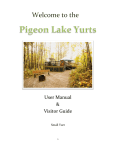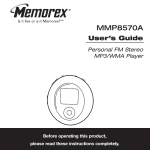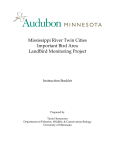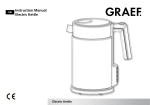Download Dell 30 MP3 Player User Manual
Transcript
Using a Dell DJ MP3 player for field playback of bird songs Stuart Healy Western U.S. Bird Guide, Specializing in Southeast Arizona and the White Mountains 220 Stardust Street, Sierra Vista, AZ 85635 Tel: (520) 458-7603 Fax: (520) 458-7353 E-mail: [email protected] Web: http://www.aztrogon.com Using a Dell DJ MP3 player for field playback of bird songs. Rev A2, November, 2005 Table of Contents INTRODUCTION........................................................................................................................................3 Original Requirements ............................................................................................................................3 Compromises ............................................................................................................................................3 Decision .....................................................................................................................................................3 HARDWARE ...............................................................................................................................................4 SOFTWARE.................................................................................................................................................5 Musicmatch Jukebox ...............................................................................................................................5 Dell DJ Explorer.......................................................................................................................................5 Audio Editing............................................................................................................................................5 IMPLEMENTATION OVERVIEW..........................................................................................................6 Source material ........................................................................................................................................6 Organization .............................................................................................................................................6 Looking at the results ..............................................................................................................................8 SOFTWARE WORKFLOW ....................................................................................................................10 Step 1 – Copy the source material to disk............................................................................................10 Step 2 – Add source tracks to Raw Birds Library ..............................................................................12 Step 3 – Editing audio tracks ................................................................................................................16 Step 4 – Convert edited tracks to MP3 format....................................................................................18 Step 5 – Add MP3 files to Birds Library..............................................................................................19 Step 6 – Copy Birds Library to Dell DJ ...............................................................................................19 PRACTICAL MATTERS .........................................................................................................................21 DJ Settings ..............................................................................................................................................21 DJ Operation ..........................................................................................................................................22 Problems and Annoyances ....................................................................................................................23 Ongoing Concerns..................................................................................................................................24 Desired Features.....................................................................................................................................24 APPENDIX .................................................................................................................................................25 Copyright Information This document may be freely copied for personal use. No part of the document may be used for commercial purposes nor incorporated into another body of work for any purpose without my explicit permission. Please respect my work by complying - thanks. © Copyright Stuart Healy www.aztrogon.com Page 2 of 25 Using a Dell DJ MP3 player for field playback of bird songs. Rev A2, November, 2005 INTRODUCTION This document describes my experiences configuring and using a Dell DJ MP3 player for field playback of bird songs in the course of my work. Topics covered include how I went about defining what I wanted, the compromises involved when I checked into what was on the market, the hardware and software that I ended up using, how I implemented the project and the practical aspects of field use. Even though your application, hardware and software may not be exactly the same as mine, the information contained here will hopefully help you to implement an MP3 solution that works for you. Original Requirements Life before MP3 with a myriad of portable tape players and (briefly) a portable CD player had given me plenty of insight into potential problems with field use of electronic playback equipment. First and foremost on my mind was robustness, the ability of the equipment to withstand the knocks it would undoubtedly receive -- I knew that I would be dropping the equipment on a regular basis. For this reason I decided that I wanted a solid state unit; i.e. one with a memory card rather than a hard disk The second most important aspect was ease of use in the field. I wanted to be able to quickly and easily access any bird song using just one hand. With a binocular, micro-recorder, often times a scope and sometimes a camera to carry, this is obviously an issue. Two main features were important here: (1) a large display that could be read easily in poor light and (2) an easy to use selection device. Secondary, but nevertheless important, issues that I considered were storage capacity, a field replaceable battery, unit size and weight. Compromises Now to reality. When I first looked at the market in February 2005, I soon realized that I would have to compromise on my most important requirements. All of the solid state units were “low end” in terms of display and controls. Most didn’t have a display at all (let alone a large display) and the controls for selection of songs were quite primitive. To get a large display and decent controls for selection of songs meant that I would have to buy a unit with a hard disk. I also settled for an integrated battery. Decision PDAs can play MP3 files but the dorky touch screen pen control ruled that out as a viable option. IPOD seems to be the main choice for most (music) MP3 users but since I’m a PC and not a Mac user, I didn’t want to invite any software problems. Consequently, I ruled out IPod immediately and didn’t even consider the available units. I looked around at various manufacturers’ equipment and eventually decided on a Dell unit for several reasons -- it had the large display that I wanted, a very easy to use selection device and, perhaps most importantly, I’ve been a Dell computer user for a number of years (two desktops and a laptop) and have been very satisfied with the equipment. I decided on the Dell DJ 30GB unit. At the time of my purchase (March 2005) this was the largest unit that Dell offered (in addition to 5GB and 20GB). Although such a large capacity isn’t necessary purely for bird songs, I chose it because I also wanted to play music (man cannot live by birds alone) and download photos to the unit while on the road (as a backup in case my laptop hard disk fails). © Copyright Stuart Healy www.aztrogon.com Page 3 of 25 Using a Dell DJ MP3 player for field playback of bird songs. Rev A2, November, 2005 HARDWARE The Dell DJ 30 is a very compact and sleek unit that measures approximately 4 x 2.4 x 0.7 inches and weighs 6.4 ounces. I use it with an optional soft carrying case which increases the weight to 7.6 ounces. For output, I use a Radio Shack mini speaker-amplifier (catalog #277-1008C). The speaker-amp measures 3.5 x 2.75 x 1.4 (base), 1.2 (top) inches and weighs 5.4 ounces when equipped with a rechargeable 9 volt battery (weight includes modifications). I use a 6’ cord with 1/8 inch miniplugs to connect the units. Unlike some MP3 players that use four compass point buttons to navigate through the various on-screen menus, most operations with the DJ are done using the centrally located “scroll-select” dial. This slightly ribbed wheel can easily be rolled up and down using a thumb and pressed to activate the currently highlighted selection The main menu can always be reached quickly from anywhere in the menu system by pressing the “home” button to the right of the scrollselect dial. From there I can get to any bird very quickly. The power button on top of the unit must be depressed for 2 seconds to prevent accidental operation; a slide switch locks out buttons. Complete information about controls and operation can be found in the DJ 30 user’s guide (see appendix). The DJ supports selection of music tracks by Genre, Album, Artist and Playlists. See the implementation section on how I use these features. The back of the speakeramplifier is secured by a screw which I removed and replaced with a Velcro strap to facilitate easy field replacement of the battery. I also added a push button for easy on/off control. © Copyright Stuart Healy www.aztrogon.com Page 4 of 25 Using a Dell DJ MP3 player for field playback of bird songs. Rev A2, November, 2005 SOFTWARE The Dell DJ ships with two software components. Musicmatch Jukebox This is the main component that facilitates the conversion of CD tracks to MP3 files and provides extensive features to catalog and “tag” the tracks prior to copying them to the Dell DJ. I talk more about this in the implementation section. The Jukebox can also play CDs and MP3 files on the computer. Musicmatch Jukebox is a free software package that you can download from the web. I invested $20 to upgrade to Musicmatch Jukebox Plus which offers faster conversion speeds from WAV format files to MP3 files (as well as a few other features that I don’t use). Note: I refer to this software simply as Musicmatch throughout this document. Dell DJ Explorer This software has the look and feel of Windows Explorer and allows files to be copied from the computer hard disk to the Dell DJ using drag and drop or cut and paste. The DJ connects to the computer via a standard USB 2 port. DJ Explorer can be used to create playlists which I use to create species lists for specific locations as well as client target lists. It’s very easy to select tracks from the displayed master list (library) and to save them to a named playlist that shows up on the DJ when you select playlists from the music library screen. I also use it to copy photos from my laptop to the DJ as extra backup when on the road. Audio Editing Since most source material for bird songs will undoubtedly have an announcement at the beginning of each track, it’s necessary to edit the tracks before copying to an MP3 player if you want to get rid of the announcements. Also, many tracks have songs and calls sequentially on the track so if you want to play them separately in the field, you’ll need to do some audio editing to separate them. There’s plenty of freeware and commercial software available for audio editing and you certainly don’t need anything fancy. I already owned the Adobe Premiere video editing software (which can also edit audio tracks) and I’ve found it to be perfectly adequate for my needs. © Copyright Stuart Healy www.aztrogon.com Page 5 of 25 Using a Dell DJ MP3 player for field playback of bird songs. Rev A2, November, 2005 IMPLEMENTATION OVERVIEW For me, as a guide, it’s imperative that I can access the song or call of a specific species as quickly as possible before an opportunity passes by. No point in having tons of material on the MP3 player if I can’t get to what I want quickly when the need arises. With this in mind, I set about designing and implementing a scheme that would meet my needs. I invested many hours over a period of two months from the time that I received the MP3 player in early March 2005 until I started using it full time in the field in May 2005. Source material At the start of this project I only owned the Peterson Eastern and Western Bird Song CDs. I decided that I needed something easier to work with (i.e. one species per track) and selected the following Cornell CDs as my master source: Bird songs of California; Geoffrey A. Keller (3 discs) Bird songs of the Rocky Mountain States and Provinces; Robert Righter and Geoffrey A. Keller (3 discs) Bird songs of Southeastern Arizona and Sonora, Mexico; Geoffrey A. Keller (2 discs) Bird songs of the Lower Rio Grande Valley and Southwestern Texas; Geoffrey A. Keller (1 disc) A complete index of all 9 discs is available as a separate document (see appendix). There are only a few tracks that have multiple (two) species per track. Generally speaking, I’m happy with the overall quality of the source material for my purposes. However, there are a fair number of tracks with problems. In some cases, not enough care has been taken in terms of eliminating background noise. Even worse, sometimes the vocalization of another species that is supposedly “in the background” is almost as loud as the intended species. Organization Musicmatch is primarily designed to manage music tracks using “tags” that allow easy organization and selection of tracks for computer playback and transfer to a portable device. Unlike previous versions of Musicmatch, the current version (I’m using version 10) does not support multiple libraries. This is definitely annoying since I wanted to define three libraries. Why three libraries? The master list of CD tracks is sacrosanct. This is my “Raw Birds” library and does not get modified nor copied to the MP3 player, it’s used only as a source. The edited versions of the tracks that are converted to MP3 format belong to my “Birds” library. I also have a “Music” library. The tracks in the latter two libraries are copied to the DJ 30. As it turns out, I was able to achieve the same functionality using the “Genre” tag so it was only a little inconvenient. Thus, I was able to create “pseudo libraries” whose contents can be selected and manipulated independently of each other. This partial screenshot shows how the “libraries” appear. In this example, “Raw Birds” is expanded and sorted alphabetically. © Copyright Stuart Healy www.aztrogon.com Page 6 of 25 Using a Dell DJ MP3 player for field playback of bird songs. Rev A2, November, 2005 Before I got very far into the project, I looked at the Dell DJ features to see how they would fit with the way I wanted to work in the field. What I required was to be able to get to a particular species as quickly as possible after I turned on the player. I wanted to see a list of bird families which could then be selected to display a list of birds in that family. The music library menu of the DJ allows tracks to be selected by several categories, also known as “tags”. I chose to use the “Artist” tag to define bird families (as well as the actual artist for music tracks). Since the DJ lists tracks alphabetically within each category, I needed a method of separating family names of bird tracks from artist names of music tracks so that I didn’t see “Polka Mania” listed next to “Pigeons and Doves” (I listen to Polka all the time<g>). I solved this problem by prefixing bird family names by an arbitrary sequence number. This kills two birds with the same stone -- since numbers sort before letters, bird family names appear before artists names; and the number sequence ensures that family names are displayed in taxonomic order. The absolute values of the numbers are unimportant, it’s just the sequence that matters. A reference list is in the CD Index. Although Musicmatch supports an extensive list of tags, the Dell DJ only provides a few basic tags (and most other MP3 players will likely have a similar design). Consequently, I only considered the basic tags in deciding how to organize my libraries. The tags that I use are “Genre“, “Artist” and “Album”. As mentioned earlier, I use “Genre” to separate libraries. Although this is really more for convenience when working in Musicmatch, it also allows me to separately list all bird tracks or all music tracks on the player. I use the “Album” category only for music tracks and for the “Raw Birds” library. In addition to using “Artist” to define bird families, I use Playlists to define species lists for specific locations and for client target lists. I might eventually use this feature to define lists of species by habitat type (when I get a spare minute perhaps). © Copyright Stuart Healy www.aztrogon.com Page 7 of 25 Using a Dell DJ MP3 player for field playback of bird songs. Rev A2, November, 2005 Looking at the results A picture is rumored to be worth a thousand words so I think it’s useful at this point to look at examples of Musicmatch and DJ display screens Musicmatch Screen 0 is a partial display of the Raw Birds library. The columnar fields are customizable for content, width and display order (I’ve scrunched up the columns to fit the page). © Copyright Stuart Healy www.aztrogon.com Page 8 of 25 Using a Dell DJ MP3 player for field playback of bird songs. Rev A2, November, 2005 DJ Screens 1-6 show the basic menus and navigation needed to access a specific species within a family. Getting to a bird All operations to select a bird are done with my right thumb; almost all operations are done with the scroll-select dial (SSD). 1) The main menu can be reached instantaneously no matter what state the DJ is in by pressing the home button. 2) Accessing the library menu only requires a single select, i.e. one push of the SSD (since “Music Library” is already highlighted). Accessing the family listing requires scrolling down to “Artist” then select. 3-4) Getting to a specific family requires SSD operations -- scroll to the family, select, then scroll to “View Tracks” and select to display the list of species. 5-6) Getting to a species is the same as 3-4 above. You can then play the track directly or add it to the current play list. Note: The Find-Artist Find-Track functions can be used instead of scrolling through the displayed names. However, since the lists are relatively short, I’ve found that scrolling is much faster. Minimizing access time I use captial letters in the family and species name displays to improve readability. I wear glasses for reading but obviously don’t want to mess around with them in the field. The number sequence to force families to be displayed in taxonomic order also helps (assuming that you know the order!). You’ll also note that I’ve prefixed the species names with a letter (or number if more than 26) to force species to be displayed in taxonomic order. When I first started using the player, I used only the names which automatically display alphabetically. I’m still undecided about which system is best and to date I’ve added a prefix to less than half the tracks on the player. The alphabetic system means that you can definitely find the bird reasonably quickly (unless you suddenly forget the alphabet), whereas the taxomic system may slow you down if you forget where a bird is located taxonomically in a long list of species names (such as flycatchers). © Copyright Stuart Healy www.aztrogon.com Page 9 of 25 Using a Dell DJ MP3 player for field playback of bird songs. Rev A2, November, 2005 SOFTWARE WORKFLOW This section describes in detail how I used the Musicmatch software to achieve my objectives. First, in order to efficiently evaluate the source material, I copied all the CDs to disk (in WAV format) and created a master library using Musicmatch. Once I had the library, I created a hard copy index so I could see at a glance all the species represented, duplications, track locations, times, etc. I then listened to the material and decided which tracks I was going to use (especially in the case of duplications). The next step was to edit the selected tracks to remove voice announcements and to create separate output files of songs and calls, as necessary. This step constitutes the bulk of the work (I used Adobe Premiere to perform the audio editing tasks). I saved the edited files in WAV format which I then converted to MP3 format and created a second library that would eventually be copied to the DJ 30. Step 1 – Copy the source material to disk The first step is to copy the CDs to disk which is very straightforward using the Musicmatch software. Simply insert a CD, select format and destination (see Musicmatch Screen 1) and hit “Copy from CD”. Note: I didn’t do any conversion to MP3 at this point, I just copied the tracks in waveform format. This partial folder display shows how I organized the master CD tracks on disk. Note: Tracks from the Peterson Eastern and Western CDs do not appear in the CD track index. © Copyright Stuart Healy www.aztrogon.com Page 10 of 25 Using a Dell DJ MP3 player for field playback of bird songs. Rev A2, November, 2005 Before starting the copy, you can set the disk file format from the recorder settings window (I use WAV for ease of editing) and set the destination on disk from the Tracks Directory window. © Copyright Stuart Healy www.aztrogon.com Page 11 of 25 Using a Dell DJ MP3 player for field playback of bird songs. Rev A2, November, 2005 Step 2 – Add source tracks to Raw Birds Library Adding tracks to a library in Musicmatch involves three basic steps: a) import the tracks; b) add tag information; c) name the tracks. Many music discs already contain the track names and other information that Musicmatch recognizes and tags automatically. If not, Musicmatch provides an on line lookup service (free) for name, artists and other data for tons of albums. Unfortunately, however, we birders are destined for manual labor. Steps a) and b) can be performed on multiple tracks simultaneously; step c) is obviously once per track. Performing tag edit operations in the optimum order minimizes the number of edits that have to be made and makes selection of tracks easier during the editing process. Step a) is very simple. After clicking on “Add Tracks”, navigate to the location of the source files then click “Select All”, or select specific tracks. This is shown in Musicmatch Screen 2 using Disc 1 of the Cornell California three disc set. © Copyright Stuart Healy www.aztrogon.com Page 12 of 25 Using a Dell DJ MP3 player for field playback of bird songs. Rev A2, November, 2005 After the tracks are added, the library display appears as shown in Musicmatch Screen 3. Now the work really begins, it’s time to add tag information using “Edit Track Information”. Tags should be added in decreasing order of most tracks affected. First, the album name and disc # are added since they apply to all tracks. This is shown in Musicmatch Screen 4. Next, all tracks belonging to a given family are edited and tagged with the family name. This operation is performed as often as necessary for all families on the remaining tracks. Musicmatch Screen 5 shows an example of how this is done. The final step is to rename the tracks to actual bird names. This can be done sequentially after each family name is assigned or all at once after family names for all tracks on the disc have been assigned. Either way, X edits have to be performed where X is the number of tracks on the disc. Very tedious! © Copyright Stuart Healy www.aztrogon.com Page 13 of 25 Using a Dell DJ MP3 player for field playback of bird songs. Rev A2, November, 2005 Edit Track Information Checking the Album and Genre boxes in the “General Tab” allows data to be entered for those categories (values are memorized and can be accessed via drop down boxes in future sessions). The “More Tab” allows a specific disc to be entered in a multi disc set. Clicking OK applies the Album, Genre and Disc # data to all selected tracks (in this case, all tracks on the disc). Now it’s time to add the family name data to the “Artist” tag. In Musicmatch Screen 5, the first two tracks on California Disc #1 are selected (American Bittern and Least Bittern) and assigned to “0280 Herons, Egrets and Bitterns”. © Copyright Stuart Healy www.aztrogon.com Page 14 of 25 Using a Dell DJ MP3 player for field playback of bird songs. Rev A2, November, 2005 Musicmatch Screen 6 shows a partial library display after assigning a family name to the first two tracks. Selecting a track with a right click will get you to the rename operation where the task of tagging is completed by typing a species name. Repeat, ad nausea. In my case, I had 9 discs to work through and, needless to say, it took a while! Unfortunately, even more work is ahead. After the raw birds library is in place, now comes the task of creating edited versions of each track to be transferred to the MP3 player. © Copyright Stuart Healy www.aztrogon.com Page 15 of 25 Using a Dell DJ MP3 player for field playback of bird songs. Rev A2, November, 2005 Step 3 – Edit audio tracks. This is a relatively straightforward but very tedious task that has to be replicated for each track (twice or more per track if you separate songs and calls). As I mentioned earlier, I use Adobe Premiere -- other editors will differ in operation but should allow the same basic functions shown in the screenshot. In Premiere, I import raw tracks into the project window, drag the track to be edited into the source window then select the portion that I want (here I’m extracting a call which is typically at the end of a track). Finally, the selected portion is dragged to the timeline where it can be saved to disk. Note that I placed the selected audio one second from time 0 to ensure clean transitions when playback is looped. © Copyright Stuart Healy www.aztrogon.com Page 16 of 25 Using a Dell DJ MP3 player for field playback of bird songs. Rev A2, November, 2005 I saved the edited WAV files in folder Audio Files/Birds-Edited and sub folders organized by family as shown in the following partial folder display. The MP3 format files subsequently created (see next page) are organized identically within the MP3/Birds folder . My naming convention for the species files is to use the four letter banding codes, adding “song”, “call” and any sub species/race information as appropriate. © Copyright Stuart Healy www.aztrogon.com Page 17 of 25 Using a Dell DJ MP3 player for field playback of bird songs. Rev A2, November, 2005 Step 4 – Convert edited tracks to MP3 format This is another fairly straightforward task which is simplified by the ability to select multiple files for simultaneous conversion. In fact, if you don’t organize files in family name folders as I do, all files could be selected and converted in one fell swoop. Not my style though. In the Musicmatch Screen 7 example, I’m converting three additions to the Quail family to five previously converted. . There are a couple of minor operational annoyances associated with this operation. Firstly, the full pathname of the source and destination locations are not shown in the display. In this example, note that the locations for source and destinations seem to be the same. However, even though I’m using the same sub folder names, I locate the edited WAV files (source) and the converted output files (destination) in separate master folders, as shown in the folder display on the previous page. Secondly, the issue is compounded by the fact that, by default, the format function sets the destination equal to the source. Since the pathname isn’t shown in the display, it’s easy to forget to change the destination; eventually you’ll realize that the converted files aren’t where you intended. © Copyright Stuart Healy www.aztrogon.com Page 18 of 25 Using a Dell DJ MP3 player for field playback of bird songs. Rev A2, November, 2005 Step 5 – Add MP3 files to Birds Library Okay, now we’re getting close to creating a sausage after lots of handle cranking. This step is almost identical to adding the source CD tracks to the “Raw Birds” library. In fact, it’s actually the same library since, as I mentioned earlier, Musicmatch only supports one library. Operationally, adding MP3 files to the library is identical to adding the source CD tracks (see Step 2); only the tagging is different. First, Genre is set to “Birds” instead of “Raw Birds”. This enables all tracks in each Genre (pseudo library) to be manipulated independently as though they were separate libraries. Secondly, I use capital letters in the family names and species names to improve readability on the player, as shown in DJ Screens 1-6. I could also have done this on the “Raw Birds” library but I find that lower case provides better on screen readability on a monitor. Before adding tracks to the MP3 “Birds” library for the first time, I performed steps 2-4 for a base of about 300 tracks (significantly less than that in terms of actual species because of separate songs and calls for a number of species). Thus, the work involved was a lot less than for the “Raw Birds” library of 700+ tracks, but still required a significant amount of tedious editing work. I’ve subsequently added to the MP3 Birds library and continue to do so as the need for specific species arises. Step 6 – Copy Birds Library to Dell DJ At last, the final step. Musicmatch incorporates software plug-ins for a number of portable devices including, of course, the Dell DJ which connects to the computer via a USB 2 interface. A couple of connection options ship with the DJ -- I use the cradle shown here. When the DJ is connected, Musicmatch can be configured to start automatically and display the Portable Device Manager window. The disk on the DJ is read and the display shows all the tracks currently present on the player, an example of which is shown in Musicmatch Screen 8. Music tracks appear after the bird tracks. I’ve scrolled down to the last bird family to illustrate this. The DJ behaves identically. The usage summary at the bottom shows how little disk space is required. Of the 846 tracks using a total of 1.76 GB, only 361 using 138 MB belong to the Birds library, the rest are music tracks. You could include every bird in the world and still have room for plenty of music (it might take you a while though!). Dell DJ explorer software can also be used to perform the same functions but, generally, I stick with Musicmatch to maintain library integrity. The library is backed up on any day that I change it as part of my routine daily backup. I typically only use DJ Explorer for creating temporary client playlists (more convenient than Musicmatch for this function) and to copy photo files for temporary storage. © Copyright Stuart Healy www.aztrogon.com Page 19 of 25 Using a Dell DJ MP3 player for field playback of bird songs. Rev A2, November, 2005 The Add Tracks window is shown in Musicmatch Screen 9. In this example I’ve selected View by Genre and collapsed the display to show the “pseudo libraries”. Copying tracks to the DJ is very simple -- expand the display, select all or specific tracks using the standard select commands (CTRL click and SHIFT click) to pick out whatever you want. Click OK and you’re done. The transfer doesn’t take much time at USB 2 speed.. © Copyright Stuart Healy www.aztrogon.com Page 20 of 25 Using a Dell DJ MP3 player for field playback of bird songs. Rev A2, November, 2005 PRACTICAL MATTERS About the only downside I’ve found since abandoning tape players and switching to CDs and now to MP3, is the fact that two pieces of equipment are required -- the player and the speaker-amplifier. However, now that I’ve used the system for a while and figured out the best way of physically managing the equipment, I feel fairly comfortable with its operation. As it turns out, most of the time it’s the speaker-amp that is being operated not the MP3 player. After a species is selected, judicious playback involves on/off operation and volume level adjustment. Obviously, then, these functions need to be optimized. I modified the Radio Shack speaker-amp shown on page 4 to facilitate easy operation. Even though there isn’t much room to work with inside the unit, I was able to add an on/off push button in exactly the location that I wanted. I wired it in series with the existing on/off switch that is integral with the volume control. During operation, I leave this switch in the on position and the volume set at a moderate level. Adding the push button solved two problems -- the unit cannot be powered on inadvertently when stowed in my day bag (both switches need to be on) and the volume need not be adjusted each time the unit is powered on. It also minimizes the likelihood of a failure since the volume control is a rather flimsy potentiometer/switch of the type often found in cheap electronics, transistor radios, etc. If I had to use this switch to turn the unit on and off many times a day, I know that it wouldn’t last long. Looking at the unit in the orientation shown in the photo on page 4, I hold it in my right hand with the bottom right hand corner resting in my palm. My index finger operates the push button and my thumb can easily rotate the volume control. Managing the two units is definitely a pain when I have lots of other stuff to carry. However, I give pride of place to the speaker-amp and carry that it in my right pants’ pocket (I’m right handed); the DJ is in my left pocket. The connecting cord is behind me passed through my belt loops. DJ Settings After setting the date, time, owners name, display contrast (I use 50%) and idle shutdown time (I use 15 minutes), the day to day changes required are minimal. Play mode is the only parameter that I change on a regular basis -- “track repeat” for bird song playback and “normal” for music. For daytime use I set the backlight to off and either a 15 or 30 second timeout at night. I leave the DJ volume set at 17 (max 25) and use the volume control on the speaker-amp. © Copyright Stuart Healy www.aztrogon.com Page 21 of 25 Using a Dell DJ MP3 player for field playback of bird songs. Rev A2, November, 2005 DJ Operation The DJ plays tracks belonging to a temporary list of tracks known as “Selected Music” and the track that is currently playing is known as the “Current Track”. Very logical you say. Tracks can be added to whatever is present in the selected music list, or the list can be replaced entirely with either a new list or just a single track. For example, you can select a bird family (artist) and add to or replace the selected music list with all species in that family; or do the same with the contents of a predefined playlist. The selected music list survives power off and the track that was playing when the unit was powered off starts to play when it is powered on again. However, it’s important to realize that although the Selected Music list can be loaded from a stored playlist, an entire family list, or created on the fly by adding species one at a time, the list cannot be saved to disk as a named playlist (either on the DJ or when connected to the computer). Consequently, I create all regularly used lists on the computer and transfer them to the DJ. The Selected Music list is accessed by selecting Now Playing from the Main Menu (DJ Screen 7). Initially, the current contents of Selected Music are displayed (DJ Screen 8) then after five seconds the currently playing track is displayed (DJ Screen 9). To get from the currently playing track to another track already in the Selected Music list, all that is required is to roll the scrollselect dial which immediately redisplays Selected Music and allows a new selection to be made. To add a species from a playlist or family requires returning to the main menu (see DJ Screens 1-6 on page 9) or hitting the back button step back through the previous menus. I usually opt for starting at the main menu which only requires one button press. To retain the current contents of Selected Music, it pays to be careful when adding to the list. Refer to DJ Screen 6 on page 9. If “Play Track” is inadvertently selected instead of the intended “Add to Selected”, the new track becomes the only track in Selected Music. All this may seem a little complicated but it soon becomes second nature. © Copyright Stuart Healy www.aztrogon.com Page 22 of 25 Using a Dell DJ MP3 player for field playback of bird songs. Rev A2, November, 2005 Problems and Annoyances DJ player I’ve found the DJ to be very reliable and durable. In fact, dropping it from a height of 3+ feet hasn’t caused a problem, even when the unit was powered on and playing. I’ve done this at least four times in the past six months (not on purpose, of course!) and no doubt I’ll continue to do so. While I really like the scroll-select dial which is very convenient for one-handed operation, the first unit that I had was too sensitive and the act of pressing down to select an item often caused the dial to inadvertently move to another selection. This is exacerbated when I use my left hand. I had occasion to replace the player (see below) and although the new unit is much better in this regard, I still have the occasional problem with incorrect selections. [Note: The first unit that I had was the Model T (rev A00) the replacement was rev A04.] At power up, the unit sometimes performs housekeeping that causes a (frustrating at times) delay in startup by a few seconds. During the first month’s operation, the DJ performed flawlessly. In the second month, the unit locked up a couple of times (i.e. would not respond to any buttons including power off). Both times I had left the player in direct sunlight. When all is said and done, the unit is really a computer and is thus prone to any computer problems. Fortunately, there’s a reset button that fixes such problems (accessible via a small hole in the bottom of the unit; operated by a straightened paper clip or the like). On a rainy day in the field, I inadvertently got the unit very wet and it died. My fault entirely, not a problem with the unit. Fortunately, I had purchased a one year “no questions asked” replacement warranty good for any failure. At $29, it was a good investment. Now I’ll be a more careful! When I received the replacement unit, it was satisfying to reap the rewards of my efforts in creating an organized library -- I was able to transfer the entire contents to the DJ in one fell swoop. Musicmatch Software Musicmatch is in the business of selling downloadable music and I very much suspect that the (free) software is a necessary evil for them. Although Musicmatch version 10 is feature rich, it crashes far too often for my liking. Fortunately, however, like any reliable database software should, data is saved as it’s created and doesn’t require explicit saves. Consequently, I haven’t lost any work because of the instability. They have balls though -- the conversion speed of the free software is deliberately slowed so they can charge $20 for a “high speed” version. Do you think I can get away with finding birds slowly so I can charge more to find them quickly? The inability of the software to support more than one library meant that I had to sacrifice the “Genre” tag to create pseudo libraries. In my case, this didn’t result in any lack of library organizational ability but may be a problem for users with more sophisticated requirements. The software has a background process that keeps the database open at all times which prevents my backup software (NTI Backup Now) from backing up the database. I have disabled this process from starting when the system boots, but it still starts whenever I use Musicmatch. Before running my daily backup on days that I’ve used Musicmatch, I use the Task Manager to stop the process. However, if I forget, I’m obviously exposed. © Copyright Stuart Healy www.aztrogon.com Page 23 of 25 Using a Dell DJ MP3 player for field playback of bird songs. Rev A2, November, 2005 Ongoing Concerns The Dell DJ is a sealed unit without any visible screws and it’s even unclear to me how the unit is assembled! Unfortunately, this means that the battery is not field replaceable. The specifications state that the unit will play for 12 hours continuously and, so far, I haven’t even come close to discharging the battery during a day in the field (according to the battery level display). The supplied charger recharges the battery from a complete discharge in 2.5 hours and I travel with the optional car charger for additional protection. However, I’m more worried about how long the battery will last and what happens when it finally needs to be replaced. I also have concerns about the headphone connecter used to connect the unit to the speaker-amp (not that it’s given me any problems). I try to leave the cord connected to the unit as much as possible so that I minimize the wear and tear due to repeated insertions. As with the battery, if the connecter dies I can’t replace it myself. The modified speaker-amp is far from an ideal solution. On the plus side, it’s small, inexpensive and it does function well with plenty of volume if required. However, long term reliability is obviously an issue with such a low end unit and I’m still on the lookout for something better. I carry a backup unit just in case. Let me know if you find a better portable speaker-amp. Desired Features One touch access to the “Now Playing” list (from anywhere in the menu system) is a highly desirable feature. Obviously, a separate button is not going to happen but a settings option to make the “back” button” perform this function under certain conditions is feasible. A swap feature, much like the channel recall on a TV, to allow the two most recently used tracks to be interchanged would be very useful. Some of the sub menu displays have timeouts of 5 seconds which is too short. I’d like to see the timeout value made adjustable via the settings options. © Copyright Stuart Healy www.aztrogon.com Page 24 of 25 Using a Dell DJ MP3 player for field playback of bird songs. Rev A2, November, 2005 APPENDIX Index for the Cornell source CDs that I use. (Adobe PDF 130KB) http://www.aztrogon.com/MP3/CD-Index.pdf Manuals Dell DJ User’s Guide (PDF from Dell web site, ~580KB) http://support.dell.com/support/edocs/systems/P82559M/en/Dell DJ UG Final Draft - 06 Oct.pdf Musicmatch Jukebox User’s Guide (PDF from Musicmatch web site, ~3.5MB) http://www.musicmatch.com/info/user_guide/MMJB_10_User_Guide_v3.pdf Download page for free Musicmatch software http://www.musicmatch.com/download/free/?OS=pc&MODE=input&DID=&OEM=MMD&LANG=&SOURCE=getbasic_jbpromo © Copyright Stuart Healy www.aztrogon.com Page 25 of 25