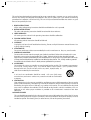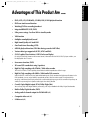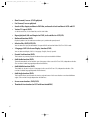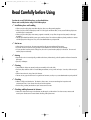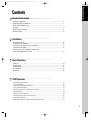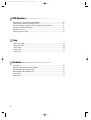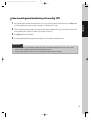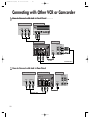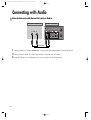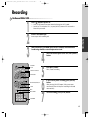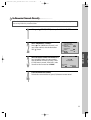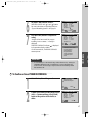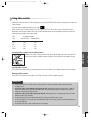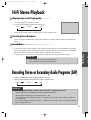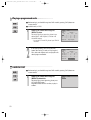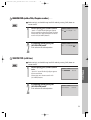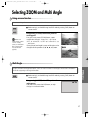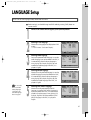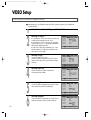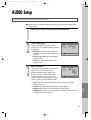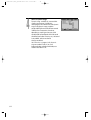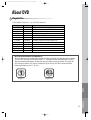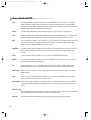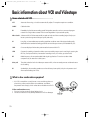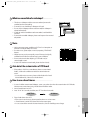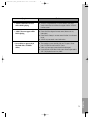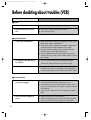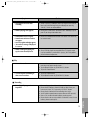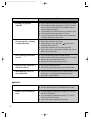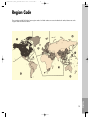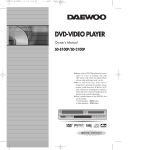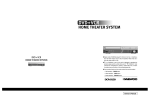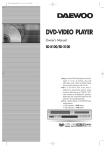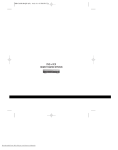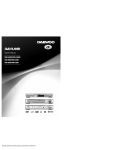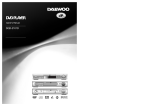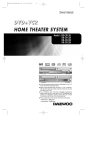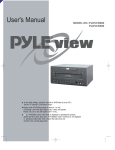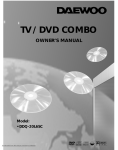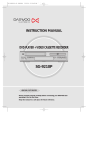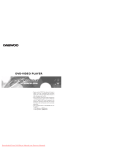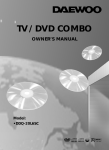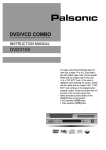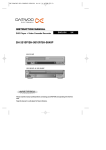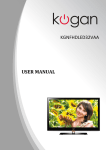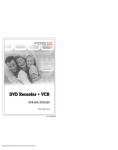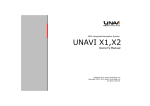Download Daewoo DV6T811N DVD Player User Manual
Transcript
DVD-Video(USA)_DV6T811N-LT 02.4.16 4:40 PM ˘ ` A DVD-VIDEO PLAYER Owner’s Manual DV6T811N [Hi-Fi] ◆ In the initial settings, exclusive channel for DVD/Video is set to CH 3. Set the TV channel to CH3 before using it. ◆ Region code of DVD/Video player for home is 1 or ALL. In inserting a disc with other region code, it does not operate. Please only use a disc with region code 1 or ALL. ◆ is a ‘Prohibition’ mark. If this mark is displayed in operating the product, please wait for a while, then use it. If " Prohibition" mark continues to be displayed in pressing a button after that, it means the button does not function in the currently played disc. ◆ Press a product button on the REMOTE then use the product. • DVD operation : [DVD] button • Video operation : [VCR] button DVD-Video(USA)_DV6T811N-LT 02.4.16 2:37 PM ˘ ` 1 Product Information Important Safeguards CAUTION RISK OF ELECTRIC SHOCK DO NOT OPEN CAUTION: TO REDUCE THE RISK OF ELECTRIC SHOCK, DO NOT REMOVE COVER (OR BACK). NO USERSERVICEABLE PARTS INSIDE. REFER SERVICING TO QUALIFIED SERVICE PERSONNEL. The lightning flash with arrowhead symbol, within an equilateral triangle, is intended to alert the user to the presence of uninsulated “dangerous voltage” within the product’s enclosure that may be of sufficient magnitude to constitute a risk of electric shock. The exclamation point within an equilateral triangle is intended to alert the user to the presence of important operating and servicing instructions in the literature accompanying the appliance. WARNING : TO REDUCE THE RISK OF FIRE OR ELECTRIC SHOCK, DO NOT EXPOSE THIS APPLIANCE TO RAIN OR MOISTURE. CAUTION : TO PREVENT ELECTRIC SHOCK, MATCH WIDE BLADE OF PLUG TO WIDE SLOT, FULLY INSERT. IMPORTANT FOR LASER PRODUCTS • LASER : This Digital Video Disc Player employs a Laser System. To ensure proper use of this product please read this owner’s manual carefully and retain for future reference. Should the unit require maintenance, contact an authorized service location - see service procedure. Use of control adjustments or the performance of procedures other than those specified may result in hazardous radiation exposure. To prevent direct exposure to the laser beam, do not try to open the enclosure. Visible laser radiation when open and interlocks defeated. DO NOT STARE INTO THE BEAM. • DANGER : Visible laser radiation when open and interlock failed or defeated. Avoid direct exposure to beam. CLASS 1 • CAUTION : Do not open the top cover. There are no user serviceable parts LASER PRODUCT inside the Unit; leave all servicing to qualified service personnel. FCC NOTICE: This equipment has been tested and found to comply with the limits for a Class B digital device, pursuant to part 15 of the FCC Rule. These limits are designed to provide reasonable protection against harmful interference in a residential installation. This equipment generates, uses and can radiate radio frequency energy and if not installed and used in accordance with the instructions, may cause harmful interference to radio communications. However, there is no guarantee that interference will not occur in a particular installation. If this equipment does cause harmful interference to radio or television reception; which can be determined by turning the equipment off and on, the user is encouraged to try to correct the interference by one or more of the following measures: • Reorient or relocate the receiving antenna. • Increase the separation between the equipment and receiver. • Connect the equipment to an outlet on a circuit different from that to which the receiver is connected. • Consult the dealer or an experience radio/TV technical for help. CAUTION: Any changes or modification in construction of this device which are not expressly approved by the party responsible for compliance could void the user’s authority to operate the equipment. 1 DVD-Video(USA)_DV6T811N-LT 02.4.16 2:37 PM ˘ ` 2 This set has been designed and manufactured to assure personal safety. Improper use can result in electric shock or fire hazard. The safeguards incorporated in this unit will protect you if you observe the following procedures for installation, use and servicing. This unit is fully transistorized and does not contain any parts that can be repaired by the user. 1 READ INSTRUCTIONS All the safety and operating instructions should be read before the unit is operated. 2 RETAIN INSTRUCTIONS The safety and operating instructions should be retained for future reference. 3 HEED WARNINGS All warnings on the unit and in the operating instructions should be adhered to. 4 FOLLOW INSTRUCTIONS All operating and use instructions should be followed. 5 CLEANING Unplug this unit from the wall outlet before cleaning. Do not use liquid cleaners or aerosol cleaners. Use a damp cloth for cleaning. 6 ATTACHMENTS Do not use attachments unless recommended by the unit’s manufacturer as they may cause hazards. 7 WATER AND MOISTURE Do not use this unit near water- for example, near a bath tub, wash bowl, kitchen sink or laundry tub, in a wet basement, or near a swimming pool and the like. Caution : Maintain electrical safety. Powerline operated equipment or accessories connected to this unit should bear the UL listing mark or CSA certification mark on the accessory itself and should not be modified so as to defeat the safety features. This will help avoid any potential hazard from electrical shock or fire. If in doubt, contact qualified service personnel. 8 ACCESSORIES Do not place this unit on an unstable cart, stand, tripod, bracket, or table. The PORTABLE CART WARNING unit may fall, causing serious injury to a child or adult as well as serious (symbol provided by RETAC) damage to the unit. Use this unit only with a cart, stand , tripod, bracket, or table recommended by the manufacturer. 8A A unit and cart combination should be moved with care. Quick stops, excessive force, and uneven surfaces may cause the unit and cart combination to overturn. 9 VENTILATION Slots and openings in the case are provided for ventilation to ensure reliable operation of the unit and to protect it from overheating. These openings must not be blocked or covered. These openings must not be blocked by placing the unit on a bed, sofa, rug, or other similar surface. This unit should never be placed near or over a radiator or heat radiator. This unit should not be placed in a built-in installation such as a bookcase or rack unless proper ventilation is provided or the manufacturer’s instructions have been adhered to. 10 POWER SOURCES This unit should be operated only from the type of power source indicated on the marking label. If you are not sure of the type of power supply to your home, consult your dealer or local power company. For units intended to operate from battery power, or other sources, refer to the operating instructions. 2 DVD-Video(USA)_DV6T811N-LT 02.4.16 2:37 PM ˘ ` 3 Product Information 11 GROUNDING OR POLARIZATION This unit is equipped with a polarized alternating -current line plug (a plug having one blade wider than the other). This plug will fit into the power outlet only one way. This is a safety feature. If you are unable to insert the plug fully into the outlet, try reversing the plug. If the plug still fails to fit, contact your electrician to replace your obsolete outlet.To prevent electric shock, do not use this polarized plug with an extension cord, receptacle, or other outlet unless the blades can be fully inserted without blade exposure. If you need an extension cord, use a polarized cord. 12 POWER-CORD PROTECTION Power-supply cords should be routed so that they are not likely to be walked on or pinched by items placed upon or against them, paying particular attention to cords at plugs, convenience receptacles, and the point where they exit from the unit. Note to CATV system installer This reminder is provided to call the CATV system installer’s attention to Section 820-40 of the NEC which provides guidelines for proper grounding and, in particular, specifies that the cable ground shall be connected to the grounding system of the building, as close to the point of cable entry as practical. 13 Outdoor Antenna Grounding If an outside antenna or cable system is connected to the product, be sure the antenna or cable system is grounded so as to provide some protection against voltage surges and built-up static charges. Section 810 of the National Electrical Code, ANSI/NFPA No. 70-1984 (Section 54 of Canadian Electrical Code, Part 1) provides information with respect to proper grounding of the mast and supporting structure, grounding of the lead-in wire to an antenna-discharge unit, connection to grounding electrodes, and requirements for the grounding electrode. See example as shown. 14 Power Lines An outside antenna system should not be located in the vicinity of overhead power lines, other electric light or power circuits, or where it can fall into such power lines or circuits. When installing an outside antenna system, extreme care should be taken to keep from touching or approaching such power lines or circuits as contact with them might be fatal. Installing an outdoor antenna can be hazardous and should be left to a professional antenna installer. 15 LIGHTNING For added protection for this unit during a lightning storm, or when it is left unattended and unused for long periods of time, unplug it from the wall outlet and disconnect the antenna or cable system. This will prevent damage to the unit due to lightning and power line surges. 16 DISC TRAY Keep your fingers well clear of the disc as it is closing. It may cause serious personal injury. 17 OVERLOADING Do not overload wall outlets of extension cords as this can result in a risk of fire or electric shock. 18 OBJECT AND LIQUID ENTRY Never push objects of any kind into this unit through openings as they may touch dangerous voltage points or “short-out” parts that could result in a fire or electric shock. Never spill liquid of any kind on the unit. 19 BURDEN Do not place a heavy object on or step on the product. The object may fall, causing serious personal injury and serious damage to the product. 20 DISC Do not use a cracked, deformed or repaired disc. These discs are easily broken and may cause serious personal injury and product malfunction. EXAMPLE OF ANTENNA GROUNDING ANTENNA LEAD IN WIRE GROUND CLAMP ANTENNA DISCHARGE UNIT (NEC SECTION 810-20) ELECTRIC SERVICE EQUIPMENT GROUNDING CONDUCTORS (NEC SECTION 810-21) GROUND CLAMPS NEC - NATIONAL ELECTRICAL CODE POWER SERVICE GROUNDING ELECTRODE SYSTEM (NEC ART 250 PART H) 3 DVD-Video(USA)_DV6T811N-LT 02.4.16 2:37 PM ˘ ` 4 21 SERVICING Do not attempt to service this unit yourself as opening or removing covers may expose you to dangerous voltage or other hazards. Refer all servicing to qualified service personnel. 22 DAMAGE REQUIRING SERVICE Unplug this unit from the wall outlet and refer servicing to qualified service personnel under the following conditions. A. When the power-supply cord or plug is damaged. B. If liquid has been spilled, or objects have fallen into the unit. C. If the unit has been exposed to rain or water. D. If the unit does not operate normally by following the operating instructions. Adjust only those controls that are covered by the operating instructions. Improper adjustment of other controls may result in damage and will often require extensive work by a qualified technician to restore the unit to its normal operation. E. If the unit has been dropped or the cabinet has been damaged. F. When the unit exhibits a distinct change in performance-this indicates a need for service. 23 REPLACEMENT PARTS When replacement parts are required, have the service technician verify that the replacements he uses have the same safety characteristics as the original parts. Use of replacements specified by the unit manufacturer can prevent fire, electric shock, or other hazards. 24 SAFETY CHECK Upon completion of any service or repairs to this unit, ask the service technician to perform safety checks recommended by the manufacturer to determine that the unit is in safe operating condition. 25 WALL OR CEILING MOUNTING The product should be mounted to a wall or ceiling only as recommended by the manufacturer. 26 HEAT The product should be situated away from heat sources such as radiators, heat registers, stoves, or other products (including amplifiers) that produce heat. 4 DVD-Video(USA)_DV6T811N-LT 02.4.16 2:37 PM ˘ ` 5 Product Information Advantages of This Product Are ..... • DVD, VCD, CD, CD-R(MP3), CD-RW, VHS, S-VHS playback function • DVD one-touch record function • Watching DVD for recording broadcast • Integrated REMOTE (VCR, DVD) • Ultra power savings : less than 3W for stand-by mode • VISS function • Multiplex sound playback/record • High Sound Quality of 6 head Hi-Fi • One Touch timer Recording (OTR) • MP3 file playback function (CD-R disc having records of MP3 files) • Various video type-supported (AUTO, NTSC and PAL) • GUI (Graphical User Interface) OSD (On Screen Display) By using the [DISPLAY] button on the remote control, information on the DVD/VCD/CD player and disc, can be displayed on the TV screen. • Screensaver function (DVD) • 3D sound (3D sound effect using 2 speakers) • High bit / high sampling with 27MHz / 10bit video encoder This unit has 27MHz / 10bit capability, that enables the faithful reproduction of fine images. • High bit / high sampling with 96KHz / 24bit audio D/A converter With this 96KHz / 24bit linear Pulse Code Modulated signals, which constitute the highest specifications in the DVD standards, you can enjoy faithfully reproduced sound in all of its various modes. To support 96KHz sampling / 24bit sound, the shaping noise of this multi-level digital sigma type of D/A converter is kept flat up to 44KHz, thus preventing the important audio signals from being affected. • Coaxial, Optical digital output (PCM, Dolby Digital, dts) You can enjoy high-level digital audio by connecting with amp embedded with Dolby Digital / dts decoder. • Built-in Dolby Digital decoder (DVD) • Analog audio 2-channels output for DOWNMIX (x1) • Composite video out (x1) • S-Video out (x1) 5 DVD-Video(USA)_DV6T811N-LT 02.4.16 2:37 PM ˘ ` 6 • Slow Forward / reverse (DVD) playback • Fast Forward / reverse playback • Search of title, chapter, and time in DVD disc, and search of track and time in VCD and CD • Various TV aspect (DVD) 4:3 for Pan and Scan, 4:3 for Letter Box, and 16:9 for Wide • Repeat playback (title and chapter for DVD, track and disc for VCD/CD) • Bookmark function (DVD) Playback position can be made to remember up to 3 positions for speedy search. • Selective Play (DVD/VCD/CD) You can select and play the desired title / chapter of DVD and track of Video CD/CD in STOP mode. • 3 languages OSD (On Screen Display) function (DVD) You can select and display OSD in 3 languages. (English, French, Spanish) • Parental Lock function (DVD) This function can prevent playback of software that may be unsuitable for children. • Multi Audio function (DVD) The audio soundtrack can be heard in up to 8 languages. In the case of SVCD or CVD, it depends on the disc. (The number of audio languages depends on the software.) • Multi Subtitle function (DVD) The subtitle can be seen in up to 32 languages. In the case of SVCD or CVD, it depends on the disc. (The number of subtitle languages depends on the software.) • Multi Angle function (DVD) This function allows you to choose the viewing angle of scenes which were shot from a number of different angles. (The number of angles depends on the software.) • Screen zoom function (DVD/VCD) • Thumbnail view function (in VCD with inactivated PBC) 6 DVD-Video(USA)_DV6T811N-LT 02.4.16 2:37 PM ˘ ` 7 Product Information Read Carefully before Using Cautions in use of DVD-Video player are described below. Please read carefully before using a DVD-Video player. ✔ Installation place and handling • When you place this player near other devices, they may affect poorly together. • When you place DVD-Video player and TV in the upper and lower sides, it may cause flickering of pictures or failure (tape is not ejected). • When you place this player near strong magnetic materials, it may affect image or voice poorly or damage recording. • Do not spill volatile liquids like insect spray over the player. Do not leave rubber or plastic products in contact with the player for a long time. They will cause deterioration or paint peel-off. ✔ Not in use • When the unit is not in use, be sure to remove the disc or tape and turn off the power. • If you do not use the unit for a long period, remove batteries in REMOTE to prevent leakage. • In case you don’t use the unit for a long time, the unit may not function properly in the future. Turn on and use the player occasionally. ✔ Moving • Repack the unit as it was originally packed at the factory. Alternatively, pack this product with towel not to be damaged. • Eject any videotape. ✔ Cleaning • Dust off dirt in cabinet or control panel part smoothly with a soft cloth. • For heavy dirt, soak the cloth in a weak detergent solution, wring it well and wipe. Use a dry cloth to wipe it out. • Follow instructions in using chemical cleaners. • Do not use any type of solvent such as gasoline or benzene, as they may cause deterioration or paint peel-off. ✔ Checking • Video is a high precision device. To obtain a clear screen, we recommend regular inspection and maintenance every 1,000 hours of use by technical engineers. • For checking, contact your dealer or your nearest service center. ✔ Checking and Replacement of Antenna • Antenna is subject to change in its direction or damage by wind and rain. For clean screen, contact and consult your nearest service center about checking and replacement. 7 DVD-Video(USA)_DV6T811N-LT 02.4.16 2:37 PM ˘ ` 8 ✔ In recording important screen • Be sure to record the screen and check whether recording is performed properly. We beg you to understand compensation of recording if recording is not performed by badness of used tape or video. ✔ Copyright • Do not use your recordings without permission of a copyrighter except personal usage. ✔ Tape and Disc Handling • Do not use any tape and disc below. Damage of video head or cut/coiling of tape may cause failure. - Tape with mold - Tape or disc stained with juice or attachments - Tape having breakage connection - Disassembled tape - Disc with severe scratch • Moisture condensation may occur in tape. Moisture condensation damages the tape. Please use the tape after the moisture condensation is disappeared. • After use, store tape vertically in a case to prevent loose. • Do not store the following places. - High temperature and humidity - Subject generation of mold - Subject to direct sunlight - Much dirt or dust - Near strong magnetic materials such as speaker 8 DVD-Video(USA)_DV6T811N-LT 02.4.16 2:37 PM ˘ ` 9 Product Information Contents Product Information Important Safeguards .................................................................................................................. 1 Advantages of This Product Are .... ........................................................................................... 5 Read Carefully before Using ...................................................................................................... 7 Contents ....................................................................................................................................... 9 Identification of Controls .......................................................................................................... 11 Remote Control ........................................................................................................................ 14 Installation Connecting with TV.................................................................................................................. 16 Connecting with Cable Box ....................................................................................................18 Connecting with Other VCR or Camcorder .......................................................................... 20 Connecting with Audio ............................................................................................................ 22 Connecting TV with S-Video/Component Jack, Amp with Digital Audio Out Jack .......................................................................................... 23 Basic Operation Clock Set .................................................................................................................................. 24 Output Select ............................................................................................................................ 25 DVD Playback .......................................................................................................................... 26 VCR Playback .......................................................................................................................... 27 Recording .................................................................................................................................. 29 VCR Operation Memorizing TV Channels ...................................................................................................... 32 Timer Recordings .................................................................................................................... 36 Watching and Recording Cable TV ........................................................................................ 40 Using advanced features .......................................................................................................... 41 Indexing VISS Signals / Searching VISS Signals....................................................................... 43 Counter 0 Stop........................................................................................................................... 44 Displaying Clock/Counter ........................................................................................................ 45 Changing the on-screen menu language ............................................................................... 46 Hi-Fi Stereo Playback ............................................................................................................... 47 Recording Stereo or Secondary Audio Programs (SAP) ........................................................ 47 9 DVD-Video(USA)_DV6T811N-LT 02.4.16 2:37 PM ˘ ` 10 DVD Operation Skipping from a current scene to a desired scene................................................................... 48 Confirming the current PLAY mode on screen ...................................................................... 55 Selecting an AUDIO language, SUBTITLE language and 3D AUDIO ................................ 56 Selecting ZOOM and Multi Angle .......................................................................................... 57 Memorizing a scene ................................................................................................................. 58 Displaying menus in a disc. ..................................................................................................... 59 Setup Basic SETUP Mode ................................................................................................................... 60 LANGUAGE Setup.................................................................................................................... 61 VIDEO Setup ............................................................................................................................. 62 AUDIO Setup........................................................................................................................... 63 Others Setup ............................................................................................................................. 65 The others About DVD................................................................................................................................ 67 Basic information about VCR and Videotape........................................................................ 70 Before doubting about troubles (DVD) ................................................................................... 72 Before doubting about troubles (VCR)..................................................................................... 74 Specifications ............................................................................................................................ 78 Region Code ............................................................................................................................ 79 10 DVD-Video(USA)_DV6T811N-LT 02.4.16 4:40 PM ˘ ` 11 Product Information Identification of Controls Main body (front panel) ! @ % ^ &* ( # ) ! POWER (STANDBY/ON) button Use to power the device on/off if AC power supply is connected. @ Place to insert videotape # COPY button Use to copy contents of disc into a videotape. $ % ^ & * ( ) Disc tray VIDEO INPUT jack AUDIO INPUT jack EJECT button RECORD button CHANNEL Up/Down button Operation Display Window Display operation of device. For more information, see “Operation Display Window” in the next page. $ 12 3 4567 8 3 SELECT button Use to change DVD mode to VCR mode, and vice versa. 4 STOP button Use to stop playing . 5 REWIND button Use to rewind currently being played videotape or disc; or to playback back rapidly. 6 Playback/PAUSE button Playback videotape or disc. Press this button to pause a screen. 7 FAST FORWARD button Use to wind currently being played videotape or disc; or to playback rapidly. 8 OPEN/CLOSE Tray button 1 DVD operation display lamp 2 VCR operation display lamp 11 DVD-Video(USA)_DV6T811N-LT 02.4.16 2:37 PM ˘ ` 12 Operation Display Window ! @ $& ) 1 35 # ^ ( %* ! VCR Operation @ REC and TIMER REC display 2 : Tray is opened : Tray is closed : Disc is loaded : There is no disc in tray : Disc has some error : Menu screen is displayed : Setup menu is displayed : Power is ON : Power is OFF # Copying Use to copy contents of disc into videotape. Hi-Fi Videotape AM/PM Recording Speed Parental (Lock) When parental limit in “SETUP” menu is set except “8 UNLOCK” and you set a password, it goes into LOCK status ( ) and this indicator is lighted up. This indicator disappears iif you doesn’t set a password. * Title This is displayed in VCD and CD disc. ( Chapter This is displayed in DVD disc. 4 6 ) Time, Counter and Current Operation : Recording , : TIMER Recording , : To be Timer-recorded, : To be Timer-recorded state ERROR (No Tape or Tape without tab) $ % ^ & 1 2 3 4 5 Dolby Digital Indicator dts Disc Indicator 3D Sound Indicator MP3 Disc Indicator Disc Type Indicator Currently loaded disc type (SVCD, VCD, DVD etc.) is displayed. 6 Repeat Playback It indicates repeat playback is on now. ONE, ALL, and A-B mean repeat playback between a chapter or track; title or whole contents of disc; and two specific points respectively. 7 DVD Disc Operation 12 7 DVD-Video(USA)_DV6T811N-LT 02.4.16 2:37 PM ˘ ` 13 Product Information Main body (Rear Panel) ! $ % ^ * ANT.IN COMPONENT OUT AUDIO OUT AUDIO VIDEO IN R S-VIDEO OUT DIGITAL AUDIO OUT R OUT L @ ! POWER CORD # To enjoy sound quality of theater level in home, connect this jack with amp or unit embedded with digital audio decoder. # S-VIDEO OUT Jack & ( $ COMPONENT OUT Jack It is a jack for supplying power to the unit. Connect to outlet in a wall. @ DIGITAL OUTPUT (COAXIAL, OPTICAL) Jack RF OUT L To obtain better screen quality, connect the unit to TV or monitor with COMPONENT(480i) input. % ^ & * ( AUDIO OUT Jack A/V INPUT Jack A/V OUTPUT Jack Connection to ANTENNA Cable Connection to TV To obtain better screen quality, connect and use the unit to TV or monitor inputted from S-VIDEO. 13 DVD-Video(USA)_DV6T811N-LT 02.4.16 2:38 PM ˘ ` 14 Remote Control ! 6 DVD @ # $ VCR MENU OPEN/CLOSE & * ( OUTPUT CH SETUP % ^ DISPLAY TITLE/PBC 0 ENTER RE TU PREV. CL ZOOM CH AUDIO PLAY/PAUSE /3D R EA RN REPEAT SUBTITLE NEXT ) 1 2 3 4 PROGRAM SEARCH CLK/CNT REC 7 8 9 MARK “ ‘ + = Q q W w E SPEED/ANGLE TV/VCR e TRACKING 100/SYSTEM 5 R /S-VHS Child Lock!!! Press the power [ ] button of the remote for about 8 seconds. No buttons of front panel and remote can be operated now and Lock indicator (“ ”) will be displayed on window display. To release child lock, press the power [ ] button of the remote control for about 8 seconds. 14 ! [DVD] MENU button @ POWER button # [DVD] TITLE /PBC button $ [DVD] OPEN/CLOSE button, [VCR] EJECT button % [DVD, VCR] MOVE/SELECT in OSD, [VCR] Channel Up/Down button ^ RETURN button & [DVD] REPEAT Playback button * [DVD] ZOOM button ( [DVD] PREVIOUS button (move into a previous chapter or track) ) REVERSE SEARCH button 1 [VCR] PROGRAM button 2 [DVD, VCR] CLOCK/COUNTER button 3 [DVD] ANGLE, [VCR] Record SPEED button 4 [VCR] Record button 5 [DVD, VCR] NUMBER button , [VCR] S-VHS Playback button, [VCR] TRACKING -/+ button 6 DVD SELECT button 7 VCR SELECT button 8 [DVD, VCR] OSD DISPLAY button 9 OUTPUT Selection button 0 SETUP/ENTER button “ CLEAR/3D button ‘ [DVD] SUBTITLE Select button + [DVD] AUDIO LANGUAGE Select, [VCR] AUDIO Select button = [DVD] NEXT button (Move into a next chapter or track) , [VCR] Frame Advance button in pause mode Q PLAY/PAUSE button q FORWARD SEARCH button W STOP button w [DVD] Chapter/Title/Time SEARCH button E [DVD] BOOKMARK button e [DVD, VCR] TV/VCR button R [VCR] Number 100, [DVD] SYSTEM button (Select Auto/NTSC/PAL) DV6T811N-LT(GB) 02.4.16 5:10 PM ˘ ` 15 Product Information Instructions in Using REMOTE • Operate REMOTE within 7m from the unit. • Do not press 2(two) buttons at the same time. • Do not light up sending part of REMOTE. • Do not keep in the place with much dust and humidity. DVD TITLE/PBC MENU OPEN/CLOSE VCR DISPLAY OUTPUT CH SETUP RE ENTER TU DVD TITLE/PBC MENU OPEN/CLOSE VCR RN REPEAT DISPLAY PREV. OUTPUT CH CH AUDIO PLAY/PAUSE D R/3 EA CL ZOOM SUBTITLE NEXT SETUP RE ENTER TU RN REPEAT PREV. CH AUDIO PLAY/PAUSE PROGRAM D SEARCH CLK/CNT R/3 EA CL ZOOM SUBTITLE REC MARK SPEED/ANGLE TV/VCR TRACKING NEXT 100/SYSTEM PROGRAM TITLE/PBC MENU OPEN/CLOSE MARK SPEED/ANGLE TV/VCR VCR TRACKING DISPLAY OUTPUT CH 100/SYSTEM SETUP ENTER RET URN REPEAT PREV. CH AUDIO PLAY/PAUSE PROGRAM /S-VHS SUBTITLE NEXT SEARCH CLK/CNT REC 3D AR/ CLE ZOOM /S-VHS SEARCH CLK/CNT REC DVD MARK SPEED/ANGLE TV/VCR TRACKING 100/SYSTEM /S-VHS Accessories REMOTE OP EN /CL OS E TIT LE/PB N OM CH EV. VC R DIS PLAY OU TPUT CLEAR/3D AU DIO PLAY Owner’s Manual/ Warranty ENTE R ZO PR /PA PR Connecting cable to Audio/Video jack D NU SETU P RETUR PEAT RF cable DV ME C CH RE 2 Batteries SU BTITL US E E NE XT OG RA M CLK/C NT RE C SPE ED/AN TRAC KIN GLE MA RK TV/VC SEAR CH R G 100/S /S-VH YSTE S M • To purchase accessories or not supplied parts additionally, contact your nearest dealer or service center. But, owner’s manual and warranty are not sold additionally. 15 DVD-Video(USA)_DV6T811N-LT 02.4.16 2:38 PM ˘ ` 16 Connecting with TV ■ In the initial SET, exclusive channel for video is set to CH 3. To change this setting, set again in “CHANNEL SET” screen in VCR operation. ■ In connecting RF cable to TV, set TV channel to CH3. How to Connect with RF cable REAR PANEL OF DVD-VIDEO REAR PANEL OF TV INPUT 1 INPUT 2 OUTSIDE ANTENNA OR WALL ANTENNA OUTLET ANT IN ¡ ™ 16 RF CABLE Remove circular cable (RF cable) (surplus cable) plugged in “ANT.IN” Jack in rear panel of TV. Connect the cable to “ANT.IN” jack in rear panel of DVD-Video. Connect TV to DVD-Video. Connect “RF OUT” jack in DVD-Video with “ANT.IN” jack in TV with RF cable. DVD-Video(USA)_DV6T811N-LT 02.4.16 2:38 PM ˘ ` 17 How to Connect with Audio/Video jack Installation REAR PANEL OF DVD-VIDEO REAR PANEL OF TV INPUT 1 INPUT 2 OUTSIDE ANTENNA OR WALL ANTENNA OUTLET ANT IN RF CABLE AUDIO/VIDEO CABLE £ (If there is AUDIO/VIDEO INPUT jack in TV) Connect VIDEO OUT jack in DVD-Video to VIDEO IN jack in TV, and AUDIO OUT jack in DVD-Video to AUDIO IN jack in TV with connecting cable of Audio/Video jack. Select VCR mode by pressing TV/INPUT button in TV, you can view more clear screen and sound than connection with RF cable only. CHECK UP! • VHF: 2 ~13 channels of TV • UHF: 14~69 channels of TV • CATV: Broadcasting is transmitted with cable from broadcasting station by contract with the station and consumers. It does not need any antenna. • In/Out jack in Audio/Video terminal: - In: A jack used to receive signal required in this unit from other units. - Out: A jack used to send signal of this unit to other units. • Connect with Audio/Video terminal, you can enjoy more clear video and audio. (Use OUTPUT button in this REMOTE to select video mode.) 17 DVD-Video(USA)_DV6T811N-LT 02.4.16 2:38 PM ˘ ` 18 Connecting with Cable Box ■ You should install a distributor additionally. How to connect CONVERTER BOX REAR PANEL OF DVD-VIDEO REAR PANEL OF TV INPUT 1 INPUT 2 IN OUT RF CABLE A/B Switch ANT IN RF CABLE AUDIO/VIDEO CABLE SPLITTER (NOT SUPPORTED) RF CABLE OUT IN OUT RF CABLE CABLE ANTENNA If your cable system only requires you to use a converter box for some channels (i.e., pay-TV channels), follow these steps: Find the primary incoming RF cable. Plug this cable into a splitter (available at your local electronics store.) Connect one RF cable between one OUT terminal on the splitter and the IN terminal on the converter box. Connect another RF cable between the other OUT terminal on the splitter and the A-IN terminal on an A/B switch (available at your local electronics store.) Connect a third RF cable between the OUT terminal on the converter box and the B-IN terminal on the A/B switch. Connect a RF cable between the OUT terminal on the A/B switch and the ANT. IN on your DVD-VIDEO. When the A/B switch is in the B position, use the converter box to change channels ; when the A/B switch is in the A position, use the DVD-VIDEO to change channels. 18 DVD-Video(USA)_DV6T811N-LT 02.4.16 2:38 PM ˘ ` 19 How to watch general broadcasting with recording CATV ¡ ™ £ ¢ Installation Set Channel Select switch of Converter Box to CH 3 or 4 as same as video exclusive channel. Press [SET] button in [VCR] operation to set video exclusive channel in “CHANNEL SET” screen. Press channel button of Converter Box to select channel to be recorded. In this case, if you want to watch CATV to be recorded, press [TV/INPUT] button of TV to select “Out(VCR)”. Press [REC] button in DVD-Video. To watch general broadcasting, press channel button in TV to select the desired channel. CHECK UP! • For some types of TV, you should press [TV/INPUT] button in TV REMOTE and convert from Out 1( VCR 1) or Out 2(VCR 2) mode to Broadcasting Channel mode to change TV channel. • Change channel selection of CATV receiver in recording, contents of recording is changed. 19 DV6T811N-LT(GB) 02.4.16 5:13 PM ˘ ` 20 Connecting with Other VCR or Camcorder How to Connect with Jack in Front Panel REAR PANEL OF PLAYBACK VCR(CAMCORDER) VIDEO FRONT PANEL OF DVD-VIDEO (L) AUDIO (R) OUT REAR PANEL OF DVD-VIDEO REAR PANEL OF TV INPUT 1 INPUT 2 ANT IN RF CABLE AUDIO/VIDEO CABLE How to Connect with Jack in Rear Panel REAR PANEL OF PLAYBACK VCR(CAMCORDER) REAR PANEL OF DVD-VIDEO REAR PANEL OF TV INPUT 1 INPUT 2 VIDEO (L) AUDIO (R) OUT ANT IN RF CABLE AUDIO/VIDEO CABLE 20 DVD-Video(USA)_DV6T811N-LT 02.4.16 2:38 PM ˘ ¡ Connect AUDIO/VIDEO OUT jack in Camcorder(or playback video) to AUDIO/VIDEO IN jack in rear panel (or front panel) of DVD-Video with connecting cable. Connect “ANT. IN” jack in TV to “RF.OUT” jack in DVD-Video with RF cable. Installation ™ £ ` 21 To record contents of camcorder or playback video with DVD-Video, insert recording tape attached recording tab in DVD-Video. How to Copy(Edit) Tape with Other VCR or Camcorder ¡ ™ £ ¢ ∞ Turn on DVD-Video. Press [OUTPUT] button of remote control and adjust DVD-Video to display “External Input 1” or “External Input 2” in TV screen. Press [PLAY] button in Camcorder or playback video. Press [REC] button in DVD-Video if you want to record contents of camcorder or playback video. Press [Pause] button in DVD-Video when unnecessary or undesired scene is displayed in recording. (Caution) Recording is released automatically after 5 minutes since pressing [PAUSE] button. Press [REC] button if you want to record again. How to Playback Chapter Photographed by Camcorder ¡ ™ £ Turn DVD-Video on. Press [OUTPUT] button of remote control and adjust DVD-Video to display “External Input 1” or “External Input 2” in TV screen. Insert tape in camcorder and playback it. 21 DVD-Video(USA)_DV6T811N-LT 02.4.16 2:38 PM ˘ ` 22 Connecting with Audio How to Connect with Stereo Unit such as Audio REAR PANEL OF STEREO UNIT REAR PANEL OF DVD-VIDEO (L) AUDIO (R) AUDIO CABLE ¡ ™ £ 22 Connect Audio jack. Connect AUDIO OUT in rear panel of DVD-Video to IN jack of stereo sound unit. For Input Select in stereo unit, Select “External Input” connected with DVD-Video. Playback DVD disc or Hi-Fi videotape, you can hear sound in speaker of stereo unit. DVD-Video(USA)_DV6T811N-LT 02.4.16 2:38 PM ˘ ` 23 Connecting TV with S-Video/Component Jack, Amp with Digital Audio Out Jack ■ Use in S-VIDEO or COMPONENT In jack attached in TV or amp supporting Dolby Digital. How to Connect Installation REAR PANEL OF DVD-VIDEO CONNECTING CABLE (NOT SUPPORTED) (L) AUDIO IN (R) COMPONENT IN AMPLIFIER OF DOLBY DIGITAL ¡ REAR PANEL OF TV Select either S-VIDEO IN or COMPONENT IN to connect to TV. You should select “Video Out” type in DVD SET(see 62P) in advance. ™ £ Select either COAXIAL or OPTICAL to connect to amp of Dolby Digital. ** If you want to know about “Dolby Digital”, please refer to [About DVD] in 68p. Language TV Aspect TV Type Video Out Brightness Sharpness Move: Video Audio Others 4:3 PS NTSC S-Video Component Normal S-Video Normal Select : Exit:Setup/Return If screen is broken in connecting COMPONENT OUT to Pr, Pb, Y of TV COMPONENT IN jack , connect to Cr, Cb, Y. Manufactured under license from Dolby Laboratories. “Dolby”, “Pro Logic”, and the double-D symbol are trademarks of Dolby Laboratories. 23 DVD-Video(USA)_DV6T811N-LT 02.4.16 3:42 PM ˘ ` 24 Clock Set ■ Set TV to CH 4 (or 3). ■ Press [VCR] button on remote control to change into VCR Mode and follow the procedure below. 1 Press [SETUP/ENTER] button. Press [>] button to select CLOCK SET. SETUP CLOCK SET TIMER RECORDINGS CHANNEL SET FUNCTIONS LANGUAGE SELECT Move: End:RETURN Select Time and Date Set with [ ] button in CLOCK SET screen. CLOCK SET Time and Date Set Auto DST : ON Move: End:RETURN 2 3 RETURN ] button or [NUMBER] button. For DATE SET, follow the order of Month/Day/Year ; for TIME SET, follow the order of Hour/Minute in CLOCK SET screen. If CLOCK SET is completed, press [RETURN] button. D TU REPEAT PREV. CL ZOOM CH AUDIO PLAY/PAUSE PROGRAM SUBTITLE NEXT SEARCH CLK/CNT REC R/3 EA RN MARK SPEED/ANGLE TV/VCR TRACKING 100/SYSTEM NUMBER 24 /S-VHS Time --:-(hh:mm) Date --/--/20-- Move: End:RETURN Select: TIME AND DATE SET Time 11 : 01 AM Date 05 / 25 / 2002 (Sat) (mm/dd/yy) Move: End:RETURN ENTER RE Select: TIME AND DATE SET Set the current date and time with [ , , , SETUP SETUP/ENTER Select: Select: DVD-Video(USA)_DV6T811N-LT 02.4.16 2:38 PM ˘ ` 25 Output Select To Select DVD Press [DVD] button. If DVD mode is correctly selected, DVD on the operation display window is lighted. Then, REMOTE button works as DVD function. Press the [DVD] button, then the mode of DVD-Video Player becomes to the OPERATION mode. Basic Operation To Select VCR Press [VCR] button. If VCR mode is correctly selected, VCR on the operation display window is lighted. Then, REMOTE button works as VCR function. Press the [VCR] button, then it becomes to the VCR OPERATION mode. To Select Watch Modes or External Input Press [OUTPUT] button. Whenever you press [OUTPUT] button, DVD, VCR PLAYBACK, BROADCASTING RECEPTION and EXTERNAL INPUT is selected in order and the DISPLAY of DVD and VCR will be changed accordingly. DVD DVD VCR VCR MENU DISPLAY TITLE/PBC OPEN/CLOSE OUTPUT CH OUTPUT SELECT Timer Program Setting SETUP ENTER RE D TU Press [PROGRAM] button. REPEAT You can set the Timer Program. Before timer program setting, clock should be set correctly (see page 24) and video mode should be selected. (See screen #3 in page 36) PREV. PROGRAM CL ZOOM CH AUDIO PLAY/PAUSE PROGRAM SUBTITLE NEXT SEARCH CLK/CNT REC R/3 EA RN MARK SPEED/ANGLE TV/VCR TRACKING 100/SYSTEM /S-VHS 25 DVD-Video(USA)_DV6T811N-LT 02.4.16 4:44 PM ˘ ` 26 DVD Playback 1 2 3 DVD VCR Press [ ] button to power on. Press [DVD] button of REMOTE to change into DVD mode. Press [OPEN/CLOSE] button to open the disc tray. Place a disc firmly on the disc tray, making its label look upward. Insert the disc and press [OPEN/CLOSE] button to close the tray. The disc tray is closed and after checking the disc’s condition, Playback or Stop function starts to operate. POWER MENU DISPLAY TITLE/PBC OPEN/CLOSE OUTPUT CH OPEN /CLOSE SETUP ENTER RE D TU REPEAT PREV. CL ZOOM CH AUDIO PLAY/PAUSE PROGRAM SUBTITLE NEXT PLAYBACK /PAUSE SEARCH CLK/CNT REC R/3 EA RN MARK SPEED/ANGLE TV/VCR TRACKING 100/SYSTEM /S-VHS 26 STOP 4 5 6 To playback it, press [PLAY/PAUSE] button. • In the case of DVD, DVD menus and titles are displayed on TV screen. • In the case of S-VCD and VCD2.0 the menus are displayed on TV screen and it is converted into PBC(Playback Back Control) mode. • In the case of CD, VCD1.1 and MP3, the disc plays in order of its track numbers. To stop it, press [ ] button. For pause, press [PLAY/PAUSE] button in playback mode. If you press this button once more, it starts playback again. Press [OPEN/CLOSE] button to remove the disc. DVD-Video(USA)_DV6T811N-LT 02.4.16 4:44 PM ˘ ` 27 VCR Playback Press [VCR] button of remote control to change into VCR mode. Insert the desired tape. If you want to playback it, press [PLAY/PAUSE] button. When the operational status is flickering or poor, adjust it with [TRACKING +/-] button. CHECK UP! • If the product, which has a auto-detector, detects a contaminated head(s), it shows the conditions to notice the contamination on screen. * In case of the notice on screen, please rub the heads with a head-cleaner followed by “How to use a head-cleaner”. (70P) DVD VCR MENU POWER DISPLAY TITLE/PBC OPEN/CLOSE OUTPUT CH SETUP RE ENTER D TU REPEAT PREV. CL ZOOM CH AUDIO PLAY/PAUSE PROGRAM SUBTITLE NEXT SEARCH CLK/CNT REC R/3 EA RN MARK SPEED/ANGLE TV/VCR TRACKING 100/SYSTEM /S-VHS Basic Operation 1 2 3 Press [ ] button to power on. REWIND PLAYBACK/PAUSE FAST FORWARD STOP 4 5 6 To stop it, press [ ] button. For pause, press [PLAY/PAUSE] button in playback mode. If you press this button once more, it starts playback again. To playback forward fast or to rewind it, press [ ] or [ ] button, respectively. Press [EJECT] button in the front part or [OPEN/CLOSE] button on remote control to remove the tape. 27 DVD-Video(USA)_DV6T811N-LT 02.4.16 2:38 PM ˘ ` 28 Various Playback Methods ■ If you want fast forward playback, press [ ] button in Playback mode. You can watch fast playing screen. ■ If you want fast reverse playback, press [ ] button in Playback mode. You can watch fast rewinding screen. ■ If you want Still picture, press [PLAY/PAUSE] in Playback mode. You can watch the desired screen in pause status. ■ If you want slow-motion playback, press [ ] or [ ] button in Pause mode. You can watch the desired screen in the slow forward or slow reverse playback. * NOTE: VCR doesn’t have Slow Reverse Playback function. ■ If you want to watch a series of screens one by one,(FRAME ADVANCE) press [NEXT ] button in Pause mode. Each time you press this button, the picture advances one frame. To Adjust Display This product includes automatic Tracking function and enables users to enjoy clear picture without an additional operation. Provided that the following problems can be solved by the manual adjustment, which improves display quality. (During automatic display adjustment, “Adjusting Display” are displayed on TV screen.) - If the screen is poor in Playback mode, - If noises occur in the upper or lower part of screen in slow playback mode, - If paused picture vibrates up and down. Use [TRACKING +/-] buttons of remote control to adjust the display suitable for watching. TRACKING 100/SYSTEM CHECK UP! • To playback the tape which is recorded or manufactured with S-VHS type, press [PLAY] button and then press [S-VHS] button. 28 /S-VHS DVD-Video(USA)_DV6T811N-LT 02.4.16 2:38 PM ˘ ` 29 Recording To Record With VCR 1 2 3 4 5 6 7 Press [ ] button to power on. • Press [VCR] button of remote control to change into VCR mode. • Power on TV and select Ch 3, or press [INPUT] button of TV set to select External Input mode. Insert a recordable tape. Insert a tape with recording tab. Basic Operation With [CHANNEL], [NUMBER] and [OUTPUT] buttons, select the desired broadcasting channel or external input unit to record. DVD VCR MENU DISPLAY TITLE/PBC OPEN/CLOSE OUTPUT CH SETUP TU PREV. /3D AR RN REPEAT E CL ZOOM CH AUDIO PLAY/PAUSE PROGRAM REC Then, it starts recording. OUTPUT SELECT SUBTITLE NEXT PLAYBACK/PAUSE SEARCH CLK/CNT Press [REC] button. CHANNEL ENTER RE POWER VCR Select the desired speed (SP or SLP) with [SPEED] button. MARK REC REC SPEED SPEED/ANGLE TV/VCR TRACKING 100/SYSTEM /S-VHS STOP If you want to pause recording, press [PAUSE] button. After pressing [PAUSE] button, if the pause status continues for five minutes, the recording is released automatically. To exit recording, press [STOP] button. NUMBER 29 DVD-Video(USA)_DV6T811N-LT 02.4.16 2:38 PM ˘ ` 30 To Enjoy Another TV Channel or DVD during recording 1 2 1 2 3 If you want to watch another TV channel during recording with video, press [TV/VCR] button. It is available of changing into and watching another TV channel. If you want to playback DVD during recording with video, insert a DVD disc. Place the desired DVD disc on DVD tray, press [DVD] button to convert OUTPUT into DVD mode and press [PLAY] button. Then, you can watch DVD. To Copy From DVD To Videotape Insert the desired DVD disc. When it is a DVD disc with copy protect function, you can’t copy it. Insert a recordable tape. Press [Q. COPY] button on the front panel. DVD plays and VCR starts recording. To exit copy, press [VCR] button and then [ ] button. If not, DVD plays again and video continues to copy. To copy just with buttons of remote control, after playing DVD, press [VCR] button and then [REC] button. This product incorporates copyright protection technology that is protected by method claims of certain U.S patents and other intellectual property rights owned by Macrovision Corporation and other rights owners. Use of this copyright protection technology must be authorized by Macrovision Corporation, and is intended for home and other limited viewing uses only unless otherwise authorized by Macrovision Corporation. Reverse engineering or disassembly is prohibited. 30 DVD-Video(USA)_DV6T811N-LT 02.4.16 2:38 PM ˘ ` 31 One Touch timer Recording (OTR) When your urgent business happens suddenly in watching TV or you want to record the current TV program for the desired time, follow the procedures below. 3 Basic Operation 1 2 First, follow the steps 1 to 4 in “Recording With VCR”. Press [REC] button as much as you want. See the “Recording Times Table” below. Button Press Times .......... Operational Status Once ..................................... continuous recording until you press STOP button Twice .................................... recording for thirty minutes from current time 3(times).................................. recording for one hour 4 ............................................ recording for one hour and thirty minutes 5 ............................................ recording for two hours 6 ............................................ recording for two hours and thirty minutes 7 ............................................ recording for three hours 8 ............................................ recording for three hours and thirty minutes 9 ............................................ recording for four hours 10 .......................................... returning to the status of Once Press To stop Recording mode, press [STOP] button more than 8 seconds. 31 DVD-Video(USA)_DV6T811N-LT 02.4.16 3:42 PM ˘ ` 32 Memorizing TV Channels To Memorize Automatically Channels ■ Set TV to Ch 3. ■ Prior to the setting, press [VCR] button of your REMOTE to change into VCR mode. 1 2 Press [SETUP/ENTER] button. Press [ ] button to move into CHANNEL SET, and then select CHANNEL SET with [ ] button. SETUP CLOCK SET TIMER RECORDINGS CHANNEL SET FUNCTIONS LANGUAGE SELECT Move: End:RETURN Select “AUTO CHANNEL SEARCH”. Press [ ] button in CHANNEL SET window to select AUTO CHANNEL SEARCH. Select “Detect Automatically”. Press [ ] button in AUTO CHANNEL SEARCH window to detect the channel automatically. CHANNEL SET Auto Channel Search Add/Remove Channels Signal Type: CABLE Cable Box Setup Output channel selection: CH3 Move: Select: End:RETURN AUTO CHANNEL SEARCH What type of signal are you using? Cable TV Antenna Detect Automatically Move: End:RETURN Channel number changes successively from 01 to 125, while only broadcasting channels are memorized automatically. When memory process is completed, the lowest number’s one of memorized channels is displayed. Select: Select: AUTO CHANNEL SEARCH Now scanning channel 011 End:RETURN 3 32 Please, check the memorized channels. To check the memorized channels, press [CH] button on remote control. DVD-Video(USA)_DV6T811N-LT 02.4.16 2:38 PM ˘ ` 33 To Memorize Channels Manually When the desired broadcasting finished or you want to add unmemorized channels owing to poor signals to the memory, follow the procedures below. Select “Add/Remove Channels”. Move into “Add/Remove Channels” with [ ] button and then, select the desired item with [ ] button. Select the desired channel and memorize it. Press [NUMBER] button of remote control to select the desired channel to memorize. When [CLEAR] button is pressed, “REMOVED” under channel number converts into “ADDED”. CHANNEL SET Auto Channel Search Add/Remove Channels Signal Type: CABLE Cable Box Setup Output channel selection: CH3 Move: Select: End:RETURN VCR Operation 1 2 3 4 After pressing [SETUP/ENTER] button, select “CHANNEL SET”. ADD/REMOVE CHANNELS Channel 02 is now REMOVED. Add: CLEAR Select: End:RETURN Check the memorized channel. To check the memorized channel, press [CH] button on remote control. 33 DVD-Video(USA)_DV6T811N-LT 02.4.16 2:38 PM ˘ ` 34 To Delete Channels Manually After memorizing automatically channels, when the same broadcasting is memorized in more than two channels, or you want to delete badly displayed channels, follow the procedures below. 1 2 3 4 Press [SETUP/ENTER] button and select “CHANNEL SET”. Select “Add/Remove Channels”. Move into “Add/Remove Channels” with [ ] button and then, select the desired item with [ ] button. Select the desired channel and delete it. Press [NUMBER] button of remote control to select the desired channel to delete. When [CLEAR] button is pressed, “ADDED” under the channel number converts into “REMOVED”. CHANNEL SET Auto Channel Search Add/Remove Channels Signal Type: CABLE Cable Box Setup Output channel selection: CH3 Move: Select: End:RETURN ADD/REMOVE CHANNELS Channel 02 is now ADDED. Remove: CLEAR Select: End:RETURN Check the deleted channel. To check the deleted channel, press [CH] button on remote control. Selecting cable or antenna viewing You must set the viewing mode for your VCR, choosing either CABLE (cable system connection) or ANTENNA (antenna connection). To set the viewing mode: Press [>] to toggle the setting between CABLE and ANTENNA in CHANNEL SET screen. When the desired viewing mode is displayed, press RETURN twice to exit. 34 CHANNEL SET Auto Channel Search Add/Remove Channels Signal Type: CABLE Cable Box Setup Output channel selection: CH3 Move: Select: End:RETURN DVD-Video(USA)_DV6T811N-LT 02.4.16 2:38 PM ˘ ` 35 To Set Cable Box Select “Cable Box Setup”. Move into Cable box setup with [ ] button and then, select the desired item with [ ] button. Select “Cable Box Channel”. Press the channel number which matches to the output of the Cable Box to connect between Cable Box and this unit. CHANNEL SET Auto Channel Search Add/Remove Channels Signal Type: CABLE Cable Box Setup Output channel selection: CH3 Move: Select: End:RETURN CABLE BOX SETUP On what channel do you want to receive from the cable box? 03 Select: Video:OUTPUT VCR Operation 1 2 3 Press [SETUP/ENTER] button and select “CHANNEL SET”. End:RETURN To Set Output Channel Press [SETUP/ENTER] button and select “CHANNEL SET” . Select “Output channel selection”. By pressing [ ] button, set the exclusive channel for video on the desired one of 3CH or 4CH. CHANNEL SET Auto Channel Search Add/Remove Channels Signal Type: CABLE Cable Box Setup Output channel selection: CH3 Move: Select: End:RETURN 35 DVD-Video(USA)_DV6T811N-LT 02.4.16 2:38 PM ˘ ` 36 Timer Recordings TIMER RECORDINGS ■ ■ ■ ■ Power on TV. Make sure that current time is set correctly. Insert a recordable tape with recording tab. Prior to the setting, press [VCR] button to change to VCR mode. 1 2 3 4 SETUP Press [SETUP/ENTER] button and select “TIMER RECORDINGS”. CLOCK SET TIMER RECORDINGS CHANNEL SET FUNCTIONS LANGUAGE SELECT Move into “TIMER RECORDINGS” with [ ] and then, select the desired one with [ ] button. Move: End:RETURN TIMER RECORDINGS Select “Make a New Program”. Make a New Program Review/Cancel Programs Press [ ] button to select “Make a new Program”. Move: End:RETURN Select: How often do you want to record program? Select “TIMER REC method”. Move into desired recording type with [ and then, select the desired one with [ ] button. For TIMER REC method details, see “Various TIMER REC” in the next page. Select: ] Select “a broadcasting to record”. Select the desired broadcasting channel with [NUMBER] buttons. **If Converter Box and video are connected to Video/Audio terminal, set “EXTERNAL INPUT” on TIMER REC CH by using “OUTPUT” button. One Time Daily (Sun-Sat) Weekdays (Mon-Fri) Weekly (Once a Week) Move: End:RETURN Select: PROGRAM (ONE TIME) Channel Start Date Start Time End Time Tape Speed Move: Video:OUTPUT - - Cable --/-- - : - - AM - - : - - AM SP Select: End:RETURN When moves into (GENERAL BROADCASTING), select one of GENERAL BROADCASTING/CABLE BROADCASTING with [ ] and [ ] buttons. 5 36 Set “the date and time to record”. Select the date, start time and end time to record with [NUMBER] buttons. PROGRAM (ONE TIME) Channel Start Date Start Time End Time Tape Speed Move: Video:OUTPUT 104 Cable --/-- - : - - AM - - : - - AM SP Select: End:RETURN DVD-Video(USA)_DV6T811N-LT 02.4.16 2:38 PM ˘ 6 7 ` 37 Set proper “RECORDING SPEED”. Select one of SP/EP with [ ] and [ ]buttons. For more information on recording speed, see “Types of Recording Speed” in the page 39. PROGRAM (ONE TIME) Channel Start Date Start Time End Time Tape Speed Move: Video:OUTPUT Press [RETURN] button to complete the setting. “Program # has been saved. For program recording, insert a cassette....” message is displayed. TIMER RECORDINGS indicator, is displayed in the operation display window. On the reserved time, TIMER RECORDINGS starts to operate. 104 Cable 06 / 04 10 : 10 AM 11 : 10 AM SP Select: End:RETURN PROGRAM (ONE TIME) Channel Start Date Start Time End Time Tape Speed Move: Video:OUTPUT 104 Cable 06 / 04 10 : 10 AM 11 : 10 AM SP Select: End:RETURN PROGRAM 1 has been saved. For program recording, insert a cassette and the program start time. VCR Operation To leave your cable box on and turnde to preset channel. CHECK UP! • If a recordable tape is not inserted in Stop mode under Power ON, “Waiting for TIMER RECORDINGS. Insert a recordable tape” message is displayed in the center of screen, for all changes or output conversions incurred during TIMER RECORDINGS SET. To Confirm or Cancel TIMER RECORDINGS 1 2 Select “Review/Cancel Programs”. TIMER RECORDINGS Make a New Program Review/Cancel Programs Move: End:RETURN Confirm reservation-recording details in turn with [ ] button and then, press [CLEAR] button on the position of the detail(s) to delete. Select: PROGRAM 1 (ONE TIME) Channel Start Date Start Time End Time Tape Speed Cancel:CLEAR End:RETURN 104 Cable 06 / 04 10 : 10 AM 11 : 10 AM SP Next: 37 DVD-Video(USA)_DV6T811N-LT 02.4.16 2:38 PM ˘ ` 38 Various TIMER RECORDINGS ■ One Time TIMER RECORDINGS It is available of TIMER RECORDINGS at the desired specified time. PROGRAM (ONE TIME) Channel Start Date Start Time End Time Tape Speed Move: Video:OUTPUT ■ Daily TIMER RECORDINGS Once you set TIMER RECORDINGS of the desired program telecasted at the same time day after day, it is available of daily recordings. It is available of TIMER RECORDINGS from Sunday to Saturday. It is similar to Daily TIMER RECORDINGS, but this TIMER RECORDINGS is available from Monday to Friday. Once you select one day of the week, it is available of TIMER RECORDINGS in the same day weekly. Select: End:RETURN - - Cable --/-- - : - - AM - - : - - AM SP Select: End:RETURN PROGRAM (WEEKLY) Channel Start Date Start Time End Time Tape Speed Move: Video:OUTPUT 38 - - Cable --/-- - : - - AM - - : - - AM SP PROGRAM (MON-FRI) Channel Start Date Start Time End Time Tape Speed Move: Video:OUTPUT ■ Weekly TIMER RECORDINGS Select: End:RETURN PROGRAM (SUN-SAT) Channel Start Date Start Time End Time Tape Speed Move: Video:OUTPUT ■ Weekday TIMER RECORDINGS - - Cable --/-- - : - - AM - - : - - AM SP - - Cable --/-- - : - - AM - - : - - AM SP Select: End:RETURN DVD-Video(USA)_DV6T811N-LT 02.4.16 2:38 PM ˘ ` 39 Using video cassettes Before you play or record on a video cassette tape, be certain to read this information on the proper care and use of video cassettes. Only use video cassettes that bear the VHS mark: . There are four types of video cassettes: T-60, T-90, T-120, and T-160. The amount you can record on a tape is dependent upon the tape speed at which you record. The table below lists the recording time(hours:minutes) for each tape type according to recording speed. Tape Type T-60 T-90 T-120 T-160 SP Mode EP Mode (Standard Play) (Extended Play) 1:00 1:30 2:00 2:40 3:00 4:30 6:00 8:00 Protecting video cassettes from accidental erasure VCR Operation Cassettes have a safety tab to prevent erasure. Break off the safety tab with a screw driver. If you wish to record on a cassette without a safety tab, cover the hole with cellophane tape. Inserting video cassettes Firmly insert the cassette into the cassette compartment with the label up. An inverted cassette cannot be inserted. Removing video cassettes Press [EJECT] on the front panel and the VCR will eject the tape. Pull the cassette out gently. CHECK UP! • Audio-visual material may include works of copyright which must not be recorded without authorization of the copyright owner. • If you insert a video cassette without a safety tab into the unit : After setting the timer recording program, “ ” will blink on the display panel in the power off mode and the unit will automatically eject the cassette. In the power on mode, the unit will playback automatically. • If you insert a video cassette with a safety tab into the unit : After setting the timer recording program,the unit will be stand-by mode in power off mode. • Do not attempt to pull out the video cassette once the unit begins to load the video cassette. • Do not insert fingers or any foreign object beyond the door flaps of the cassette compartment; this could lead to injury or equipment damage. • Do not attempt to insert a video cassette if the unit in unplugged. 39 DVD-Video(USA)_DV6T811N-LT 02.4.16 2:38 PM ˘ ` 40 Watching and Recording Cable TV To Watch and Record Promptly Cable TV 1 Power on converter and then, set a channel to watch or to record. Power on DVD-video and then, set the channel of DVD-video to the converter-connected channel (one of CH03/04/EXTERNAL INPUT). Power on TV and then, set the video-connected channel (one of CH03/04/VCR). 2 Simultaneous Recording and Watching At this time, CH selected by the converter is displayed on TV screen. Simultaneously, press REC button of DVD-Video to record the CH selected by the converter, and press REC button more than two times to set on One Touch timer Recording (OTR). TIMER RECORDINGS of Cable TV 1 2 3 40 Reserve VCR. According to TIMER REC procedures, select TIMER RECORDINGS SET window and complete the settings. At this time, the video channel should be input in CH3 (or CH4, EXTERNAL INPUT) of the converter-connected channel. Enter date and time of the cable program for TIMER RECORDINGS. Adjust Converter. Set converter to the cable TV channel to record. e.g.) To record CH48, Display CH48 with CONVERTER CHANNEL SELECT button. If there is TIMER REC function of converter, it is available of reservation. Complete Reservation. If you power on converter, video powers on automatically and starts recording at the reserved time. **Home watching cable TV is unavailable of simultaneous recording function (while recording NBC program, watching CNN program). (Owing to mechanical features of converter, it is unavailable of simultaneous reception of two channels.) DVD-Video(USA)_DV6T811N-LT 02.4.16 2:38 PM ˘ ` 41 Using advanced features Play the tape automatically This feature allows the VCR to automatically start playing when you insert a tape with the safety tab removed. Move into “FUNCTIONS” with [ ] and then, select the desired one with [ ] button. SETUP CLOCK SET TIMER RECORDINGS CHANNEL SET FUNCTIONS LANGUAGE SELECT Move: End:RETURN Press [ ] to switch between ON and OFF. - Select ON if you want a tape with its safety tab removed to start playing automatically when the tape is inserted. - Select OFF if you do not want a tape with its safety tab removed to start playing automatically. Select: FUNCTIONS Auto Play: Auto TV/VCR: Viss + Viss Counter 0 Stop Move: End:RETURN ON ON Select: VCR Operation 1 2 Press [SETUP/ENTER] button and select “FUNCTIONS”. 41 DVD-Video(USA)_DV6T811N-LT 02.4.16 2:38 PM ˘ ` 42 Switch the VCR to TV or VCR mode automatically This feature controls whether the TV/VCR switch changes automatically to the VCR mode when the VCR is turned on. 1 2 42 Press [SETUP/ENTER] button and select “FUNCTIONS”. Move into “FUNCTIONS” with [ ] and then, select the desired one with [ ] button. SETUP CLOCK SET TIMER RECORDINGS CHANNEL SET FUNCTIONS LANGUAGE SELECT Move: End:RETURN Press [ ] to switch between ON and OFF. - Select ON if you want the VCR to switch to the VCR mode when the VCR is turned on or a cassette is inserted. This only applies if you connect the ANT.IN and RF OUT jacks of your VCR and TV and watch your VCR on channel 3 of your TV. - Select OFF if you want the VCR to remain in the TV mode. This is useful if you watch your VCR on the TV’s video input and you don’t want your antenna/cable signal interrupted by the VCR. Select: FUNCTIONS Auto Play: Auto TV/VCR: Viss + Viss Counter 0 Stop Move: End:RETURN ON ON Select: DVD-Video(USA)_DV6T811N-LT 02.4.16 2:38 PM ˘ ` 43 Indexing VISS Signals What’s VISS? VISS is a quick and convenient search system for a recorded program by means of the program’s address indexed in the beginning of the recorded program. Provided that there are various recorded programs in a tape, VISS must be a typical function in searching for a preferred program. VISS signal will be indexed automatically while starting any TIMER RECORDINGS including programmed and/or preselected recording. ** The program for VISS function should be over 5-minutes length ** Note that if the tape to be recorded is fully rewinded, it must be rolled a little before recording, for which the device might not index in the first of it (transparent part). Searching VISS Signals 1 2 3 Please press [SETUP/ENTER] button. Press [ ] button until is located in “FUNCTIONS”, then select “FUNCTIONS” by pressing [ ] button. In the menu, please select “VISS +” or “VISS-”. If your search is forward direction, select “VISS +”. If reverse direction, select “VISS -”. VCR Operation ■ First, please press [VCR] button on your REMOTE for VCR mode, then manage it. ■ Inject your VISS-indexed tape. SETUP CLOCK SET TIMER RECORDINGS CHANNEL SET FUNCTIONS LANGUAGE SELECT Move: End:RETURN Select: FUNCTIONS Auto Play: Auto TV/VCR: Viss + Viss Counter 0 Stop Move: End:RETURN ON ON Select: VISS searching motion • Searching, whether it forward or reverse, starts from the current position to the selected direction in serial order for VISS-indexed parts (first recorded parts) of which contents are played in 5 seconds. • If a purposed part is found from the 5 seconds playing, please playback it with your “PLAY” button. 43 DVD-Video(USA)_DV6T811N-LT 02.4.16 2:38 PM ˘ ` 44 Counter 0 Stop The function is to search any scene that you wish to watch again more easily by indexing while playing or recording it. Memorizing a desired scene ■ Please press [VCR] button on your REMOTE for VCR mode, then manage it. 1 2 Please press [DISPLAY] button twice. 1:22:33 The counter appears in screen and the operation display window. In the moment, please press [CLEAR] button to make the counter 0:00:00. 0:00:00 Searching a memorized scene ■ Please press [VCR] button on your REMOTE for VCR mode, then manage it. 1 2 44 Please press [SETUP/ENTER] button. Press [ ] button until is located in “FUNCTIONS”, then select “FUNCTIONS” by pressing [ ] button. SETUP CLOCK SET TIMER RECORDINGS CHANNEL SET FUNCTIONS LANGUAGE SELECT Move: End:RETURN Press [ ] button until is located in “Counter 0 Stop”, then select “ Counter 0 Stop” by pressing [ ] button. The tape’s counter returns to 0:00:00 and stops. Select: FUNCTIONS Auto Play: Auto TV/VCR: Viss + Viss Counter 0 Stop Move: End:RETURN ON ON Select: DVD-Video(USA)_DV6T811N-LT 02.4.16 2:38 PM ˘ ` 45 Displaying Clock/Counter ■ Above all, press [VCR] button of remote control and follow the procedure below. Each time you press this button, “CLOCK” and “COUNTER” are displayed in serial order. “CLOCK” is displayed. Current time is displayed. Real-time “COUNTER” is displayed. Current position of the video is displayed as hour, minute and even second by counter. VCR Operation 1 2 3 Press [CLK/CNT] button. CHECK UP! • In addition, it is available of grasping current position of DVD. First, prior to the beginning, press [DVD] button of remote control to change into DVD mode. If you press [CLK/CNT] button, current position of DVD is displayed as hour, minute and even second by counter. 45 DVD-Video(USA)_DV6T811N-LT 02.4.16 2:38 PM ˘ ` 46 Changing the on-screen menu language You may select the language in which you would like the VCR’s menu to be displayed: English, Spanish, or French. 1 2 46 Please press [SETUP/ENTER] button. Press [ ] button until is located in “LANGUAGE SELECT”, then select “LANGUAGE SELECT” by pressing [ ] button. Select the language among English, Spanish or French. SETUP CLOCK SET TIMER RECORDINGS CHANNEL SET FUNCTIONS LANGUAGE SELECT Move: End:RETURN Select: LANGUAGE SELECT Select a language. English Spanish French Move: End:RETURN Select: DVD-Video(USA)_DV6T811N-LT 02.4.16 2:38 PM ˘ ` 47 Hi-Fi Stereo Playback Playing a tape in Hi-Fi high-quality • “Hi-Fi” signal lights up in the top of a screen. • Pressing [AUDIO] button changes menus one by one. Hi-Fi LINEAR Hi-Fi MIX If there are some noises made in recording, please “Linear” to reduce them. Recording Stereo Broadcast • Stereo : It separates sounds into dual signals and transfers them in order to achieve presence in a broadcasting station. Forced Mono VCR Operation • In some cases, while receiving a stereo or SAP (Secondary Audio Programs), receiving condition may be poor, which may cause the stereo or SAP broadcasting to be interfered frequently or its volume to be uncontrollable. Just pressing [AUDIO] in stereo or SAP forces to fix the condition into mono sound. • To return it, you have two choices, pressing [AUDIO] button again or picking up the channel again. CHECK UP! • While recording in stereo signal, it is recorded in Hi-Fi. • SAP is available only in its service areas from stations. Recording Stereo or Secondary Audio Programs (SAP) • Programs are broadcast in mono or stereo audio, or with a SAP. • Pressing [AUDIO] button changes STEREO, MONO, SAP one by one. STEREO MONO SAP CHECK UP! • The following guidelines will help you decide on the best method for recording programs. Choose: - Stereo reception for normal recording and to record broadcast stereo television. - Mono reception if the stereo signal is weak and sound is too “ noisy.” - SAP reception to record a second audio program. An example of a SAP is a program that is broadcast in English, but has a Spanish SAP. • You can only record stereo and SAPs if the program is a broadcast in stereo or with a SAP. Consult a television guide for program broadcast information. 47 DVD-Video(USA)_DV6T811N-LT 02.4.16 2:38 PM ˘ ` 48 Skipping from a current scene to a desired scene To skip chapter in a DVD ■ Before setting it, you should change into DVD mode by pressing [DVD] button on remote control. To play it fast 1 2 To move to next chapter, press [NEXT ] button. The current chapter moves to the next chapter. Press [ PREV] button. It moves to the first part of current chapter. If pressing it again, it moves to the prior chapter. ■ Before setting it, you should change into DVD mode by pressing [DVD] button on remote control. 1 2 48 Press [ ] button to start fast-play in playing. Every time you press the button, play speed changes like the below orders x2 x4 x8 x 20 x 2 .... Also you can return to normal speed by pressing [ ] button. Press [ ] button to start reverse fast-play in playing. Every time you press the button, reverse play speed changes like the below orders x2 x4 x8 x 20 x 2 .... Also you can return to normal speed by pressing [ ] button. DVD-Video(USA)_DV6T811N-LT 02.4.16 2:38 PM ˘ ` 49 To play it slow ■ Before setting it, you should change into DVD mode by pressing [DVD] button on remote control. 1 2 Press [ ] button to play it slow in PAUSE. Every time you press the button, slow play speed changes like the below orders. 1/2 1/4 1/8 1/2 .... Also you can return to normal speed by pressing [ ] button. *For the case of SVCD or VCD, Slow playback is available. Press [ ] button to reverse-play it slow in PAUSE. Every time you press the button, slow reverse-play speed changes like the below orders. 1/2 1/4 1/8 1/2 .... Also you can return to normal speed by pressing [ ] button. DVD Operation 49 DVD-Video(USA)_DV6T811N-LT 02.4.16 2:38 PM ˘ ` 50 Playing a programmed order ■ Before setting it, you should change into DVD mode by pressing [DVD] button on remote control. ■ Available only in STOP. 1 2 While STOP or RESUME STOP, press [REPEAT] button. While the right figure appearing, please input desired Title(T) and Chapter(C) number with NUMBER buttons. * In case of VCD and CD, please input TRACK Number. If completing setting, press [SETUP/ENTER] button after moving a cursor to “Play Program”. Then, titles and chapters (track) are played in the above-programmed order. Mode1 DVD Program Title - Chapter T C T C T C 1---- 4---- 7---2---- 5---- 8---3---- 6---- 9---Clear ALL TC 10 - - - 11 - - - 12 - - - - Play Program Mode1 DVD Program Title - Chapter T C T C T C 1 01 05 4 - - - - 7 - - - 2 01 08 5 - - - - 8 - - - 3 01 12 6 - - - - 9 - - - Clear ALL -- -- TC 10 - - - 11 - - - 12 - - - - Play Program RANDOM PLAY ■ Before setting it, you should change into DVD mode by pressing [DVD] button on remote control. 1 50 While STOP or RESUME STOP, press [REPEAT] button twice. While the right picture appearing, please press [SETUP/ENTER] button. Regardless of titles or track numbers, it plays in random. Mode 2 Shuffle DVD DVD-Video(USA)_DV6T811N-LT 02.4.16 2:38 PM ˘ ` 51 Repeating a defined period (DVD) You may repeat a desired chapter or track. ■ Before setting it, you should change into DVD mode by pressing [DVD] button on remote control. 1 While in playing, press [REPEAT] button. In REPEAT mode, you may see the right figure. Press [SETUP/ENTER] button in the position to repeat. The beginning of REPEAT position (A) is set in the right figure. Mode DVD Repeat A-B Chapter Title Off Mode DVD Repeat AChapter Title Off Press [SETUP/ENTER] button again in the position to quit a repeat The end of REPEAT period (B) is set and played repeatedly. * If you want to stop REPEAT and return to normal condition, please press [SETUP/ENTER] button in “A-B” or “Off” in the below step 4. Move a cursor to “Chapter” with [>] button, then if the right figure appears, press [SETUP/ENTER] button. Then, the current chapter is repeated. Press [REPEAT] button one more time. Move a cursor to “Title” with [>] button, then if the right figure appears, press [SETUP/ENTER] button. Then, the current title is repeated. Press [REPEAT] button one more time. Move a cursor to “Off” with [>] button, then if the right figure appears, press [SETUP/ENTER] button. REPEAT mode is off. Mode DVD Repeat A-B Chapter Title Off DVD Operation A certain disc may not be repeated. 2 3 4 Press [REPEAT] button again Mode DVD Repeat A-B Chapter Title Off Mode DVD Repeat A-B Chapter Title Off 51 DVD-Video(USA)_DV6T811N-LT 02.4.16 2:38 PM ˘ ` 52 Repeating a defined period (VCD, CD) 1 While in playing, press [REPEAT] button. In REPEAT mode, you may see the right figure. Press [SETUP/ENTER] button in the position to repeat. The beginning of REPEAT position (A) is set in the right figure. Mode VCD Repeat A-B Track Disc Off Mode VCD Repeat ATrack Disc Off Press [SETUP/ENTER] button again in the position to quit a repeat The end of REPEAT period (B) is set and played repeatedly. * If you want to stop REPEAT and return to normal condition, please press [SETUP/ENTER] button in “A-B” or “Off” in the below step 4. 2 3 4 52 Press [REPEAT] button again Move a cursor to “Track” with [>] button, then if the right figure appears, press [SETUP/ENTER] button. Then, the current track is repeated. Press [REPEAT] button one more time. Move a cursor to “Disc” with [>] button, then if the right figure appears, press [SETUP/ENTER] button. Then, the current disc is repeated. * Repeat playback of disc is only available in PBC OFF mode. Press [REPEAT] button one more time. Move a cursor to “Off” with [>] button, then if the right figure appears, press [SETUP/ENTER] button. REPEAT mode is off. Mode VCD Repeat A-B Track Disc Off Mode VCD Repeat A-B Track Disc Off Mode VCD Repeat A-B Track Disc Off DVD-Video(USA)_DV6T811N-LT 02.4.16 2:38 PM ˘ ` 53 SEARCH DVD (with a Title, Chapter number) ■ Before setting it, you should change into DVD mode by pressing [DVD] button on remote control. 1 2 While in playing, press [SEARCH] button. “Search 1” screen like the right figure appears. It shows total title numbers and chapter numbers. Please enter anew title and chapter number to search with [NUMBER] buttons. In completing entering, please press [SETUP/ENTER] button. Search1 DVD Title --- 1-2 Chapter --- 1-8 Search1 DVD Title --- 1-2 Chapter 006 1-8 PLAY starts from the selected position. SEARCH DVD (with time) ■ Before setting it, you should change into DVD mode by pressing [DVD] button on remote control. Search2 DVD Time - - : - - : - - 02:03:25 Search2 DVD Time 01:00:00 02:03:25 DVD Operation 1 2 While in playing, press [SEARCH] button twice. “Search 2” screen like the right figure appears. It shows total hours Please enter anew hours to search with [NUMBER] buttons. In completing entering, please press [SETUP/ENTER] button. PLAY starts from the selected position. 53 DVD-Video(USA)_DV6T811N-LT 02.4.16 2:38 PM ˘ ` 54 SEARCH VCD and CD (with a track number) ■ Before setting it, you should change into DVD mode by pressing [DVD] button on remote control. 1 2 While in playing, press [SEARCH] button. “Search 1” screen like the right figure appears. (In case of PBC OFF) Total track numbers appear. Please enter a new track numbers to search with [NUMBER] button. * If it is PBC ON, “Search 1” screen does not appear. In completing entering, please press [SETUP/ENTER]. Search1 VCD Track - - - 1-12 Search1 VCD Track 009 1-12 PLAY starts from the selected position. SEARCH VCD and CD (with time) ■ Before setting it, you should change into DVD mode by pressing [DVD] button on remote control. 1 54 2 While in playing, press [SEARCH] button twice. “Search 2” screen like the right figure appears. (In case of PBC OFF) It shows current track’s time and the whole disc’s hours. Please enter a new hours to search with [NUMBER] button. * If it is PBC OFF, only the track’s time appears. In completing entering, please press [SETUP/ENTER] button. PLAY starts from the selected position. Search2 VCD Track Time - -:- -:- - 00:03:20 Disc Time - -:- -:- - 00:48:31 Search2 VCD Track Time 00:01:20 00:03:20 Disc Time - -:- -:- - 00:48:31 DVD-Video(USA)_DV6T811N-LT 02.4.16 2:38 PM ˘ ` 55 Confirming the current PLAY mode on screen confirming the current disc mode ■ Before setting it, you should change into DVD mode by pressing [DVD] button on remote control. 1 2 While in playing, press [DISPLAY] button. It shows a disc type, the current title, chapter number, time elapsed and REPEAT mode. While in playing, press [DISPLAY] button. It shows a disc type, the current track, time elapsed and REPEAT mode. Display DVD Title1/2 Chapter 5/8 TIme 00:45:00 Repeat Off Display VCD Track 2/12 TIme 00:45:00 Repeat Off DVD Operation 55 DVD-Video(USA)_DV6T811N-LT 02.4.16 2:38 PM ˘ ` 56 Selecting an AUDIO language, SUBTITLE language and 3D AUDIO Selecting an audio language A user may select an audio language and subtitle language if a disc includes Multi-language. ■ Before setting it, you should change into DVD mode by pressing [DVD] button on remote control. Keep pressing [AUDIO] button till a user’s preferred language appears. Audio 1/3 Digital 5.1-CH ENG If DVD disc includes audio information, every time a user presses [AUDIO] button, English (ENG), Spanish (SPA), French (FRE) and others appear one by one. Selecting a subtitle language ■ Before setting it, you should change into DVD mode by pressing [DVD] button on remote control. A certain disc may not support audio select or subtitle select. Keep pressing [SUBTITLE] button till a user’s preferred language appears. Subtitle 1/3 ENG If a DVD disc includes subtitle information, every time a user presses [SUBTITLE] button, English (ENG), Spanish (SPA), French (FRE) and others appear one by one. If a user presses [Off] button, subtitle does not appear on screen. Selecting 3D Audio ■ Before setting it, you should change into DVD mode by pressing [DVD] button on remote control. ■ Available in PLAY mode only. Please press [CLEAR/3D] button. If pressing the button twice, a user can select a 3D audio. ** In setting data, “CLEAR/3D” means “clear”. 56 DVD-Video(USA)_DV6T811N-LT 02.4.16 2:38 PM ˘ ` 57 Selecting ZOOM and Multi Angle Using a zoom function A user can enlarge the current screen about 1.3, 1.5 or 2 times. ■ Before setting it, you should change into DVD mode by pressing [DVD] button on remote control. Keep pressing [ZOOM] button till the preferred zoom appears. When “TV ASPECT” item is set to “4:3 PS” in setup screen, or with certain discs, 2 times Zoom may not function properly. Every time a user presses [ZOOM] button, a zoom magnification changes 1.3 times (X1.3) 1.5 times (X1.5) 2 times (X2) OFF 1.3 times (X1.3) ... one by one. A base point to be enlarged is center and the point can be changed with the operation of [ , , , ] button. X1.3 Multi Angle DVD Operation If a disc includes multi angle information, a user can watch a screen in multi angles. The function is limited to a DVD disc supporting multi angle information. ■ Before setting it, you should change into DVD mode by pressing [DVD] button on remote control. Keep pressing [ANGLE] button till the preferred angle appears. 1/3 Every time a user presses [ANGLE] button, an angle changes in a consecutive order. 57 DVD-Video(USA)_DV6T811N-LT 02.4.16 2:38 PM ˘ ` 58 Memorizing a scene Once memorizing a scene, a user may watch it anytime. To memorize a scene ■ Before setting it, you should change into DVD mode by pressing [DVD] button on remote control. ■ For VCD playback, set to “PBC OFF” mode by pressing the [PBC] button. “BOOKMARK” function during the disc playback of SVCD or VCD2.0 is only available in “PBC OFF” mode. Select “PBC OFF” mode by pressing [TITLE/PBC] button. 1 2 While playing, press [MARK] button. The right figure appears. Then press [SETUP/ENTER] button and the current scene is memorized in “A”. If you want to memorize another preferred scene, press [>] button. Bookmark DVD A--:--:-- B--:--:-- C--:--:-- Bookmark DVD A01:30:10 B--:--:-- C--:--:-- The right figure appears. Then press [SETUP/ENTER] button and the current scene is memorized in “B”. ** A user may memorize “C” continuously with the same method. Playing a memorized scene “BOOKMARK” function during the disc playback of SVCD or VCD2.0 is only available in “PBC OFF” mode. Select “PBC OFF” mode by pressing [TITLE/PBC] button. 58 1 2 Press [MARK] button. Memorized bookmark appears on screen. Bookmark DVD A01:30:10 B01:40:00 C--:--:-- Move it to preferred bookmark by pressing [ > ] button. Bookmark DVD A01:30:10 B01:40:00 C--:--:-- moves to the bookmark position. In the moment, press [SETUP/ENTER] button to play it. DVD-Video(USA)_DV6T811N-LT 02.4.16 2:38 PM ˘ ` 59 Displaying menus in a disc If a disc includes menus, a user may use them. To display menus in a disc ■ Before setting it, you should change into DVD mode by pressing [DVD] button on remote control. 1 2 DVD) Press [MENU] or [TITLE/PBC] button. It shows menus in the disc. Also they are different according to discs. If the disc has title menu, it is operated with [TITLE/PBC] button. VCD2.0) Press [TITLE/PBC] button. Every time pressing [TITLE/PBC] button, PBC function turns ON and OFF over and over. Menu screen only appears when selecting “PBC ON”. • CD and VCD1.1 do not support the function. DVD) Move a cursor to a relative item with arrow buttons of [ , , , ] button and select one with [SETUP/ENTER] button or [PLAY] button. VCD2.0) Select a number of menu screen and press [SETUP/ENTER] button. * If you watch a movie without menu screen, select “PBC OFF” mode by pressing [TITLE/PBC] button. DVD Operation 59 DVD-Video(USA)_DV6T811N-LT 02.4.16 2:39 PM ˘ ` 60 Basic SETUP mode While STOP or RESUME STOP, press [SETUP/ENTER] button to set menus. ■ Before setting it, you should change into DVD mode by pressing [DVD] button on remote control. 1 2 60 While STOP or RESUME STOP, press [SETUP/ENTER] button. • A screen to set various menus like the right figure appears. • By using [<] and [>] , a set menu changes from Language, which is covered with “ ”, to Video, Audio and Others. • If “ ” is on Language, press [ ] or [ ] to display submenus • Press [ ] and [ ] for the movement among menus and press [<] and [>] for the select of a menu. Language Video OSD Language Audio Subtitle Disc Menu Move: Audio English English English English Select : Others English French Spanish Exit:Setup/Return In completing settings, press [RETURN] button or [SETUP/ENTER] button. DVD-Video(USA)_DV6T811N-LT 02.4.16 2:39 PM ˘ ` 61 LANGUAGE Setup A user can set OSD language, Audio, Subtitle and Disc Menu. ■ Before setting it, you should change into DVD mode by pressing [DVD] button on remote control. Selecting a OSD language. Please select a language to be displayed on DVD screen. ** “OSD” means “On Screen Display”. Selecting Audio language. Set it as the preferred audio language. In case the audio language is set and recorded in the DISC, it is automatically played in the set language in every playing. For example, English is set and recorded as audio language in the DISC, it is played in English. Selecting Subtitle language. Please set it as the preferred language. In case the subtitle language is set and recorded in the DISC, it is automatically played in the set language in every playing. For example, English is set and recorded as subtitle language in the DISC, it is played in English. Selecting DISC MENU language. Please set it as the preferred DISC MENU language. In case the DISC MENU language is set and recorded in the DISC, it is automatically played in the set language in every playing. For example, English is set and recorded as a DISC MENU language in the DISC, it is played in English. Language Video OSD Language Audio Subtitle Disc Menu Move: Select : Language Video OSD Language Audio Subtitle Disc Menu Select : Language Video Select : Language Video OSD Language Audio Subtitle Disc Menu Move: Audio Audio Others English French Spanish Portuguese Chinese Exit:Setup/Return Audio English English English English Select : Others English French Spanish Portuguese Chinese Exit:Setup/Return English English English English Move: Others English French Spanish Exit:Setup/Return English English English English Move: OSD Language Audio Subtitle Disc Menu Audio English English English English Others English French Spanish Portuguese Chinese Setup In case a disc does not include setting languages information, the selected language does not appear. 1 2 3 4 5 While STOP or RESUME STOP, press [SETUP/ENTER] button. Exit:Setup/Return 61 DVD-Video(USA)_DV6T811N-LT 02.4.16 2:39 PM ˘ ` 62 VIDEO Setup A user can set up a connected TV condition and screen. ■ Before setting it, you should change into DVD mode by pressing [DVD] button on remote control. 1 62 2 3 4 5 6 While STOP or RESUME STOP, press [SETUP/ENTER] button. Selecting TV Aspect. If a user selects “4:3 PS”, the user can watch only a center of the original scene of “16:9”. If a user selects “4:3 LB”, the user can watch the original scene of “16:9”, but the top and bottom of the screen look black color. If a disc size is originally recorded in 4:3, a user cannot watch it in a wide screen though a user sets a size as “16:9 Wide”. Selecting TV type. A user may select a TV type. A user may select a type among NTSC, PAL or Auto. For example, NTSC type is used in North America. Selecting Video Out. A user may select a Video Out between Component and S-Video. Selecting Brightness. A user may select a brightness of a screen. There are two choices of Normal and Bright. Selecting Sharpness. A user may select a sharpness of a screen. There are three of choices, Normal, Soft and Sharp. Language TV Aspect TV Type Video Out Brightness Sharpness Video Move: Select : Language Video TV Aspect TV Type Video Out Brightness Sharpness Select : Language Video Select : Language Video Select : Language Video Move: Audio Others Exit:Setup/Return Audio Others Exit:Setup/Return Audio Others 4:3 PS NTSC S-Video Normal Normal Normal Bright Move: TV Aspect TV Type Video Out Brightness Sharpness Exit:Setup/Return 4:3 PS NTSC S-Video Component Normal S-Video Normal Move: TV Aspect TV Type Video Out Brightness Sharpness Others 4:3 PS NTSC Auto S-Video NTSC Normal PAL Normal Move: TV Aspect TV Type Video Out Brightness Sharpness Audio 4:3 PS 4:3 PS 4:3 LB NTSC S-Video 16:9 Wide Normal Normal Exit:Setup/Return Audio Others 4:3 PS NTSC S-Video Normal Normal Normal Soft Sharp Select : Exit:Setup/Return DVD-Video(USA)_DV6T811N-LT 02.4.16 2:39 PM ˘ ` 63 AUDIO Setup A user may select audio menu according to a user’s speaker set. ■ Before setting it, you should change status into DVD by pressing [DVD] button on the remote control. 1 2 3 While STOP or Resume STOP, press [SETUP/ENTER] button. Select a digital output. Set output conditions to coaxial or optical terminal. You can set following three(3) values of digital output; • Bitstream: The same signal as audio signal recorded in disc goes to digital audio output terminal. • PCM: Decoded audio signal goes to digital output terminal. • Off: Not any output goes to digital audio output terminal. Select Dual Mono. Dual Mono means 2 individual mono channels. Dual Mono is mainly used to apply 2 different languages to one program. This function is similar to multichannel sound function supported in TV or VCR. 2 mono channels can be combined into total 4 values; Stereo, L- Mono, R- Mono and Mixed Mono. Language Video Audio Others Digital Out Bitstream Bitstream PCM Dual Mono Stereo Off Dynamic Range Off Move: Select : Language Video Exit:Setup/Return Audio Others Digital Out Bitstream Dual Mono Stereo Stereo Dynamic Range Off L-Mono R-Mono Mixed Mono Move: Select : Exit:Setup/Return Setup • Stereo: outputs left channel and right channel to left speaker and right speaker respectively. • L- Mono: outputs left channel to left speaker and right speaker. • R-Mono: outputs right channel to left speaker and right speaker. • Mixed Mono: mixes 2 mono channels and outputs the mixed channel to left and right speaker at the same time. 63 DVD-Video(USA)_DV6T811N-LT 02.4.16 2:39 PM ˘ 4 64 ` 64 Select a Dynamic Range. Dynamic range can differs by users and their watching environment. High-density audio programs like movies have wide dynamic range. In the dynamic range, explosion sounds 20dB higher and rustle of leaves sounds 50dB less than conversation. Sometimes, depending on watching environment, loud sound should be heard louder while soft sound should be heard softer. Likewise, very soft sound is not audible and viewers should raise the sound level. Set "Off" to view a program in the dynamic range as recorded in disc. If you hear loud sound softer and soft sound louder, set a suitable value below "Full". Language Video Audio Others Digital Out Bitstream Dual Mono Stereo Full Dynamic Range Off 3/4 2/4 1/4 Off Move: Select : Exit:Setup/Return DVD-Video(USA)_DV6T811N-LT 02.4.16 2:39 PM ˘ ` 65 Others Setup ■ Before setting it, you should change into DVD mode by pressing [DVD] button on remote control. 1 Select OSD (On Screen Display). Select "On" to make OSD(On Screen Display) language displayed in screen. Select Angle Mark. Different angle screens up to 9 screens can be saved in DVD. You can set with this menu whether angle mark ( )is displayed in the screen during playing the multiple- anglerecorded disc. Select "On", the angle mark ( ) is displayed in the screen if multiple angles are recorded in the currently played disc. Select Screen Saver. If bright scenes continue to be displayed in screen, TV can be damaged. Set the screensaver to "On", the screensaver functions automatically and DVD logo moves continuously if the resume stop, stop or open mode is maintained for about 5 minutes. Select Defaults. If you select defaults, every function set returns to FACTORY defaults except PARENTAL. Select PARENTAL. It consists of 8 levels of violence, sexual scene, strong sexual scene and others to protect children from watching those scenes. Language OSD Angle Mark Screensaver Defaults Parental Audio Others On On Off On On Reset 8 Unlock Video Move: Select : Language Video OSD Angle Mark Screensaver Defaults Parental Select : Language Video Select : Language Video Select : Language Video Move: Exit:Setup/Return Audio Others Exit:Setup/Return Audio Others On On On Reset 8 Unlock Move: OSD Angle Mark Screensaver Defaults Parental Others On On On On Off Reset 8 Unlock Move: OSD Angle Mark Screensaver Defaults Parental Audio On On On Off On Reset 8 Unlock Move: OSD Angle Mark Screensaver Defaults Parental Exit:Setup/Return Exit:Setup/Return Audio Setup “Parental Lock” activates only if you set a password and the unit goes into Lock status. When the disc has no parental function even if the disc for adult only, Parental Lock doesn’t activate. 2 3 4 5 6 While STOP or RESUME STOP, press [SETUP/ENTER] button. Others On On On Reset 8 Unlock Select : Exit:Setup/Return 65 DVD-Video(USA)_DV6T811N-LT 02.4.16 2:39 PM ˘ ` 66 Settling a user’s PARENTAL The initial password is 3308. In case you forget newlyinput password, you can use 3308 as a password. 66 1 2 Entering a password. If selecting “PARENTAL” by moving [>], a password display appears. Then entering a user’s password, a user can resettle a user’s PARENTAL. Language OSD Angle Mark Screensaver Defaults Parental Password Video Input Password Resettling a user’s PARENTAL. Set your desired level in PARENTAL display. As the number is higher, it means the film gets close to an adult film. It, however, operates only when a DVD disc includes PARENTAL information. For example, if a user settles the 6th level, 7th or 8th level disc cannot be played. For the change of a user’s password, please move to “CHANGE PASSWORD” and enter new password. Audio Others On On On Reset 8 Unlock ---Exit:Setup/Return Language Video Audio Others Parental 8 Unlock 1 Kids Safe 2G Change Password - - - 3 PG 4 PG-13 5 PG-R 6R 7 NC-17 8 Unlock Move: Select : Exit:Setup/Return DVD-Video(USA)_DV6T811N-LT 02.4.16 2:39 PM ˘ ` 67 About DVD Playable Disc • DVD, Video CD(Version 1.1, 2.0), S-VCD and Audio CD Disc type DVD Video CD CD CD-G CD-ROM CD-R CD-RW DVD-R DVD-ROM DVD-RAM DVD+RW Photo CD Playable Possible Possible Possible Possible Possible Possible Possible Possible Impossible Impossible Impossible Impossible Restriction Region number 1 or Region number All Version 1.0/1.1/2.0, SVCD/CVD PCM or dts Only Audio playback MP3 File, 200 Files in maximum Video-CD/CD/CD-ROM (MP3 File) Video-CD/CD/CD-ROM (MP3 File) DVD Video REGION MANAGEMENT INFORMATION This unit is designed and manufactured to respond to the Region Management information that is recorded on a DVD disc. The region number of this player is “1”. If the region number described on the DVD discs does not correspond to the Region number of this player, the player will not play this disc. This player will play DVD discs made for “ALL” regions. Therefore, this player will play DVD discs marked with labels containing the region number “1” or “ALL”. 1 ALL (Region 1) (Region ALL) Setup The others 67 DVD-Video(USA)_DV6T811N-LT 02.4.16 2:39 PM ˘ ` 68 Terms related with DVD DVD A DVD (abbreviation of Digital Versatile Disc or Digital Video Disc) can include 135 minutes of video information. And for audio, it can hold up to 8 kinds of languages and 32 kinds of subtitle languages. By using MPEG-2 video compression and digital 3D surround sound, DVD realizes highdefined screen and quality sound like a movie theater. CDDA A CDDA (abbreviation of Compact disc digital audio) is a music disc that is currently used. MP3 Audio compression format that enables audio files to be stored and transferred on a computer with a relatively small file size. It enables you to enjoy CD quality music. (Short for MPEG-1 Layer 3) PBC This is recorded on a Video CD 2.0, Video CD 3.0, SVCD and CVD. The scenes or information to be viewed (or listened to) can be selected interactively with the TV monitor by looking at the menu shown on the TV monitor. It stands for PlayBack Control. CHAPTER It means the information recorded in a DVD. A title in a DVD is divided into many tracks, of which a track is called as a chapter. A certain scene of a screen can be quickly searched with the chapter number. TITLE It means the information recorded in a DVD. A DVD can be divided into may titles. TRACK It means the information recorded in a video CD and audio CD. A disc consists of many a track, for which a user can search a certain position. dts Digital Theatre System is a 5.1 -channel surround sound system, which is widely used in movie theatres around the world. It enables the bit rate to be increased to provide good sound quality. Multi Angle Some DVD discs contain the various scenes that have been simultaneously shot from a number of different angles. PCM Linear PCM is a signal-recording format used in a CD, while CD is recorded in 44.1kHz/16bit, a DVD is recorded in 48KHz/16bit up to 96KHz/24bit. Dolby Digital Dolby Digital enables the delivery of mono through 5.1-channel audio at data rates from 32 kbps to 640 kbps, thus offering flexibility and economical performance as well as uncompromised sound quality. Dolby Pro-Logic You will get the full benefit of Pro Logic from the same DVD discs that provide full 5.1 channel Dolby Digital soundtracks, if you have a Dolby Pro Logic Surround decoder. Bitstream 68 Digital audio data that is decoded into an analog signal for subsequent output to speakers. DVD-Video(USA)_DV6T811N-LT 02.4.16 2:39 PM ˘ Lt/Rt ` 69 It indicates L/R of Dolby Digital 2CH Downmix output. L/R/C/SW/LS/RS In Dolby Digital and dts, a total 6 channels are used. 3 channels for front, 2 channels for surround and 1 channel for subwoofer. They are a front left, a front right, a center, a subwoofer, a rear left and a rear right. L stands for front left, R for front right, C for center, SW for subwoofer, LS for rear left surround and RS for rear right surround. Downmix DOWNMIX is reproducing the proper audio when audio format recorded on a disc differs from the output audio channel configuration. For example, with just one stereo speaker system you can hear full 5.1 channel audio. S-VIDEO The S-VIDEO output separates the color (C) and luminance (Y) signals before transmitting them to the TV set in order to achieve a sharper picture. So this must be selected from the menu to enable the SVIDEO output to function. COMPONENT It is called color difference signal and is a technology to divide and transmit a color signal (C) into BY and R-Y color difference signal. This technology supplies clearer and more vivid picture than composite video type . Handling Disc • • • • To keep a disc clean condition, please do not touch a side containing play information. Do not attach a bit of paper or sticky tape on it. Do not expose a disc to a direct sunlight or electric heating systems. After using it, please keep a disc in a case. Cleaning Disc • Before using it, please rub it from center toward outside with clean clothes. • Do not use any type of solvent such as thinner, benzol (benzene), commercial cleaning goods or antistatic sprays. The others 69 DVD-Video(USA)_DV6T811N-LT 02.4.16 2:39 PM ˘ ` 70 Basic information about VCR and Videotape Terms related with VCR AFT Automatic fine tuning, a circuit that automatically adjusts TV reception to optimum condition. CABLE Cable television. EP Extended play, the slowest recording speed. Designed to store the maximum amount of program material on a single video cassette. There is some degradation in picture/audio quality. Index Search A feature of this VCR that automatically records an index each time recording begins. It helps you locate a particular segment of the tape quickly and easily. LP Long Play, an intermediate tape recording speed that combines most of the picture/audio quality obtainable at the standard recording speed with some of the tape economy of Extended Play (EP). OSD On-screen display of information pertinent to the features of the VCR. OTR One-touch recording, a feature that allows you to record the program you’re watching by pressing the REC key. Each press of the key increases the recording time by 30 minutes, up to four hours. RF Radio frequency, the composite audio/video signal supplied to a TV receiver (or other video component) by an antenna or cable system. Safety tab The plastic tab at the back of a video tape cassette which, when removed, prevents accidental erasure of a recording. SP Standard play, the recording speed to use when the best picture quality is of prime importance (and when total recording time is not). What is dew condensation symptom? • If a VCR is moved from a cool place to a warm and damp place or a place facing a direct cool wind from air-conditioner...and others, temperature varies sharply, which makes dew on head drums of VCR. If dew condensation occurs, 1 First, turn it on for one or two hours before using it. 2 Do not use it because it may develop troubles of a VCR or videotape. 70 DVD-Video(USA)_DV6T811N-LT 02.4.16 2:39 PM ˘ ` 71 What is a record tab of a videotape? • The tab on a videotape enables a user to record and prevents the recorded area from rerecording. • To record it, a user should use a videotape with a tab. • If a user input a videotape without a tab to record, the videotape is ejected automatically. • In order to avoid a recorded area to be rerecorded, a tab should be removed. • To rerecord a recorded videotape, please scotch-tape on the removed tab position. safety tab Noise • Noise means poor screen conditions of VCR such as interruption or trembles in the top of bottom of a screen. • If a noise occurs, please adjust a screen by operating “TRACKING” buttons . • Adjustment may not improve quality screen if the tape is originally recorded mixed with some noise or kept in poor conditions. • If some noise remains after adjusting it, VCR heads may be contaminated or worn. • In case VCR heads are contaminated, please rub them cleanly. Auto-detect the contamination of VCR heads • If the product, which has a auto-detector, detects a contaminated head(s), it shows the conditions to notice the contamination on screen. * In case of the notice on screen, please rub the heads with a headcleaner followed by “How to use a head-cleaner”. How to use a head cleaner • In case of a old or contaminated videotape, screen may not be clean from the contamination of VCR heads. Please remove contaminants using a head-cleaner like below order. 1 Insert a head-cleaner into VCR 2 Press “PLAY” for 5 seconds, and then press “FF” for about 10 seconds. PLAY (5secs) FF (10secs) 71 The others 3 Eject a head-cleaner from VCR • If the screen is not clean yet, please repeat the above 2 or 3 times more. • A head-cleaner is not for sale. Please ask it for the nearest agent. • In case a user ask the removal of contaminants of us, the user should pay extra charges. DVD-Video(USA)_DV6T811N-LT 02.4.16 2:39 PM ˘ ` 72 Before doubting about troubles (DVD) Symptom 72 Checks • The recorder does not play. ➤ If a DVD is from overseas, it may not be played. Please check a DVD’s region code whether it has the relative region code 1 or All. ➤ Please check whether a DVD is inserted in a right direction. ➤ If it is a CD-ROM for PC or DVD-ROM, it does not work. • No sound comes through. ➤ Play mode may be “SLOW” or “PAUSE”(In abnormal speed play, no sound comes through) ➤ Did you connect the parts in right way? ➤ Please check the operative condition of TV or amplifier. ➤ From SETUP, please check “AUDIO” items. • A disc is playing but screen does not appear or poor screen appears. ➤ ➤ ➤ ➤ ➤ • Sound is irregular ➤ Please check the connection with Dolby Digital amplifier. ➤ Please check the plugs are connected with one another tightly. ➤ Some contaminants may be remained in connection terminal. • REMOTE does not work. ➤ Please check the degree of remote control, distance or any interruption. ➤ Battery may be weak or exhausted. ➤ When you operate DVD, use it by pressing [DVD] button. • Dolby Digital sound does not work ➤ Dolby Digital sound can be worked in the Dolby Digital amplifier only. ➤ Please check “Dolby Digital ” mark on your DVD. ➤ In case of playing it through digital output, while pressing “STOP”, please check whether “DIGITAL OUTPUT” is “BITSTREAM” by pressing “SETUP/ENTER”. ➤ Please check the connection is correct. • “AUDIO” or “SUBTITLE” button does not work. ➤ If a DVD does not include language information, it does not support the function. Did you turn on your TV sets? Did you connect the parts in right way? The play may be in “PAUSE”. A disc may have some contaminants or be damaged. A disc may be bad one. DVD-Video(USA)_DV6T811N-LT 02.4.16 2:39 PM ˘ Symptom ` 73 Checks • “ANGLE” button does not work while a DVD is playing. ➤ “ANGLE” is supported only in a DVD contains multi angle scenes. Also a user can confirm the support with the “ANGLE” mark on screen. • “MENU” does not appear while a DVD is playing. ➤ Please check the degree of remote control, distance or any interruption. ➤ Please check a battery in remote control whether it is exhausted or not. ➤ A DVD may not contain menu information. • Screen shakes or appears only in black and white. (or Subtitle shakes) ➤ The recorder may not coincide with your TV system. Please press “SYSTEM” to match to NTSC system. ➤ A disc may have some contaminants or be damaged. ➤ If you playback a DVD disc of PAL system whose region code is “ALL”, the playback screen may shake. The others 73 DVD-Video(USA)_DV6T811N-LT 02.4.16 2:39 PM ˘ ` 74 Before doubting about troubles (VCR) Symptom Checks ■ Power • “Power On” does not work. ➤ Please check whether a power plug is inserted in an electric outlet. • It does not work even in “Power On”. ➤ Please check whether a videotape is inserted in. ➤ Try to insert a plug again. ■ Input and ejection • A videotape is not inputted in. ➤ Please check whether a power plug is inserted in an electric outlet. ➤ Please check whether a videotape is in. ➤ Please check whether a videotape is inserted in a right direction (a side of transparent window should be on the upside) ➤ Have you inputted a videotape again just after the tape was ejected? Please try it again after fully ejecting it. ➤ When a videotape forces to be ejected, the tape may not be inputted. In the case, please pull out an outlet, and then push the tape smoothly. • On inputting a videotape, the tape is re-ejected. ➤ That’s why a safe mode to protect a videotape is operated automatically. Please pull out the tape and input it again. • A videotape is not ejected. ➤ In case the product is used for a long time, a videotape may not be ejected for a film inside may be stretched. In the case, please pull out a power plug for about 10mins and then press “EJECT” button. ■ Screen and noise 74 • A channel on video and a play screen does not appear. ➤ Please check your antenna’s connection. ➤ TV channel should be fixed on video channel (3 or 4). ➤ Please check your antenna’s signal whether it may be weak. In case of its weakness, please use a frequency amplifier connected with the device. ➤ Press “TV/VCR” and then let “VCR” is displayed on the display panel. • Noise (screen noise) appears on screen. ➤ While in no use of VCR, was it turned on? ➤ While in recording a program, do you watch another channel? ➤ Select TV by pressing [TV/VCR] button on remote control. DVD-Video(USA)_DV6T811N-LT 02.4.16 2:39 PM ˘ Symptom ` 75 Checks • Noise appears on screen after recording. ➤ While in playing a videotape, there may happen some noise or blot in the part of the beginning of a videotape or resuming “PAUSE”, which are not breakdown. • While in playing, noise appears. ➤ Please press “TRACKING” for better screen. Videotape may be poor. Try to change it to another one. • Sound and screen are irregular. • Sound comes out but screen does not appear. • Screen is irregular and stripes appears. • "Screen Error" message is displayed in a screen. ➤ Please use a head-cleaner to clean VCR heads. VCR heads may be contaminated. • While recording and playing, the top of screen extremely waves. ➤ Since VCR Play signals are not stable like a TV signals, screen may be unstable or curved while in playing. To fix the problem, please horizontal adjustment. ■ Play • A screen is not clear. ➤ In case videotape is the one recorded by other products or old one, stripe may appear on the screen. ➤ Try to adjust the screen by [TRACKING+/-] button ➤ Try to use a head-cleaner. • A screen at pause is trembling or slow screen is not clear. ➤ Try to use a head-cleaner. ➤ Try to adjust the screen by [TRACKING+/-] button. ■ Recording • Recording a TV program is impossible. ➤ For recording, you should use videotape with a tab. ➤ Please check whether a channel is fixed on video. If not, you have to turn it into “TV” by pressing “OUTPUT” button. ➤ Please check whether the timer recording info is right. ➤ Are RF cables inputted antenna connection terminal correctly? ➤ Does a CH number selected in display section appear? ➤ Please check a tab on a tape whether it is broken or not. (If it was broken, please scotch-tape it) The others 75 DVD-Video(USA)_DV6T811N-LT 02.4.16 2:39 PM ˘ ` 76 Symptom Checks • Recording a TV program is impossible. ➤ Check whether a tape attached with a recording tap is inserted. ➤ Check whether the screen is displayed in VCR Only Channel. Press [OUTPUT] button in this remote controller to adjust in "General Broadcast" condition. ➤ Is the rounded line (RF cable) connected in "ANT.IN" terminal? ➤ Is the selected channel number shown in Display? ➤ Is a tab of cassette tape broken? (Please cover a tab hole with cellophane adhesive tape (Scotch tape).) • Once pressing “REC”, a videotape is ejected automatically. ➤ Please check whether the clock is right. ➤ Does the display on your video show “ ” (Ready to timer recording)? Please make it out. ➤ Please check whether the timer recording info is right. ➤ Please check a tab on a tape whether it is broke or not. (If it was broken, please scotch-tape it) • Timer recording of Cable TV does not work. ➤ ➤ ➤ ➤ • In spite of pressing “CHANNEL”, a channel can not be set. ➤ You may not memorize channels. ➤ Please check your channel setting or press a number button. • While duplicating, screen is not clean and distorted. ➤ Some tapes or discs distributed in the market for lending is set to prevent copy in manufacturing. These tapes cannot be duplicated in a good condition. Was a cable data output code connected correctly? Were a converter manufacturer setup and output channel right? Did you enter a password? (Please cancel it.) Did you turn off your player? (Please turn it on.) ■ REMOTE 76 • remote control does not work. ➤ Battery may be weak or exhausted. ➤ A receiver of remote control may be different with a sender. • Buttons on remote control do not work. ➤ In case a videotape is positioned in the beginning, “VISS REW” and “REW” do not work. ➤ In case a videotape is positioned in the end, “FF”, “VISS FF”, “PLAY” and “REC” do not work. ➤ Please check whether another button is pressed. DVD-Video(USA)_DV6T811N-LT 02.4.16 2:39 PM ˘ Symptom ` 77 Checks ■ Others • VISS index search does not work. ➤ Are you playing a tape that is not recorded in this recorder? (Try to record it with the recorder.) ➤ You may start recording it in “REC-PAUSE”. Please start recording it from stop condition. • Cable broadcasting can not be selected. ➤ Please select “CABLE” not “NETWORK” from the “CHANNEL SETTING”. The others 77 DVD-Video(USA)_DV6T811N-LT 02.4.16 2:39 PM ˘ ` 78 Specifications Power Consumed electricity Weight Dimension (WxHxD) Operative temperature Installation condition Received channels Signal type Antenna Input/output VIDEO input AUDIO input VHF output VIDEO output (common use of DVD and VCR) VIDEO output (DVD only) AUDIO output (common use of DVD and VCR) AUDIO output (DVD only) Playable tape Playable disc Tape speed Playtime Clock display Time Recording Persistence in power failure VIDEO S/N (VCR) Resolution VCR DVD AUDIO (VCR) AUDIO (DVD) AUDIO dynamic range AC 120V, 60Hz 24W (supplementary 2.5W) 5.7kg 430mmx91mmx355.5mm +5°C~35°C Horizontal / Relative humidity under 80% VHF: 2-13 CH / UHF: 14-69 CH / Cable: 1-125 NTSC COLOR U/V-mixed: 75½ unbalanced 1.0 Vp-p unbalanced, RCA JACK -8.8dBm, RCA JACK 3 or 4 CH VIDEO output terminal, 1.0 Vp-p unbalanced, RCA JACK S-VIDEO output (75½ In load Y: 1.0Vp-p, C:0.286Vp-p) COMPONENT output (75½ In load Y: 1.0Vp-p, Pb:0.7Vp-p, Pr:0.7Vp-p) Audio output terminal (2 kinds): -8.8dBm(VCR), 2.0Vrms(DVD), RCA JACK Analogue AUDIO output (2 CH): 2.0Vrms Digital audio output (OPTICAL, COAXIAL) Very high dense tapes with VHS marks DVD, VIDEO-CD, CD (12mm), CD (8mm), MP3, CD-R, CD-RW Standard: 33.35mm/s, 3 times: 11.12mm/s Standard: 2hrs, 3 times: 6hrs (use of T120tape) 12 hrs AM/PM 8 programs a year 1min Over 45dB(Standard recording) Over 220 lines (Standard recording) 500 lines (DVD Disc PLAY) Over 69dB(Hi-Fi), over 40dB(Mono) 90dB 90dB DVD Audio output standards Output Analogue Audio output Digital Audio output Optical digital audio output 78 DVD 48/96KHz sampling 48KHz sampling 48KHz sampling Disc type VIDEO-CD 44.1KHz sampling 44.1KHz sampling 44.1KHz sampling CD 44.1KHz sampling 44.1KHz sampling 44.1KHz sampling DVD-Video(USA)_DV6T811N-LT 02.4.16 2:39 PM ˘ ` 79 Region Code The product and all DVD disc have region codes. So if both codes are not coincided each other, it does not work. Legion codes are like the below. The others 79 DVD-Video(USA)_DV6T811N-LT 02.4.16 3:41 PM ˘ ` 80 Warranty Daewoo Electronics Corporation of America warrants each new electronic product manufactured by it to be free from defective material and workmanship and agrees to remedy any such defect or to furnish a new part (at the Company’s option) in exchange for any part of any unit of its manufacture which under normal installation, use and service disclosed such defect, provided the unit is delivered by the owner to us or to our authorized distributor from whom purchased or authorized service station intact, for our examination with all transportation charges prepaid to our factory. To establish and receive warranty service at our factory or authorized service facilities, proof of purchase/dated sales invoice is required. Written authorization must be obtained before any merchandise is returned to the factory. This warranty does not extend to any of our electronic products which have been subjected to misuse, neglect, accident, incorrect wiring not our own, improper installation, unauthorized modification, or used in violation of instructions furnished by us, nor units which have been repaired or altered outside of our factory, nor to cases where the serial number thereof has been removed, defaced or changed. This warranty is in lieu of all warranties expressed or implied and no representative or person is authorized to assume for us any other liability in connection with the sale of our electronic products. Over-the-counter exchange of initially defective units A unit is described as initially defective when the dealer opens the unit and finds that it is inoperative or a customer opening a new unit finds that it is initially defective. This unit may be returned to the factory by the dealer for exchange. Under no circumstances will a customer be permitted to return an initially defective unit directly to the factory. Model DV6T811N Parts 1 Year Labor 3 months This instrument is listed by Underwriter’s Laboratories, Inc. It is designed and manufactured to meet rigid U.L. safety standards against X-radiation, fire, casualty and electrical hazards. Daewoo Electronics Corporation of America 120 Chubb Avenue Lyndhurst, NJ 07071 For more information about this or other Daewoo products, call 1-800-DAEWOO8.