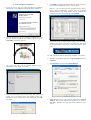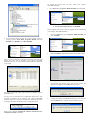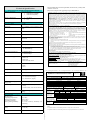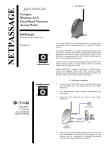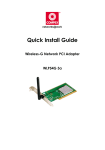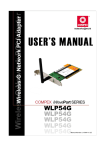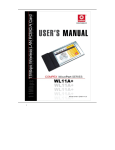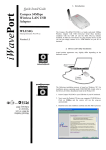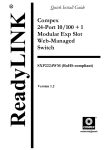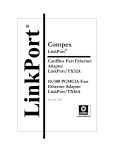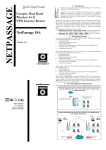Download Compex Technologies WLP54G Network Card User Manual
Transcript
1. Introduction Quick Install Guide iWave Compex Wireless-G Network PCI Adapter WLP54G Ordering Information: WLP54G 2a Version 1.2 Figure 1 Compex iWavePort WLP54G Compex iWavePort WLP54G is a 54Mbps PCI Wireless LAN adapter. Utilizing 2.4GHz radio frequency band, Compex iWavePort WLP54G provides 54Mbps network connectivity via open air. Data security is facilitated with either 64-bit or 128-bit WEP (Wired Equivalent Privacy). Compex iWavePort WLP54G supports easy Plug and Play installation. Compex iWavePort WLP54G combines simplicity, data privacy and reliability for your wireless network. 2. Hardware Installation Actual product appearance may slightly differ depending on the hardware version. Compex iWavePort WLP54G PCI slot Figure 2 Inserting Compex iWavePort WLP54G into PCI slot The following installation process is operated under Windows XP. For installation process operating under 98SE//ME/2000, kindly refer to the Drivers & Utilities Installation Guide in the Product CD. If you have installed the Wireless PC Card driver & utility before, please uninstall the old version first. 1. Turn off your PC and switch off the power from the power point. 2. Insert Compex iWavePort WLP54G into your PCI slot as shown above. 3. Power up your PC. 3. Utility and Driver Installation 1. Power on your PC and your system will detect new hardware automatically. Click Cancel to terminate the driver installation. 5. Click Finish to complete the utility installation. At the same time, your system has installed the driver to your computer. However, you will notice that the RALINK Wireless Utility screen appears automatically, together with the RALINK Wireless Network Card Setup. Before you can configure the Utility program, first exit the latter by clicking Finish. 2. Insert the Product CD into your computer CD-ROM drive. The CD will auto-run, displaying the Compex page. Then go to UTILITIES to select the setup.exe If you wish to exit the utility program, simply go to the taskbar and place your cursor on the icon (as circled in red). Then click on the right button of your mouse to select Exit from the main menu. To check if the driver has been successfully installed to your system, 6. Proceed to your desktop, right click on My Computer and select Properties. 7. Select Hardware tab and click on Device Manager. 3. The system will then run the RaLink2_RT2500 setup.exe automatically. Click Next> to proceed. 4. Follow the instructions stated on the screen. The system will prompt you if you need to select your location country. For example, if you are in Singapore, just select Singapore. Click OK to proceed. 8. Ralink RT2500 Wireless LAN Card will appear in the Network Adapters section. This indicates that the drivers for Compex iWavePort WLP54G has been successfully installed to your system. To change the location that you have placed your Compex iWavePort WLP54G, 1. Go to Start Menu, Programs, Ralink, RT2500 and select CCS. 4. Un-install Compex iWavePort WLP54G Please note that you need to close all programs before uninstalling your Compex iWavePort WLP54G. 1. From your Start menu, go to Programs, Ralink, RT2500 and select UnInstall. 2. Select the Remove radio button and click on the Next> button. 3. Your system will prompt you if you want to remove the application completely. Click OK button to proceed. 4. Unplug your Compex iWavePort WLP54G from your PCI slot and click OK button to complete the un-installation process. 9. To activate the utility program if you have already exited it, simply proceed to Start Menu, Programs, RaLink and select RT2500. From RT2500, select RaConfig2500. Once you click on the utility option, the following screen shot will appear. You may start to configure your Compex iWavePort WLP54G. The icon ( as circled in blue) indicates that the connection is successful. For details in using the Utility, refer to the User’s Manual stored in the Product CD. You may also use Wireless Zero Configuration utility that is only available in Windows XP to configure your Compex iWavePort WLP54G. However you need to exit from the Compex utility before accessing to Windows XP Wireless Zero Configuration utility. Refer to User’s Manual Appendix III “Windows XP Wireless Zero Configuration Utility” for details. This document may become superseded, in which case you may find its latest version at: http://www.compex.com.sg/prodspec.asp?f=Manual&s=1 Technical Specification Network Protocol, Standards and Electrical Emissions Industry Standards Interoperable with • IEEE 802.11g (OFDM) • IEEE 802.11b (DSSS) • • Safety Certifications Disclaimer: Compex, Inc. provides this guide without warranty of any kind, either expressed or implied, including but not limited to the implied warranties of merchantability and fitness for a particular purpose. Compex, Inc. may make improvements and/or changes to the product and/or specifications of the product described in this guide, without prior notice. Compex, Inc will not be liable for any technical inaccuracies or typographical errors found in this guide. Changes are periodically made to the information contained herein and will be incorporated into later versions of the guide. The information contained is subject to change without prior notice. Trademark Information: Compex®, ReadyLINK® and MicroHub® are registered trademarks of Compex, Inc. Microsoft Windows and the Windows logo are the trademarks of Microsoft Corp. NetWare is the registered trademark of Novell Inc. All other brand and product names are trademarks or registered trademarks of their respective owners. Notice: Copyrights © 2004 by Compex, Inc. All rights reserved. Reproduction, adaptation, or translation without prior permission of Compex, Inc. is prohibited, except as allowed under the copyright laws. Manual Revision by Ann Manual Number: M-0413-V1.2C Version 1.2, October 2004 FCC NOTICE: This device has been tested and found to comply with the limits for a Class B digital device, pursuant to Part 15 of the FCC Rules. These limits are designed to provide reasonable protection against harmful interference in a residential installation. This device generates, uses and can radiate radio frequency energy and, if not installed and used in accordance with the instructions, may cause harmful interference to radio communications. However, there is no guarantee that interference will not occur in a particular installation. If this device does cause harmful interference to radio or television reception, the user is encouraged to try to correct the interference by one or more of the following measures: Increase the separation between the computer and Reorient or relocate the receiving antenna. receiver. Connect the computer into an outlet on a Consult the dealer or an experienced radio / TV circuit different from that to which the technician for help. receiver is connected. Caution: Any changes or modifications not expressly approved by the grantee of this device could void the user's authority to operate the equipment. FCC Compliance Statement: This device complies with Part 15 of the FCC Rules. Operation is subject to the following two conditions: (1) This device may not cause harmful interference, and (2) This device must accept any interference received, including interference that may cause undesired operation. Products that contain a radio transmitter are labeled with FCC ID and may also carry the FCC logo. Caution: Exposure to Radio Frequency Radiation. To comply with the FCC RF exposure compliance requirements, the following antenna installation and device operating configurations must be satisfied: a. For configurations using the integral antenna, the separation distance between the antenna(s) and any person’s body (including hands, wrists, feet and ankles) must be at least 2.5cm (1 inch). b. For configurations using an approved external antenna, the separation distance between the antenna and any person’s body (including hands, wrists, feet and ankles) must be at least 20cm (8 inch). The transmitter shall not be collocated with other transmitters or antennas. ICES 003 Statement This Class B digital apparatus complies with Canadian ICES-003. DECLARATION OF CONFORMITY: Compex, Inc. declares that the product: Product Name: Compex Wireless-G Network PCI Adapter Model No.: WLP54G conforms to the following Product Standards: Radiated Emission Standards: ETSI EN 300 328-2: July 2000; FCC: 47 CFR Part 15, Subpart B, ANSI C63.4-1992; 47 CFR Part 15, Subpart C (Section 15.247), ANSI C63.4-1992. Conducted Emission Standards: ETS 300 826: Nov. 1997. Immunity Standards: IEC 801-2; IEC 801-3; IEC 801-4 Low Voltage Directive: EN 60 950:1992+A1: 1993+A2: 1993+A3; 1995+A4; 1996+A11: 1997 Therefore, this product is in conformity with the following regional standards: FCC Class B – following the provisions of FCC Part 15 directive; CE Mark – following the provisions of the EC directive. Manufacturer’s Name: Compex, Inc. European Contact & Technical Support Address: 4051 E. La Palma, Unit A, ReadyLINK Networktechnology GmbH, Anaheim, CA 92807, USA Albert Einstein Straβe 34/M21, 63322 Rödermark, Germany Fax: ++49 (60) 749-0668 CE Mark FCC Perfomance Frequency Band 2.4 GHz Data Rate Up to 54Mbps (with Automatic Scale Back) Host Interface 32-bit PCI Operating Voltage 5VDC+/-5% Media Access Protocol CSMA/CA with ACK Modulation DQPSK, DBPSK, CCK Signal Type OFDM/DSSS Receive Sensitivity • -83 dBm@11Mbps • -70 dBm@54Mbps Average Output Power • 19 dBm@11Mbps • 15 dBm@54Mbps Power Consumpption • • • • Data Encryption • 64/128-bit WEP • TKIP • WPA Frequency Accuracy -25~25 ppm Antenna Connector SMA, detachable antenna Operating Channels • 1 to 11 channels (US, Canada) • 1 to 13 channels (Europe) • 1 to 14 channels ( Japan) (Collision Avoidance) 3.3V dC 350mA Tx 250mA Rx 18mA Standby Mode Drivers/Operating System Supported Wireless Operation Modes Windows XP/2000/ME/98SE Management Client Manager Utility) • Infrastructure mode (Access Point mode) • Ad-Hoc mode ( Peer-to-Peer mode) (Ralink Wireless Physical and Environment Environmental Requirements Operating temperature : Storage temperature : Operating humidity : Non-operating humidity : 0°C to 55°C -20°C to 65°C 10% to 90% 5% to 95% relatively humidity noncondensing Physical Dimension (For PCB) 120mm x 40mm x 1.6mm (L x W x H) Weight 62g ut along the dotted line------------Cut along the dotted line------------Cut along the dotted line------------ Cut along the dotted line----- ---------Cut along the dotted line----------Cut along the dotted line----------Cut along the dotted line--------- WARRANTY REGISTRATION CARD [M-0088-V2.3C] You can register via Internet at: http://www.cpx.com or http://www.compex.com.sg Or E-mail: [email protected] with the following information: To activate the warranty, please complete this card and return to Compex within ninety (90) days of purchase date. Product: Purchase Date: Revision: Serial No: Name: Title: E-mail: Company: Dept: Address: City: Postal/Zip Code: State: Country: Phone: ( ) Extn: Fax: ( ) Computer in which this product is Model: Serial No: installed? Network TCP/IP IPX/ODI XNS OST DLC DECnet protocol (Check NDIS SNA NBP Other: all that apply): Network Novell NetWare: 3.X 4.X 5.X SCO Unix: Openserver Ver: Operating Microsoft Windows: NT4.0 95 98 Win 2000 System (Check Linux: Red Hat Ver: SUSe Ver: Others: Ver: . all that apply): Others NOS: Ver: . Applications used on Desktop Publishing Word Processing Accounting network processing CAD/CAM Spreadsheet Database Management (Check all that apply): E-mail Other: How did you Work Friend Internet Dealer Magazine Exhibition learn about Other: Compex? Note: For purchases within U.S.A and Canada, please fax to Compex, Inc. at (714) 630-6521 For purchases outside U.S.A and Canada, please fax to Compex Systems Pte Ltd at (65) 6280-9947