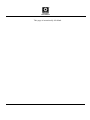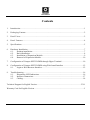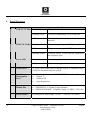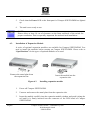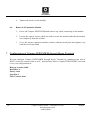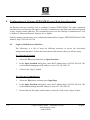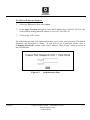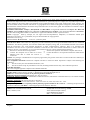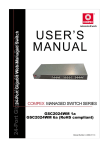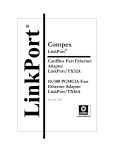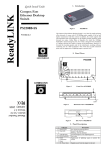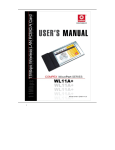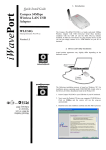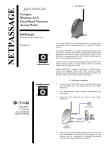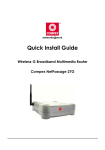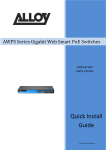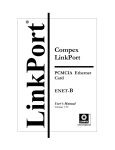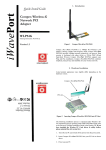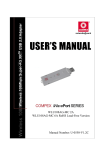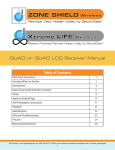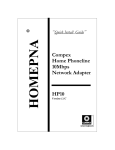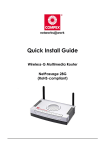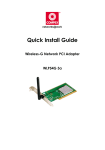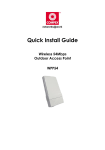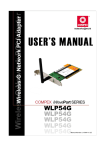Download Compex 24-Port 10/100 + 1 Modular Exp Slot Web
Transcript
Quick Install Guide Compex 24-Port 10/100 + 1 Modular Exp Slot Web-Managed Switch SXP2224WM (RoHS-compliant) Version 1.2 This page is intentionally left blank Contents 1. Introduction ..................................................................................................................................1 2. Packaging Content........................................................................................................................2 3. Panel Views..................................................................................................................................2 4. Panel Features..............................................................................................................................4 5. Specifications ...............................................................................................................................5 6. Hardware Installation ...................................................................................................................7 6.1. Desktop installation..........................................................................................................7 6.2. Rack installation...............................................................................................................8 6.3. Installation of Expansion Module ....................................................................................9 6.4. Removal of Expansion Module......................................................................................10 7. Configuration of Compex SXP2224WM through Hyper Terminal ............................................10 8. Configuration of Compex SXP2224WM using Web-based Interface ........................................12 8.1. Login to Web Browser Interface ....................................................................................12 9. Troubleshooting..........................................................................................................................16 9.1. Diagnosing LED Indications..........................................................................................16 9.2. Incorrect connections .....................................................................................................17 9.3. Cabling...........................................................................................................................18 Technical Support for English Version ..........................................................................................TS-1 Warranty Card for English Version...................................................................................................... I This page is intentionally left blank Quick Install Guide Compex 24-Port 10/100 + 1 Modular Exp Slot Web-Managed Switch SXP2224WM 1. Introduction Figure 1.1 Compex SXP2224WM The Compex SXP2224WM is a 24-ports 10/100 Mbps + 1 modular slot web-managed switch that offers fiber or copper-based gigabit connectivity through its expansion module. The SXP222WM comes with enhanced features that can be catered for today’s most demanding Ethernet-based switching applications. It is the most ideal workgroup switch for any small and medium enterprises. English Compex 24-Port 10/100 + 1 Modular Exp Slot Web-Managed Switch SXP2224WM 1 2. Packaging Content ♦ ♦ ♦ ♦ ♦ ♦ 1 x Compex SXP2224WM unit 1 x power cord 1 x RS232 console straight cable 2 x brackets with 8 screws 1 x Quick Install Guide with Warranty card 1 x Product CD ROM 3. Panel Views Figure 3.1 Front Panel View of Compex SXP2224WM 1 4 Figure 3.2 2 2 3 Front Panel View of Compex SXP2224WM (Section #1) Compex 24-Port 10/100 + 1 Modular Exp Slot Web-Managed Switch SXP2224WM English 5 Figure 3.3 6 Front Panel View of Compex SXP2224WM (Section #2) 7 Figure 3.4 English Back Panel View of Compex SXP2224WM Compex 24-Port 10/100 + 1 Modular Exp Slot Web-Managed Switch SXP2224WM 3 4. Panel Features 1 2 3 4 Features LNK/ACT LEDs FDX/COL LEDs Power LED Steady Green Status and Indication The port is connected to the switch. Blinking Green The port is transmitting or receiving data. Off There is no connection established in the network. Steady Amber The port is operating in Full Duplex mode. Off The port is operating in Half Duplex mode. Blinking Amber Collision occurs in the network segment of the respective port. Steady Green Power is supplied to the switch. Off No power is supplied to the switch. 4 Console Port A serial 9 Pin (DB9) RS232 straight socket is connected to PC COM Port for monitoring the switch. 5 24 RJ45 Management Ports Connect to web-browser via RJ45 UTP/STP network cable • 10Base-T • 100Base-TX • Auto-negotiation 6 Open Expansion Module Slot Types of Optional Module used: • SXM1000T/2: 2 Gigabit Copper Module • SXM1000T/MGBIC: 1 Gigabit Copper + 1 GBIC (3.3V) slot 7 Power Socket Flexible power input (range 100VAC ~ 240VAC, 50~60Hz) Compex 24-Port 10/100 + 1 Modular Exp Slot Web-Managed Switch SXP2224WM English 5. Specifications • Industry Standards Complies with • IEEE 802.3 10Base-T • IEEE 802.3u 100Base-TX • IEEE 802.3ab 1000Base-T • IEEE 802.1p Priority Queuing • IEEE 802.3z 1000Base-SX • Safety Certifications • • • • • CE Mark FCC Part 15 Class A Gost C-Tick UL • Interface • • • 24-Port auto-negotiating 10Base-T 100Base-TX • Protocol CSMA/CD • Speed • • 10Mbps 100Mbps • LED Indicators • • • LNK/ACT FDX/COL Power • Optional modules • • SXM1000T/2: 2 Gigabit Copper Module SXM1000T/MGBIC: 1 Gigabit Copper + 1 GBIC (3.3V) slot • Switching Method Store and Forward English Compex 24-Port 10/100 + 1 Modular Exp Slot Web-Managed Switch SXP2224WM 5 6 • Management • • Console Interface Web-based Management Interface • Transfer Rate • • • 14,880pps Ethernet port 148,800pps Fast Ethernet port 1488,000pps Gigabit port • Transmission Mode • • Full Duplex Half Duplex • MAC Address Table 6K • Packet Buffer 3Mbits • Virtual LAN Port-based VLAN with VLAN ID up to 255 • Port Trunking Provide 7 Trunk groups of a maximum of 4 member ports (minimum 2 member ports) within 24 ports. • Port Mirroring Global System support 3 mirroring type RX, TX and both packet. The maximum of mirror entries up to 25. • Priority Queuing Supports 8 priority levels ID for high/low priority queue. • Physical Dimension 440mm x 161mm x 44mm (L x B x H) • Environmental Requirements Operating temperature: Storage temperature: Operating humidity: Storage humidity: RH = Relative Humidity 0ºC to 45ºC -20ºC to 70ºC 10% to 90% RH 5% to 90% RH Compex 24-Port 10/100 + 1 Modular Exp Slot Web-Managed Switch SXP2224WM English 6. Hardware Installation Compex SXP2224WM is suitable for corporate network installation. Compex SXP2224WM can either be placed on a flat surface or mounted on a 19-inch rack. The following steps illustrate the proper installation. 6.1. English Desktop installation 1. Unpack Compex SXP2224WM. 2. Place it near to a power outlet. Ensure that there is sufficient space for heat ventilation. 3. The surface to place Compex SXP2224WM should be clean, smooth, level and sturdy. 4. Ensure there is enough spacing around the unit to allow attachment of network cables. 5. Attach the rubber foot at the bottom of the metal chassis. 6. Insert the power cord into the socket located at the back of Compex SXP2224WM. 7. Use a RJ45 network cable and insert to any of the port and power on the switch. 8. Check that the Power LED at the front panel of Compex SXP2224WM has lighted up. 9. The unit is now ready to use. Compex 24-Port 10/100 + 1 Modular Exp Slot Web-Managed Switch SXP2224WM 7 6.2. Rack installation Figure 6.1 1. Secure brackets onto Compex SXP2224WM Position one bracket to align with the holes on one side of Compex SXP2224WM and secure it with the smaller bracket screws (3mm diameter) as shown in Figure 6.1. Then attach the other bracket to another side of it. Figure 6.2 8 Compex SXP2224WM on rack 2. After attaching both mounting brackets, position the device in the rack by lining up the holes in the brackets with the appropriate holes on the rack. Secure it to the rack using the rack-mounting screws (8mm diameters) with a screwdriver. 3. Insert the power cord to the socket located at the back of Compex SXP2224WM. 4. Use a RJ45 network cable and insert to any of the port and power on the switch. Compex 24-Port 10/100 + 1 Modular Exp Slot Web-Managed Switch SXP2224WM English 5. Check that the Power LED at the front panel of Compex SXP2224WM has lighted up. 6. The unit is now ready to use. NOTE Please allow at least 10 cm of clearance on the front and back of the switch for proper ventilation. This is especially important for enclosed rack installation. 6.3. Installation of Expansion Module A series of optional expansion modules are available for Compex SXP2224WM. You need to install the modules before turning on Compex SXP2224WM. Please refer to “Specifications” for the types of optional modules to be used. Remove the metal plate from the expansion slot. Figure 6.3 English Insert the module into the expansion slot. Installing expansion module 1. Power off Compex SXP2224WM. 2. Unscrew and remove the metal plate from the expansion slot. 3. Insert the module carefully into the expansion module window and push it along the rail until it is firmly inserted into the connector of the PCB board of Compex SXP2224WM. Compex 24-Port 10/100 + 1 Modular Exp Slot Web-Managed Switch SXP2224WM 9 4. 6.4. Tighten the screws on the module. Removal of Expansion Module 1. Power off Compex SXP2224WM and remove any cable connecting to the module. 2. Loosen the captive screws which are used to secure the module and slide the module out completely from the window. 3. Cover the empty expansion module window with the metal plate and tighten it up with the screws provided. 7. Configuration of Compex SXP2224WM through Hyper Terminal We can configure Compex SXP2224WM through Hyper Terminal by connecting one end of RS232 crossover console cable to a PC, and the other end to Compex SXP2224WM. You need to set your configuration as: Bits per seconds: 9600 Data Bits: 8 Parity: none Stop bits: 1 Flow Control: none 10 Compex 24-Port 10/100 + 1 Modular Exp Slot Web-Managed Switch SXP2224WM English The authentication page will appear and prompt you to enter your password. The default Username and Password is “admin”. Figure 7.1 Authentication Page in Hyper Terminal screen The main page will appear as shown. From here, you can configure Compex SXP2224WM easily. Figure 7.2 English Main Page in Hyper Terminal Compex 24-Port 10/100 + 1 Modular Exp Slot Web-Managed Switch SXP2224WM 11 8. Configuration of Compex SXP2224WM using Web-based Interface An Internet browser would be used to configure Compex SXP2224WM. The most commonly used browsers are Netscape Navigator, Netscape Communicator and Microsoft Internet Explorer as they support frames and Java. We recommend you to use the Netscape Communicator V4.06 or higher, or Microsoft Internet Explorer 4.0 or higher. Start by running your browser on a workstation connected to Compex SXP2224WM. Enter URL Address, http://192.168.100.128. 8.1. Login to Web Browser Interface The following is a list of ways for different browsers to access the web-based management interface. Follow the instructions of the browser that you will be using. For Netscape Navigator 1. Select the File menu and click on Open Location. 2. In the Open Location dialog box, enter the IP address http://192.168.100.128. The switch default management IP address is set to 192.168.100.128. 3. Click on the “Open” button. For Netscape Communicator 12 1. Select the File menu, and then press Open Page. 2. In the Open Location dialog box, enter the IP address http://192.168.100.128. The switch default management IP address is set to 192.168.100.128. 3. Ensure that the Navigator radio button is selected. Click on the “Open” button. Compex 24-Port 10/100 + 1 Modular Exp Slot Web-Managed Switch SXP2224WM English For Microsoft Internet Explorer 1. Select the File menu, then select Open. 2. In the Open Location dialog box, enter the IP address http://192.168.100.128. The switch default management IP address is set to 192.168.100.128. 3. Click on the “OK” button. The authentication page will appear and prompt you to enter your password. The default Username and Password is “admin”. If you wish to set a password, please refer to “Changing Password” section of the User’s Manual. Click “Login” button to access to the web interface. Figure 8.1 English Authentication Page Compex 24-Port 10/100 + 1 Modular Exp Slot Web-Managed Switch SXP2224WM 13 After logging to the Management System, the Main Page of Compex SXP2224WM will appear as shown in Figure 8.2. Figure 8.2 14 Main Page of Compex SXP2224WM Compex 24-Port 10/100 + 1 Modular Exp Slot Web-Managed Switch SXP2224WM English The overall descriptions for individual sub-functions are listed as shown: Menu English Description Reference in User’s Manual Section 6.1 Port Status View every port’s status that depends on the user setting and the negotiation result. Port Configuration Change each port’s parameters. Section 6.2 Trunk Configuration Configure trunk group. Section 6.3 VLAN Configuration Create, modify, delete or configure VLAN group/s. Section 6.4 Port Monitoring Configuration Keep track of the traffic of switched network. Section 6.5 QoS Configuration Configure port priority level to high or low queue. Section 6.6 Bandwidth Control Configure the bandwidth rate for individual port in and port out. Section 6.7 Misc Operation Change password, set advanced configuration, restore to the system default setting, reboot system, display system information and configure IP address. Chapter 7 Logout Exit from the web interface. Section 7.8 Compex 24-Port 10/100 + 1 Modular Exp Slot Web-Managed Switch SXP2224WM 15 9. Troubleshooting 9.1. Diagnosing LED Indications Compex 24-port 10/100 + 1 Modular Exp Slot Web-Managed Switch is designed with LED indicators to indicate the operating status such as: Power Supply, Port Activity Status (Transmit/and Receive), Duplex status and 10/100Mbps connection Status. By looking at the LEDs, we may be able to identify which portion of Compex SXP2224WM is faulty so that we can rectify it. LED indicators Power LED Description of Function If the LED does not light up when power supply is inserted, check that: • Plug/cord is properly inserted into the socket. • Main switch on the power point is ON. If the switch powers off after running for a while, check for loose power connections, power losses or surges at power outlet. If you still cannot resolve the problem, contact your local dealer for assistance. LNK/ACT LEDs When the LED does not light up, check that: • Wire pair connections at RJ-45 plug are correct. Ensure that MDIX cross over cable is used if connected directly to PC. • RJ-45 plug is fully inserted until you hear a click sound. • The PC is powered-up. If the LED is not blinking when there is network activity on the network segment, please replace the switch. FDX/COL LEDs If the LED does not light up steadily when the particular port is running at Full Duplex mode, check that • The device is configured to Full Duplex mode. Please note that if the LED is not blinking while two or more stations are running in Full Duplex Mode, replace the switch. 16 Compex 24-Port 10/100 + 1 Modular Exp Slot Web-Managed Switch SXP2224WM English 9.2. Incorrect connections Compex SXP2224WM can automatically detect straight or cross-over RJ45 network cable when you establish a connection with other Ethernet device. For RJ45 connector, you should use the correct STP or UTP cable: • 10/100Mbps port use 2 pairs twisted cable • Gigabit 1000T port use 4 pairs twisted cable Please use the appropriate types of fiber module if you want to establish a fiber connection. Refer to “Technical Specification” section on page 5 for details. Non-standard network cables Non standard and miss-wired cables may cause numerous network collisions and other network problem. This might lead to serious impair network performance. A category 5 cable tester is recommended tool for every 100Base-T network installation. Improper Network Technologies It is important to ensure that you have a valid network topology. Common topology faults include excessive cable length and too many repeaters/hubs between end nodes. In addition, you should ensure that your network topology contains no data path loops between any two ends nodes, there should be only one active cabling path at any time. Data path loops will cause broadcast storms that will severely impact your network performance. English Compex 24-Port 10/100 + 1 Modular Exp Slot Web-Managed Switch SXP2224WM 17 9.3. Cabling For RJ45 Ethernet network cable, Use Unshielded Twisted Pair (UTP) or Shield Twisted Pair (STP) cable for RJ45 connections. • 100 Ω Category 3, 4 or 5 cable for 10Mbps connections or • 100 Ω Category 5 cable for 100Mbps connections. Also ensure that the length of any twisted-pair connection does not exceed 100 meters. Gigabit port should use Category 5 or Category 5e cable for 1000Mbps connections. The length does not exceed 100 meters. 18 Compex 24-Port 10/100 + 1 Modular Exp Slot Web-Managed Switch SXP2224WM English Disclaimer: Compex, Inc. provides this guide without warranty of any kind, either expressed or implied, including but not limited to the implied warranties of merchantability and fitness for a particular purpose. Compex, Inc. may make improvements and/or changes to the product and/or specifications of the product described in this guide, without prior notice. Compex, Inc will not be liable for any technical inaccuracies or typographical errors found in this guide. Changes are periodically made to the information contained herein and will be incorporated into later versions of the guide. The information contained is subject to change without prior notice. Trademark Information: Compex®, ReadyLINK® and MicroHub® are registered trademarks of Compex, Inc. Microsoft Windows and the Windows logo are the trademarks of Microsoft Corp. NetWare is the registered trademark of Novell Inc. All other brand and product names are trademarks or registered trademarks of their respective owners. Notice: Copyright © 2005 by Compex, Inc. All rights reserved. Reproduction, adaptation, or translation without prior permission of Compex, Inc. is prohibited, except as allowed under the copyright laws. Manual Revision by Ong Manual Number: M-0374-V1.2C Version 1.2, February 2005 FCC NOTICE: This device has been tested and found to comply with the limits for a Class A digital device, pursuant to Part 15 of the FCC Rules. These limits are designed to provide reasonable protection against harmful interference in a residential installation. This device generates, uses and can radiate radio frequency energy and, if not installed and used in accordance with the instructions, may cause harmful interference to radio communications. However, there is no guarantee that interference will not occur in a particular installation. If this device does cause harmful interference to radio or television reception, the user is encouraged to try to correct the interference by one or more of the following measures: Increase the separation between the computer and receiver. Reorient or relocate the receiving antenna. • • Consult the dealer or an experienced radio/TV technician for Connect the computer into an outlet on a circuit • • help. different from that to which the receiver is connected. Caution: Any changes or modifications not expressly approved by the grantee of this device could void the user's authority to operate the equipment. FCC Compliance Statement: This device complies with Part 15 of the FCC Rules. Operation is subject to the following two conditions: (1) This device may not cause harmful interference, and (2) This device must accept any interference received, including interference that may cause undesired operation. ICES 003 Statement This Class A digital apparatus complies with Canadian ICES-003 DECLARATION OF CONFORMITY: Compex, Inc. declares that the product: Product Name: Compex 24-Port 10/100 + 1 Modular Exp. Slot Web Managed Switch Model No.: SXP2224WM conforms to the following Product Standards: Radiated Emission Standards: EN55022A, FCC Part 15 Class A Conducted Emission Standards: EN60555Pt2 conducted emission; EN55022A conducted emission, LVD 60950 standard, FCC Part 15 Class A Immunity Standards: IEC 801-2; IEC 801-3; IEC 801-4 Low Voltage Directive: EN 60 950:1992+A1: 1993+A2: 1993+A3; 1995+A4; 1996+A11: 1997. Therefore, this product is in conformity with the following regional standards: FCC Class A ⎯ following the provisions of FCC Part 15 directive; CE Mark ⎯ following the provisions of the EC directive. Manufacturer’s Name: Compex, Inc. European Contact & Technical Support Address: 840 Columbia Street, Suite B, ReadyLINK Networktechnology GmbH, Brea, CA92821, USA Albert Einstein Straβe 34/M21, 63322 Rödermark, Germany Fax: ++49 (60) 749-0668 English Technical Support Centers Contact the technical support center that services your location. U.S.A., Canada, Latin America and South America Write Call Fax Compex, Inc. 840 Columbia Street, Suite B, Brea, CA92821, USA Tel: +1 (714) 482-0333 (8 a.m.-5 p.m. Pacific time) Tel: +1 (800) 279-8891 (Ext.122 Technical Support) Fax: +1 (714) 482-0332 Europe Write Call Fax ReadyLINK Networktechnology GmbH Albert Einstein Straβe 34/M21 63322 Rödermark, Germany Tel: +49 (0) 6074 - 98017 (8 a.m.-5 p.m. local time) Fax: +49 (0) 6074 - 90668 Email: [email protected] Asia, Australia, New Zealand, Middle East and the rest of the World Write Call Fax Internet access/ Website: TS-1 Compex Systems Pte Ltd 135, Joo Seng Road #08-01, PM Industrial Building Singapore 368363 Tel: (65) 6286-1805 (8 a.m.-5 p.m. local time) Tel: (65) 6286-2086 (Ext.199 Technical Support) Fax: (65) 6283-8337 E-mail: [email protected] FTPsite: ftp.compex.com.sg http://www.cpx.com or http://www.compex.com.sg English --------Cut along the dotted line------------Cut along the dotted line------------Cut along the dotted line------------ Cut along the dotted WARRANTY REGISTRATION CARD [M-0088-V2.4C] Register via the Internet at http://www.cpx.com or http://www.compex.com.sg To activate the warranty, please complete this card and return to Compex within ninety (90) days from the date of purchase. Please e-mail this warranty card to [email protected]. Product: Purchase Date: Name: Model: Serial No: E-mail: Company: Email: Postal/Zip Code: Phone: ( Country: ) Note: For purchases within U.S.A and Canada, please fax to Compex, Inc. at (714) 482 0332 For purchases outside U.S.A and Canada, please fax to Compex Systems Pte Ltd at (65) 6280-9947 English Manual Number: M-0374-V1.2C Version 1.2 February 2005