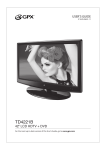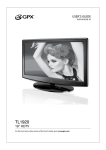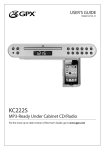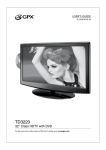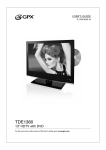Download Clarke SCRUBTEC 743 L Clothes Dryer User Manual
Transcript
USER’S GUIDE V:1438-0509-11 TE1980B 19” LED HDTV For the most up-to-date version of this User’s Guide, go to www.gpx.com Warnings and Precautions CAUTION: TO PREVENT ELECTRIC SHOCK, MATCH WIDE BLADE OF PLUG TO WIDE SLOT, FULLY INSERT. WARNING: To reduce the risk of fire or electric shock, do not expose this apparatus to rain or moisture. WARNING: Lithium batteries, like all rechargeable batteries are recyclable and should be recycled or disposed of in normal household waste. Contact your local government for disposal or recycling practices in your area. They should never be incinerated since they might explode. AVERTISSEMENT: Pour réduire le risque d’incendie ou de choc électrique, ne pas exposer cet appareil sous la pluie et l’humidité. WARNING: Shock hazard - Do Not Open. CAUTION: Use of any controls or adjustments or performance of procedures other than those herein specified may result in hazardous radiation exposure. Mains Plug or Direct plug-in adapter is used as disconnect device and it should remain readily operable during intended use. In order to disconnect the apparatus from the mains completely, the Mains Plug or Direct plug-in adapter should be disconnected from the mains socket outlet completely. WARNING: Changes or modifications to this unit not expressly approved by the party responsible for compliance could void the user’s authority to operate the equipment. WARNING: Do not place the unit on top of any soft, porous, or sensitive surfaces to avoid damaging the surface. Use a protective barrier between the unit and surface to protect the surface. AVIS: RISQUE DE CHOC ÉLECTRIQUE - NE PAS OUVRIR La fiche d’alimentation ou adaptateur de courant est utilisé comme dispositif de déconnexion et doit rester accessible pendant l’utilisation. Pour mettre l’appareil hors tension, la fiche ou adaptateur de courant doit être débranché de la prise de courant. WARNING: Use of this unit near fluorescent lighting may cause interference regarding use of the remote. If the unit is displaying erratic behavior move away from any fluorescent lighting, as it may be the cause. Do not mix old and new batteries. CAUTION: Danger of explosion if battery is incorrectly replaced. Replace only with the same or equivalent type. No mezcle baterías viejas y nuevas. PRÉCAUTION: Danger d’explosion si les piles sont remplacées de façon incorrect. Remplacer les piles seulement par le même type de pile ou l’équivalent. WARNING: There is a danger of explosion if you attempt to charge standard Alkaline batteries in the unit. Only use rechargeable NiMH batteries. WARNING: The battery, batteries, and battery pack shall not be exposed to excessive heat such as sunshine, fire, or the like. Do not mix alkaline, standard (carbon-zinc), or rechargeable (ni-cad, ni-mh, etc) batteries. No mezcle baterías alcalinas, estándar (carbono-zinc) o recargables (ni-cad, ni-mh, etc.). CAUTION RISK OF ELECTRIC SHOCK DO NOT OPEN ATTENTION RISQUE D' ÉLECTROCUTION NE PAS OUVRIR WARNING: TO REDUCE THE RISK OF ELECTRIC SHOCK, DO NOT REMOVE COVER (OR BACK). NO USERSERVICEABLE PARTS INSIDE. REFER SERVICING TO QUALIFIED SERVICE PERSONNEL. The lightning flash with arrowhead symbol, within an equilateral triangle, is intended to alert the user to the presence of uninsulated "dangerous voltage" within the product's enclosure that may be of sufficient magnitude to constitute a risk of electric shock to persons. The exclamation point within an equilateral triangle is intended to alert the user to the presence of important operating and maintenance (servicing) instructions in the literature accompanying the appliance. This product utilizes a Class 1 laser to read Compact Discs. This laser Compact Disc Player is equipped with safety switches to avoid exposure when the CD door is open and the safety interlocks are defeated. Invisible laser radiation is present when the CD Player’s lid is open and the system’s interlock has failed or been defeated. It is very important that you avoid direct exposure to the laser beam at all times. Please do not attempt to defeat or bypass the safety switches. 2 Important Safety Instructions 1. Read these Instructions. 2. Keep these Instructions. 3. Heed all Warnings. 4. Follow all instructions. 5. Do not use this apparatus near water. 6. Clean only with a dry cloth. 7. Do not block any ventilation openings. Install in accordance with the manufacturer’s instructions. 8. Do not install near any heat sources such as radiators, heat registers, stoves, or other apparatus (including amplifiers) that produce heat. 9. Do not defeat the safety purpose of the polarized or grounding - type plug. A polarized plug has two blades with one wider than the other. A grounding type plug has two blades and a third grounding prong. The wide blade or the third prong are provided for your safety. When the provided plug does not fit into your outlet, consult an electrician for replacement of the obsolete outlet. 10. Protect the power cord from being walked on or pinched particularly at plugs, convenience receptacles, and the point where they exit from the apparatus. 11. Only use attachments/accessories specified by the manufacturer. 12. Use only with a cart, stand, tripod, bracket, or table specified by the manufacturer, or sold with the apparatus. When a cart is used, use caution when moving the cart/apparatus combination to avoid injury from tip-over. 13. Unplug this apparatus during lightning storms or when unused for long periods of time. 14. Refer all servicing to qualified service personnel. Servicing is required when the apparatus has been damaged in any way, such as power-supply cord or plug is damaged, liquid has been spilled or objects have fallen into the apparatus, the apparatus has been exposed to rain or moisture, does not operate normally, or has been dropped. Special note: When placing your unit on a lacquered or natural finish, protect your furniture with a cloth or other protective material. Customer Support: 1-888-999-4215 FCC Warnings WARNING: Changes or modifications to this unit not expressly approved by the party responsible for compliance could void the user’s authority to operate the equipment. NOTE: This equipment has been tested and found to comply with the limits for a Class B digital device, pursuant to Part 15 of the FCC Rules. These limits are designed to provide reasonable protection against harmful interference in a residential installation. This equipment generates, uses, and can radiate radio frequency energy and, if not installed and used in accordance with the instructions, may cause harmful interference to radio communications. However, there is no guarantee that interference will not occur in a particular installation. If this equipment does cause harmful interference to radio or television reception, which can be determined by turning the equipment off and on, the user is encouraged to try to correct the interference by one or more of the following measures: • Reorient or relocate the receiving antenna. • Increase the separation between the equipment and receiver. • Connect the equipment into an outlet on a circuit different from that to which the receiver is connected. • Consult the dealer or an experienced radio/TV technician for help. Additional Warnings The apparatus shall not be exposed to dripping or splashing and that no objects filled with liquids, such as vases, shall be placed on apparatus. L’appareil ne doit pas être exposé aux écoulements ou aux éclaboussures et aucun objet ne contenant de liquide, tel qu’un vase, ne doit être placé sur l’objet. Battery shall not be exposed to excessive heat such as sunshine, fire or the like. Les piles ne doivent pas être exposées à de forte chaleur, tel qu’à la lumière du soleil, au feu ou autres choses de semblable. Caution marking is located at the rear or bottom of the apparatus. Attention marquage est situé sur le paneau arrière ou inférieur de l’unité. The marking information is located at the rear or bottom of apparatus. Le marquage est situé sur le paneau arrière ou inférieur de l’unité. This symbol indicates that this product incorporates double insulation between hazardous mains voltage and user accessible parts. This product incorporates copyright protection technology that is protected by U.S. patents and other intellectual property rights. Use of this copyright protection technology must be authorized by Rovi Corporation, and is intended for home and other limited viewing uses only unless otherwise authorized by Rovi Corporation. Reverse engineering and disassembly are prohibited. 3 19” LED HDTV Features • • • • • • • • • • Includes 19” LED HDTV High definition 1366 x 768 resolution 1000:1 contrast ratio 250 cd/m2 brightness Built-in digital HDTV tuner Electronic Program Guide (EPG) V-chip & closed captioning HDMI input RF input Optical audio output • • • • • • • • • Component video input VGA input USB port Full feature remote control Multi-language OSD Adjustable sleep timer Built-in dynamic speakers Headphone jack DC power input: requires an AC/DC power adapter (included) • • • AC/DC power adpater Removable stand and 4 screws Remote control: requires 2, AAA-size, batteries (included) * Please note, LCD panel specifications are subject to change without notice. * Some pixels may be visible on the screen, appearing as timy red, green, blue or black spots. This is normal and is not a defect on the TV nor does it negatively affect the performance. Setup Remote DC power input: requires an AC/DC power adapter (included) Requires 2, AAA-size, batteries (included) OPTICAL OUT Power OPEN TV Stand OPTICAL OUT Use a philips-head screwdriver to tighten or remove the screws. Using an power drill could damage the TV stand. 4 Table of Contents Warnings and Precautions. . . . . . . . . . . . . . . . . . . . . . . . . . . . . . . . . . . . . . . . . . . . . . . . . . . . . . . . . . . . . . . . . . . . . . . . . . . . . 2 Important Safety Instructions. . . . . . . . . . . . . . . . . . . . . . . . . . . . . . . . . . . . . . . . . . . . . . . . . . . . . . . . . . . . . . . . . . . . . . . . . . 3 19” LED HDTV. . . . . . . . . . . . . . . . . . . . . . . . . . . . . . . . . . . . . . . . . . . . . . . . . . . . . . . . . . . . . . . . . . . . . . . . . . . . . . . . . . . . . . . . . 4 Features Setup. . . . . . . . . . . . . . . . . . . . . . . . . . . . . . . . . . . . . . . . . . . . . . . . . . . . . . . . . . . . . . . . . . . . . . . . . . . . . . . . . . . . . . . . . . . . . . . . . 4 Power TV Stand Remote Includes Table of Contents. . . . . . . . . . . . . . . . . . . . . . . . . . . . . . . . . . . . . . . . . . . . . . . . . . . . . . . . . . . . . . . . . . . . . . . . . . . . . . . . . . . . . . 5 Introduction. . . . . . . . . . . . . . . . . . . . . . . . . . . . . . . . . . . . . . . . . . . . . . . . . . . . . . . . . . . . . . . . . . . . . . . . . . . . . . . . . . . . . . . . . . 6 Setup. . . . . . . . . . . . . . . . . . . . . . . . . . . . . . . . . . . . . . . . . . . . . . . . . . . . . . . . . . . . . . . . . . . . . . . . . . . . . . . . . . . . . . . . . . . . . . . . . 8 Connecting a TV Antenna Connecting a Set-Top Box Auto Scanning for Channels Connecting Basic Cable Basic Operations. . . . . . . . . . . . . . . . . . . . . . . . . . . . . . . . . . . . . . . . . . . . . . . . . . . . . . . . . . . . . . . . . . . . . . . . . . . . . . . . . . . . . . 9 Channel List View Adding Favorites Viewing Favorites Setting the Clock Parental Controls (V-Chip) Television Menu Connecting Other Devices. . . . . . . . . . . . . . . . . . . . . . . . . . . . . . . . . . . . . . . . . . . . . . . . . . . . . . . . . . . . . . . . . . . . . . . . . . . . 10 (Set-Top Box, Gaming Device, DVD Player, or VCR). . . . . . . . . . . . . . . . . . . . . . . . . . . . . . . . . . . . . . . . . . . . . . . . . . . . . . 10 Connecting a Set-Top Box Connecting a Gaming Device Connecting a DVD Player or VCR Connecting Other Devices. . . . . . . . . . . . . . . . . . . . . . . . . . . . . . . . . . . . . . . . . . . . . . . . . . . . . . . . . . . . . . . . . . . . . . . . . . . . 11 (Computer, Optical Audio Output, and USB Thumb Drive) . . . . . . . . . . . . . . . . . . . . . . . . . . . . . . . . . . . . . . . . . . . . . . 11 Connecting a Computer Using the Optical Audio Output Connecting a USB Thumb Drive Using the Connected USB Thumb Drive Company Information. . . . . . . . . . . . . . . . . . . . . . . . . . . . . . . . . . . . . . . . . . . . . . . . . . . . . . . . . . . . . . . . . . . . . . . . . . . . . . . . 12 International Support Contact Information Green Initiative Customer Support: 1-888-999-4215 5 Introduction Menu Press to access the television menu. Channel ± Press to adjust the television channel. Volume ± Press to adjust the volume. Source Press to adjust the source. Power Press to turn the television off and on. Stereo Headphone Jack Component Video Input Optical Audio Output OPTICAL OUT USB Port DC Power Input HDMI Input RCA Stereo Audio Inputs Composite Video Input VGA Video Input RF Input 3.5mm Audio Input 6 POWER Press to power the television off or on. MUTE Press to mute the volume. POWER MUTE SLEEP Press repeatedly to set the sleep timer. After the set time has expired the television will automatically power off. ASPECT Press to adjust the aspect ratio between WIDE, CINEMA, ZOOM, and NORMAL. PICTURE Press to adjust the picture between STANDARD, MOVIE, USER, and DYNAMIC. The user mode can be customized by accessing Picture Settings in the menu. SOUND Press to adjust the sound between STANDARD, SOFT, USER, and DYNAMIC. The user mode can be customized by accessing Sound Settings in the menu. PREV In TV mode, press to switch to the previous channel. FREEZE Press to freeze or unfreeze the current frame in TV mode. GUIDE In TV mode, press to view the on-screen television guide. 10+ - CHANNEL Press to adjust the television channel. PICTURE VOLUME CHANNEL SOUND ARROW KEYS MENU Press to view the television setup menu. DISPLAY Press to view the onscreen display. FAV LIST In TV mode, press to view your favorites list. ADD/ERASE In TV mode, press to add or erase the current channel as a favorite. CH LIST In TV mode, press to view a list of available channels. Customer Support: 1-888-999-4215 CC Press to view the closed captioning in TV mode. EXIT Press to exit the current menu. VOLUME Press to adjust the volume. SAP In TV mode, press to switch to an alternate audio option when supported. NUMBER KEYPAD ENTER DISPLAY SOURCE FAV LIST ADD/ERASE FAV CH + CH LIST AUTO PC FAV CH - TV SOURCE Press to view the available television sources. Press the ARROW and ENTER buttons to adjust the current television source. FAV CH +/Press to cycle through saved favorite channels in TV mode. TV Press to switch to TV mode. PC Press to switch to PC mode. AUTO In PC mode, press to fine tune the screen position automatically. 7 Setup Connecting a TV Antenna Connecting Basic Cable Requires a TV antenna (not included). Requires a cable connection. 1. Connect a VHF, UHF, or HDTV antenna to the RF INPUT on the television. 1. Connect a cable to the RF INPUT on the television. 2. Press the SOURCE button to switch to TV mode. 2. Press the SOURCE button to switch to TV mode. 3. Press the MENU button to access the setup menu. 3. Press the MENU button to access the setup menu. 4. Press the ARROW () buttons to highlight the CHANNEL icon. Press the ENTER button. 4. Press the ARROW () buttons to highlight the CHANNEL icon. Press the ENTER button. 5. Press the ARROW () buttons to highlight SIGNAL TYPE. Press the ARROW () buttons to select AIR. 5. Press the ARROW () buttons to highlight SIGNAL TYPE. Press the ARROW () buttons to select CABLE. 6. Press the ARROW () buttons to highlight AUTO CHANNEL SEARCH. Press the ENTER button to begin scanning for available channels. 6. Press the ARROW () buttons to highlight AUTO CHANNEL SEARCH. Press the ENTER button to begin scanning for available channels. Connecting a Set-Top Box Requires a Set-Top Box (not included). If your Set-Top Box has an HDMI Output: • Connect the HDMI output on the Set-Top Box to the HDMI INPUT on the television using an HDMI cable (not included). If your Set-Top Box has a Composite Video Output: • Connect the video output on the Set-Top Box to the COMPOSITE VIDEO INPUT on the television using an A/V RCA cable (not included). Connect the audio output on the Set-Top Box to the RCA AUDIO INPUT on the television. If your Set-Top Box has a Component Video Output: • Connect the component video output on the Set-Top Box to the COMPONENT VIDEO INPUT on the television using a component RCA cable (not included). Connect the audio output on the Set-Top Box to the RCA AUDIO INPUT on the television. After connecting your Set-Top Box: • Press the SOURCE button to switch to YPBPR, AV, or HDMI to match the connection used. Auto Scanning for Channels The Auto Channel Scan must be run before any channels can be viewed on the television. 1. Press the SOURCE button to switch to TV mode. 2. Press the MENU button to access the setup menu. 3. Press the ARROW () buttons to highlight the CHANNEL icon. Press the ENTER button. 4. Press the ARROW () buttons to highlight SIGNAL TYPE. Press the ARROW () buttons to select AIR. 5. Press the ARROW () buttons to highlight AUTO CHANNEL SEARCH. Press the ENTER button to begin scanning for available channels. 8 Basic Operations Channel List View Parental Controls (V-Chip) 1. Press the SOURCE button to switch to TV mode. 1. Press the SOURCE button to switch to TV mode. 2. Press the CH LIST button, on the remote, to view a list of available channels. 2. Press the MENU button. Unless you are using a Set-Top Box, you must auto scan for channels before being able to view channels in list view. Adding Favorites 1. Press the SOURCE button to switch to TV mode. 2. Press the CHANNEL buttons to select the desired TV channel. 3. Press the ADD/ERASE button to add or erase the current channel as a favorite. Viewing Favorites 1. Press the SOURCE button to switch to TV mode. 2. Press the FAV LIST button to view a list of your saved favorites. Setting the Clock 1. Press the MENU button to access the setup menu. 2. Press the ARROW () buttons to highlight the SETUP icon. Press the ENTER button. 3. Press the ARROW () buttons to highlight CLOCK. Press the ENTER button. 4. Press the ARROW () buttons to highlight TIME ZONE. Press the ARROW () buttons to select your current time zone. 5. Press the ARROW () buttons to highlight AUTO CLOCK. Press the ARROW () buttons to turn auto clock off and on. When the correct time zone is set, auto clock will automatically set your clock and date for you. 6. To set the time and date manually, turn auto clock off, highlight SETUP TIME, and use the ARROW and ENTER buttons to manually set the time and date. Customer Support: 1-888-999-4215 3. Press the ARROW () buttons, highlight PARENTAL, and press the ENTER button. 4. The default passcode for the parental lock is: 0000 5. Enter the passcode to access the PARENTAL CONTROL preferences. 6. From this menu, you can lock specific ratings from the United States rating system or the Canadian rating system by accessing the V-CHIP settings. You can also lock the buttons on the television or lock specific sources from access. Television Menu Press the MENU button to access the TV menu. Press the EXIT button to exit the TV menu. Picture Picture Settings Screen Size PC Settings Color Temperature Advanced Picture Settings Sound Sound Settings Surround Mode Analog Sound Digital Sound Other Settings Setup Closed Caption Menu Languag Clock Others Blue Back No Signal Power Off No Operation Power Off All Reset Audio Only Channel Channel List Favorite List Channel Setting Signal Type Auto Channel Search Parental Lock Parental Control V-Chip Change Password Keypad Lock Source Lock 9 OPTICAL OUT Connecting Other Devices (Set-Top Box, Gaming Device, DVD Player, or VCR) Connecting a Set-Top Box COMPOSITE and RCA STEREO You will need: a set-top box, composite and RCA stereo cables or component and RCA stereo cables or an HDMI cable. (not included) 1. Connect the set-top box’s audio and video outputs to the corresponding audio and video inputs on the television. 2. Power the television on and press the SOURCE button to switch to the connected input. (AV (composite), YPbPr (component), or HDMI) COMPONENT and RCA STEREO OPTICAL OUT Connecting a Gaming Device You will need: a gaming device, composite and RCA stereo cables or component and RCA stereo cables or an HDMI cable. (not included) 1. Connect the gaming device’s audio and video outputs to the corresponding audio and video inputs on the television. OPTICAL OUT 2. Power the television on and press the SOURCE button to switch to the connected input. (AV (composite), YPbPr (component), or HDMI) Connecting a DVD Player or VCR You will need: a DVD player or VCR, composite and RCA stereo cables or component and RCA stereo cables or an HDMI cable. (not included) 1. Connect the DVD player or VCR’s audio and video outputs to the corresponding audio and video inputs on the television. 2. Power the television on and press the SOURCE button to switch to the connected input. (AV (composite), YPbPr (component), or HDMI) 10 HDMI HDMI OPTICAL OUT Connecting Other Devices (Computer, Optical Audio Output, and USB Thumb Drive) Connecting a Computer VGA/PC INPUT and PC AUDIO INPUT You will need: a PC with a VGA output, and a VGA cable. (not included) 1. Connect the computer’s VGA output to the VGA/ PC INPUT on the television. 2. Power the television on and press the SOURCE button to switch to the PC Mode. 3. Audio from the connected PC can be input to the television through the TV’s PC AUDIO INPUT by using a 3.5mm audio cable (not included). Using the Optical Audio Output OPTICAL AUDIO OUTPUT 1. Connect the Digital Optical Audio Cable to the (home theater system) and the television. OPTICAL OUT You will need: a (home theater) with an Optical Audio Input and a Digital Optical Audio Cable (not included) 2. Adjust the settings on your (home theater) to play audio from the connected Optical Audio Input. Please note: home theater systems may label the Optical Audio Input source differently, such as “PCM”, or “Digital Audio Input”. Please consult your home theater system’s user manual in order to select the correct input source. 3. Audio from the television will now be played through the connected (home theater system). Using the Connected USB Thumb Drive 1. Load a USB thumb drive into the USB PORT as shown in the image to the right. 1. Follow the instructions for Connecting a USB thumb drive. OPTICAL OUT Connecting a USB Thumb Drive USB PORT 2. Press the SOURCE button to switch to Media mode. 3. Use the ARROW and ENTER buttons to select and play content from the connected USB thumb drive. 4. Press the EXIT button to return to the media menu. The USB port can also be used to upgrade the televisions firmware. For detailed instructions and the latest software, go to www.gpx.com Customer Support: 1-888-999-4215 11 Company Information International Support Green Initiative To download this User’s Guide in English, Spanish, or French, visit the support section at www.gpx.com. Para transferir esta guía de usuario en inglés, español, o francés, visite la sección de la ayuda en www.gpx.com. Pour télécharger ce guide de l’utilisateur en anglais, espagnol, ou français, visitez la section de soutien chez www.gpx.com. Contact Information Phone: 1-888-999-4215 Email: [email protected] Parts Email: [email protected] Website: www.gpx.com Environmental Commitment to ‘Protect for Today and Sustain for Tomorrow’ 2009 marked the official launch of DPI, Inc.’s corporate campaign for a greener and cleaner world. DPI is building upon environmental initiatives introduced at all of their facilities to help formulate and sustain significant and important conservation efforts within its manufacturing and marketing communities. In addition to targeting and selecting energy efficient product features, and structuring ‘green office’ procedures, other initial program efforts include: • • • • Reduction of all packaging sizes Recyclable plastics for clamshell packages, with a plan to eventually replace plastic with recyclable paper Recycled fiber board in place of the polyfoam in packing boxes Recycled plastics in place of the virgin material in product construction Copyright © 2011 Digital Products International (DPI, Inc.) | All other trademarks appearing herein are the property of their respective owners. Specifications are subject to change without notice