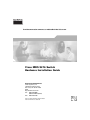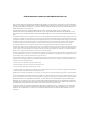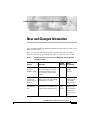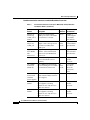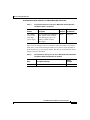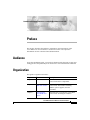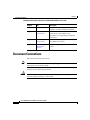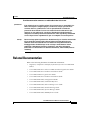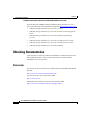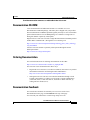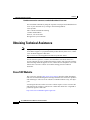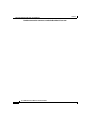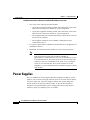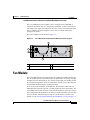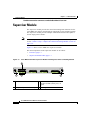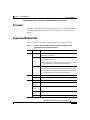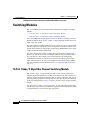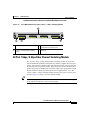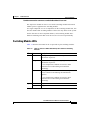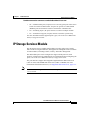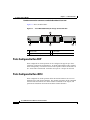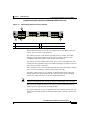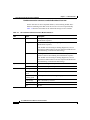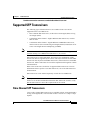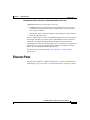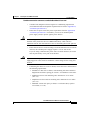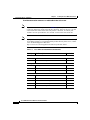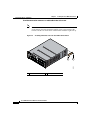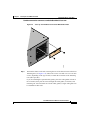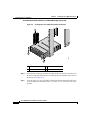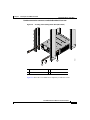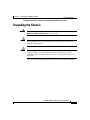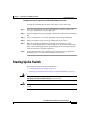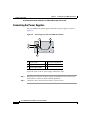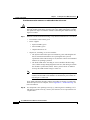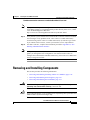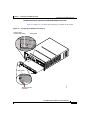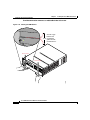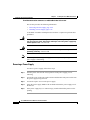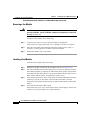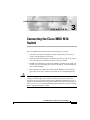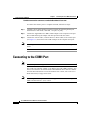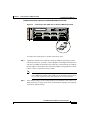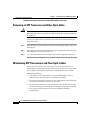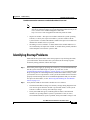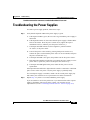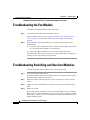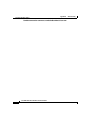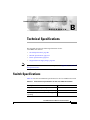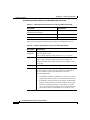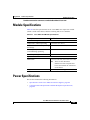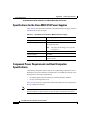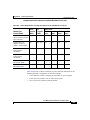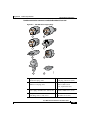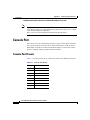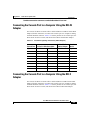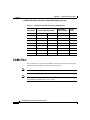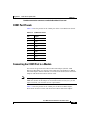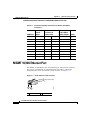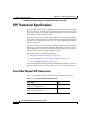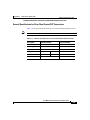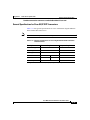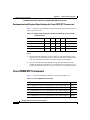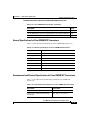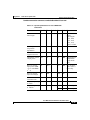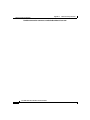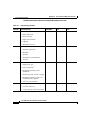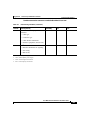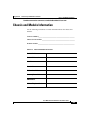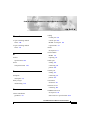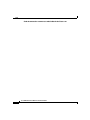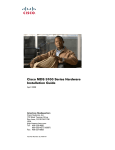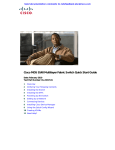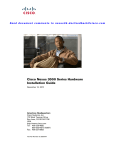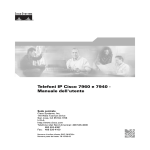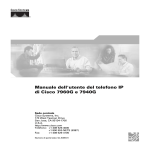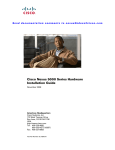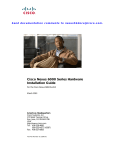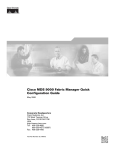Download Cisco Systems 9216 Switch User Manual
Transcript
Send documentation comments to [email protected]. Cisco MDS 9216 Switch Hardware Installation Guide Corporate Headquarters Cisco Systems, Inc. 170 West Tasman Drive San Jose, CA 95134-1706 USA http://www.cisco.com Tel: 408 526-4000 800 553-NETS (6387) Fax: 408 526-4100 Customer Order Number: DOC-7816165= Text Part Number: 78-16165-01 Send documentation comments to [email protected]. THE SPECIFICATIONS AND INFORMATION REGARDING THE PRODUCTS IN THIS MANUAL ARE SUBJECT TO CHANGE WITHOUT NOTICE. ALL STATEMENTS, INFORMATION, AND RECOMMENDATIONS IN THIS MANUAL ARE BELIEVED TO BE ACCURATE BUT ARE PRESENTED WITHOUT WARRANTY OF ANY KIND, EXPRESS OR IMPLIED. USERS MUST TAKE FULL RESPONSIBILITY FOR THEIR APPLICATION OF ANY PRODUCTS. THE SOFTWARE LICENSE AND LIMITED WARRANTY FOR THE ACCOMPANYING PRODUCT ARE SET FORTH IN THE INFORMATION PACKET THAT SHIPPED WITH THE PRODUCT AND ARE INCORPORATED HEREIN BY THIS REFERENCE. IF YOU ARE UNABLE TO LOCATE THE SOFTWARE LICENSE OR LIMITED WARRANTY, CONTACT YOUR CISCO REPRESENTATIVE FOR A COPY. The following information is for FCC compliance of Class A devices: This equipment has been tested and found to comply with the limits for a Class A digital device, pursuant to part 15 of the FCC rules. These limits are designed to provide reasonable protection against harmful interference when the equipment is operated in a commercial environment. This equipment generates, uses, and can radiate radio-frequency energy and, if not installed and used in accordance with the instruction manual, may cause harmful interference to radio communications. Operation of this equipment in a residential area is likely to cause harmful interference, in which case users will be required to correct the interference at their own expense. The following information is for FCC compliance of Class B devices: The equipment described in this manual generates and may radiate radio-frequency energy. If it is not installed in accordance with Cisco’s installation instructions, it may cause interference with radio and television reception. This equipment has been tested and found to comply with the limits for a Class B digital device in accordance with the specifications in part 15 of the FCC rules. These specifications are designed to provide reasonable protection against such interference in a residential installation. However, there is no guarantee that interference will not occur in a particular installation. Modifying the equipment without Cisco’s written authorization may result in the equipment no longer complying with FCC requirements for Class A or Class B digital devices. In that event, your right to use the equipment may be limited by FCC regulations, and you may be required to correct any interference to radio or television communications at your own expense. You can determine whether your equipment is causing interference by turning it off. If the interference stops, it was probably caused by the Cisco equipment or one of its peripheral devices. If the equipment causes interference to radio or television reception, try to correct the interference by using one or more of the following measures: • Turn the television or radio antenna until the interference stops. • Move the equipment to one side or the other of the television or radio. • Move the equipment farther away from the television or radio. • Plug the equipment into an outlet that is on a different circuit from the television or radio. (That is, make certain the equipment and the television or radio are on circuits controlled by different circuit breakers or fuses.) Modifications to this product not authorized by Cisco Systems, Inc. could void the FCC approval and negate your authority to operate the product. The Cisco implementation of TCP header compression is an adaptation of a program developed by the University of California, Berkeley (UCB) as part of UCB’s public domain version of the UNIX operating system. All rights reserved. Copyright © 1981, Regents of the University of California. NOTWITHSTANDING ANY OTHER WARRANTY HEREIN, ALL DOCUMENT FILES AND SOFTWARE OF THESE SUPPLIERS ARE PROVIDED “AS IS” WITH ALL FAULTS. CISCO AND THE ABOVE-NAMED SUPPLIERS DISCLAIM ALL WARRANTIES, EXPRESSED OR IMPLIED, INCLUDING, WITHOUT LIMITATION, THOSE OF MERCHANTABILITY, FITNESS FOR A PARTICULAR PURPOSE AND NONINFRINGEMENT OR ARISING FROM A COURSE OF DEALING, USAGE, OR TRADE PRACTICE. IN NO EVENT SHALL CISCO OR ITS SUPPLIERS BE LIABLE FOR ANY INDIRECT, SPECIAL, CONSEQUENTIAL, OR INCIDENTAL DAMAGES, INCLUDING, WITHOUT LIMITATION, LOST PROFITS OR LOSS OR DAMAGE TO DATA ARISING OUT OF THE USE OR INABILITY TO USE THIS MANUAL, EVEN IF CISCO OR ITS SUPPLIERS HAVE BEEN ADVISED OF THE POSSIBILITY OF SUCH DAMAGES. Send documentation comments to [email protected]. CCIP, CCSP, the Cisco Arrow logo, the Cisco Powered Network mark, Cisco Unity, Follow Me Browsing, FormShare, and StackWise are trademarks of Cisco Systems, Inc.; Changing the Way We Work, Live, Play, and Learn, and iQuick Study are service marks of Cisco Systems, Inc.; and Aironet, ASIST, BPX, Catalyst, CCDA, CCDP, CCIE, CCNA, CCNP, Cisco, the Cisco Certified Internetwork Expert logo, Cisco IOS, the Cisco IOS logo, Cisco Press, Cisco Systems, Cisco Systems Capital, the Cisco Systems logo, Empowering the Internet Generation, Enterprise/Solver, EtherChannel, EtherSwitch, Fast Step, GigaStack, Internet Quotient, IOS, IP/TV, iQ Expertise, the iQ logo, iQ Net Readiness Scorecard, LightStream, MGX, MICA, the Networkers logo, Networking Academy, Network Registrar, Packet, PIX, Post-Routing, Pre-Routing, RateMUX, Registrar, ScriptShare, SlideCast, SMARTnet, StrataView Plus, Stratm, SwitchProbe, TeleRouter, The Fastest Way to Increase Your Internet Quotient, TransPath, and VCO are registered trademarks of Cisco Systems, Inc. and/or its affiliates in the U.S. and certain other countries. All other trademarks mentioned in this document or Web site are the property of their respective owners. The use of the word partner does not imply a partnership relationship between Cisco and any other company. (0304R) Cisco MDS 9216 Switch Hardware Installation Guide Copyright © 2003 Cisco Systems, Inc. All rights reserved. Send documentation comments to [email protected]. Send documentation comments to [email protected]. CONTENTS New and Changed Information xi Preface xv Audience xv Organization xv Document Conventions xvi Related Documentation xix Obtaining Documentation xx Cisco.com xx Documentation CD-ROM xxi Ordering Documentation xxi Documentation Feedback xxi Obtaining Technical Assistance xxii Cisco TAC Website xxii Opening a TAC Case xxiii TAC Case Priority Definitions xxiii Obtaining Additional Publications and Information xxiv CHAPTER 1 Product Overview 1-1 Chassis 1-2 Backplane 1-3 Power Supplies 1-4 Fan Module 1-5 Cisco MDS 9216 Switch Hardware Installation Guide 78-16165-01 v Contents Send documentation comments to [email protected]. Supervisor Module 1-6 Processor 1-7 Supervisor Module LEDs 1-7 Interface Module 1-8 Interface Module LEDs 1-9 Switching Modules 1-10 16-Port 1 Gbps / 2 Gbps Fibre Channel Switching Module 1-10 32-Port 1 Gbps / 2 Gbps Fibre Channel Switching Module 1-11 Switching Module Features 1-12 Switching Module LEDs 1-13 Fibre Channel Port Modes 1-14 IP Storage Services Module 1-15 Ports Configured to Run FCIP 1-16 Ports Configured to Run iSCSI 1-16 LEDs on IP Storage Services Module 1-17 32 Port Fibre Channel Advanced Services Module 1-18 Supported SFP Transceivers 1-21 Fibre Channel SFP Transceivers 1-21 Combination Fibre Channel/Gigabit Ethernet SFP Transceivers 1-22 CWDM Combination Fibre Channel / Gigabit Ethernet SFP Transceivers 1-22 Ethernet Ports 1-23 CHAPTER 2 Installing the Cisco MDS 9216 Switch 2-1 Pre-Installation 2-2 Installation Guidelines 2-2 Required Equipment 2-6 Unpacking and Inspecting the Switch 2-6 Installing the Chassis in the Rack 2-7 Grounding the Chassis 2-15 Cisco MDS 9216 Switch Hardware Installation Guide vi 78-16165-01 Contents Send documentation comments to [email protected]. Starting Up the Switch 2-17 Connecting the Power Supplies 2-18 Powering Up the Switch and Verifying Component Installation 2-19 Removing and Installing Components 2-21 Removing and Installing Switching and Services Modules 2-22 Removing a Switching or Services Module from Slot 2 2-25 Installing a Switching or Services Module in Slot 2 2-25 Verifying Installation of a Switching or Services Module in Slot 2 2-27 Removing and Installing Power Supplies 2-27 Removing a Power Supply 2-28 Installing a Power Supply 2-29 Removing and Installing the Fan Module 2-31 Removing a Fan Module 2-32 Installing a Fan Module 2-32 CHAPTER 3 Connecting the Cisco MDS 9216 Switch 3-1 Preparing for Network Connections 3-2 Connecting to the Console Port 3-2 Connecting to the COM1 Port 3-4 Connecting to the MGMT 10/100 Ethernet Port 3-6 Connecting to a Fibre Channel Port 3-7 Installing an SFP Transceiver and Fiber Optic Cable 3-9 Removing an SFP Transceiver and Fiber Optic Cable 3-10 Maintaining SFP Transceivers and Fiber Optic Cables 3-10 APPENDIX A Troubleshooting A-1 Getting Started A-1 Solving Problems at the Component Level A-2 Identifying Startup Problems A-3 Cisco MDS 9216 Switch Hardware Installation Guide 78-16165-01 vii Contents Send documentation comments to [email protected]. Troubleshooting the Power Supplies A-5 Troubleshooting the Fan Module A-6 Troubleshooting Switching and Services Modules A-6 Contacting Customer Service A-7 APPENDIX B Technical Specifications B-1 Switch Specifications B-1 Module Specifications B-3 Power Specifications B-3 Specifications for the Cisco MDS 9216 Power Supplies B-4 Component Power Requirements and Heat Dissipation Specifications B-4 Supported Power Supply Plugs B-6 APPENDIX C Cable and Port Specifications C-1 Cables and Adapters Provided C-1 Console Port C-2 Console Port Pinouts C-2 Connecting the Console Port to a Computer Using the DB-25 Adapter C-3 Connecting the Console Port to a Computer Using the DB-9 Adapter C-3 COM1 Port C-4 COM1 Port Pinouts C-5 Connecting the COM1 Port to a Modem C-5 MGMT 10/100 Ethernet Port C-6 SFP Transceiver Specifications C-8 Cisco Fibre Channel SFP Transceivers C-8 General Specifications for Cisco Fibre Channel SFP Transceivers C-9 Environmental and Electrical Specifications for Cisco Fibre Channel SFP Transceivers C-10 Cisco MDS 9216 Switch Hardware Installation Guide viii 78-16165-01 Contents Send documentation comments to [email protected]. Cisco Gigabit Ethernet / Fibre Channel Transceivers C-10 General Specifications for Cisco GE/FC SFP Transceivers C-11 Environmental and Electrical Specifications for Cisco GE/FC SFP Transceivers C-12 Cisco CWDM SFP Transceivers C-12 General Specifications for Cisco CWDM SFP Transceivers C-13 Environmental and Electrical Specifications for Cisco CWDM SFP Transceivers C-13 Optical Specifications for Cisco CWDM SFP Transceivers C-14 APPENDIX D Site Planning and Maintenance Records D-1 Site Preparation Checklist D-1 Contact and Site Information D-4 Chassis and Module Information D-5 INDEX Cisco MDS 9216 Switch Hardware Installation Guide 78-16165-01 ix Contents Send documentation comments to [email protected]. Cisco MDS 9216 Switch Hardware Installation Guide x 78-16165-01 Send documentation comments to [email protected]. New and Changed Information The Cisco MDS 9216 Switch Hardware Installation Guide applies to all the Cisco MDS SAN-OS releases. Table 1 lists the new and changed features available with each Cisco MDS SAN-OS release for the Cisco MDS 9216 Switch, with the latest release first. Table 1 Documented Features for the Cisco MDS 9216 Switch Hardware Installation Guide Feature Description Changed Where in Release Documented Advanced The ASM supports up to 32 Services Fibre Channel ports, provides Module (ASM) distributed intelligent storage services, and is virtualization enabled. 1.2(2a) Chapter 1: Product Overview Support for connecting the Support for console port on the Cisco MDS connecting console port to 9216 Switch to a modem. modem 1.2(2a) Chapter 3: Connecting the Cisco MDS 9216 Switch Telco and EIA Shelf Bracket Kit Not release specific Cisco MDS 9000 Family Telco and EIA Shelf Bracket Kit Installation Note A 2 RU Shelf Bracket kit for installing the Cisco MDS 9216 Switch in Telco and EIA racks. Cisco MDS 9216 Switch Hardware Installation Guide 78-16165-01 xi New and Changed Information Send documentation comments to [email protected]. Table 1 Documented Features for the Cisco MDS 9216 Switch Hardware Installation Guide (continued) Changed Where in Release Documented Feature Description Support for connecting COM1 port to modem Support for connecting the COM1 port on the Cisco MDS 9216 Switch to a modem. 1.2(1a) Chapter 3: Connecting the Cisco MDS 9216 Switch Custom DB-9 adapter for COM1 port A custom DB-9 female DTE adapter (color-coded green) for use with Cisco MDS 9216 COM1 port. Not release specific Appendix C: Cables and Port Specifications Support for GE and CWDM SFP transceivers Support added for Gigabit Ethernet / Fibre Channel SFP transceivers and CWDM SFP transceivers. 1.1(1a) Appendix C: Port and Cable Specifications IPS Module The IPS module provides FCIP services and iSCSI services capability. 1.1(1a) Chapter 1: Product Overview Cisco MDS 9216 Rack Mount Kit Cisco MDS 9216 Rack Mount Not Kit for installing the Cisco MDS release specific 9216 Switch in an EIA rack. Cisco MDS 9216 Rack Mount Kit Installation Notes The Cisco MDS 9216 Multilayer 1.0(3a) Cisco MDS Fabric Switch available with two 9216 Switch power supplies. with dual power supplies This guide 16-Port FC Module 16-Port Fibre Channel module, a 1.0(2a) hot-swappable switching module for use with the Cisco MDS 9216 Switch. Chapter 1: Product Overview 32-Port FC Module 32-Port Fibre Channel module, a 1.0(2a) hot-swappable switching module for use with the Cisco MDS 9216 Switch. Chapter 1: Product Overview Cisco MDS 9216 Switch Hardware Installation Guide xii 78-16165-01 New and Changed Information Send documentation comments to [email protected]. Table 1 Documented Features for the Cisco MDS 9216 Switch Hardware Installation Guide (continued) Changed Where in Release Documented Feature Description Cisco MDS 9216 Switch with single power supply The Cisco MDS 9216 Multilayer 1.0(2a) Fabric Switch, a Fibre Channel switch that supports up to two modules, available with one power supply. This guide Table 2 lists the changes to the Cisco MDS 9216 Switch Hardware Installation Guide since it was released with part number 78-16165-01. If the document is updated with a new or revised part number, this table is cleared and only shows changes to the new document. Table 2 Documentation Changes for the Cisco MDS 9216 Switch Hardware Installation Guide, Part Number 78-16165-01 Date Description of Change 10/15/2003 Document created. Where Changed Cisco MDS 9216 Switch Hardware Installation Guide 78-16165-01 xiii New and Changed Information Send documentation comments to [email protected]. Cisco MDS 9216 Switch Hardware Installation Guide xiv 78-16165-01 Send documentation comments to [email protected]. Preface This preface describes the audience, organization, and conventions of the Cisco MDS 9216 Switch Hardware Installation Guide. It also provides information on how to obtain related documentation. Audience To use this installation guide, you need to be familiar with electronic circuitry and wiring practices and preferably be an electronic or electromechanical technician. Organization This guide is organized as follows: Chapter Title Description Chapter 1 Product Overview Provides an overview of the Cisco MDS 9216 Switch and its components. Chapter 2 Installing the Cisco Describes how to install the Cisco MDS MDS 9216 Switch 9216 Switch, and includes installing modules, power supplies, and fan assemblies. Chapter 3 Connecting the Cisco MDS 9216 Switch Describes how to connect the Cisco MDS 9216 Switch, including the modules. Cisco MDS 9216 Switch Hardware Installation Guide 78-16165-01 xv Preface Document Conventions Send documentation comments to [email protected]. Chapter Title Description Appendix A Troubleshooting Provides troubleshooting procedures for problems encountered during installation. Appendix B Technical Specifications Lists the Cisco MDS 9216 Switch specifications, and includes safety information, site requirements, and power connections. Appendix C Cable and Port Specifications Lists cable and port specifications for the Cisco MDS 9216 Switch. Appendix D Site Planning and Maintenance Records Provides site planning and maintenance records. Document Conventions Notes use the following conventions: Note Means reader take note. Notes contain helpful suggestions or references to material not covered in the manual. Cautions use the following conventions: Caution Means reader be careful. In this situation, you might do something that could result in equipment damage or loss of data. Cisco MDS 9216 Switch Hardware Installation Guide xvi 78-16165-01 Preface Document Conventions Send documentation comments to [email protected]. Warnings use the following conventions: Warning This warning symbol means danger. You are in a situation that could cause bodily injury. Before you work on any equipment, be aware of the hazards involved with electrical circuitry and be familiar with standard practices for preventing accidents. To see translations of the warnings that appear in this publication, refer to the Regulatory Compliance and Safety Information document that accompanied this device. Waarschuwing Dit waarschuwingssymbool betekent gevaar. U verkeert in een situatie die lichamelijk letsel kan veroorzaken. Voordat u aan enige apparatuur gaat werken, dient u zich bewust te zijn van de bij elektrische schakelingen betrokken risico's en dient u op de hoogte te zijn van standaard maatregelen om ongelukken te voorkomen. Voor vertalingen van de waarschuwingen die in deze publicatie verschijnen, kunt u het document Regulatory Compliance and Safety Information (Informatie over naleving van veiligheids- en andere voorschriften) raadplegen dat bij dit toestel is ingesloten. Varoitus Tämä varoitusmerkki merkitsee vaaraa. Olet tilanteessa, joka voi johtaa ruumiinvammaan. Ennen kuin työskentelet minkään laitteiston parissa, ota selvää sähkökytkentöihin liittyvistä vaaroista ja tavanomaisista onnettomuuksien ehkäisykeinoista. Tässä julkaisussa esiintyvien varoitusten käännökset löydät laitteen mukana olevasta Regulatory Compliance and Safety Information -kirjasesta (määräysten noudattaminen ja tietoa turvallisuudesta). Attention Ce symbole d'avertissement indique un danger. Vous vous trouvez dans une situation pouvant causer des blessures ou des dommages corporels. Avant de travailler sur un équipement, soyez conscient des dangers posés par les circuits électriques et familiarisez-vous avec les procédures couramment utilisées pour éviter les accidents. Pour prendre connaissance des traductions d’avertissements figurant dans cette publication, consultez le document Regulatory Compliance and Safety Information (Conformité aux règlements et consignes de sécurité) qui accompagne cet appareil. Cisco MDS 9216 Switch Hardware Installation Guide 78-16165-01 xvii Preface Document Conventions Send documentation comments to [email protected]. Warnung Dieses Warnsymbol bedeutet Gefahr. Sie befinden sich in einer Situation, die zu einer Körperverletzung führen könnte. Bevor Sie mit der Arbeit an irgendeinem Gerät beginnen, seien Sie sich der mit elektrischen Stromkreisen verbundenen Gefahren und der Standardpraktiken zur Vermeidung von Unfällen bewußt. Übersetzungen der in dieser Veröffentlichung enthaltenen Warnhinweise finden Sie im Dokument Regulatory Compliance and Safety Information (Informationen zu behördlichen Vorschriften und Sicherheit), das zusammen mit diesem Gerät geliefert wurde. Avvertenza Questo simbolo di avvertenza indica un pericolo. La situazione potrebbe causare infortuni alle persone. Prima di lavorare su qualsiasi apparecchiatura, occorre conoscere i pericoli relativi ai circuiti elettrici ed essere al corrente delle pratiche standard per la prevenzione di incidenti. La traduzione delle avvertenze riportate in questa pubblicazione si trova nel documento Regulatory Compliance and Safety Information (Conformità alle norme e informazioni sulla sicurezza) che accompagna questo dispositivo. Advarsel Dette varselsymbolet betyr fare. Du befinner deg i en situasjon som kan føre til personskade. Før du utfører arbeid på utstyr, må du vare oppmerksom på de faremomentene som elektriske kretser innebærer, samt gjøre deg kjent med vanlig praksis når det gjelder å unngå ulykker. Hvis du vil se oversettelser av de advarslene som finnes i denne publikasjonen, kan du se i dokumentet Regulatory Compliance and Safety Information (Overholdelse av forskrifter og sikkerhetsinformasjon) som ble levert med denne enheten. Aviso Este símbolo de aviso indica perigo. Encontra-se numa situação que lhe poderá causar danos físicos. Antes de começar a trabalhar com qualquer equipamento, familiarize-se com os perigos relacionados com circuitos eléctricos, e com quaisquer práticas comuns que possam prevenir possíveis acidentes. Para ver as traduções dos avisos que constam desta publicação, consulte o documento Regulatory Compliance and Safety Information (Informação de Segurança e Disposições Reguladoras) que acompanha este dispositivo. Cisco MDS 9216 Switch Hardware Installation Guide xviii 78-16165-01 Preface Related Documentation Send documentation comments to [email protected]. ¡Advertencia! Varning! Este símbolo de aviso significa peligro. Existe riesgo para su integridad física. Antes de manipular cualquier equipo, considerar los riesgos que entraña la corriente eléctrica y familiarizarse con los procedimientos estándar de prevención de accidentes. Para ver una traducción de las advertencias que aparecen en esta publicación, consultar el documento titulado Regulatory Compliance and Safety Information (Información sobre seguridad y conformidad con las disposiciones reglamentarias) que se acompaña con este dispositivo. Denna varningssymbol signalerar fara. Du befinner dig i en situation som kan leda till personskada. Innan du utför arbete på någon utrustning måste du vara medveten om farorna med elkretsar och känna till vanligt förfarande för att förebygga skador. Se förklaringar av de varningar som förkommer i denna publikation i dokumentet Regulatory Compliance and Safety Information (Efterrättelse av föreskrifter och säkerhetsinformation), vilket medföljer denna anordning. Related Documentation Refer to the following documents for additional information: • Regulatory Compliance and Safety Information for the Cisco MDS 9000 Family • Cisco MDS 9500 Series and Cisco MDS 9216 Switch Quick Start Guide • Cisco MDS 9500 Series Hardware Installation Guide • Cisco MDS 9100 Series Quick Start Guide • Cisco MDS 9100 Series Hardware Installation Guide • Cisco MDS 9000 Family Configuration Guide • Cisco MDS 9000 Family Command Reference • Cisco MDS 9000 Family Fabric Manager User Guide • Cisco MDS 9000 Family Troubleshooting Guide • Cisco MDS 9000 Family System Messages Guide • Cisco MDS 9000 Family MIB Reference Guide Cisco MDS 9216 Switch Hardware Installation Guide 78-16165-01 xix Preface Obtaining Documentation Send documentation comments to [email protected]. For information on VERITAS Storage Foundation™ for Networks 1.0, Cisco, refer to the following Veritas documents available at http://support.veritas.com/: • VERITAS Storage Foundation for Networks Overview • VERITAS Storage Foundation for Networks Installation and Configuration Guide • VERITAS Storage Foundation for Networks Obtaining and Installing Licenses • VERITAS Storage Foundation for Networks GUI Administrator's Guide • VERITAS Storage Foundation for Networks CLI Administrator's Guide • VERITAS Storage Foundation for Networks README Obtaining Documentation Cisco provides several ways to obtain documentation, technical assistance, and other technical resources. These sections explain how to obtain technical information from Cisco Systems. Cisco.com You can access the most current Cisco documentation on the World Wide Web at this URL: http://www.cisco.com/univercd/home/home.htm You can access the Cisco website at this URL: http://www.cisco.com International Cisco websites can be accessed from this URL: http://www.cisco.com/public/countries_languages.shtml Cisco MDS 9216 Switch Hardware Installation Guide xx 78-16165-01 Preface Obtaining Documentation Send documentation comments to [email protected]. Documentation CD-ROM Cisco documentation and additional literature are available in a Cisco Documentation CD-ROM package, which may have shipped with your product. The Documentation CD-ROM is updated regularly and may be more current than printed documentation. The CD-ROM package is available as a single unit or through an annual or quarterly subscription. Registered Cisco.com users can order a single Documentation CD-ROM (product number DOC-CONDOCCD=) through the Cisco Ordering tool: http://www.cisco.com/en/US/partner/ordering/ordering_place_order_ordering_t ool_launch.html All users can order annual or quarterly subscriptions through the online Subscription Store: http://www.cisco.com/go/subscription Ordering Documentation You can find instructions for ordering documentation at this URL: http://www.cisco.com/univercd/cc/td/doc/es_inpck/pdi.htm You can order Cisco documentation in these ways: • Registered Cisco.com users (Cisco direct customers) can order Cisco product documentation from the Networking Products MarketPlace: http://www.cisco.com/en/US/partner/ordering/index.shtml • Nonregistered Cisco.com users can order documentation through a local account representative by calling Cisco Systems Corporate Headquarters (California, USA.) at 408 526-7208 or, elsewhere in North America, by calling 800 553-NETS (6387). Documentation Feedback You can submit comments electronically on Cisco.com. On the Cisco Documentation home page, click Feedback at the top of the page. You can send your comments in e-mail to [email protected]. Cisco MDS 9216 Switch Hardware Installation Guide 78-16165-01 xxi Preface Obtaining Technical Assistance Send documentation comments to [email protected]. You can submit comments by using the response card (if present) behind the front cover of your document or by writing to the following address: Cisco Systems Attn: Customer Document Ordering 170 West Tasman Drive San Jose, CA 95134-9883 We appreciate your comments. Obtaining Technical Assistance Note If you purchased this product through a Cisco reseller, contact the reseller directly for technical support. If you purchased this product directly from Cisco, contact Cisco Technical Support at this URL: http://www.cisco.com/warp/public/687/Directory/DirTAC.shtml. For all customers, partners, resellers, and distributors who hold valid Cisco service contracts, the Cisco Technical Assistance Center (TAC) provides 24-hour, award-winning technical support services, online and over the phone. Cisco.com features the Cisco TAC website as an online starting point for technical assistance. Cisco TAC Website The Cisco TAC website (http://www.cisco.com/tac) provides online documents and tools for troubleshooting and resolving technical issues with Cisco products and technologies. The Cisco TAC website is available 24 hours a day, 365 days a year. Accessing all the tools on the Cisco TAC website requires a Cisco.com user ID and password. If you have a valid service contract but do not have a login ID or password, register at this URL: http://tools.cisco.com/RPF/register/register.do Cisco MDS 9216 Switch Hardware Installation Guide xxii 78-16165-01 Preface Obtaining Technical Assistance Send documentation comments to [email protected]. Opening a TAC Case The online TAC Case Open Tool (http://www.cisco.com/tac/caseopen) is the fastest way to open P3 and P4 cases. (Your network is minimally impaired or you require product information). After you describe your situation, the TAC Case Open Tool automatically recommends resources for an immediate solution. If your issue is not resolved using these recommendations, your case will be assigned to a Cisco TAC engineer. For P1 or P2 cases (your production network is down or severely degraded) or if you do not have Internet access, contact Cisco TAC by telephone. Cisco TAC engineers are assigned immediately to P1 and P2 cases to help keep your business operations running smoothly. To open a case by telephone, use one of the following numbers: Asia-Pacific: +61 2 8446 7411 (Australia: 1 800 805 227) EMEA: +32 2 704 55 55 USA: 1 800 553-2447 For a complete listing of Cisco TAC contacts, go to this URL: http://www.cisco.com/warp/public/687/Directory/DirTAC.shtml TAC Case Priority Definitions To ensure that all cases are reported in a standard format, Cisco has established case priority definitions. Priority 1 (P1)—Your network is “down” or there is a critical impact to your business operations. You and Cisco will commit all necessary resources around the clock to resolve the situation. Priority 2 (P2)—Operation of an existing network is severely degraded, or significant aspects of your business operation are negatively affected by inadequate performance of Cisco products. You and Cisco will commit full-time resources during normal business hours to resolve the situation. Priority 3 (P3)—Operational performance of your network is impaired, but most business operations remain functional. You and Cisco will commit resources during normal business hours to restore service to satisfactory levels. Cisco MDS 9216 Switch Hardware Installation Guide 78-16165-01 xxiii Preface Obtaining Additional Publications and Information Send documentation comments to [email protected]. Priority 4 (P4)—You require information or assistance with Cisco product capabilities, installation, or configuration. There is little or no effect on your business operations. Obtaining Additional Publications and Information Information about Cisco products, technologies, and network solutions is available from various online and printed sources. • The Cisco Product Catalog describes the networking products offered by Cisco Systems, as well as ordering and customer support services. Access the Cisco Product Catalog at this URL: http://www.cisco.com/en/US/products/products_catalog_links_launch.html • Cisco Press publishes a wide range of networking publications. Cisco suggests these titles for new and experienced users: Internetworking Terms and Acronyms Dictionary, Internetworking Technology Handbook, Internetworking Troubleshooting Guide, and the Internetworking Design Guide. For current Cisco Press titles and other information, go to Cisco Press online at this URL: http://www.ciscopress.com • Packet magazine is the Cisco quarterly publication that provides the latest networking trends, technology breakthroughs, and Cisco products and solutions to help industry professionals get the most from their networking investment. Included are networking deployment and troubleshooting tips, configuration examples, customer case studies, tutorials and training, certification information, and links to numerous in-depth online resources. You can access Packet magazine at this URL: http://www.cisco.com/go/packet • iQ Magazine is the Cisco bimonthly publication that delivers the latest information about Internet business strategies for executives. You can access iQ Magazine at this URL: http://www.cisco.com/go/iqmagazine Cisco MDS 9216 Switch Hardware Installation Guide xxiv 78-16165-01 Preface Obtaining Additional Publications and Information Send documentation comments to [email protected]. • Internet Protocol Journal is a quarterly journal published by Cisco Systems for engineering professionals involved in designing, developing, and operating public and private internets and intranets. You can access the Internet Protocol Journal at this URL: http://www.cisco.com/en/US/about/ac123/ac147/about_cisco_the_internet_ protocol_journal.html • Training—Cisco offers world-class networking training. Current offerings in network training are listed at this URL: http://www.cisco.com/en/US/learning/index.html Cisco MDS 9216 Switch Hardware Installation Guide 78-16165-01 xxv Preface Obtaining Additional Publications and Information Send documentation comments to [email protected]. Cisco MDS 9216 Switch Hardware Installation Guide xxvi 78-16165-01 Send documentation comments to [email protected]. C H A P T E R 1 Product Overview The Cisco MDS 9216 Multilayer Fabric Switch supports storage area network (SAN) applications. It provides scalability, multi-transport capability, security and an easy way to manage enterprise SANs. The Cisco MDS 9216 Switch shares a consistent architecture with the Cisco MDS 9500 Series of multilayer directors, making it an intelligent and flexible fabric switch. The Cisco MDS 9216 Switch provides the following features: • A supervisor module • A 16-port or 32-port switching module with 1 Gbps / 2 Gbps auto-sensing Fibre Channel (FC) ports, supporting up to 48 total ports • An interface module providing local and remote management interfaces for the supervisor module • Modular, hot-swappable 8-port IP Storage Services module (IPS module) • Redundant power supplies, fan modules, and system clocks • Power and cooling management and environmental monitoring • Port interfaces that support field-replaceable, hot-swappable small form factor pluggable (SFP) transceivers For information about how to configure the Cisco MDS 9216 Switch, refer to the Cisco MDS 9000 Family Configuration Guide. Cisco MDS 9216 Switch Hardware Installation Guide 78-16165-01 1-1 Chapter 1 Product Overview Chassis Send documentation comments to [email protected]. This chapter provides an overview of the Cisco MDS 9216 Switch, including the following information: • Chassis, page 1-2 • Backplane, page 1-3 • Power Supplies, page 1-4 • Fan Module, page 1-5 • Supervisor Module, page 1-6 • Switching Modules, page 1-10 • IP Storage Services Module, page 1-15 • 32 Port Fibre Channel Advanced Services Module, page 1-18 • Supported SFP Transceivers, page 1-21 • Ethernet Ports, page 1-23 Chassis The Cisco MDS 9216 Switch has a 2-slot chassis that includes a non-removable supervisor module with an integrated 16-port switching module, and a second slot for either a 16-port or 32-port switching module or an IPS module (see Figure 1-1). It supports dual power supplies and a removable fan module. Slot 1 contains the supervisor module with its integrated 16-port switching module. The supervisor module provides switching and local and remote management. Above Slot 1 is the interface module, which provides the local and remote management interfaces for the supervisor module. Slot 2 is reserved for an additional hot-swappable 16-port or 32-port switching module or an 8-port IPS module. Cisco MDS 9216 Switch Hardware Installation Guide 1-2 78-16165-01 Chapter 1 Product Overview Backplane Send documentation comments to [email protected]. Figure 1-1 Cisco MDS 9216 Chassis 3 MD S 92 91668 4 1 16 2 1 Supervisor module with integrated 3 16-port switching module 2 Switching module or services module (such as IPS) 4 Fan module Interface module Backplane The Cisco MDS 9216 backplane provides connectivity for the following modules, which plug directly into the backplane: • One supervisor module with an integrated 16-port switching module. • One interface module that provides a Console port, COM1 port, and a MGMT 10/100 Ethernet port for the supervisor module. Cisco MDS 9216 Switch Hardware Installation Guide 78-16165-01 1-3 Chapter 1 Product Overview Power Supplies Send documentation comments to [email protected]. • One of any of the following optional modules: – 16-port hot-swappable switching module with connections to the switch fabric and to the supervisor module for system management. – 32-port hot-swappable switching module with connections to the switch fabric and to the supervisor module for system management. – Hot-swappable IP Services module (IPS) that provides FCIP services and iSCSI services capability – Hot-swappable Advanced Services Module (ASM) that provides virtualization services • Two power supplies that are redundant by default and can be configured to be combinant if desired. • Redundant, self-monitoring clock modules for system clock generation. Note The clock modules in the Cisco MDS 9216 Switch have a field-measured mean time between failures (MTBF) of approximately 3.2 million hours or 365 years. In the unlikely event of a clock module failure, the system generates an error message and a switchover from one clock module to the other occurs, causing the system to reset automatically. These clock modules are not hot swappable, so system downtime must be scheduled to replace a failed clock module. Power Supplies The Cisco MDS 9216 Switch supports dual hot swappable 845 Watt AC power supplies, each of which can supply sufficient power to the entire chassis should one power supply fail. The power supplies monitor their output voltage and provide status to the supervisor-fabric module. To prevent the unexpected shutdown of an optional module, power management software only allows a module to power up if adequate power is available. Cisco MDS 9216 Switch Hardware Installation Guide 1-4 78-16165-01 Chapter 1 Product Overview Fan Module Send documentation comments to [email protected]. The Cisco MDS 9216 power supplies can be configured to be redundant or combined. By default, they are configured as redundant, so that if one fails, the remaining power supply can still power the entire system. For information about how to configure the power supplies, refer to the Cisco MDS 9000 Family Configuration Guide. The power supplies are illustrated in Figure 1-2. Figure 1-2 Cisco MDS 9216 Switch with 845 Watt Dual Power Supplies 4 PWR-845-AC PWR-845-AC 1 INPUT OK INPUT OK FAN OK FAN OK OUTPUT FAIL OUTPUT FAIL 2 100-240V 12-5A 50/60 Hz ALL FASTENERS MUST BE FULLY ENGAGED PRIOR TO OPERATING OF POWER SUPPLY ALL FASTENERS MUST BE FULLY ENGAGED PRIOR TO OPERATING OF POWER SUPPLY 94002 100-240V 12-5A 50/60 Hz 3 1 Power supply switch 3 Power supply handle 2 AC power connection 4 Power supply LEDs Fan Module The Cisco MDS 9216 Switch supports a hot-swappable fan module with four fans. The fan module provides 270 CFM (cubic feet per minute) of cooling, allowing 400 Watt of power dissipation per slot. Sensors on the supervisor module monitor the internal air temperature. If the air temperature exceeds a preset threshold, the environmental monitor displays warning messages. If one or more fans within the fan module fail, the Fan Status LED turns red. Individual fans cannot be replaced, you must replace the entire fan module. The Cisco MDS 9216 Switch continues to run if the fan module is removed, as long as preset temperature thresholds have not been exceeded. This means you can swap out a fan module without having to bring the system down. To replace a fan module, see the “Removing and Installing the Fan Module” section on page 2-31. Cisco MDS 9216 Switch Hardware Installation Guide 78-16165-01 1-5 Chapter 1 Product Overview Supervisor Module Send documentation comments to [email protected]. Supervisor Module The supervisor module provides the control and management functions for the Cisco MDS 9216 Switch, and includes an integrated 16-port switching module. The supervisor module provides multiple communication and control paths to avoid a single point of failure. For a description of the integrated 16-port switching module and its capabilities, see the “16-Port 1 Gbps / 2 Gbps Fibre Channel Switching Module” section on page 1-10. Note Figure 1-3 shows a Cisco MDS 9216 supervisor module. The main components of the supervisor module are as follows: Figure 1-3 • Processor, page 1-7 • Supervisor Module LEDs, page 1-7 Cisco MDS 9216 Fixed Supervisor Module with Integrated 16-Port Switching Module 2 2 3 LINK- 1 4 1 -SPEED LINK- 2 3 4 1 -SPEED 2 3 4 LINK- 1 -SPEED 3 LINK- 2 3 4 91670 1 -SPEED 4 1 Status LED 3 2 1 Gbps/2 Gbps Fibre Channel ports 4 Link LEDs (under ports, on left) and Speed LEDs (under ports, on right) Asset tag Cisco MDS 9216 Switch Hardware Installation Guide 1-6 78-16165-01 Chapter 1 Product Overview Supervisor Module Send documentation comments to [email protected]. Processor The supervisor module has a Pentium III class processor, 1 GB of DRAM, and has an internal CompactFlash card that provides 256 MB of storage for software images. Supervisor Module LEDs Table 1-1 describes the LEDs for the Cisco MDS 9216 supervisor module. Table 1-1 LED LEDs for the Cisco MDS 9216 Fixed Supervisor Module with Integrated 16-Port Switching Module Status Status Green Orange Description All diagnostics pass. The module is operational (normal initialization sequence). The module is booting or running diagnostics (normal initialization sequence). An over temperature condition occurred (a minor threshold was exceeded during environmental monitoring). Red The diagnostic test failed. The module is not operational because a fault occurred during the initialization sequence. An over temperature condition occurred (a major threshold was exceeded during environmental monitoring). Speed On 2 Gbps mode. Off 1 Gbps mode. Link Solid green Link is up. Flashing green Link is up (beacon used to identify port). Solid orange Link is disabled by software. Flashing orange A fault condition exists. Off No link. Cisco MDS 9216 Switch Hardware Installation Guide 78-16165-01 1-7 Chapter 1 Product Overview Interface Module Send documentation comments to [email protected]. Interface Module The interface module, which is located above slot 1 (see Figure 1-4), provides the following local and remote management interfaces: • RS-232 (EIA/TIA-232) console port with an RJ-45 connection that you can use to: – Configure the switch from the CLI – Monitor network statistics and errors – Configure SNMP agent parameters • MGMT 10/100 Ethernet port with an RJ-45 connection that provides network management capabilities. • RS-232 COM1 port with a DB-9 connector, which can be attached to a modem. Interface Module for the Cisco MDS 9216 Switch 2 T SE ST MDS 9216 SY ST AT U S EM 5 CONSOLE 6 MGMT 10/100 4 7 8 COM1 9 99284 3 1 RE Figure 1-4 1 ESD socket (for ESD strap) 5 Console port 2 Grounding pad (beneath tape) 6 MGMT 10/100 Ethernet port (with integrated Link and Activity LEDs) 3 Status and System LEDs 7 COM1 port 4 Reset button 8 Asset tag 9 Interface module Cisco MDS 9216 Switch Hardware Installation Guide 1-8 78-16165-01 Chapter 1 Product Overview Interface Module Send documentation comments to [email protected]. Interface Module LEDs Table 1-2 describes the LEDs provided on the Cisco MDS 9216 interface module. Table 1-2 LEDs on the Cisco MDS 9216 Interface Module LED Status Description Status Green All diagnostics pass. The module is operational (normal initialization sequence). Orange The module is booting or running diagnostics (normal initialization sequence). An over temperature condition occurred (a minor threshold was exceeded during environmental monitoring). Red The diagnostic test failed. The module is not operational because a fault occurred during the initialization sequence. An over temperature condition occurred (a major threshold was exceeded during environmental monitoring). System Green All chassis environmental monitors are reporting OK. Orange The power supply failed or the power supply fan failed. Incompatible power supplies are installed. The redundant clock failed. Red MGMT 10/100 Green Ethernet Link Off LED MGMT 10/100 Green Ethernet Off Activity LED The temperature of the supervisor module major threshold was exceeded. Link is up. No link. Traffic is flowing through port. No link or no traffic. Cisco MDS 9216 Switch Hardware Installation Guide 78-16165-01 1-9 Chapter 1 Product Overview Switching Modules Send documentation comments to [email protected]. Switching Modules The Cisco MDS 9216 Switch supports the following hot-swappable switching modules: • 16-Port 1 Gbps / 2 Gbps Fibre Channel Switching Module • 32-Port 1 Gbps / 2 Gbps Fibre Channel Switching Module The Cisco MDS 9216 Switch supports one hot-swappable switching or services module in addition to the 16-port 1 Gbps / 2 Gbps switching module that is part of the supervisor module. The Fibre Channel switching modules provide system-wide power management and auto-negotiation, which allows ports to negotiate for speed at the other end of the link. Each module has temperature sensors and an EEPROM that stores serial number and model number information. The Fibre Channel port interfaces support hot-swappable Fibre Channel SFP transceivers, which can be short wavelength (SWL) or long wavelength (LWL). The port interfaces also support coarse wavelength-division multiplexing (CWDM) SFP transceivers, which can be used for extended long wavelength (EWL) transmission or for coarse wavelength-division multiplexing (CWDM). For more information about SFP transceivers, see Supported SFP Transceivers, page 1-21. 16-Port 1 Gbps / 2 Gbps Fibre Channel Switching Module The 16-port 1 Gbps / 2 Gbps switching module is best used for applications requiring highest bandwidth; for example, Inter-Switch Link (ISL) connections between switches and high-performance host or storage controllers. The 16-port switching module supports a sustained data rate of up to 2 Gbps in each direction, on all ports simultaneously. Figure 1-5 shows a 16-port 1 Gbps / 2 Gbps switching module. The auto-sensing 1 Gbps / 2 Gbps ports of the 16-port Fibre Channel switching module deliver up to 64 Gbps of continuous, aggregate bandwidth when attached to high performance servers and storage subsystems. Cisco MDS 9216 Switch Hardware Installation Guide 1-10 78-16165-01 Chapter 1 Product Overview Switching Modules Send documentation comments to [email protected]. Figure 1-5 Cisco MDS 9000 Family 16-Port 1 Gbps / 2 Gbps Switching Module 2 1 2 3 4 5 6 7 8 9 10 11 12 13 14 15 16 3 91672 1 4 1 Status LED 3 Link LED (to left of port) and speed LED (to right of port) 2 1 Gbps / 2 Gbps Fibre Channel ports 4 Asset tag 32-Port 1 Gbps / 2 Gbps Fibre Channel Switching Module The 32-port 1 Gbps / 2 Gbps Fibre Channel switching module can be used to allocate bandwidth optimally, and delivers the industry’s highest line-card port density. The module is organized into eight four-port groups. Only the first port in each four-port group can be an ISL. If the first port is an ISL, the other three ports in the group are disabled. The four ports within a port group share a single internal channel resulting in a subscription ratio of approximately 3.2:1. The 32-port 1 Gbps / 2 Gbps switching module provides more ports at a lower price per port. Figure 1-6 shows a 32-port switching module. Tip For a full 2 Gbps bandwidth between two hosts, connect one host to the first port group and the second host to the second port group. Cisco MDS 9216 Switch Hardware Installation Guide 78-16165-01 1-11 Chapter 1 Product Overview Switching Modules Send documentation comments to [email protected]. Figure 1-6 Cisco MDS 9000 Family 32-Port 1 Gbps / 2 Gbps Switching Module 2 1 15 31 23 26 18 10 91673 7 2 3 4 1 Status LED 3 2 1 Gbps / 2 Gbps Fibre Channel port 4 group Link LED (to left of port) and speed LED (to right of port) Asset tag Switching Module Features Each switching module draws its power from the 42V supplied on the backplane with local DC/DC power converters and regulators. The control processor on the switching module provides power-on, offline, and online diagnostics. The control processor can be used to configure devices on the switching module and to gather statistical data from each port. The control processor can determine which slot it is plugged into, and it can monitor its DC/DC power source and temperature. The control processor signals the supervisor module and displays an alarm on its front panel when a problem is detected. The front panel on the switching module provides basic status information, such as power-on, self-test running, self-test passed, alarm, and ready. The binary image for the switching module is downloaded from the supervisor module. Prior to the image download, the control processor on the switching module runs from code stored on its local CompactFlash card. Note Routine software downloads are not required. Cisco MDS 9216 Switch Hardware Installation Guide 1-12 78-16165-01 Chapter 1 Product Overview Switching Modules Send documentation comments to [email protected]. The supervisor module can force a reset on the switching module and controls whether power is applied to the switching module. If a single component or a set of components on the switching module fails, this does not disable other switching modules if that is the only failure in the system. For the detection of most component failures, each switching module has a hardware watchdog timer that resets the card if is not serviced periodically. Switching Module LEDs Table 1-3 describes the LEDs for the 16-port and 32-port switching modules. Table 1-3 LED LEDs for the Cisco MDS 9000 Family Fibre Channel Switching Modules Status Status Green Orange Description All diagnostics pass. The module is operational (normal initialization sequence). The module is booting or running diagnostics (normal initialization sequence). An over temperature condition occurred (a minor threshold was exceeded during environmental monitoring). Red The diagnostic test failed. The module is not operational because a fault occurred during the initialization sequence. An over temperature condition occurred (a major threshold was exceeded during environmental monitoring). Speed On 2 Gbps mode. Off 1 Gbps mode. Cisco MDS 9216 Switch Hardware Installation Guide 78-16165-01 1-13 Chapter 1 Product Overview Switching Modules Send documentation comments to [email protected]. Table 1-3 LEDs for the Cisco MDS 9000 Family Fibre Channel Switching Modules (continued) LED Status Description Link Solid green Link is up. Steady flashing green Link is up (beacon used to identify port). Intermittent Link is up (traffic on port). flashing green Solid orange Link is disabled by software. Flashing orange A fault condition exists. Off No link. Fibre Channel Port Modes The Fibre Channel switching modules provide auto-configuring Fibre Channel ports that support Fibre Channel speeds of 1.0625 Gbps and 2.125 Gbps and the following port operational modes: • Auto—An auto port can operate in E port, F port, FL port or TE port mode. The port mode is determined during interface initialization. • E—An expansion port (E port) interconnects two Fibre Channel switches. • F—A fabric port (F port) connects the switch to a peripheral host or storage on the fabric’s end node (N port) using a point-to-point (PTP) link. An F port can only be attached to one N port. • FL—A fabric loop port (FL port) connects the switch to a public loop. • Fx—An Fx port can operate in either F port or FL port mode. The Fx port mode is determined during interface initialization. • SD—A span destination port (SD port) acts as a snooper port in a switched fabric environment. Cisco MDS 9216 Switch Hardware Installation Guide 1-14 78-16165-01 Chapter 1 Product Overview IP Storage Services Module Send documentation comments to [email protected]. • ST—A SPAN tunnel port (ST port) serves as an entry point port in the source switch for a Fibre Channel tunnel. ST ports are specific to remote SPAN (RSPAN) ports and cannot be used for normal Fibre Channel traffic. • TE—A trunking E port (TE port) connects a switch to multiple VSANs. • TL—A translative loop port (TL port) connects a switch to a private loop. For more information about supported port types, refer to the Cisco MDS 9000 Family Configuration Guide. IP Storage Services Module The IP Storage Services module (IPS module) provides eight ports of iSCSI and/or FCIP over Gigabit Ethernet, and supports the intelligent features available on other modules, including VSANs, security, and traffic management. The IPS module ports can be configured to support iSCSI protocol, FCIP protocol, or both protocols simultaneously. For information about configuring the ports, refer to the Cisco MDS 9000 Family Configuration Guide. The port interfaces support hot-swappable Gigabit Ethernet SFP transceivers (SWL or LWL) and CWDM SFP transceivers (EWL or CWDM). For more information about SFP transceivers, see Supported SFP Transceivers, page 1-21. Note The IPS module is supported for switches running Cisco MDS SAN-OS Release 1.1(1a) or later. Cisco MDS 9216 Switch Hardware Installation Guide 78-16165-01 1-15 Chapter 1 Product Overview IP Storage Services Module Send documentation comments to [email protected]. Figure 1-7 shows an IPS module. Figure 1-7 Cisco MDS 9000 Family IP Storage Services Module 1 4 3 1 Status LED 3 Link LEDs 2 Gigabit Ethernet ports 4 Asset tag 91694 2 Ports Configured to Run FCIP Ports configured for FCIP operation can be configured to support up to three virtual ISL connections (FCIP tunnels). An FCIP link transports Fibre Channel traffic transparently over IP between two FCIP capable switches. Each link acts as a virtual Fibre Channel ISL with either an E port or a TE port at each end. Ports Configured to Run iSCSI Ports configured for iSCSI operation allow IP attached initiators access to FC attached targets with the IPS modules. The module terminates iSCSI commands from the hosts and initiates new Fibre Channel commands to the targets, and performs the translation between IP and Fibre Channel domains. Cisco MDS 9216 Switch Hardware Installation Guide 1-16 78-16165-01 Chapter 1 Product Overview IP Storage Services Module Send documentation comments to [email protected]. LEDs on IP Storage Services Module Table 1-4 describes the LEDs for the IPS module. Table 1-4 LEDs for the Cisco MDS 9000 Family IP Storage Services Module LED Status Description Status Green All diagnostics pass. The module is operational (normal initialization sequence). Orange The module is booting or running diagnostics (normal initialization sequence). An over temperature condition has occurred (a minor threshold was exceeded during environmental monitoring). Red The diagnostic test failed. The module is not operational because a fault occurred during the initialization sequence. An over temperature condition has occurred (a major threshold was exceeded during environmental monitoring). Link Solid green Link is up. Flashing green Link is up (beacon used to identify port). Solid orange Link is disabled by software. Flashing orange A fault condition exists. Off No link. Cisco MDS 9216 Switch Hardware Installation Guide 78-16165-01 1-17 Chapter 1 Product Overview 32 Port Fibre Channel Advanced Services Module Send documentation comments to [email protected]. 32 Port Fibre Channel Advanced Services Module The 32 Port Fibre Channel Advanced Services Module (ASM) for the Cisco MDS 9000 Family supports up to 32 Fibre Channel ports and provides distributed intelligent storage services such as network-based volume management and copy services, and is virtualization enabled. The module makes it possible to allocate bandwidth optimally and delivers the industry’s highest line-card port density, along with 32 Gbps of total bandwidth. Note The ASM module is supported for switches running Cisco MDS SAN-OS Release 1.2(2a) or later. The Fibre Channel port interfaces support hot-swappable Fibre Channel SFP transceivers, which can be short wavelength (SWL) for connectivity up to 500m, or long wavelength (LWL) for connectivity up to 10km. All interfaces are auto-sensing 1/2 Gbps compatible. The port interfaces also support coarse wavelength-division multiplexing (CWDM) SFP transceivers, which can be used for extended long wavelength (EWL) transmission or for coarse wavelength-division multiplexing (CWDM). For more information about SFP transceivers, see Supported SFP Transceivers, page 1-21. Tip For a full 2-Gbps bandwidth between two hosts, connect one host to the first port group and connect the second host to the second port group. Figure 1-6 shows the Fibre Channel Advanced Services Module, with the part number “DS-X9032-SMV” on the left side. Cisco MDS 9216 Switch Hardware Installation Guide 1-18 78-16165-01 Chapter 1 Product Overview 32 Port Fibre Channel Advanced Services Module Send documentation comments to [email protected]. Figure 1-8 Fibre Channel Advanced Services Module 2 2 1 15 10 31 23 94298 7 26 18 3 4 1 Status LED 3 Link and speed LEDs 2 1/2-Gbps Fibre Channel port group 4 Asset tag Each module draws power from the 42V supplied on the backplane with local DC/DC power converters and regulators. The control processor on the module provides power-on, offline, and online diagnostics. The control processor can be used to configure devices on the switching module and to gather statistical data from each port. The control processor monitors the DC/DC power source and temperature. The control processor signals the supervisor module and displays an alarm on its front panel when a problem is detected. The front panel on the services module provides basic status information, such as power-on, self-test running, self-test passed, alarm, and ready. The binary image for the services module is downloaded from the supervisor module. Prior to the image download, the control processor on the switching module runs from code stored on its local CompactFlash card. Note Software downloads are only necessary when a revision of the code is needed. The supervisor module can force a reset on the services module and controls whether power is applied to the switching module. If a single component or a set of components on the switching module fails, this failure will not disable another switching module if that is the only failure in the system. Cisco MDS 9216 Switch Hardware Installation Guide 78-16165-01 1-19 Chapter 1 Product Overview 32 Port Fibre Channel Advanced Services Module Send documentation comments to [email protected]. For the detection of most component failures, each switching module has a hardware watchdog timer that resets the card if is not serviced periodically. Table 1-5 describes the LEDs for the Advanced Storage Services module. Table 1-5 Fibre Channel Advanced Services Module Indicators LED Status Description Status Green All diagnostics pass and the module is operational (normal initialization sequence). Orange The module is booting or running diagnostics (normal initialization sequence). If the module is not booting or running diagnostics, an over temperature condition has occurred (a minor threshold has been exceeded during environmental monitoring). Red The diagnostic test failed and the module is not operational because a fault occurred during the initialization sequence. If the module is not booting or running diagnostics, an over temperature condition has occurred (a major threshold has been exceeded during environmental monitoring). Speed Link On Port is transmitting in 2-Gbps mode. Off Port is transmitting in 1-Gbps mode. Solid green Link is healthy. Steady flashing green Link is healthy and beacon is enabled. Intermittent flashing green Link is up and traffic is flowing through port. Solid orange Link is disabled by software. Flashing orange A fault condition exists. Off No link. Cisco MDS 9216 Switch Hardware Installation Guide 1-20 78-16165-01 Chapter 1 Product Overview Supported SFP Transceivers Send documentation comments to [email protected]. Supported SFP Transceivers The following types of SFP transceivers are available from Cisco and are supported on the Cisco MDS 9216: Note • Fibre Channel SFP transceivers, in either short wavelength (SWL) or long wavelength (LWL) • Combination Fibre Channel / Gigabit Ethernet SFP transceivers, in either SWL or LWL • Combination Fibre Channel / Gigabit Ethernet CWDM SFP transceivers, which can be used for extended long wavelength (ELWL) transmission or for coarse wavelength-division multiplexing (CWDM) Combination Fibre Channel / Gigabit Ethernet SFP transceivers are supported for switches running Cisco MDS SAN-OS Release 1.1(1a) or later. SFP transceivers are field-replaceable. You can use any combination of SFP transceivers that are supported by the switch. The only restrictions are that SWL transceivers must be paired with SWL transceivers, LWL transceivers with LWL transceivers, and the cable must not exceed the stipulated cable length for reliable communications. Refer to the release notes for the list of supported SFP transceivers. For more information about a specific Cisco SFP transceiver, refer to the SFP transceiver documentation. SFP transceivers can be ordered separately or with the Cisco MDS 9216. Note Use only Cisco SFP transceivers on the Cisco MDS 9216. Each Cisco SFP transceiver is encoded with model information that enables the switch to verify that the SFP transceiver meets the requirements for the switch. Fibre Channel SFP Transceivers Cisco’s Fibre Channel SFP transceivers are available in short wavelength (SWL) or long wavelength (LWL) versions. Both of these versions are 1 Gbps / 2 Gbps capable. Cisco MDS 9216 Switch Hardware Installation Guide 78-16165-01 1-21 Chapter 1 Product Overview Supported SFP Transceivers Send documentation comments to [email protected]. Cisco’s Fibre Channel SFP transceivers have LC connectors and comply with 1 Gbps / 2 Gbps Fibre Channel standards as defined in FC-PI 10.0 2. Transmission ranges for 2 Gbps are as follows: • Long wavelength: Up to 10 km on 9 micron single mode fiber • Short wavelength: Up to 300 m on 50 micron multi-mode fiber • Short wavelength: Up to 150 m on 62.5 micron multi-mode fiber For detailed transceiver specifications, see Appendix C, “Cable and Port Specifications”. Combination Fibre Channel/Gigabit Ethernet SFP Transceivers Cisco’s Combination Fibre Channel/Gigabit Ethernet SFP transceivers are available in short wavelength (SWL) or long wavelength (LWL) versions. Both of these versions are 1 Gbps / 2 Gbps capable. Cisco’s Combination SFP transceivers have LC connectors and comply with 1 Gbps / 2 Gbps Fibre Channel as defined in FC-PI 10.0 2. Transmission ranges are as follows: • Long wavelength: Up to 10 km on 9 micron single mode fiber • Short wavelength: Up to 300 m on 50 micron multi-mode fiber • Short wavelength: Up to 150 m on 62.5 micron multi-mode fiber For detailed transceiver specifications, see Appendix C, “Cable and Port Specifications”. CWDM Combination Fibre Channel / Gigabit Ethernet SFP Transceivers All Fibre Channel and Gigabit Ethernet ports in the Cisco MDS 9216 support CWDM SFP transceivers. The Cisco CWDM SFP transceivers have LC connectors and support both Gigabit Ethernet and Fibre Channel (1 Gbps / 2 Gbps). They match the wavelength plan of Cisco CWDM GBICs and Cisco CWDM OADMs. Cisco MDS 9216 Switch Hardware Installation Guide 1-22 78-16165-01 Chapter 1 Product Overview Ethernet Ports Send documentation comments to [email protected]. CWDM SFP transceivers can be used in two ways: • CWDM transmission, which allows you to send and receive up to 8 laser wavelengths carrying different signals simultaneously on the same optical fiber, using an OADM. • Send ELWL signals, which are capable of transmitting over longer distances than LWL SFP transceivers There are eight different “colors” of CWDM SFP transceivers, one for each fixed wavelength. The fiber optic cables from the CWDM SFP transceivers must be connected to an Optical Add/Drop Module (OADM), which combines the wavelengths of the different outgoing signals into one composite send signal, and separates the received transmissions into the different wavelengths and sends them to the corresponding CWDM SFP transceiver. For detailed transceiver specifications, see Appendix C, “Cable and Port Specifications”. Ethernet Ports The IPS module supports 1-Gigabit Ethernet ports. For more information about supported port types, refer to the Cisco MDS 9000 Family Configuration Guide. Cisco MDS 9216 Switch Hardware Installation Guide 78-16165-01 1-23 Chapter 1 Product Overview Ethernet Ports Send documentation comments to [email protected]. Cisco MDS 9216 Switch Hardware Installation Guide 1-24 78-16165-01 Send documentation comments to [email protected]. C H A P T E R 2 Installing the Cisco MDS 9216 Switch This chapter describes how to install the Cisco MDS 9216 Switch and its components, and includes the following information: Note Warning • Pre-Installation, page 2-2 • Installing the Chassis in the Rack, page 2-7 • Grounding the Chassis, page 2-15 • Starting Up the Switch, page 2-17 • Removing and Installing Components, page 2-21 Before you install, operate, or service the system, read the Regulatory Compliance and Safety Information for the Cisco MDS 9000 Family for important safety information. IMPORTANT SAFETY INSTRUCTIONS This warning symbol means danger. You are in a situation that could cause bodily injury. Before you work on any equipment, be aware of the hazards involved with electrical circuitry and be familiar with standard practices for preventing accidents. Use the statement number provided at the end of each warning to locate its translation in the translated safety warnings that accompanied this device. Statement 1071 SAVE THESE INSTRUCTIONS Cisco MDS 9216 Switch Hardware Installation Guide 78-16165-01 2-1 Chapter 2 Installing the Cisco MDS 9216 Switch Pre-Installation Send documentation comments to [email protected]. Warning This unit is intended for installation in restricted access areas. A restricted access area can be accessed only through the use of a special tool, lock and key, or other means of security. Statement 1017 Warning Only trained and qualified personnel should be allowed to install, replace, or service this equipment. Statement 1030 Warning A readily accessible two-poled disconnect device must be incorporated in the fixed wiring. Statement 1022 Note “Rack” is used in this document to indicate either a rack or a cabinet. Pre-Installation This section provides the following information: • Installation Guidelines, page 2-2 • Required Equipment, page 2-6 • Unpacking and Inspecting the Switch, page 2-6 Installation Guidelines • Plan your site configuration and prepare the site before installing the chassis. The recommended site planning tasks are listed in the Appendix D, “Site Planning and Maintenance Records”. • Ensure there is adequate space around the switch to allow for servicing the switch and for adequate airflow (airflow requirements are listed in Appendix B, “Technical Specifications”). Cisco MDS 9216 Switch Hardware Installation Guide 2-2 78-16165-01 Chapter 2 Installing the Cisco MDS 9216 Switch Pre-Installation Send documentation comments to [email protected]. Caution • Consider heat dissipation when sizing the air-conditioning requirements (environmental and heat dissipation requirements are listed in Appendix B, “Technical Specifications”). • Ensure the site power meets the power requirements listed in Appendix B, “Technical Specifications”. If available, you can use an uninterruptible power supply (UPS) to protect against power failures. Avoid UPS types that use ferroresonant technology. These UPS types can become unstable with systems like the Cisco MDS 9000 Family, which can have substantial current draw fluctuations because of fluctuating data traffic patterns. • Ensure that circuits are sized according to local and national codes. For North America, the 845 Watt power supply requires a 15A or 20A circuit. If you are using a 200/240 VAC power source in North America, the circuit must be protected by a two-pole circuit breaker. Caution To prevent loss of input power, ensure the total maximum loads on the circuits supplying power to the switch are within the current ratings for the wiring and breakers. • If mounting the chassis in a rack or cabinet, ensure the rack or cabinet meets the following requirements: – Standard 19” EIA rack or cabinet, with mounting rails that conform to English universal hole spacing per section 1 of ANSI/EIA-310-D-1992. – Width between two front mounting rails: minimum of 17.75 inches (45.1 cm) – Depth between front and rear mounting rails: minimum of 23.5 inches (59.7 cm) – Minimum vertical rack space per chassis: 3 rack units (RU), equal to 5.25 inches (13.3 cm) Cisco MDS 9216 Switch Hardware Installation Guide 78-16165-01 2-3 Chapter 2 Installing the Cisco MDS 9216 Switch Pre-Installation Send documentation comments to [email protected]. • If mounting the switch in an open rack (no side panels): – The horizontal distance between the chassis and any adjacent chassis should be 6 inches (15.2 cm), and the distance between the chassis air vents and any walls should be 2.5 inches (6.4 cm). – The distance between the outside face of the front mounting rail and the outside face of the back mounting rail should be 24 - 34 inches (61.0 86.4 cm) to allow for rear bracket installation, with a recommended distance of 25 inches (63.5 cm). • If mounting the switch in an enclosed cabinet that has perforated front and back doors: – The distance between the side edge of the chassis and the side of the cabinet should be at least 2.5 inches (6.4 cm). No sizeable flow obstructions should be in the way of the chassis side air intake or exhaust vents. – The cabinet depth should be 36 - 42 inches (91.4 - 106.7 cm) to allow adequate airflow. If cable management brackets are used, the front mounting rails of the cabinet should be offset from the front door by 6 inches (15.2 cm) minimum. – The distance between the outside face of the front mounting rail and the outside face of the back mounting rail should be 24 - 34 inches (61.0 86.4 cm) to allow for rear bracket installation, with a recommended distance of 25 inches (63.5 cm). – Front and rear doors must be entirely perforated with at least 65% open area. – The floor of the cabinet must be either open or perforated. – A roof-mounted fan delivering 500 CFM is recommended but not required. – A minimum of 5 inches (12.7 cm) should be maintained between the roof and the top of the highest piece of rack mounted equipment for airflow. Cisco MDS 9216 Switch Hardware Installation Guide 2-4 78-16165-01 Chapter 2 Installing the Cisco MDS 9216 Switch Pre-Installation Send documentation comments to [email protected]. • If mounting the switch in a cabinet that has solid front and back doors: – The distance between the side edge of the chassis and the side of the cabinet should be at least 2.5 inches (6.4 cm). No sizeable flow obstructions should be in the way of the chassis side air intake or exhaust vents. – The cabinet depth should be 36 - 42 inches (91.4 - 106.7 cm) to allow adequate airflow. If cable management brackets are used, the front mounting rails of the cabinet should be offset from the front door by 6 inches (15.2 cm) minimum. – The distance between the outside face of the front mounting rail and the outside face of the back mounting rail should be 24 - 34 inches (61.0 86.4 cm) to allow for rear bracket installation, with a recommended distance of 25 inches (63.5 cm). – A fan tray in the top of the cabinet to exhaust the heated air, with a minimum of 500 CFM of airflow exiting the top of the cabinet. – Bottom to top air cooling scheme with the bottom of the cabinet open for air intake. There should be a minimum of 150 square inches (968 square cm) of open area at the floor air intake of the cabinet. The lowest piece of equipment should be installed a minimum of 1.75 inches (4.4 cm) above the floor openings to prevent blocking the floor intake. • For all mounting options, the chassis should be adequately grounded. Grounding the chassis is recommended. If the switch is not mounted in a grounded rack, we recommend connecting both the system ground on the chassis and the power supply ground to an earth ground. • Use the following screw torques: – Captive screws: 4 in-lbs – M3 screws: 4 in-lbs – M4 screws: 12in-lbs – 10-32 screws: 20in-lbs – 12-24 screws: 30in-lbs Cisco MDS 9216 Switch Hardware Installation Guide 78-16165-01 2-5 Chapter 2 Installing the Cisco MDS 9216 Switch Pre-Installation Send documentation comments to [email protected]. Required Equipment Gather the following items before beginning the installation: • No. 1 and no. 2 Phillips screwdrivers with torque capability • 3/16-inch flat-blade screwdriver • Tape measure and level • ESD strap (such as a wrist strap) • Antistatic mat or antistatic foam • For grounding the chassis (items required in addition to the grounding items provided in the accessory kit): – Grounding cable (6 AWG recommended), sized according to local and national installation requirements; the required length depends on the proximity of the Cisco MDS 9216 Switch to proper grounding facilities – Crimping tool large enough to accommodate girth of lug – Wire-stripping tool Unpacking and Inspecting the Switch Caution When handling switch components, wear an ESD strap and handle modules by the carrier edges only. An ESD socket is provided on the chassis. For the ESD socket to be effective, the chassis must be grounded either through the power cable, the chassis ground, or metal-to-metal contact with a grounded rack. Tip Keep the shipping container for use when shipping the chassis in the future. Note If you purchased this product through a Cisco reseller, contact the reseller directly for technical support. If you purchased this product directly from Cisco, contact Cisco Technical Support at this URL: http://www.cisco.com/warp/public/687/Directory/DirTAC.shtml. Cisco MDS 9216 Switch Hardware Installation Guide 2-6 78-16165-01 Chapter 2 Installing the Cisco MDS 9216 Switch Installing the Chassis in the Rack Send documentation comments to [email protected]. Note The switch is thoroughly inspected before shipment. If any damage occurred during transportation or any items are missing, contact your customer representative immediately. Inspect the equipment as follows: Step 1 Step 2 Compare the shipment to the equipment list provided by your customer service representative and verify that you have received all items, including the following: • Print documentation and CD-ROMs • Grounding lug kit • Rack mount kit • ESD wrist strap • Cables and connectors • Any optional items ordered Check for damage and report any discrepancies or damage to your customer service representative. Have the following information ready: • Invoice number of shipper (see packing slip) • Model and serial number of the damaged unit • Description of damage • Effect of damage on the installation Installing the Chassis in the Rack This section describes how to install the Cisco MDS 9216 Switch in a rack using the rack mount kit provided in the accessory kit. Caution If the rack is on wheels, ensure that the brakes are engaged or that the rack is otherwise stabilized. Cisco MDS 9216 Switch Hardware Installation Guide 78-16165-01 2-7 Chapter 2 Installing the Cisco MDS 9216 Switch Installing the Chassis in the Rack Send documentation comments to [email protected]. Note If you do not find all the parts listed in Table 2-1, you may have an older version of the rack mount kit, which only had the L brackets. If this is the case, you can either install the switch in the rack with just the L brackets, or contact your customer service representative for a current version of the rack mount kit. Note If you purchased this product through a Cisco reseller, contact the reseller directly for technical support. If you purchased this product directly from Cisco, contact Cisco Technical Support at this URL: http://www.cisco.com/warp/public/687/Directory/DirTAC.shtml. Table 2-1 Cisco MDS 9216 Rack-Mount Kit Checklist Quantity Part Description Received L bracket kit 2 L brackets 12 M4 x 6mm Phillips countersunk screws Cable guide kit 2 Cable guide 6 12-24 x 3/4-inch Phillips binder-head screws 6 10-32 x 3/4-inch Phillips binder-head screws Rack mounting bracket kit 2 Slider rails 2 C brackets 6 12-24 x 3/4-inch Phillips binder-head screws 6 10-32 x 3/4-inch Phillips binder-head screws 4 M4 x 6mm, Phillips countersunk screws Cisco MDS 9216 Switch Hardware Installation Guide 2-8 78-16165-01 Chapter 2 Installing the Cisco MDS 9216 Switch Installing the Chassis in the Rack Send documentation comments to [email protected]. To install the Cisco MDS 9216 Switch in a rack, follow these steps: Install the L brackets as follows: a. Position an L bracket against the chassis and align the screw holes as shown in Figure 2-1, then attach the L bracket to the chassis with six of the M4 screws. b. Repeat with the other L bracket on the other side of the switch. Figure 2-1 Attaching L Brackets to the Cisco MDS 9216 Switch MD S 92 16 1 1 Step 2 L bracket 2 2 94983 Step 1 Screws, M4 Attach the C brackets to the sides of the chassis using two M4 flathead screws per side (see Figure 2-2 and Figure 2-3). Cisco MDS 9216 Switch Hardware Installation Guide 78-16165-01 2-9 Chapter 2 Installing the Cisco MDS 9216 Switch Installing the Chassis in the Rack Send documentation comments to [email protected]. Note Ensure the C brackets are oriented so they block the fewest airflow holes on the chassis; the holes should be slightly closer to the bottom of the brackets and the text on the back of the brackets should be right side up. Figure 2-2 Installing C Brackets onto the Cisco MDS 9216 Switch MD S 92 16 2 94998 1 1 C bracket 2 Screws, M4 Cisco MDS 9216 Switch Hardware Installation Guide 2-10 78-16165-01 Chapter 2 Installing the Cisco MDS 9216 Switch Installing the Chassis in the Rack Send documentation comments to [email protected]. Close-up of C Brackets for the Cisco MDS 9216 Switch 94297 Figure 2-3 Step 3 Position the chassis in the rack, inserting the rear of the chassis between the front mounting rails (see Figure 2-4), and use the 12-24 x 3/4-inch or 10-32 x 3/4-inch screws (depending on the type of rack) to attach the L brackets to the mounting rails (three per side). If you are installing the optional cable guides, place the cable guides in front of the L brackets, then pass the screws through the cable guides, L brackets, and mounting rail. You can install one or both cable guides; a single cable guide can be installed on either side. Cisco MDS 9216 Switch Hardware Installation Guide 78-16165-01 2-11 Chapter 2 Installing the Cisco MDS 9216 Switch Installing the Chassis in the Rack Send documentation comments to [email protected]. Figure 2-4 Installing the Cisco MDS 9216 Switch in the Rack 1 MD S 92 16 94999 3 2 1 Mounting rail 2 L bracket 3 Screws, 12-24 or 10-32 Step 4 From the back of the rack, position the longer slider rails with the ears away from the chassis and slide them into the C brackets previously installed on the sides of the chassis (see Figure 2-5). Step 5 Level the chassis (it may sag slightly towards the back) and attach the slider rails to the mounting rails with the 12-24 x 3/4-inch or 10-32 x 3/4-inch screws, three per side. Cisco MDS 9216 Switch Hardware Installation Guide 2-12 78-16165-01 Chapter 2 Installing the Cisco MDS 9216 Switch Installing the Chassis in the Rack Send documentation comments to [email protected]. Inserting and Installing Slider Rails (Back View) 3 99001 Figure 2-5 2 1 1 Screws, 12-24 or 10-32 2 Slider rail 3 C bracket Figure 2-6 shows the Cisco MDS 9216 completely installed in a rack. Cisco MDS 9216 Switch Hardware Installation Guide 78-16165-01 2-13 Chapter 2 Installing the Cisco MDS 9216 Switch Installing the Chassis in the Rack Send documentation comments to [email protected]. Figure 2-6 Cisco MDS 9216 Chassis Installed in the Rack S 92 16 94296 MD Cisco MDS 9216 Switch Hardware Installation Guide 2-14 78-16165-01 Chapter 2 Installing the Cisco MDS 9216 Switch Grounding the Chassis Send documentation comments to [email protected]. Grounding the Chassis Warning When installing or replacing the unit, the ground connection must always be made first and disconnected last. Statement 1046 Caution Grounding the chassis is recommended, even if the rack is already grounded. A grounding pad with two threaded M4 holes is provided on the chassis for attaching a grounding lug. Caution All power supplies must be grounded. The receptacles of the AC power cables used to provide power to the chassis must be the grounding type, and the grounding conductors should connect to protective earth ground at the service equipment. Figure 2-7 shows the system ground location on the Cisco MDS 9216 Switch. Cisco MDS 9216 Switch Hardware Installation Guide 78-16165-01 2-15 Chapter 2 Installing the Cisco MDS 9216 Switch Grounding the Chassis Send documentation comments to [email protected]. Figure 2-7 System Ground Location on the Cisco MDS 9216 Switch MD S 92 16 2 3 6 99268 1 5 4 1 ESD socket (on switch) 4 Screws, M4, with square cone washers 2 ESD plug 5 Grounding lug 3 Grounding cable 6 Close-up of grounding pad on switch Cisco MDS 9216 Switch Hardware Installation Guide 2-16 78-16165-01 Chapter 2 Installing the Cisco MDS 9216 Switch Starting Up the Switch Send documentation comments to [email protected]. To attach the grounding lug and cable to the chassis, follow these steps: Step 1 Use a wire-stripping tool to remove approximately 0.75 inch (19 mm) of the covering from the end of the grounding cable. Step 2 Insert the stripped end of the grounding cable into the open end of the grounding lug. Step 3 Use the crimping tool to secure the grounding cable in the grounding lug. Step 4 Remove the adhesive label from the grounding pad on the chassis. Step 5 Place the grounding lug against the grounding pad so that there is solid metal-to-metal contact, and insert the two M4 screws with washers through the holes in the grounding lug and into the grounding pad. Ensure that the lug and cable do not interfere with other equipment. Step 6 Prepare the other end of the grounding cable and connect it to an appropriate grounding point in your site to ensure adequate earth ground. Starting Up the Switch This section provides the following information: • Connecting the Power Supplies, page 2-18 • Powering Up the Switch and Verifying Component Installation, page 2-19 Warning Hazardous voltage or energy is present on the backplane when the system is operating. Use caution when servicing. Statement 1034 Caution During this procedure, wear grounding wrist straps to avoid ESD damage to the switch. Cisco MDS 9216 Switch Hardware Installation Guide 78-16165-01 2-17 Chapter 2 Installing the Cisco MDS 9216 Switch Starting Up the Switch Send documentation comments to [email protected]. Connecting the Power Supplies The Cisco MDS 9216 Switch supports 845 Watt AC power supplies, shown in Figure 2-8. Figure 2-8 Power Supply for the Cisco MDS 9216 Switch 2 3 PWR-845-AC INPUT OK 1 FAN OK OUTPUT FAIL 5 ALL FASTENERS MUST BE FULLY ENGAGED PRIOR TO OPERATING OF POWER SUPPLY 94976 100-240V 12-5A 50/60 Hz 4 1 Power switch 4 AC power connection 2 Power cable retainer 5 Captive screw 3 Power supply LEDs To provide power to an AC power supply, follow these steps: Step 1 Plug the power cable into the power supply and tighten the screw on the power cable retainer to ensure the cable cannot be pulled out. Step 2 Connect the other end of the power cable to a power source. Cisco MDS 9216 Switch Hardware Installation Guide 2-18 78-16165-01 Chapter 2 Installing the Cisco MDS 9216 Switch Starting Up the Switch Send documentation comments to [email protected]. Powering Up the Switch and Verifying Component Installation Warning Blank faceplates and cover panels serve three important functions: they prevent exposure to hazardous voltages and currents inside the chassis; they contain electromagnetic interference (EMI) that might disrupt other equipment; and they direct the flow of cooling air through the chassis. Do not operate the system unless all cards, faceplates, front covers, and rear covers are in place. Statement 1029 To power up the switch and verify hardware operation, follow these steps: Step 1 Verify that the faceplates of all modules are flush with the front of the chassis, and the ejector levers are fully closed and approximately parallel to the front of the module. Step 2 Verify that any empty module slots have filler panels installed. Step 3 Verify that both power supplies and the fan module are installed. Step 4 Check the captive screws of the power supplies, fan module, and all supervisor, switching, or services modules, and tighten any loose captive screws. Step 5 Connect the black cable provided in the accessory kit to the console port on the switch and to the console terminal (see the “Connecting to the Console Port” section on page 3-2). Note Do not connect the MGMT 10/100 Ethernet port to the LAN until the initial switch configuration has been performed. For instructions on configuring the switch, refer to the Cisco MDS 9000 Family Configuration Guide. Step 6 Ensure that the switch is adequately grounded as described in the “Grounding the Chassis” section on page 2-15, and that the power cables are connected to outlets that have the required AC power voltages (provided in the “Power Specifications” section on page B-3). Step 7 Power up the switch by moving the power switches on the power supplies to the on (|) position. The switch boots automatically. Step 8 Listen for the fans; they should begin operating as soon as the switch is powered on. Cisco MDS 9216 Switch Hardware Installation Guide 78-16165-01 2-19 Chapter 2 Installing the Cisco MDS 9216 Switch Starting Up the Switch Send documentation comments to [email protected]. Caution Do not operate the switch without a functioning fan module except for during the brief fan module replacement procedure. The Cisco MDS 9000 Family switches can operate for only a few minutes without a functioning fan module before they begin to overheat. Step 9 When the switch has finished booting, verify that the LED behavior is as follows: • Fan module: Status LED is green • Power supplies: – Input Ok LED is green – Fan Ok LED is green – Output Fail LED is off • Supervisor, switching, or services modules: – The System LED on the supervisor module is green, indicating that all chassis environmental monitors are reporting that the system is operational. If this LED is orange or red, then one or more environmental monitors is reporting a problem. – The Status LED on the switching or services modules flashes orange once, remains orange during diagnostic boot tests, then turns green when the module is operational (online). If the system software is unable to start up, this LED remains orange or turns red. Note The LEDs for the Fibre Channel ports remain orange until the ports are enabled, and the LED for the MGMT 10/100 Ethernet port remains off until the port is connected. If any LEDs other than the Fibre Channel port LEDs are orange or red after the initial boot processes are complete, refer to Appendix A, “Troubleshooting” for more information. Step 10 If a component is not operating correctly, try removing and re-installing it. If it still does not operate correctly, contact your customer service representative for a replacement. Cisco MDS 9216 Switch Hardware Installation Guide 2-20 78-16165-01 Chapter 2 Installing the Cisco MDS 9216 Switch Removing and Installing Components Send documentation comments to [email protected]. Note If you purchased this product through a Cisco reseller, contact the reseller directly for technical support. If you purchased this product directly from Cisco, contact Cisco Technical Support at this URL: http://www.cisco.com/warp/public/687/Directory/DirTAC.shtml. Step 11 Verify that the system software has booted and the switch has initialized without error messages. If any problems occur, refer to the Cisco MDS 9000 Family Troubleshooting Guide or the Cisco MDS 9000 Family System Messages Guide. If you cannot resolve an issue, contact your customer service representative. Step 12 For future reference, complete the worksheets provided in Appendix D, “Site Planning and Maintenance Records”. Note A setup utility automatically launches the first time you access the switch and guides you through the basic configuration. For instructions about how to configure the switch and check module connectivity, refer to the Cisco MDS 9000 Family Configuration Guide. Removing and Installing Components This section provides the following information: Warning Caution • Removing and Installing Switching and Services Modules, page 2-22 • Removing and Installing Power Supplies, page 2-27 • Removing and Installing the Fan Module, page 2-31 Hazardous voltage or energy is present on the backplane when the system is operating. Use caution when servicing. Statement 1034 To prevent ESD damage, wear grounding wrist straps during these procedures and handle modules by the carrier edges only. Cisco MDS 9216 Switch Hardware Installation Guide 78-16165-01 2-21 Chapter 2 Installing the Cisco MDS 9216 Switch Removing and Installing Components Send documentation comments to [email protected]. Removing and Installing Switching and Services Modules This section describes how to install a switching or services module in slot 2 of the Cisco MDS 9216 Switch. Slot 1 is reserved for the supervisor module with its integrated 16-port switching module. Slot 2 can contain an optional 16-port or 32-port switching module or a services module such as an 8-port IPS module. See Figure 1-1 for slot locations. This section provides the following information: • Removing a Switching or Services Module from Slot 2, page 2-25 • Installing a Switching or Services Module in Slot 2, page 2-25 • Verifying Installation of a Switching or Services Module in Slot 2, page 2-27 Warning Invisible laser radiation may be emitted from disconnected fibers or connectors. Do not stare into beams or view directly with optical instruments. Statement 1051 Warning Use of controls, adjustments, or performing procedures other than those specified may result in hazardous radiation exposure. Statement 1057 Warning Hazardous voltage or energy is present on the backplane when the system is operating. Use caution when servicing. Statement 1034 Caution Note To prevent ESD damage, wear grounding wrist straps during these procedures and handle modules by the carrier edges only. Install the Cisco MDS 9216 Switch in the rack before installing modules. For information about installing the chassis, see the “Installing the Chassis in the Rack” section on page 2-7. Cisco MDS 9216 Switch Hardware Installation Guide 2-22 78-16165-01 Chapter 2 Installing the Cisco MDS 9216 Switch Removing and Installing Components Send documentation comments to [email protected]. Figure 2-9 and Figure 2-10 show the positioning of a module in the chassis. Figure 2-9 Positioning the Module in the Chassis Insert module between slot guides EMI gasket 3 4 1 2 6 MD S 92 16 EMI gasket DS-X9032 STATUS Ejector lever fully extended 79497 1/2 G FC Module Cisco MDS 9216 Switch Hardware Installation Guide 78-16165-01 2-23 Chapter 2 Installing the Cisco MDS 9216 Switch Removing and Installing Components Send documentation comments to [email protected]. Figure 2-10 Clearing the EMI Gasket 1 Amount of gap between the 1mm module EMI gasket and the module above it STATUS 2 Press down Press down 92 16 79498 MD S Cisco MDS 9216 Switch Hardware Installation Guide 2-24 78-16165-01 Chapter 2 Installing the Cisco MDS 9216 Switch Removing and Installing Components Send documentation comments to [email protected]. Removing a Switching or Services Module from Slot 2 This section describes how to remove a module from slot 2 in the Cisco MDS 9216 Switch. To remove a switching or services module from the chassis, follow these steps: Step 1 Disconnect any network interface cables attached to the module. Step 2 Loosen the two captive screws on the module. Step 3 Remove the module from the chassis as follows: a. Place your thumbs on the left and right ejector levers (shown in Figure 2-9 on page 2-23) and simultaneously rotate the levers outward to unseat the module from the backplane connector. b. Grasp the front edge of the module and slide the module part of the way out of the slot. Place your other hand under the module to support the weight of the module. Do not touch the module circuitry. Step 4 Place the module on an antistatic mat or antistatic foam, or immediately reinstall it in another slot. Step 5 If the slot will remain empty, install a filler panel to keep dust out of the chassis and maintain consistent airflow. Warning Blank faceplates and cover panels serve three important functions: they prevent exposure to hazardous voltages and currents inside the chassis; they contain electromagnetic interference (EMI) that might disrupt other equipment; and they direct the flow of cooling air through the chassis. Do not operate the system unless all cards, faceplates, front covers, and rear covers are in place. Statement 1029 Installing a Switching or Services Module in Slot 2 Note Before installing any modules in the chassis, we recommend installing the chassis in the rack. See the “Installing the Chassis in the Rack” section on page 2-7. Cisco MDS 9216 Switch Hardware Installation Guide 78-16165-01 2-25 Chapter 2 Installing the Cisco MDS 9216 Switch Removing and Installing Components Send documentation comments to [email protected]. To install a module in slot 2 of the chassis, follow these steps: Step 1 Verify that there is enough clearance to accommodate any interface equipment that you connect directly to the nearby components. Step 2 If a filler panel is installed, remove the two Phillips pan-head screws from the filler panel and remove the panel. To remove a currently installed module, see the “Removing and Installing Switching and Services Modules” section on page 2-22. Step 3 Open fully both ejector levers on the new or replacement module (see Figure 2-9 on page 2-23). Step 4 Position the module in the chassis as follows: a. Position the module in the slot, aligning the sides of the module carrier with the slot guides on each side of the slot. b. Slide the module carefully into the slot until the EMI gasket along the top edge of the module makes contact with the supervisor module above it and both ejector levers have closed to approximately 45 degrees with respect to the module faceplate (see Figure 2-10 on page 2-24). c. Grasp the two ejector levers using the thumb and forefinger of each hand and press down to create a small 0.040 inch (1 mm) gap between the module's EMI gasket and the module above it (see Figure 2-11). 1 M T SE ST E SY MDS 9216 CONSOLE MGMT 10/100 COM1 RE STA TU S Figure 2-11 Closing the Ejector Levers 1 2 3 4 5 6 7 8 9 10 11 12 13 14 15 16 1 2 3 4 5 6 7 8 9 10 11 12 13 14 15 16 FAN STATUS 2 91677 FAN-MOD-2 Ejector levers flush with module faceplate Caution Do not press down too forcefully on the levers because they can bend. Cisco MDS 9216 Switch Hardware Installation Guide 2-26 78-16165-01 Chapter 2 Installing the Cisco MDS 9216 Switch Removing and Installing Components Send documentation comments to [email protected]. d. Note While pressing down, simultaneously close the left and right ejector levers to fully seat the module in the backplane connector. The ejector levers are fully closed when they are flush with the module faceplate. Ensure the ejector levers are fully closed before tightening the captive screws. Failure to fully seat the module in the backplane connector can result in error messages. e. Tighten the two captive screws on the module. Verifying Installation of a Switching or Services Module in Slot 2 To verify the module installation in slot 2, follow these steps: Step 1 Verify that the ejector levers of the module are fully closed (parallel to the faceplate) to ensure that the module is fully seated in the backplane connectors. Step 2 Check the captive screws of the module, the power supply, and the fan module, and tighten any loose captive screws. Step 3 If the slot is to remain empty, verify that a filler panel is installed and that the screws holding the panel in place are tightened. Step 4 Turn on the power supply switches to power up the system and check the LEDs on the module. Note For information about how to check connectivity of the module, refer to the Cisco MDS 9000 Family Configuration Guide. Removing and Installing Power Supplies The Cisco MDS 9216 Switch supports dual 845 Watt AC power supplies that monitor output voltage and provide status to the supervisor module. Cisco MDS 9216 Switch Hardware Installation Guide 78-16165-01 2-27 Chapter 2 Installing the Cisco MDS 9216 Switch Removing and Installing Components Send documentation comments to [email protected]. This section provides the following information: • Removing a Power Supply, page 2-28 • Installing a Power Supply, page 2-29 A flat-blade or number 2 Phillips-head screwdriver is required to perform these procedures. Warning Voltage is present on the backplane when the system is operating. To reduce risk of an electric shock, keep hands and fingers out of the power supply bays and backplane areas. Statement 166 Warning Power supply captive installation screws must be tight to ensure protective grounding continuity. Statement 289 Note You can replace the faulty power supply while the system is operating if the other power supply is functioning. Removing a Power Supply To remove a power supply, follow these steps: Step 1 Turn the power switch to the off (0) position on the power supply you are removing. Step 2 Loosen the screw on the power cable retainer and disconnect the power cable from the power supply being removed. Step 3 Loosen the captive screw on the power supply. Step 4 Grasp the power supply handle with one hand and slide the power supply out of the chassis. Step 5 If the power supply bay is to remain empty, install a blank filler panel over the opening. Cisco MDS 9216 Switch Hardware Installation Guide 2-28 78-16165-01 Chapter 2 Installing the Cisco MDS 9216 Switch Removing and Installing Components Send documentation comments to [email protected]. Installing a Power Supply To install a power supply, follow these steps: Step 1 Ensure that the system (earth) ground connection has been made. For ground connection instructions, see the “Grounding the Chassis” section on page 2-15. Step 2 If the power supply bay has a filler panel, loosen the screws holding the panel and remove the panel. Step 3 Verify that the power switch is in the off (0) position on the power supply you are installing. See Figure 2-12 for the location of the power switch. Figure 2-12 845 Watt AC Power Supply Front Panel 2 3 PWR-845-AC INPUT OK 1 FAN OK OUTPUT FAIL 5 94976 100-240V 12-5A 50/60 Hz ALL FASTENERS MUST BE FULLY ENGAGED PRIOR TO OPERATING OF POWER SUPPLY 4 Step 4 1 Power switch 4 AC power connection 2 Power cable retainer 5 Captive screw 3 Power supply LEDs Orient the power supply as shown in Figure 2-13, hold it by the handle and slide the power supply into the power supply bay. Ensure that the power supply is fully seated in the bay. Cisco MDS 9216 Switch Hardware Installation Guide 78-16165-01 2-29 Chapter 2 Installing the Cisco MDS 9216 Switch Removing and Installing Components Send documentation comments to [email protected]. 94975 Figure 2-13 Handling an 845 Watt AC Power Supply Step 5 Tighten the power supply captive screws. Step 6 Plug the power cable into the power supply, and tighten the screw on the power cable retainer to ensure the cable cannot be pulled out. Step 7 Connect the other end of the power cable to an AC power source. Caution In a system with dual power supplies, connect each power supply to a separate power source. In case of a power source failure, the second source will most likely still be available. Step 8 Turn the power switch to the on (|) position on the power supply. Step 9 Verify power supply operation by checking that the power supply LEDs are in the following states: • Input Ok LED is green • Fan Ok LED is green • Output Fail LED is off If the LEDs indicate a power problem, see the “Troubleshooting the Power Supplies” section on page A-5 for troubleshooting information. Cisco MDS 9216 Switch Hardware Installation Guide 2-30 78-16165-01 Chapter 2 Installing the Cisco MDS 9216 Switch Removing and Installing Components Send documentation comments to [email protected]. Removing and Installing the Fan Module The fan module is designed to be removed and replaced while the system is operating without presenting an electrical hazard or damage to the system, provided the replacement is performed promptly. This section describes how to install and remove the fan module for the Cisco MDS 9216 Switch, and includes the following information: • Removing a Fan Module, page 2-32 • Installing a Fan Module, page 2-32 You will need a flat-blade or no. 2 Phillips screwdriver to perform these procedures. Figure 2-14 shows a fan module partially installed in the Cisco MDS 9216 Switch. Figure 2-14 Fan Module 79508 MDS 9216 Cisco MDS 9216 Switch Hardware Installation Guide 78-16165-01 2-31 Chapter 2 Installing the Cisco MDS 9216 Switch Removing and Installing Components Send documentation comments to [email protected]. Removing a Fan Module Warning When removing the fan tray, keep your hands and fingers away from the spinning fan blades. Let the fan blades completely stop before you remove the fan tray. Statement 258 To remove a fan module, follow these steps: Step 1 Loosen the two captive screws on the fan module by turning them counterclockwise, using a flat-blade or no. 2 Phillips screwdriver if required. Step 2 Grasp the fan module with both hands and pull it outward; rock it gently, if necessary, to unseat the power connector from the backplane. Step 3 Pull the fan module clear of the chassis. Installing a Fan Module To install a fan module, follow these steps: Step 1 Hold the fan module with the Fan Status LED at the top (see Figure 2-14). Step 2 Place the fan module into the front chassis cavity so it rests on the chassis, lift the fan module up slightly to align the top and bottom chassis guides, then push the fan module into the chassis until it seats in the backplane and the captive screws make contact with the chassis, and tighten the captive screws. Step 3 If the switch is powered on, listen for the fans; you should immediately hear them operating. If you do not hear them, ensure that the fan module is inserted completely in the chassis and the faceplate is flush with the outside surface of the chassis. Step 4 Verify that the Fan Status LED is green. If the LED is not green, one or more fans are faulty. If this happens, contact your customer service representative for a replacement part. Cisco MDS 9216 Switch Hardware Installation Guide 2-32 78-16165-01 Chapter 2 Installing the Cisco MDS 9216 Switch Removing and Installing Components Send documentation comments to [email protected]. Note If you purchased this product through a Cisco reseller, contact the reseller directly for technical support. If you purchased this product directly from Cisco, contact Cisco Technical Support at this URL: http://www.cisco.com/warp/public/687/Directory/DirTAC.shtml. Cisco MDS 9216 Switch Hardware Installation Guide 78-16165-01 2-33 Chapter 2 Installing the Cisco MDS 9216 Switch Removing and Installing Components Send documentation comments to [email protected]. Cisco MDS 9216 Switch Hardware Installation Guide 2-34 78-16165-01 Send documentation comments to [email protected]. C H A P T E R 3 Connecting the Cisco MDS 9216 Switch The Cisco MDS 9216 Switch provides the following types of ports: Caution • CONSOLE port (Interface Module): An RS-232 port that you can use to create a local management connection. • COM1 port (Interface Module): An RS-232 port that you can use to connect to an external serial communication device such as a modem. • MGMT 10/100 Ethernet port (Interface Module): An Ethernet port that you can use to access and manage the switch by IP address, such as through the CLI or Fabric Manager. • Fibre Channel ports (Supervisor and Switching Modules): Fibre Channel ports that you can use to connect to the SAN, or for in-band management. When running power and data cables in overhead or sub-floor cable trays, we strongly recommend that power cables and other potential noise sources be located as far away as practical from network cabling that terminates on Cisco equipment. In situations where long parallel cable runs cannot be separated by at least 3.3 ft (1 m), we recommend shielding any potential noise sources by housing them in a grounded metallic conduit. Cisco MDS 9216 Switch Hardware Installation Guide 78-16165-01 3-1 Chapter 3 Connecting the Cisco MDS 9216 Switch Preparing for Network Connections Send documentation comments to [email protected]. This chapter provides the following information: • Preparing for Network Connections, page 3-2 • Connecting to the Console Port, page 3-2 • Connecting to the COM1 Port, page 3-4 • Connecting to the MGMT 10/100 Ethernet Port, page 3-6 • Connecting to a Fibre Channel Port, page 3-7 Preparing for Network Connections When preparing your site for network connections to the Cisco MDS 9216 Switch, consider the following for each type of interface, and gather all the required equipment before connecting the ports: • Cabling required for each interface type • Distance limitations for each signal type • Additional interface equipment required Connecting to the Console Port The console port, labeled “Console”, is an RS-232 port with an RJ-45 interface (see Figure 3-1 on page 3-3). The console port is an asynchronous (async) serial port; any device connected to this port must be capable of asynchronous transmission. We recommend using this port to create a local management connection to set the IP address and other initial configuration settings before connecting the switch to the network for the first time. Note Connecting the console port to a modem is supported for switches running Cisco MDS SAN-OS Release 1.2(2a) or later. Although the console port can be used to connect to a modem, the COM1 port is recommended for this purpose. Cisco MDS 9216 Switch Hardware Installation Guide 3-2 78-16165-01 Chapter 3 Connecting the Cisco MDS 9216 Switch Connecting to the Console Port Send documentation comments to [email protected]. Caution If you do want to connect the console port to a modem, do not connect it while the switch is booting; connect either before powering the switch on or after the switch has completed the boot process. You can use the console port to perform the following functions: Configure the Cisco MDS 9500 from the CLI • Monitor network statistics and errors • Configure SNMP agent parameters • Download software updates To connect the console port to a computer terminal, the computer must support VT100 terminal emulation. The terminal emulation software—frequently an application such as HyperTerminal or Procomm Plus—makes communication between the Cisco MDS 9216 Switch and computer possible during setup and configuration. MDS 9216 1 SY ST EM Connecting to the Console Port on the Cisco MDS 9216 Switch STA TU S Figure 3-1 RE SE T Note • CONSOLE MGMT 10/100 COM1 1 2 3 4 5 6 7 8 9 10 11 12 13 14 15 16 1 2 3 4 5 6 7 8 9 10 11 12 13 14 15 16 FAN STATUS 2 91679 FAN-MOD-2 Console Cisco MDS 9216 Switch Hardware Installation Guide 78-16165-01 3-3 Chapter 3 Connecting the Cisco MDS 9216 Switch Connecting to the COM1 Port Send documentation comments to [email protected]. To connect the console port to a computer terminal, follow these steps: Step 1 Configure the terminal emulator program to match the following default port characteristics: 9600 baud, 8 data bits, 1 stop bit, no parity. Step 2 Connect the supplied RJ-45 to DB-9 female adapter to the computer serial port. We recommend using the adapter and cable provided with the switch. Step 3 Connect the console cable (a rollover RJ-45 to RJ-45 cable) to the console port (see Figure 3-1) and to the RJ-45 to DB-9 adapter at the computer serial port. Note For configuration instructions, refer to the Cisco MDS 9000 Family Configuration Guide. Connecting to the COM1 Port Note The COM1 port is not supported for connection to a console. The COM1 port (labeled “COM1”) is an RS-232 port with a DB-9 interface. You can use it to connect to an external serial communication device such as a modem. For information about how to turn off hardware flow control, refer to the Cisco MDS 9000 Family Configuration Guide. Note Connecting the COM1 port to a modem is supported for switches running Cisco MDS SAN-OS Release 1.2(1a) or later. Cisco MDS 9216 Switch Hardware Installation Guide 3-4 78-16165-01 Chapter 3 Connecting the Cisco MDS 9216 Switch Connecting to the COM1 Port Send documentation comments to [email protected]. MDS 9216 1 SY ST EM STA TU S Connecting to the COM1 Port on the Cisco MDS 9216 Switch RE SE T Figure 3-2 CONSOLE MGMT 10/100 COM1 1 2 3 4 5 6 7 8 9 10 11 12 13 14 15 16 1 2 3 4 5 6 7 8 9 10 11 12 13 14 15 16 FAN STATUS 2 99283 FAN-MOD-2 To connect the COM1 port to a modem, follow these steps: Step 1 Connect the modem to the COM1 port using the adapters and cables provided with the accessory kit, as follows: connect the DB-9 serial adapter labeled for use with the Cisco MDS 9216 Switch to the COM1 port, connect the RJ-45 to DB-25 modem adapter to the modem, then connect the adapters using the RJ-45 to RJ-45 rollover cable (or equivalent crossover cable). Note Step 2 Use the green DB-9 adapter that is specifically labeled for use with the Cisco MDS 9216 Switch. If this adapter is not included in the accessory kit, you can request one from your customer service representative. If the default settings for the COM1 port have been modified, refer to the Cisco MDS 9000 Family Configuration Guide for information regarding verifying and resetting the default settings. Cisco MDS 9216 Switch Hardware Installation Guide 78-16165-01 3-5 Chapter 3 Connecting the Cisco MDS 9216 Switch Connecting to the MGMT 10/100 Ethernet Port Send documentation comments to [email protected]. The default COM1 settings are as follows: line Aux: Speed: 9600 bauds Databits: 8 bits per byte Stopbits: 1 bit(s) Parity: none Modem In: Enable Modem Init-String default : ATE0Q1&D2&C1S0=1\015 Statistics: tx:17 rx:0 Register Bits:RTS|DTR Connecting to the MGMT 10/100 Ethernet Port Caution To prevent an IP address conflict, do not connect the MGMT 10/100 Ethernet port to the network until the initial configuration is complete. For configuration instructions, refer to the Cisco MDS 9000 Family Configuration Guide. The MGMT 10/100 Ethernet port (labeled MGMT 10/100) is autosensing and has an RJ-45 interface (Figure 3-3 on page 3-7). You can use this port to access and manage the switch by IP address, such as through Fabric Manager. Cisco MDS 9216 Switch Hardware Installation Guide 3-6 78-16165-01 Chapter 3 Connecting the Cisco MDS 9216 Switch Connecting to a Fibre Channel Port Send documentation comments to [email protected]. MDS 9216 1 EM SY ST STA TU S Connecting to the MGMT 10/100 Ethernet Port on the Cisco MDS 9216 Switch RE SE T Figure 3-3 CONSOLE MGMT 10/100 COM1 1 2 3 4 5 6 7 8 9 10 11 12 13 14 15 16 1 2 3 4 5 6 7 8 9 10 11 12 13 14 15 16 FAN STATUS 2 99329 FAN-MOD-2 MGMT 10 /100 To connect the MGMT 10/100 Ethernet port to an external hub, switch, or router, follow these steps: Step 1 Step 2 Connect the appropriate modular cable to the MGMT 10/100 Ethernet port: • Use modular, RJ-45, straight-through UTP cables to connect the 10/100 management port to an Ethernet switch port or hub. • Use a cross-over cable to connect to a router interface. Connect the other end of the cable to the device. Connecting to a Fibre Channel Port The Fibre Channel ports on the switch modules are compatible with LC-type fiber-optic SFP transceivers and cables (see Figure 3-4 on page 3-9). You can use the Fibre Channel ports to connect to the SAN or for in-band management. For information about configuring the switch for inband management, refer to the Cisco MDS 9000 Family Configuration Guide. Cisco MDS 9216 Switch Hardware Installation Guide 78-16165-01 3-7 Chapter 3 Connecting the Cisco MDS 9216 Switch Connecting to a Fibre Channel Port Send documentation comments to [email protected]. The Cisco MDS 9000 Family supports both Fibre Channel and Gigabit Ethernet protocol for SFP transceivers. Each transceiver must match the transceiver on the other end of the cable, and the cable must not exceed the stipulated cable length for reliable communications. Refer to the release notes for the list of specific supported SFP transceivers. SFP transceivers can be ordered separately or with the Cisco MDS 9216 Switch. Warning Invisible laser radiation may be emitted from disconnected fibers or connectors. Do not stare into beams or view directly with optical instruments. Statement 1051 Caution Wear an ESD-preventive wrist strap connected to the chassis when handling transceivers. Keep optical connectors covered when not in use, and do not touch connector ends. Avoid removing and inserting transceivers more often than necessary. Caution To prevent damage to the fiber optic cables, do not place more tension on them than the rated limit and do not bend to a radius of less than 1 inch if there is no tension in the cable, or 2 inches if there is tension in the cable. Note Use only Cisco SFP transceivers on the Cisco MDS 9216 Switch. Each Cisco SFP transceiver is encoded with model information that enables the switch to verify that the SFP transceiver meets the requirements for the switch. For instructions specific to the transceiver type, refer to the Installation Notes for the Cisco Small Form-Factor Pluggable Modules provided with the transceiver. Cisco MDS 9216 Switch Hardware Installation Guide 3-8 78-16165-01 Chapter 3 Connecting the Cisco MDS 9216 Switch Connecting to a Fibre Channel Port Send documentation comments to [email protected]. Figure 3-4 Connecting an LC-Type Cable to an SFP Transceiver 1 94986 2 1 LC plug of fiber optic cable 2 SFP transceiver Installing an SFP Transceiver and Fiber Optic Cable To connect an SFP transceiver and fiber optic cable to a Fibre Channel port, follow these steps: Step 1 Verify that the transceiver and cable type both have LC-connectors and are the required type for longwave or shortwave transmission and the required distances. The transceiver label generally lists the model and wavelength. Step 2 Remove the dust plug from the port end of the transceiver by pressing the trigger on top of the plug to release the latch (clicks open) and pulling the plug out. Step 3 Align and insert the transceiver into the port until the latch clicks. Transceivers are keyed to prevent incorrect installation; if it does not slide in easily, verify it is correctly oriented. Step 4 Remove the dust plugs from the cable and the cable-end of the transceiver. Step 5 Align and insert the cable end into the transceiver (see Figure 3-4) until the latch clicks. Cables are keyed to prevent incorrect installation. If the cable does not slide in easily, verify it is correctly oriented. Step 6 Connect the other end of the cable to the external end system or switch. For instructions on verifying connectivity on a module port, refer to the Cisco MDS 9000 Family Configuration Guide. Cisco MDS 9216 Switch Hardware Installation Guide 78-16165-01 3-9 Chapter 3 Connecting the Cisco MDS 9216 Switch Connecting to a Fibre Channel Port Send documentation comments to [email protected]. Removing an SFP Transceiver and Fiber Optic Cable Caution When pulling a cable from a transceiver, grip the body of the connector. Do not pull on the jacket sleeve, since this can compromise the fiber-optic termination in the connector. To remove an SFP transceiver and fiber optic cable from a Fibre Channel port, follow these steps: Step 1 Press the latch on top of the SFP to release the lock and gently pull the transceiver from the port. Step 2 If desired, remove the cable from the transceiver by pressing the latch on the cable and pulling the cable from the transceiver. Step 3 Cover the ends of the transceiver and the cable with the appropriate dust caps. Maintaining SFP Transceivers and Fiber Optic Cables SFP transceivers and fiber optic cables must be kept clean and dust-free to maintain high signal accuracy and prevent damage to the connectors. Attenuation (loss of light) is increased by contamination, and should be below 0.35 dB. Maintenance guidelines: • SFP transceivers are static sensitive. To prevent ESD damage, wear an ESD-preventive wrist strap that is connected to the chassis. • Do not remove and insert a transceiver more often than necessary. Repeated removals and insertions can shorten its useful life. • Keep all optical connections covered when not in use. If they become dusty, clean before using to prevent dust from scratching the fiber optic cable ends. • Do not touch ends of connectors to prevent fingerprints and other contamination. Cisco MDS 9216 Switch Hardware Installation Guide 3-10 78-16165-01 Chapter 3 Connecting the Cisco MDS 9216 Switch Connecting to a Fibre Channel Port Send documentation comments to [email protected]. • Clean regularly; the required frequency of cleaning depends upon the environment. In addition, clean connectors if they are exposed to dust or accidentally touched. Both wet and dry cleaning techniques can be effective; refer to the instructions provided with the SFP transceiver. • Inspect routinely for dust and damage. If damage is suspected, clean and then inspect fiber ends under a microscope to determine if damage has occurred. Cisco MDS 9216 Switch Hardware Installation Guide 78-16165-01 3-11 Chapter 3 Connecting the Cisco MDS 9216 Switch Connecting to a Fibre Channel Port Send documentation comments to [email protected]. Cisco MDS 9216 Switch Hardware Installation Guide 3-12 78-16165-01 Send documentation comments to [email protected]. A P P E N D I X A Troubleshooting This appendix describes how to troubleshoot the Cisco MDS 9216 Switch installation, and includes the following information: • Getting Started, page A-1 • Solving Problems at the Component Level, page A-2 • Identifying Startup Problems, page A-3 • Troubleshooting the Power Supplies, page A-5 • Troubleshooting the Fan Module, page A-6 • Troubleshooting Switching and Services Modules, page A-6 • Contacting Customer Service, page A-7 Getting Started Problems with the initial power up are often caused by a module that is not firmly connected to the backplane or a power supply that has been disconnected from the power cord connector. Overheating can also cause problems with the system, though typically only after the system has been operating for an extended period of time. The most common cause of overheating is the failure of a fan module. Cisco MDS 9216 Switch Hardware Installation Guide 78-16165-01 A-1 Appendix A Troubleshooting Solving Problems at the Component Level Send documentation comments to [email protected]. When the initial system boot is complete, verify the following: • Power supplies are supplying power to the system. See the “Removing and Installing Power Supplies” section on page 2-27. • The system fan module is operating. See the “Removing and Installing the Fan Module” section on page 2-31. • The system software boots successfully. Refer to the Cisco MDS 9000 Family Configuration Guide for information on booting the system and initial configuration tasks. • The supervisor module and the switching or services module are installed correctly and each one initialized without problems. For more information, see the “Removing and Installing Switching and Services Modules” section on page 2-22 and the “Verifying Installation of a Switching or Services Module in Slot 2” section on page 2-27. If each of these conditions is met and the hardware installation is complete, refer to the Cisco MDS 9000 Family Configuration Guide to troubleshoot the software. However, if any of these conditions are not met, use the procedures in this appendix to isolate and, if possible, resolve the problem. Solving Problems at the Component Level The key to success when troubleshooting the system is to isolate the problem to a specific system component. The first step is to compare what the system is doing to what it should be doing. Because a startup problem can usually be attributed to a single component, it is more efficient to isolate the problem to a subsystem rather than troubleshoot each separate component in the system. The Cisco MDS 9216 Switch includes the following subsystems: • Power supply—The power supply includes the power supply fans. • Fan module—The fan module should operate whenever system power is on. You should see the Fan LED turn green and should hear the fan module to determine whether or not it is operating. If the Fan LED is red, this indicates that one or more fans in the fan module is not operating. You should immediately contact your customer service representative (see the “Contacting Customer Service” section on page A-7). There are no installation adjustments that you can make if the fan module does not function properly at initial startup. Cisco MDS 9216 Switch Hardware Installation Guide A-2 78-16165-01 Appendix A Troubleshooting Identifying Startup Problems Send documentation comments to [email protected]. Note If you purchased this product through a Cisco reseller, contact the reseller directly for technical support. If you purchased this product directly from Cisco, contact Cisco Technical Support at this URL: http://www.cisco.com/warp/public/687/Directory/DirTAC.shtml. • Supervisor module—The supervisor module contains the system operating software, so check your supervisor module if you have trouble with the system software. A Status LED indicates whether the supervisor module can initialize the module in slot 2, if present. • Switching or services module—A Status LED on the module indicates if it was initialized by the supervisor module. A module that is partially installed in the backplane can cause the system to halt. Identifying Startup Problems LEDs indicate all system states in the startup sequence. By checking the LEDs, you can determine when and where the system failed in the startup sequence. To identify startup problems, follow these steps: Step 1 Turn on the power supply by pressing the switch on (|). You should immediately hear the system fan module begin to operate. If you do not, see the “Troubleshooting the Power Supplies” section on page A-5. If you determine that the power supplies are functioning normally and the fan module is faulty, contact your customer service representative. If the system fan module does not function properly at initial startup, there are no installation adjustments that you can make. To replace the fan module, see the “Removing and Installing the Fan Module” section on page 2-31. Step 2 Verify that the LEDs on the interface module are on as follows: • The Status LED flashes orange once and stays orange during diagnostic boot tests. It turns green when the module is operational (online). If the system software is unable to start up, this LED stays orange. • The System LED turns green, indicating that all chassis environmental monitors are reporting that the system is operational. If one (or more) environmental monitors reports a problem, the System LED is orange or red. Cisco MDS 9216 Switch Hardware Installation Guide 78-16165-01 A-3 Appendix A Troubleshooting Identifying Startup Problems Send documentation comments to [email protected]. • The Active LED turns green, indicating that the supervisor module is operational and active. • Each Link LED flashes orange once and stays orange during diagnostic boot tests, and turns green when the module is operational (online). If no signal is detected, the Link LED turns off. The Link LED blinks orange if the port is bad. If any LEDs on the supervisor module or interface module front panel are red or orange, contact your customer service representative (see the “Contacting Customer Service” section on page A-7). For a complete description of the supervisor module and interface module LEDs, see the “Supervisor Module LEDs” section on page 1-7 and the “Interface Module LEDs” section on page 1-9. Step 3 Verify that the Status LEDs on the supervisor module and on the switching or services module are green when the supervisor module completes initialization. This LED indicates that the modules are receiving power. It also indicates that the module is recognized by the supervisor module, and that it contains a valid Flash code version. This LED does not indicate the state of the individual interfaces on the switching module. If a Status LED is red or orange, contact your customer service representative (see the “Contacting Customer Service” section on page A-7). Step 4 Verify that the terminal is set correctly and that it is connected properly to the supervisor module console port if the boot information and system banner are not displayed. Cisco MDS 9216 Switch Hardware Installation Guide A-4 78-16165-01 Appendix A Troubleshooting Troubleshooting the Power Supplies Send documentation comments to [email protected]. Troubleshooting the Power Supplies To isolate a power supply problem, follow these steps: Step 1 Verify that the Input Ok LED on the power supply is green. a. If the Input Ok LED is green, the AC source is good and the power supply is functional. b. If the Input Ok LED is off, first ensure that the power supply is flush with the back of the chassis. Press the power switch off (0), tighten the captive installation screw(s), and then press the power switch on (|). c. If the Input Ok LED remains off, there might be a problem with the AC source, or the power cable. d. Turn off the power to the switch by pressing both power switches to 0, connect the power cord to another power source if one is available, and press the power switch back on (|). e. If the Input Ok LED is now green, the problem was the first power source. f. If the Input Ok LED fails to light after you connect the power supply to a new power source, replace the power cord and press the switch on (|). g. If the Input Ok LED lights at this point, return the first power cord for replacement. If the Input Ok LED still fails to light when the switch is connected to a different power source with a new power cord, the power supply is probably faulty. If a second power supply is available, install it in the second power supply bay and contact your customer service representative for further instructions. Step 2 Repeat Step 1 if you have a second (redundant) power supply. If you are unable to resolve the problem or if you determine that either a power supply or backplane connector is faulty, contact your customer service representative (see the “Contacting Customer Service” section on page A-6). Cisco MDS 9216 Switch Hardware Installation Guide 78-16165-01 A-5 Appendix A Troubleshooting Troubleshooting the Fan Module Send documentation comments to [email protected]. Troubleshooting the Fan Module To isolate a fan module problem, follow these steps: Step 1 Verify that the Fan LED on the fan module is green. If the Fan LED is not lit, see the “Solving Problems at the Component Level” section on page A-2 to determine whether the power supply is functioning properly. Step 2 If the Fan LED is red, the fan module is not seated in the backplane or has malfunctioned. a. Loosen the captive installation screws, remove the fan module, and reinstall it to ensure that the fan module is seated properly. b. Tighten all captive installation screws, and then restart the system. If the Fan LED is still red, the system detects a fan module failure. Contact your customer service representative for instructions. Troubleshooting Switching and Services Modules To isolate a problem with a module in slot 2, follow these steps: Step 1 Verify that all Status LEDs are on. If the status LEDs on the interface module or the slot 2 module are red or off, the module might have shifted out of its slot. Step 2 Reseat the module until both ejector levers are at 90 degrees to the rear of the chassis. Step 3 Tighten the captive installation screws at the left and right of the module front panel. Step 4 Restart the system. If the Status LED on a module is orange, the module might be busy or disabled. Refer to the Cisco MDS 9000 Family Configuration Guide to configure or enable the interfaces. After the system re-initializes the interfaces, the Status LED on the module should be green. Cisco MDS 9216 Switch Hardware Installation Guide A-6 78-16165-01 Appendix A Troubleshooting Contacting Customer Service Send documentation comments to [email protected]. If you are unable to resolve a problem with the startup, gather the information listed under the “Contacting Customer Service” section on page A-7 on this page, and contact your customer support representative for assistance as directed under “Obtaining Technical Assistance” in the Preface. Note If you purchased this product through a Cisco reseller, contact the reseller directly for technical support. If you purchased this product directly from Cisco, contact Cisco Technical Support at this URL: http://www.cisco.com/warp/public/687/Directory/DirTAC.shtml. Contacting Customer Service If you are unable to solve a startup problem after using the troubleshooting suggestions in this appendix, contact your customer service representative for assistance and further instructions. Before you call, have the following information ready to help your service provider assist you as quickly as possible: • Date you received the switch • Chassis serial number (located on a label on the right of the rear panel of the chassis) • Type of software and release number • Maintenance agreement or warranty information • Brief description of the problem • Brief explanation of the steps you have already taken to isolate and resolve the problem See “Obtaining Technical Assistance” in the Preface. Note If you purchased this product through a Cisco reseller, contact the reseller directly for technical support. If you purchased this product directly from Cisco, contact Cisco Technical Support at this URL: http://www.cisco.com/warp/public/687/Directory/DirTAC.shtml. Cisco MDS 9216 Switch Hardware Installation Guide 78-16165-01 A-7 Appendix A Troubleshooting Contacting Customer Service Send documentation comments to [email protected]. Cisco MDS 9216 Switch Hardware Installation Guide A-8 78-16165-01 Send documentation comments to [email protected]. A P P E N D I X B Technical Specifications This appendix provides the following information for the Cisco MDS 9216 Switch: Note • Switch Specifications, page B-1 • Module Specifications, page B-3 • Power Specifications, page B-3 • Supported Power Supply Plugs, page B-6 Specifications for cables and connectors are provided in Appendix C, “Cable and Port Specifications”. Switch Specifications Table B-1 lists the environmental specifications for the Cisco MDS 9216 Switch. Table B-1 Environmental Specifications for the Cisco MDS 9216 Switch Description Specification Temperature, ambient operating 32 to 104°F (0 to 40°C) Temperature, ambient nonoperating and storage -40 to 158°F (-40 to 70°C) Humidity (RH), ambient (noncondensing) operating 10 to 90% Cisco MDS 9216 Switch Hardware Installation Guide 78-16165-01 B-1 Appendix B Technical Specifications Switch Specifications Send documentation comments to [email protected]. Table B-1 Environmental Specifications for the Cisco MDS 9216 Switch Description Specification Humidity (RH), ambient (noncondensing) nonoperating and storage 5 to 95% Altitude, operating -197 to 6500 ft (-60 to 2000 m) Noise levels 70 dB Table B-2 lists the physical specifications for the Cisco MDS 9216 Switch. Table B-2 Physical Specifications for the Cisco MDS 9216 Switch Description Specification Dimensions (HxWxD) 5.25 x 17.5 x 22.75 inches (13.3 x 44.5 x 57.8 cm) Chassis requires 3 RU1. Chassis depth including cable guide is 27.75 in. (70.3 cm). Weight Chassis only: 31 lb. (14.1 kg). Chassis fully configured with one supervisor module, one switching module, fan module, and two power supplies: 65 lb. (29.25 kg) Power supply 845 Watt AC input for each power supply Airflow 300 LFM (linear feet per minute) through system fan module, or 80 CFM (cubic feet per minute) per supervisor, switching, or services module. Total of 160 CFM if slot 2 is filled. Spacing requirements: • If installed in a cabinet, a minimum of 2.5 inches (6.4 cm) is required between the chassis air vents and the cabinet walls. • If installed in an open rack (no side panels), the horizontal distance required between the chassis and any devices that exhaust air towards the chassis is a minimum of 6 inches (15.2 cm), and the distance required between the chassis air vents and any walls is a minimum of 2.5 inches (6.4 cm). 1. RU = rack unit; 1 RU = 1.75 inches (4.45 cm) Cisco MDS 9216 Switch Hardware Installation Guide B-2 78-16165-01 Appendix B Technical Specifications Module Specifications Send documentation comments to [email protected]. Module Specifications Table B-3 lists the specifications for the Cisco MDS 9216 supervisor module (which is fixed in the chassis) and the switching and services modules. Table B-3 Cisco MDS 9216 Module Specifications Description Specification Environmental Requirements Temperature, ambient operating 32 to 104°F (0 to 40°C) Temperature, ambient nonoperating -40 to 167°F (-40 to 75°C) and storage Humidity (RH), ambient (noncondensing) operating 10% to 90% Altitude operating -197 to 6500 ft (-60 to 2000 m) Physical Characteristics Dimensions 1.75 x15.5 x16.5 in (4.4 x 39.4 x 41.9 cm) Note Weight These are the maximum dimensions of the faceplate and board, and include the connectors on the board. 8 to 10 lbs (1.4 to 4.5 kg) Power Specifications This section includes the following information: • Specifications for the Cisco MDS 9216 Power Supplies, page B-4 • Component Power Requirements and Heat Dissipation Specifications, page B-4 Cisco MDS 9216 Switch Hardware Installation Guide 78-16165-01 B-3 Appendix B Technical Specifications Power Specifications Send documentation comments to [email protected]. Specifications for the Cisco MDS 9216 Power Supplies Table B-4 lists the specifications for the Cisco MDS 9216 power supply, which is 845 Watts and accepts AC input. Table B-4 Specifications for the Cisco MDS 9216 Power Supply Type Autoranging input with power factor corrector Voltage 100 to 240 VAC (±10%) Current rating 12A at 100-120 VAC 5A at 200-240 VAC Note For plug current ratings, see Figure B-1 on page B-7. Frequency 50/60 Hz (nominal) (±3 Hz for full range) Output capacity 845 Watt Output voltage +3.3V at 10A +50V at 16.2A Component Power Requirements and Heat Dissipation Specifications Consider heat dissipation when sizing the air-conditioning requirements for an installation. The power and heat associated with a Cisco MDS 9216 Switch varies based upon the following considerations: • Switching module type and number of switching modules installed • Average switching traffic levels Table B-5 lists the power requirements and heat dissipation for the components of the Cisco MDS 9216 Switch. Note Unless noted otherwise, the data in Table B-5 is based on worst-case conditions. Typical numbers are approximately 30 percent below the numbers listed here. Cisco MDS 9216 Switch Hardware Installation Guide B-4 78-16165-01 Appendix B Technical Specifications Power Specifications Send documentation comments to [email protected]. Table B-5 Power Requirements and Heat Dissipation for the 845 Watt Power Supply Input Current Power Heat Required Dissipation 90 VAC 120 VAC (Watts) (BTU/hr) (amps) (amps) Module Type / Product Number 180 VAC (amps) 240 VAC (amps) Cisco MDS 9216 38 chassis with fan module DS-C9216-K9 164 (.799) 0.53 0.40 0.27 0.20 Fixed supervisor module (16-port FC module, 1Gbps/2Gbps) 220 940 (.799) 3.05 2.29 1.53 1.15 16-port FC module, 1Gbps/2Gbps DS-X9016 220 940 (.799) 3.05 2.29 1.53 1.15 32-port FC module, 1Gbps/2Gbps DS-X9032 200 855 (.798) 2.78 2.08 1.39 1.04 8-port IPS module DS-X9308- SMIP 220 940 (.799) 3.05 2.29 1.53 1.15 32-port ASM module, DS-X9032-SMV 295 1260 4.10 3.07 2.05 1.54 Table B-6 provides a sample calculation of power and heat dissipation for the following hardware configuration at maximum wattage: • Cisco MDS 9216 chassis, including two 845 Watt AC power supplies • Fixed supervisor module, with 16 Fibre Channel ports • One 32-port Fibre Channel switching module. Cisco MDS 9216 Switch Hardware Installation Guide 78-16165-01 B-5 Appendix B Technical Specifications Supported Power Supply Plugs Send documentation comments to [email protected]. Table B-6 Sample Calculation for Power and Heat Dissipation Power Required (Watts) Input Current Heat Dissipation 90 VAC 120 VAC (BTU/hr.) (amps) (amps) 180 VAC (amps) 240 VAC (amps) Cisco MDS 9216 1 chassis with fan module DS-C9216-K9 38 164 0.53 0.40 0.27 0.20 Fixed supervisor module (16-port FC module, 1Gbps/2Gbps) 1 220 940 3.05 2.29 1.53 1.15 32-port FC module, 1Gbps/2Gbps DS-X9032 1 200 855 2.78 2.08 1.39 1.04 458 1959 6.36 4.77 3.19 2.39 Module Type / Product Number Total Qty Supported Power Supply Plugs A separate power cord is provided for each power supply. The power cords have an IEC C15 connector on the end that plugs into the switch. Note Only the power cords provided with the switch are supported. Figure B-1 shows the supported power supply plugs for the Cisco MDS 9216 Switch. Cisco MDS 9216 Switch Hardware Installation Guide B-6 78-16165-01 Appendix B Technical Specifications Supported Power Supply Plugs Send documentation comments to [email protected]. 845 Watt Power Supply Plugs 1 2 3 4 5 6 7 8 99271 Figure B-1 1 Argentina, IRAM 2073 plug (10A) 5 Italy 1/3G plug, CEI 23-16 (10A) 2 North America NEMA 5-15P plug (15A) 6 United Kingdom BS89/13, BS 1363/A (13A; replaceable fuse) 3 Australia, New Zealand 7 South Africa SAA/3 plug, AS/NZS 3112-1993 (10A) EL 208, SABS 164-1 (10A) 4 Europe VIIG Plug, CEE (7) VII (16A) 8 Switzerland 12G SEV 1011 (10A) Cisco MDS 9216 Switch Hardware Installation Guide 78-16165-01 B-7 Appendix B Technical Specifications Supported Power Supply Plugs Send documentation comments to [email protected]. Cisco MDS 9216 Switch Hardware Installation Guide B-8 78-16165-01 Send documentation comments to [email protected]. A P P E N D I X C Cable and Port Specifications This appendix provides the following information: • Cables and Adapters Provided, page C-1 • Console Port, page C-2 • COM1 Port, page C-4 • MGMT 10/100 Ethernet Port, page C-6 • SFP Transceiver Specifications, page C-8 Cables and Adapters Provided The Cisco MDS 9216 Switch accessory kit includes the following items: Note • RJ-45 to RJ-45 rollover cable • RJ-45 to DB-9 female DTE adapter (color-coded green and labeled “FOR DS-C9216-K9 ONLY”; for use with the COM1 port) • RJ-45 to DB-9 female DTE adapter (labeled “Terminal”; for use with the console port) • RJ-45 to DB-25 female DTE adapter (labeled “Terminal”) • RJ-45 to DB-25 male DCE adapter (labeled “Modem”) Additional cables and adapters can be ordered from your customer service representative. Cisco MDS 9216 Switch Hardware Installation Guide 78-16165-01 C-1 Appendix C Cable and Port Specifications Console Port Send documentation comments to [email protected]. Note If you purchased this product through a Cisco reseller, contact the reseller directly for technical support. If you purchased this product directly from Cisco, contact Cisco Technical Support at this URL: http://www.cisco.com/warp/public/687/Directory/DirTAC.shtml. Console Port The console port is an asynchronous RS-232 serial port with an RJ-45 connector. You can use the RJ-45 to RJ-45 rollover cable and the RJ-45 to DB-25 female DTE adapter or the RJ-45 to DB-9 female DTE adapter to connect the console port to a computer running terminal emulation software. Console Port Pinouts Table C-1 lists the pinouts for the console port on the Cisco MDS 9216 Switch. Table C-1 Console Port Pinout Pin Signal 11 RTS 2 DTR 3 TxD 4 GND 5 GND 6 RxD 7 DSR 8 CTS 1. Pin 1 is connected internally to pin 8. Cisco MDS 9216 Switch Hardware Installation Guide C-2 78-16165-01 Appendix C Cable and Port Specifications Console Port Send documentation comments to [email protected]. Connecting the Console Port to a Computer Using the DB-25 Adapter You can use the RJ-45 to RJ-45 rollover cable and RJ-45 to DB-25 female DTE adapter (labeled “Terminal”) to connect the console port to a computer running terminal emulation software. Table C-2 lists the pinouts for the console port, the RJ-45 to RJ-45 rollover cable, and the RJ-45 to DB-25 female DTE adapter. Table C-2 Port Mode Signaling and Pinouts (DB-25 Adapter) Console Port RJ-45 to RJ-45 Rollover Cable RJ-45 to DB-25 Terminal Adapter Console Device Signal RJ-45 Pin RJ-45 Pin DB-25 Pin Signal RTS 1 8 5 CTS DTR 2 7 6 DSR TxD 3 6 3 RxD GND 4 5 7 GND GND 5 4 7 GND RxD 6 3 2 TxD DSR 7 2 20 DTR CTS 8 1 4 RTS Connecting the Console Port to a Computer Using the DB-9 Adapter You can use the RJ-45 to RJ-45 rollover cable and RJ-45 to DB-9 female DTE adapter (labeled “Terminal”) to connect the console port to a computer running terminal emulation software. Table C-3 lists the pinouts for the console port, the RJ-45 to RJ-45 rollover cable, and the RJ-45 to DB-9 female DTE adapter. Cisco MDS 9216 Switch Hardware Installation Guide 78-16165-01 C-3 Appendix C Cable and Port Specifications COM1 Port Send documentation comments to [email protected]. Table C-3 Port Mode Signaling and Pinouts (DB-9 Adapter) Console Port RJ-45 to RJ-45 Rollover Cable RJ-45 to DB-9 Terminal Adapter Console Device Signal RJ-45 Pin RJ-45 Pin DB-9 Pin Signal RTS 1 8 8 CTS DTR 2 7 6 DSR TxD 3 6 2 RxD GND 4 5 5 GND GND 5 4 5 GND RxD 6 3 3 TxD DSR 7 2 4 DTR CTS 8 1 7 RTS COM1 Port The COM1 port is a serial port with a DB-9 connector, and can be connected to a modem using the adapters provided in the accessory kit. Note The COM1 port is not supported for connection to a console. Note Connecting the COM1 port to a modem is supported only for switches running Cisco MDS SAN-OS Release 1.2(1a) or later. Cisco MDS 9216 Switch Hardware Installation Guide C-4 78-16165-01 Appendix C Cable and Port Specifications COM1 Port Send documentation comments to [email protected]. COM1 Port Pinouts Table C-4 lists the pinouts for the COM1 port on the Cisco MDS 9216 Switch. Table C-4 COM1 Port Pinout Pin Signal 1 DCD 2 TxD 3 RxD 4 DTR 5 GND 6 DSR 7 RTS 8 CTS 9 RI Connecting the COM1 Port to a Modem You can use the green RJ-45 to DB-9 female DTE adapter (labeled “FOR DS-C9216-K9 ONLY”) to connect to the COM1 port, and the RJ-45 to DB-25 male DCE adapter (labeled “Modem”) to connect to the modem, then connect the adapters with the RJ-45 to RJ-45 rollover cable. Note Use the green DB-9 adapter that is specifically labeled for use with the Cisco MDS 9216 Switch. If this adapter is not included in the accessory kit, you can request one from your customer service representative. Table C-5 lists the pinouts for the COM1 port, the RJ-45 to DB-9 adapter, RJ-45 to RJ-45 rollover cable, and the RJ-45 to DB-25 male DCE adapter. Cisco MDS 9216 Switch Hardware Installation Guide 78-16165-01 C-5 Appendix C Cable and Port Specifications MGMT 10/100 Ethernet Port Send documentation comments to [email protected]. Table C-5 Port Mode Signaling and Pinouts for Modem with DB-25 Connection RJ-45 to DB-9 Terminal RJ-45 to RJ-45 COM1 Port Adapter Rollover Cable RJ-45 to DB-25 Modem Adapter Modem Signal DB-9 Pin RJ-45 Pin RJ-45 Pin DB-25 Pin Signal CTS 8 8 1 5 CTS DSR 6 7 2 8 DCD RxD 3 6 3 3 RxD GND 5 5 4 7 GND GND 5 4 5 7 GND TxD 2 3 6 2 TxD DTR 4 2 7 20 DTR RTS 7 1 8 4 RTS MGMT 10/100 Ethernet Port The MGMT 10/100 Ethernet port is an Ethernet port with an RJ-45 connector. You can use a modular, RJ-45, straight-through UTP cable to connect the management port to an external hub, switch, or router (see Figure C-1). Figure C-1 RJ-45 Interface Cable Connector 1 1 94971 RJ-45 (both ends) 2 Pin 1 2 Pin 8 Cisco MDS 9216 Switch Hardware Installation Guide C-6 78-16165-01 Appendix C Cable and Port Specifications MGMT 10/100 Ethernet Port Send documentation comments to [email protected]. Table C-6 lists the connector pinouts and signal names for a 10/100BASE-T management port (MDI) cable. Note The RJ-45 interface only uses pins 1, 2, 3, and 6. Table C-6 10/100BASE-T Management Port Cable Pinout (MDI) Pin Signal 1 TD+ 2 TD- 3 RD+ 6 RD– 4 Not used 5 Not used 7 Not used 8 Not used Figure C-2 shows a schematic of the 10/100BASE-T cable required to connect the management port to a switch or hub (not provided with switch). Twisted-Pair 10/100BASE-T Cable Schematic MGMT 10/100 Switch/Hub 1 TXD+ 1 RXD+ 2 TXD- 2 RXD- 3 RXD+ 3 TXD+ 6 RXD- 6 TXD- 4 NC 4 NC 5 NC 5 NC 7 NC 7 NC 8 NC 8 NC 99343 Figure C-2 Cisco MDS 9216 Switch Hardware Installation Guide 78-16165-01 C-7 Appendix C Cable and Port Specifications SFP Transceiver Specifications Send documentation comments to [email protected]. SFP Transceiver Specifications The Cisco MDS 9216 Switch is compatible with SFP transceivers and cables that have LC connectors. Each transceiver must match the transceiver on the other end of the cable in terms of wavelength, and the cable must not exceed the stipulated cable length for reliable communications. Cisco SFP transceivers provide the uplink interfaces, laser send (TX), and laser receive (RX), and support 850 to 1610 nm nominal wavelengths, depending upon the transceiver. For detailed specifications, refer to the documentation provided with the transceivers. Use only Cisco SFP transceivers on the Cisco MDS 9216 Switch. Each Cisco SFP transceiver is encoded with model information that enables the switch to verify that the SFP transceiver meets the requirements for the switch. Refer to the release notes for the list of specific supported SFP transceivers. This section provides the following information: • Cisco Fibre Channel SFP Transceivers, page C-8 • Cisco Gigabit Ethernet / Fibre Channel Transceivers, page C-10 • Cisco CWDM SFP Transceivers, page C-12 For information about Safety, Regulatory, and Standards Compliance, refer to the Regulatory Compliance and Safety Information for the Cisco MDS 9000 Family. Cisco Fibre Channel SFP Transceivers Table C-7 lists the Fibre Channel SFP transceivers available through Cisco. Table C-7 Cisco Fibre Channel SFP Transceivers Description Type 1Gbps/2Gbps Fibre Channel SW Small Form-Factor Pluggable, LC Short wavelength 1Gbps/2Gbps Fibre Channel LW Small Form-Factor Pluggable, LC Long wavelength Cisco MDS 9216 Switch Hardware Installation Guide C-8 78-16165-01 Appendix C Cable and Port Specifications SFP Transceiver Specifications Send documentation comments to [email protected]. General Specifications for Cisco Fibre Channel SFP Transceivers Table C-8 lists general specifications for Cisco Fibre Channel SFP transceivers. Note The cable distances provided are for 2 Gbps. . Table C-8 General Specifications for Cisco Fibre Channel SFP Transceivers Description Short wavelength Long wavelength Connector type LC LC Wavelength 850 nm 1310 nm Fiber type MMF SMF Core size Cable distance 1 Transmit power 50 microns 62.5 microns 9/125 microns 300 m 150 m 10 km -10 to -1.5 dBm -9.5 to -3 dBm 1. Approximate; actual distance may vary depending on fiber quality and other factors. Cisco MDS 9216 Switch Hardware Installation Guide 78-16165-01 C-9 Appendix C Cable and Port Specifications SFP Transceiver Specifications Send documentation comments to [email protected]. Environmental and Electrical Specifications for Cisco Fibre Channel SFP Transceivers Table C-9 provides the maximum environmental and electrical ratings for Cisco Fibre Channel SFP transceivers. Table C-9 Maximum Environmental and Electrical Ratings for Cisco Fibre Channel SFP Transceivers Parameter Symbol Min. Max. Unit Notes Storage Temperature TS -40 85 °C See note 1. Case Temperature TC 0 70 °C See notes 1, 2. Relative Humidity RH 5 95 % See note 1. 3.1 3.5 V See note 1. Module Supply Voltage VCCT,R Notes: 1. Absolute Maximum Ratings are those values beyond which damage to the device may occur if these limits are exceeded for other than a short period of time. See Reliability Data Sheet for specific reliability performance. 2. Between Absolute Maximum Ratings and the Recommended Operating Conditions functional performance is not intended, device reliability is not implied, and damage to the device may occur over an extended period of time. Cisco Gigabit Ethernet / Fibre Channel Transceivers Table C-10 lists the combination Gigabit Ethernet / Fibre Channel (GE/FC) SFP transceivers available through Cisco. Table C-10 Cisco Gigabit Ethernet / Fibre Channel SFP Transceivers Description Type 1 Gbps Ethernet and 1 Gbps/2 Gbps Fibre Channel-SW SFP, LC Short wavelength 1 Gbps Ethernet and 1 Gbps/2 Gbps Fibre Channel-LW SFP, LC Long wavelength Cisco MDS 9216 Switch Hardware Installation Guide C-10 78-16165-01 Appendix C Cable and Port Specifications SFP Transceiver Specifications Send documentation comments to [email protected]. General Specifications for Cisco GE/FC SFP Transceivers Table C-11 lists general specifications for Cisco combination Gigabit Ethernet / Fibre Channel SFP transceivers. Note The cable distances provided are for 2 Gbps. Table C-11 General Specifications for Cisco Gigabit Ethernet/Fibre Channel SFP Transceivers Description Short wavelength Long wavelength Connector type LC LC Wavelength 850 nm 1310 nm Fiber type MMF SMF Core size 50 microns 62.5 microns 9/125 microns 300 m 150 m 10 km Cable distance1 Transmit power -1.5 to -9.5 dBm -3 to -9.5 dBm 1. Approximate; actual distance may vary depending on fiber quality and other factors. Cisco MDS 9216 Switch Hardware Installation Guide 78-16165-01 C-11 Appendix C Cable and Port Specifications SFP Transceiver Specifications Send documentation comments to [email protected]. Environmental and Electrical Specifications for Cisco GE/FC SFP Transceivers Table C-12 provides the maximum environmental and electrical ratings for Cisco GE/FC SFP transceivers. Table C-12 Maximum Environmental and Electrical Ratings for Cisco GE/FC SFP Transceivers Parameter Symbol Min. Max. Unit Notes Storage Temperature TS -40 100 °C See note 1. Case Temperature TC 0 85 °C See notes 1, 2. Relative Humidity RH 5 95 % See note 1. Module Supply Voltage VCCT,R 3.1 3.5 V See note 1. Notes: 1. Absolute Maximum Ratings are those values beyond which damage to the device may occur if these limits are exceeded for other than a short period of time. See Reliability Data Sheet for specific reliability performance. 2. Between Absolute Maximum Ratings and the Recommended Operating Conditions functional performance is not intended, device reliability is not implied, and damage to the device may occur over an extended period of time. Cisco CWDM SFP Transceivers Table C-13 lists the CWDM SFP transceivers available through Cisco. Table C-13 Cisco CWDM SFP Transceivers Description Color Cisco CWDM SFP 1470 nm; Gigabit Ethernet and 1Gbps/2Gbps FC Gray Cisco CWDM SFP 1490 nm; Gigabit Ethernet and 1Gbps/2Gbps FC Violet Cisco CWDM SFP 1510 nm; Gigabit Ethernet and 1Gbps/2Gbps FC Blue Cisco CWDM SFP 1530 nm; Gigabit Ethernet and 1Gbps/2Gbps FC Green Cisco CWDM SFP 1550 nm; Gigabit Ethernet and 1Gbps/2Gbps FC Yellow Cisco MDS 9216 Switch Hardware Installation Guide C-12 78-16165-01 Appendix C Cable and Port Specifications SFP Transceiver Specifications Send documentation comments to [email protected]. Table C-13 Cisco CWDM SFP Transceivers (continued) Description Color Cisco CWDM SFP 1570 nm; Gigabit Ethernet and 1Gbps/2Gbps FC Orange Cisco CWDM SFP 1590 nm; Gigabit Ethernet and 1Gbps/2Gbps FC Red Cisco CWDM SFP 1610 nm; Gigabit Ethernet and 1Gbps/2Gbps FC Brown General Specifications for Cisco CWDM SFP Transceivers Table C-14 lists general specifications for Cisco CWDM SFP transceivers. Table C-14 General Specifications for Cisco CWDM SFP Transceivers Description Specification Connector type LC Wavelength 1470, 1490, 1510, 1530, 1550, 1570, 1590, 1610 nm Fiber type SMF Core size 9/125 microns Cable distance1 100 km Transmit power 0 to 5 dBm Receive sensitivity -28 to -7 dBm 1. Approximate; actual distance may vary depending on fiber quality and other factors. Environmental and Electrical Specifications for Cisco CWDM SFP Transceivers Table C-15 provides the environmental specifications for CWDM SFP transceivers. Table C-15 Environmental Specifications for Cisco CWDM SFP Transceivers Description Specification Temperature, ambient operating 32 to 122°F (0 and 50°C) Temperature, ambient nonoperating and storage -40 to 185°F (-40 to 85°C) Cisco MDS 9216 Switch Hardware Installation Guide 78-16165-01 C-13 Appendix C Cable and Port Specifications SFP Transceiver Specifications Send documentation comments to [email protected]. Table C-16 provides the electrical specifications for CWDM SFP transceivers. Table C-16 Electrical Specifications for Cisco CWDM SFP Transceivers Parameter Symbol Supply Current |s Minimum Typical Maximum Units 220 300 mA +30 mA 3.6 V Surge Current |surge Input voltage Vmax 3.1 3.3 Optical Specifications for Cisco CWDM SFP Transceivers Table C-17 provides the optical specifications for CWDM SFP transceivers. CWDM SFP transceivers have an optical link budget of 28 decibels (db). Note The parameters are specified over temperature and at end of life unless otherwise noted. Note When shorter distances of single-mode fiber are used, it might be necessary to insert an in-line optical attenuator in the link to avoid overloading the receiver. Cisco MDS 9216 Switch Hardware Installation Guide C-14 78-16165-01 Appendix C Cable and Port Specifications SFP Transceiver Specifications Send documentation comments to [email protected]. Table C-17 Optical Specifications for Cisco CWDM SFP Transceivers Parameter Symbol Min. Transmitter Central λ c Wavelength (x-4) Wavelength temperature dependence Typical Max. Units Notes (x+1) (x+7) Nm 0.08 0.1 nm/° C Available center wavelengths: 1470, 1490, 1510, 1530, 1550, 1570, 1590, 1610 nm Side-mode suppression ratio SMSR 30 Transmitter optical output power Pout 0.0 5.0 dBm Average power coupled into single-mode fiber Receiver optical input power (BER <10-12 with PRBS 2-7–1) Pin -28.0 -7.0 dBm @ 2.12 Gbps, 140°F (60°C) case temp. λin 1450 1620 Nm OMI 9 Receiver optical input wavelength Transmitter extinction ratio dB dB Dispersion penalty at 60 km 2 dB Dispersion penalty at 100 km 2 db at 1.25 Gbps 3 dB at 2.12 Gbps Cisco MDS 9216 Switch Hardware Installation Guide 78-16165-01 C-15 Appendix C Cable and Port Specifications SFP Transceiver Specifications Send documentation comments to [email protected]. Cisco MDS 9216 Switch Hardware Installation Guide C-16 78-16165-01 Send documentation comments to [email protected]. A P P E N D I X D Site Planning and Maintenance Records This appendix provides the following records to use when installing the Cisco MDS 9216 Switch: Note • Site Preparation Checklist, page D-1 • Contact and Site Information, page D-4 • Chassis and Module Information, page D-5 For information about how to query the switch for configuration information, refer to the Cisco MDS 9000 Family Configuration Guide. Site Preparation Checklist Planning the location and layout of your equipment rack or wiring closet is essential for successful switch operation, ventilation, and accessibility. Table D-1 lists the site planning tasks that we recommend completing before installing the Cisco MDS 9216 Switch. Consider heat dissipation when sizing the air-conditioning requirements for an installation. See Table B-1 on page B-1 for the environmental requirements, and the “Power Specifications” section on page B-3 for power and heat ratings. Cisco MDS 9216 Switch Hardware Installation Guide 78-16165-01 D-1 Appendix D Site Planning and Maintenance Records Site Preparation Checklist Send documentation comments to [email protected]. Table D-1 Site Planning Checklist Task No. Planning Activity 1 Verified By Time Date Space evaluation: 2 • Space and layout • Floor covering • Impact and vibration • Lighting • Maintenance access Environmental evaluation: 3 • Ambient temperature • Humidity • Altitude • Atmospheric contamination • Air flow Power evaluation: 4 • Input power type • Power receptacles1 • Receptacle proximity to the equipment • Dedicated circuit for power supply • Dedicated (separate) circuits for redundant power supplies • UPS2 for power failures Grounding evaluation: • Circuit breaker size • CO ground (AC- powered systems) Cisco MDS 9216 Switch Hardware Installation Guide D-2 78-16165-01 Appendix D Site Planning and Maintenance Records Site Preparation Checklist Send documentation comments to [email protected]. Table D-1 Site Planning Checklist (continued) Task No. Planning Activity 5 Verified By Time Date Cable and interface equipment evaluation: • Cable type • Connector type • Cable distance limitations • Interface equipment (transceivers) EMI3 evaluation: 6 • Distance limitations for signaling • Site wiring • RFI4 levels 1. Verify that the power supply installed in the chassis has a dedicated AC source circuit. 2. UPS = uninterruptible power supply. 3. EMI = electromagnetic interference 4. RFI = radio frequency interference. Cisco MDS 9216 Switch Hardware Installation Guide 78-16165-01 D-3 Appendix D Site Planning and Maintenance Records Contact and Site Information Send documentation comments to [email protected]. Contact and Site Information Use the following worksheet to record contact and site information. Table D-2 Contact and Site Information Contact Person Contact Phone Contact Email Building/Site Name Data Center Location Floor Location Address (line 1) Address (line 2) City State Zip Code Country Cisco MDS 9216 Switch Hardware Installation Guide D-4 78-16165-01 Appendix D Site Planning and Maintenance Records Chassis and Module Information Send documentation comments to [email protected]. Chassis and Module Information Use the following worksheets to record information about the chassis and modules. Contract Number_______________________________________________ Chassis Serial Number___________________________________________ Product Number________________________________________________ Table D-3 Network-Related Information Switch IP Address Switch IP Netmask Host Name Domain Name IP Broadcast Address Gateway/Router Address DNS Address Modem Telephone Number Cisco MDS 9216 Switch Hardware Installation Guide 78-16165-01 D-5 Appendix D Site Planning and Maintenance Records Chassis and Module Information Send documentation comments to [email protected]. Table D-4 Slot Module Information Module Type Module Serial Number Notes 1 Supervisor 2 Note The supervisor module and the interface module are not removable. Cisco MDS 9216 Switch Hardware Installation Guide D-6 78-16165-01 Send documentation comments to [email protected]. INDEX Numerics cabling COM1 port C-4 16-port switching module about 1-10 32-port switching module about 1-11 console port C-2 MGMT 10/100 port C-6 requirements 3-1 chassis description 1-2 A airflow specifications B-2 alarm front panel LEDs 1-19 clock modules MTBF 1-4 replacing 1-4 COM1 port cabling C-4 connecting 3-4 pinouts C-4 console port B cabling C-2 backplane description 1-3 binary images downloading 1-19 connecting 3-2 pinouts C-2 conventions document xvi customer service contacting A-7 C cabinet installation guidelines 2-2 CWDM transceivers description 1-22 SFP transceiver specifications C-12 Cisco MDS 9216 Switch Hardware Installation Guide 78-16165-01 IN-1 Index Send documentation comments to [email protected]. fiber optic cables D maintaining 3-10 documentation Fibre Channel conventions xvi SFP transceiver specifications C-8 related xix supported SFP transceivers 1-21 downloading software images Fibre Channel/Gigabit Ethernet note 1-19 SFP transceivers 1-22 Fibre Channel port connecting 3-7 E modes 1-14 electrical specifications B-3 environmental specifications B-1 G Gigabit Ethernet/Fibre Channel equipment SFP transceiver specifications C-10 required for install 2-6 grounding Ethernet ports chassis 2-15 IP Storage Services module 1-23 MGMT 10/100 port 3-6 H heat dissipation F specifications B-4 fan module description 1-5 removing and installing 2-31 troubleshooting A-6 FCIP I interface module description 1-8 configuring ports 1-16 LEDs 1-9 Cisco MDS 9216 Switch Hardware Installation Guide IN-2 78-16165-01 Index Send documentation comments to [email protected]. IP Storage Services module N description 1-15 Ethernet ports 1-23 network connections preparing 3-2 LEDs 1-17 specifications B-3 troubleshooting A-6 iSCSI configuring ports 1-16 P pinouts COM1 port C-4 console port C-2 L MGMT 10/100 port C-6 LEDs interface module 1-9 IP Storage Services module 1-17 plugs supported for power supplies B-6 port supervisor module 1-7 COM1 3-4 switching module 1-13 console 3-2 Fibre Channel 3-7 MGMT 10/100 3-6 M maintenance records D-1 MGMT 10/100 port cabling C-6 port modes Fibre Channel 1-14 power-on front panel LEDs 1-19 power supplies connecting 3-6 description 1-4 pinouts C-6 removing and installing 2-27 specifications B-3 supported plugs B-6 troubleshooting A-5 Cisco MDS 9216 Switch Hardware Installation Guide 78-16165-01 IN-3 Index Send documentation comments to [email protected]. pre-installation guidelines 2-2 processor SFP transceivers CWDM 1-22 Fibre Channel 1-21 description 1-7 Fibre Channel/Gigabit Ethernet 1-22 specifications C-8 supported 1-21 R site planning rack installation preparation checklist D-1 guidelines 2-2 specifications procedure 2-7 airflow B-2 cables C-1 ready front panel LEDs 1-19 environmental B-1 heat dissipation B-4 records chassis and module information D-5 modules B-3 contact and site information D-4 physical B-2 site planning and maintenance D-1 pinouts C-1 power B-3 SFP transceivers C-8 S starting up self-test passed front panel LEDs 1-19 self-test running front panel LEDs 1-19 services module initial start up 2-17 supervisor module description 1-6 installing 2-22 LEDs 1-7 specifications B-3 processor 1-7 troubleshooting A-6 removing 2-25 specifications B-3 supervisor modules LEDs 1-19 Cisco MDS 9216 Switch Hardware Installation Guide IN-4 78-16165-01 Index Send documentation comments to [email protected]. switching module 16-port 1-10 32-port 1-11 description 1-10 features 1-12 installing 2-22 LEDs 1-13 removing 2-25 specifications B-3 troubleshooting A-6 switching modules downloading binary image 1-19 T transceivers supported SFP transceivers 1-21 troubleshooting component level A-2 contacting customer service A-7 fan module A-6 power supplies A-5 startup problems A-3 switching and services modules A-6 Cisco MDS 9216 Switch Hardware Installation Guide 78-16165-01 IN-5 Index Send documentation comments to [email protected]. Cisco MDS 9216 Switch Hardware Installation Guide IN-6 78-16165-01