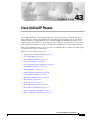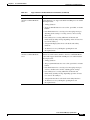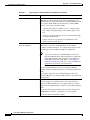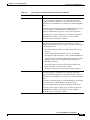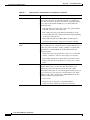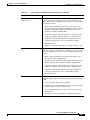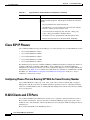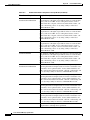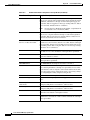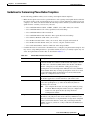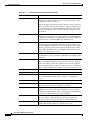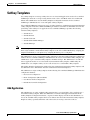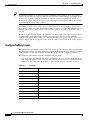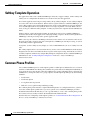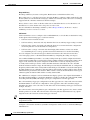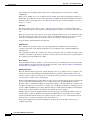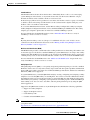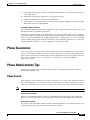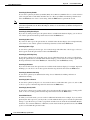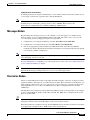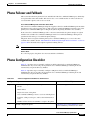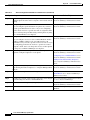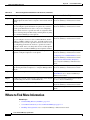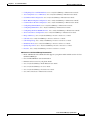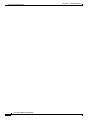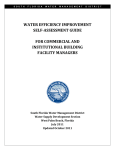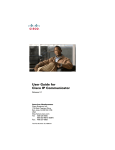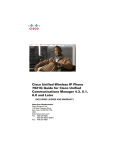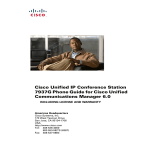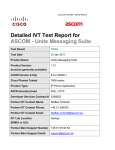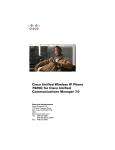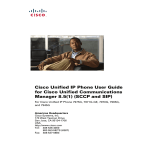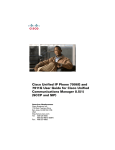Download Cisco Systems 7900 IP Phone User Manual
Transcript
C H A P T E R 43 Cisco Unified IP Phones Cisco Unified IP Phones as full-featured telephones, can plug directly into your IP network. H.323 clients, CTI ports, and Cisco IP Communicator represent software-based devices that you configure similarly to the Cisco Unified IP Phones. Cisco Unified CallManager Administration allows you to configure phone features such as call forwarding and call waiting for your phone devices. You can also create phone button templates to assign a common button configuration to a large number of phones. After you have added the phones, you can associate users with them. By associating a user with a phone, you give that user control over that device. This section covers the following topics: • Supported Cisco Unified IP Phones, page 43-2 • Cisco SIP IP Phones, page 43-8 • H.323 Clients and CTI Ports, page 43-8 • Cisco IP Communicator, page 43-9 • Cisco Unified Personal Communicator, page 43-9 • Phone Button Templates, page 43-10 • Softkey Templates, page 43-17 • Softkey Template Operation, page 43-20 • Common Phone Profiles, page 43-20 • Methods for Adding Phones, page 43-21 • Phone Features, page 43-21 • Phone Association, page 43-27 • Phone Administration Tips, page 43-27 • Phone Failover and Fallback, page 43-31 • Phone Configuration Checklist, page 43-31 • Where to Find More Information, page 43-34 Cisco Unified CallManager System Guide OL-14153-01 43-1 Chapter 43 Cisco Unified IP Phones Supported Cisco Unified IP Phones Supported Cisco Unified IP Phones Table 43-1 provides an overview of the features that are available on the following Cisco Unified IP Phones that Cisco Unified CallManager supports: • Cisco Unified IP Phone model 7900 family (SCCP and SIP protocols) • Cisco Unified IP Video Phone model 7985 • Cisco Unified IP Phone model 7914 Expansion Module • Cisco IP Conference Station 7935 and 7936 • Cisco IP Phone model 30 VIP • Cisco IP Phone model 12 series For the latest information on features and services that these phone models support, refer to the following documentation: • Phone administration or user documentation that supports the phone model and this version of Cisco Unified CallManager • Firmware release notes for your phone model • Cisco Unified CallManager release notes Table 43-1 Supported Cisco Unified IP Phones and Features Cisco Unified IP Phone Model Description Cisco Unified IP Phone 7970 and Cisco Unified IP Phone 7971 The Cisco Unified IP Phone models 7970 and 7971, full-featured, eight-line business sets, support the SCCP and SIP protocols and the following features: • A backlit, color touchscreen display for easy access to call details and features. • Four fixed feature buttons: – Messages—Accessing voice-messaging messages – Settings—Adjusting phone settings – Services—Accessing services – Directories—Accessing call logs and directories • A Help (?) button for immediate assistance with calling features • Eight programmable buttons to use as line buttons, speed-dial buttons, or for other phone services • Five softkeys for accessing additional call details and functionality (Softkeys change depending on the call state for a total of 16 softkeys.) • An internal, two-way, full-duplex speakerphone and microphone mute The Cisco Unified IP Phone models 7970/71G-GE represent the gigabit ethernet version of the Cisco Unified IP Phone models 7970/71 while Cisco Unified IP Phone models 7970G, 7960G, and 7940G represent the non-gigabit version. Cisco Unified CallManager System Guide 43-2 OL-14153-01 Chapter 43 Cisco Unified IP Phones Supported Cisco Unified IP Phones Table 43-1 Supported Cisco Unified IP Phones and Features (continued) Cisco Unified IP Phone Model Description Cisco Unified IP Phone 7960 and Cisco Unified IP Phone 7961 The Cisco Unified IP Phone models 7960 and 7961, full-featured, six-line business sets, support the SCCP and SIP protocols and the following features: Cisco Unified IP Phone 7940 and Cisco Unified IP Phone 7941 • A help (?) button • Six programmable buttons to use as line, speed-dial, or feature buttons • Four fixed buttons for accessing voice-messaging messages, adjusting phone settings, accessing services, and accessing directories • Four softkeys for accessing additional call details and functionality (Softkeys change depending on the call state for a total of 16 softkeys.) • A large LCD display that shows call details and softkey functions • An internal, two-way, full-duplex speakerphone and microphone mute The Cisco Unified IP Phone models 7940 and 7941, two-line business sets with features similar to the Cisco Unified IP Phone model 7960, support the SCCP and SIP protocols and include the following features: • A help (?) button • Two programmable buttons to use as line, speed-dial, or feature buttons • Four fixed buttons for accessing voice-messaging messages, services, and directories and for adjusting phone settings • Four softkeys for accessing additional call details and functionality (Softkeys change depending upon the call state for a total of 16 softkeys.) • A large LCD that shows call details and softkey functions • An internal, two-way, full-duplex speakerphone and microphone mute Cisco Unified CallManager System Guide OL-14153-01 43-3 Chapter 43 Cisco Unified IP Phones Supported Cisco Unified IP Phones Table 43-1 Supported Cisco Unified IP Phones and Features (continued) Cisco Unified IP Phone Model Description Cisco Unified IP Phone 7920 The Cisco Wireless IP Phone model 7920, which is an easy-to-use IEEE 802.11b wireless IP phone, provides comprehensive voice communication in conjunction with Cisco Unified CallManager and Cisco Aironet 1200, 1100, 350, and 340 series of Wi-Fi (IEEE 802.11b) access points. Features include Cisco Unified IP Phone 7914 Expansion Module • A pixel-based display for intuitive access to calling features • Two softkeys that dynamically present calling options to the user • A four-way rocker switch that allows easy movement through the displayed information • Volume control for easy decibel-level adjustments of the handset and ringer when in use Cisco Unified IP Phone model 7914 Expansion Module extends the functionality of the Cisco Unified IP Phone model 7960 by providing 14 additional buttons. To configure these buttons as line or speed dials, use Phone Button Template Configuration. Note You can create the Cisco Unified IP Phone model 7914 Expansion Module phone button template by renaming the phone button template that is used for the standard Cisco Unified IP Phone model 7960. Refer to “Phone Button Template Configuration” in the Cisco Unified CallManager Administration Guide for more information. The Cisco Unified IP Phone model 7914 Expansion Module includes an LCD to identify the function of the button and the line status. You can daisy chain two Cisco Unified IP Phone model 7914 Expansion Modules to provide 28 additional lines or speed-dial and feature buttons. Cisco Unified IP Phone 7912 The Cisco Unified IP Phone model 7912, which is a single-line phone that supports a maximum of two calls at the same time, supports the SCCP and SIP protocols and provides basic-feature functionality for individuals who conduct low to medium telephone traffic. This model, which supports inline power, provides an integrated 10/100 Ethernet switch for connectivity to a collocated PC. This model offers four dynamic softkeys. Cisco Unified CallManager System Guide 43-4 OL-14153-01 Chapter 43 Cisco Unified IP Phones Supported Cisco Unified IP Phones Table 43-1 Supported Cisco Unified IP Phones and Features (continued) Cisco Unified IP Phone Model Description Cisco Unified IP Phone 7911 The Cisco Unified IP Phone model 7911, which is a single-line phone that supports a maximum of six calls at the same time, supports the SCCP and SIP protocols and provides basic-feature functionality for individuals who conduct low to medium telephone traffic. Similarities exist between the Cisco Unified IP Phone model 7911 menus and the Cisco Unified IP Phone 7970 menus. The Applications Menu button opens up a main applications menu. This model, which supports inline power, provides an integrated 10/100 Ethernet switch for connectivity to a collocated PC. This model offers four dynamic softkeys. Cisco Unified IP Phone 7910 The Cisco Unified IP Phone model 7910, a single-line, basic-feature phone that is designed primarily for common-use areas with medium telephone traffic such as lobbies or breakrooms, includes the following features: • Four dedicated feature buttons for Line, Hold, Transfer, and Settings • Six programmable feature buttons that you can configure through phone button templates in Cisco Unified CallManager Available features include Call Park, Redial, Speed Dial, Call Pickup, Conference, Forward All, Message Waiting, and Meet-Me Conference. Cisco Unified IP Phone 7906 • A two-line LCD (24 characters per line) that indicates the directory number, call status, date, and time • An internal speaker that is designed for hands-free dialing. The Cisco Unified IP Phone model 7906, which is a single-line phone that supports a maximum of six calls at the same time, supports the SCCP and SIP protocols and provides basic-feature functionality for individuals who conduct low to medium telephone traffic. Similarities exist between the Cisco Unified IP Phone model 7906 menus and the Cisco Unified IP Phone 7970 menus. The Applications Menu button opens up a main applications menu. This model, which supports inline power, provides an integrated 10/100 Ethernet switch for connectivity to a collocated PC. This model offers four dynamic softkeys. Cisco Unified CallManager System Guide OL-14153-01 43-5 Chapter 43 Cisco Unified IP Phones Supported Cisco Unified IP Phones Table 43-1 Supported Cisco Unified IP Phones and Features (continued) Cisco Unified IP Phone Model Description Cisco Unified IP Phone 7905 The Cisco Unified IP Phone model 7905, a low-cost, single-line, basic-feature phone that is designed primarily for common-use areas such as cafeterias, break rooms, lobbies, and manufacturing floors, supports the SCCP and SIP protocols and includes the following features: Cisco Unified IP Phone model 7902 Cisco Unified IP Phone 7985 • LCD that displays features such as time, date, phone number, caller ID, call status, and softkey tabs • Four softkeys that engage the function that displays on the corresponding LCD tabs. (Softkey functions change depending on the status of the phone.) • Three dedicated buttons for Hold, Menu, and Navigation • An internal speaker that is designed for hands-free dialing The Cisco Unified IP Phone model 7902 provides a cost-effective, entry-level IP phone for a lobby, laboratory, manufacturing floor, or another area where only basic calling capability is required. The single-line Cisco Unified IP Phone model 7902 includes the following features: • Fixed feature keys that provide one-touch access to the redial, transfer, conference, and voice-messaging access features • Three dedicated buttons for hold, menu, and volume control • Inline power that allows the phone to receive power over the LAN The Cisco Unified IP Phone model 7985G provides business-quality video over the same data network that your computer uses. The video phone provides the same softkey functionality and features as a Cisco IP telephone, which allows you to place and receive calls, put calls on hold, transfer calls, make conference calls, and so on. The Cisco Unified IP Phone model 7985G provides the following features: • Color screen • Support for up to eight line or speed-dial numbers • Context-sensitive online help for buttons and feature Cisco Unified CallManager System Guide 43-6 OL-14153-01 Chapter 43 Cisco Unified IP Phones Supported Cisco Unified IP Phones Table 43-1 Supported Cisco Unified IP Phones and Features (continued) Cisco Unified IP Phone Model Description Cisco Unified IP Conference Station 7936 The Cisco Unified IP Conference Station 7936, a full-featured, IP-based, hands-free conference station for use on desktops, in offices, and in small- to medium-sized conference rooms, includes the following features: Cisco IP Conference Station 7935 • Three softkeys and menu navigation keys that guide a user through call features and functions including available features Call Park, Call Pickup, Group Call Pickup, Transfer, and Conference (Ad Hoc and Meet-Me). • An LCD that indicates the date and time, calling party name, calling party number, digits dialed, feature, and line status • A digitally tuned speaker and three microphones that allow conference participants to move around while speaking • Microphone mute • Ability to add external microphones to support larger rooms The Cisco IP Conference Station 7935, a full-featured, IP-based, hands-free conference station for use on desktops, in offices, and in small- to medium-sized conference rooms, includes the following features: • Three softkeys and menu navigation keys that guide a user through call features and functions Available features include Call Park, Call Pickup, Group Call Pickup, Transfer, and Conference (Ad Hoc and Meet-Me). Cisco IP Phone 12 SP+ • An LCD that indicates the date and time, calling party name, calling party number, digits dialed, feature, and line status • A digitally tuned speaker and three microphones that allow conference participants to move around while speaking • Microphone mute The Cisco IP Phone model 12 SP+ offers many of the same features as PBX or POTS telephones. This IP phone includes the following features: • 12 programmable line and feature buttons • An LED that is associated with each of the 12 feature and line buttons to indicate feature and line status • A two-line LCD (20 characters per line) for call status and identification • An internal, two-way speakerphone and microphone mute Cisco Unified CallManager System Guide OL-14153-01 43-7 Chapter 43 Cisco Unified IP Phones Cisco SIP IP Phones Table 43-1 Supported Cisco Unified IP Phones and Features (continued) Cisco Unified IP Phone Model Description Cisco IP Phone 30 VIP The Cisco IP Phone model 30 VIP offers many of the same features as PBX or POTS telephones. This IP phone includes the following features: • 26 programmable line and feature buttons • An LED that is associated with each of the 26 feature and line buttons to indicate feature and line status • A two-line LCD for displaying date and time, calling party name, calling party number, and digits dialed • An internal, two-way speakerphone with microphone mute • Dedicated feature buttons for Transfer, Hold, and Redial Cisco SIP IP Phones Cisco Unified CallManager supports the SIP protocol on the following Cisco Unified IP Phone models: • Cisco Unified IP Phone 7970/71 • Cisco Unified IP Phone 7960/61 • Cisco Unified IP Phone 7940/41 • Cisco Unified IP Phone 7911/06 • Cisco Unified IP Phone 7905/12 The administrator uses the Cisco Unified CallManager Administration Phone Configuration window to configure an IP phone for SCCP or SIP. If SIP is chosen, additional Cisco Unified CallManager Administration configuration windows get used to configure the SIP protocol; for example, SIP Profile Configuration. See Table 43-6 for configuration requirements. For information on SIP Profiles and SIP Dial Rules, see SIP Dial Rules Configuration and SIP Profile Configuration in the Cisco Unified CallManager Administration Guide. Configuring Phones That are Running SIP With the Same Directory Number Cisco Unified IP Phones 7906, 7911, 7941, 7961, 7970, and 7971 that are running SIP can support multiple lines with the same directory number in different partitions; however, configuring and using other Cisco Unified IP Phones that are running SIP with multiple lines with the same directory number do not get supported. H.323 Clients and CTI Ports Cisco Unified CallManager Administration enables you to configure software-based devices such as H.323 clients and CTI ports. Software-based Cisco Unified CallManager applications such as Cisco SoftPhone, Cisco AutoAttendant, and Cisco IP Interactive Voice Response (IVR) use CTI ports that are virtual devices. H.323 clients include Microsoft NetMeeting devices. Cisco Unified CallManager System Guide 43-8 OL-14153-01 Chapter 43 Cisco Unified IP Phones Cisco IP Communicator You configure H.323 clients and CTI ports through the Phone Configuration window in Cisco Unified CallManager Administration like you do phones, but they often require fewer configuration settings. Note Cisco recommends that you do not configure CTI ports or devices that use TAPI applications in a line group. For information on H.323 clients and shared line appearances, see the “Shared Line Appearance” section on page 18-2. For instructions on how to configure H.323 clients and CTI ports, refer to “Cisco Unified IP Phone Configuration” in the Cisco Unified CallManager Administration Guide. Cisco IP Communicator Cisco IP Communicator, a software-based application, allows users to place and receive phone calls by using their personal computers. Cisco IP Communicator depends upon the Cisco Unified CallManager call-processing system to provide telephony features and voice-over-IP capabilities. This interaction with Cisco Unified CallManager means that Cisco IP Communicator provides the same functionality as a full-featured Cisco Unified IP Phone, while providing the portability of a desktop application. Additionally, it means that you administer Cisco IP Communicator as a phone device by using the Cisco Unified CallManager Administration Phone Configuration window. Cisco Unified Personal Communicator Cisco Unified Personal Communicator, a desktop software application, provides access to voice, video, document-sharing, and presence applications – all from a single, rich media interface. Cisco Unified Personal Communicator relies on the Cisco Unified CallManager call-processing system to provide telephony features and voice-over-IP capabilities. This interaction with Cisco Unified CallManager enables Cisco Unified Personal Communicator to offer integrated softphone capabilities and control of the physical IP phone of the user. Additionally, it means you administer Cisco Unified Personal Communicator as a phone device by using the Cisco Unified CallManager Administration Phone Configuration window. Cisco TelePresence The Cisco TelePresence system, a visual meeting room solution that comprises endpoints, IP Telephony infrastructure technology, and user software applications, enables life-size, “you are there” video teleconferencing. The Cisco TelePresence IP Phone represents an integral part of the solution that provides the user interface for making connections to other Cisco TelePresence meeting rooms and for driving the codec, the device that manages the plasma display screens, microphones, speakers, and cameras that create the virtual meeting experience. The Cisco TelePresence IP Phone offers both standard Cisco Unified IP Phone 7970 and Cisco TelePresence meeting connection functionality. As an example, the Cisco TelePresence IP Phone user interface displays a schedule of the meetings for the day and provides softkeys that are designed to enable and enhance the teleconference connections but then can be used during the video teleconference to add audio meeting participants or to make voice calls. Cisco Unified CallManager System Guide OL-14153-01 43-9 Chapter 43 Cisco Unified IP Phones Phone Button Templates For more information about Cisco TelePresence, see the following system and configuration documentation: • Cisco TelePresence System Administrator's Guide • Cisco TelePresence Meeting User's Guide • Cisco Unified CallManager and Cisco TelePresence Configuration Phone Button Templates Cisco Unified CallManager includes several default phone button templates. When adding phones, you can assign one of these templates to the phones or create a new template. Creating and using templates provide a fast way to assign a common button configuration to a large number of phones. For example, if users in your company do not use the conference feature, you can create a template that reassigns this button to a different feature, such as speed dial. To create a template, you must make a copy of an existing template and assign the template a unique name. You can make changes to the custom templates that you created, and you can change the labels of the default phone button templates. You cannot change the function of the buttons in the default templates. You can rename existing templates and modify them to create new ones, update custom templates to add or remove features, lines, or speed dials, and delete custom templates that are no longer being used. When you update a template, the change affects all phones that use the template. Renaming a template does not affect the phones that use that template. All Cisco Unified IP Phones that use this template continue to use this template after it is renamed. Make sure that all phones have at least one line that is assigned to each phone. Normally, this assignment specifies button 1. Phones can have additional lines that are assigned, depending on the Cisco Unified IP Phone model. Phones also generally have several features, such as speed dial, that are assigned to the remaining buttons. You can delete phone templates that are not currently assigned to any phone in your system if they are not the only template for a given phone model. You cannot delete a template that is assigned to one or more devices or the default template for a model (specified in the Device Defaults Configuration window). You must reassign all Cisco Unified IP Phones that are using the template that you want to delete to a different phone button template before you can delete the template. Note The standard phone button template for the Cisco Unified IP Phone model 7960, which supports the Cisco Unified IP Phone model 7914 Expansion Module, includes buttons for both devices (up to 34 buttons). Choose Dependency Records from the Related Links drop-down list box on the Phone Button Template Configuration window to view the devices that are using a particular template. Cisco Unified CallManager does not directly control all features on Cisco Unified IP Phones through phone button templates. Refer to the Cisco Unified IP Phone Administration Guide for Cisco Unified CallManager and other phone documentation for detailed information about individual Cisco Unified IP Phone 7900 family models. Cisco Unified CallManager System Guide 43-10 OL-14153-01 Chapter 43 Cisco Unified IP Phones Phone Button Templates Default Phone Button Templates Although all Cisco Unified IP Phones support similar features, you implement these features differently on various models. For example, some models configure features such as Hold or Transfer by using phone button templates; other models have fixed buttons or onscreen program keys for these features that are not configurable. Also, the maximum number of lines or speed dials that are supported differs for some phone models. These differences require different phone button templates for specific models. Each Cisco Unified IP Phone model comes with a default phone button template. You can use the default templates as is to quickly configure phones. You can also copy and modify the templates to create custom templates. Custom templates enable you to make features available on some or all phones, restrict the use of certain features to certain phones, configure a different number of lines or speed dials for some or all phones, and so on, depending on how the phone will be used. For example, you may want to create a custom template that can be applied to phones that will be used in conference rooms. Table 43-2 provides descriptions of the standard phone button templates. Table 43-2 Default Phone Button Templates Listed by Model Phone Button Template Name Template Description Standard 7985 The Standard 7985 template uses buttons 1 and 2 for lines and assigns buttons 3 through 8 as speed dials. Access other phone features, such as call park, call forward, redial, hold, resume, voice-messaging system, conferencing, and so on, by using softkeys on the Cisco IP Video Phone 7985. Standard 7971 SCCP The Standard 7971 SCCP template uses buttons 1 and 2 for lines and assigns buttons 3 through 8 as speed dials. Access other phone features, such as call park, call forward, redial, hold, resume, voice-messaging system, conferencing, and so on, by using softkeys on the Cisco Unified IP Phone 7971. Standard 7971 SIP The Standard 7971 SIP template uses buttons 1 and 2 for lines and assigns buttons 3 through 8 as speed dials. Access other phone features, such as call park, call forward, redial, hold, resume, voice-messaging system, conferencing, and so on, by using softkeys on the Cisco Unified IP Phone 7971. Standard 7970 SCCP The Standard 7970 SCCP template uses buttons 1 and 2 for lines and assigns buttons 3 through 8 as speed dials. Access other phone features, such as call park, call forward, redial, hold, resume, voice-messaging system, conferencing, and so on, by using softkeys on the Cisco Unified IP Phone 7970. Standard 7970 SIP The Standard 7970 SIP template uses buttons 1 and 2 for lines and assigns buttons 3 through 8 as speed dials. Access other phone features, such as call park, call forward, redial, hold, resume, voice-messaging system, conferencing, and so on, by using softkeys on the Cisco Unified IP Phone 7970. Cisco Unified CallManager System Guide OL-14153-01 43-11 Chapter 43 Cisco Unified IP Phones Phone Button Templates Table 43-2 Default Phone Button Templates Listed by Model (continued) Phone Button Template Name Template Description Standard 7961 SCCP and Standard 7961G-GE SCCP The Standard 7961 SCCP template uses buttons 1 and 2 for lines and assigns buttons 3 through 6 as speed dials or lines or for the features privacy and service URL. Access other phone features, such as abbreviated dial, call park, call forward, redial, hold, resume, call back, conferencing, and so on, by using softkeys on the Cisco Unified IP Phone 7961. Standard 7961 SIP The Standard 7961 SIP template uses buttons 1 and 2 for lines and assigns buttons 3 through 6 as speed dials or lines or for the features privacy and service URL. Access other phone features, such as abbreviated dial, call park, call forward, redial, hold, resume, call back, conferencing, and so on, by using softkeys on the Cisco Unified IP Phone 7961. Standard 7960 SCCP The Standard 7960 SCCP template uses buttons 1 and 2 for lines and assigns buttons 3 through 6 as speed dials or lines or for the features privacy and service URL. Access other phone features, such as abbreviated dial, call park, call forward, redial, hold, resume, call back, conferencing, and so on, by using softkeys on the Cisco Unified IP Phone 7960. Standard 7960 SIP The Standard 7960 SIP template uses buttons 1 and 2 for lines and assigns buttons 3 through 6 as speed dials or lines or for the features privacy and service URL. Access other phone features, such as abbreviated dial, call park, call forward, redial, hold, resume, call back, conferencing, and so on, by using softkeys on the Cisco Unified IP Phone 7960. Standard 7941 SCCP and Standard 7941G-GE SCCP The Standard 7941 SCCP template comes with a preconfigured one-line phone button template (button 1 for line 1 and button 2 for speed dial). Access phone features, such as abbreviated dial, call park, call forward, redial, hold, resume, call back, conferencing, and so on, by using softkeys on the Cisco Unified IP Phone 7941. Standard 7941 SIP The Standard 7940 SIP template comes with a preconfigured one-line phone button template (button 1 for line 1 and button 2 for speed dial). Access phone features, such as abbreviated dial, call park, call forward, redial, hold, resume, call back, conferencing, and so on, by using softkeys on the Cisco Unified IP Phone 7941. Standard 7940 SCCP The Standard 7940 SCCP templates comes with a preconfigured one-line phone button template (button 1 for line 1 and button 2 for speed dial). Access phone features, such as abbreviated dial, call park, call forward, redial, hold, resume, call back, conferencing, and so on, by using softkeys on the Cisco Unified IP Phone 7940. Standard 7940 SIP The Standard 7940 SIP template comes with a preconfigured one-line phone button template (button 1 for line 1 and button 2 for speed dial). Access phone features, such as abbreviated dial, call park, call forward, redial, hold, resume, call back, conferencing, and so on, by using softkeys on the Cisco Unified IP Phone 7940. Standard 7920 The Standard 7920 template uses buttons 1 and 2 for lines and assigns buttons 3 through 6 for speed dials. Cisco Unified CallManager System Guide 43-12 OL-14153-01 Chapter 43 Cisco Unified IP Phones Phone Button Templates Table 43-2 Default Phone Button Templates Listed by Model (continued) Phone Button Template Name Template Description Standard 7912 SCCP The Standard 1912 SCCP template uses button 1 for line 1, buttons 2 through 5 for speed dial, button 6 for Hold, and button 7 for Settings. Standard 7912 SIP The Standard 7912 SIP template uses button 1 for line 1, buttons 2 through 5 for speed dial, button 6 for Hold, and button 7 for Settings. Standard 7911 SCCP The Standard 7911 SCCP template uses button 1 for line 1, makes button 2 configurable as the Privacy softkey (default specifies None), and assigns buttons 3 through 6 as speed dials. The user accesses speed dials from the Directories menu or the Navigation button on the phone. Standard 7911 SIP The Standard 7911 SIP template uses button 1 for line 1, makes button 2 configurable as the Privacy softkey (default specifies None), and assigns buttons 3 through 6 as speed dials. The user accesses speed dials from the Directories menu or the Navigation button on the phone. Standard 7910 The Standard 7910 template uses button 1 for message waiting, button 2 for conference, button 3 for forwarding, buttons 4 and 5 for speed dial, and button 6 for redial. The Cisco Unified IP Phone 7910 includes fixed buttons for Line, Hold, Transfer, and Settings. Standard 7906 SCCP The Standard 7906 SCCP template uses button 1 for line 1, makes button 2 configurable as the Privacy softkey (default specifies None), and assigns buttons 3 through 6 as speed dials. The user accesses speed dials from the Directories menu or the Navigation button on the phone. Standard 7906 SIP The Standard 7906 SIP template uses button 1 for line 1, makes button 2 configurable as the Privacy softkey (default specifies None), and assigns buttons 3 through 6 as speed dials. The user accesses speed dials from the Directories menu or the Navigation button on the phone. Standard 7905 SCCP The Standard 7905 SCCP template uses button 1 for line 1, buttons 2 through 5 for speed dial, button 6 for Hold, and button 7 for Settings. Standard 7905 SIP The Standard 7905 SIP template uses button 1 for line 1, buttons 2 through 5 for speed dial, button 6 for Hold, and button 7 for Settings. Standard 7902 The Standard 7902 template uses button 1 for line 1, buttons 2 through 5 for speed dial, button 6 for Hold, and button 7 for Settings. Standard 7936 The Standard 7936 template, which is not configurable for the Cisco Unified IP Conference Station 7936, uses button 1 for line 1. Standard 7935 The Standard 7935 template, which is not configurable for the Cisco IP Conference Station 7935, uses button 1 for line 1. Cisco Unified CallManager System Guide OL-14153-01 43-13 Chapter 43 Cisco Unified IP Phones Phone Button Templates Table 43-2 Default Phone Button Templates Listed by Model (continued) Phone Button Template Name Template Description Standard 30 SP+ The Standard 30 SP+ template uses buttons 1 through 4 for lines, button 5 for call park, buttons 6 through 8 and 17 through 21 remain undefined, and buttons 9 through 13 and 22 through 25 apply for speed dial; button 14 applies for message-waiting indicator, button 15 for forward, and button 16 for conference. Note For only the Cisco IP Phone model 30 SP+, assign button 26 for automatic echo cancellation (AEC). Standard 30 VIP The Standard 30 VIP template uses buttons 1 through 4 for lines, button 5 for call park, buttons 6 through 13 and 22 through 26 for speed dial, button 14 for message-waiting indicator, button 15 for call forward, and button 16 for conference. Standard 12 Series, including the 12 S, 12 SP, and 12 SP+ The Standard 12 S, Standard 12 SP, and Standard 12 SP + templates use buttons 1 and 2 for lines, button 3 for redial, buttons 4 through 6 for speed dial, button 7 for hold, button 8 for transfer, button 9 for forwarding, button 10 for call park, button 11 for message waiting, and button 12 for conference. Standard VGC Phone The Standard VGC Phone template for the Cisco VG248 Gateway uses button 1 for a line and buttons 2 through 10 for speed dials. Default VGC Virtual Phone The Default VGC Virtual Phone template for the Cisco VGC Virtual Phone uses button 1 for line 1. Standard ATA 186 The Standard ATA 186 template uses button 1 for a line and buttons 2 through 10 for speed dials. ISDN BRI Phone The ISDN BRI Phone template uses button 1 for line 1. Default IP Communicator The Default IP Communicator template uses buttons 1 and 2 for lines and assigns buttons 3 through 8 as speed dials. Access other phone features, such as call park, call forward, redial, hold, resume, voice-messaging system, conferencing, and so on, by using softkeys (by configuring the softkey template to the phone). Standard IP-STE The Standard IP-STE template uses buttons 1 and 2 for lines. Standard Analog The Standard Analog template for analog phones uses button 1 for line 1. Third-Party SIP Device (Advanced) The Generic SIP Phone - 2 Lines template, which is used for third-party SIP phones, uses buttons 1 and 2 for lines. Third-Party SIP Device (Basic) The Generic SIP Phone - 2 Lines template, which is used for third-party SIP phones, uses buttons 1 and 2 for lines. StandardCN622 The StandardCN622 template, used for the Static SIP Mobile Subscriber, uses buttons 1 through 6 for lines. Standard Cisco TelePresence The Standard Cisco TelePresence template, required by Cisco TelePresence, uses buttons 1 and 2 for lines and buttons 3 through 42 for speed dials. Cisco Unified CallManager System Guide 43-14 OL-14153-01 Chapter 43 Cisco Unified IP Phones Phone Button Templates Guidelines for Customizing Phone Button Templates Use the following guidelines when you are creating custom phone button templates: • Make sure that phone users receive a quick reference card or getting started guide that describes the most basic features of the custom template. If you create a custom template for employees in your company to use, make sure that it includes the following features and that you describe them on the quick reference card that you create for your users: – Cisco Unified IP Phone 7970/71, 7960/61, 7940/41, 7911, 7906—Line (one or more) – Cisco Unified IP Phone 7912—Line, speed dial, hold, and settings – Cisco Unified IP Phone 7910—Forward all – Cisco Unified IP Phone 7905 and 7902—Line, speed dial, hold, and settings – Cisco Wireless IP Phone 7920—Line (one or more) – Cisco IP Phone model 12 SP+—Line (one or more), hold, call park, and forward all – Cisco IP Phone model 30 VIP—Line (one or more), call park, and forward all – Cisco VGC Virtual Phone and Cisco ATA 186—Line and speed dials • Consider the nature of each feature to determine how to configure your phone button template. You may want to assign multiple buttons to speed dial and line; however, you usually require only one of the other phone button features that are described in Table 43-3. Table 43-3 Phone Button Feature Description Feature Description AEC If you are configuring a template for the Cisco IP Phone model 30 VIP, you must include one occurrence of this feature and assign it to button 26. Auto echo cancellation (AEC) reduces the amount of feedback that the called party receives when the calling party is using a speakerphone. Users should press the AEC button on a Cisco IP Phone model 30 SP+ when they are using speakerphone. Users do not need to press this button when speakerphone is not in use. This feature requires no configuration for it to work. Answer/release In conjunction with a headset apparatus, the user can press a button on the headset apparatus to answer and release (disconnect) calls. Auto answer If this feature is programmed on the template, pressing this button causes the speakerphone to go off hook automatically when an incoming call is received. Note Call park You configure this feature for some phones models by using the Phone Button Template window, and you configure this feature for some phone models by using the Phone Configuration window. In conjunction with a call park number or range, when the user presses this button, call park places the call at a directory number for later retrieval. You must have a call park number or range that is configured in the system for this button to work, and you should provide that number or range to your users, so they can dial in to the number(s) to retrieve calls. Cisco Unified CallManager System Guide OL-14153-01 43-15 Chapter 43 Cisco Unified IP Phones Phone Button Templates Table 43-3 Phone Button Feature Description (continued) Feature Description Conference Users can initiate an ad hoc conference and add participants by pressing the Conference button. (Users can also use the Join softkey to initiate an ad hoc conference.) Only the person who initiates an ad hoc conference needs a conference button. You must make sure that an ad hoc conference bridge device is configured in Cisco Unified CallManager Administration for this button to work. Refer to the “Conference Bridges” chapter for more information. Forward all Users press this button to forward all calls to the designated directory number. Users can designate forward all in the Cisco Unified IP Phone Configuration windows, or you can designate a forward all number for each user in Cisco Unified CallManager Administration. Hold Users press this button to place an active call on hold. To retrieve a call on hold, users press the flashing line button or lift the handset and press the flashing line button for the call on hold. The caller on hold receives a tone every 10 seconds to indicate the hold status or music (if the Music On Hold feature is configured). The hold tone feature requires no configuration to work. Line Users press this button to dial a number or to answer an incoming call. For this button to work, you must have added directory numbers on the user phone. Meet-Me conference When users press this button, they initiate a meet-me conference, and they expect other invited users to dial in to the conference. Only the person who initiates a meet-me conference needs a meet-me button. You must make sure that a meet-me conference device is configured in Cisco Unified CallManager Administration for this button to work. Message waiting Users press this button to connect to the voice-messaging system. None Use None to leave a button unassigned. Redial Users press this button to redial the last number that was dialed on the Cisco Unified IP Phone. This feature requires no configuration to work. Privacy Users press this button to activate/deactivate privacy. Service URL Users press this button to access a Cisco Unified IP Phone Service such as personal fast dials, stock quotes, or weather. Speed-dial Users press this button to speed dial a specified number. System administrators can designate speed-dial numbers in Cisco Unified CallManager Administration. Users can designate speed-dial numbers in the Cisco Unified IP Phone User Options Menu. BLF/SpeedDial Users monitor this button for the real-time status of the associated directory number or SIP URI on those devices that support the presence feature. Users press this button to dial the destination. Transfer Users press this button to transfer an active call to another directory number. This feature requires no configuration to work. Cisco Unified CallManager System Guide 43-16 OL-14153-01 Chapter 43 Cisco Unified IP Phones Softkey Templates Softkey Templates Use softkey templates to manage softkeys that are associated with applications such as Cisco Unified CallManager Assistant or call-processing features such as Cisco Call Back on the Cisco Unified IP Phones. The administrator uses the Softkey Template Configuration windows in Cisco Unified CallManager Administration to create and update softkey templates. Cisco Unified CallManager supports two types of softkey templates: standard and nonstandard. Standard softkey templates in the Cisco Unified CallManager database contain the recommended selection and positioning of the softkeys for an application. Cisco Unified CallManager provides the following standard softkey templates: Note • Standard User • Standard Feature • Standard Assistant • Standard Shared Mode Manager • Standard Manager The default process does not assign a softkey template to the Cisco Unified IP Phone. The administrator must assign standard or nonstandard softkey templates to the Cisco Unified IP Phone by assigning the templates individually to each phone or by assigning the device pool to each phone. The administrator creates a nonstandard softkey template by using the Softkey Template Configuration windows in Cisco Unified CallManager Administration. To create a nonstandard softkey template, the administrator copies a standard softkey template and makes changes. The administrator can add and remove applications that are associated with any nonstandard softkey template. Additionally, the administrator can configure softkey sets for each call state for a nonstandard softkey template. The Softkey Template Configuration window lists the standard and nonstandard softkey templates and uses different icons to differentiate between standard and nonstandard templates. The administrator assigns softkey templates in the following Cisco Unified CallManager Administration configuration windows: • Device Pool Configuration • Phone Configuration (SIP and SCCP) • User Device Profile Configuration • Default Device Profile Configuration Add Application The administrator can add a standard softkey template that is associated with a Cisco application to a nonstandard softkey template. When the administrator clicks the Add Application button from the Softkey Template Configuration window, a separate window displays and allows the administrator to choose the standard softkey template that is to be added to the end of the nonstandard softkey template. Duplicate softkeys get deleted from the end of the set that is moving to the front of the set. Cisco Unified CallManager System Guide OL-14153-01 43-17 Chapter 43 Cisco Unified IP Phones Softkey Templates Tip To refresh the softkeys for an application in the nonstandard softkey template, choose the standard softkey template that is already associated with the nonstandard softkey template. For example, if the administrator originally copied the Standard User template and deleted some buttons, choose the Standard User softkey template by clicking on the Add Application button. This adds the buttons that are included in the chosen softkey template. The number of softkeys in any given call state cannot exceed 16. A message displays, and the add application procedure stops when the maximum number of softkeys is reached. The administrator must manually remove some softkeys from the call state before trying to add another application to the template. The Delete Application button allows the administrator to delete application softkey templates that are associated with a nonstandard softkey template. Only the softkeys that are associated with the application get deleted. When softkeys are commonly shared between applications, they remain in the softkey template until the last application that shares the softkeys is removed from the softkey template. Configure Softkey Layout The administrator can configure softkey sets for each call state for a nonstandard softkey template. When the administrator chooses Configure Softkey Layout from the Related Links drop-down list box on the Softkey Template Configuration window and clicks Go, Softkey Layout Configuration displays. The Softkey Layout Configuration pane contains the following fields: • Call states—This drop-down list box displays the different call states of a Cisco Unified IP Phone. You cannot add, update, or delete call states. The call state that gets chosen from the drop-down list box indicates the softkeys that are available for that call state. Table 43-4 lists the call states. Table 43-4 Call States Call State Description Connected Displays when call is connected Connected Conference Consultation call for conference in connected call state Connected Transfer Consultation call for transfer in connected call state Digits After First Off-hook call state after user enters the first digit Off Hook Dial tone presented to phone Off Hook With Feature Off-hook call state for transfer or conference consultation call On Hold Call on hold On Hook No call exists for that phone. Remote In Use Another device that shares the same line uses call. Ring In Call received and ringing Ring Out Call initiated and the destination ringing Cisco Unified CallManager System Guide 43-18 OL-14153-01 Chapter 43 Cisco Unified IP Phones Softkey Templates Note • Unselected Softkeys—Lists softkeys that are associated with a call state. This field lists the unselected, optional softkeys of the call state that displays in the Select a Call State to Configure drop-down list box. The softkeys that are listed in this field get added to the Selected Softkeys field by using the right arrows. You can add the Undefined softkey more than once to the Selected Softkey list. Choosing Undefined results in a blank softkey on the Cisco Unified IP Phone. • Selected Softkeys—Lists softkeys that are associated with the chosen call state. This field lists the chosen softkeys of the call state that displays in the Select a Call State to Configure drop-down list box. The maximum number of softkeys in this field cannot exceed 16. See Figure 43-1 for a sample softkey layout. Cisco recommends that a softkey remain in the same position for each call state. This provides the user with consistency and ease of use; for example, the More softkey always appears in the fourth softkey position from the left for each call state. Figure 43-1 Sample Softkey Layout 1 Softkey 1 Softkey 2 Softkey 3 More 2 Softkey 4 Softkey 5 Softkey 6 More 3 Softkey 7 Softkey 8 Softkey 9 More 4 Softkey 10 Softkey 11 Softkey 12 More 5 Softkey 13 Softkey 14 Softkey 15 More 6 Softkey 16 1 68893 More Column 1 Column 2 Column 3 Column 4 Cisco Unified CallManager System Guide OL-14153-01 43-19 Chapter 43 Cisco Unified IP Phones Softkey Template Operation Softkey Template Operation For applications such as Cisco Unified CallManager Assistant to support softkeys, ensure softkeys and softkey sets are configured in the database for each device that uses the application. You can mix application and call-processing softkeys in any softkey template. A static softkey template associates with a device in the database. When a device registers with Cisco Unified CallManager, the static softkey template gets read from the database into call processing and then gets passed to the device to be used throughout the session (until the device is no longer registered or is reset). When a device resets, it may get a different softkey template or softkey layout because of updates that the administrator makes. Softkeys support a field called application ID. An application, such as Cisco Unified CallManager Assistant, activates/deactivates application softkeys by sending a request to the device through the Cisco CTIManager and call processing with a specific application ID. When a user logs in to the Cisco IP Manager Assistant service and chooses an assistant for the service, the application sends a request to the device, through Cisco CTIManager and call processing, to activate all its softkeys with its application ID. At any time, several softkey sets may display on a Cisco Unified IP Phone (one set of softkeys for each call). The softkey template that is associated with a device (such as a Cisco Unified IP Phone) in the database designates the one that is used when the device registers with call processing. Perform the association of softkey templates and devices by using Softkey Template configuration in Cisco Unified CallManager Administration. See “Softkey Template Configuration” in the Cisco Unified CallManager Administration Guide. Common Phone Profiles Cisco Unified CallManager uses common phone profiles to define phone attributes that are associated with Cisco Unified IP Phones. Having these attributes in a profile instead of adding them individually to every phone decreases the amount of time that administrators spend configuring phones and allows the administrator to change the values for a group of phones. Common phone profiles specify the following attributes: • Profile name • Profile description • Local phone unlock password • End user access to phone background image setting The common phone profile remains a required field when phones are configured; therefore, you must create the common phone profile before you create a phone. Cisco Unified CallManager provides a Standard Common Phone Profile that you can copy and modify to create a new common phone profile. You cannot, however, modify nor delete the Standard Common Phone Profile. For information on configuring common phone profiles, see “Common Phone Profile Configuration” in the Cisco Unified CallManager Administration Guide. Cisco Unified CallManager System Guide 43-20 OL-14153-01 Chapter 43 Cisco Unified IP Phones Methods for Adding Phones Methods for Adding Phones You can automatically add phones that support either the SCCP or SIP protocols to the Cisco Unified CallManager database by using autoregistration, manually by using the phone configuration windows, or in groups with the Bulk Administration Tool (BAT). By enabling autoregistration before you begin installing phones, you can automatically add a Cisco Unified IP Phone to the Cisco Unified CallManager database when you connect the phone to your IP telephony network. For information on enabling autoregistration, refer to “Enabling Autoregistration” in the Cisco Unified CallManager Administration Guide. During autoregistration, Cisco Unified CallManager assigns the next available sequential directory number to the phone. In many cases, you may not want to use autoregistration; for example, if you want to assign a specific directory number to a phone or if you plan to implement authentication or encryption, as described in the Cisco Unified CallManager Security Guide. Tip Cisco Unified CallManager automatically disables autoregistration if you configure the clusterwide security mode for authentication and encryption through the Cisco CTL client. If you do not use autoregistration, you must manually add phones to the Cisco Unified CallManager database or use the Bulk Administration Tool (BAT). BAT enables system administrators to perform batch add, modify, and delete operations on large numbers of Cisco Unified IP Phones. Refer to the Cisco Unified CallManager Bulk Administration Guide for detailed instructions on using BAT. User/Phone Add You can use the End User, Phone, DN, and LA Configuration window to add a new phone at the same time that you add a new end user. You can associate a directory number (DN) and line appearance (LA) for the new end user by using the same window. To access the End User, Phone, DN, and LA Configuration window, choose the User Management > User/Phone Add menu option. See “User/Phone Add Configuration” in the Cisco Unified CallManager Administration Guide for configuration details. Note The End User, Phone, DN, and LA Configuration window only allows addition of a new end user and a new phone. The window does not allow entry of existing end users or existing phones. Phone Features Cisco Unified CallManager enables you to configure the following phone features on Cisco Unified IP Phones: barge, privacy release, call back, call park, call pickup, immediate divert, malicious call identification, quality report tool, service URL, and speed dial and abbreviated dial. For information about features that are related to directory numbers, see the “Directory Number Features” section on page 18-5. The following features get configured for directory numbers: call forward and call waiting. Cisco Unified CallManager System Guide OL-14153-01 43-21 Chapter 43 Cisco Unified IP Phones Phone Features Barge and Privacy The Barge and Privacy features work together. Both features work with shared lines only. Barge adds a user to a call that is in progress. Pressing the Barge or cBarge softkey automatically adds the user (initiator) to the shared-line call (target), and the users currently on the call receive a tone. Barge supports built-in conference and shared conference bridges. Privacy allows a user to allow or disallow other users of shared-line devices to view the device call information or to allow another user to barge in to its active calls. For more information about Barge and Privacy, refer to Barge and Privacy in the Cisco Unified CallManager Features and Services Guide. Call Forward Call forward allows a user to configure a Cisco Unified IP Phone, so all calls that are destined for it ring another phone. The following types of call forward exist: • Call forward all—Forwards all calls. • Call forward busy—Forwards calls only when the line is in use and busy trigger setting is reached. • Call forward no answer—Forwards calls when the phone is not answered after the configured no answer ring duration or if the destination is unregistered. • Call forward no coverage—Forward calls when ringing either exhausts or times out and the associated hunt-pilot for coverage specifies Use Personal Preferences for its final forwarding. You can configure each call forward type for internal and external calls and can forward calls to voice-messaging system or a dialed destination number by configuring the calling search space. Cisco Unified CallManager includes a secondary Calling Search Space (CSS) configuration field for Call Forward All (CFA). The secondary CSS for CFA combines with the existing CSS for CFA to allow support of the alternate CSS system configuration. When CFA is activated, only the primary and secondary CSS for CFA gets used to validate the CFA destination and redirect the call to the CFA destination. If these fields are empty, the null CSS gets used. Only the CSS fields that are configured in the primary CSS for CFA and secondary CSS for CFA fields get used. If CFA is activated from the phone, the CFA destination gets validated by using the CSS for CFA and the secondary CSS for CFA, and the CFA destination gets written to the database. When a CFA is activated, the CFA destination always gets validated against the CSS for CFA and the secondary CSS for CFA. The administrator configures call forward information display options to the original dialed number or the redirected dialed number, or both. The administrator enables or disables the calling line ID (CLID) and calling name ID (CNID). The display option gets configured for each line appearance. The call forward busy trigger gets configured for each line appearance in a cluster and cannot exceed the maximum number of calls that are configured for a line appearance. The call forward busy trigger determines how many active calls exist on a line before the call forward busy setting gets activated (for example, 10 calls). The call forward no answer ring duration gets configured for each line appearance in a cluster, and the default specifies 12 seconds. The call forward no answer ring duration determines how long a phone rings before the call forward no answer setting gets activated. Tip Keep the busy trigger slightly lower than the maximum number of calls, so users can make outgoing calls and perform transfers. Configure call forward in the Directory Number Configuration window in Cisco Unified CallManager Administration. Cisco Unified CallManager System Guide 43-22 OL-14153-01 Chapter 43 Cisco Unified IP Phones Phone Features Cisco Unified CallManager provides a service parameter (CFA Destination Override) that allows the administrator to override Call Forward All (CFA) when the target of the CFA calls the initiator of the CFA, so the CFA target can reach the initiator for important calls. In other words, when the user to whom calls are being forwarded (the target) calls the user whose calls are being forwarded (the initiator), the phone of the initiator rings instead of the call being forwarded back to the target. The override works whether the CFA target phone number is internal or external. When the CFA Destination Override service parameter is set to False (the default value), no override occurs. Ensure the service parameter is set to True for CFA override to work. See Service Parameters Configuration in the Cisco Unified CallManager Administration Guide for information about configuring service parameters. Note CFA override only takes place if the CFA destination matches the calling party and the CFA Destination Override service parameter is set to True. If the service parameter is set to True and the calling party does not match the CFA destination, CFA override does not take place, and the CFA remains in effect. Call Park Call park allows a user to place a call on hold, so anyone who is configured to use call park on the Cisco Unified CallManager system can retrieve it. For example, if a user is on an active call at extension 1000, the user can park the call to a call park extension such as 1234, and another user can dial 1234 to retrieve the call. To use call park, you must add the call park extension (in this case, 1234) in Cisco Unified CallManager Administration when you are configuring phone features. For more information about call park, refer to Call Park in the Cisco Unified CallManager Features and Services Guide. Call Pickup Cisco Unified CallManager provides the following types of call pickup: • Call pickup—Allows you to answer a ringing phone in your designated call pickup group. • Group call pickup—Allows you to answer incoming calls in another pickup group. • Other group call pickup—Allows you to answer incoming calls in a pickup group that is associated with your own group. All three types of call pickup can operate automatically or manually. If the service parameter, AutoCallPickupEnabled, is enabled, the Cisco Unified CallManager automatically connects you to the incoming call after you press one of the following softkeys on the phone: • Pickup—For call pickup (calls in your own pickup group) • GPickup—For group call pickup (calls in another pickup group) • OPickup—For other group call pickup (calls in a pickup group that is associated with your own pickup group) After the call pickup feature is automated, you need to use only one keystroke for a call connection except for group call pickup. You dial the DN of that other pickup group after you press the GPickup softkey on the phone. Note CTI applications support monitoring of the party whose call is picked up. CTI applications do not support monitoring of the pickup requester or the destination of the call that is picked up. Hence, Cisco Unified CallManager Assistant does not support auto call pickup (one-touch call pickup). Cisco Unified CallManager System Guide OL-14153-01 43-23 Chapter 43 Cisco Unified IP Phones Phone Features You configure the call pickup feature when you are configuring phone features in Cisco Unified CallManager. When you are adding a line, you can indicate the call pickup group. The call pickup group indicates a number that can be dialed to answer calls to this directory number (in the specified partition). For more information about call pickup, refer to Call Pickup Group in the Cisco Unified CallManager Features and Services Guide. Call Select The Select softkey allows a user to select a call for feature activation or to lock the call from other devices that share the same line appearance. Pressing the Select softkey on a selected call deselects the call. When the call gets selected by a device, it gets put in the Remote-In-Use state on all other devices that share the line appearance. No one can select a call that is in the Remote-In-Use state. In other words, selecting a call instance will lock it from other devices that share the same line appearance. A special display symbol identifies selected calls. Conference List The conference list feature provides a list of participant directory numbers that are in an ad hoc conference. The name of the participant displays if it is configured in Cisco Unified CallManager Administration. Any participant can invoke the conference list feature on the phone and can view the participants. The conference controller can invoke the conference list feature and can view and remove any participant in the conference by using the Remove softkey. Direct Transfer Using the DirTrfr and Select softkeys, a user can transfer any two established calls to remove the calls from the IP phone. For more information about Direct Transfer, see the “Making and Receiving Multiple Calls Per Directory Number” section on page 18-7. Onhook Call Transfer The Call Transfer feature supports the onhook (hangup) action as a possible last step to complete a call transfer. You must set the Transfer On-hook Enabled service parameter, which enables onhook call transfer, to True for onhook call transfer to succeed. If the service parameter is set to False, the onhook action ends the secondary call to the third party. In the existing implementation, if user B has an active call on a particular line (from user A) and user B has not reached the maximum number of calls on this line, the Cisco Unified IP Phone provides a Transfer softkey to user B. If user B presses the Transfer softkey (or Transfer button, if available) once, user B receives dial tone and can make a secondary call: user B dials the number of a third-party (user C). Cisco Unified CallManager provides a Transfer softkey to user B again. If user B presses the Transfer softkey again (or Transfer button, if available), the transfer operation completes. With the onhook call transfer implementation, user B can hang up after dialing the number of user C, and the transfer completes. Both the existing and new implementations work in the case of a blind transfer (user B disconnects before user C answers) and also in the case of a consult transfer (user B waits for user C to answer and announces the call from user A). The previous implementation remains unchanged: user B can press the Transfer softkey twice to complete the transfer. Cisco Unified CallManager System Guide 43-24 OL-14153-01 Chapter 43 Cisco Unified IP Phones Phone Features Immediate Divert The Immediate Divert feature allows the invoker to immediately divert a call to a voice-messaging system. Managers and assistants, or anyone who shares lines, use this feature. When the call gets diverted, the line becomes available to make or receive new calls. If the Use Legacy iDivert service parameter is set to False, the invoker can select a party voice mailbox to which to divert an incoming call. The invoker can choose between the original called party voice mailbox or the voice mailbox of the invoker. To access the Immediate Divert feature, use the iDivert softkey. Configure this softkey by using the Softkey Template Configuration window of Cisco Unified CallManager Administration. The softkey template gets assigned to phones that are in the Cisco Unified CallManager system. For more information about Immediate Divert, refer to Immediate Divert in the Cisco Unified CallManager Features and Services Guide. Join By using the Join softkey, a user can join up to 15 established calls (for a total of 16) to create a conference. For more information about Join, see the “Making and Receiving Multiple Calls Per Directory Number” section on page 18-7. Malicious Call Identification (MCID) The MCID feature provides a useful method for tracking troublesome or threatening calls. When a user receives this type of call, the Cisco Unified CallManager system administrator can assign a new softkey template that adds the Malicious Call softkey to the user phone. For POTS phones that are connected to a SCCP gateway, users can use a hookflash and enter a feature code of *39 to invoke the MCID feature. For more information about MCID, refer to the “Malicious Call Identification” chapter in the Cisco Unified CallManager Features and Services Guide. Quality Report Tool The Quality Report Tool (QRT), a voice-quality and general problem-reporting tool for Cisco Unified IP Phones, allows users to easily and accurately report audio and other general problems with their IP phone. QRT gets loaded as part of the Cisco Unified CallManager installation, and the Cisco Extended Functions (CEF) service supports it. As system administrator, you enable QRT functionality by creating, configuring, and assigning a softkey template to associate the QRT softkey on a user IP phone. You can choose from two different user modes, depending upon the level of user interaction that you want with QRT. You then define how the feature will work in your system by configuring system parameters and setting up Cisco Unified CallManager Serviceability tools. You can create, customize, and view phone problem reports by using the QRT Viewer application. Support for the QRT feature extends to any model IP phone that includes the following capabilities: Note • Support for softkey templates • Support for IP phone services • Controllable by CTI • Contains an internal HTTP server For more information, refer to the following URL for the appropriate Cisco Unified IP Phone guide for your phone model: http://www.cisco.com/univercd/cc/td/doc/product/voice/c_ipphon/index.htm. Cisco Unified CallManager System Guide OL-14153-01 43-25 Chapter 43 Cisco Unified IP Phones Phone Features When users experience problems with their IP phones, they can report the type of problem and other relevant statistics by pressing the QRT softkey on the Cisco Unified IP Phone during one of the following call states: • Connected • Connected Conference • Connected Transfer • On Hook From a supported call state, and using the appropriate problem classification category, a user can then choose the reason code that best describes the problem that is being reported for the IP phone. A customized phone problem report provides you with the specific information. For detailed information about configuring and using the Quality Report Tool feature, refer to Quality Report Tool in the Cisco Unified CallManager Features and Services Guide. For more information about configuring and using the QRT Viewer, refer to the Cisco Unified CallManager Serviceability Administration Guide. For information about the user interface, refer to the appropriate Cisco Unified IP Phone Guide for your model IP phone and the Cisco Unified IP Phone Administration Guide for Cisco Unified CallManager. Call Diagnostics and Voice-Quality Metrics You can configure Cisco Unified IP Phones to collect call diagnostics and voice-quality metrics by setting a service parameter in Cisco Unified CallManager Administration as described in the following steps: 1. From Cisco Unified CallManager Administration, choose System > Service Parameters. 2. In Clusterwide Parameters (Device - General), locate the Call Diagnostics Enabled service parameter. 3. From the drop-down list box, choose one of the following states: • Enabled Only When CDR Enabled Flag is True • Enabled Regardless of CDR Enabled Flag 4. Click Save. For more information about configuring service parameters in Cisco Unified CallManager Administration, refer to “Service Parameters Configuration” in the Cisco Unified CallManager Administration Guide. For information on configuring Cisco Unified IP Phones in Cisco Unified CallManager Administration, refer to “Cisco Unified IP Phone Configuration” in the Cisco Unified CallManager Administration Guide. For information on configuring the Cisco Unified IP Phones for which call diagnostics and voice-quality metrics are available, refer to the Cisco Unified IP Phone user and administration documentation. Service URL You can also configure a Cisco Unified IP Phone Service URL, such as the extension mobility service, to a phone button. When the button gets pressed, the service gets invoked. To configure a service URL on a phone button for the user, the administrator performs the following steps: 1. Using Cisco Unified IP Phone Services Configuration, create a service. 2. Using Phone Button Configuration, create a custom phone button template to include the service URL feature. Cisco Unified CallManager System Guide 43-26 OL-14153-01 Chapter 43 Cisco Unified IP Phones Phone Association 3. Using Phone Configuration, add the custom phone button template to each phone that requires the service URL button. 4. Using Phone Configuration, subscribe to each appropriate service. 5. Using Phone Configuration, add the service URL button. 6. Notify the users to configure services for their phone by using the Add/Update your Service URL Buttons link on the User Options Menu. Speed Dial and Abbreviated Dial Cisco Unified CallManager supports the configuration of up to 99 speed-dial entries, which are accessed through phone buttons and abbreviated dialing. When the user configures up to 99 speed-dial entries, part of the speed-dial entries can get assigned to the speed-dial buttons on the IP phone; the remaining speed-dial entries get used for abbreviated dialing. When a user starts dialing digits, the AbbrDial softkey displays, and the user can access any speed-dial entry by entering the appropriate index. For information about configuring speed dials, see “Configuring Speed-Dial Buttons” in the Cisco Unified CallManager Administration Guide. Phone Association Users can control some devices, such as phones. Applications that are identified as users control other devices, such as CTI ports. When users have control of a phone, they can control certain settings for that phone, such as speed dial and call forwarding. For more information on associating phones with users, refer to the “Associating Devices to an End User” section in the Cisco Unified CallManager Administration Guide. Phone Administration Tips The following sections contain information that may help you configure phones in Cisco Unified CallManager Administration. Phone Search The following sections describe how to modify your search to locate a phone. If you have thousands of Cisco Unified IP Phones in your network, you may need to limit your search to find the phone that you want. If you are unable to locate a phone, you may need to expand your search to include more phones. Note Be aware that the phone search is not case sensitive. Searching by Device Name When you enter the MAC address of the device in the MAC Address field when you are adding the phone, you can search by using that value as the Device Name in the Find and List Phones window. Searching by Description If you enter a user name and/or extension in the Description field when you are adding the phone, you can search by using that value in the Find and List Phones window. Cisco Unified CallManager System Guide OL-14153-01 43-27 Chapter 43 Cisco Unified IP Phones Phone Administration Tips Searching by Directory Number To search for a phone by its directory number (DN), choose Directory Number. Choose a search criterion (such as begins with or ends with) and either choose a directory number from the drop-down list box below the Find button or enter a search string. Click the Find button to perform the search. Note Some directory numbers do not associate with phones. To search for those directory numbers, which are called unassigned DN, use the Route Plan Report window or use the Directory Number Configuration Find/List window. Searching by Calling Search Space If you choose calling search space, the options that are available in the database display; you can choose one of these options from the drop-down list box below the Find button. Searching by Device Pool If you choose device pool, the options that are available in the database display (for example, Default); you can choose one of these options from the drop-down list box below the Find button. Searching by Device Type To search for a phone by its device type, choose Device Type and either enter a device type or choose a device type from the drop-down list box below the Find button. Searching by Call Pickup Group To search for a phone by its call pickup group, choose Call Pickup Group. If you choose Call Pickup Group, the options that are available in the database display; you can choose one of these options from the drop-down list box below the Find button. Alternatively, click the Find button only. Searching by LSC Status If you choose LSC status, the options that are available in the database display (for example, Operation Pending); you can choose one of these options from the drop-down list box below the Find button. Searching by Authentication String To search for a phone by an authentication string, choose Authentication String and enter an authentication string. Searching by Device Protocol To search for a phone by the protocol, choose Device Protocol and either enter a protocol, such as SIP, or choose a protocol from the drop-down list box below the Find button. Searching by Security Profile To search for a phone by its security profile, choose Security Profile and either enter a security profile name or choose a security profile from the drop-down list box below the Find button. Search Within Results To refine your search results, you can search for additional information. For example, if you search for phones by the device protocol, you may want to search within the device protocol results for phones that belong to a specific device pool. After you perform an initial search, check the Search Within Results check box. You can enter additional, or different, search criteria in the drop-down list boxes. Click Find again to search within the previous results. Cisco Unified CallManager System Guide 43-28 OL-14153-01 Chapter 43 Cisco Unified IP Phones Phone Administration Tips Finding All Phones in the Database To find all phones that are registered in the database, choose Device Name from the list of fields; choose “is not empty” from the list of patterns; then, click the Find button. Note The list in the Find and List Phones window does not include analog phones and fax machines that are connected to gateways (such as a Cisco VG200). This list shows only phones that are configured in Cisco Unified CallManager Administration. Messages Button By performing the following actions, you can configure a voice-messaging access number for the messages button on Cisco Unified IP Phone models 7970, 7960, and 7940, so users can access the voice-messaging system by simply pressing the messages button: Note 1. Configure the voice-mail pilot number by choosing Voice Mail > Voice Mail Pilot. 2. Configure the voice-mail profile by choosing Voice Mail > Voice Mail Profile. 3. Choose the appropriate profile from the Voice Mail Profile field on the Directory Number Configuration window. By default, this field uses the default voice-mail profile that uses the default voice-mail pilot number configuration. Typically, you can edit the default voice-mail pilot and default voice-mail profiles to configure voice-messaging service for your site. For more information on configuring a voice-messaging service, refer to the “Voice Mail Connectivity to Cisco Unified CallManager” chapter. Note For the Cisco IP Phone models 12 SP+ and 30 VIP, you can use phone button templates to configure a button with the message-waiting feature for access to a voice-messaging service. Directories Button The Cisco Unified IP Phone models 7970, 7960, and 7940 can display a directory of employee names and phone numbers. Although you access this directory from the directories button on the IP phone, you must configure it before users can access it. To use the corporate directory, you must enter users into a Lightweight Directory Access Protocol (LDAP) directory that is configured with Cisco Unified CallManager. The URL Directories enterprise parameter defines the URL that points to the global directory for display on Cisco Unified IP Phone models 7970, 7960, and 7940. The XML device configuration file for the phone stores this URL. Tip If you are using IP addresses rather than DNS for name resolution, make sure that the URL Directories enterprise parameter value uses the IP address of the server for the hostname. If the phone URL was not updated correctly after the URL Directories enterprise parameter was changed, try stopping and restarting the Cisco TFTP service; then, reset the phone. Cisco Unified CallManager System Guide OL-14153-01 43-29 Chapter 43 Cisco Unified IP Phones Phone Administration Tips Cisco Unified CallManager User Options Cisco Unified IP Phone users access Cisco Unified CallManager User Options through their web browser, so they can configure a variety of features on their phone. Some of the configurable features include user locale, user password, call forward, speed dial, and personal address book. By setting enterprise parameters as either True or False, administrators can configure which features are made available to users; for example, the administrator can set the Show Speed Dial Settings enterprise parameter to False, and users cannot configure speed dials on their phones. For more information on how to access and use Cisco Unified CallManager User Options, refer to the phone guide for the specific Cisco Unified IP Phone. Maximum Phone Fallback Queue Depth Service Parameter The Cisco CallManager service uses the Maximum Phone Fallback Queue Depth service parameter to control the number of phones to queue on the higher priority Cisco Unified CallManager when that Cisco Unified CallManager is available for registration. The default specifies 10 phones per second. If a primary Cisco Unified CallManager fails, the phones fail over to the secondary Cisco Unified CallManager. The failover process happens as fast as possible by using the priority queues to regulate the number of devices that are currently registering. When the primary Cisco Unified CallManager recovers, the phones get returned to that Cisco Unified CallManager; however, you do not need to remove a phone from a working Cisco Unified CallManager, in this case the secondary system, as fast as possible because the phone remains on a working system. The queue depth gets monitored (using the Maximum Phone Fallback Queue Depth service parameter setting) to determine whether the phone that is requesting registration gets registered now or later. If the queue depth is greater than 10 (default), the phone stays where it is and tries later to register to the primary Cisco Unified CallManager. In the Service Parameters Configuration window, you can modify the Maximum Phone Fallback Queue Depth service parameter. If the performance value is set too high (the maximum setting specifies 500), phone registrations could slow the Cisco Unified CallManager real-time response. If the value is set too low (the minimum setting specifies 1), the total time for a large group of phones to return to the primary Cisco Unified CallManager will be long. Dependency Records If you need to find what directory numbers a specific phone is using or to what phones a directory number is assigned, choose Dependency Records from the Related Links drop-down list box on the Cisco Unified CallManager Administration Phone Configuration or Directory Number Configuration window. The Dependency Records Summary window displays information about directory numbers that are using the phone. To find more information about the directory number, click the directory number, and the Dependency Records Details window displays. If the dependency records are not enabled for the system, the dependency records summary window displays a message. For more information about Dependency Records, refer to the “Accessing Dependency Records” section and the “Removing a Directory Number from a Phone” section in the Cisco Unified CallManager Administration Guide. Cisco Unified CallManager System Guide 43-30 OL-14153-01 Chapter 43 Cisco Unified IP Phones Phone Failover and Fallback Phone Failover and Fallback This section describes how phones fail over and fall back if the Cisco Unified CallManager to which they are registered becomes unreachable. This section also covers conditions that can affect calls that are associated with a phone, such as reset or restart. Cisco Unified CallManager Fails or Becomes Unreachable The active Cisco Unified CallManager designation applies to the Cisco Unified CallManager from which the phone receives call-processing services. The active Cisco Unified CallManager usually serves as the primary Cisco Unified CallManager for that phone (unless the primary machine is not available). If the active Cisco Unified CallManager fails or becomes unreachable, the phone attempts to register with the next available Cisco Unified CallManager in the Cisco Unified CallManager Group that is specified for the device pool to which the phone belongs. The phone device reregisters with the primary Cisco Unified CallManager as soon as it becomes available after a failure. See the “Maximum Phone Fallback Queue Depth Service Parameter” section on page 43-30 for information about phone registration during failover. Note Phones do not fail over or fall back while a call is in progress. Phone is Reset If a call is in progress, the phone does not reset until the call finishes. Phone Configuration Checklist Table 43-5 provides steps to manually configure an SCCP phone in Cisco Unified CallManager Administration. If you are using autoregistration, Cisco Unified CallManager adds the phone and automatically assigns the directory number. Table 43-6 provides steps to manually configure a SIP phone in Cisco Unified CallManager Administration. If you are using autoregistration, Cisco Unified CallManager adds the phone and automatically assigns the directory number. Table 43-5 Phone Configuration Checklist for SCCP Protocol Configuration Steps Procedures and Related Topics Step 1 Phone Search, page 43-27 Step 2 Gather the following information about the phone: • Model • MAC address • Physical location of the phone • Cisco Unified CallManager user to associate with the phone • Partition, calling search space, and location information, if used • Number of lines and associated DNs to assign to the phone Add and configure the phone. Configuring Cisco Unified IP Phones, Cisco Unified CallManager Administration Guide Cisco Unified CallManager System Guide OL-14153-01 43-31 Chapter 43 Cisco Unified IP Phones Phone Configuration Checklist Table 43-5 Phone Configuration Checklist for SCCP Protocol (continued) Configuration Steps Procedures and Related Topics Step 3 Add and configure lines (DNs) on the phone. You can also Configuring a Directory Number, Cisco configure phone features such as call park, call forward, and call Unified CallManager Administration Guide pickup. Step 4 Configure speed-dial buttons. You can configure speed-dial buttons for phones if you want to provide speed-dial buttons for users or if you are configuring phones that do not have a specific user who is assigned to them. Users can change the speed-dial settings on their phones by using Cisco Unified IP Phone User Options. Step 5 Configure Cisco Unified IP Phone services. You can configure services for Cisco Unified IP Phone models 7970/71, 7960/61, 7940/41, 7912, and 7905 and Cisco IP Communicator if you want to provide services for users or if you are configuring phones that do not have a specific user who is assigned to them. Users can change the services on their phones by using Cisco Unified CallManager User Options. Step 6 Customize phone button templates and softkey templates, if required. Configure templates for each phone. Configuring Speed-Dial Buttons, Cisco Unified CallManager Administration Guide Configuring Cisco Unified IP Phones, Cisco Unified CallManager Administration Guide Configuring Phone Button Templates, Cisco Unified CallManager Administration Guide Configuring Cisco Unified IP Phones, Cisco Unified CallManager Administration Guide Adding Nonstandard Softkey Templates, Cisco Unified CallManager Administration Guide Step 7 Configure the Busy Lamp Field feature, if required. You must use BLF/SpeedDial Configuration Settings, Cisco customized phone button templates to configure BLF/SpeedDial Unified CallManager Administration Guide buttons. Step 8 Assign services to phone buttons, if required. Step 9 Provide power, install, verify network connectivity, and configure Cisco Unified IP Phone Administration Guide network settings for the Cisco Unified IP Phone. for Cisco Unified CallManager Step 10 Associate user with the phone (if required). Associating Devices to an End User, Cisco Unified CallManager Administration Guide Step 11 Make calls with the Cisco Unified IP Phone. Refer to the user guide for your Cisco Unified IP Phone. Adding a Cisco Unified IP Phone Service to a Phone Button, Cisco Unified CallManager Administration Guide Cisco Unified CallManager System Guide 43-32 OL-14153-01 Chapter 43 Cisco Unified IP Phones Phone Configuration Checklist Table 43-6 lists the configuration steps for Cisco Unified IP Phones that support SIP. For third-party SIP phones, see the Third-Party SIP Phone Configuration Checklist in the Cisco Unified CallManager Administration Guide. Table 43-6 Phone Configuration Checklist for SIP Protocol Configuration Steps Procedures and Related Topics Step 1 Phone Search, page 43-27 Gather the following information about the phone: • Model (7905, 7911, 7912, 7940, 7941, 7960, 7961, 7970, 7971) • MAC address • Physical location of the phone • Cisco Unified CallManager user to associate with the phone • Partition, calling search space, and location information, if used • Number of lines and associated DNs to assign to the phone Step 2 If configuring the SIP phone in a secure mode, configure the SIP Cisco Unified CallManager Configuration, Phone Port on the Cisco Unified CallManager Configuration Cisco Unified CallManager Administration window. Guide Step 3 If security is required, complete the SIP Security Profile Configuration. The SIP Security Profile gets added to the SIP phone by using the Phone Configuration window. Step 4 Phone Security Profile Configuration, Cisco Unified CallManager Administration Guide Configuring Cisco Unified IP Phones, Cisco Unified CallManager Administration Guide Configure the SIP Profile. The SIP Profile gets added to the SIP Configuring SIP Profiles, Cisco Unified phone by using the Phone Configuration window. CallManager Administration Guide Configuring Cisco Unified IP Phones, Cisco Unified CallManager Administration Guide Step 5 If you are using NTP for the timing synchronization, configure the NTP server by using the Phone NTP Reference Configuration window. Add the NTP server to Date/Time Group Configuration and then assign the date/time group to the device pool. Add the device pool to the SIP phone by using the Phone Configuration window. Configuring the Phone NTP References, Cisco Unified CallManager Administration Guide Configuring a Date/Time Group, Cisco Unified CallManager Administration Guide Configuring a Device Pool, Cisco Unified CallManager Administration Guide Configuring Cisco Unified IP Phones, Cisco Unified CallManager Administration Guide Step 6 Step 7 If you want the digits to be collected before sending them to Cisco Unified CallManager, configure a SIP Phone Dial plan. Add the SIP Dial Rule to the SIP phone by using the Phone Configuration window Configuring SIP Dial Rules, Cisco Unified CallManager Administration Guide Add and configure the SIP phone. Configuring Cisco Unified IP Phones, Cisco Unified CallManager Administration Guide Configuring Cisco Unified IP Phones, Cisco Unified CallManager Administration Guide Cisco Unified CallManager System Guide OL-14153-01 43-33 Chapter 43 Cisco Unified IP Phones Where to Find More Information Table 43-6 Phone Configuration Checklist for SIP Protocol (continued) Configuration Steps Procedures and Related Topics Step 8 Add and configure lines (DNs) on the phone. You can also Configuring a Directory Number, Cisco configure phone features such as call park, call forward, and call Unified CallManager Administration Guide pickup. Step 9 Configure speed-dial buttons. You can configure speed-dial buttons for phones if you want to provide speed-dial buttons for users or if you are configuring phones that do not have a specific user who is assigned to them. Users can change the speed-dial settings on their phones by using Cisco Unified CallManager User Options. Step 10 Configure Cisco Unified IP Phone services. You can configure services for Cisco Unified IP Phone models 7970/71, 7960/61, 7940/41, 7912, 7911, and 7905 and Cisco IP Communicator if you want to provide services for users or if you are configuring phones that do not have a specific user who is assigned to them. Users can change the services on their phones by using the Cisco Unified CallManager User Options window. Step 11 Customize phone button templates and softkey templates, if required. Configure templates for each phone. Configuring Speed-Dial Buttons, Cisco Unified CallManager Administration Guide Configuring Cisco Unified IP Phones, Cisco Unified CallManager Administration Guide Configuring Phone Button Templates, Cisco Unified CallManager Administration Guide Configuring Cisco Unified IP Phones, Cisco Unified CallManager Administration Guide Adding Nonstandard Softkey Templates, Cisco Unified CallManager Administration Guide Step 12 Configure the Busy Lamp Field feature, if required. You must use BLF/SpeedDial Configuration Settings, Cisco customized phone button templates to configure BLF/SpeedDial Unified CallManager Administration Guide buttons. Step 13 Assign services to phone buttons, if required. Step 14 Provide power, install, verify network connectivity, and configure Cisco Unified IP Phone Administration Guide network settings for the Cisco Unified IP Phone. for Cisco Unified CallManager Step 15 Associate user with the phone (if required). Associating Devices to an End User, Cisco Unified CallManager Administration Guide Step 16 Make calls with the Cisco SIP IP Phone. Refer to the user guide for your Cisco SIP IP Phone. Adding a Cisco Unified IP Phone Service to a Phone Button, Cisco Unified CallManager Administration Guide Where to Find More Information Related Topics • Understanding Directory Numbers, page 18-1 • Voice Mail Connectivity to Cisco Unified CallManager, page 29-1 • Enabling Autoregistration, Cisco Unified CallManager Administration Guide Cisco Unified CallManager System Guide 43-34 OL-14153-01 Chapter 43 Cisco Unified IP Phones Where to Find More Information • Configuring Cisco Unified IP Phones, Cisco Unified CallManager Administration Guide • Associating Devices to an End User, Cisco Unified CallManager Administration Guide • User/Phone Add Configuration, Cisco Unified CallManager Administration Guide • Phone Button Template Configuration, Cisco Unified CallManager Administration Guide • Common Phone Profile Configuration, Cisco Unified CallManager Administration Guide • Configuring SIP Dial Rules, Cisco Unified CallManager Administration Guide • Configuring SIP Profiles, Cisco Unified CallManager Administration Guide • Configuring the Phone NTP References, Cisco Unified CallManager Administration Guide • Service Parameters Configuration, Cisco Unified CallManager Administration Guide • Barge and Privacy, Cisco Unified CallManager Features and Services Guide • Call Park, Cisco Unified CallManager Features and Services Guide • Call Pickup Group, Cisco Unified CallManager Features and Services Guide • Immediate Divert, Cisco Unified CallManager Features and Services Guide • Quality Report Tool, Cisco Unified CallManager Features and Services Guide • Presence, Cisco Unified CallManager Features and Services Guide Additional Cisco Unified CallManager Documentation • Phone administration documentation that supports your phone model and this version of Cisco Unified CallManager • Cisco Unified IP Phone user documentation • Firmware release notes for your phone model • Cisco Unified CallManager Bulk Administration Guide • Cisco Unified CallManager Security Guide • Cisco Unified CallManager Assistant User Guide • Cisco IP Communicator Administration Guide Cisco Unified CallManager System Guide OL-14153-01 43-35 Chapter 43 Cisco Unified IP Phones Where to Find More Information Cisco Unified CallManager System Guide 43-36 OL-14153-01