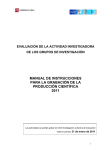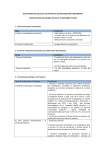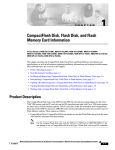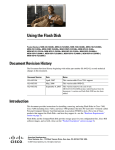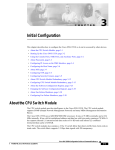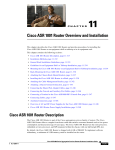Download Cisco Systems 4840G Switch User Manual
Transcript
C H A P T E R 3 Configuring the Catalyst 4840G Processor This chapter describes how to configure the Catalyst 4840G processor so it can be accessed by other devices. For further information about the commands used in this chapter, see Appendix A, “Command Reference.” This chapter includes the following sections: Note • Before Starting Up the Catalyst 4840G, page 3-1 • Configuring the Management Port, page 3-3 • Displaying the Operating Configuration, page 3-4 • Enabling Fast Ethernet Client, page 3-4 • Configuring a Host Name, page 3-5 • Using Flash PC Cards, page 3-5 You are at Step 2 in the suggested procedure for configuring your Catalyst 4840G switch. See the “Switch Configuration Steps” section on page 2-1. Before Starting Up the Catalyst 4840G Before starting up the Catalyst 4840G switch, you should verify the following: • The cables are connected to the switch. • A console terminal is connected to the switch. For instructions, refer to the Catalyst 4840G Chassis Installation Guide. When you start up the switch, the CLI prompts you whether to enter the initial configuration dialog. Answer no to this prompt: Would you like to enter the initial dialog? [yes]: no You see the following user EXEC prompt: SLB-Switch> You can now begin configuring the SLB switch. Catalyst 4840G Software Feature and Configuration Guide 78-10416-02 3-1 Chapter 3 Configuring the Catalyst 4840G Processor Before Starting Up the Catalyst 4840G Using the Console Port or a Management Port You can configure the Catalyst 4840G switch from a direct console connection to the console port or remotely through its management port. • If you are using a direct console connection, configure your terminal emulation program for 9600 baud, 8 data bits, no parity, and 1 stop bit. • If you are using an Ethernet interface as a management port interface, you must assign an IP address to the interface. For interface configuration instructions, see the “Configuring the Management Port” section on page 3-3. For further details on configuring ports and lines for management access, refer to the Cisco IOS Configuration Fundamentals Configuration Guide. Connecting a Modem You can connect a modem to the console port on the Catalyst 4840G SLB switch. The following settings on the modem are required: • Enable auto answer mode • Suppress result codes You can configure your modem by setting the DIP switches on the modem or by connecting the modem to terminal equipment. Refer to the user manual provided with your modem for the correct configuration information. Note Because there are no hardware flow control signals available on the console port, the console port terminal characteristics should match the modem settings. For further details on configuring ports and modems for management access, refer to the Cisco IOS Configuration Fundamentals Configuration Guide and Dial Solutions Configuration Guide. Using Passwords You can configure both an enable password and an enable secret password. For maximum security, the enable password should be different from the enable secret password. • The enable password The enable password is a nonencrypted password. It can contain any number of uppercase and lowercase alphanumeric characters. Give the enable password only to users permitted to make configuration changes to the SLB switch. • The enable secret password The enable secret password is a secure, encrypted password. On systems running Cisco IOS software, you must type in the enable secret password before you can access global configuration mode. You must type in the enable secret password to access boot ROM software. An enable secret password can contain from 1 to 25 uppercase and lowercase alphanumeric characters. The first character cannot be a number. Spaces are valid password characters. Leading spaces are ignored; trailing spaces are recognized. Catalyst 4840G Software Feature and Configuration Guide 3-2 78-10416-02 Chapter 3 Configuring the Catalyst 4840G Processor Configuring the Management Port Configuring the Management Port The management port on the Catalyst 4840G SLB switch allows multiple simultaneous Telnet or SNMP network management sessions. Because there is no separate management port on the switch, you can configure any Fast Ethernet or Gigabit Ethernet port as a management port. Note Any Fast Ethernet interface (fastethernet 1 through 40), and any Gigabit Ethernet interface (gigabitethernet 41 or 42) on the Catalyst 4840G SLB switch can be configured as a management port. After you have configured an interface as a management port, you cannot route or bridge traffic to the other Ethernet ports on the switch from this management port. You can remotely configure the Catalyst 4840G SLB switch through the management port, but first you must configure an IP address so that the switch is reachable. You can configure the management port interface two ways: manually from the command-line interface (CLI) or by copying the configuration from the BOOTP server into NVRAM. Before you begin to configure the management port interface manually, obtain the IP address and IP subnet mask of the SLB switch. Also, make sure the console cable is connected to the console port. You can configure the management port from an IP connected network. To obtain remote management access using Telnet, perform this task: Step 1 Command Purpose SLB-Switch> enable SLB-Switch# Enter privileged EXEC configuration mode. You can also abbreviate the command to ena. The SLB-Switch# prompt indicates that you are in privileged EXEC configuration mode. Step 2 SLB-Switch# configure terminal SLB-Switch(config)# Enter global configuration mode. You can also abbreviate the command to config t. The SLB-Switch(config)# prompt indicates that you are in global configuration mode. Step 3 SLB-Switch# enable password password Set the enable password. Step 4 SLB-Switch(config)# enable secret password Enter an enable secret password. Once set, a user must enter the enable secret password to gain access to global configuration mode. Step 5 SLB-Switch(config)# interface [fastethernet 1-40 | gigabitethernet 41-42] SLB-Switch(config-if)# Enter interface configuration mode on the interface. Step 6 SLB-Switch(config-if)# ip address ip-address subnetmask Enter the IP address and IP subnet mask for the interface. Step 7 SLB-Switch(config-if)# no shutdown Enable the interface. Step 8 SLB-Switch(config-if)# exit SLB-Switch(config)# Return to global configuration mode. Catalyst 4840G Software Feature and Configuration Guide 78-10416-02 3-3 Chapter 3 Configuring the Catalyst 4840G Processor Displaying the Operating Configuration Command Purpose Step 9 SLB-Switch(config)# line vty line-number SLB-Switch(config-line)# Enter line configuration mode for virtual terminal connections. Commands entered in this mode control the operation of Telnet sessions to the Catalyst 4840G SLB switch. Step 10 SLB-Switch(config-line)# password password Enter a password for Telnet sessions. Step 11 SLB-Switch(config-line)# end SLB-Switch# Return to privileged EXEC mode. Step 12 SLB-Switch# copy running-config startup-config Save your configuration changes to NVRAM. The Catalyst 4840G SLB switch should now be operating correctly. You can now use Telnet to remotely assign and verify configurations. Displaying the Operating Configuration You can display the configuration file when you are in privileged EXEC (enable) mode. • To see the current operating configuration, enter the following command at the enable prompt: SLB-Switch# more system:running-config • To see the configuration in NVRAM, enter the following command: SLB-Switch# more nvram:startup-config If you made changes to the configuration, but did not yet write the changes to NVRAM, the contents of the running-config file will differ from the contents of the startup-config file. Enabling Fast Ethernet Client The Catalyst 4840G contains forty 10/100 BASE-T ports that are configured for server connections. The Fast Ethernet client feature allows you to enable 10/100 BASE-T ports 37–40 for client connections. The last Ethernet port interface (EPIF) supports these four ports. If you enable Fast Ethernet client on one of these ports, all four of the ports are enabled for client connections. When Fast Ethernet client is enabled, Gigabit Ethernet port, G42, is designated as a loopback port and acts as a proxy for the Fast Ethernet client ports. Gigabit Ethernet port G42 is not operational while in loopback mode. Note You cannot connect a server and a client on the same EPIF that supports Fast Ethernet client. You must verify that servers and clients are not connected on the same EPIF that is set to support Fast Ethernet client. Catalyst 4840G Software Feature and Configuration Guide 3-4 78-10416-02 Chapter 3 Configuring the Catalyst 4840G Processor Configuring a Host Name To enable Fast Ethernet client, perform the following task: Command Purpose Step 1 [no] ip slb fast-ethernet client Enable Fast Ethernet ports 37–40 for client connections. No: Enable Fast Ethernet ports 37–40 for server connections. Step 2 show ip slb fast-ethernet client Show whether Fast Ethernet ports 37–40 are enabled for client connections or for server connections. Configuring a Host Name In addition to the system passwords and enable password, your initial configuration should include the host name to make it easier to configure and troubleshoot the SLB switch. To configure the host name, perform this task: Command Purpose Step 1 SLB-Switch# configure terminal SLB-Switch(config)# Enter global configuration mode. Step 2 SLB-Switch(config)# hostname name Specify a system name. Step 3 SLB-Switch(config)# end SLB-Switch# Return to privileged EXEC mode. Step 4 SLB-Switch# copy system:running-config nvram:startup-config Save your configuration changes to NVRAM. Using Flash PC Cards This section describes how to use a Flash PC card to copy system images and make standard configurations. A Flash PC card is not required for the operation of the SLB switch. Note A Flash PC card must be ordered as a spare part. We recommend that you use a 20-MB Flash PC card to download and store a copy of the SLB switch software image. Doing so allows you to store two or more images at the same time. Flash PC cards store a copy of the software image. The following sections describe how to format, delete, configure, and copy files between the onboard Flash memory Single In-Line Memory Module (SIMM), network servers, and the Flash PC card: • Formatting a Flash PC Card, page 3-6 • Copying the Startup Configuration File to the Flash PC Card, page 3-6 • Viewing the Contents of Flash Memory, page 3-7 • Deleting Files from Flash Memory, page 3-7 • Booting from a Flash PC Card, page 3-8 • Backing Up a System Image to a TFTP Server, page 3-9 • Copying a System Image from a TFTP Server to a Flash PC Card, page 3-10 Catalyst 4840G Software Feature and Configuration Guide 78-10416-02 3-5 Chapter 3 Configuring the Catalyst 4840G Processor Using Flash PC Cards Formatting a Flash PC Card A Flash PC card is blank and must be formatted before use. The formatting procedure erases all information on the Flash PC card. To format a Flash PC card, follow these steps: Step 1 Back up files that you have on an existing Flash PC card by copying them to a TFTP server using the copy flash tftp: command. Step 2 Insert the Flash PC card you want to format into slot 0. Step 3 Format the Flash PC card using the format command. This example shows how to format a Flash PC card in slot 0 and name it “NewPCcard”: SLB-Switch# format slot0: Format operation may take a while. Continue? [confirm] y Enter volume ID (up to 30 characters): NewPCcard Formatting sector 1 Format device slot0 completed This example uses a 16-MB Flash PC card. At the line Formatting sector 1, the system counts the card’s sectors backward from 128 to 1 as it formats them. For 20-MB Flash PC cards, the system counts backward from 160 to 1. Note For more information on inserting a Flash PC card, refer to the Catalyst 4840G Chassis Installation Guide. Copying the Startup Configuration File to the Flash PC Card To copy the startup configuration file from NVRAM to a Flash PC card after the Flash PC card is formatted and ready to use, perform this task: Command Purpose SLB-Switch# copy nvram:startup-config flash-device Copy the file startup-config to the Flash PC card in the specified location. This example shows how to copy the startup configuration file to the Flash PC card in slot 0; the default filename is used: SLB-Switch# copy nvram:startup-config slot0: Destination filename [startup-config]? y 3790 bytes copied in 0.484 secs SLB-Switch# Catalyst 4840G Software Feature and Configuration Guide 3-6 78-10416-02 Chapter 3 Configuring the Catalyst 4840G Processor Using Flash PC Cards Viewing the Contents of Flash Memory This section describes commands you can use with the onboard Flash memory SIMM (bootflash) and Flash PC cards. Determining the Current File System Device To determine which file system device you are accessing, enter the pwd (print working directory) command, as shown in this example: SLB-Switch# pwd bootflash Moving Between Flash Memory Media To move between Flash memory media, enter the cd command, as shown in this example: SLB-Switch# cd slot0: SLB-Switch# pwd slot0 SLB-Switch# Listing the Flash Memory Directory Contents To list the directory contents of any Flash memory media, enter the dir command, as shown in this example: SLB-Switch# dir Directory of slot0:/ 1 3 4 -rw-rw-rw- 3509000 3509004 2386 Jan 25 1999 Feb 5 1999 Feb 19 1999 19:46:25 19:46:25 17:25:36 cat4840G-in-mz.120-1.W5.6a.bin cat4840G-in-mz.120-1a.W5.6b.bin startup-config 16384000 bytes total (9360836 bytes free) SLB-Switch# Deleting Files from Flash Memory When you delete a file from Flash memory, the system marks the file as deleted, allowing you to later recover a deleted file using the undelete command. Erased files cannot be recovered. To permanently erase the configuration file, enter the squeeze command. The squeeze command permanently removes files marked for deletion and pushes all the other undeleted files together to eliminate spaces between them. To prevent data loss due to sudden power loss, the squeezed data is temporarily saved to another location in Flash memory. The squeeze command keeps a log of the functions performed so that if a power failure occurs, the system continues the process when the power resumes. Caution When deleting files from memory, be careful not to delete all the system images. If you delete all existing system images, you can no longer download new images. Catalyst 4840G Software Feature and Configuration Guide 78-10416-02 3-7 Chapter 3 Configuring the Catalyst 4840G Processor Using Flash PC Cards The following is an example of the delete and squeeze commands used together. Note that the delete command requires you to specify the filename, while the squeeze command requires that you specify the Flash memory media (for example, slot0:). SLB-Switch# delete cat4840G-in-mz.X.bin SLB-Switch# dir Directory of slot0:/ 4 -rw-2386May 11 1999 17:25:36 startup-config 16384000 bytes total (9360836 bytes free) SLB-Switch# The image file is marked for deletion. Enter the squeeze command to complete the operation: SLB-Switch# squeeze slot0: All deleted files will be removed, proceed? [confirm] y Squeeze operation may take a while, proceed? [confirm] Y ebESESESESESESESES SLB-Switch# dir 4 -rw-2386May 11 1999 17:25:36 startup-config 12869836 bytes available (1825540 bytes used) Table 3-1 describes the output that is generated from a squeeze command. Table 3-1 Interpreting the Output from the squeeze Command Output Letter Description e This special location was erased (which must be performed before any write operation). b The data about to be written to this special location was temporarily copied. E The sector temporarily occupied by the data was erased. S The data was written to its permanent location in Flash memory. Z This log was erased after the squeeze command was successfully completed. Booting from a Flash PC Card This section describes how to configure the SLB switch so that it boots from an image on a Flash PC card. To enable booting from a Flash PC card, perform this task: Command Purpose Step 1 SLB-Switch# configure terminal SLB-Switch(config)# Enter global configuration mode. Step 2 SLB-Switch(config)# no boot system Disable booting from bootflash. Step 3 SLB-Switch(config)# boot system flash [flash-fs:] [partition-number:] [filename] Enable booting from the image name file on the specified Flash file system device. Step 4 SLB-Switch(config)# config-reg 0x2102 Set the configuration register for automatic booting. Step 5 SLB-Switch(config)# end SLB-Switch# Exit global configuration modes. Catalyst 4840G Software Feature and Configuration Guide 3-8 78-10416-02 Chapter 3 Configuring the Catalyst 4840G Processor Using Flash PC Cards Command Purpose Step 6 SLB-Switch# copy system:running-config nvram:startup-config Save the configuration to NVRAM. Step 7 SLB-Switch# reload Reboot the system. When you enter boot commands, be careful not to insert extra spaces because they affect the way the SLB switch interprets the command. For example, notice the difference in the following commands. The following command correctly instructs the SLB switch to boot the image1 file: SLB-Switch(config)# boot system flash slot0:image1 The following command incorrectly contains a space between “slot0:” and “image2.” The SLB switch finds the filename field blank and boots the first file on the Flash PC card. SLB-Switch(config)# boot system flash slot0: image2 Backing Up a System Image to a TFTP Server To create a backup copy of your system image, or to verify that the copy in Flash memory is the same as the original file on disk, you can copy system images from Flash memory to a Trivial File Transfer Protocol (TFTP) server. In some implementations of TFTP, you must create a dummy file on the TFTP server and give it read, write, and execute permissions before copying the file over it. Refer to your TFTP documentation for more information. Before you copy software between the network server and Flash memory in the SLB switch, perform these tasks: • Make sure you have access to the network server, and obtain its IP address and name. • Verify that the server has sufficient room to accommodate the Cisco IOS software image. • Check the filename requirements and file space on the network server. To create a backup of the system software on a TFTP server, perform this task: Command Purpose Step 1 SLB-Switch# cd filesystem: Change the Flash device to the slot that holds the Flash PC card. Step 2 SLB-Switch# show flash all Display the contents of Flash memory, including the names of the images that currently reside there. Note the name of the image file you want to copy. Step 3 SLB-Switch# copy flash tftp: Copy a file from Flash memory to a TFTP server. Be sure to include a colon at the end of the tftp keyword, as shown in this example. The following example demonstrates copying a specified system image file from the current flash device to the default TFTP server: SLB-Switch# copy flash tftp: Source filename []? cat4840G-in-mz.X.bin Address or name of remote host [172.8.1.129]? y Destination filename [cat4840G-in-mz.X.bin]? y Catalyst 4840G Software Feature and Configuration Guide 78-10416-02 3-9 Chapter 3 Configuring the Catalyst 4840G Processor Using Flash PC Cards Copying a System Image from a TFTP Server to a Flash PC Card You should have a copy of the current system image on a Flash PC card in case the file in Flash memory becomes corrupted. You can replace the system software by copying the backup image from the Flash PC card to the onboard Flash memory. Note Be sure that you have a properly formatted Flash PC card in the appropriate slot before beginning this procedure. To copy the system image from the TFTP server to a Flash PC card, perform this task: Command Purpose Step 1 SLB-Switch# cd filesystem: Change the Flash device to the slot that holds the Flash PC card. Step 2 SLB-Switch# pwd Verify that you are in the right directory. Step 3 SLB-Switch# copy tftp flash: Copy a file from a TFTP server to Flash memory. This example shows how to copy a system image file from the default TFTP server to the current Flash PC card: SLB-Switch# copy tftp flash: Source filename []? cat4840G-in-mz.X.bin Address or name of remote host [172.8.1.129]? y Destination filename [cat4840g-in-mz.X.bin]? y 5746016 bytes available on device slot0, proceed? [confirm] y Now that you have configured the processor, see Chapter 4, “Configuring Interfaces,” for instructions on interface configurations for your SLB switch. Catalyst 4840G Software Feature and Configuration Guide 3-10 78-10416-02