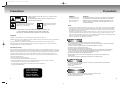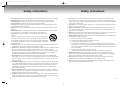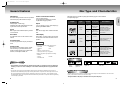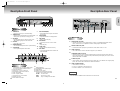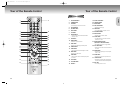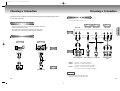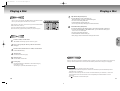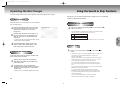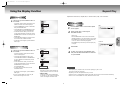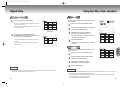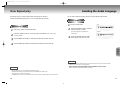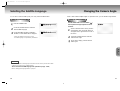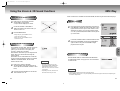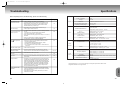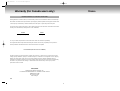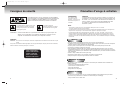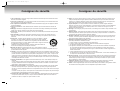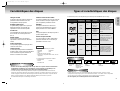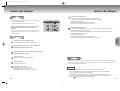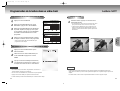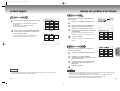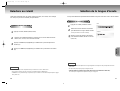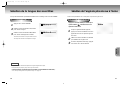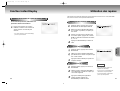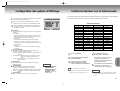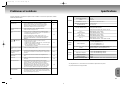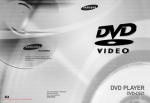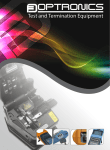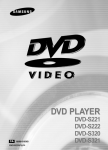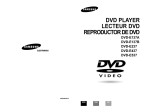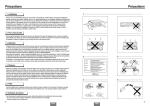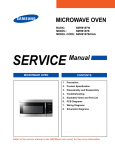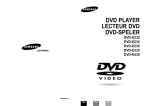Download Canon 9147B001 Digital Camera User Manual
Transcript
(CA)DVD-C621COVER 3/7/02 3:00 PM Page 4 DVD PLAYER CA AK68-00029C DVD-C621 (CA) DVD-C621 3/7/02 2:53 PM Page 2 Precautions RISK OF ELECTRIC SHOCK DO NOT OPEN Precautions TO REDUCE THE RISK OF ELECTRIC SHOCK, DO NOT REMOVE THE COVER(OR BACK). NO USER-SERVICEABLE PARTS ARE INSIDE. REFER SERVICING TO QUALIFIED SERVICE PERSONNEL. This symbol indicates “dangerous voltage” inside the product that presents a risk of electric shock or personal injury. This symbol indicates important instructions accompanying the product. CAUTION: DVD PLAYERS USE AN INVISIBLE LASER BEAM WHICH CAN CAUSE HAZARDOUS RADIATION EXPOSURE IF DIRECTED. BE SURE TO OPERATE PLAYER CORRECTLY AS INSTRUCTED. CAUTIONS Caution: To prevent electric shock, match wide blade of plug to wide slot, fully insert. Attention: Pour éviter les chocs électriques, introduíre la lame la plus large de la fiche dans la borne correspondante de la prise et pousser jusqu au fond. This product satisfies FCC regulations when shielded cables and connectors are used to connect the unit to other equipment. To prevent electromagnetic interference with electric appliances, such as radios and televisions, use shielded cables and connectors for connections. FCC NOTE (for U.S.A): This equipment has been tested and found to comply with the limits for a Class B digital device, pursuant to Part 15 of the FCC rules. These limits are designed to provide reasonable protection against harmful interference in a residential installation. This equipment generates, uses and can radiate radio frequency energy and, if not installed and used in accordance with the instructions, may cause harmful interference to radio or television reception, which can be determined by turning the equipment off and on, the user is encouraged to try to correct the interference by one or more of the following measures. • Reorient or relocate the receiving antenna. • Increase the separation between the equipment and receiver. • Connect this equipment into an outlet on a circuit different from that to which the receiver is connected. • Consult the dealer or an experienced radio/TV technician for help. This class B digital apparatus meets all requirements of the Canadian Interference -Causing Equipment Regulations. WARNING CAUTION To reduce the risk of fire or shock hazard, do not expose this DVD player to rain or moisture. THIS PRODUCT UTILIZES A LASER. USE OF CONTROLS OR ADJUSTMENTS OR PERFORMANCE OF PROCEDURES OTHER THAN THOSE SPECIFIED HEREIN MAY RESULT IN HAZARDOUS RADIATION EXPOSURE. DO NOT OPEN COVER AND DO NOT REPAIR YOURSELF. REFER SERVICING TO QUALIFIED PERSONNEL. Note: • This unit can be used only where the power supply is AC 120V, 60Hz. It cannot be used elsewhere. • This DVD player is designed and manufactured to respond to the Region Management Information. If the Region number of a DVD disc does not correspond to the Region number of this DVD player, the DVD player cannot play the disc. • This device is protected by U.S. patent numbers 4,631,603, 4,577,216, 4,819,098 and 4,907,093 and other intellectual property rights. The use of Macrovision’s copy protection technology in the device must be authorized by Macrovision and is intended for home and other limited pay-per-view uses only, unless otherwise authorized in writing by Macrovision. Reverse engineering or disassembly is prohibited. Handling Cautions • Before connecting other components to this player, be sure to turn them all off. • Do not move the player while a disc is being played, or the disc may be scratched or broken, and the player’s internal parts may be damaged. • Do not put a flower vase filled with water or any small metal objects on the player. • Be careful not to put your hand into the disc tray. • Do not place anything other than the disc in the disc tray. • Exterior interference such as lightning and static electricity can affect normal operation of this player. If this occurs, turn the player off and on again with the POWER button, or disconnect and then reconnect the AC power cord to the AC power outlet. The player will operate normally. • Be sure to remove the disc and turn off the player after use. • Disconnect the AC power cord from the AC outlet when you don’t intend to use the player for long periods of time. • Clean the disc by wiping in a straight line from the inside to the outside of the disc. Disc Storage Be careful not to harm the disc because the data on these discs is highly vulnerable to the environment. • Do not keep under direct sunlight. • Keep in a cool ventilated area. • Store vertically. • Keep in a clean protection jacket. CLASS 1 LASER PRODUCT KLASSE 1 LASER PRODUKT LUOKAN 1 LASER LAITE KLASS 1 LASER APPARAT PRODUCTO LÁSER CLASE 1 2 Maintenance of Cabinet For safety reasons, be sure to disconnect the AC power cord from the AC outlet. • Do not use benzene, thinner, or other solvents for cleaning. • Wipe the cabinet with a soft cloth. 3 (CA) DVD-C621 3/7/02 2:53 PM Page 4 Safety Instructions 1. Read Instructions-All the safety and operating instructions should be read before the product is operated. 2. Retain Instructions-The safety and operating instructions should be retained for future reference. 3. Heed Warnings-All warnings on the product and in the operating instructions should be adhered to. 4. Follow Instructions-All operating and using instructions should be followed. 5. Cleaning-Unplug this product from the wall outlet before cleaning. Do not use liquid cleaners or aerosol cleaners. Use a damp cloth for cleaning. 6. Attachments-Do not use attachments not recommended by the product manufacturer as they may cause hazards. 7. Water and Moisture-Do not use this product near water-for example near a bath tub, wash bowl, kitchen sink, or laundry tub; in a wet basement; or near a swimming pool; and the like. 8. Accessories-Do not place this product on an unstable cart, stand, tripod, bracket, or table. The product may fall, causing serious injury to a child or adult, and serious damage to the product. Use only with a cart, stand, tripod, bracket, or table recommended by the manufacturer or sold with the product. Any mounting of the product should follow the manufacturer’s instructions and should use a mounting accessory recommended by the manufacturer. 9. Cart Usage-A product and cart combination should be moved with care. Quick stops, excessive force, and Safety Instructions 15. Power Lines-An outside antenna system should not be located in the vicinity of overhead power lines or other electric light or power circuits, or where it can fall into such power lines or circuits. When installing an outside antenna system, extreme care should be taken to keep from touching such power lines or circuits as contact with them might be fatal. 16. Overloading-Do not overload wall outlets, extension cords, or integral convenience receptacles as this can result in a risk of fire or electric shock. 17. Object and Liquid Entry-Never push objects of any kind into this product through openings as they may touch dangerous voltage points or short-out parts that could result in a fire or electric shock. Never spill liquid of any kind on the product. 18. Servicing-Do not attempt to service this product yourself as opening or removing covers may expose you to dangerous voltage or other hazards. Refer all servicing to qualified service personnel. 19. Damage Requiring Service-Unplug this product from the wall outlet and refer servicing to qualified service personnel under the following conditions: a b c d When the power-supply cord or plug is damaged. If liquid has been spilled or objects have fallen into the product. If the product has been exposed to rain or water. If the product does not operate normally by following the operating instructions. Adjust only those controls that are covered by the operating instructions as an improper adjustment of other controls may uneven surfaces may cause the product and cart combination to overturn. 10. Ventilation-Slots and openings in the cabinet are provided for ventilation and to ensure reliable operation of the product and to protect it from overheating. These openings must not be blocked or covered. The openings should never be blocked by placing the product on a bed, sofa, rug, or other similar surface. This product should not be placed in a built-in installation such as a bookcase or rack unless proper result in damage and will often require extensive work by a qualified technician to restore the product to its normal operation. e If the product has been dropped or damaged in any way. f When the product exhibits a distinct change in performance-this indicates a need for service. 20. Replacement Parts-When replacement parts are required, be sure the service technician has used ventilation is provided or the manufacturer’s instructions have been adhered to. 11. Power Sources-This product should be operated only from the type of power source indicated on the marking label. If you are not sure of the type of power supplied to your home, consult your product dealer or local power company. For products intended to operate from battery power, or other sources, refer to the operating instructions. 12. Grounding or Polarization-This product may be equipped with a polarized alternating-current line plug (a plug having one blade wider than the other). This plug will fit into the power outlet only one way. This is a safety feature. If you are unable to insert the plug fully into the outlet, try reversing the plug. If the plug should still fail to fit, contact your electrician to replace your obsolete outlet. Do not defeat the safety purpose of the polarized plug. 13. Power-Cord Protection-Power-supply cords should be routed so that they are not likely to be walked on or pinched by items placed upon or against them, paying particular attention to cords at plugs, convenience receptacles, and the point where they exit from the product. replacement parts specified by the manufacturer or that have the same characteristics as the original part. Unauthorized substitutions may result in fire, electric shock, or other hazards. 21. Safety check-Upon completion of any service or repairs to this product, ask the service technician to perform safety checks to determine that the product is in proper operating condition. 22. Heat-The product should be situated away from heat sources such as radiators, heat registers, stoves, or other products (including amplifiers) that produce heat. 14. Lightning-For added protection for this product during a lightning storm or when it is left unattended and unused for long periods of time, unplug it from the wall outlet and disconnect the antenna or cable system. This will prevent damage to the product due to lightning and power-line surges. 4 5 (CA) DVD-C621 3/7/02 2:53 PM Page 6 TABLE OF CONTENTS Before You Start Accessories If remote doesn’t operate properly: • Check the polarity + - of the batteries (Dry-Cell) 2 Insert two AA batteries. Make sure that the polarities (+ and -) are aligned correctly. • Check if the batteries are drained. 3 Replace the battery cover. • Check if remote sensor is blocked by obstacles. Using the Setup Menu ..................................................................................................35 Setting Up the Language Features ..................................................................................36 Setting Up the Parental Control......................................................................................38 Setting Up the Audio Options ........................................................................................39 Setting Up the Display Options ......................................................................................40 REFERENCE • Check if there is any fluorescent lighting nearby. S.FIT Play ....................................................................................................................23 Digest Play ..................................................................................................................24 Using the Disc View Function ........................................................................................25 Slow Repeat play..........................................................................................................26 Selecting the Audio Language ......................................................................................27 Selecting the Subtitle Language......................................................................................28 Changing the Camera Angle ........................................................................................29 Using the Instant Replay Function ..................................................................................30 Using the Bookmark Function ........................................................................................31 Using the Zoom & 3D Sound Functions............................................................................................32 MP3 Play ....................................................................................................................33 CHANGING SETUP MENU 1 Open the battery cover on the back of the remote. Playing a Disc ..............................................................................................................16 Operating the Disc Changer..........................................................................................18 Using the Search & Skip Functions ..........................................................................19 Using the Display Function ............................................................................................20 Repeat Play ..................................................................................................................21 Program Play & Random Play........................................................................................22 ADVANCED FUNCTIONS Install Batteries in the Remote Video/Audio Cable (AC39-42001R) Choosing a Connection ................................................................................................14 BASIC FUNCTIONS User’s Manual (AK68-00029C) Batteries for Remote Control (AA Size) (4301-000117) CONNECTIONS Remote Control (AH59-00093R) SETUP General Features ............................................................................................................8 Disc Type and Characteristics ........................................................................................ 9 Description-Front Panel ................................................................................................10 Description-Rear Panel..................................................................................................11 Tour of the Remote Control ............................................................................................12 Controlling a TV with the Remote ..................................................................................41 Troubleshooting ............................................................................................................42 Specifications ..............................................................................................................43 Warranty ....................................................................................................................44 6 7 (CA) DVD-C621 3/7/02 2:53 PM Page 8 General Features Excellent Sound Dolby Digital, a technology developed by Dolby Laboratories provides crystal clear sound reproduction. Various On-Screen Menu Functions You can select various languages(Audio/Subtitle) and screen angles while enjoying movies. Repeat You can repeat a song or movie simply by pressing the REPEAT button. Screen Both regular and widescreen(16:9) pictures can be viewed. MP3 This unit can play discs created from MP3 files. Slow Motion An important scene can be viewed in slow motion. Instant Replay This function is used to replay the previous 10 seconds of the movie from the current position. Programmed Play You can program tracks to play in desired order. Parental Control The parental control allows users to set the level necessary to prohibit children from viewing harmful movies such as those with violence, adult subject matter, etc. This DVD player is capable of playing the following types of discs with the corresponding logos: Disc Types (Logos) Recording Types DVD Disc Size Max. Playing Time 5" Single-sided 240 min. Double-sided 480 min. 31/2" Single-sided 80 min. Double-sided 160 min. 5" 74 min. Audio + Video VIDEO-CD Characteristics • DVD contains excellent sound and video due to Dolby Digital and MPEG-2 system. • Various screen and audio functions can be easily selected through the onscreen menu. • Video with CD sound, VHS quality & MPEG-1 compression technology. Audio + Video NOTE SETUP DVD Changer The DVD Changer holds 5 discs and provides full random play with fast disc changes. Disc Type and Characteristics 31/2" 20 min. 5" 74 min. 31/2" 20 min. * Discs which cannot be played with this player : • DVD-ROM • DVD-RAM • CD-ROM • CDV • CDI • HD layer of super Audio CD • CDGs play audio only, not graphics. AUDIO-CD Audio * Ability to play back may depend on recording conditions : • DVD-R • DVD+RW, -RW • CD is recorded as a Digital Signal with better audio quality, less distortion and less deterioration of audio quality over time. • CD-RW COPY PROTECTION • Many DVD discs are encoded with copy protection. Because of this, you should only connect your DVD player directly to your TV, not to a VCR. Connecting to a VCR results in a distorted picture from copy-protected DVD Disc Markings ~ • Play Region Number NTSC • NTSC broadcast system in U.S.A, Canada, Korea, Japan, etc. • Dolby Digital disc STEREO DIGITAL SOUND • Stereo disc • Digital Audio disc • DTS disc • MP3 disc discs. • This product incorporates copyright protection technology that is protected by methods claims of certain U.S. patents and other intellectual property rights owned by Macrovision Corporation and other rights owners. Use of this copyright protection technology must be authorized by Macrovision Corporation, and is intended for home and other limited viewing uses only unless otherwise authorized by Macrovision Corporation. Reverse engineering or disassembly is prohibited. 8 Play Region Number Both the DVD player and the discs are coded by region. These regional codes must match in order for the disc to play. If the codes do not match, the disc will not play. The Region Number for this player is described on the rear panel of the player. 9 (CA) DVD-C621 3/7/02 2:53 PM Page 10 Description-Front Panel Description-Rear Panel 1 SETUP 2 3 4 5 S-VIDEO VIDEO OUT SELECT Y,Pb,Pr Front Panel Controls 1. STANDBY/ON • Use to turn your player on and off (standby). 2. STANDBY LAMP • When the unit is first plugged in, the indicator lights. When power is pressed on, the lamp goes out. 3. EXCHANGE • Press this button when you want to change a disc without stopping playback of the current disc. 4. DISC SKIP • Use to skip a disc in order. 5. HEADPHONES JACK • You can attach headphones here for private listening. 6. VOLUME LEVEL • Use to adjust headphones volume level. 7. 8. 9. 10. 11. 12. 13. DVD CHANGER(TRAY) • Press OPEN/CLOSE to open and close the disc changer. FRONT DISPLAY • Operation indicators are displayed here. PLAY/PAUSE • Begin or pause disc play. SKIP/SEARCH • Use to skip or search a scene or music. STOP • Stops disc play. OPEN/CLOSE • Press to open and close the disc tray. DISC SELECT • Use to select the desired disc loaded in the DVD CHANGER. Rear Panel 1. DIGITAL AUDIO OUT JACKS • Use either an optical or coaxial digital cable to connect to a compatible Dolby Digital receiver. Use to connect to an A/V Amplifier that contains a Dolby Digital or DTS decoder. 2. ANALOG AUDIO OUT JACKS • Connect to the Audio input jacks of your television, audio/video receiver, or VCR. 3. VIDEO OUT JACKS • Use a video cable to connect to the Video input jack on your television. 4. COMPONENT VIDEO OUT JACKS • Use these jacks if you have a TV with Component Video in jacks. These jacks provide Pr, Pb and Y video. Along with S-Video, Component Video provides the best picture quality. The Y, Pb, Pr must be selected in the VIDEO OUT SELECT. 5. S-VIDEO OUT JACK • Use the S-Video cable to connect this jack to the S-Video jack on your television for a higher quality picture. The S-Video must be selected in the VIDEO OUT SELECT. 6. VIDEO OUT SELECT SWITCH Front Panel Display 1. Angle indicator. You can select multiple angles 2. 3. 4. 5. 6. 7. 8. 9. 10 of a scene recorded by different cameras. Disc type indicators Reverse play / Pause / Forward play Lights when 3D surround is turned on. DVD : Title number DVD : Chapter number. Video/Audio CD : Track number Repeat play mode Linear PCM audio output 10. 11. 12. 13. 14. Dolby Digital Disc DTS (Digital Theater System) output MP3 indicator MPEG-2 Audio output Displays various messages concerning operations such as PLAY, STOP, LOAD, ... no DISC : No disc loaded. OPEN : The disc tray is open. LOAD : Player is loading disc information. • Use the switch to set video out. • If Y, Pb or Pr is selected, S-Video will not work. • If S-Video is selected, Y, Pb or Pr will not work. NOTE • Select the VIDEO OUT SELECT switch in the STOP or Power off mode. 11 (CA) DVD-C621 3/7/02 2:53 PM Page 12 Tour of the Remote Control Tour of the Remote Control DVD Function Buttons 17 2 1. DVD POWER Button 19. OPEN/CLOSE Button 2. NUMBER Buttons 20. CHANNEL Buttons 3. STEP Button 21. DIGEST Button • Advances play one frame at a time. 4. VOLUME Buttons 5. TV/VIDEO Button 3 4 5 6 7 8 9 10 11 12 13 14 18 19 20 21 22 23 24 25 26 27 28 30 31 16 12 • Begin/Pause disc play. 23. SKIP Buttons • Use to skip the title, chapter, or track. 7. S.FIT Button 8. SEARCH Buttons 25. DISPLAY Button • Allows you to search forward/backward through a disc. 9. STOP Button 10. RETURN Button 11. SETUP Button • Brings up the DVD player’s Setup menu. 12. SUBTITLE Button 13. ANGLE Button • Use to access various camera angles on a DVD. 14. MENU Button • Brings up the Disc menu. 15. CLEAR Button • Use to remove menus or status displays from the screen. 16. SLOW Button 17. TV POWER Button 18. 3D Button 32 22. PLAY/PAUSE Button 24. BOOKMARK Button • Returns to a previous menu. 29 15 6. ZOOM Button SETUP 1 • Displays the current disc mode. 26. AUDIO Button • Use this button to access various audio functions on a disc. 27. ENTER/DIRECTION Button (UP/DOWN or LEFT/RIGHT Button) • This button functions as a toggle switch. 28. TOP MENU Button • Takes you to the menu on the DVD disc or CD/VCD. 29. REPEAT Button • Allows you to repeat play a title, chapter, track, or disc. 30. MODE Button • Allows you to program a specific order. 31. I. REPLAY Button • This function is used to replay the previous 10 seconds of the movie from the current position. 32. DISC SKIP • Use to skip a disc in order. 13 (CA) DVD-C621 3/7/02 2:53 PM Page 14 Choosing a Connection Choosing a Connection The following show examples of connections commonly used to connect the DVD player with a TV and other components. Connection to a TV (For Video) TV (Normal, Widescreen, Projection, etc..) Before Connecting the DVD Player Basic Audio Method 1 Method 2 Method 3 Good picture Better picture Best picture CONNECTIONS • Always turn off the DVD player, TV, and other components before you connect or disconnect any cables. • Refer to the owner’s manual of the additional components you are connecting for more information on those particular components. TV Connection to an Audio System Method 1 AV Cable S-Video Cable Video Cables Method 2 OR OR AUDIO 2ch Amplifier Audio Input Jacks Dolby Digital Decoder Digital Audio Input Jack DVD Audio Output Jacks Video Output Jack S-Video Jack OR DVD Analog Audio Out • Method 1 DVD Player + TV with Video Input Jack • Method 2 DVD Player + TV with S-Video Input Jack (If S-Video is selected in the VIDEO OUT SELECT.) DVD Player + TV with Component Video Jacks (If Y, Pb or Pr is selected in the VIDEO OUT SELECT.) • Method 3 Component Video Jacks Digital Audio Out NOTE • If Y, Pb or Pr is selected, S-Video will not work. • If S-Video is selected, Y, Pb or Pr will not work. 14 15 (CA) DVD-C621 3/7/02 2:53 PM Page 16 Playing a Disc Before Play Playing a Disc 7 • Turn on your TV and press the TV/VIDEO button to select the video mode. • Turn on your Audio System and select AUX, CD or DVD. After plugging in the player, the first time you press the DVD POWER button, this screen comes up : If you want to select the language, press a NUMBER button. (This screen will only appear the very first time you plug in the player.) Play Press the STEP button on the remote during play. - Each time the button is pressed, a new frame will appear. - No sound is heard during STEP mode. - Press PLAY/PAUSE to resume normal play. (You can only perform step motion play in the forward direction.) Slow Motion Play (Except CD) Press the FWD SEARCH or REV SEARCH button on the remote during PAUSE or STEP mode. - By pressing the FWD SEARCH or REV SEARCH button, you can select slow motion play for 1/8, 1/4 or 1/2 of normal speed. - No sound is heard during slow mode. - Press PLAY/PAUSE to resume normal play. - When playing a VCD, the reverse slow motion play will not work. BASIC FUNCTIONS 1 Press the OPEN/CLOSE button. a disc gently into the tray with the disc’s label 2 Place facing up. the PLAY/PAUSE button or OPEN/CLOSE button 3 Press to close the disc tray. 4 Stopping Play 5 Removing Disc 6 Pausing Play 8 Step Motion Play (Except CD) The STANDBY indicator light goes out and the tray opens. Press the STOP button during play. RESUME function Press the OPEN/CLOSE button. Press the PLAY/PAUSE or STEP button on the remote during play. - Screen stops, no sound. - To resume again, press PLAY/PAUSE button once again. When you stop disc play, the player remembers where you stopped, so when you press PLAY again, it will pick up where you left off. (unless the disc is removed, the STOP button is pressed twice or the player is unplugged.) NOTE • If the player is left for 5 minutes in pause mode, it will stop. • If the player is left in left in the stop mode for more than 30 minutes, the power will autonatically shut off. (Automatic Power - Off Function) • If the player is left in the stop mode for more than one minute without any user interaction, a screen saver will be activated, and the TV screen will fade in and out repeatedly. Press the PLAY button to resume normal play. • This icon indicates an invalid button press. 16 17 (CA) DVD-C621 3/7/02 2:53 PM Page 18 Operating the Disc Changer Using the Search & Skip Functions The DVD Changer holds 5 discs and provides full random play with fast disc changes. During play, you can search quickly through a chapter or track or use the skip function to jump to the next selection. Exchanging Discs Exchange allows you to change up to 4 discs except the disc currently playing. the EXCHANGE button on the front of the 1 Press player when in the play mode. The tray opens with two slots available for you to load or change discs. the DISC SKIP button on the remote or on 2 Press the front of the player to turn the platter to the other two slots. Load or change the third and • To change all the discs, first press the STOP button, then the OPEN/CLOSE and DISC SKIP buttons. the EXCHANGE, OPEN/CLOSE or the 3 Press desired number's DISC SELECT button on the front of the player to close the disc tray. Using the DISC SKIP function Use the Disc Skip function to change to another of the discs currently in the disc platter. in play or stop mode, press the DISC SKIP button. The platter turns clockwise to the 1 While next available disc. directly select a disc, press the desired of the DISC SELECT buttons on the front 2 Tonumber of the unit to play back the disc in the desired number's slot. • Empty disc slots are automatically skipped during disc skip. 18 DISC EXCHANGE play, press the FWD SEARCH (ï) or REV SEARCH (î) button on the remote. 1 During • Press the REVERSE or FORWARD SEARCH button on the remote and press again to search at a faster speed on the DVD, VCD, CD. DVD 2X, 4X, 8X, 16X, 32X, 128X VCD 4X, 8X CD 2X, 4X, 8X • Depending on the disc, audio may not be heard when a disc is in 2X play mode. BASIC FUNCTIONS fourth discs. Searching through a Chapter or Track Skipping Tracks play, press the NEXT SKIP(ï ) or BACK SKIP( î) 1 During button. • When playing a DVD, if you press the NEXT SKIP button, it moves to the next chapter. If you press the BACK SKIP button, it moves to the beginning of the chapter. One more press makes it move to the beginning of the previous chapter. • When playing a VCD 2.0 in MENU OFF mode, a VCD 1.1 or a CD, if you press the NEXT SKIP button, it moves to the next track. If you press the BACK SKIP button, it moves to the beginning of the track. One more press makes it move to the beginning of the previous track. • If a track exceeds 15 minutes when playing a VCD and you press the NEXT SKIP button, it moves forward 5 minutes. If you press the BACK SKIP button, it moves backward 5 minutes. • When playing a VCD 2.0 in the MENU OFF or Track View function, if you press the NEXT SKIP button, it moves to the next MENU or the next Track View display. If you press the BACK SKIP button, it moves to the previous MENU or the previous Track View display. (See page 25.) 19 (CA) DVD-C621 3/7/02 2:54 PM Page 20 Using the Display Function Repeat Play Repeat the current track, chapter, title, a chosen section (A-B), or all of the disc. When Playing a DVD play, press the DISPLAY button on 1 During the remote. 1-DVD T : 01 0 : 01 : 09 ENG 5.1CH A ENG 64 1 - Current track number, elapsed time and volume control will be displayed. • Use the UP/DOWN buttons to select a track. Use the LEFT/RIGHT buttons or NUMBER buttons to enter a different track number, then press the ENTER button. • To enter the time from which you want to start, use the UP/DOWN buttons to select, then use the NUMBER buttons to enter the time. Press the ENTER button. • To change the value of the volume, use the LEFT/RIGHT buttons. - To make the screen disappear, press the DISPLAY button again. * In VCD 2.0 mode (MENU ON mode), only the volume control will appear on screen. 20 DVD 1 Chapter, Title or A-B using the 2 Select LEFT/RIGHT buttons. Press the REPEAT button on the remote. Repeat screen appears. - Repeat A-B • Press the REPEAT button. Select A-B on screen with the LEFT/RIGHT buttons or press the A-B button on the remote. • Press ENTER at the point where you want the repeat play to start (A). The B is automatically highlighted. • Press ENTER at the point where you want the repeat play to stop (B). When Playing a CD/VCD During play, press the DISPLAY button on the remote. When playing a DVD C : 02 VCD 1-VCD T : 01 0 : 01 : 09 64 VCD/CD BASIC FUNCTIONS - Current title, chapter number, elapsed time, audio, subtitle and volume control will be displayed. • Use the NUMBER buttons to enter a different title, then press the ENTER button. • Use the LEFT/RIGHT or NUMBER buttons to enter a chapter number, then press the ENTER button. • To enter the time from which you want to start, use the UP/DOWN buttons to select, then use the NUMBER buttons to enter the time. Then press the ENTER button. • Use the LEFT/RIGHT buttons to change the values of the current audio, subtitle and volume. • To make the screen disappear, press the DISPLAY button again. 3 Press ENTER. return to normal play, press REPEAT again, 4 Tothen press the LEFT/RIGHT buttons to select Off and press ENTER. CD 1-CD T : 01 0 : 01 : 09 64 NOTE • What is a Chapter? Each Title on a DVD is usually divided into chapters (similar to tracks on an audio CD). • What is a Title? A DVD may contain several different titles. For example, if a disc contains four different movies, each might be considered a title. NOTE • DVD repeats play by chapter or title, CD and VCD repeat play by disc or track. See page 33 to MP3 disc repeat play. • Depending on the disc, the Repeat function may not work. • If the title or track is completed before marking the end (B), the end of title or track becomes B automatically. • When in VCD 2.0 mode (MENU ON mode), this function does not work. 21 (CA) DVD-C621 3/7/02 2:54 PM Page 22 Program Play & Random Play S.FIT Play Program Play (DVD/VCD/CD) 1 2 Press the MODE button. 3 Use the LEFT/RIGHT buttons to select the first chapter (or track) to add to the program. Press the ENTER button. The selection numbers appear in the Program Order box. Screen Fit Play PROGRAM 01 1.DVD DISC 2. --- 3.CD Chap. (T:01) 4. --- 5.VCD Program order (ALL) Use the LEFT/RIGHT buttons to select PROGRAM. Press the ENTER button. All discs in the unit will be read first. 4 Press the PLAY/PAUSE button. The disc will be played in programmed order. 01 02 03 04 05 06 07 08 RETURN CLEAR ENTER PLAY PROGRAM 02 1.DVD DISC 2. --- 3.CD Chap. (T:01) (ALL) 4. --- play, press S.FIT button on remote 1 During control. - Allows you to eliminate the black bars in the top and bottom of the screen when a movie is playing in the Widescreen format(16:9). - Screen Fit will not work when the Zoom mode is active. (you can not remove the black bars on the screen) However, Zoom mode will work when Screen Fit is active. 5.VCD Program order 1.02 01 02 03 04 05 06 07 08 RETURN CLEAR ENTER PLAY • Use the DISC SKIP key to program another disc. Random Play (DVD/VCD/CD) PROGRAM RANDOM Use the LEFT/RIGHT buttons to select RANDOM. Press the ENTER button. Press Left/Right buttons to select All discs or Disc. The disc(s) will be played in random order. NOTE • Depending on the disc, the Program and Random Play function may not work. • When in VCD 2.0 mode (MENU ON mode), these functions do not work. • To resume normal play, press the CLEAR button. • Random Play can only operate when the discs are the same type. 22 ADVANCED FUNCTIONS 1 2 3 Press the MODE button. NOTE • Various aspect ratios are available only in multiple screen format discs. • This function does not work when a DVD has been recorded in a multi-camera angle format. • On some DVDs, the black bars cannot be eliminated due to their aspect ratio. 23 (CA) DVD-C621 3/7/02 2:54 PM Page 24 Digest Play Using the Disc View Function Digest Play 1 Track View (VCD) During play, press the DIGEST button. Displays the beginning view of each track and the track number. - You'll see the 9 individual windows representing each of the chapters on the TV screen. - When each window is displayed, the first 3 seconds of the chapter will be played. 1 During play, press the TOP MENU button. the UP/DOWN buttons to select TRACK 2 Press VIEW. Press the ENTER button. the desired view by pressing the 3 Select UP/DOWN or LEFT/RIGHT buttons. SKIP button UP/DOWN/LEFT/RIGHT buttons or 2 Press NUMBER buttons to select the window you'd like to see, and press the ENTER button. - Up to 9 windows(chapters) can be displayed on the screen at a time. - Press the 'Skip' button for the next 9 chapters if the movie has more than 9. - Press the SKIP button for the next 9 tracks if the movie has more than 9. the ENTER button. 4 -Press This function is available with the VCD Menu mode off. Index View (VCD) ADVANCED FUNCTIONS Displays the equally divided 9 views of the current playing track. NOTE • You can play the DVD player starting with the desired chapter after directly moving to the scene you want. • 'DIGEST' may not operate depending on the disc in use. 24 1 During play, press the TOP MENU button. UP/DOWN buttons to select INDEX 2 Press VIEW. Press the ENTER button. the desired view by pressing 3 Select UP/DOWN or LEFT/RIGHT buttons. 4 Press the ENTER button. NOTE • When pressing the TOP MENU button with a DVD; the disc’s TITLE MENU function comes up. A disc must have at least two titles for the TITLE MENU function to work. • When pressing the TOP MENU button with a CD; the unit enters the INTRO mode. INTRO lets you listen to the beginning of each track for about 10 seconds. • You can also operate it using the DIGEST button. 25 (CA) DVD-C621 3/7/02 2:54 PM Page 26 Slow Repeat play This feature allows you slowly repeat scenes containing sports, dancing, musical instruments being played etc. so you can study them more closely. Selecting the Audio Language You can select a desired language quickly and easily with the AUDIO button. Using the AUDIO button When playing a DVD 1 During play, press the PLAY/PAUSE button. the F/SEARCH button to choose the play speed between 1/8X, 1/4X, and 2 Press 1/2X of normal. 3 Press the REPEAT (A-B) button to select the point where the function starts (A). 4 Press the REPEAT (A-B) button to select the point where the function ends (B). 1 Press the AUDIO button. the UP/DOWN buttons to select the 2 Use desired language on a DVD. - The audio languages are represented by abbreviations. DVD VCD/CD the UP/DOWN buttons to select 3 Use Stereo, Right or Left. (On VCD/CD) ADVANCED FUNCTIONS NOTE NOTE • This function depends on what languages are encoded on the disc and may not work with all DVDs. • A DVD disc can contain up to 8 audio languages. • How to have the same audio language come up whenever you play a DVD; Refer to “Setting Up the Language Features” on page 36. • The disc will play from A to B repeatedly at the speed you chose. • To terminate the function, press the 'CLEAR' button or the 'REPEAT (A-B)' button again. Then press play to resume normal playback. • A-B REPEAT does not allow you to set point (B) until at least 5 seconds has elapsed after point (A) has been set. 26 27 (CA) DVD-C621 3/7/02 2:54 PM Page 28 Selecting the Subtitle Language You can select a desired subtitle quickly and easily with the SUBTITLE button. When a DVD contains multiple angles of a particular scene, you can select the Angle function. Using the ANGLE button Using the SUBTITLE button 1 Press the SUBTITLE button. the UP/DOWN buttons to select the 2 Use desired subtitle language. the LEFT/RIGHT buttons to determine 3 Use whether or not the subtitle will be displayed. Changing the Camera Angle A A - Initially, the subtitling will not appear on screen. - The subtitle languages are represented by abbreviations. Press the ANGLE button to see if an ANGLE ( ) mark is present at the upper right hand corner of the screen. an ANGLE mark is shown, press the 1 When ANGLE button, then an ANGLE select icon will appear at the upper left hand corner of the screen. the UP/DOWN buttons to select the 2 Use desired screen angle. turn off the display, press the ANGLE 3 Tobutton again. ADVANCED FUNCTIONS NOTE • This function depends on what languages are encoded on the disc and may not work with all DVDs. • A DVD disc can contain up to 32 subtitle languages. • How to have the same subtitle language come up whenever you play a DVD; Refer to “Setting Up the Language Features” on page 36. 28 29 (CA) DVD-C621 3/7/02 2:54 PM Page 30 Using the Instant Replay Function Using the Bookmark Function The Bookmark function lets you select parts of a DVD or VCD (MENU OFF mode) so that you can quickly find the section at a later time. Using the Instant Replay function (DVD) If you miss part of a scene, you can see it again using this function. 1 If you press the I.REPLAY button, the current scene moves backward about 10 seconds, and plays back. • Depending on the disc, the Instant Replay function may not work. Using the Bookmark Function (DVD/VCD) 1 During play, press the BOOKMARK button on the remote. The Bookmark icons will be displayed. the LEFT/RIGHT buttons to move to the 2 Use desired bookmark icon. 3 4 When you reach the scene you want to mark, press the ENTER button. The icon will change to a number (1, 2, or 3). Press the BOOKMARK button to turn off the display. Recalling a Marked Scene ADVANCED FUNCTIONS play, press the BOOKMARK button on 1 During the remote. the LEFT/RIGHT buttons to select a 2 Use marked scene. the PLAY/PAUSE buttons to skip to the 3 Press marked scene. Clearing a Bookmark 1 2 3 30 During play, press the BOOKMARK button on the remote. Use the LEFT/RIGHT buttons to select the bookmark number you want to delete. Press the CLEAR button to delete a bookmark number. Press the BOOKMARK button to turn off display. NOTE • Up to three scenes may be marked at a time. • When in VCD 2.0 mode (MENU ON mode), this function does not work. • Depending on the disc, the Bookmark function may not work. 31 (CA) DVD-C621 3/7/02 2:54 PM Page 32 Using the Zoom & 3D Sound Functions When an MP3 Disc is inserted into the DVD PLAYER, the first song file of the first folder plays. Using the Zoom Function (DVD/VCD) play or pause mode, press the 1 During ZOOM button on the remote. A square will be displayed on screen. 2 MP3 Play MP3 Play Function STOP to stop playback of the first song file, then 1 Press press RETURN to display the music folder menu on the right side of the screen. Up to 8 music folders can be Use the UP/DOWN or LEFT/RIGHT buttons to select the part of the screen you want to zoom in on. displayed at a time. If you have more than 8 folders on a disc, press the LEFT/RIGHT buttons to bring them up on the screen. 3 Press the ENTER button. - During DVD play, press ENTER to zoom in 2X/4X/2X/normal in order. - During VCD play, press ENTER to zoom in 2X/normal in order. 2 Using the 3D Sound Function Program/Random playback NOTE play, press the 3D button. 1 During The 3D SOUND mark will be displayed on screen. (Be sure the DIGITAL OUTPUT is set to • 3D Sound is possible only on discs recorded using DOLBY SURROUND or DOLBY DIGITAL. However, some of these discs do not contain rear channel sound signals. 2 • Depending on the disc, the Zoom and 3D Sound function may not work. PCM.) 32 Press the UP/DOWN buttons to turn the 3D Sound feature on or off. ADVANCED FUNCTIONS The simulated surround effect depends on the disc contents. If you connect the unit to your stereo system, you can enhance sound quality and produce a greater surround effect. This feature is useful when you are using the DVD player with a two channel stereo through the analog outputs. (Discs which are recorded with LPCM or DTS will not work. When the DIGITAL OUTPUT is set to BIT STREAM in the SETUP MENU, the 3D Sound function will not work.) Use the UP/DOWN buttons to select the desired music folder, the press ENTER. Use the UP/DOWN buttons again to select a song file. Press ENTER to begin playback of the song file. Press the MODE button to switch between the RANDOM and PROGRAM modes. See page 22 for more information on these modes. NOTE • A musical note is displayed next to the file currently playing. • Press the REPEAT button to hear a song file repeatedly (check mark will appear next to file). Press Repeat again to release the Repeat mode. 33 (CA) DVD-C621 3/7/02 2:54 PM Page 34 MP3 Play CD-R MP3 disc requirements Using the Setup Menu The Setup menu lets you customize your DVD player by allowing you to select various language preferences, set up a parental level, even adjust the player to the type of television screen you have. When playing CD-R MP3 discs, please follow the recommendations below: • Your MP3 files should be ISO 9660 or JOLIET format. ISO 9660 format and Joliet MP3 files are compatible with Microsoft's DOS and Windows, and with Apple's Mac. These two formats are the most widely used. • When naming your MP3 files do not exceed 8 characters, and place ".mp3" as the file extension. General name format of: Title.mp3. When composing your title, make sure that you use 8 characters or less, have no spaces in the name, and avoid the use of special characters including: (.,/,\,=,+). • Use a decompression transfer rate of at least 128 Kbps when recording MP3 files. Sound quality with MP3 files basically depends on the rate of compression/decompression you choose. Getting audio CD quality sound requires an analog/digital sampling rate (conversion to MP3 format) of at least 128 Kbps and up to 160 Kbps. However, choosing higher rates, like 192 Kbps or more, only rarely give better sound quality. Conversely, files with sampling rates below 128 Kbps will not be played properly. • Do not try recording copyright protected MP3 files. Certain "securized" files are encrypted and code protected to prevent illegal copying. These files are of the following types: Windows MediaTM (registered trade mark of Microsoft Inc) and SDMITM (registered trade mark of The SDMI Foundation). You cannot copy such files. • Your DVD player only accepts one level of file directory. Consequently you must choose: -either to save all your MP3 recording files at the root of the disc; -and/or create folders in the directory for each artist or music type (e.g.classical, rock, jazz, etc) Player Menu : Setup of the Display Language Use the Player preference menu to select the language for the player’s on-screen displays. Disc Menu : Setup of the Menu Language Use the Menu preference menu to select the language you want a DVD’s disc menu to be displayed in. Audio : Setup of the Audio Language Use the Audio preference menu to select the soundtrack language. Subtitle : Setup of the Subtitle Language Use the Subtitle preference menu to select the language the disc’s subtitles are to be displayed in. Parental : Setup of the Parental Level Allows users to set the level necessary to prevent children from viewing unsuitable movies such as those with violence, adult subject matter, etc. Audio Options : Setup of the Audio Options Display Options : Setup of the Display Options Use to select which type of screen you want to watch and several display options. the UP/DOWN buttons on the remote to access 2 Use the different features. 3 Press the ENTER button to access the sub features. CHANGING SETUP MENU • Important: The above recommendations cannot be taken as a guarantee that the DVD player will play MP3 recordings, or as an assurance of sound quality. You should note that certain technologies and methods for MP3 file recording on CD-Rs prevent optimal playback of these files on your DVD player (degraded sound quality and in some cases, inability of the player to read the files). the unit in Stop mode, press the SETUP button 1 With on the remote. To make the setup screen disappear after setting up, press the SETUP button again. NOTE • Depending on the disc, some Setup Menu selections may not work. 34 35 (CA) DVD-C621 3/7/02 2:54 PM Page 36 Setting Up the Language Features Setting Up the Language Features If you set the player menu, disc menu, audio and subtitle language in advance, they will come up automatically every time you watch a movie. Using the Player Menu Language 1 the UP/DOWN buttons to select the 2 Use PLAYER MENU. 3 Press the ENTER button. the UP/DOWN buttons to select 4 Use ‘English’. 5 Press the ENTER button. With the unit in Stop mode, press the SETUP button. e.g Setting up in English. Using the Audio Language the unit in Stop mode, press the SETUP 1 With button. 2 Press the UP/DOWN buttons to move to AUDIO. 3 Press the ENTER button. 4 Press the UP/DOWN buttons to select ‘ENGLISH’. - Select “Original” if you want the default soundtrack language to be the original language the disc is recorded in. - Select “Others” if the language you want is not listed. 5 - English is selected and the screen returns to SETUP MENU. - To make the SETUP MENU disappear, press the RETURN button. Press the ENTER button. - English is selected and the screen returns to SETUP MENU. Using the Subtitle Language Using the Disc Menu Language This function changes the text language only on the disc menu screens. the UP/DOWN buttons to select DISC MENU. 2 Use 3 Press the ENTER button. the UP/DOWN buttons to select ‘English’. 4 Use the unit in Stop mode, press the SETUP 1 With button. 2 Use the UP/DOWN buttons to select SUBTITLE. 3 Press the ENTER button. 4 Use the UP/DOWN buttons to select ‘English’. - Select “Automatic” if you want the subtitle language to be the NOTE same as the language selected as the audio preference. - Select “Others” if the language you want is not listed. Some • If the selected language is not discs may not contain the language you select as recorded on the disc, the original your initial language; in that case the disc will use its pre-recorded language is selected. original language setting. - Select “Others” if the language you want is not listed. 5 Press the ENTER button. - English is selected and the screen returns to SETUP MENU. 36 5 Press the ENTER button. - English is selected and the screen returns to SETUP MENU. CHANGING SETUP MENU the unit in Stop mode, press the 1 With SETUP button. e.g Setting up in English. • How to make the SETUP MENU disappear or return to menu screen during set up; Press RETURN button. 37 (CA) DVD-C621 3/7/02 2:54 PM Page 38 Setting Up the Parental Control The Parental Control function works in conjunction with DVDs that have been assigned a rating - which helps you control the types of DVDs that your family watches. There are up to 8 rating levels on a disc. the unit in Stop mode, press SETUP button. 1 With The Setup Menu screen appears. UP/DOWN to select Parental. Press ENTER. 2 Use The Parental Control screen appears. LEFT/RIGHT to select Yes if you want to use 3 Use a password. Press ENTER. The Enter Password screen appears. 1. PCM : Converts to PCM(2CH) 48kHz audio. Select PCM when using the Analog Audio Outputs. 2. Bitstream : Converts to Dolby Digital Bitstream (5.1CH). Select Bitstream when using the Digital Audio Output. NOTE • Be sure to select the correct Digital Output or no audio will be heard. screen appears. DTS About the Rating Level ; 5 The Rating Level will work only when Use 1. Off : Doesn’t output digital signal. 2. On : Outputs DTS Bitstream via digital output only. Select DTS when connecting to a DTS Decoder. Password is set to Yes. To unlock the player, use LEFT/RIGHT to select No. Use UP/DOWN to select Rating level. Press ENTER. Dynamic Compression 1. On : To select dynamic compression. 2. Off : To select the standard range. - Use UP/DOWN to select the level(e.g. Level 6) and press ENTER. Discs that contain Level 7 will now not play. - To cancel the rating level, use LEFT/RIGHT to select No in Use Password. 2X Scan Audio 1. Off : Turns 2X audio off. Though 2X Scan Audio is ON in the SETUP MENU, no sound will be heard on discs which are recorded with LPCM, DTS or MPEG-2 Audio. 2. On : Turns 2X audio on. e.g Setting up in LEVEL6. - Use UP/DOWN to select Change Password. The Change Password screen appears. - Enter your new password. Re-enter the new password again. CHANGING SETUP MENU 6 the unit in Stop mode, press the SETUP 1 With button. the UP/DOWN buttons to select AUDIO 2 UseOPTIONS. Then press the ENTER button. buttons to select the desired item. 3 UseThenthepressUP/DOWN the LEFT/RIGHT buttons. Digital Output your password. The Re-enter Password 4 Enter screen appears to confirm the password. Enter your password again. The Parental Control About the Change Password ; Setting Up the Audio Options NOTE NOTE • How to make the SETUP MENU disappear or return to menu screen during set up; Press RETURN button. • If you have forgotten your password, see Forget Password in the Troubleshooting Guide. 38 • How to make the SETUP MENU disappear or return to menu screen during set up; Press RETURN button. • Manufactured under license from Dolby Laboratories. ”Dolby” and the double-D symbol are trademarks of Dolby Laboratories. • “DTS” and “DTS Digital Out” are trademarks of Digital Theater Systems, Inc. 39 (CA) DVD-C621 3/7/02 2:54 PM Page 40 Controlling a TV with the Remote Setting Up the Display Options 1 With the unit in Stop mode, press the SETUP button. the UP/DOWN buttons to select DISPLAY 2 Use OPTIONS. Then press the ENTER button. the UP/DOWN buttons to select the desired item. 3 Use Then press the LEFT/RIGHT buttons. The remote can also be set up to control most TVs. To program the remote, use the code that corresponds to your brand. TV Codes TV Aspect Depending on the type of television you have, you may want to adjust the screen setting (aspect ratio). 1. 4:3 Letter Box : Select when you want to see the total 16:9 ratio screen DVD supplies, even though you have a TV with a 4:3 ratio screen. Black bars will appear at the top and bottom of the screen. 2. 4:3 Pan-Scan : Select this for conventional size TVs when you want to see the central portion of the 16:9 screen. (Extreme left and right side of movie picture will be cut off.) 3. 16:9 Wide : You can view the full 16:9 picture on your widescreen TV. Still Mode These options will help prevent picture shake in still mode and display small text clearer. 1. Field : Select this feature when the screen shakes in the Auto mode. 2. Frame : Select this feature when you want to see small letters more clearly in the Auto mode. 3. Auto : When selecting Auto, Field/Frame mode will be automatically converted. Screen Messages Use to turn on-screen messages On or Off. Front Display Adjust the brightness of the unit’s front panel display. 1. Bright : Makes the Front Panel Display bright. 2. Dim : Makes the Front Panel Display dim. 3. Auto Dim : Makes the Front Panel Display dim automatically when playing a DVD. Black Level Adjusts the brightness of the screen.(On/Off) CODE BRAND CODE BRAND 01 02 03 04 05 06 07 08 09 10 11 12 13 14 15 SAMSUNG_1 SHARP_2 SONY MAGNAVOX SANYO_1 LG_2 RCA LG_1 TOSHIBA HITACHI JVC PANASONIC_1 MITSUBISHI_2 SAMSUNG_2 SAMSUNG_3 16 17 18 19 20 21 22 23 24 25 26 27 28 29 SHARP_1 ZENITH LG_3 DAEWOO_8 SANYO_2 EMERSON SHARP_3 SAMSUNG_4 PANASONIC_2 NOBLEX TELEFUNKEN NEWSAN LOEWE RCA2 1 Turn on the TV 2 Point the DVD’s remote at the TV. holding the TV POWER button down, enter the code for your brand. 3 While e.g For Samsung _1 TVs if the first code does not work. operate the TV, use the “TV Function described on page 13. 5 ToButtons” NOTE • The remote may not be able to control every model TV of the brands listed. REFERENCE While holding down the TV button, enter 0 and then 1. If the TV turns off, setup is complete. 4 Enter other codes of the same brand NOTE • How to make the SETUP MENU disappear or return to menu screen during set up; Press the RETURN button. 40 41 (CA) DVD-C621 3/7/02 2:54 PM Page 42 Specifications Troubleshooting Before requesting service (troubleshooting), please check the following. Action Problem No operations can be performed with remote. Disc does not play. 5.1 channel sound is not being reproduced. The icon appears on screen. Page • Ensure that the disc is installed with the label side facing up. • Check the region number of the DVD. P9 • 5.1 channel sound is reproduced only when the following conditions are met. : 1) The DVD player is connected with the proper amplifier 2) The disc is recorded with 5.1 channel sound. • Check whether the disc being played has the “Dolby 5.1 ch” mark on the outside. • Check if your audio system is connected and working properly. • In a SETUP Menu, is the Audio Output set to Bitstream? • The features or action cannot be completed at this time because: 1. The DVD’s software restricts it. 2. The DVD’s software doesn’t support the feature (e.g., angles). 3. The feature is not available at the moment. 4. You’ve requested a title or chapter number or search time that is out of range. Play mode differs from the Setup Menu selection. • Some of the functions selected in the Setup Menu may not work properly if the disc is not encoded with the corresponding function. The screen ratio cannot be changed. • The Screen Ratio is fixed on your DVDs. No audio. • Make sure you have selected the correct Digital Output in the Audio Options Menu. Forgot password • Press power on from a cold start with no disc in the unit. Press the STOP and PLAY buttons simultaneously on the front panel for three seconds. The Select Menu Language display will appear. Select the desired language button. Press the SETUP button on the remote control to select the Parental Mode. The Parental Mode is now unlocked as indicated on the display. Press the DOWN button to select Parental. Press ENTER and the Create Password display will appear. You can now set your rating level and change your password to a new number. Weight General P6 • Check if the disc has a Menu. P14 Dimensions Operating Temperature Range Operating Humidity Range DVD (DIGITAL VERSATILE DISC) Disc CD : 5" (COMPACT DISC) CD : 31/2" (COMPACT DISC) VCD : 5" Composite Video Component Video P17 Video Output 2 Channel P35~40 P40 *Frequency Response Audio Output P39 P38 S-VIDEO *S/N Ratio *Dynamic Range *Total Harmonic Distortion AC 120 V, 60 Hz 15 W 15.4 lbs W 16.9 in x D 15.9 in x H 3.5 in +41°F to +95°F 10 % to 75 % Reading Speed : 11.45 ft/sec. Approx. Play Time (Single Sided, Single Layer Disc) : 135 min. Reading Speed : 3.9 to 4.6 ft/sec. Maximum Play Time : 74 min. Reading Speed : 3.9 to 4.6 ft/sec. Maximum Play Time : 20 min. Reading Speed : 3.9 to 4.6 ft/sec. Maximum Play Time : 74 min. (Video + Audio) 1 channel : 1.0 Vp-p (75 Ω load) Y : 1.0 Vp-p (75 Ω load) Pr : 0.70 Vp-p (75 Ω load) Pb : 0.70 Vp-p (75 Ω load) Luminance Signal : 1.0 Vp-p (75 Ω load) Chrominance Signal : 0.286 Vp-p (75 Ω load) L(1/L), R(2/R) 48 kHz Sampling : 4 Hz to 22 kHz 96 kHz Sampling : 4 Hz to 44 kHz 110 dB 100 dB 0.004 % *: Nominal specification • Samsung Electronics Co., Ltd. reserves the right to change the specifications without notice. • Weight and dimensions are approximate. • Go to the contents and find the section of the instruction book that contains the explanations regarding the current problem, and follow the procedure once again. • If the problem still cannot be solved, please contact your nearest authorized service center. REFERENCE 42 Power Consumption • Check the batteries in the remote. May need replacing. • Operate the remote control at a distance of no more than 20 feet. • Remove batteries and hold down one or more buttons for several minutes to drain the microprocessor inside the remote to reset it. Reinstall batteries and try remote again. Disc Menu doesn’t appear. If you experience other problems. Power Requirements 43 (CA) DVD-C621 3/7/02 2:54 PM Page 44 Warranty (for Canada users only) LIMITED WARRANTY TO ORIGINAL PURCHASER Samsung Electronics Canada Inc.(SECA), warrants that this product is free from defective material and workmanship. SECA further warrants that if this product falls to operate properly within the specified warranty period and the failure is due to improper workmanship or defective materials, SECA will repair or replace the product at its option. All warranty repairs must be performed by a SECA Authorized Service Center. (The name and address of the location nearest you can be obtained by calling toll free: 1- 800- SAMSUNG) LABOR PARTS One year (Carry- in) One year On carry-in models, transportation to and from the service center is the customer’s responsibility. The original dated sales receipt must be retained by the customer and is the only acceptable proof of purchase. It must be presented to the authorized service center at the time service is requested. EXCLUSIONS (WHAT IS NOT COVERED) This warranty does not cover damage due to accident, fire, flood and/ or other acts of God; misuse, incorrect line voltage, improper installation, improper or unauthorized repairs, commercial use or damage that occurs in shipping. Exterior and interior finish, lamps, glass are not covered under this warranty. Customer adjustments which are explained in the instruction manual are not covered under the terms of this warranty. This warranty will automatically be voided for any unit found with a missing or altered serial number. This warranty is valid only on products purchased and used in Canada. HEADQUARTERS SAMSUNG ELECTRONICS CANADA, INC. 7037 FINANCIAL DRIVE MISSISSAUGA, ONTARIO L5N 6R3 CANADA FABRIQUE EN CORÉE TEL: 1-905-542-3837 www.samsung.ca 44 Memo S621-Cover(CA-fre) 3/7/02 2:52 PM Page 1 LECTEUR DVD CA AK68-00029C www.samsung.ca DVD-C621 C621(CA-fre) 3/7/02 2:48 PM Page 2 Consignes de sécurité Précaution d’usage & entretien POUR ÉVITER LE RISQUE D’UN CHOC ÉLECTRIQUE, NE JAMAIS RETIRER LE CAPOT DE L’APPAREIL. AUCUN ÉLÉMENT NÉCESSAIRE À L’UTILISATEUR N’EST PLACÉ À L’INTÉRIEUR DE L’APPAREIL. RÉFÉREZ-VOUS AU SERVICE APRÈSVENTE ET CONSULTEZ UN TECHNICIEN QUALIFIÉ EN CAS DE BESOIN. Ce symbole indique la présence d’une haute tension électrique à l’intérieur de l’appareil qui risque de provoquer un choc électrique et des dégâts corporels. Ce symbole indique des instructions importantes à respecter lors de l’utilisation de cet appareil. ATTENTION : Le lecteur DVD utilise un rayonnement laser visible qui peut provoquer des lésions en cas d’exposition aux radiations dangereuses. Assurez-vous de respecter correctement les instructions pour manipuler le lecteur. ATTENTION Attention : Pour éviter les chocs électriques, introduisez complètement et correctement la fiche mâle dans la prise secteur. Pour prévenir une interférence électromagnétique avec des appareils électriques, tels que poste de radio ou téléviseur, utilisez les câbles et connecteurs prévus pour la connexion. CLASS 1 LASER PRODUCT KLASSE 1 LASER PRODUKT LUOKAN 1 LASER LAITE KLASS 1 LASER APPARAT PRODUCTO LÁSER CLASE 1 AVERTISSEMENT Pour réduire le risque d’incendie ou de choc électrique, n’exposez pas le lecteur DVD à la pluie ou à l’humidité. ATTENTION CE PRODUIT UTILISE UN FAISCEAU LASER. EN OPÉRANT UN CONTRÔLE, UN AJUSTEMENT, OU TOUTE PROCÉDURE AUTRE QUE CELLES INDIQUÉES DANS CE MANUEL, VOUS VOUS EXPOSEZ À DES RADIATIONS DANGEREUSES. NE JAMAIS OUVRIR LE CAPOT ET NE PAS ESSAYER DE RÉPARER LE LECTEUR VOUS-MÊME. TOUTE RÉPARATION DOIT ETRE EFFECTUÉE PAR UN TECHNICIEN QUALIFIÉ. Note: • Cet appareil ne fonctionne qu’avec une alimentation électrique en 120V CA et 60Hz. Il n’est pas opérationnel dans d’autres conditions. • Ce lecteur DVD est conçu et fabriqué pour répondre au Region Management Information. Si le code régional du disque DVD ne correspond pas à celui du lecteur DVD, l’appareil ne peut pas lire le disque. • Cet appareil est protégé par les brevets américains 4.631.603, 4.577.216, 4.819.098, 4.907.093 et par d’autres contrôles de la propriété intellectuelle. L’utilisation dans cet appareil de la technologie Macrovison, de protection contre la copie doit être autorisée par Macrovision et est réservée à l’usage domestique, aux services de paiement à la carte et à ceux expressement autorisés par Macrovision. Aucune modification technique ou démontage n’est autorisé. Attention • Avant de connecter d’autres éléments au lecteur, assurez-vous que tout est débranché. • Ne déplacez pas le lecteur pendant qu’il est en marche. Sinon le disque risque d’être rayé ou brisé et les parties intérieures du lecteur risquent également d’être endommagées. • Ne placez jamais un vase rempli d’eau ou des objets en métal, sur le lecteur quelle que soit leur taille. • Ne touchez pas le plateau du disque avec les mains. • Toutes les influences extérieures telles que les lumières et l’électricité statique peuvent provoquer un mauvais fonctionnement du lecteur. Si c’est le cas, éteignez le lecteur et remettez-le en marche en appuyant sur la touche POWER. Ou bien débranchez, puis rebranchez le câble d’alimentation de la prise secteur. Le lecteur fonctionnera ainsi normalement. • Enlevez le disque et débranchez le lecteur après usage. • Déconnectez le câble secteur si vous ne l’utilisez pas pendant une longue période. • Nettoyez le disque en l’essuyant en ligne droite du centre vers l’extérieur. Rangement des disques Faites attention à ne pas endommager les disques car les données qu’ils renferment sont très vulnérables aux conditions extérieures. • N’exposez pas directement les disques au soleil. • Gardez-les dans un endroit bien aéré. • Rangez-les verticalement. • Rangez-les dans un étui propre. Entretien du lecteur Pour des raisons de sécurité, assurez-vous que le câble d’alimentation est bien débranché de la prise secteur. • Ne vous servez pas de benzène, de diluants ou d’autres solvants pour le nettoyage. • Essuyez le lecteur avec un chiffon doux. 2 3 C621(CA-fre) 3/7/02 2:48 PM Page 4 Consignes de sécurité 1. Lire les instructions : Toutes les consignes de sécurité et les instructions pour le fonctionnement doivent être lues avant d’utiliser l’appareil. 2. Conserver les instructions : Les consignes de sécurité et les instructions pour le fonctionnement doivent être conservées pour toute référence ultérieure. 3. Tenir compte des avertissements : Observez tous les avertissements qui figurent sur l’appareil et dans le manuel de l’utilisateur. 4. Suivre les instructions : Suivez attentivement les instructions pour le fonctionnement et l’entretien de l’appareil. 5. Nettoyage : Débranchez cet appareil de la prise murale avant de le nettoyer. N’utilisez pas de nettoyants liquides ou en aérosol. Humectez un linge propre pour nettoyer l’appareil. 6. Accessoires : N’utilisez pas d’accessoires qui ne sont pas recommandés par le fabricant car ils pourraient être dangereux. 7. Eau et humidité : N’utilisez pas cet appareil à proximité d’une source d’eau; par exemple près d’une baignoire, d’un lavabo, d’un évier de cuisine, d’une cuve de lessivage, d’une piscine, dans un sous-sol humide etc. 8. Accessoires : Ne placez pas cet appareil sur un chariot, une étagère, un trépied, une table ou un support instable. L’appareil pourrait tomber et risquer de blesser sérieusement un enfant ou un adulte. En outre, l’appareil pourrait être sérieusement endommagé. N’utilisez qu’un chariot, étagère, trépied, table ou support recommandé par le fabricant ou vendu avec l’appareil. L’utilisateur de l’appareil devrait suivre les instructions prescrites et utiliser les accessoires de montage recommandés par le fabricant. 9. Montage sur chariot : Si l’appareil est monté sur un chariot, déplacez ce dernier avec le plus grand soin. Évitez les arrêts ou les départs brusques et se méfier des irrégularités du sol qui pourraient faire renverser l’appareil. 10. Aération - Les fentes et les ouvertures de l’appareil permettent une bonne ventilation et elles assurent le bon fonctionnement de l’appareil tout en le protégeant d’un risque de surchauffe. Ces ouvertures ne doivent pas être obstruées. Pour cette raison ne placez jamais votre appareil sur un lit, un divan, un tapis ou toute autre surface similaire. Cet appareil ne devrait pas être placé dans une installation incorporée telle qu’une bibliothèque ou un support à livres, à moins qu’une aération adéquate ne soit fournie ou que les instructions du fabricant aient été suivies à la lettre. 11. Sources d’alimentation - Cet appareil ne devrait être alimenté que sur le courant électrique indiqué sur l’étiquette. Si vous n’êtes pas certain de la tension utilisée dans votre région, veuillez consulter votre marchand ou la compagnie d’électricité locale. Pour les appareils fonctionnant à l’aide d’une batterie ou d’autres sources d’alimentation, veuillez consulter le mode d’emploi. 12. Mise à la terre ou polarisation - Cet appareil peut posséder une fiche polarisée qui ne peut être insérée que d’une seule façon dans la prise. (une broche est plus large que l’autre). Il s’agit d’un dispositif de sécurité. Si vous êtes incapable d’insérer la fiche complètement dans la prise, veuillez l’inverser et essayez de nouveau. Si la fiche ne rentre par toujours, communiquez avec un électricien afin de remplacer votre prise. N’essayez pas de supprimer le dispositif de sécurité de la fiche polarisée. 13. Protection du cordon d’alimentation - Le cordon d’alimentation devrait être placé de sorte que personne ne risque de marcher dessus ou qu’il ne soit pas coincé entre différents objets. Il faut aussi veiller à la protection de la fiche, de la prise et au point de sortie du cordon. 4 Consignes de sécurité 14. Orages - Par souci de sécurité, durant un orage ou lorsque ce produit est laissé sans surveillance et qu’il n’est pas utilisé pendant de longues périodes, veuillez le débrancher de la prise murale et déconnectez l’antenne ou le système de télévision par câble. Vous diminuerez ainsi les risques que votre appareil soit endommagé par des éclairs et des pointes de tension du cordon d’alimentation. 15. Lignes électriques - Il ne faut pas installer une antenne extérieure à proximité de lignes électriques aériennes, d’une ligne ou d’un circuit d’éclairage où un contact pourrait se produire. Lors de l’installation de l’antenne extérieure, procédez avec une extrême prudence car un contact avec ces lignes ou circuits électriques pourrait s’avérer fatal. 16. Surcharge - Ne surchargez pas les prises murales, ou les rallonges afin d’éviter un risque d’incendie ou de choc électrique. 17. Objets et liquides - N’introduisez jamais d’objets à travers les ouvertures de l’appareil car ils pourraient toucher des pièces sous tension et provoquer des courts-circuits qui risquent d’entraîner un incendie ou un choc électrique. Ne renversez jamais de liquide sur l’appareil. 18. Entretien et réparation - N’essayez pas de réparer l’appareil vous-même. En ouvrant ou en démontant le couvercle, vous vous exposez à des tensions dangereuses et d’autres risques. Faites toujours appel à du personnel d’entretien qualifié pour les reparations. 19. Dommages nécessitant des réparations - Débranchez l’appareil de la prise murale et faites appel à du personnel qualifié dans les situations suivantes : a Lorsque la fiche ou le cordon d’alimentation a été endommagé. b Lorsqu’un liquide a été renversé ou que des objets sont tombés à l’intérieur de l’appareil. c Si l’appareil a été exposé à la pluie ou à l’eau. d Si l’appareil ne fonctionne pas normalement après avoir suivi les instructions d’utilisation. N’ajustez que les commandes indiquées dans le mode d’emploi. Un mauvais réglage peut causer des dommages importants qui nécessitent une réparation plus longue d’un technicien afin de remettre l’appareil en bon état de fonctionnement. e Lorsque l’appareil est tombé ou que le coffret est endommagé. f Si l’appareil montre une baisse de rendement lors de son fonctionnement, c’est une bonne indication qu’il est temps de le faire vérifier dans un Centre de service. 20. Pièces de rechange - Lorsque vous avez besoin de pièces de rechange, il faut s’assurer que le technicien a bien utilisé les pièces de rechange recommandées par le fabricant ou des pièces possédant les mêmes caractéristiques que la pièce d’origine. Une substitution non autorisée peut entraîner un risque d’incendie, de choc électrique ou d’autres dangers. 21. Contrôle de sécurité - Suite à la réparation ou l’entretien de votre appareil, demandez au technicien d’effectuer certaines vérifications qui prouveront que l’utilisation de l’appareil est sécuritaire. 22. Chaleur - Gardez l’appareil éloigné de sources de chaleur telles que les radiateurs, les registres de chaleur, les cuisinières et d’autres appareils comme les amplificateurs qui émettent la chaleur. 5 C621(CA-fre) 3/7/02 2:48 PM Page 6 TABLE DES MATIERES Avant de commencer PRÉSENTATION Accessoires Caractéristiques des disques ....................................................................................8 Types et caractéristiques des disques ...................................................................... 9 Description face avant ..........................................................................................10 Description face arrière ........................................................................................11 Télécommande ....................................................................................................12 3 Insérez 2 nouvelles piles de type “AA”. Assurez-vous qu’elles sont bien placées en accord avec la polarité indiquée. Refermez le couvercle du compartiment. • Vérifiez la polarité des piles. • Vérifiez l’état d’usure des piles. • Vérifiez que le capteur de la télécommande n’est pas obstrué. • Vérifiez l’absence de lumière fluorescente à proximité. Lecture Screen Fit ..................................................................................................23 Lecture Digest ......................................................................................................24 Aperçu du contenu d’un disque ............................................................................25 Relecture au ralenti ..............................................................................................26 Sélection de la langue d’écoute..............................................................................27 Sélection de la langue des sous-titres......................................................................28 Sélection de l’angle de prise de vue à l’écran ........................................................29 Fonction Instant Replay..........................................................................................30 Utilisation des repères ..........................................................................................31 Utilisation des fonctions avancées ..........................................................................32 Lecture de MP3 ....................................................................................................33 CONFIGURATION 1 2 Enlevez le couvercle du compartiment des piles de la face arrière de la télécommande. Si la télécommande ne fonctionne pas Lecture des disques ..............................................................................................16 Fonctionnement du changeur de disque..................................................................18 Recherche et saut de chapite ou de plage ..............................................................19 Utilisation de la fonction d’affichage ......................................................................20 Lecture répétée ....................................................................................................21 Programmation de la lecture dans un ordre choisi ......................................................22 FONCTIONS AVANCEES Installation des piles dans la télécommande Câble de connexion Vidéo/Audio (AC39-42001R) Choix de la connexion ..........................................................................................14 FONCTIONS DE BASE Mode d’emploi (AK68-00029C) Piles pour la télécommande (4301-000117) CONNEXIONS Télécommande (AH59-00093R) ANNEXE Utilisation du menu de configuration ......................................................................35 Configuration des options de langue ......................................................................36 Configuration du contrôle parental ........................................................................38 Configuration des options audio ............................................................................39 Configuration des options d’affichage ....................................................................40 Contrôle du téléviseur avec la télécommande ..........................................................41 Problèmes et solutions ..........................................................................................42 Spécifications ......................................................................................................43 Garantie ............................................................................................................44 6 7 C621(CA-fre) 3/7/02 2:48 PM Page 8 Caractéristiques des disques Types et caractéristiques des disques Fonctions variées du menu affiché Vous pouvez sélectionner la langue d’écoute et des sous-titres, ainsi que l’angle de vue que vous préférez pendant la lecture. Excellente qualité sonore Le système Dolby Digital mis au point par Dolby Laboratories vous garantit une reproduction sonore de haute qualité. Répétition Vous pouvez écouter une chanson ou visionner un film plusieurs fois par une simple pression sur la touche REPEAT. Format écran Vous permettant de choisir entre le format écran normal et le format grand écran (16/9). MP3 Cet appareil peut lire des disques gravés à partir de fichiers MP3. Ralenti variable Vous pouvez visionner une séquence importante en faisant varier la vitesse du ralenti. Fonction de reprise de lecture Lors de la lecture d'un film, cette fonction permet de visionner les 10 secondes qui précèdent la scène en cours. Lecture programmée Vous pouvez programmer les plages dans l’ordre de votre choix. Contrôle parental Le contrôle parental permet aux utilisateurs de fixer le seuil au-delà duquel ils interdisent à leurs enfants de regarder des films de violence ou réservés aux adultes. Type de disque DVD VIDEO-CD PROTECTION CONTRE LA COPIE • Nombreux sont les disques DVD protéges contre la copie. Ainsi vous ne pouvez connecter votre lecteur DVD que directement à la télévision et non au magnétoscope. Si vous le connectez à un magnétoscope, vous n’obtiendrez que des images déformées par le système de protection MACROVISION. • Ce lecteur DVD intègre des technologies destinées à respecter la propriété intellectuelle dont les droits sont protégés par des brevets américains et des procédés de contrôle de la propriété de Macrovision Corporation et d’autres compagnies. L’utilisation de cette technologie doit être autorisée par Macrovision Corporation. Elle est limitée à l’usage domestique ou aux utilisations strictement définies par Macrovision Corporation. Les modifications techniques ou le démontage sont interdits. Durée maximale de lecture 5" Face unique 240 min. Double face 480 min. 31/2" Face unique 80 min. Double face 160 min. 5" 74 min. 31/2" 20 min. 5" 74 min. 31/2" 20 min. Audio + Vidéo Audio • DVD-ROM • DVD-RAM • CD-ROM • CDV • CDI • Couche HD de super CD audio • Disques CDG: uniquement lecture audio, sans les graphiques. • CD-RW Taille des disques Audio + Vidéo * Disques ne pouvant être lus par ce lecteur. • DVD-R • DVD+RW, -RW Type d’enregistrement CD AUDIO NOTE * La capacité de lecture dépend des conditions d'enregistrement. 8 Ce lecteur DVD peut lire les disques des types suivants qui sont identifiables par leur logo. PRÉSENTATION Changeur de DVD Le changeur de DVD contient 5 disques et permet une lecture aléatoire avec des changements de disque rapides. Caractéristiques • Grâce aux systèmes Dolby Digital, MPEG-2 et DTS, le DVD offre une excellente qualité audio et vidéo. • Les fonctions vidéo et audio peuvent être facilement sélectionnées sur le menu à l’écran. • Qualité vidéo identique au système VHS avec un son de la qualité d’un CD audio et une technologie de compression MPEG1. • Les disques compacts étant enregistrés avec un signal numérique, la qualité sonore est irréprochable, avec moins de distorsion et sans risque d’usure ou de détérioration. Notations sur le disque ~ • Code régional de lecture NTSC • Système de diffusion • Disque NTSC adopté aux Dolby Etats-Unis, au numérique Canada, en Corée, au Japon, etc. STEREO • Disque stéréo DIGITAL SOUND • Disque audio numérique • Disque DTS • Disque encodé en MP3 Code régional de lecture Le lecteur DVD et les disques sont codés différemment selon les parties du monde. Il faut donc le code correspondant à chaque région pour un bon fonctionnement du lecteur. Si vous tentez de lire un disque DVD avec un code incorrect, le lecteur ne fonctionnera pas et un message d’erreur apparaîtra. Les codes régionaux pour ce lecteur figurent sur la face arrière du lecteur. 9 C621(CA-fre) 3/7/02 2:48 PM Page 10 Description Face avant Description Face arrière PRÉSENTATION 1 2 3 4 5 S-VIDEO VIDEO OUT SELECT Y,Pb,Pr Contrôles en face avant 1. VOYANT STANDBY/ON • Lorsque vous branchez l’appareil, le voyant s’allume. Si vous appuyez sur la touche POWER, il s’éteint. 2. VOYANT STANDBY (VEILLE) • Lorsque vous branchez l’appareil, le voyant indicateur s’allume. Si vous appuyez sur la touche Power (Marche), le voyant s’éteint. 3. TOUCHE EXCHANGE (CHANGEMENT DE DISQUE) • Appuyez sur ce bouton lorsque vous souhaitez changer un disque sans interrompre la lecture du disque actuel. 4. TOUCHE DISC SKIP • Pour passer d’un disque à un autre dans l’ordre. 5. Prise pour casque • Permet une écoute discrète. 6. Réglage du volume d’écoute au casque • Bouton de volume du casque d’écoute. 7. CHANGEUR DE DVD (PLATEAU CHARGEUR) • Appuyez sur OPEN/CLOSE pour ouvrir et fermer le chargeur de disque. 8. Afficheur • Il contient tous les indicateurs de fonctionnement. 9. Touche PLAY/PAUSE • Pour démarrer ou arrêter temporairement la lecture du disque. 10. SAUT/RECHERCHE • Pour sauter ou rechercher une scène ou une plage musicale. 11. Touche STOP • Pour arrêter la lecture du disque. Face arrière 1. SORTIE DIGITAL AUDIO OUT • Connectez le lecteur à l’entrée audio numérique d’un amplificateur muni d’un décodeur Dolby Digital à l’aide d’un cordon coaxial ou optique. 12. Touche OPEN/CLOSE 2. SORTIE AUDIO ANALOGIQUE • Branchez aux prises femelles audio de votre téléviseur, récepteur audio/vidéo ou magnétoscope. 13. CHOIX DE DISQUE • Pour sélectionner le disque souhaité parmi ceux chargés dans le CHANGEUR de DVD. 3. SORTIE VIDEO OUT • Connectez le lecteur à l’entrée vidéo de votre téléviseur à l’aide d’un cordon coaxial. • Pour ouvrir ou fermer le tiroir à disque. 4. SORTIE COMPONENT VIDEO • Utilisez ces prises si vous possédez une téléviseur avec prises Élément vidéo Pr, Pb et Y. En plus de la prise S-Vidéo, les prises des éléments vidéo offrent une meilleure qualité d’image. Y, Pb et Pr doivent être sélectionnés dans VIDEO OUT SELECT. 5. SORTIE S-VIDEO OUT • Pour une meilleure qualité d’image, utilisez le câble S-vidéo en le connectant à l’entrée S-vidéo de votre téléviseur. Afficheur 1. Indicateur d'angle. Vous pouvez sélectionner plusieurs angles d'une scène enregistrée par plusieurs caméras. 2. Indicateur du type de disque 3. Indicateur de lecture/pause 4. Indicateur de son 3D 5. DVD : Numéro du titre, chapitre 6. DVD : chapitre 7. CD AUDIO/VIDÉO-CD : Numéro de piste 8. Indicateur de répétition, répétition totale et répétition partielle A-B. 10 9. 10. 11. 12. 13. 14. Indicateur PCM lineaire Indicateur Dolby DIGITAL Indicateur DTS Indicateur MP3 Indicateur MPEG-2 Affiche différents messages concernant des opérations comme lecture, arrêt, au chargement,... no DISC : Aucun disque n’est chargé. OPEN : Le tiroir du disque est ouvert. LOAD : chargement des informations 6. COMMUTATEUR VIDEO OUT SELECT • Utilisez le commutateur pour sélectionner la sortie vidéo. • Si Y, Pb ou Pr sont sélectionnés, S-Video risque de ne pas fonctionner. • Si S-Video est sélectionné, Y, Pb ou Pr risquent de ne pas fonctionner. NOTE * Déplacer le commutateur VIDEO OUT SELECT, lorsque l’appareil se trouve en mode Arrêt ou Hors tension. 11 C621(CA-fre) 3/7/02 2:48 PM Page 12 Télécommande Télécommande 1 17 1. Touche DVD POWER • Pour la mise en marche et l’arrêt du lecteur. 2 2. Touches numériques 3. Touche STEP • Pour avancer la lecture image par image. 4. Touches VOLUME 3 4 5 6 7 8 9 10 11 12 13 14 15 18 5. Touche TV/VIDEO • Pour sélectionner la source TV ou Vidéo. 6. Touche ZOOM • Pour agrandir une partie de l’image. 19 20 7. Touche Screen Fit 21 8. Touches SEARCH • Touche Screen Fit, ajuste l’image à l’écran du TV. • Permet une recherche avant ou arrière. 9. Touche STOP 22 23 24 25 26 27 28 10. Touche RETURN • Pour revenir au menu précédent. 11. Touche SETUP • Pour afficher le menu de configuration du lecteur DVD. 12. Touche SUBTITLE 13. Touche ANGLE • Permet de choisir divers angles de vue d’une scène sur un DVD. 29 14. Touche MENU 30 31 15. Touche CLEAR 16 32 • Affiche le menu disque. • Pour supprimer le menu ou l’affichage à l’écran. 16. Touche SLOW PRÉSENTATION Touches de fonction DVD 17. Touche TV POWER • Pour faire fonctionner un téléviseur compatible à l’aide de la télécommande. 18. Touche 3D • Pour activer le son 3D. 19. Touche OPEN/CLOSE • Pour ouvrir et fermer le tiroir à disque. 20. Touches CHANNEL • Pour sélectionner les chaînes. 21. Touche DIGEST • Pour accéder à la lecture Digest. 22. Touche PLAY/PAUSE • Pour commencer/suspendre la lecture. 23. Touche SKIP • Pour sauter un titre, un chapitre ou une piste. 24. Touche BOOKMARK • Pour retrouver rapidement un endroit précis sur le disque. 25. Touche DISPLAY • Affiche le type de disque lu. 26. Touche AUDIO • Appuyez sur cette touche pour accéder aux fonctions audio d’un disque. 27. Touche ENTER/DIRECTION (Touche UP/DOWN ou LEFT/RIGHT) • Déplacez la touche ENTER vers le haut/bas ou vers la gauche/droite pour choisir des options à partir des menus. 28. Touche TOP MENU 29. Touche REPEAT • Pour répéter un titre ou tous les titres. 30. Touche MODE • Permet de programmer une commande spécifique. 31. Touche I.REPLAY • Cette fonction est utilisée pour une relecture des 10 secondes précédant la scène du film en cours. 32. Touche DISC SKIP (SAUT DE DISQUE) • Pour passer d’un disque à un autre dans l’ordre. 12 13 C621(CA-fre) 3/7/02 2:48 PM Page 14 Choix de la connexion Choix de la connexion Cette page présente quelques exemples de connexions généralement utilisées pour raccorder le lecteur DVD au téléviseur ou à d’autres appareils. Connexions au téléviseur (vidéo) Téléviseur (modèle courant, grand écran, projecteur vidéo ou RVB, etc.) Avant de connecter le lecteur DVD Connexion audio simple Mode 1 Mode 2 Mode 3 Image de bonne qualité Image de qualité supérieure Image idéale CONNEXIONS • Avant de connecter ou de déconnecter les câbles, assurez-vous que le lecteur DVD, le téléviseur et les autres appareils sont bien débranchés de la prise secteur. • Pour obtenir des informations supplémentaires relatives aux éléments ajoutés, reportez-vous aux modes d’emploi de ces éléments. TV Connexion à un système audio Câble AV Mode 1 Câble S-Vidéo Câbles de Vidéo Mode 2 OU OU AUDIO Amplificateur stéréo Prise d’entrée audio Décodeur Dolby numérique Prise d’entrée audio numérique DVD Sortie audio OU DVD Sortie audio analogique Sortie vidéo Sortie S-Vidéo • Mode 1 Lecteur DVD + TV avec entrée Vidéo • Mode 2 Lecteur DVD + TV avec entrée S-Vidéo (Si S-Video est sélectionné en VIDEO OUT SELECT) Lecteur DVD + TV avec prises Component Vidéo (Si Y, Pb ou Pr est sélectionné à l'aide de VIDEO OUT SELECT) • Mode 3 Entrée vidéo à Composants Sortie audio numérique NOTE • Si Y, Pb ou Pr sont sélectionnés, S-Video risque de ne pas fonctionner. • Si S-Video est sélectionné, Y, Pb ou Pr risquent de ne pas fonctionner. 14 15 C621(CA-fre) 3/7/02 2:48 PM Page 16 Lecture des disques Avant la lecture • Mettez en marche le téléviseur, appuyez sur la touche TV/VIDEO et choisissez le mode VIDEO. • Choisissez un système audio parmi AUX, CD ou DVD. Dès que vous appuyez sur la touche DVD POWER, après branchement du lecteur, l’écran suivant apparaît : Pour choisir une langue, appuyez sur une touche numérique. (Cet écran apparaît uniquement lors de la première mise en marche du lecteur.) Lecture Appuyez sur la touche OPEN/CLOSE. 2 3 Placez le disque avec soin sur le tiroir, étiquette de présentation du disque vers le haut. Lecture pas à pas (Sauf CD) 8 Lecture au ralenti (Sauf CD) Appuyez sur la touche STEP de la télécommande pendant la lecture. - A chaque pression sur la touche, une image vient remplacer la précédente. - En mode STEP, le son est coupé. - Appuyez sur PLAY/PAUSE pour retourner au mode normal. (Le mode pas à pas fonctionne seulement en mode lecture.) En mode PAUSE ou STEP (Pause ou Pas à Pas), appuyez sur la touche de la télécommande FWD SEARCH ou REV SEARCH (Recherche avancée). - En appuyant sur FWD SEARCH ou REV SEARCH, vous pouvez sélectionner la lecture au ralenti pour une vitesse normale de 1/8, 1/4 ou 1/2. - En mode ralenti, le son est coupé. - Appuyez sur PLAY/PAUSE pour revenir au mode normal. - Lors de lecture d’un VCD, la lecture précise inverse ne fonctionnera pas. Le voyant STANDBY s’éteint et le tiroir à disque s’ouvre. Appuyez sur la touche PLAY/PAUSE ou OPEN/CLOSE pour fermer le tiroir à disque. 4 Arrêt de la lecture 5 Retrait du disque 6 Interruption de la lecture Appuyez sur la touche STOP pendant la lecture. Appuyez sur OPEN/CLOSE. Appuyez sur la touche PLAY/PAUSE ou STEP. - L’image devient fixe et il n’y a plus de son. - Pour redémarrer, appuyez de nouveau sur PLAY/PAUSE. 16 7 FONCTIONS DE BASE 1 Lecture des disques Fonction mémoire Lorsque vous arrêtez la lecture, l’appareil mémorise l’endroit où vous l’avez arrêtée. Si vous appuyez sur PLAY pour recommencer, il reprendra la lecture là où vous l’avez quittée. (Sauf si vous retirez le disque, si vous appuyez 2 fois sur le bouton STOP ou si le lecteur est débranché.) NOTE • Si vous laissez le lecteur en pause, l’appareil se met en position arrêt après 5 minutes. • Si on laisse le lecteur pendant plus de 30 minutes dans le mode Stop, il sera mis automatiquement hors tension. (Fonction de mise hors tension automatique) • Si le lecteur n’est pas utilisé pendant plus d’une minute, l’économiseur d’écran apparaît et l’écran s’ouvre et se ferme en fondu de façon continue. Appuyez sur PLAY (Lecture) pour poursuivre la lecture. • Le symbole indique une pression sur une touche invalide. 17 C621(CA-fre) 3/7/02 2:48 PM Page 18 Fonctionnement du changeur de disque Le changeur de DVD contient 5 disques et permet une lecture aléatoire avec des changements de disque rapides. Recherche et saut de chapitre ou de plage Vous pouvez rechercher rapidement un chapitre ou une plage que vous appréciez pendant la lecture. Changement de disque Recherche par chapitre ou plage La fonction de changement vous permet de changer jusqu’à 4 disques, à l’exception de celui en cours de lecture. 1 (En mode lecture, appuyez sur la touche EXCHANGE (CHANGEMENT) sur la partie avant du lecteur. Le chargeur s’ouvre et deux tiroirs sont disponibles pour que vous puissiez charger ou changer des disques. DISC EXCHANGE la lecture, appuyez sur les touches de la télécommande 1 Pendant FWD SEARCH (ï) ou REV SEARCH (î) (Recherche avancée ou arrière). • Pour un DVD, VCD, CD appuyez sur REVERSE ou FORWARD SEARCH de la télécommande et ensuite sur la même touche pour une recherche plus rapide. sur la touche DISC SKIP (SAUT DE 2 (Appuyez DISQUE) sur la télécommande ou sur la partie avant du lecteur pour faire tourner la platine et faire DVD 2X, 4X, 8X, 16X, 32X, 128X VCD 4X, 8X • Pour changer tous les disques, appuyez d’abord sur la touche STOP (ARRET), puis sur OPEN/CLOSE (OUVERTURE/FERMETURE) et sur DISC SKIP (SAUT DE DISQUE). 3 (Sur la partie avant du lecteur, appuyez sur la touche EXCHANGE, puis OPEN/CLOSE ou sur la touche DISC SELECT (CHOIX DE DISQUE)pour lire le CD souhaité et fermer le chargeur. Utilisation de la fonction DISC SKIP (SAUT DE DISQUE) Utilisez la fonction Disc Skip pour passer d’un disque à un autre de la platine. mode lecture ou arrêt, appuyez sur la DISC SKIP. La platine tourne dans le sens 1 (Entouche des aiguilles d’une montre et passe au disque suivant disponible. sélectionner directement un disque, choisissez le numéro de disque souhaité à l’aide 2 (Pour de la touche DISC SELECT (CHOIX DE DISQUE) sur la partie avant de l’appareil pour lire le disque se trouvant dans le numéro de tiroir souhaité. CD 2X, 4X, 8X • En lecture 2X, le son peut être coupé ou non en fonction du disque. Saut des plages 1 FONCTIONS DE BASE apparaître les deux autres tiroirs. Chargez ou changez le troisième et le quatrième disque. Appuyez sur les touches NEXT SKIP (ï ) ou BACK SKIP ( î) pendant la lecture. • Si vous appuyez sur NEXT SKIP pendant la lecture d’un DVD, vous passerez au chapitre suivant. Si vous appuyez sur BACK SKIP, vous retournerez au début du chapitre. En appuyant de nouveau sur la touche, vous passerez au début du chapitre précédent. • Lors de la lecture d’un VCD version 2.0 (mode MENU OFF), d’un VCD version 1.1 ou d’un CD, si vous appuyez sur NEXT SKIP, vous passerez à la plage suivante. Si vous appuyez sur BACK SKIP, vous retournerez au début de la plage. Une nouvelle pression vous permettra d’avoir le début de la plage précédente. • Lors de la lecture d’une plage d’un VCD dépassant 15 minutes, si vous appuyez sur NEXT SKIP, la lecture avance de 5 minutes et si vous appuyez sur BACK SKIP, elle recule de 5 minutes. • Lors de la lecture d’un VCD version 2.0 (mode MENU OFF ou fonction Aperçu de plages), si vous appuyez sur NEXT SKIP, vous passerez au menu suivant ou à la configuration Aperçu des plages suivantes. Si vous appuyez sur BACK SKIP, vous passerez au menu précédent ou à la configuration Aperçu des plages précédentes (voir p. 25). • Les tiroirs de disque vides sont automatiquement passés lors du saut de disque. 18 19 C621(CA-fre) 3/7/02 2:48 PM Page 20 Utilisation de la fonction d’affichage Lecture répétée Répéter une plage, un chapitre, un titre du segment choisi (A-B) ou l'ensemble du disque (VCD/CD uniquement). Lecture d’un DVD sur la touche DISPLAY de la 1 Appuyez télécommande pendant la lecture. 1-DVD T : 01 Lecture en DVD C : 02 0 : 01 : 09 ENG 5.1CH A ENG 64 DVD 1 2 1 - Pour faire disparaître les informations, appuyez une nouvelle fois sur la touche DISPLAY. * En mode VCD 2.0 (mode MENU ON), seul le contrôle du volume apparaît à l'écran. 20 VCD 1-VCD T : 01 - Le numéro de la plage, la durée écoulée et le volume général s'affichent. • Utilisez les touches de direction UP/DOWN pour sélectionner une plage. Utilisez les touches de direction LEFT/RIGHT ou les touches numériques pour sélectionner une autre plage, puis validez avec la touche ENTER. • Pour entrer le point de départ de la lecture, effectuez la sélection avec les touches de direction UP/DOWN, puis utilisez les touches numériques pour entrer la durée. Validez avec la touche ENTER. • Pour modifier le volume, utilisez les touches de direction LEFT/RIGHT. Choisissez entre Chapitre, Titre ou A-B en utilisant la touche LEFT/RIGHT. - Répétition A-B • Pressez la touche REPEAT. Choisissez A-B à l'écran avec la touche LEFT/RIGHT ou appuyez sur la touche A-B de la télécommande. • Appuyez sur la touche ENTER à la position (A) où vous voulez faire démarrer la lecture répétée. L'indicateur B s'allume automatiquement. • Pressez la touche ENTER à la position (B) où vous voulez arrêter la lecture répétée. Lecture d'un CD/VCD Appuyez sur la touche DISPLAY de la télécommande pendant la lecture. Pressez la touche REPEAT. Le menu répétition apparaît l'écran. 0 : 01 : 09 64 CD 1-CD 3 4 FONCTIONS DE BASE - Le titre, le numéro du chapitre, la durée écoulée, ainsi que des informations sur le mode audio, le sous-titrage et le contrôle du volume s'affichent. • Utilisez les touches numériques pour sélectionner un autre titre, puis validez avec la touche ENTER. • Utilisez les touches de direction LEFT/RIGHT ou numériques pour sélectionner un autre numéro de chapitre, puis validez avec la touche ENTER. • Pour programmer le point de départ de la lecture, effectuez la sélection avec les touches de direction UP/DOWN, puis utilisez les touches numériques pour entrer la durée. Validez ensuite avec la touche ENTER. • Les touches de direction LEFT/RIGHT permettent de modifier les valeurs du mode audio, des sous-titres et du volume. • Pour faire disparaître les informations, appuyez à nouveau sur la touche DISPLAY. VCD/CD Appuyez sur la touche ENTER. Pour revenir en mode lecture normale, appuyez de nouveau sur la touche REPEAT. Appuyez ensuite sur la touche LEFT/RIGHT pour choisir Arrêt et puis appuyez sur la touche ENTER. T : 01 0 : 01 : 09 64 NOTE NOTE • Qu’est-ce qu’un chapitre ? Chaque titre d’un DVD peut être divisé en plusieurs chapitres (comme les plages pour un CD audio). • Qu’est-ce qu’un titre ? Un DVD peut contenir plusieurs titres : si un disque contient par exemple 4 films différents, chaque film est considéré comme un titre. • La répétition d’un DVD se fait par chapitre ou par titre tandis que celle d’un CD ou d’un VCD se fait par disque ou par plage. Vior page 33 pour la répétition des MP3. • La lecture répétée peut ne pas s’appliquer sur certains disques. • Si le titre ou la piste sont terminés avant que la fin programmée (B) ne soit signalée, la lecture s’arrêtera la fin du titre ou de la piste. • Avec un VCD 2.0 (mode MENU ON), cette fonction n’est pas disponible. 21 C621(CA-fre) 3/7/02 2:48 PM Page 22 Programmation de la lecture dans un ordre choisi Lecture S.FIT Réglage d’écran Programmation de la lecture (DVD/VCD/CD/MP3) 1 2 3 Appuyez sur la touche MODE. PROGRAMMATION 01 DISC Utilisez la touche LEFT/RIGHT pour choisir PROGRAM. Appuyez sur la touche ENTER. Utilisez la touche LEFT/RIGHT pour sélectionner le premier chapitre (ou plage) qui sera ajouté au programme. Appuyez sur la touche ENTER. Les numéros choisis s'affichent dans l'ordre programmé. 1.DVD 2. --- 3.CD 01 02 03 04 05 06 07 08 RETURN CLEAR - Utilisez la touche DISC SKIP (SAUT DE DISQUE) pour programmer un autre disque. ENTER PLAY Pendant la lecture, appuyez sur la touche de la télécommande S.FIT. - Permet d’éliminer la partie noire en haut et en bas de l’écran pour passer le film sur toute la surface de l’écran (16:9). - L’option Screen Fit (Réglage d’écran) ne fonctionne pas en mode Zoom (les barres noires restent affichées sur l’écran). Cependant, le mode Zoom fonctionne quand l’option Screen Fit est activée. PROGRAMMATION 02 1.DVD DISC 2. --- (TOUT) 3.CD 4. --- 5.VCD Ordre Programme 1.02 01 02 03 04 05 06 07 08 RETURN CLEAR ENTER FONCTIONS DE BASE Appuyez sur la touche PLAY/PAUSE. La lecture du disque se réalisera dans l'ordre programmé. 5.VCD (TOUT) Chap. (T:01) 4 4. --- Ordre Programme Chap. (T:01) 1 PLAY Pour démarrer la lecture aléatoire (DVD/VCD/CD/MP3) 1 2 Appuyez sur la touche MODE alors que la lecture est arrêtée. 3 (Appuyez sur les touches Left/Right (Gauche/droite) pour sélectionner tous les disques ou un disque. Le ou les disques choisis seront lus dans un ordre aléatoire. Utilisez la touche de direction LEFT/RIGHT pour choisir ALÉATOIRE et appuyez sur la touche ENTER. NOTE • Avec certains disques, les fonctions "Programmation de la lecture" et "Lecture Aléatoire" peuvent ne pas fonctionner. • Avec un VCD 2.0 (mode MENU ON), cette fonction n’est pas disponible. • Appuyez sur la touche CLEAR pour reprendre la lecture normale. NOTE • Cette fonction est disponible uniquement avec des disques enregistrés avec différents formats écrans. • Cette option ne fonctionne pas avec un DVD ayant été enregistré avec un système d’angle de prise de vue multiple. • Sur certains DVD, les barres noires ne peuvent être éliminées en raison du rapport d’aspect. • La lecture aléatoire peut être activée seulement pour le même format de disque. 22 23 C621(CA-fre) 3/7/02 2:48 PM Page 24 Lecture Digest Aperçu du contenu d’un disque Vue de piste (VCD) Lecture Digest Affiche la première image de chaque piste, ainsi que le numéro. 1 Pendant la lecture, appuyez sur DIGEST (Chapitre). - 9 images s’affichent sur l’écran de télévision représentant chaque chapitre. - L’affichage d’une image permet la lecture des trois premières secondes du chapitre. 2 Appuyez sur le bouton UP/DOWN/LEFT/RIGHT ou son numéro pour sélectionner l’image choisie, puis appuyez sur ENTER. Touche skip - 9 chapitres peuvent être affichés en même temps sur l’écran. Pour voir les 9 chapitres suivants, appuyez sur “SKIP”. 1 2 3 Appuyez sur TOP MENU pendant la lecture. Appuyez sur UP/DOWN pour sélectionner Aperçu des Plages. Appuyez sur ENTER. Sélectionnez l’aperçu que vous voulez à l’aide de la touche de direction UP/DOWN ou LEFT/RIGHT. - Appuyez sur la touche Skip (Saut) pour les 9 sections suivantes du disque si le film possède plus de 9 sections. 4 Appuyez sur ENTER. - Cette fonction est disponible avec le mode VCD Menu désactivé. Aperçu des index (VCD) 1 2 NOTE • La lecture du DVD peut commencer à partir du chapitre désiré directement après avoir déplacé le curseur. • Selon le disque, l’option “DIGEST” peut ne pas fonctionner. 24 Appuyez sur TOP MENU pendant la lecture. FONCTIONS AVANCEES Affiche dans le même format, les 9 images de la piste en cours de lecture. Appuyez sur la touche de direction UP/DOWN pour choisir l’option Aperçu des Index puis sur ENTER. 3 Choisissez l’aperçu que vous désirez à l’aide de la touche de direction UP/DOWN ou LEFT/RIGHT. 4 Appuyez sur ENTER. NOTE • Si vous appuyez sur TOP MENU pendant la lecture d’un DVD: le menu des titres du disque s’affiche. Pour que le menu soit opérationnel, un disque doit contenir au moins deux titres. • Si vous appuyez sur TOP MENU pendant la lecture d’un CD: le balayage des introductions débute. Cette fonction vous permet d’écouter le début de chaque plage musicale pendant 10 secondes. • Vous pouvez également faire fonctionner l'unité à l'aide de la touche DIGEST. 25 C621(CA-fre) 3/7/02 2:48 PM Page 26 Sélection de la langue d’écoute Relecture au ralenti Cette option permet de revoir les scènes contenant du sport, de la danse, de la musique, etc. de façon à pouvoir les visualiser plus précisément. Vous pouvez sélectionner rapidement et facilement la langue de votre choix avec la touche AUDIO. Utilisation de la touche AUDIO Pendant la lecture d’un DVD 1 Appuyez sur PLAY/PAUSE (Lecture/Pause). 2 Appuyez sur F/SEARCH (Recherche avancée) pour choisir la vitesse de lecture entre 1/8X 1/4X et 1/2X de la vitesse normale. 1 la touche de direction UP/DOWN 2 Utilisez pour sélectionner la langue désirée du DVD. Appuyez sur AUDIO pendant la lecture. DVD VCD/CD - Les langues d’écoute s’inscrivent en abrégé. la touche de direction UP/DOWN 3 Utilisez pour sélectionner Stéréo, Droite ou Gauche. (VCD/CD) sur REPEAT (A-B) (Répéter) pour sélectionner le point de départ de la 3 Appuyez fonction (A). FONCTIONS AVANCEES sur REPEAT (A-B) (Répéter) pour sélectionner le point final de la fonction 4 Appuyez (B). NOTE NOTES • La lecture du disque se fera uniquement de façon continue de A à B à la vitesse choisie. • Pour annuler la fonction, appuyez de nouveau sur CLEAR (Annuler) ou REPEAT (A-B). • A-B REPEAT ne vous permet de régler la position (B) que si un délai de 5 secondes est respecté après le réglage de la position (A). 26 • L’utilisation de cette fonction dépend de la langue enregistrée sur le disque et n’est pas disponible sur tous les lecteurs DVD. • Un disque DVD peut proposer jusqu’à 8 langues d’écoute. • Comment configurer une même langue d’écoute chaque fois que vous démarrez le lecteur DVD ; Voir la rubrique “Configuration des options de langue” à la page 36. 27 C621(CA-fre) 3/7/02 2:48 PM Page 28 Sélection de la langue des sous-titres Vous pouvez sélectionner rapidement et facilement un sous-titrage avec la touche SUBTITLE. Appuyez sur la touche SUBTITLE. Certains DVD permettent de voir une séquence sous plusieurs angles de vue. Modification de l’angle de vue Utilisation de la touche SUBTITLE 1 2 3 Sélection de l’angle de prise de vue à l’écran Appuyez sur la touche ANGLE pour vérifier que le A Utilisez la touche de direction UP/DOWN pour choisir la langue. A Utilisez la touche de direction LEFT/RIGHT pour choisir l’affichage des sous-titres. - Par défaut, les sous-titres ne sont pas affichés à l’écran. - Les langues des sous-titres sont indiquées en abrégé. symbole ANGLE ( ) est affiché dans le coin supérieur droit de l’écran. 1 Lorsque le symbole ANGLE apparaît, appuyez sur la touche ANGLE et un icône apparaîtra dans le coin supérieur gauche de l’écran. 2 3 Utilisez la touche de direction UP/DOWN pour sélectionner l’angle de vue. Pour faire disparaître l'affichage, appuyez de nouveau sur la touche ANGLE. FONCTIONS AVANCEES NOTE • La possibilité d’utiliser cette fonction dépend de la langue enregistrée sur le disque. • Un disque DVD peut proposer jusqu’à 32 langues en sous-titres. • Comment configurer une même langue de sous-titres à chaque utilisation du lecteur DVD ; Voir la rubrique “Configuration des options de langue” à la page 36. 28 29 C621(CA-fre) 3/7/02 2:48 PM Page 30 Fonction Instant Replay Utilisation de la fonction de reprise de lecture (DVD) Si vous avez manqué une scène, cette fonction vous permet de la visionner une nouvelle fois. 1 Lorsque vous appuyez sur la touche I.REPLAY, la scène en cours retourne en arrière d'environ 10 secondes pour relecture. • Sur certains disques, la fonction Instant Replay pourrait ne pas fonctionner. Utilisation des repères Cette fonction vous permet de sélectionner certaines séquences d’un DVD ou d’un VCD (mode MENU OFF) et de les retrouver ainsi rapidement ultérieurement. Repérage d’une séquence (DVD/VCD) 1 2 3 Utilisez la touche de direction LEFT/RIGHT pour accéder au symbole(-) du repère que vous voulez. 4 Appuyez sur BOOKMARK pour effacer le menu. Pendant la lecture, appuyez sur la touche BOOKMARK. Les icônes Signet s’affichent. Lorsque vous avez trouvé la séquence que vous voulez repérer, appuyez sur la touche ENTER. Le symbole se transforme en numéro (1, 2 ou 3). Rappel d’une séquence repérée FONCTIONS AVANCEES 1 2 Pendant la lecture, appuyez sur la touche BOOKMARK. Utilisez la touche de direction LEFT/RIGHT pour sélectionner le numéro du repère auquel vous voulez accéder. 3 Appuyez sur PLAY/PAUSE pour passer à la séquence marquée. Suppression d’un repère 30 NOTE 1 2 Pendant la lecture, appuyez sur la touche BOOKMARK. 3 Appuyez sur CLEAR pour supprimer le numéro du repère. Appuyez sur BOOKMARK pour effacer le menu. Utilisez la touche de direction LEFT/RIGHT pour sélectionner le numéro du repère que vous voulez supprimer. • Vous pouvez marquer jusqu’à trois séquences en même temps. • Avec un VCD 2.0 (mode MENU ON), cette fonction n’est pas disponible. • Avec certains disques, cette fonction peut ne pas être disponible. 31 C621(CA-fre) 3/7/02 2:48 PM Page 32 Utilisation des fonctions avancées Lorsqu'un disque MP3 est lu sur le lecteur DVD, la lecture démarre par le premier fichier musical du premier dossier. Zoom sur une partie de l’image (DVD/VCD) la lecture ou en mode pause, 1 Pendant appuyez sur la touche ZOOM. Une fenêtre apparaît sur l’image. 2 Fonction de lecture de MP3 sur STOP pour arrêter la lecture du 1 Appuyez premier fichier, puis appuyez sur RETURN pour afficher le menu du dossier musical à la droite Utilisez la touche de direction UP/DOWN ou LEFT/RIGHT pour sélectionner la partie de l’image à agrandir. de l'écran. Jusqu'à 8 dossiers peuvent être affichés en même temps. Si le disque contient plus de 8 dossiers, utilisez les touches de direction LEFT/RIGHT pour les amener à l'écran. 3 Appuyez sur ENTER. - Pendant la lecture d’un DVD, zoomez à 2X/4X/2X par une simple pression sur la touche ENTER. - Pendant la lecture d’un VCD, vous pouvez zoomer uniquement à 2X. les touches de direction UP/DOWN pour 2 Utilisez sélectionner le fichier musical désiré, puis appuyez sur ENTER. Servez-vous ensuite de ces Utilisation de la fonction son 3D sur la touche de direction 2 Appuyez UP/DOWN pour activer ou non la fonction SON 3D. Lecture Programmée/Aléatoire (Program/Random) NOTE • La fonction son 3D ne s’applique que pour les disques enregistrés en Dolby Surround ou Dolby Digital. Cependant tous les disques de ce type ne contiennent pas le signal des canaux arrières. • Avec certains disques, les fonctions de zoom et de son 3D peuvent ne pas être disponibles. 32 FONCTIONS AVANCEES mêmes touches de direction pour sélectionner un fichier musical. Appuyez sur ENTER pour commencer la lecture du fichier. L’effet sonore ambiophonique simulé dépend du contenu du disque. En raccordant cette unité à votre système stéréo, vous obtiendrez une meilleure qualité sonore et une meilleure ambiophonie. Cette fonction est valable lorsque vous raccordez un lecteur DVD à un système audio stéréo à 2 canaux par la sortie analogique. la lecture, appuyez sur 3D. Le menu 1 Pendant SON 3D s’affiche à l’écran. Assurez-vous que la sortie audio est réglée sur PCM. Lecture de MP3 Appuyez sur la touche MODE pour alterner entre les modes RANDOM (ALÉATOIRE) et PROGRAM (PROGRAMME). Reportez-vous à la page 22 pour plus d'information. NOTE • Une note musicale apparaît à côté du fichier en cours de lecture. • Appuyez sur la touche REPEAT pour une écoute en continu des morceaux de musique et réappuyez sur la touche pour annuler cette fonction. 33 C621(CA-fre) 3/7/02 2:48 PM Page 34 Lecture de MP3 Lecture de disques CD-R codés MP3 Pour la lecture de disques CD-R MP3, veuillez-vous reporter aux conseils relatifs au CD-R, puis lisez les commentaires ci-dessous : • Les fichiers MP3 doivent être enregistrés avec le format ISO 9660 ou JOLIET. Le format ISO 9660 et les fichiers MP3 Joliet sont compatibles avec les systèmes d'exploitation DOS et Windows de Microsoft, ainsi qu'avec le système Mac d'Apple. Ces deux formats sont les plus couramment utilisés. • Attribuez aux fichiers MP3 un nom ne dépassant pas 8 caractères et accompagné d'une extension fichier ".mp3". Le format courant est : Titre.mp3. Lors de la création du titre, vérifiez que vous lui attribuez 8 caractères ou moins, sans espace et évitez d'y inclure des caractères spéciaux comme (.,/,\,=,+). Utilisation du menu de configuration Ce menu vous permet de personnaliser votre lecteur DVD. Grâce à lui, vous pouvez choisir une langue parmi les différentes proposées, mettre au point le contrôle parental et même ajuster le lecteur au format d’écran de votre téléviseur. l’appareil en mode Stop (Arrêt), appuyez sur le 1 Avec bouton de la télécommande SETUP (Configuration). Menus du Lecteur : Choix de la langue dans laquelle vous désirez que soient affichées les consignes à l’écran. Utilisez ce sous-menu pour sélectionner la langue d’affichage du menu. Menus du Disque : Sélection de la langue dans laquelle sont affichées les options du disque. Utilisez ce sous-menu pour choisir la langue que vous désirez. • Lors de l'enregistrement des fichiers MP3, utilisez un transfert de décompression d'un débit minimum de 128 Kbps. La qualité sonore des fichiers MP3 dépend principalement du taux de compression ou de décompression choisi. L'obtention d'un CD audio de bonne qualité sonore nécessite une fréquence d'échantillonnage analogique/numérique (conversion sous un format MP3) à une fréquence entre 128 Kbps et 160 Kbps. Choisir des fréquences plus élevées (192 Kbps ou plus) donnera rarement de meilleurs résultats. A l'inverse, les fichiers comportant des fréquences d'échantillonnage inférieures à 128 Kbps ne seront pas correctement lus. Audio : Choix de la langue d’écoute. Utilisez ce sous-menu pour choisir la langue d’écoute. • N'essayez pas d'enregistrer des fichiers MP3 protégés par des droits d'auteur. Certains fichiers sont sécurisés afin d'éviter toutes copies illégales. Ils sont de types suivants : Windows MediaTM (marque déposée de Microsoft Inc) et SDMITM (marque déposée de la SDMI Foundation). Leur copie est impossible. Options Audio : Configuration des caractéristiques audio. Pour définir les caractéristiques audio comme par exemple celles liées aux réglages des enceintes. • Important : Les recommandations ci-dessus n'offrent aucune garantie quant à la bonne restitution des enregistrements MP3 ou n'en certifient pas la qualité sonore. Vous noterez que certaines des technologies et méthodes d'enregistrement de fichiers MP3 sur CD-R n'offrent pas une restitution optimale sur le lecteur DVD (altération de la qualité sonore et dans certains cas, impossibilité de lecture des fichiers). 34 Cont. Parental : Configuration du contrôle parental. Cette fonction permet aux utilisateurs de définir le seuil au-delà duquel ils désirent interdire à leurs enfants de regarder certains films comprenant des scènes de violence ou réservées aux adultes, etc. FONCTIONS AVANCEES • Votre lecteur DVD ne gère qu'un seul niveau de répertoire des fichiers. Il vous faut donc : - sauvegarder tous vos fichiers MP3 enregistrés dans le répertoire racine du disque ; - et/ou créer des dossiers individuels par artiste ou type de musique (par exemple, classique, rock, jazz, etc.) Sous-Titre : Choix de la langue des sous-titres. Utilisez ce sous-menu pour choisir la langue des sous-titres parmi celles affichées. Options D’affichage : Mise au point des caractéristiques d’affichage. Utilisez ce sous-menu pour choisir le format de l’écran que vous utilisez et d’autres caractéristiques d’affichage. la touche de direction UP/DOWN pour 2 Utilisez sélectionner le sous-menu. sur la touche ENTER pour accéder aux 3 Appuyez fonctions plus détaillées du sous-menu. Pour faire disparaître l’écran de configuration, appuyez de nouveau sur la touche SETUP. NOTE • Certaines sélections que vous opérez dans le menu de configuration peuvent ne pas fonctionner avec certains disques. 35 C621(CA-fre) 3/7/02 2:49 PM Page 36 Configuration des options de langue Dans le menu principal du lecteur DVD, après avoir validé, vos choix de langue d’écoute et de sous-titres, ce choix de langue est automatiquement choisi chaque fois que vous regardez un film. Choix de la langue du menu du lecteur 1 Ex Configuration en Français. la touche de direction UP/DOWN pour 2 Utilisez sélectionner le sous-menu ”Menus du Lecteur”. 3 Appuyez sur la touche ENTER. la touche de direction UP/DOWN pour 4 Utilisez choisir l’option ”Français”. 5 Appuyez sur la touche ENTER pour valider. 5 - Pour faire disparaître le menu de configuration, appuyez sur la touche RETURN. Appuyez sur la touche ENTER. Utilisez la touche de direction UP/DOWN pour choisir l’option ”Français”. - Choisissez “Autre”, si la langue que vous désirez n’est pas sur la liste. 5 36 Appuyez sur la touche ENTER. - Une fois “Français” choisi, vous retournez au ”MENU DE CONFIGURATION”. Appuyez sur la touche ENTER. -Une fois “Français” choisi, vous retournez au MENU DE CONFIGURATION. 1 Ex Configuration en français. Avec l’appareil en mode Stop (Arrêt), appuyez sur le bouton de la télécommande SETUP (Configuration). la touche de direction UP/DOWN pour choisir “Sous-Titre”. 2 Utilisez 3 Appuyez sur la touche ENTER. la touche de direction UP/DOWN pour choisir l’option “Français”. 4 Utilisez CONFIGURATION Utilisez la touche de direction UP/DOWN pour choisir ”Menus du Disque”. Avec l’appareil en mode Stop (Arrêt), appuyez sur le bouton de la télécommande SETUP (Configuration). Choix de la langue des sous-titres Choix de la langue du menu du disque 1 2 3 4 1 - Choisissez “Originale” si vous voulez que la bande son soit dans la langue originale. - Choisissez “Autre”, si la langue que vous désirez n’est pas sur la liste. - Une fois “Français” choisi, vous retournez à l’écran MENU DE CONFIGURATION. Avec l’appareil en mode Stop (Arrêt), appuyez sur le bouton de la télécommande SETUP (Configuration). Choix de la langue de la bande sonore la touche de direction UP/DOWN pour choisir “Audio”. 2 Utilisez 3 Appuyez sur la touche ENTER. la touche de direction UP/DOWN pour choisir l’option “Français”. 4 Utilisez Avec l’appareil en mode Stop (Arrêt), appuyez sur le bouton de la télécommande SETUP (Configuration). Cette fonction vous permet de changer la langue uniquement pour le texte qui s’affiche sur l’écran du menu du disque. Configuration des options de langue NOTES • Si la langue que vous choisissez - Choisissez “Automatique” si vous voulez que la langue de n’est pas enregistrée sur le disque, sous-titrage soit la même que celle choisie pour la bande la langue originale sera choisie sonore (AUDIO). par défaut. - Choisissez “Autre” si la langue que vous voulez n’est pas sur la liste. Sur certains disques, la langue que vous choisissez peut • Comment faire disparaître le ne pas exister. Dans ce cas, les sous-titres apparaîtront dans menu de configuration ou l’une des langues prioritaires. retourner à l’écran du menu 5 Appuyez sur la touche ENTER. - Une fois “Français” choisi, vous retournez au MENU DE CONFIGURATION. pendant la configuration ; Appuyez sur la touche RETURN. 37 C621(CA-fre) 3/7/02 2:49 PM Page 38 Configuration du contrôle parental Configuration des options audio Le contrôle parental fonctionne avec certains DVD sur lesquels le niveau de contrôle est enregistré. Cela vous permet de contrôler les DVD que votre famille regarde. Huit niveaux différents sont disponibles. 1 Sans laisser aucun disque dans le lecteur, pressez la touche SETUP. Le menu "Menu de configuration" apparaît à l'écran. 2 Utilisez la touche UP/DOWN pour choisir Parental. Appuyez ensuite sur ENTER. L'affichage "Con. Parental" s'affiche à l'écran. 3 Choisissez "Oui" avec la touche LEFT/RIGHT si vous voulez vous servir d'un code secret. Le menu "Fixer le Code" apparaît à l'écran. 4 Composez un code secret. Le menu "Confirmer le Code Secret" s'affiche à l'écran pour la confirmation du code. Composez de nouveau le même code. Le menu "Controle Parental" figure à l'écran. -Utilisez la touche UP/DOWN pour choisir le menu "Modif. Code Secret". Le menu "Modif. Code Secret" s'affiche à l'écran. - Composez votre nouveau code secret. Composez-le encore une fois. Entrer Code Secret Utilisez la touche de direction UP/DOWN pour choisir “Options Audio”. Appuyez ensuite sur ENTER. 1. PCM : Conversion Dolby Digital en PCM (2 canaux) fréquence 48 KHz pour utiliser la sortie numerique analogique en stéréo. 2. Bitstream : Mode Dolby Digital Bitstream (5.1 canaux) pour utiliser la sortie numérique. NOTES • Assurez-vous que la sélection Sortie numérique est correcte, sinon aucun son ne sera audible. CONTROLE PARENTAL 1 Utiliser le Code 2 Niveau de Controle 3 Modif. Code Secret Ex Oui 1 Configuration du niveau 6 NIVEAU DE CONTROLE NOTE • Comment faire disparaître SETUP MENU (Menu installation) ou retourner à l’écran menu pendant l’installation ; Appuyez sur RETURN (Retour). • Si vous avez oublié votre mot de passe, reportez-vous à la rubrique Mot de passe oublié dans le Guide de dépannage. 38 3 Utilisez la touche de direction UP/DOWN pour choisir l’option voulue. Utilisez la touche de direction LEFT/RIGHT pour choisir le format audio selon le disque. OPTIONS AUDIO DTS 1. Non : Ne produit pas de signal numérique. 2. Oui : Sortie DTS Bitstream. Uniquement par sortie numérique. Activez ce mode lors de la connexion à un décodeur compatible DTS. Compression Dynamique 1. Oui : Réduit la dynamique sonore. 2. Non : Conserve la dynamique standard. CONFIGURATION 6 Changement du code secret ; Avec l’appareil en mode Stop (arrêt), appuyez sur la touche SETUP. Sortie Numérique FIXER LE CODE 5 Niveau de Contrôle ; La fonction "Niveau de Contrôle" n'est disponible que quand vous choisissez “Oui” au menu "Utiliser le Code". Pour débloquer le lecteur, utilisez la touche LEFT/RIGHT pour choisir "Non". - Utilisez la touche UP/DOWN pour changer le niveau et pressez la touche ENTER. - Pour changer le niveau de contrôle, utilisez la touche LEFT/RIGHT pour choisir "Non" au menu "Utiliser le Code". 1 2 Lecture Audio x2 1.Non : Son coupé. Avec des disques LPCM ou DTS aucun son n’est délivré en mode lecture audio 2X. 2. Oui : Activation du son. NOTES • Comment faire disparaître SETUP MENU (Menu installation) ou retourner à l’écran Menu pendant l’installation ; Appuyez sur RETURN (Retour). • Fabriqué en vertu d’une licence accordée par les Laboratoires Dolby. ”Dolby” et le symbole du double D sont des marques déposées de Dolby Laboratories. • "DTS" et "DTS Digital Out" sont des marques déposées de Digital Theater Systems, Inc. 39 C621(CA-fre) 3/7/02 2:49 PM Page 40 Contrôle du téléviseur avec la télécommande Configuration des options d’affichage 1 Avec l’appareil en mode Stop (Arrêt), appuyez sur le bouton de la télécommande SETUP (Configuration). 2 Avec la touche de direction UP/DOWN choisissez “Options D’affichage”. Appuyez ensuite sur la touche ENTER pour valider. 3 Avec la touche de direction UP/DOWN, choisissez l’option que vous désirez. Appuyez sur la touche de direction LEFT/RIGHT pour sélectionner la ligne. 40 OPTIONS D' AFFICHAGE Codes des téléviseurs NOTE • Comment faire disparaître SETUP MENU (Menu installation) ou retourner à l’écran menu pendant l’installation ; Appuyez sur RETURN (Retour). Code MARQUE Code MARQUE 01 02 03 04 05 06 07 08 09 10 11 12 13 14 15 SAMSUNG_1 SHARP_2 SONY MAGNAVOX SANYO_1 LG_2 RCA LG_1 TOSHIBA HITACHI JVC PANASONIC_1 MITSUBISHI_2 SAMSUNG_2 SAMSUNG_3 16 17 18 19 20 21 22 23 24 25 26 27 28 29 SHARP_1 ZENITH LG_3 DAEWOO_8 SANYO_2 EMERSON SHARP_3 SAMSUNG_4 PANASONIC_2 NOBLEX TELEFUNKEN NEWSAN LOEWE RCA2 le téléviseur s’éteint, la est validée. 1 Allumez le téléviseur. 4 Siprogrammation la télécommande du lecteur Si le premier code que vous avez DVD vers le téléviseur. composé ne fonctionne pas, 2 Orientez essayez les autres codes donnés gardant la touche TV POWER pour la même marque. enfoncée, composez le code de la 3 Enmarque correspondant à votre téléviseur. mettre en marche le téléviseur, reportez-vous aux touches de 5 Pour fonctionnement TV de la page 13. e.g CONFIGURATION Format Ecran Selon le type de téléviseur, vous pouvez régler votre écran (réglage d’aspect). 1. 4:3 Letter Box : Sélectionnez cette option lorsque vous voulez visionner le DVD en mode 16/9 alors que vous avez un téléviseur 4/3. Des barres noires apparaîtront en haut et en bas de l’écran. 2. 4:3 Pan-Scan : Lorsque l’écran de votre téléviseur est de format classique, sélectionnez cette option. Si vous voulez regarder la partie centrale de l’écran 16/9, les parties droite et gauche de l’image seront recadrées. 3. 16:9 Large : Le téléviseur au format 16/9 assure une répartition optimale sur l’écran. Mode arrêt sur image Ces options permettent de stabiliser l’image en mode arrêt sur image pour un affichage optimal des textes. 1. Trame: Sélectionnez cette option lorsque les images tremblent en mode Auto. 2. Double Trame : Sélectionnez cette option lorsque vous voulez mieux voir les petits caractères qu’en mode Auto. 3. Auto : Si vous sélectionnez Auto, l’appareil gère au mieux la qualité de l’image. Messages Écran Utilisez cette fonction pour activer ou supprimer l'affichage des messages à l’écran. Luminosité afficheur Règle la luminosité de l’affichage du panneau avant. 1. Normale : L’afficheur est lumineux en permanence. 2. Reduite : La luminosité de l’afficheur est réduite en permanence. 3. Auto : La luminosité de l’afficheur est réduite pendant la lecture d’un DVD. Niveau des Noirs Règle la luminosité de l’écran. (Non/Oui – Marche/Arrêt) Vous pouvez configurer votre télécommande pour qu’elle fonctionne avec un téléviseur de marque différente. Pour configurer la télécommande, servez-vous du code correspondant à votre appareil. Pour les téléviseurs SAMSUNG_1 En maintenant la touche TV POWER enfoncée, appuyez sur la touche numérique 0 et 1. NOTE • La télécommande ne fonctionne pas avec tous les modèles de téléviseurs des marques indiquées sur la liste. 41 C621(CA-fre) 3/7/02 2:49 PM Page 42 Problèmes et solutions Spécifications Avant de demander une assistance auprès de votre revendeur ou d’un service après vente, veuillez vérifier les points suivants. Problèmes La télécommande ne fonctionne pas. Résolution Page • Vérifiez les piles de la télécommande. Changez-les au besoin. • Utilisez la télécommande à une distance inférieure à 6 mètres. • Retirez les piles et maintenez une ou plusieurs touches pendant quelques minutes pour réinitialiser le microprocesseur dans la télécommande. Remettez les piles et essayez de nouveau. P6 La lecture du disque ne se fait pas. • Vérifiez l’installation du disque : étiquette sur le dessus. • Vérifiez le numéro de région du DVD. P9 Aucun son avec le canal 5.1 • Le son du canal 5.1 ne s’entend que dans les conditions suivantes : 1) Le lecteur de DVD est correctement raccordé à un amplificateur 5.1. 2) Le disque est enregistré avec un son 5.1. • Vérifiez si le disque porte la mention "Dolby ou DTS 5.1 ch" • Vérifiez si votre système audio est branché et fonctionne correctement. • Dans le menu CONFIGURATION, la sortie audio est-elle réglée sur Bitstream ? L’icône l’écran. s’affiche sur • Impossible de terminer les options ou l’action en cours car : 1. Le logiciel du DVD s’y oppose. 2. Le logiciel du DVD n’accepte pas cette option (ex : pas de multi-angles) 3. L’option n’est pas disponible à cet instant. 4. Vous avez demandé un titre ou un chapitre ou cherché une durée, ne correspondant pas aux données. P14 • Certaines fonctions sélectionnées dans le Menu installation peuvent ne pas fonctionner correctement si le code du disque ne correspond pas à la fonction. Le rapport d’écran ne peut être modifié. • Le format d’écran est fixé en fonction de son enregistrement sur le DVD. P40 Aucun son. • Vérifiez si la sélection Sortie numérique dans le Menu options audio est correcte. P39 P35~36 P35~40 Sortie Audio 15.4 lbs W 16.9 in x D 15.9 in x H 3.1 in +41°F à +95°F 10 % à 75 % Vitesse de lecture : 11.45 ft/sec. Durée approximative de lecture (Disque mono face, Disque mono couche) : 135 min. CD : 31/2" (Disque compact) Vitesse de lecture : 3.9 à 4.6 ft/sec. Durée maximale de lecture : 20 min. Vidéo Composant Vitesse de lecture : 3.9 à 4.6 ft/sec. Durée maximale de lecture : 74 min. (Vidéo + Audio) 1 canaux : 1,0 Vcc (impédance de 75 Ω) Y : 1.0 Vcc (impédance de 75 Ω) Pr : 0.70 Vcc (impédance de 75 Ω) Pb : 0.70 Vcc (impédance de 75 Ω) S-Vidéo Signal de luminescence : 1.0 Vcc (impédance de 75 Ω) Signal de chrominance : 0,286 Vcc (impédance de 75 Ω) 2 canaux L (1/L), R (2/R) *Réponse en fréquence *Rapport signal/bruit *Limites dynamiques *Distorsion harmonique totale 4 Hz à 22 kHz (échantillonnage à 48 kHz) 4 Hz à 44 kHz (échantillonnage à 96 kHz) 110 dB 100 dB 0,004 % *: Spécifications nominales P38 • Samsung Electronics Co., Ltd se réserve le droit de modifier les spécifications sans préavis. • Les poids et dimensions sont approximatifs. • Dans le manuel d’instructions, recherchez la section contenant les explications du problème rencontré et suivez de nouveau le processus. • Si le problème n’est pas résolu, veuillez contacter votre revendeur ou le service après-vente agréé le plus proche. ANNEXE 42 Sortie Vidéo 15 W Vitesse de lecture : 3.9 à 4.6 ft/sec. Durée maximale de lecture : 74 min. Vidéo P17 120 V CA, 60 Hz CD : 5" (Disque compact) VCD : 5" Le mode Lecture est différent de la sélection du Menu installation. Autres problèmes. Dimensions (L x P x H) Température de fonctionnement Humidité ambiante Disque • Vérifiez si le disque possède un Menu. • Démarrez l’appareil sans disque présent sur le tiroir. Appuyez simultanément sur STOP (Arrêt) et PLAY (Lecture) sur le panneau avant pendant 3 secondes. Le menu de sélection de langue s’affiche. Sélectionnez la langue de votre choix. Appuyez sur la touche de la télécommande SETUP pour sélectionner le mode ”Parental”. Appuyez sur ENTER et le dialogue ”Création de mot de passe” s’affiche. Vous pouvez alors entrer vos sélections et changer votre mot de passe. Général Poids DVD (DIGITAL VERSATILE DISC) Le Menu disque ne s’affiche pas. Mot de passe oublié. Alimentation Consommation électrique 43 C621(CA-fre) 3/7/02 2:49 PM Page 44 Garantie Limitée Samsung GARANTIE LIMITÉE À L’ACHETEUR INITIAL Samsung Electronics Canada Inc. (SECA) garantit ce produit contre tout défaut de fabrication. SECA garantit aussi que si cet appareil ne fonctionne pas convenablement durant la période de garantie SECA se réservera le droit de réparer ou de remplacer l’appareil défectueux. Toutes les réparations sous garantie doivent être effectuées par un Centre de service autorisé SECA. Le nom et l’adresse du Centre de service le plus près de chez vous peut être obtenu en composant sans frais le 1-800-268-1620 ou en visitant notre site web au www.samsung.ca Main-d’oeuvre Pièces un (1) an (au comptoir) un (1) an Pour tous les modèles portatifs, le transport de l’appareil sera la responsabilité du client. Le reçu de vente original doit être conservé par le client car cela constitue la seule preuve d’achat acceptée. Le client doit le présenter au Centre de service agréé au moment où il fait la demande d’une réparation sous garantie. EXCLUSIONS (CE QUI N’EST PAS COUVERT) Cette garantie ne couvre pas les dommages causés par un accident, un incendie, une inondation, un cas de force majeure, un mauvais usage ou une tension incorrecte. La garantie ne couvre pas une mauvaise installation, une mauvaise réparation, une réparation non autorisée et tout usage commercial ou dommages survenus durant le transport. Le fini extérieur et intérieur de même que les lampes ne sont pas couverts par cette garantie. Les ajustements par le client qui sont expliqués dans le guide de l’utilisateur ne sont pas couverts en vertu de cette garantie. Cette garantie sera automatiquement annulée pour tout appareil qui aurait un numéro de série manquant ou modifié. Cette garantie est valable seulement sur les appareils achetés et utilisés au Canada. BUREAU CHEF SAMSUNG ELECTRONICS CANADA, INC. 7037 FINANCIAL DRIVE MISSISSAUGA, ONTARIO L5N 6R3 CANADA FABRIQUE EN CORÉE TEL: 1-905-542-3837 www.samsung.ca 44
This document in other languages
- français: Samsung DVD-C621