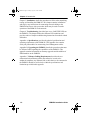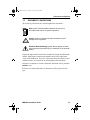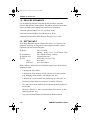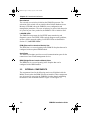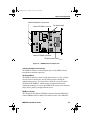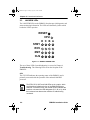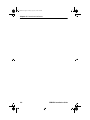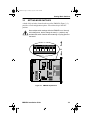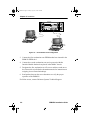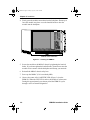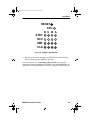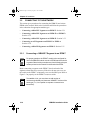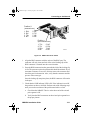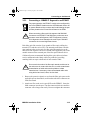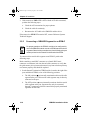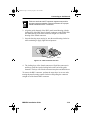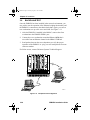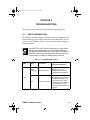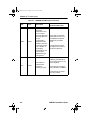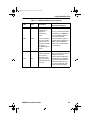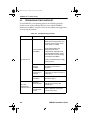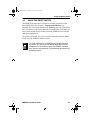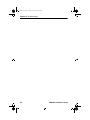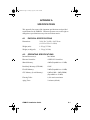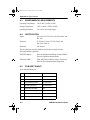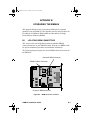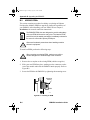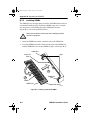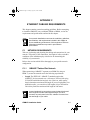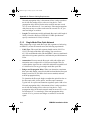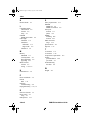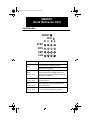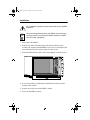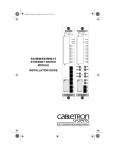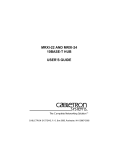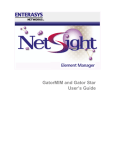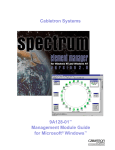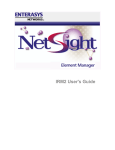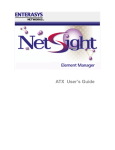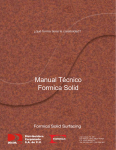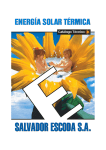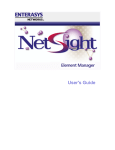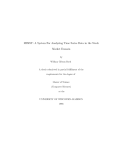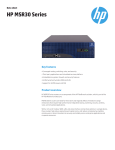Download Cabletron Systems EMM-E6 Washer User Manual
Transcript
ICH1Book Page 1 Tuesday, August 6, 1996 3:06 PM D C B A EMM-E6 ETHERNET BRIDGE/ MANAGEMENT MODULE INSTALLATION GUIDE E F ICH1Book Page 2 Tuesday, August 6, 1996 3:06 PM ICH1Book Page i Tuesday, August 6, 1996 3:06 PM NOTICE Cabletron Systems reserves the right to make changes in specifications and other information contained in this document without prior notice. The reader should in all cases consult Cabletron Systems to determine whether any such changes have been made. The hardware, firmware, or software described in this manual is subject to change without notice. IN NO EVENT SHALL CABLETRON SYSTEMS BE LIABLE FOR ANY INCIDENTAL, INDIRECT, SPECIAL, OR CONSEQUENTIAL DAMAGES WHATSOEVER (INCLUDING BUT NOT LIMITED TO LOST PROFITS) ARISING OUT OF OR RELATED TO THIS MANUAL OR THE INFORMATION CONTAINED IN IT, EVEN IF CABLETRON SYSTEMS HAS BEEN ADVISED OF, KNOWN, OR SHOULD HAVE KNOWN, THE POSSIBILITY OF SUCH DAMAGES. Copyright 1996 by Cabletron Systems, Inc., P.O. Box 5005, Rochester, NH 03866-5005 All Rights Reserved Printed in the United States of America Order Number: 9031926 August 1996 SPECTRUM, LANVIEW, MMAC, and BRIM are registered trademarks and Element Manager, EMM-E6, APIM, CRBRIM, FPIM, EPIM, EPIM-A, EPIM-C, EPIM-F1, EPIM-F2, EPIM-F3, EPIM-T, and EPIM-X are trademarks of Cabletron Systems, Inc. All other product names mentioned in this manual may be trademarks or registered trademarks of their respective companies. FCC NOTICE This device complies with Part 15 of the FCC rules. Operation is subject to the following two conditions: (1) this device may not cause harmful interference, and (2) this device must accept any interference received, including interference that may cause undesired operation. NOTE: This equipment has been tested and found to comply with the limits for a Class A digital device, pursuant to Part 15 of the FCC rules. These limits are designed to provide reasonable protection against harmful interference when the equipment is operated in a commercial environment. This equipment uses, generates, and can radiate radio frequency energy and if not installed in accordance with the operator’s manual, may cause harmful interference to radio communications. Operation of this equipment in a residential area is likely to cause interference in which case the user will be required to correct the interference at his own expense. WARNING: Changes or modifications made to this device which are not expressly approved by the party responsible for compliance could void the user’s authority to operate the equipment. Printed on EMM-E6 Installation Guide Recycled Paper i ICH1Book Page ii Tuesday, August 6, 1996 3:06 PM Notice DOC NOTICE This digital apparatus does not exceed the Class A limits for radio noise emissions from digital apparatus set out in the Radio Interference Regulations of the Canadian Department of Communications. Le présent appareil numérique n’émet pas de bruits radioélectriques dépassant les limites applicables aux appareils numériques de la class A prescrites dans le Règlement sur le brouillage radioélectrique édicté par le ministère des Communications du Canada. VCCI NOTICE This equipment is in the 1st Class Category (information equipment to be used in commercial and/or industrial areas) and conforms to the standards set by the Voluntary Control Council for Interference by Information Technology Equipment (VCCI) aimed at preventing radio interference in commercial and/or industrial areas. Consequently, when used in a residential area or in an adjacent area thereto, radio interference may be caused to radios and TV receivers, etc. Read the instructions for correct handling. CABLETRON SYSTEMS, INC. PROGRAM LICENSE AGREEMENT IMPORTANT: Before utilizing this product, carefully read this License Agreement. This document is an agreement between you, the end user, and Cabletron Systems, Inc. (“Cabletron”) that sets forth your rights and obligations with respect to the Cabletron software program (the “Program”) contained in this package. The Program may be contained in firmware, chips or other media. BY UTILIZING THE ENCLOSED PRODUCT, YOU ARE AGREEING TO BECOME BOUND BY THE TERMS OF THIS AGREEMENT, WHICH INCLUDES THE LICENSE AND THE LIMITATION OF WARRANTY AND DISCLAIMER OF LIABILITY. IF YOU DO NOT AGREE TO THE TERMS OF THIS AGREEMENT, PROMPTLY RETURN THE UNUSED PRODUCT TO THE PLACE OF PURCHASE FOR A FULL REFUND. ii EMM-E6 Installation Guide ICH1Book Page iii Tuesday, August 6, 1996 3:06 PM Notice CABLETRON SOFTWARE PROGRAM LICENSE 1. LICENSE. You have the right to use only the one (1) copy of the Program provided in this package subject to the terms and conditions of this License Agreement. You may not copy, reproduce or transmit any part of the Program except as permitted by the Copyright Act of the United States or as authorized in writing by Cabletron. 2. OTHER RESTRICTIONS. You may not reverse engineer, decompile, or disassemble the Program. 3. APPLICABLE LAW. This License Agreement shall be interpreted and governed under the laws and in the state and federal courts of New Hampshire. You accept the personal jurisdiction and venue of the New Hampshire courts. EXCLUSION OF WARRANTY AND DISCLAIMER OF LIABILITY 1. EXCLUSION OF WARRANTY. Except as may be specifically provided by Cabletron in writing, Cabletron makes no warranty, expressed or implied, concerning the Program (including its documentation and media). CABLETRON DISCLAIMS ALL WARRANTIES, OTHER THAN THOSE SUPPLIED TO YOU BY CABLETRON IN WRITING, EITHER EXPRESSED OR IMPLIED, INCLUDING BUT NOT LIMITED TO IMPLIED WARRANTIES OF MERCHANTABILITY AND FITNESS FOR A PARTICULAR PURPOSE, WITH RESPECT TO THE PROGRAM, THE ACCOMPANYING WRITTEN MATERIALS, AND ANY ACCOMPANYING HARDWARE. 2. NO LIABILITY FOR CONSEQUENTIAL DAMAGES. IN NO EVENT SHALL CABLETRON OR ITS SUPPLIERS BE LIABLE FOR ANY DAMAGES WHATSOEVER (INCLUDING, WITHOUT LIMITATION, DAMAGES FOR LOSS OF BUSINESS, PROFITS, BUSINESS INTERRUPTION, LOSS OF BUSINESS INFORMATION, SPECIAL, INCIDENTAL, CONSEQUENTIAL, OR RELIANCE DAMAGES, OR OTHER LOSS) ARISING OUT OF THE USE OR INABILITY TO USE THIS CABLETRON PRODUCT, EVEN IF CABLETRON HAS BEEN ADVISED OF THE POSSIBILITY OF SUCH DAMAGES. BECAUSE SOME STATES DO NOT ALLOW THE EXCLUSION OR LIMITATION OF LIABILITY FOR CONSEQUENTIAL OR INCIDENTAL DAMAGES, OR ON THE DURATION OR LIMITATION OF IMPLIED WARRANTIES, IN SOME INSTANCES THE ABOVE LIMITATIONS AND EXCLUSIONS MAY NOT APPLY TO YOU. UNITED STATES GOVERNMENT RESTRICTED RIGHTS The enclosed product (a) was developed solely at private expense; (b) contains “restricted computer software” submitted with restricted rights in accordance with Section 52227-19 (a) through (d) of the Commercial Computer Software - Restricted Rights Clause and its successors, and (c) in all respects is proprietary data belonging to Cabletron and/or its suppliers. For Department of Defense units, the product is licensed with “Restricted Rights” as defined in the DoD Supplement to the Federal Acquisition Regulations, Section 52.227-7013 (c) (1) (ii) and its successors, and use, duplication, disclosure by the Government is subject to restrictions as set forth in subparagraph (c) (1) (ii) of the Rights in Technical Data and Computer Software clause at 252.227-7013. Cabletron Systems, Inc., 35 Industrial Way, Rochester, New Hampshire 03867-0505. EMM-E6 Installation Guide iii ICH1Book Page iv Tuesday, August 6, 1996 3:06 PM Notice DECLARATION OF CONFORMITY Application of Council Directive(s): Manufacturer’s Name: Manufacturer’s Address: European Representative Name: European Representative Address: Conformance to Directive(s)/Product Standards: Equipment Type/Environment: 89/336/EEC 73/23/EEC Cabletron Systems, Inc. 35 Industrial Way PO Box 5005 Rochester, NH 03867 Mr. J. Solari Cabletron Systems Limited Nexus House, Newbury Business Park London Road, Newbury Berkshire RG13 2PZ, England EC Directive 89/336/EEC EC Directive 73/23/EEC EN 55022 EN 50082-1 EN 60950 Networking Equipment, for use in a Commercial or Light Industrial Environment. We the undersigned, hereby declare that the equipment packaged with this notice conforms to the above directives. Manufacturer Legal Representative in Europe Mr. Richard Michaud ___________________________________ Full Name Mr. J. Solari ___________________________________ Full Name Manager of Engineering Services ___________________________________ Title Managing Director - E.M.E.A. ___________________________________ Title Rochester, NH, USA ___________________________________ Location Newbury, Berkshire, England ___________________________________ Location iv EMM-E6 Installation Guide ICH1Book Page v Tuesday, August 6, 1996 3:06 PM CONTENTS CHAPTER 1 INTRODUCTION 1.1 EMM-E6 Overview....................................................................... 1-1 1.2 How to Use This Manual ............................................................. 1-1 1.3 Document Conventions ............................................................... 1-3 1.4 Related Documents ..................................................................... 1-4 1.5 Getting Help................................................................................. 1-4 CHAPTER 2 CONTROLS AND INDICATORS 2.1 The Faceplate.............................................................................. 2-1 2.2 Internal Components ................................................................... 2-2 2.3 LANVIEW LEDS ................................................................... 2-6 CHAPTER 3 INSTALLATION 3.1 Unpacking the EMM-E6............................................................... 3-1 3.2 Setting Mode Switches ................................................................ 3-3 3.3 Pre-Installation Test..................................................................... 3-5 3.4 Installation ................................................................................... 3-7 3.5 Connecting to the Network ........................................................ 3-10 3.5.1 Connecting a 10BASE-T Segment to an EPIM-T ......... 3-10 3.5.2 Connecting a 10BASE-F Segment to an EPIM-F2 or EPIM-F3 ................................................................... 3-13 3.5.3 Connecting a 10BASE-F Segment to an EPIM-F1 ....... 3-15 3.5.4 Connecting an AUI Segment to an EPIM-X or EPIM-A ..................................................................... 3-17 3.5.5 Connecting a 10BASE2 Segment to an EPIM-C .......... 3-18 3.6 Backplane Test.......................................................................... 3-20 CHAPTER 4 TROUBLESHOOTING 4.1 Using LANVIEW LEDS .......................................................... 4-1 4.2 Troubleshooting Checklist ........................................................... 4-4 4.3 Using the Reset Switch ............................................................... 4-7 APPENDIX A SPECIFICATIONS A.1 Physical Specifications ................................................................A-1 A.2 Operating Specifications..............................................................A-1 A.3 Environmental Requirements ......................................................A-2 A.4 Certification..................................................................................A-2 A.5 COM Port Pinout .........................................................................A-2 EMM-E6 Installation Guide v ICH1Book Page vi Tuesday, August 6, 1996 3:06 PM Contents APPENDIX B UPGRADING THE EMM-E6 B.1 Locating BRIM Connectors ......................................................... B-1 B.2 Adding EPIMS ......................................................................B-2 B.3 SIMM Upgrades .......................................................................... B-3 B.3.1 Locating SIMMs .............................................................. B-3 B.3.2 Installing SIMMs ............................................................. B-4 APPENDIX C ETHERNET CABLING REQUIREMENTS C.1 Network Requirements ............................................................... C-1 C.1.1 10BASE-T Twisted Pair Network.................................... C-1 C.1.2 Multimode Fiber Optic Network ...................................... C-3 C.1.3 Single Mode Fiber Optic Network ................................... C-4 C.1.4 10BASE2 Coaxial Cable Network................................... C-5 C.1.5 Transceiver Requirements.............................................. C-5 INDEX vi EMM-E6 Installation Guide ICH1Book Page 1 Tuesday, August 6, 1996 3:06 PM CHAPTER 1 INTRODUCTION Welcome to the Cabletron Systems EMM-E6 Installation Guide. This manual provides installation instructions and reference information for the EMM-E6 Ethernet Bridge/Management Module. 1.1 EMM-E6 OVERVIEW The EMM-E6 is a high-speed Ethernet bridge that also performs comprehensive SNMP-based chassis and network management functions. The EMM-E6 provides six bridge ports consisting of three chassis interfaces, one external interface, and two Bridge/Router Interface Module (BRIM) interfaces. 1.2 HOW TO USE THIS MANUAL To gain a full understanding of this device and its capabilities, and to help eliminate any potential problems during or after installation, please be sure to read and understand all of the instructions/information in this document and in the release notes supplied with your EMM-E6. You should have a general working knowledge of Ethernet or IEEE 802.3 type data networks prior to installing the EMM-E6. The following summarizes the organization of this manual. Chapter 1, Introduction, discusses the use and conventions of the EMM-E6 Installation Guide, details the procedures to follow for obtaining assistance from Cabletron Systems, and provides a list of related documentation. Chapter 2, Controls and Indicators, identifies and describes the components and monitoring indicators that make up the EMM-E6. This chapter contains information that is essential to the understanding of the procedures in the rest of the manual. EMM-E6 Installation Guide 1-1 ICH1Book Page 2 Tuesday, August 6, 1996 3:06 PM Chapter 1: Introduction Chapter 3, Installation, details the procedures to follow when unpacking, testing, and installing the EMM-E6. This chapter contains information and step-by-step instructions for connecting network cabling to the EMM-E6 and closes with a procedure which may be used to test the operation of the EMM-E6 in the network. Chapter 4, Troubleshooting, describes how to use LANVIEW LEDs on the EMM-E6. The chapter defines the different LED conditions and provides a table of simple troubleshooting instructions for module-related difficulties. Appendix A, Specifications, provides the physical specifications and operating requirements of the EMM-E6. This appendix also contains serial port pinout tables for constructing Local Management cables. Appendix B, Upgrading the EMM-E6, details the procedures that must be followed when expanding the capabilities of the EMM-E6. This appendix contains information on memory upgrades and the addition of EPIM modules to the EMM-E6. Appendix C, Ethernet Cabling Requirements, describes the test characteristics that Ethernet cables must adhere to in order to be standards-compliant. Any Ethernet link or cable that is to be connected to the EMM-E6 should be verified to be within the specifications and limitations provided in this appendix. 1-2 EMM-E6 Installation Guide ICH1Book Page 3 Tuesday, August 6, 1996 3:06 PM Document Conventions 1.3 DOCUMENT CONVENTIONS The following conventions are used throughout this document: NOTE ! Note symbol. Calls the reader’s attention to any item of information that may be of special importance. Caution symbol. Contains information essential to avoid damage to the equipment. CAUT ION Electrical Hazard Warning symbol. Warns against an action that could result in personal injury or death due to an electrical hazard. Figures throughout the document are identified by chapter and illustration number. Many figures contain small numbers at the lower right-hand corner of the illustration. These are Cabletron Systems document control numbers and are not essential to an understanding of the document. References to chapters or sections within this document will be printed in boldface type. References to other publications or documents will be printed in italic type. EMM-E6 Installation Guide 1-3 ICH1Book Page 4 Tuesday, August 6, 1996 3:06 PM Chapter 1: Introduction 1.4 RELATED DOCUMENTS Use the following manuals to supplement the procedures and other technical data provided in this manual. This manual references procedures in these manuals, where appropriate, but does not repeat them. Cabletron Systems MMAC Overview and Setup Guide Cabletron Systems EMM-E6 Local Management Guide Cabletron Systems SPECTRUM Element Manager User’s Guide 1.5 GETTING HELP If you need additional support related to this device, or if you have any questions, comments, or suggestions concerning this manual, contact Cabletron Systems Technical Support: By phone By CompuServe By Internet mail By FTP Login Password (603) 332-9400 Monday – Friday; 8 A.M. – 8 P.M. Eastern Time GO CTRON from any ! prompt [email protected] ctron.com (134.141.197.25) anonymous your email address Before calling Cabletron Systems Technical Support, have the following information ready: • A description of the failure • A description of any action(s) already taken to resolve the problem (e.g., changing mode switches, rebooting the unit, etc.) • A description of your network environment (layout, cable type, etc.) • Network load and frame size at the time of trouble (if known) • The serial and revision numbers of all Cabletron Systems products in the network • The device history (i.e., have you returned the device before, is this a recurring problem, etc.) • Any previous Return Material Authorization (RMA) numbers. 1-4 EMM-E6 Installation Guide ICH1Book Page 1 Tuesday, August 6, 1996 3:06 PM CHAPTER 2 CONTROLS AND INDICATORS This chapter identifies and describes the components and operational indicators of the EMM-E6. 2.1 THE FACEPLATE Reset Switch LANVIEW LEDs Interface E BRIM Slot E EPIM Slots Knurled Knobs Interface F BRIM Slot Serial Ports F 1926n01 Figure 2-1 The EMM-E6 Faceplate Knurled Knobs The black plastic knurled knobs on the faceplate of the EMM-E6 are used to turn the securing screws that hold the EMM-E6 module in place in the MMAC chassis. EMM-E6 Installation Guide 2-1 ICH1Book Page 2 Tuesday, August 6, 1996 3:06 PM Chapter 2: Controls and Indicators Reset Switch The recessed reset switch re-initializes the EMM-E6 processor. The activation of this switch will not initialize Non-Volatile Random Access Memory (NVRAM) where the EMM-E6 stores configuration and management parameters. The reset switch may be pressed with the point of a pencil or pen. Once pushed in, the EMM-E6 will re-initialize itself. LANVIEW LEDs The EMM-E6 incorporates the LANVIEW status monitoring and diagnostic system. LANVIEW LEDs can help diagnose many problems, such as a fault in network cabling. LANVIEW LEDs are identified in Section 2.3, LANVIEW LEDS. EPIM (Ethernet Port Interface Module) Slot The EPIM slot is a covered opening in the EMM-E6 faceplate that can be configured with an optional EPIM module. Serial Ports The EMM-E6 faceplate provides two serial communications ports for the connection of out-of-band management devices. BRIM (Bridge/Router Interface Module) Slots The BRIM slot is a covered opening in the faceplate that can be configured with a BRIM module. 2.2 INTERNAL COMPONENTS The components listed in the following entries are all hidden inside the MMAC chassis when the EMM-E6 has been installed. These components may be located by removing the EMM-E6 from the chassis and holding the module in the orientation shown in Figure 2-2 and Figure 2-3. 2-2 EMM-E6 Installation Guide ICH1Book Page 3 Tuesday, August 6, 1996 3:06 PM Internal Components Chassis Backplane Connections Dip Switch Bank Channel E BRIM Connector LSI Logic Logic LSI Channel F BRIM Connector EPIM Connector Pins 1926n02 Figure 2-2 EMM-E6 Internal Components Chassis Backplane Connections The EMM-E6 connects to the backplane buses of the MMAC chassis through these multipin connectors. Dip Switch Bank The EMM-E6 provides a bank of eight dual-position, or “dip” switches. Several of these switches are used for testing purposes during the manufacturing process. The dip switches can also be used to clear the NVRAM of the EMM-E6, which contains configuration and local management settings, or to force the EMM-E6 to request a new firmware image from a properly configured BootP server. BRIM Connectors The Channel E and Channel F BRIM connectors allow the EMM-E6 to connect BRIM modules to Ethernet Channels E and F of the EMM-E6. EMM-E6 Installation Guide 2-3 ICH1Book Page 4 Tuesday, August 6, 1996 3:06 PM Chapter 2: Controls and Indicators EPIM Connector Pins The EPIM connector pins are two sets of built-in pins that connect the EMM-E6 Ethernet Channel D to optional EPIM modules. The proper insertion of the EPIM will automatically connect these pins to the connector located on the EPIM. FLASH Memory SIMM Slot (shown populated) BRIM-F Ribbon Connector LSI Logic Logic LSI SDRAM SIMM Slot LDRAM SIMM Slot (shown populated) 1926n03 Figure 2-3 EMM-E6 Internal Components SDRAM SIMM Slot The EMM-E6 motherboard provides the option of upgrading memory capacity by using Single In-line Memory Modules (SIMMs). The EMM-E6 comes with 4 Megabytes (MB) of Shared Dynamic Random Access Memory (SDRAM) built into the module. The SDRAM temporarily stores the packets received be the module while forwarding, filtering, and error checking operations are performed. 2-4 EMM-E6 Installation Guide ICH1Book Page 5 Tuesday, August 6, 1996 3:06 PM Internal Components LDRAM SIMM Slot The EMM-E6 comes with 4 MB of Local Dynamic Random Access Memory (LDRAM) built into the module and one 4 MB SDRAM SIMM, for a total of 8 MB of Shared Dynamic RAM. LDRAM is the “Main” memory from which the switching functionality of the EMM-E6 operates. NOTE Some advanced EMM-E6 operations, such as extended RMON or Cabletron Systems Routing Services, require an EMM-E6 with greater than 8 MB of LDRAM. In these cases, the 4 MB SIMM that is shipped in the LDRAM slot must be upgraded to a higher-capacity SIMM. Contact your Cabletron Systems Sales Representative for more information about available memory upgrades for the EMM-E6. FLASH Memory SIMM Slot The EMM-E6 incorporates 2 MB of FLASH Electrically Erasable Programmable Read Only Memory (FLASH EEPROM). FLASH memory holds the operating instruction code of the EMM-E6. When the module is activated, the instruction code (firmware) held in FLASH memory is forwarded to Main memory, decompressed, and used to start up the EMM-E6. The use of FLASH memory, in conjunction with the runtime download capabilities of the EMM-E6, allows the downloading of firmware to the module without requiring that the module be shut down. The firmware download may be performed at any time during the operation of the module, and the new firmware image will be used at the next reset of the module. BRIM-F Ribbon Connector The BRIM-F ribbon connector provides a connection point for the special ribbon cable used to connect FDDI BRIMs (the BRIM-F6 or BRIM-F0) to Ethernet Channel E of the EMM-E6. EMM-E6 Installation Guide 2-5 ICH1Book Page 6 Tuesday, August 6, 1996 3:06 PM Chapter 2: Controls and Indicators 2.3 LANVIEW LEDS The LANVIEW LEDs on the EMM-E6 faceplate provide diagnostic and status monitoring information. The LEDs are identified by labels which border the LED in question. RESET CPU D C B A STBY RCV XMT CLN 1926n04 Figure 2-4 EMM-E6 LANVIEW LEDs The use of these LEDs for troubleshooting is covered in Chapter 4, Troubleshooting. The following LEDs are on the faceplate of the EMM-E6: CPU The CPU LED indicates the operating status of the EMM-E6, and is primarily concerned with the operation of the onboard i960 RISC processor. NOTE 2-6 The STBY, RCV, XMT, and CLN LEDs are in a matrix, which provides these indicators for four of the EMM-E6 Ethernet channels. To read the LEDs, the vertical column indicates the interface or channel the LED designates (D, C, B, or A), while the horizontal row denotes the condition or statistic being monitored. EMM-E6 Installation Guide ICH1Book Page 7 Tuesday, August 6, 1996 3:06 PM LANVIEW LEDS STBY The STBY LED lights to indicate the associated port has been placed in standby mode, either through management operations or by the operation of the Spanning Tree Algorithm. RCV The RCV LED indicates the reception of Ethernet frames by the associated port or interface. XMT The XMT LED indicates the transmit status of the associated port or interface. CLN The CLN LED flashes to indicate that a collision has been detected on the associated segment. EMM-E6 Installation Guide 2-7 ICH1Book Page 8 Tuesday, August 6, 1996 3:06 PM Chapter 2: Controls and Indicators 2-8 EMM-E6 Installation Guide ICH1Book Page 1 Tuesday, August 6, 1996 3:06 PM CHAPTER 3 INSTALLATION This chapter contains instructions for the following procedures: • • • • • Preparing the EMM-E6 for installation Testing the EMM-E6 prior to network connection Installing the EMM-E6 into a Multi Media Access Center (MMAC) Connecting the EMM-E6 to a network Testing the installed EMM-E6 3.1 UNPACKING THE EMM-E6 Unpack the EMM-E6 as follows: ! Observe all antistatic precautions when handling sensitive electronic equipment. CAUT ION 1. Remove the shipping material covering the EMM-E6. 2. Verify the contents of the packing carton. The carton, as shipped, should contain the following items: Table 3-1 Contents of EMM-E6 Carton Item Quantity EMM-E6 1 Disks containing firmware images 2 Grounding Strap 1 RJ45 Adapter Kit 1 Release Notes 1 Cabletron Systems Hardware Manuals CD-ROM 1 EMM-E6 Installation Guide 3-1 ICH1Book Page 2 Tuesday, August 6, 1996 3:06 PM Chapter 3: Installation 3. Carefully remove the module from the shipping box. Leave the module inside its non-conductive bag until you are ready to install it. 4. Visually inspect the non-conductive bag. If there are any signs of damage, contact Cabletron Systems Technical Support immediately. 5. Place the static grounding strap properly upon your wrist before opening the non-conductive bag. 6. Open the non-conductive bag by tearing the black and yellow tape seal. ! Do not cut the bag open, as damage to the EMM-E6 may result. CAUT ION 7. Perform a second visual inspection of the module. 3-2 EMM-E6 Installation Guide ICH1Book Page 3 Tuesday, August 6, 1996 3:06 PM Setting Mode Switches 3.2 SETTING MODE SWITCHES A bank of dip switches, located at the top of the EMM-E6 (Figure 3-1), provides several configuration options. All switches ship in the OFF position. Never adjust switch settings while the EMM-E6 is on. Not only is this dangerous, but the change in state (i.e., position) only activates the switch function after restarting or cycling power to the board. ON 1 ALCO GDSO8S 2 3 4 5 6 7 On Off 8 LSI Logic Logic LSI 1926n05 Figure 3-1 EMM-E6 Installation Guide EMM-E6 Dip Switches 3-3 ICH1Book Page 4 Tuesday, August 6, 1996 3:06 PM Chapter 3: Installation Switch definitions are as follows: • Switch 1: Cabletron Systems use only. • Switch 2: Cabletron Systems use only. • Switch 3: Not Used. • Switch 4: Not Used. • Switch 5: Cabletron Systems use only. • Switch 6: Forced Download. Changing the state of this switch (i.e., moving the switch from one position to another) forces a BootP download. After changing the position of Switch 6 and restarting the EMM-E6, the EMM-E6 requests a new image download until it either receives a new image or the reset button on the front panel is pressed. When the reset button is pressed, the EMM-E6 continues trying to contact a BootP server, but will timeout in approximately one minute. If the EMM-E6 times out, the image is loaded from its FLASH memory. NOTE Do NOT change the state of Switch 6 unless you have a station acting as a BootP server for the EMM-E6. This BootP station must reference a station that is acting as a TFTP (Trivial File Transfer Protocol) server and that contains the EMM-E6 image file. The EMM-E6 will request the location of the image file from the BootP server and use TFTP to download that file from the TFTP server. If one of these requirements is not met, the EMM-E6 Forced Download operation will not be completed correctly. • 3-4 Switch 7: NVRAM Reset. The EMM-E6 uses NVRAM to store user-entered parameters such as IP addresses, device name, etc. Changing the state of this switch (i.e., moving the switch from one position to another) resets these parameters to the factory defaults. EMM-E6 Installation Guide ICH1Book Page 5 Tuesday, August 6, 1996 3:06 PM Pre-Installation Test Once the EMM-E6 resets, you can either use the defaults or re-enter your own parameters. The EMM-E6 stores these parameters in NVRAM when the device powers down. These parameters remain in NVRAM until the state of the switch changes again. NOTE • Switch 8: Password Defaults. Changing the state of this switch (i.e., moving the switch from one position to another and leaving it there) clears user-entered passwords stored in NVRAM, and restores default passwords. Once reset you can use the defaults or re-enter your passwords. NOTE 3.3 Do not change the state of Switch 7 unless you intend to reset the EMM-E6 user parameters to the factory default settings. Do not change the state of Switch 8 unless you want to reset the EMM-E6 user-configured passwords to their factory default settings. PRE-INSTALLATION TEST Before installing the EMM-E6 in a live network, you may want to test the module in a controlled situation to ensure that it is bridging traffic. You can perform this test with two workstations (see Figure 3-2), using an MMAC with an EMM-E6 and Ethernet Media Interface Module (MIM, RMIM, or XMIM) installed and set up as follows: 1. Install the EMM-E6 into an MMAC that is not attached to a network. 2. Install an Ethernet Media Interface Module (MIM), Repeating Media Interface Module (RMIM), or Port Assignment Media Interface Module (XMIM) in the MMAC. Follow the installation instructions found in the Installation or User’s Guide shipped with that product. EMM-E6 Installation Guide 3-5 ICH1Book Page 6 Tuesday, August 6, 1996 3:06 PM Chapter 3: Installation MMAC-M3FNB M3FM M3PSM 1926n06 Figure 3-2 Pre-Installation Test Configuration 3. Connect the first workstation to an EPIM that has been inserted in the EMM-E6 EPIM slot 1. 4. Connect the second workstation to an active port on the Media Interface Module that has been placed in the MMAC chassis. 5. Designate the first workstation as a file server and the second one as the client (refer to individual workstation manuals for instructions on assigning server/client relationships). 6. Send packets between the two workstations to verify the proper operation of the EMM-E6. If a failure occurs, contact Cabletron Systems Technical Support. 3-6 EMM-E6 Installation Guide ICH1Book Page 7 Tuesday, August 6, 1996 3:06 PM Installation 3.4 INSTALLATION Installing the EMM-E6 into any MMAC hub is an easy operation and requires no special tools. However, when you install your device, keep the following in mind: Any installation operations should be performed only by qualified personnel. ! CAUT ION ! You may only install the EMM-E6 in slots 1 and 2 (farthest slots to the right) of the MMAC chassis. The EMM-E6 uses both slots. Observe all antistatic precautions when handling sensitive electronic equipment. CAUT ION Install the EMM-E6 into the MMAC-FNB (backplane) as follows: NOTE We recommend powering down your MMAC when inserting or removing modules, even though Cabletron Systems modules have “hot swap” capabilities. 1. Remove the safety bars that protect the chassis and remove any module to be replaced or blank MMAC slot covers, in accordance with the installation and removal procedures for these items. 2. Holding the EMM-E6 by the front panel, or by the edges of the board, align the bottom and top edges of the printed circuit board with the guides. Make sure that both the bottom and top edges of the printer circuit board rest in these guides. 3. Slide the EMM-E6 (Figure 3-3) into slots 1 and 2 of the MMAC chassis. ! Forcing a misaligned module into place can damage the EMM-E6 or the MMAC backplane. CAUT ION EMM-E6 Installation Guide 3-7 ICH1Book Page 8 Tuesday, August 6, 1996 3:06 PM Chapter 3: Installation 4. Firmly press the module connections into the backplane. Do not try to force the module into place or use the knurled knobs to draw the module into the backplane. 1926n07 Module Guide Channels Figure 3-3 Installing the EMM-E6 5. Secure the module to the MMAC chassis by tightening the knurled knobs. If you do not tighten the knurled knobs, vibration can cause the module to lose contact with the backplane and disrupt your network. 6. Reinstall the MMAC chassis safety bars. 7. Power-up the MMAC (if it is not already ON). 8. Observe the status of the LANVIEW LEDs (Figure 3-4) on the EMM-E6. When the CPU LED is amber, the module is in boot state. During this approximately one minute period the EMM-E6 cycles through a series of internal diagnostics. 3-8 EMM-E6 Installation Guide ICH1Book Page 9 Tuesday, August 6, 1996 3:06 PM Installation RESET CPU D C B A STBY RCV XMT CLN 1926n04 Figure 3-4 EMM-E6 LANVIEW LEDs 9. After the system boot procedure, the CPU LED should be flashing green, indicating proper EMM-E6 operation. Proceed to Section 3.5, Connecting to the Network, to connect the appropriate network segments to the EMM-E6 and individual EPIMs (for connections to individual BRIMs, refer to the appropriate BRIM Guides). EMM-E6 Installation Guide 3-9 ICH1Book Page 10 Tuesday, August 6, 1996 3:06 PM Chapter 3: Installation 3.5 CONNECTING TO THE NETWORK This section gives procedures for connecting the EMM-E6 and various EPIMs to the network. Refer to the list below and follow the procedures in the subsection for appropriate module type: • Connecting a 10BASE-T Segment to an EPIM-T: Section 3.5.1 • Connecting a 10BASE-F Segment to an EPIM-F2 or EPIM-F3: Section 3.5.2 • Connecting a 10BASE-F Segment to an EPIM-F1: Section 3.5.3 • Connecting an AUI Segment to an EPIM-X or EPIM-A: Section 3.5.4 • Connecting a 10BASE2 Segment to an EPIM-C: Section 3.5.5 3.5.1 NOTE Connecting a 10BASE-T Segment to an EPIM-T For proper operation, the EPIM-T module to be configured for use in the EMM-E6 module must be of EPIM board revision 04 or greater. Board revision numbers are found following the part number printed on the Printed Circuit Board of the EPIM. Before connecting a segment to the EPIM-T, check each end of the segment to determine wire crossover. If the wires do not cross over, use the switch on the EPIM-T to internally cross over the RJ45 port. Refer to Figure 3-5 to properly set the EPIM-T crossover switch. NOTE 3-10 To establish a link, you must have an odd number of crossovers (preferably one) between 10BASE-T devices of the same type (i.e., from repeater to repeater or transceiver to transceiver). EMM-E6 Installation Guide ICH1Book Page 11 Tuesday, August 6, 1996 3:06 PM Connecting to the Network Position X (crossed over) 1. RX+ 2. RX3. TX+ 4. NC 5. NC 6. TX7. NC 8. NC Position = (not crossed over) 1. TX+ 2. TX3. RX+ 4. NC Figure 3-5 5. NC 6. RX7. NC 8. NC 1926n08 EPIM-T Crossover Switch 1. Align the RJ45 connector with the socket of the RJ45 port. The connector will only insert and lock if the raised locking clip of the RJ45 connector is inserted into the correct location. 2. Press the RJ45 connector into the port until the click of the locking clip is felt. The pressure required to perform this should be minimal. If you encounter resistance or excessive friction, remove the connector and check the port for obstruction. Also, verify that the connector and the port are of the same type. Once the locking clip snaps into place, the RJ45 connector will remain in the port. 3. Check that the LNK indicator LED is ON. If the indicator is not ON, the port does not have a valid link. Perform each of the following steps until you reach a resolution of the problem and achieve a link. a. Check that the 10BASE-T device at the other end of the twisted pair segment is ON. b. Verify that the RJ45 connectors on the twisted pair segment have the proper pinouts. EMM-E6 Installation Guide 3-11 ICH1Book Page 12 Tuesday, August 6, 1996 3:06 PM Chapter 3: Installation EPIM-T RJ45 Port 10BASE-T Device Port Straight-Through 1 Tx+ 2 Tx- Rx+ 1 Rx- 2 3 Rx- Tx- 3 Tx+ 6 6 Rx+ RX+/RX- and TX+/TX- must share a common color pair Figure 3-6 1926n09 Cable Pinouts - RJ45 Port c. Check the cable for continuity. d. Check that the twisted pair connection meets dB loss and cable specifications outlined in Appendix C, Ethernet Cabling Requirements. 4. If you still cannot establish a link, contact Cabletron Systems Technical Support. To remove the RJ45 connector from the port once it is locked in, grasp the cable where it enters the network device. Using your finger or a non-conductive probe (the cap of a ballpoint pen is a useful tool for recessed ports) pinch the exposed arm of the locking clip towards the main body of the housing. When the arm contacts the housing, the locking clip has been disengaged. Without releasing the arm, gently pull the RJ45 connector directly out of the port. If the connector will not come out, there may be damage to the locking clip. Examine the arm of the locking clip. While pressing the arm back toward the shell of the connector, verify that the clip, located within the port, is being moved. If the clip is broken, you may need to use a non-conductive probe to disengage the locking clip. Do not place foreign objects into device ports while they are connected to a power source. 3-12 EMM-E6 Installation Guide ICH1Book Page 13 Tuesday, August 6, 1996 3:06 PM Connecting to the Network 3.5.2 NOTE Connecting a 10BASE-F Segment to an EPIM-F2 or EPIM-F3 For proper operation, the EPIM-F2 module to be configured for use in the EMM-E6 module must be of EPIM board revision 05 or greater. EPIM-F3 modules used in the EMM-E6 must be of EPIM board revision 02 or greater. Board revision numbers are found following the part number printed on the Printed Circuit Board of the EPIM. Each fiber optic link consists of two strands of fiber optic cabling: the transmit (TX) and the receive (RX). The transmit strand from a module port connects to the receive port of a fiber optic Ethernet device at the other end of the segment. The receive strand of the applicable port on the module connects to the transmit port of the fiber optic Ethernet device. Cabletron Systems recommends labeling fiber optic cables to indicate receive and transmit ends. Many cables are prelabeled, providing matching labels or tapes at both ends of each strand of cable. ! CAUT ION Do not touch the ends of the fiber optic strands, and do not let the ends come in contact with dust, dirt, or other contaminants. Contamination of cable ends causes problems in data transmissions. If necessary, clean contaminated cable ends using alcohol and a soft, clean, lint-free cloth. 1. Remove the protective plastic covers from the fiber optic ports on the applicable port on the module, and from the ends of the connectors on each fiber strand. 2. Attach one fiber to the applicable receive port on the module. Insert the ST connector into the port with the alignment slot on the connector inserted over the locking key on the port. Turn the connector clockwise to lock it down. EMM-E6 Installation Guide 3-13 ICH1Book Page 14 Tuesday, August 6, 1996 3:06 PM Chapter 3: Installation 1926n10 Figure 3-7 ST Connector Insertion 3. Attach the other fiber of the pair to the applicable transmit port on the module. Use the same procedure for insertion of the ST connector. 4. At the other end of the fiber optic cable, attach the fiber pair to the transmit and receive ports of the device. If link indicators are present for the fiber optic connection, check that they are ON. If an indicator is present but not ON, that port does not have a valid link. Perform each of the following steps until you reach a resolution of the problem and achieve a link. • Check that the device at the other end of the link is ON. • Verify proper crossover of the fiber strands. Try swapping the transmit and receive connections at only one end of the link. • Verify that the fiber connection meets the dB loss specifications outlined in Appendix C, Ethernet Cabling Requirements. If you are still unable to establish a link, attempt to make the connection between the devices with another fiber optic cable. If this is unsuccessful, contact Cabletron Systems Technical Support. 3-14 EMM-E6 Installation Guide ICH1Book Page 15 Tuesday, August 6, 1996 3:06 PM Connecting to the Network 3.5.3 NOTE ! CAUT ION Connecting a 10BASE-F Segment to an EPIM-F1 For proper operation, the EPIM-F1 module to be configured for use in the EMM-E6 module must be of EPIM board revision 05 or greater. Board revision numbers are found following the part number printed on the Printed Circuit Board of the EPIM. When connecting a fiber optic link segment with SMA 906 connectors to an EPIM-F1 with SMA ports, make sure each connector uses half alignment, NOT full alignment, sleeves. A full alignment sleeve damages the receive port. SMA 905 connectors do not need alignment sleeves. Each fiber optic link consists of two strands of fiber optic cabling: the transmit (TX) and the receive (RX). The transmit strand from a module port connects to the receive port of a fiber optic Ethernet device at the other end of the segment. The receive strand of the applicable port on the module connects to the transmit port of the fiber optic Ethernet device. Cabletron Systems recommends labeling fiber optic cables to indicate receive and transmit ends. Many cables are prelabeled, providing matching labels or tapes at both ends of each strand of cable. ! CAUT ION Do not touch the ends of the fiber optic strands, and do not let the ends come in contact with dust, dirt, or other contaminants. Contamination of cable ends causes problems in data transmissions. If necessary, clean contaminated cable ends using alcohol and a soft, clean, lint-free cloth. 1. Remove the protective plastic covers from the fiber optic ports on the applicable port on the module, and from the ends of the connectors on each fiber strand. 2. Attach one fiber to the receive port (RX) on the EPIM-F1. Insert the SMA connector into the port. Turn the connector clockwise until the connector will no longer turn easily. Do not overtighten the connector. EMM-E6 Installation Guide 3-15 ICH1Book Page 16 Tuesday, August 6, 1996 3:06 PM Chapter 3: Installation 1926n11 Figure 3-8 SMA Connector Insertion 3. Attach the other fiber of the pair to the applicable transmit port on the module. 4. At the other end of the fiber optic cable, attach the fiber pair to the transmit and receive ports of the device. If link indicators are present for the fiber optic connection, check that they are ON. If an indicator is present but not ON, that port does not have a valid link. Perform each of the following steps until you reach a resolution of the problem and achieve a link. • Check that the device at the other end of the link is ON. • Verify proper crossover of the fiber strands. Try swapping the transmit and receive connections at only one end of the link. • Verify that the fiber connection meets the dB loss specifications outlined in Appendix C, Ethernet Cabling Requirements. If you are still unable to establish a link, attempt to make the connection between the devices with another fiber optic cable. If this is unsuccessful, contact Cabletron Systems Technical Support. 3-16 EMM-E6 Installation Guide ICH1Book Page 17 Tuesday, August 6, 1996 3:06 PM Connecting to the Network 3.5.4 NOTE Connecting an AUI Segment to an EPIM-X or EPIM-A Ensure that the external transceiver to which the EPIM-A connects does not have the signal quality error (SQE or “heartbeat”) test function enabled. The EPIM does not operate if the transceiver has the SQE test function enabled. Refer to the applicable transceiver manual for additional information. Attach an external transceiver to the network segment intended for AUI port connection. For additional information, refer to the applicable transceiver manual. Attach an AUI cable, no longer than 50 meters in length, to the external transceiver. 1. Align the DB15 connector of the AUI cable with the AUI port of the EPIM as shown in Figure 3-9. The port will only connect if it is properly aligned. 2. Firmly press the AUI connector over the AUI port. If there is a slide latch present for the AUI connector, slide it over the locking posts on the DB15 port. 1926n12 Figure 3-9 EMM-E6 Installation Guide AUI Connector Insertion 3-17 ICH1Book Page 18 Tuesday, August 6, 1996 3:06 PM Chapter 3: Installation 3. If the transceiver PWR LED is OFF with the AUI cable connected, perform the following steps: a. Check the AUI connections for proper pinouts. b. Check the cable for continuity. c. Reconnect the AUI cable to the EMM-E6 and the device. If the transceiver PWR LED remains OFF, contact Cabletron Systems Technical Support. 3.5.5 NOTE Connecting a 10BASE2 Segment to an EPIM-C For proper operation, the EPIM-C module to be configured for use in the EMM-E6 module must be of EPIM board revision 05 or greater. Board revision numbers are found following the part number printed on the Printed Circuit Board of the EPIM. To connect a thin coaxial cable segment to an EPIM-C perform the following steps: Before attaching a male BNC connector to a female BNC barrel connector or terminator, look into the end of the connector to verify that the gold contact pin is present and centered. Any bent or broken pins may not connect properly and should be replaced. 1. Set the Internal Termination (TERM) switch, located to the right of the port and labeled TERM, to one of the following positions: a. The ON position ( ) to internally terminate the thin coaxial cable segment at the port. Thin coaxial cable segments may be directly connected to the port. b. The OFF position ( ) to not internally terminate the thin coaxial cable segment at the port. Segments may only be connected through T-connectors which are connected to properly terminated segments on both ends. 3-18 EMM-E6 Installation Guide ICH1Book Page 19 Tuesday, August 6, 1996 3:06 PM Connecting to the Network NOTE Failure to terminate each T-connector segment may result in improper segment operation. Place a terminator on any open female connection on the T-connector. 2. Align the guide channels of the BNC (male) metal housing with the locking keys of the BNC barrel (female) connector on the EPIM. Slide the metal housing of the male connector straight over the metal housing of the female connector. 3. Once the housing stops moving in, turn the metal housing clockwise while continuing to apply light forward pressure. 1926n13 Figure 3-10 BNC Connector Insertion 4. The locking keys of the female connector will pull the connector in until they reach the circular locking holes at the end of the guide channels. The keys will click the connector into place and hold it there. To remove the BNC connector, perform the steps above in reverse order, turning the metal housing counter-clockwise and pulling the connector straight off of the female BNC connector. EMM-E6 Installation Guide 3-19 ICH1Book Page 20 Tuesday, August 6, 1996 3:06 PM Chapter 3: Installation 3.6 BACKPLANE TEST Once the EMM-E6 has been installed in the network environment, you may wish to test the operation of the Ethernet bridging functionality and the EMM-E6’s connection to the chassis backplane. Again, you can use two workstations set up as file server and client. See Figure 3-11. 1. After the EMM-E6 is installed in the MMAC, connect the client workstation to the EMM-E6 EPIM 1 port. 2. Connect the server workstation to another Ethernet MIM that is accessible from an Ethernet channel in the MMAC-FNB hub. 3. Send packets between the two workstations to verify the proper operation of the EMM-E6. A “ping” test will send packets from one station to another. If a failure occurs, contact Cabletron Systems Technical Support. M5PSM M5PSM 1926n14 Figure 3-11 3-20 Backplane Test Configuration EMM-E6 Installation Guide ICH1Book Page 1 Tuesday, August 6, 1996 3:06 PM CHAPTER 4 TROUBLESHOOTING This chapter provides diagnostic and troubleshooting information. 4.1 USING LANVIEW LEDS The EMM-E6 uses the Cabletron Systems built-in visual diagnostic and status monitoring system called LANVIEW. With LANVIEW, you can quickly scan the EMM-E6 LEDs to observe network status or diagnose network problems. NOTE The STBY, RCV, XMT, and CLN LEDs are in a matrix, which provides these indicators for four of the EMM-E6 Ethernet channels. To read the LEDs, the vertical column indicates the interface or channel the LED designates, while the horizontal row denotes the condition or statistic being monitored. Table 4-1 LED Color Green (Flashing) LANVIEW LED Messages Description Error Condition/ Recommended Action Normal operation. If the LED is not lit, the EMM-E6 may not be receiving power. See the Troubleshooting Checklist. CPU error condition. Press the Reset switch on the EMM-E6 front panel to re-initialize the board. This may clear the error. If the board does not re-initialize, it has probably failed. Call Cabletron Systems Technical Support. CPU Red EMM-E6 Installation Guide 4-1 ICH1Book Page 2 Tuesday, August 6, 1996 3:06 PM Chapter 4: Troubleshooting Table 4-1 LED STBY RCV LANVIEW LED Messages (Continued) Color Description Amber Indicates packets will not be forwarded for one of two reasons: Either the Spanning Tree Algorithm has put the corresponding Bridge Port into a standby mode due to detecting a data loop condition, or the bridging functionality for the port has been disabled through management. Amber LED flashes to indicate that a segment is receiving a frame. Error Condition/ Recommended Action Check with your Network Administrator to find out if the EMM-E6 was placed intentionally in standby mode. If a Data loop does exist, reconfigure the network to remove the data loop. If none of the receive LEDs is flashing, the EMM-E6 is not receiving frames on any of the segments. Check that each module is firmly installed in the MMAC. Ensure that all connected ports are enabled. 4-2 EMM-E6 Installation Guide ICH1Book Page 3 Tuesday, August 6, 1996 3:06 PM Using LANVIEW LEDS Table 4-1 LED Color LANVIEW LED Messages (Continued) Description LED flashes to indicate that a segment is transmitting a frame. XMT CLN Green Red If not connected to the LAN, the LED flashes every two seconds to indicate the device is transmitting BPDU frames. Collision detected on a segment. When the LAN is operating properly, occasional flashing is normal. EMM-E6 Installation Guide Error Condition/ Recommended Action If none of the transmit LEDs are flashing, the EMM-E6 is not transmitting frames on any of the segments. Ensure that the network is actually producing Ethernet traffic. Contact Cabletron Systems Technical Support for assistance. Excessive flashing, or a solid light, indicates an inordinate number of collisions. Ensure that the SQE test is disabled for any transceiver connected to the EMM-E6 external channels (D, E, or F). Check cabling for data loops or defective cables. 4-3 ICH1Book Page 4 Tuesday, August 6, 1996 3:06 PM Chapter 4: Troubleshooting 4.2 TROUBLESHOOTING CHECKLIST If your EMM-E6 is not operating properly, the following checklist describes some of the problems that may occur with the EMM-E6 installed in an MMAC, possible causes for the problem, and suggestions for resolving the problem. Table 4-2 Condition Troubleshooting Checklist Possible Cause Recommended Action Check the proper installation of the MMAC power supply module and its access to a live outlet. Check power cables for viability. Loss of power to the MMAC. All LEDs are off. No Local Management Password Screen. 4-4 Check that the MMAC has adequate power. Some configurations, especially those including FDDI modules, require that more than one power supply be installed in the MMAC. Check to see that all power supply LEDs are green. EMM-E6 not properly installed. Re-install EMM-E6 in hub according to instructions in Chapter 3. EMM-E6 connector pin damage. Examine EMM-E6 backplane connectors for evidence of bent or broken pins. MMAC power bus failure. Contact Cabletron Systems Technical Support. Incorrect terminal setup. Review terminal or emulation settings for accordance with requirements. Improper console cable pinout. Refer to Appendix A for proper console port pinouts. EMM-E6 Installation Guide ICH1Book Page 5 Tuesday, August 6, 1996 3:06 PM Troubleshooting Checklist Table 4-2 Condition Cannot contact the EMM-E6 from in-band management. A port on a MIM managed by the EMM-E6 cannot access the network, while other ports on the same MIM are able to access. User Parameters (IP address, Device and Module Name, etc.) are lost when device is powered down. Troubleshooting Checklist (Continued) Possible Cause Recommended Action Improperly configured Community Names table. Refer to EMM-E6 Local Management Guide for Community Names table setup. EMM-E6 does not have an IP address. Refer to EMM-E6 Local Management Guide for IP address Setup Screen information. No link to device. Check link to device for validity and proper functioning of all intermediary devices. Frames are being bridged by a permanent entry. Check Static Database. The port is either off or segmented. Enable the port via local or remote management. Port cable is defective. Try connecting the port with a different cable. Switch 7 has been toggled and user-entered parameters have been reset to factory default. Reset one or more parameters and cycle power to module. If parameter altered has remained in memory, re-configure remaining parameters. Do not change the position of switch 7 to attempt to rectify this situation. See Chapter 3, Installation, for details. NVRAM may be defective. If NVRAM is defective, call Cabletron Systems Technical Support. EMM-E6 Installation Guide 4-5 ICH1Book Page 6 Tuesday, August 6, 1996 3:06 PM Chapter 4: Troubleshooting Table 4-2 Condition Troubleshooting Checklist (Continued) Possible Cause Recommended Action AUI cable is defective. Replace AUI cable. EPIM is defective or improperly installed. Replace EPIM. See Chapter 3, Installation, for details. High number of collisions on EPIM port. External transceiver has SQE enabled. Disable SQE. Ports go into standby for no apparent reason. Configurations where devices connected across EMM-E6 channels can cause the EMM-E6 to detect a looped condition. Discuss these configurations with Cabletron Technical Support before implementing them into your network. No power to an external transceiver connected to an EPIM-A. 4-6 EMM-E6 Installation Guide ICH1Book Page 7 Tuesday, August 6, 1996 3:06 PM Using the Reset Switch 4.3 USING THE RESET SWITCH The EMM-E6 incorporates a recessed reset switch, located above the LANVIEW LEDs (See Chapter 2, Controls and Indicators, for location). This reset switch initializes the EMM-E6 processor. This switch does not initialize Non-Volatile Random Access Memory (NVRAM), the non-volatile random access memory where the EMM-E6 stores network management parameters. To use the reset switch, use a pen or pencil to press the switch in. When this is done, the EMM-E6 initializes itself. NOTE The reset sequence for the EMM-E6 may last approximately one minute. The final time may change depending upon the configuration of the chassis in which the EMM-E6 is located. Only after the reset sequence is completed will internetworking operations resume. EMM-E6 Installation Guide 4-7 ICH1Book Page 8 Tuesday, August 6, 1996 3:06 PM Chapter 4: Troubleshooting 4-8 EMM-E6 Installation Guide ICH1Book Page 1 Tuesday, August 6, 1996 3:06 PM APPENDIX A SPECIFICATIONS This appendix lists some of the important specifications and specified requirements for the EMM-E6. Cabletron Systems reserves the right to change these specifications at any time and without notice. A.1 PHYSICAL SPECIFICATIONS Dimensions: 29.21 H x 7.64 W x 34.07 D cm (11.5 H x 3 W x 13.4 D in) Weight (unit): 1.25 kg (2.75 lbs) Weight (as shipped): 1.74 kg (3.83 lbs) A.2 OPERATING SPECIFICATIONS Internal Processor(s): Intel 80960 Ethernet Controller: 4 DP83932 Controllers Shared Memory: 4 MB (Expandable to 12 MB) Read Only Memory (NVRAM): 128 K FLASH Memory: 2 MB (Expandable to 14 MB) CPU Memory (Local Memory): 8 MB (4 MB + 4 MB SIMM) (Expandable to 12 MB) Filtering Table: 8,191 entries maximum Aging Time: 5 minutes (default) EMM-E6 Installation Guide A-1 ICH1Book Page 2 Tuesday, August 6, 1996 3:06 PM Appendix A: Specifications A.3 ENVIRONMENTAL REQUIREMENTS Operating Temperature: 5°C to 40°C (41°F to 104°F) Storage Temperature: -30°C to 90°C (-22°F to 194°F) Operating Humidity: 5% to 95% (non-condensing) A.4 CERTIFICATION Safety: UL 1950, CSA C22.2 No. 950, EN 60950, and IEC 950 Emission: FCC Part 15 Class A, VCCI Class I, and EN 55022 Class A Immunity: EN 50082-1 This unit has been tested by Bellcore and found to comply with the following Bellcore standards: TR-NWT-000063 Network Equipment Building System (NEBS) Generic Equipment Requirements GR-1098-CORE EMC and Electrical Safety Generic Criteria for Network Telecommunications Equipment A.5 COM PORT PINOUT Type: Standard RJ45 port Pin Function Connection Attitude 1 Transmit Data (XMT) From COM 2 port 2 Data Carrier Detect (DCD) From COM 2 port 3 Data Set Ready (DSR) To COM 2 port 4 Receive Data (RCV) To COM 2 port 5 Signal Ground (GND) NA 6 Data Terminal Ready (DTR) From COM 2 port 7 Request to Send (RTS) To COM 2 port 8 Clear to Send (CTS) NA A-2 EMM-E6 Installation Guide ICH1Book Page 1 Tuesday, August 6, 1996 3:06 PM APPENDIX B UPGRADING THE EMM-E6 This appendix describes how to incorporate additional or expanded capabilities into the EMM-E6. This appendix describes the procedures for the addition of a BRIM or EPIM module and the addition of Single In-line Memory Modules (SIMMs). B.1 LOCATING BRIM CONNECTORS This section points out Bridge Router Interface Module (BRIM) connector locations on your EMM-E6 board. Refer to your BRIM Guide for specific installation procedures and additional information. The following diagram (Figure B-1) shows BRIM connector locations for the EMM-E6: Channel E BRIM Connector BRIM-F Ribbon Connector LSI Logic Logic LSI 1926n15 Channel F BRIM Connector Figure B-1 EMM-E6 Installation Guide BRIM Connector Locations B-1 ICH1Book Page 2 Tuesday, August 6, 1996 3:06 PM Appendix B: Upgrading the EMM-E6 B.2 ADDING EPIMS This section contains procedures for adding or replacing an Ethernet Port Interface Module (EPIM) to upgrade or change the capabilities of your EMM-E6. After installing your new EPIM, refer to Chapter 3, Installation, for network connection instructions. NOTE ! The EMM-E6 EPIM slots are designed to provide redundancy. Only one EPIM will be active at any time. The inactive EPIM port will be held in standby, and will be immediately activated in the event of a filure ofthe primary EPIM port. Observe all antistatic precautions when handling sensitive electronic equipment. CAUT ION To install an EPIM, perform the following steps: ! When removing an existing EPIM, make sure to pull the module straight out to avoid damage to the connector. CAUT ION 1. Remove the coverplate or the existing EPIM (whichever applies). 2. Slide your new EPIM into place, making sure the connectors on the rear of the module and inside the EMM-E6 attach properly. Refer to Figure B-2. 3. Secure the EPIM to the EMM-E6 by tightening the mounting screw. LNK Mounting Screw EPIM 1926n16 Figure B-2 B-2 Installing an EPIM EMM-E6 Installation Guide ICH1Book Page 3 Tuesday, August 6, 1996 3:06 PM SIMM Upgrades B.3 SIMM UPGRADES The EMM-E6 allows memory upgrades for Shared DRAM, Local DRAM, and FLASH EEPROM. This section explains how to locate and add/replace a Single In-line Memory Module (SIMM) for any of these memory types. For information on the available SIMM upgrades and information on ordering them, contact your Cabletron Systems Sales Representative. B.3.1 Locating SIMMs Each memory type has a specific SIMM slot location on the EMM-E6 motherboard. When installing SIMM boards, make sure that you place them in their proper slots. Figure B-3 illustrates the EMM-E6 SIMM slot locations and the direction (indicated by the white arrow) in which to install the SIMMs. These slots are shipped populated LDRAM SIMM Slot FLASH SIMM Slot LSI Logic Direction of Insertion 1926n17 SDRAM SIMM Slot Figure B-3 EMM-E6 Installation Guide SIMM Slot Locations B-3 ICH1Book Page 4 Tuesday, August 6, 1996 3:06 PM Appendix B: Upgrading the EMM-E6 B.3.2 Installing SIMMs The EMM-E6 uses an angle-down slot (where the SIMM rotates down to a horizontal locked position). Installing a SIMM in any slot is a simple two-step process. After finding the proper SIMM slot location (Figure B-3), refer to the procedures below. Observe all antistatic precautions when handling sensitive electronic equipment. ! CAUT ION 1. Insert the SIMM between the connector teeth in the SIMM slot. 2. Pivot the SIMM down until it locks into the clips in the SIMM slot, and the SIMM holes fit over the SIMM slot posts. (See Figure B-4.) SIMM Slot Clips Connector Teeth 1 SIMM Slot Post 2 SIMM SIMM Hole Alignment Notch 1926n18 Figure B-4 B-4 Installing a Horizontal SIMM EMM-E6 Installation Guide ICH1Book Page 1 Tuesday, August 6, 1996 3:06 PM APPENDIX C ETHERNET CABLING REQUIREMENTS This chapter contains general networking guidelines. Before attempting to install the EMM-E6 or any additional EPIMs or BRIMs, review the requirements and specifications outlined in this chapter. NOTE C.1 Your network installation must meet the conditions, guidelines, specifications, and requirements included in this chapter to ensure satisfactory performance of this equipment. Failure to follow these guidelines may result in poor network performance. NETWORK REQUIREMENTS Take care in planning and preparing the cabling and connections for your network. The quality of the connections, the length of cables, and other conditions of the installation play critical roles in determining the reliability of your network. Refer to the sections which follow that apply to your specific network configuration. C.1.1 10BASE-T Twisted Pair Network When connecting a 10BASE-T segment to an EMM-E6 (using an EPIM-T), ensure the network meets the following requirements: • Length: The IEEE 802.3 10BASE-T standard requires that 10BASE-T devices transmit over a 100 meter (328 foot) link using 22-24 AWG unshielded twisted pair wire. However, cable quality largely determines maximum link length. If you use high quality, low attenuation cable, you can achieve link lengths of up to 200 meters. Cable delay limits the maximum link length to 200 meters. NOTE Losses introduced by connections at punch-down blocks and other equipment reduce total segment length. For each connector or patch panel in the link, subtract 12 meters from the total length of your cable. EMM-E6 Installation Guide C-1 ICH1Book Page 2 Tuesday, August 6, 1996 3:06 PM Appendix C: Ethernet Cabling Requirements • Insertion Loss: Between frequencies of 5.0 and 10.0 MHz, the maximum insertion loss must not exceed 11.5 dB. This includes the attenuation of the cables, connectors, patch panels, and reflection losses due to impedance mismatches in the link segment. • Impedance: Cabletron Systems 10BASE-T products work on twisted pair cable with 75 to 165 ohms impedance. Unshielded Twisted Pair cables typically have an impedance of between 85 and 110 ohms. You can also use Shielded Twisted Pair cables, such as IBM Type 1 cable, but keep in mind that this cable has an impedance of 150 ohms. The high impedance of the IBM Type 1 cable increases signal reflection. However, due to cable shielding and the subsequent lack of crosstalk between shielded pairs, signal reflection has little effect on the quality of the received signal. • Jitter: Intersymbol interference and reflections can cause jitter in the bit cell timing, resulting in data errors. 10BASE-T links must not generate more than 5.0 ns of jitter. Make sure your cable meets 10BASE-T link impedance requirements to rule out jitter as a concern. • Delay: The maximum propagation delay of a 10BASE-T link segment must not exceed 1000 ns. This 1000 ns maximum delay limits the maximum link segment length to no greater than 200 meters. • Crosstalk: Signal coupling between different cable pairs within a multi-pair cable bundle causes crosstalk. 10BASE-T transceiver design alleviates concerns about crosstalk, provided the cable meets all other requirements. • Noise: Crosstalk, or externally induced impulses, can cause noise. Impulse noise may cause data errors if the impulses occur at very specific times during data transmission. Generally, noise is not a concern. If you suspect noise-related data errors, you may need to reroute the cable or eliminate the source of the impulse noise. C-2 EMM-E6 Installation Guide ICH1Book Page 3 Tuesday, August 6, 1996 3:06 PM Network Requirements • Temperature: Multi-pair PVC 24 AWG telephone cables typically have an attenuation of approximately 8-10 dB/100 m at 20°C (68°F). The attenuation of PVC insulated cable varies significantly with temperature. At temperatures greater than 40°C (104°F), we strongly recommend using plenum-rated cable to ensure attenuation remains within specification. C.1.2 Multimode Fiber Optic Network When connecting a multimode fiber optic link segment to the EMM-E6 (using an EPIM-F1/F2), ensure the network meets the following requirements: • Cable Type: Use the following multimode fiber optic media: - • Attenuation: You must test the fiber optic cable with a fiber optic attenuation test set adjusted for an 850 nm wavelength. This test verifies that the signal loss in a cable falls within the following acceptable levels: - • 50/125 µm fiber optic cabling 62.5/125 µm fiber optic cabling 100/140 µm fiber optic cabling 13.0 dB or less for a 50/125 µm fiber cable segment 16.0 dB or less for a 62.5/125 µm fiber cable segment 19.0 dB or less for a 100/140 µm fiber cable segment Budget and Propagation Delay: When you determine the maximum fiber optic cable length to incorporate fiber runs into your network, you must calculate and consider the fiber optic budget (a total loss of 10.0 dB or less is permissible between stations) and total network propagation delay. To determine the fiber optic budget, combine the optical loss due to the fiber optic cable, in-line splices, and fiber optic connectors. Typical loss for a splice and connector (together) equals 1 dB or less. EMM-E6 Installation Guide C-3 ICH1Book Page 4 Tuesday, August 6, 1996 3:06 PM Appendix C: Ethernet Cabling Requirements Network propagation delay is the amount of time it takes a packet to travel from the sending device to the receiving device. Total propagation delay allowed for the entire network must not exceed 25.6 µs in one direction (51.2 µs round trip). If the total propagation delay between any two nodes on the network exceeds 25.6 µs, you must use bridges or switches. • Length: The maximum possible multimode fiber optic cable length is 2 Km (1.24 miles). However, IEEE 802.3 FOIRL specifications specify a maximum of 1 Km (0.62 miles). C.1.3 Single Mode Fiber Optic Network When connecting a single mode fiber optic link segment to a hub (using an EPIM-F3), ensure the network meets the following requirements: • Cable Type: Fiber optic link segments should consist of 8/125 or 12/125 µm single mode fiber optic cabling. You can also use 62.5/125 µm multimode cable with the EPIM-F3; however, multimode cable allows for greater optical loss, and limits the possible distance to 2 Km. • Attenuation: You must test the fiber optic cable with a fiber optic attenuation test set adjusted for a 1300 nm wavelength. This test verifies that the signal loss in a cable falls within the acceptable level of 10.0 dB or less for any given single mode fiber optic link. • Budget and Propagation Delay: When you determine a maximum fiber optic cable length, you must calculate and consider the fiber optic budget (a total loss of 10.0 dB or less between stations) and total network propagation delay. To determine the fiber optic budget, combine the optical loss due to the fiber optic cable, in-line splices, and fiber optic connectors. Typical loss for a splice and connector (together) equals 1 dB or less. Network propagation delay is the amount of time it takes a packet to travel from the sending device to the receiving device. Total propagation delay for the entire network must not exceed 25.6 µs in one direction (51.2 µs round trip). If the total propagation delay exceeds 25.6 µs, you must use bridges or switches to re-time the signal. C-4 EMM-E6 Installation Guide ICH1Book Page 5 Tuesday, August 6, 1996 3:06 PM Network Requirements • Length: If you meet all system budgets, the maximum single mode fiber optic cable length can reach 5 Km (3.1 miles) with bridges or switches at each segment end. FOIRL specifications specify a maximum of 1 Km (0.62 miles). C.1.4 10BASE2 Coaxial Cable Network When connecting a thin coaxial cable segment to your hub (using an EPIM-C), ensure your network meets the following requirements: • Cable Type: Use only 50 ohm RG-58 A/U type coaxial cable for thin coaxial cable segments. • Length: The thin coaxial cable segment must not exceed 185 meters. • Terminators: Terminate each end of a thin coaxial cable segment. • Connectors: You can use up to 29 T-connectors throughout the length of the cable segment for host connections. Ensure that all connections are spaced 0.5 meters or more from one another or from terminators. If you use an excessive number of barrel connectors within the cable segment (e.g., finished wall plates with BNC feed-throughs), you may need to reduce the number of host connections. For special network design information, contact Cabletron Systems Technical Support. • Grounding: For safety, ground only one end of a thin coaxial cable segment. Do NOT connect EPIM BNC ports to earth ground. Connecting a thin coaxial cable segment to earth ground at more than one point could produce dangerous ground currents. C.1.5 Transceiver Requirements When you connect an external network segment to an EPIM-A in your hub through a transceiver, that transceiver must meet IEEE 802.3 standards or Ethernet version 1.0 or 2.0 requirements. The transceiver must also have SQE disabled. EMM-E6 Installation Guide C-5 ICH1Book Page 6 Tuesday, August 6, 1996 3:06 PM Appendix C: Ethernet Cabling Requirements C-6 EMM-E6 Installation Guide ICH1Book Page 1 Tuesday, August 6, 1996 3:06 PM INDEX Numerics C 10BASE2 connection 3-18 grounding C-5 link length C-5 specifications C-5 10BASE-F attenuation multimode C-3 single mode C-4 connecting 3-13, 3-15 link length multimode C-4 single mode C-5 specifications C-3 10BASE-T connecting 3-10 impedance C-2 insertion loss C-2 link length C-1 specifications C-1 Cable requirements C-1 Coaxial cable - see 10BASE2 COM port - see Serial port Crosstalk C-2 A Alignment sleeves 3-15 Attenuation 10BASE-F multimode C-3 single mode C-4 10BASE-T C-3 AUI connection 3-17 B BNC connector usage 3-18 BRIM slot locating connectors location 2-2 D Dimensions A-1 Dip switches - see Mode switches Document control numbers 1-3 E Environmental specifications EPIM slot adding EPIMs B-2 connector 2-4 location 2-2 A-2 F Faceplate components 2-1 Fiber optics - see 10BASE-F FLASH memory SIMM slot location 2-5 Forced download 3-4 G Grounding 10BASE2 C-5 H Heartbeat - see SQE Humidity requirements A-2 I B-1 EMM-E6 Installation Guide Impedance 10BASE-T C-2 Insertion loss 10BASE-T C-2 Installation 3-7 to 3-9 Internal components 2-2 Index-1 ICH1Book Page 2 Tuesday, August 6, 1996 3:06 PM Index K Knurled knobs S 2-1 L LANVIEW LEDs identification 2-6 location 2-2 using 4-1 LDRAM SIMM slot location 2-5 Link length 10BASE2 C-5 10BASE-F multimode C-4 single mode C-5 10BASE-T C-1 Safety requirements A-2 SDRAM SIMM slot 2-4 SIMM slot location 2-4 Serial port location 2-2 pinout A-2 SIMMs installing B-4 location B-3 SMA connectors usage 3-15 Specifications A-1 SQE test 3-17 T M Memory EEPROM 2-5 Local Dynamic 2-5 Shared Dynamic 2-4 upgrading B-3 Mode switches location 2-3 setting 3-3 to 3-5 T-connector C-5 T-connector 3-18 Temperature requirements Testing post-installation 3-20 pre-install 3-5 Troubleshooting checklist 4-4 A-2 W N NVRAM reset Weight A-1 3-4 P Password defaults 3-5 Pinouts RJ45 3-11 Problems troubleshooting 4-4 Propagation delay C-2, C-3 R Reference formats 1-3 Reset switch 4-7 using 4-7 RJ45 pinouts 3-11 Index-2 EMM-E6 Installation Guide ICH1Book Page 5 Tuesday, August 6, 1996 3:06 PM EMM-E6 Quick Reference Card LANVIEW LEDs RESET CPU D C B A STBY RCV XMT CLN 1926n04 LED Description Green (Flashing): Operating properly. CPU Red: CPU error condition. STBY (A, B, C, or D) Amber: Spanning Tree Algorithm has placed corresponding port in standby mode or the port has been placed in standby mode through management operations. RCV (A, B, C, or D) Amber: Indicates that the associated port is receiving a frame. XMT (A, B, C, or D) Green: Indicates that the associated port is transmitting frames. CLN (A, B, C, or D) Red: Lights to indicate a collision has occurred on the corresponding Ethernet segment. ICH1Book Page 6 Tuesday, August 6, 1996 3:06 PM Installation Any installation operations must be performed only by qualified personnel. NOTE We recommend powering down your MMAC when inserting or removing modules, even though Cabletron Systems modules have “hot swap” capabilities. 1. Power down the MMAC. 2. Remove any safety bars that protect the chassis and remove the module to be replaced or blank MMAC slot covers, in accordance with the installation and removal procedures for these items. 3. Slide the EMM-E6 into slots 1 and 2 of the MMAC as shown below. 1926n07 Module Guide Channels 4. Secure the module by tightening the knurled knobs at the top and bottom of the module. 5. Replace the safety bars on the MMAC chassis. 6. Power on the MMAC chassis.