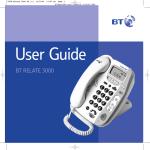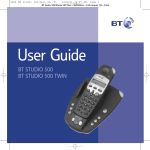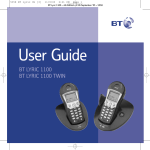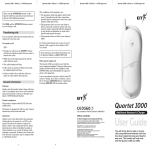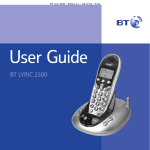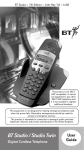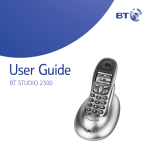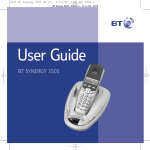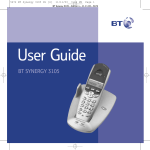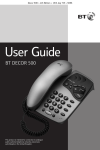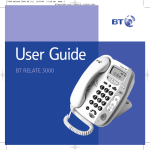Download BT 310 Telephone User Manual
Transcript
Decor 310 Caller Display* Telephone *Y O CA U M LL U E ST VO R D S U BE ICE ISP BSC FO M LA R R E E S Y, I B E S C A W T H AG A L TO Q IL ES IN L W A UA L I S R W E F G S A I CO PA T E O R E A E R T I N M P YA RL K . T U V I G AT RE CE A IB BL Y F N L S E. EE D E Decor 310 ~ 5th Edition ~ 26th November ’01 ~ 3736 Please note that battery is not included. You will need 1xPP3 9 Volt battery. User Guide This product is intended for connection to analogue public switched telephone networks and private switchboards in the United Kingdom. Decor 310 ~ 5th Edition ~ 26th November ’01 ~ 3736 At a glance Menu/Enter button Press to enter and select the menu options. Directory/Exit button Calls list button Use to view the names and numbers in the directory. Also used to exit the menu. Press to enter the Calls list. Arrow buttons Use to move through the menu options. Also used when entering or editing names and numbers. Call indicator light Lights up to indicate an incoming call. Decor 310 Dial button Press to automatically dial a number stored in the calls list or directory. Also used when preparatory dialling. Enter Exit ABC 1 2 GHI JKL 4 TUV S 8 Recall button MNO 6 Dial 0 R Redial Secrecy Vol Handsfree For use with a switchboard/PBX and BT Select Services. WX 9 YZ PQR 7 5 DEF 3 Redial button Redials the last number called. Also, used to enter a pause in a stored number. Clr Handsfree indicator light Lights up to indicate that handsfree is in use. Volume button Use to adjust the volume during handsfree operation. Handsfree button Allows you to hold a conversation over the loudspeaker without lifting the handset. Secrecy/Clear button Press to mute the call so your caller cannot hear you. When pressed music will be played to both you and your caller. Also used as a clear button to delete digits or characters when entering or editing names and numbers. 1 Decor 310 ~ 5th Edition ~ 26th November ’01 ~ 3736 Explanation of display icons 1 : 2 AM / 3 4 RINGER OFF 5 6 CALL WAITING 7 8 9 NEW CALLS AN SMITH 1 Time. 2 Date. The time and date can be set manually, see page 13. Alternatively, if you have subscribed to a Caller Display Service, the first call you receive will automatically update the time and date. The time and date will also be displayed in the calls list to indicate when each call was received. 3 Battery low indicator. This will be displayed to indicate when the battery is low and needs replacing. 4 Ringer Off. This will be displayed to remind you the ringer is set to off. 5 Alarm set. 5 This will be displayed when the alarm is set to ON. 2 6 Call Waiting. This will flash to indicate you have a caller waiting. This will also be displayed in the calls list to indicate the entry was a waiting caller. 7 Phone in use/Call answered. This will be displayed when the phone is in use. It will also be displayed in the calls list to indicate the call was answered. 8 New unviewed calls in the calls list. Displays the number of new calls received since you last viewed the calls list. It will also display the total number of calls stored in the calls list. 9 Voice message waiting. This will be displayed to indicate that you have a voice message. See page 20 . Decor 310 ~ 5th Edition ~ 26th November ’01 ~ 3736 In this guide At a glance 1 Introduction 4 Unpacking your Decor 310 For your records Safety information 4 4 4 Setting up 5 Using the telephone 6 Call timer Last number redial Secrecy/Music on hold Handsfree talking Recall Name and number directory Alarm clock Caller Display Calls list New call indicator Call Waiting Voice mail indication 6 7 7 8 8 9 13 16 16 17 18 20 Help 22 General information 23 Guarantee Technical information Switchboard compatibility 23 24 24 Wall mounting 25 Index 26 3 Decor 310 ~ 5th Edition ~ 26th November ’01 ~ 3736 Introduction Your Decor 310 has been designed for ease of use and made to the high standards set by BT. You can expect your Decor 310 to give you many years of trouble-free service. Please read the instructions carefully before use and keep this User Guide for future reference. For your records Date of purchase: Unpacking your Decor 310 Place of purchase: If anything is missing, please contact your place of purchase immediately. Serial number Decor 310 telephone with telephone line attached. Purchase price: (on the underside of the base unit): Decor 310 Enter Exit ABC 2 1 GHI 4 JK L 5 T UV S 8 DEF 3 MNO 6 Dial WX 9 YZ PQR 7 0 R Redial rec Sec y Vol Handsfree Clr Screws, wall plugs and plinth for wall-mounting. For guarantee purposes, proof of purchase is required, so please keep your receipt. Safety information General Simply clean your Decor 310 with a damp (not wet) cloth, or an antistatic wipe. Never use household polish as this may damage the product. Never use a dry cloth as this may cause static shock. Do not open the Decor 310. This could expose you to high voltages or other risks. Never dispose of batteries in a fire. There is a serious risk of explosion and/or the release of highly toxic chemicals. 4 Environmental Do not expose to direct sunlight. We recommend that you do not place the product on antique/veneered wood to avoid damage. Do not stand your product on carpets or other surfaces which generate fibres, or place it in locations preventing free flow of air over its surfaces. Do not submerge any part of your product in water and do not use it in damp or humid conditions, such as in bathrooms. Do not expose your product to fire, explosive or other hazardous conditions. Decor 310 ~ 5th Edition ~ 26th November ’01 ~ 3736 Setting up Plan the location of your Decor 310 Situate your Decor 310 close enough to a phone socket so that the line cord will reach. Note You will still be able to make and receive calls via the handset without a battery fitted. However, the full features of your Decor 310 will not be available. You can wall mount your Decor 310, for more information see page 25. Battery Low Warning 1 Insert the back up battery Please note you will require1xPP3 9Volt battery. This is not included. 2 Plug your Decor 310 into the telephone socket BATTERY COV ER Lift the battery cover and insert the battery as shown. The battery low icon is displayed when the battery is nearing the end of its useful life or when the batteries are completely flat. Your Decor 310 is now ready for use. 5 Decor 310 ~ 5th Edition ~ 26th November ’01 ~ 3736 Using the telephone If you wish to speak to your caller privately you can pick up the handset at any time. To make a call Press buttons in the order shown Lift the handset and wait for the dial tone. To end a call Dial the telephone number. The icon will be shown on the display to indicate that the phone is in use. Replace the handset. Call timer Or Preparatory dialling. Dial the telephone number. It is shown on the display but not dialled. Your Decor 310 automatically times the duration of all outgoing and incoming external calls. The call duration will be shown both during the call and for a few seconds after it is completed. Note Dial If you enter any digits incorrectly, use the LEFT or RIGHT arrow button to move to the digit and press the SECRECY/CLEAR button to delete. Press the DIAL button. The number will be dialled automatically using handsfree. 6 To receive a call When the telephone rings, the call indicator light will flash to indicate that there is an incoming call. Simply pick up the handset. Decor 310 ~ 5th Edition ~ 26th November ’01 ~ 3736 Last number redial Your Decor 310 stores the last number called which enables quick and easy redialling. A redial number can be no longer than 32 digits. Secrecy/Music on hold When on a call you can talk to someone in the same room, without your caller hearing. To switch secrecy on and off To redial the last number called Secrecy Clr Your caller will be put on hold and both you and the caller will hear music until the SECRECY button is pressed again. Lift the handset. Redial Press the REDIAL button. The last number called is dialled automatically. You can now talk to someone in the room without your caller hearing you. The display will flash SECRECY to indicate that secrecy is on. Note If there is no number stored in the redial memory, the display will show NO REDIAL. Redial Dial If the REDIAL button is pressed when the handset is down, the display will show the number and REDIAL. During a call press and release the SECRECY button. Secrecy Clr Press and release the SECRECY button to return to your caller. Press the DIAL button and the number will be dialled automatically using handsfree. 7 Decor 310 ~ 5th Edition ~ 26th November ’01 ~ 3736 Handsfree talking To change the volume when using handsfree The handsfree feature allows you to use the phone without picking up the handset, giving you more freedom when you are speaking on the phone. You can hear the caller’s voice through the in-built speaker. You can also switch to handsfree mode during a call by pressing the HANDSFREE button and replacing the handset. You can adjust the speaker volume when you are on a handsfree call. Vol There are 5 levels to choose from. The display will show the volume level as you adjust it. The selected volume level will remain until changed. To make a handsfree call Handsfree Press the HANDSFREE button. The handsfree light will come on and HANDSFREE will be displayed for 5 seconds. You will hear the dial tone. Dial the telephone number. Handsfree To receive a call in handsfree mode Handsfree 8 Note You can only change the volume of a call when using handsfree. To use the Recall button To end your call, press the HANDSFREE button. You can pick up the handset at any time if you wish to speak to your caller privately. Press the HANDSFREE button when the phone rings. Press the VOLUME button. The volume level will be shown on the display VOLUME . R You may need to use the RECALL button if you are connected to a switchboard/ PBX (Private Branch Exchange), contact your PBX supplier for further information. The RECALL button is also used for BT Select Services. For more information on BT’s Select Services call BT on Freefone 0800 800 150. Decor 310 ~ 5th Edition ~ 26th November ’01 ~ 3736 Entering names: Name and number directory Use the keypad letters to enter names. To move to the next character press the RIGHT arrow button once. (Maximum 15 characters.) You can store up to 30 of your most frequently used names and numbers in the directory. You can also select a group under which you want to store the number, e.g. NORMAL, FAMILY, FRIENDS or VIP. You can then select a different ring tone for each group, see ‘To set the ringer tone’, page 12. Note If you enter a character or digit incorrectly you can use the LEFT or RIGHT arrow button to move the cursor to the character and delete it by pressing the CLEAR button. To store a name and number in the directory For example, if you wish to store the name TOM: TUV Press the ENTER button. The display will show ADD ENTRY, press the ENTER button again. The display will show how many entries are stored already, e.g. ENTRIES: 10. 8 Press the RIGHT arrow button. MNO 6 If the directory is full, the display will show MEMORY FULL. To enter the letter O, press the 6 button three times. Press the RIGHT arrow button. MNO Note To enter the letter T, press the 8 button once. 6 To enter the letter M, press the 6 button once. Press the ENTER button to confirm the entry. The display will show ENTER NUMBER. The display will then show ENTER NAME, followed by a flashing cursor. Enter the telephone number you want to store. (Maximum 18 digits.) Enter the name using the letters on the keypad. Press the ENTER button to confirm the entry. 9 Decor 310 ~ 5th Edition ~ 26th November ’01 ~ 3736 The display will show e.g. GROUP: NORMAL. To dial a number from the directory Use the LEFT or RIGHT arrow button to select the ringer tone group you wish to store your entry in (NORMAL, FAMILY, FRIENDS or VIP.) Press the DIRECTORY button. Use the UP or DOWN arrow button to find the entry you want to dial. Press the ENTER button to confirm. The display will show SAVED and you will hear a confirmation tone. Note To search alphabetically, press the relevant keypad number, for example to find TOM, press the 8 button once and scroll through the entries under T. The display will show ADD ENTRY. Press the ENTER button again to store another entry in the directory Or Press the EXIT button to return to the normal display. Note You can also select a different ring tone for each group, see ‘To set the ringer tone’, page 12. Dial Press the DIAL button to dial the number. The number will be dialled automatically using handsfree. You can pick up the handset at anytime if you wish to speak to your caller privately. Note The display will show END OF LIST if you reach the end of the directory. You can exit the directory and return to the normal display by pressing the EXIT button at any time. 10 Decor 310 ~ 5th Edition ~ 26th November ’01 ~ 3736 To edit directory names and numbers Press the DIRECTORY button. Press the DIRECTORY button. Use the UP or DOWN arrow button to find the entry you want to edit. Use the UP or DOWN arrow button to find the entry you want to delete. Press the ENTER button to confirm. Use the UP, DOWN, LEFT or RIGHT arrow buttons to move to the digits or letters you want to edit. The selected digit or character will flash. Secrecy Clr To delete an entry from the directory Use the CLEAR button to delete numbers or letters and enter new ones using the numbers/letters on the keypad. Secrecy Clr Secrecy Press the CLEAR button twice. Clr Secrecy Clr The display will show DELETE ENTRY? Press the CLEAR button again to confirm. The display will show DELETED and you will hear a confirmation tone. Press the EXIT button to return to the normal display. Press the ENTER button to store the new entry. Use the LEFT or RIGHT arrow button to select the ringer tone group, e.g. NORMAL, FAMILY, FRIENDS or VIP. Press the ENTER button. The display will show SAVED and you will hear a confirmation tone. 11 Decor 310 ~ 5th Edition ~ 26th November ’01 ~ 3736 To adjust the ringer volume There are 3 volume levels to choose from: HIGH, LOW or OFF. The default setting is HIGH. Press the MENU button. Use the DOWN arrow button to scroll to RINGER LEVEL. Press the ENTER button. The display will show HIGH, LOW, OFF and the current setting will flash. Use the LEFT or RIGHT arrow button to select the required level. Press the ENTER button to confirm. The display will show SAVED and you will hear a confirmation tone. Press the EXIT button to return to the normal display. Note If the ringer is set to OFF the display will show RINGER OFF. The call indicator light will still flash to indicate someone is calling you. To set the ringer tone There are 4 ringer tones to choose from: TYPE 1-4. The default setting is TYPE 1. You can select a different ring tone for each group in your directory so you will have an indication of who is calling you when the phone rings, e.g. NORMAL, FRIEND, FAMILY or VIP. Press the MENU button. Use the DOWN arrow button to scroll to RINGER TYPE. Press the ENTER button. The display will show the ring group and tone, e.g: NORMAL TYPE 1. You will hear a sample tone. Use the LEFT or RIGHT arrow button to select the required tone for the ringer group displayed. (TYPE 1-4). You will hear a sample tone. Press the ENTER button to confirm the tone you want. The display will show SAVED and you will hear a confirmation tone. The display will show the next caller group, e.g: FRIEND TYPE 2. Repeat these instructions to set the ring tones for the remaining caller groups. 12 Decor 310 ~ 5th Edition ~ 26th November ’01 ~ 3736 Press the EXIT button at any time to return to the normal display. Note You can change the name of a ringer group if you wish, see below. To change the name of a ringer group You may wish to change the names of the ringer groups, for example you may want to name one of them WORK if you work from home. (Maximum 7 characters.) Press the MENU button. Use the DOWN arrow button to scroll to RINGER TYPE. Press the ENTER button. Press the UP or DOWN arrow buttons to select the group name you wish to change. Secrecy Clr Press and hold the CLEAR button for 6 seconds. The selected group name is deleted. Enter a new name using the letters on the keypad. Press the ENTER button twice. The display will show SAVED and you will hear a confirmation tone. Follow these instructions for changing any of the other ringer group names. Alarm clock You can use your Decor 310 telephone as an alarm clock. You must set the date and time before the alarm will work. Note If you have subscribed to a Caller Display Service, the first call you receive will automatically update the time and date. To set the date and time Press the MENU button. Use the DOWN arrow button to scroll to SET DATE TIME. Press the ENTER button. ENTER HOUR will be displayed and the hour digits will flash. Enter the hour (12 hour clock). Press the ENTER button to confirm the entry. ENTER MINUTE will be displayed and the minute digits will flash. Enter the minutes. 13 Decor 310 ~ 5th Edition ~ 26th November ’01 ~ 3736 Press the ENTER button to confirm the entry. The display will flash AM or PM. Use the LEFT or RIGHT arrow button to select either AM or PM. Press the ENTER button to confirm the entry. ENTER DAY will be displayed and the day digits will flash. Enter the day, e.g. 20 for the 20th. To set the alarm Press the MENU button. Use the DOWN arrow button to scroll to SET ALARM. Press the ENTER button. The display will show ALARM ON OFF. Note Press the ENTER button to confirm the entry. ENTER MONTH will be displayed and the month digits will flash. If the alarm setting is currently ON, the alarm time set will be displayed and ON will flash. Enter the month, e.g. 12 for December. Use the LEFT or RIGHT arrow button to select either ON or OFF. Press the ENTER button to confirm. The display will show SAVED and you will hear a confirmation tone. Press the EXIT button to return to the normal display. If you select OFF, the display will flash OFF. Press the ENTER button to confirm. The display will show SAVED. If you select ON, press the ENTER button. ENTER HOUR will be displayed and the hour digits will flash. Enter the hour (12 hour clock). Press the ENTER button to confirm the entry. ENTER MINUTE will be displayed and the minute digits will flash. Enter the minutes. 14 Decor 310 ~ 5th Edition ~ 26th November ’01 ~ 3736 Press the ENTER button to confirm entry. The display will flash AM or PM. Use the LEFT or RIGHT arrow button to select either AM or PM. Press the ENTER button to confirm. The display will show SAVED and you will hear a confirmation tone. Press the EXIT button to return to the normal display. The alarm clock icon will be displayed to indicate the alarm is set to ON. Note The alarm will ring daily at the time set until the setting is turned off. To switch the alarm off The alarm will ring at the set time, and the alarm clock icon will flash. Secrecy Clr To switch the alarm off press the CLEAR button or lift the handset. 15 Decor 310 ~ 5th Edition ~ 26th November ’01 ~ 3736 Caller Display Note IMPORTANT To enable your Decor 310 to display this information, you will first have to subscribe to a Caller Display and Call Waiting Service. For more information on BT’s Select Services call BT Free on 0800 800 150 or call your Network Provider for more information. Your Decor 310 receives and displays caller information, which is transmitted over the network. This information will include the date and time the call is received, and in most cases the caller’s phone number. If the name of the person calling you has been stored in your Decor 310’s directory, the name of the caller will also be displayed. Your Decor 310 will also display the caller’s details when you are engaged on another call. See also page 18. 16 Please ensure that you have stored the full telephone number, including the area code, otherwise the name will not match the number stored in the directory. The date and time will be set automatically the first time you receive a call, provided that you have subscribed to a Caller Display Service. Calls list Whether you take a call or not, the caller’s details are automatically stored in the calls list. The calls list holds a maximum of 99 calls. You can display, scroll through and dial numbers in the calls list and copy them into the directory. If a call is received when the calls list is full then the oldest entry will be deleted automatically so the new call can be stored. Decor 310 ~ 5th Edition ~ 26th November ’01 ~ 3736 New call indicator To dial a number from the calls list The new calls indicator displays the number of unanswered calls you have received, and which have not been viewed yet, e.g. the display will show NEW CALLS 03 . Once you have viewed a call in the calls list it will be removed from the new call indicator. If there are no new unanswered calls, the display will show, e.g. CALLS 25. To view the calls list Press the CALLS LIST button. The most recently received number will be displayed. Use the UP or DOWN arrow button to scroll backwards and forwards through the calls list. If you reach the end of the list, the display will show END OF LIST. Note If the call was answered, the icon will appear on the display. If the call was a waiting caller, CALL WAITING will appear on the display. Press the CALLS LIST button. The most recently received number will be displayed. Use the UP or DOWN arrow button to find the number you want to dial. Dial When the number you wish to call is displayed, press the DIAL button. The number will be dialled automatically. To copy a number from the calls list into the directory You can add a name to a number, so when they call again both the name and number will be shown on the display. Press the CALLS LIST button. Use the UP or DOWN arrow button to find the number you want to copy. Press the ENTER button. The display will show ENTER NAME. 17 Decor 310 ~ 5th Edition ~ 26th November ’01 ~ 3736 Enter the name using the letters on the keypad. To delete the entire calls list Press the ENTER button to confirm. The display will show GROUP: NORMAL. Use the LEFT or RIGHT arrow button to select the ringer tone group you wish to store your entry under (NORMAL, FAMILY, FRIENDS or VIP). You will hear a sample tone. Press the MENU/ENTER button to confirm. The display will show SAVED and you will hear a confirmation tone. The name and number is now stored in the directory. To delete a number in the calls list Press the CALLS LIST button. Use the UP or DOWN arrow button to find the number you want to delete. Secrecy Clr Secrecy Clr Secrecy Clr 18 Press the CLEAR button twice. The display will show DELETE ENTRY? Press the CLEAR button to confirm. The display will show DELETED and you will hear a confirmation tone. Press the CALLS LIST button. Secrecy Clr Press and hold the CLEAR button for about 6 seconds. The display will show DELETE ALL? Secrecy Clr Press the CLEAR button to confirm. The display will show LIST EMPTIED. Note If you do not wish to delete the calls list, release the CLEAR button within 6 seconds. Call Waiting If you subscribe to your Network Provider’s Call Waiting Service, you will be able to know if another caller is trying to get through to you whilst you are already on a call. If an incoming call arrives while you are already engaged on a telephone call, you will hear a soft beep every 5 seconds (this beep is not audible to the person you are speaking to). Decor 310 ~ 5th Edition ~ 26th November ’01 ~ 3736 The display will flash CALL WAITING and the new call indicator will increase one count. The display will also show you the name (if saved in the directory) and the number of the waiting caller. Instead of the engaged tone, the second caller will hear an announcement to hold on as you are aware that there is a second call. If the RECALL button is not pressed within 20 seconds then the waiting caller’s details will be replaced by the information that was displayed before the new call arrived. To use Call Waiting R You can answer the second call, without disconnecting your first caller, by pressing the RECALL button. The first caller will be put on hold. R When you have spoken to the second caller you can return to the first caller by pressing the RECALL button again. You can switch back and forth between the two calls using the RECALL button without being disconnected. Note The second caller will only be charged for their call from the moment you answer and not while they are waiting for your initial contact. Note To switch Call Waiting off, dial #43#. To switch Call Waiting back on, dial ✱43#. You can check whether Call Waiting is active by dialling ✱#43#, Note If you press RECALL and answer the second caller, the new call indicator will go down one count. If you do not answer the second call, the new call indicator will store the call as new in the calls list. Note Caller Display with Call Waiting may not work on other UK networks. Check with your Service Provider. 19 Decor 310 ~ 5th Edition ~ 26th November ’01 ~ 3736 Caller information not available With some incoming calls the telephone number of the caller is not available and cannot therefore be displayed. In this case, your Decor 310 provides you with some explanatory information about the type of call received. This will be in the form of a text message and will be one of the following. UNAVAILABLE The number is unavailable. WITHHELD The caller has withheld their number. RINGBACK Ringback call. OPERATOR* The call has been made via the operator. PAYPHONE* The caller is ringing from a payphone. INTERNATIONAL International call. NO NUMBER See ‘HELP’ section. This message will not be stored in the calls list. *Some text messages can have numbers associated with them. Your Decor 310 will alternate between the text message and the telephone number. They will be displayed for 5 seconds each. 20 Voice mail indication If you have subscribed to BT’s BT Answer 1571, Call Minder, or another network messaging service your Decor 310 will indicate when you have received a voice message, by showing the icon on the display. BT Answer and Call Minder are invisible answer machines located at your local exchange which will take messages when you’re out, engaged on another call or on the Internet. To enable your Decor 310 to let you know you have messages you must first subscribe to a network messaging service. BT Answer 1571 is a basic answering service and is completely free of charge. To activate the service dial Freefone 0800 003 800. For information on Call Minder, call BT on Freefone 0800 800 150. This is a chargeable service. Alternatively, call your Network Provider for more information. Decor 310 ~ 5th Edition ~ 26th November ’01 ~ 3736 To listen to voice messages When the icon is displayed, dial 1571 for BT Answer 1571 or Call Minder (or your access code) to access your messages. Follow the announcements to Play, Save and Delete your messages. IMPORTANT The icon is activated by a stutter dial tone which you can hear when you pick up your phone, BT Select Services, such as Call Diversion and Call Barring use stutter dial tone so therefore will cause the icon to be activated even if no messages have been left. Note Call your Network Provider to confirm your access code. 1 ABC 2 DEF 3 Press the 1 button to play your messages. Press the 2 button to save your messages. Press the 3 button to delete your messages. The icon will remain on the display until you have listened to all of your voice messages. IMPORTANT After an incoming call, or after lifting the handset, your Decor 310 will check the line for any messages. You may experience a slight delay before the icon is displayed. 21 Decor 310 ~ 5th Edition ~ 26th November ’01 ~ 3736 Help If you have any difficulty using your Decor 310, look in this section first for solutions to the most common problems. No dialling tone Make sure the telephone line cord is plugged into the telephone socket at the back of the unit and that the telephone line cord is connected to your wall socket. Check that no other extension is in use. Display screen not functioning properly or goes blank Check whether the battery is fitted correctly. Caller Display messages not being received To be able to receive and display messages, you must subscribe to the Caller Display Service from your Network Provider. Phone does not ring Check that the ringer is not switched off on your Decor 310. Check that no other connected phones are off the hook. 22 Check whether you have too many phone extensions in your home or office. For help with this, please refer to the ‘Technical information’ section on page 24. NO NUMBER displayed Your Decor 310 checks the content of the Caller Display messages it receives. If it detects a problem with a message, it displays NO NUMBER rather than risk leaving a message with a possible mistake. This does not mean your telephone is faulty. If you continually receive NO NUMBER messages, call: Freefone 0800 800 150 for residential customers. Freefone 0800 800 152 for business customers. Or your Network Service Provider. Decor 310 ~ 5th Edition ~ 26th November ’01 ~ 3736 General information Guarantee Your Decor 310 is guaranteed for a period of 12 months from the date of purchase. Subject to the terms listed below the guarantee will provide for the repair of, or at BT’s or its agent’s discretion the option to replace the Decor 310, or any component thereof, which is identified as faulty or below standard, or fails as a result of inferior workmanship or materials. Products over 28 days old from the date of purchase may be replaced with a refurbished product. The conditions of this guarantee are: • The guarantee shall only apply to defects that occur within the 12 month guarantee period. • Proof of purchase is provided. • The equipment is returned to the point of purchase. • This guarantee does not cover any faults or defects caused by accidents, misuse, fair wear and tear, neglect, tampering with the equipment, or any attempt at adjustment or repair other than by approved agents. • This guarantee does not affect your statutory rights. Within the 12 month guarantee period: If you experience difficulty using this product, prior to returning your product, please read the ‘Help’ section on page 22. In the unlikely event of a defect occurring, please return the product, with the receipt, to the place of purchase. Outside of the 12 month guarantee period: If your product needs repair after the guarantee period has ended, the repair must meet the approval requirements for connection to the telephone network. We recommend that you contact BT’s approved repair agent, TecLogic on 01672 564444 or a local qualified repairer. 23 Decor 310 ~ 5th Edition ~ 26th November ’01 ~ 3736 If you have to return your Decor 310 Pack the unit securely, preferably in the original packaging. All parts must be returned. We cannot take responsibility for goods damaged in transit. R&TTE Directive Hereby, Suncorp Technologies Ltd, declares that this Decor 310 is in compliance with the essential requirements and other relevant provisions of Directive 1999/5/EC. The Declaration of Conformance for the Decor 310 is published on the website http://www.suncorptech.com/bt Technical information How many telephones can you have? All items of telephone equipment have a Ringer Equivalence Number (REN), which is used to calculate the number of items which may be connected to any one telephone line. Your Decor 310 has a REN of 1. A total REN of 4 is allowed, if the total REN of 4 is exceeded, the telephones may not ring. With different telephone types there is no guarantee of ringing, even when the REN is less than 4. 24 Switchboard compatibility This product is intended for use within the UK for connection to the public telephone network and compatible switchboards, which support tone dialling and time break recall. If in doubt please consult your Service Provider. Decor 310 ~ 5th Edition ~ 26th November ’01 ~ 3736 Wall mounting 1. Locate lugs and mount into holes under base unit as shown. 2. Swing mount down to clip into top hole. 2 Handset hook Keeps the handset in place when the Decor 310 is wall mounted. Revolve the handset catch on the base unit. The handset will now be able to rest on the hook when wall-mounted. 1 3. Drill 2 holes, 25mm deep using a 3mm drill, for the screws using the template. Ensure that you do not drill into any hidden wiring or pipes. Insert the wall plugs provided and then insert a screw into each hole. Leave 2-3mm between the head of the screw and the wall. 4. Position the product onto the screws. 5. Drop down to secure. 4 5 25 Decor 310 ~ 5th Edition ~ 26th November ’01 ~ 3736 Index Alarm clock on/off set date and time At a glance Battery insert low warning Caller Display Calls end handsfree make preparatory receive redial secrecy Calls list copy to directory delete dial from view Call timer Call Waiting 13 14, 15 13 1 5 5 16 6 8 6 6 6 7 7 16 17 18 17 17 6 18 Date set Delete calls list entry from directory Directory delete entry dial number edit numbers store number 26 13 18 11 11 10 11 9 Guarantee Handsfree talking 23 8 22 6 17 Help Make a call New call indicator On/off alarm 14-15 Preparatory dialling 6 Recall 8 Redial 7 Ringer Equivalence Number (REN) 24 Ringer tone 12 Ringer volume 12 Safety information 4 Secrecy 7 Setting up 5 Switchboard compatibility 24 Technical information 24 Telephone line cord 5 Time set 13 Voice mail indication 20 Volume ringer 12 Wall mounting 25 Decor 310 ~ 5th Edition ~ 26th November ’01 ~ 3736 Offices worldwide The telecommunications services described in this publication are subject to availability and may be modified from time to time. Services and equipment are provided subject to British Telecommunications plc’s respective standard conditions of contract. Nothing in this publication forms any part of any contract. © British Telecommunications plc 2001. Registered Office: 81 Newgate Street, London EC1A 7AJ. Registered in England No. 1800000. Decor 310 Issue 1 (11/01) 5 Designed by the Art & Design Partnership Limited. Printed in China by Suncorp Technologies.