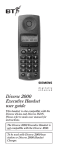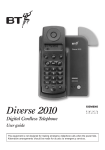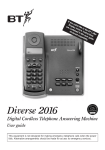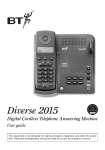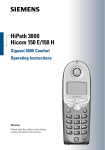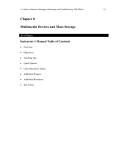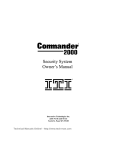Download BT 2000 Cordless Telephone User Manual
Transcript
Diverse 2000 Additional Handset user guide This handset is also compatible with the Diverse 2-Line and Diverse ISDN. Please refer to main user manual for instruction. The Diverse 2000 Additional Handset is not compatible with the Diverse 1000. To be used with Diverse 2000 base station or Diverse 2000 Handset Charger. Check that your Diverse 2000 Additional Handset is complete. When you unpack you should have: • Diverse 2000 Additional Handset • Handset carrying clip • Two nickel cadmium (NiCad) rechargeable batteries • Battery compartment cover For your records Date of purchase: Place of purchase: Serial number: (on the underside of the telephone base station) Purchase price: For warranty purposes, proof of purchase is required, so please keep your receipt. My Additional Handset PIN is: See page 26 for more information about your handset PIN. Please open this page for a further ‘At a glance’ guide to your Diverse 2000 Additional Handset. At a glance Belt clip Display Displays the status of your handset Memory speed dial Enables quick dialling of 10 numbers stored in the memory Store Lets you store numbers on the memory and access other phone functions STO LNR MEM Last number redial Lets you redial the last five external numbers you called End call INT Used to end a call Phone Intercom Enables internal communication and call transfer between handsets ABC DEF GHI JKL MNO PQRS TUV WXYZ 0 # 1 4 7 ✱ Recall For use with switchboards and BT Select Services 2 3 5 6 8 Keypad 9 PWR RCL Rechargeable battery compartment cover 1 For making and answering calls 2 Power Lets you switch the handset on/off and put it into protect mode In this guide At a glance 1 Introduction 4 Setting up 8 Registering a new Diverse 2000 Additional Handset with the base station 13 Using the Diverse 2000 Additional Handset 16 Optional settings 25 Operating with additional base stations 29 Maintenance 35 Help 36 Technical information 42 Index 43 Hints and tips boxes In this user guide, we have included helpful tips and important notes. They are shown in a grey box. 3 Introduction Please read these instructions carefully before use and keep this user guide for future reference. For comprehensive instructions, see your main Diverse user guide. As this product is rechargeable, it is normal that a certain amount of heat will be produced in its day-to-day operation. Whilst this is entirely safe we would advise against placing the product on antique, veneered or wooden surfaces, as damage may occur. Building up a phone system You can add further handsets to build up a comprehensive and easy-to-use cordless telephone system. You can use up to six separate handsets (8 with the Diverse 2-Line and Diverse ISDN) with each Diverse base station and up to four base stations with each handset. Please refer to your base station user guide for more comprehensive information of the configurations that are possible. 4 WARNING 1 Use only approved nickel-cadmium (NiCad) rechargeable batteries. Never use any other batteries, or conventional alkaline batteries. Using such batteries could destroy the battery casing, which is dangerous. Recommended batteries should have a power rating of 600m Ah 1.2V. Suitable batteries are listed on page 9 (batteries are available from the Diverse helpline on 0345 908070 and your local BT shop). 2 Do not combine different battery types in the same handset. 3 Do not try to use any power supply except the one provided, otherwise you may permanently damage your Diverse. It will also result in non-compliance with EN41003: 1993, and will invalidate the approval given to this apparatus. 4 Do not use non-BT Diverse charging units; this could damage the batteries. 5 Research has shown that in certain cases, medical equipment can be affected by cordless telephones. A distance of at least one metre should therefore be observed between the telephone and medical equipment. All regulations on the usage of cordless phones issued by medical institutions should also be followed. 6 The Diverse handset can also interfere with other electrical equipment e.g. answering machines, TV and radio sets, clock radio/ alarms and computers if 5 WARNING cont. placed too close. It is recommended you place your Diverse handset at least one metre away from such appliances to avoid any risk of interference. 7 If you wear a hearing aid, please note that the Diverse works by sending radio signals between the base station and handset. These signals can interfere with hearing aids, causing a humming noise. 8 There is a slight chance that your phone could be damaged by an electrical storm. We recommend that you unplug your Diverse from the mains power and telephone line socket during storms. 9 Do not use your phone in bathrooms, near fire or water, or in areas where there is a danger of explosion. 10 Clean the handset and base station with a damp cloth (not wet) or anti static wipe. Never use a dry cloth or spray cleaning fluid directly onto the phone. 11 Do not dispose of your batteries in normal household rubbish and do not place in water or a fire. General cleaning Simply clean the handset and base station with a damp (not wet) cloth or antistatic wipe. Never use a dry cloth as this may cause a static shock. Never spray cleaning fluid directly onto the telephone. 6 The handset has a range of up to 300 metres outside and up to 50 metres in buildings, depending on the type of construction. Approved rechargeable batteries Use only the rechargeable battery types listed below and do not mix two types in the same handset: Nickel-cadmium Saft RC6 Panasonic P-60 AA/1P Philips R6 NC-P UCAR RC6 DAIMON ACCU 1000 Varta Accu Plus Ni-Cd 1.2V No. 5006 Sanyo N-3U Energizer Eveready RC 6 GP 60AA KC Batteries can be obtained from the Diverse Helpline on 0345 908070 or your local BT shop. 7 Setting Up 1 Install the rechargeable batteries in the handset The handset uses the two AA size nickel cadmium (NiCad) batteries, which are supplied. To install them, insert the batteries as indicated on the label inside the battery compartment and slide the battery compartment cover shut. The battery compartment cover may be found in the packaging with the batteries. 2 1 Important When replacing batteries always use good quality nickel cadmium (NiCad) rechargeable AA types with at least 600mAh capacity in order to achieve the specified operating time. Never use other batteries or conventional alkaline batteries. They could result in a short circuit or destroy the battery casing. Recommended rechargeable batteries are available from the Diverse Helpline 0345 908070 and the BT Shop. 8 2 Fit the handset belt clip Fit the belt clip onto the back of the handset. Slot Tab 3 Charge the handset batteries for at least 16 hours Battery display when inserting or replacing a battery When you replace the handset batteries with ones that have been fully charged, the battery indicator will not show full until the next charge cycle has been completed. Charge the handset until the batteries register full again. From then on the display will be correct. Place the handset on the base station or charging unit (available separately). The handset can be charged face up or down. Make sure that the contacts on the bottom end of the handset are touching both charging contacts. When the handset batteries are charging, the green CHARGING light comes on. it goes off when the battery is fully charged. It will come on again occasionally to indicate that the battery is being topped up. When the handset has been charging for 16 hours, the Diverse 2000 Additional is ready for use. 9 Battery performance After charging your Diverse 2000 Additional Handset for the first time, subsequent charging time for the handset batteries is approximately 4-5 hours. Batteries and case may become warm during charging. This is normal and not dangerous. Under ideal conditions, the handset batteries should give about 7 hours talktime or 60 hours standby on a single charge. However, new NiCad batteries do not reach their full capacity until they have been in normal use for several days. Please note that the lifespan of NiCad rechargeable batteries depends on how heavily they are used. However, over time, their capacity to recharge will begin to diminish and they will eventually need replacing. 10 Battery low warning An LCD on the handset display shows the current charging level. When the batteries are almost f lat a beep sounds and the display shows the empty battery symbol. Displays showing that charging is in progress are listed below: Batteries fully charged Batteries at 66% Batteries at 33% Batteries empty Getting the most out of your batteries Avoid replacing the handset on the base station between calls. It is best to keep the handset off the base for a few hours at a time. 11 If the symbol flashes continuously, it means the handset is either out of range or is not registered with the base station. To register, follow the steps on page 13. All additional handsets you purchase will need to be individually registered with the base station before they will work. The symbol may also f lash after a power failure. Provided the handset has been registered with the base, the symbol will stop f lashing after a while indicating the handset has automatically re-registered to the base station. If it continues to f lash, reregister the handset to the base station – see page 13. Please note: If you go out of range of a base station for a long time while your handset is switched ON, it may take more than 20 minutes to ‘find’ the base station again when you come back within range. However, by simply switching the handset OFF for a moment, then ON again, it will find the base station within a few seconds. 12 Registering a new Diverse 2000 Additional Handset with the base station It is essential that you register your handset with your Diverse base station for it to work. The following are basic instructions on how to do this, but these may differ if you have a Diverse 2-Line or Diverse ISDN. If your base station is anything other than Diverse 2000 series (Diverse 2010/2015), please refer to your base station user guide for registering instructions. This and each further additional handset you purchase must be registered at the base station in order to work. Up to six handsets (up to 8 on Diverse 2-Line and Diverse ISDN) can be registered and operated from the base station, allowing you to make and transfer internal calls between handsets as well as make and receive external calls. The instructions in this section are for registering an Additional Handset with one base station. If you have a system with more than one base, please follow the procedure in the section ‘Operating with additional base stations’. If you have a Diverse 2010 or Diverse 2015 it comes supplied with one standard handset which is automatically registered as handset number one. 13 To register your new handset The handset must be switched OFF. At the base station: • Press and hold down the GREY paging button until you hear beep (after about 10 seconds). You now have up to 1 minute to register the handset, during this period the beeps will continue. At the handset: 1 # • Press and hold down the 1 button together with the PWR button, until the display shows 1–. This tells the base station that its base number is 1. • Enter the 4 digit system code. (Standard setting 0000.) • Press the # button. The beeps stop after about 10 seconds, and the display shows all the available handset numbers. • Select and enter one of the available numbers. This is now the handset’s internal number and the handset is now registered with the base station. If you experience any problems registering your handset using these instructions, please refer to your base station user guide. If you still experience difficulties, please phone the Diverse Helpline on 0345 908070 for assistance. 14 If you need to find your handset’s own internal number, simply press INT and the number will be shown on the handset display, then press END CALL to return to standby. To remove a handset registered at the base station STO # PQRS 7 ABC 2 Press the STO button. Press the # button. Press 7 then 2. Enter the system code (standard setting 0000). Display shows all handsets registered at the base. • Enter the number of the handset to be removed. (If you enter the wrong number, press it again to reinstate it.) • Press the STO button to confirm. • • • • If you experience any difficulties, please call the Diverse Helpline on 0345 908070. 15 Using the Diverse 2000 Additional Handset On/Off and Protected modes The handset can be operated in one of three different modes. OFF Phone calls can not be made and the handset does not respond to incoming calls. PWR • To switch ON, press and hold down the PWR button until the display is activated. ON You can make and receive calls. PWR • To switch OFF, press and hold down the PWR button until the display goes blank. 16 PROTECTED This setting stops you accidentally operating the handset’s keypad when carrying it around. You can still receive incoming calls but you can not make calls. PWR • To switch to PROTECTED when the handset is ON, press and release the PWR button quickly, your display will —— — show — — — , and your keypad is now protected. To remove protection, press and release PWR button again. The symbol will f lash if the handset is out of range or is not registered with a base station. If you wish you can set the handset to beep as well as f lash. To set the handset to give you an out of range warning, please refer to your Diverse base station user guide. The symbol may also f lash after a power failure. Provided the handset has been registered with the base, the symbol will stop f lashing after a while, indicating the handset has automatically re-registered to the base station. If it continues to f lash, reregister the handset to the base station. Getting the most out of your batteries Avoid replacing the handset on the base station between calls. It is best to keep the handset off the base for a few hours at a time. 17 Making and receiving calls To make an external call With the handset switched ON: • Press the PHONE button. You hear the dial tone. • Dial the number you want. The phone calls the number and the display shows the number you have dialled. Alternatively, you can dial the phone number you want first, check that it’s correct, and then press the PHONE button to dial. If another handset is already being used to make an external call, your handset will display ‘——’ f lashing and you will hear the internal ‘busy’ signal. If you are set to pulse dialling, you can switch to tone dialling during a call by pressing the ✱ button. The Diverse will return to pulse dialling on completion of the call. To end a call • Press the END CALL button. Or • Place the handset back on the base station or charger. 18 To receive an external call When the phone rings the display flashes: EXT. • Press the PHONE button on the handset and speak. Or • If the handset is on the base station or charger, simply lift it up and speak. You do not need to press any buttons. • At the end of the call, press the END CALL button, or replace the handset on the base station. To redial the last number LNR • Press the PHONE button. • Press the LNR button. The last number you called will be redialled automatically. To redial any of the last five numbers LNR • Press the LNR button to display the last five phone numbers in turn. (Each number can be up to 22 digits long.) • When the number you want is displayed, press the PHONE button. 19 Intercom calls If you have multiple handsets registered with a Diverse base station two (or more depending on your base station) handsets can talk to each other on an internal call, while a third handset can be on an external call. (If you have a Diverse 2-Line or ISDN, you may have more than one external call in progress.) To make an internal intercom call to another handset INT • Press the INT button. Display shows your handset number. • Enter the number of the handset you want to call. The handset will ring. To receive an internal call When the phone rings on an intercom call the display flashes: INT, plus the number of the handset calling you. • Either press the PHONE button, or lift the handset from the base station or charger to answer the call. 20 To make an internal call to all handsets You can call all handsets registered to the base station. INT ✱ • Press the INT button. Display shows your handset number. • Press the ✱ button. Display shows all handsets registered. All handsets will ring. The first handset to answer will take the call. To put an outside call on hold and speak to another internal handset INT 1-6 • Press the INT button. You hear the internal dial tone and your outside caller is put on hold (they will hear ‘music on-hold’). • Press the handset number you want (1-6). When the handset answers, you can talk without your outside caller hearing. • Press the RCL button to end the internal call and speak to your outside caller again. 21 Transferring and holding calls You can transfer an external call to another handset, or put the call on hold while you talk to another handset. To transfer an external call between handsets While you are on an external call: INT 1-6 RCL • Press the INT button. Display shows EXT INT. Your caller will hear ‘music on-hold’. • Enter the number of the handset to which you want to transfer the call (1-6). When the other person answers, you can talk to them without the outside caller hearing. • To reconnect to you outside caller: Press the RCL button. Or • To transfer the call: Press the PHONE button, or replace the handset on the base station. Quick call transfer After dialling the other handset, you can immediately press the PHONE button, or place the handset back on the base, and the call will be transferred straight through. If the other handset is already engaged or does not answer the call within 30 seconds, the call will be returned to your handset. 22 Please note: If you go out of range of a base station for a long time, while the handset is switched on, it may take more than 20 minutes to ‘find’ the base station again when you come back within range. However, by simply switching the handset OFF for a moment, then ON again, it will find the base station within a few seconds. Using the memory to store and dial numbers Your Diverse 2000 Additional Handset can store 10 phone numbers, each up to 22 digits long, which can then be speed dialled. Stored numbers can include settings made with the RCL, ✱ and # buttons (ie, to store special service or Select Services numbers that use symbols for access). To store a number The handset must be switched ON. STO MEM 0-9 • Press the STO button. • Press the MEM button. • Press a digit from 0-9. This selects the memory location under which the number is stored. Display shows the memory location you have chosen. • Enter the number you want stored. Display shows the number. • Press the STO button to confirm the number. Storing a new number in memory automatically overwrites any previous number stored in that location. 23 If the memory location is empty, the —. If there is another display shows — — number stored already, that number will be displayed. If you do not want to change it, press the STO button to confirm the number. To speed dial a number stored on the memory The handset must be switched ON. MEM • Press and release the MEM button two or three times. • Press MEM and then the memory location number on the keypad. Then • Press the PHONE button to dial the number you want. To clear all the numbers stored on a handset’s memory STO TUV 8 ABC 2 • Press the STO button. • Press 8 and then 2 on the keypad. Display shows 8 ---- 2 . • Enter the handset’s PIN number (standard setting 0000). Each digit entered erases one dash on the display. • Press the STO button. All stored numbers are cleared. If you are experiencing any difficulties, please call the Diverse Helpline on 0345 908070. 24 Optional settings You can adjust the ringer and handset volumes on your Diverse 2000 Additional Handset. You are also able to prevent unauthorised use of your handset and accidental changes to its settings. Call Barring To bar and cancel an individual handset from making external calls You can lock your handset and bar all outgoing calls. Call barring prevents unauthorised use of your handset. Incoming calls are not affected. STO TUV 8 1 Press the STO button. Press the 8 on the keypad. Press 1 to block outgoing calls. Enter your PIN number (standard setting 0000) • Press the STO button to confirm. • • • • To remove call barring STO TUV 8 0 Press the STO button. Press the 8 on the keypad. Press 0 to remove call barring. Enter your PIN number (standard setting 0000) • Press the STO button to confirm. • • • • 25 To contact emergency services when outgoing calls have been blocked In case of emergencies you can still dial the European Emergency Number, even when call barring has been activated. • Press the PHONE button. • DIAL 999 or 112, 9112, R999, R112 and you will be connected to the emergency services. To change the handset PIN Changing your PIN (personal identification number) prevents unauthorised persons from making alterations to settings on your handset. Your PIN must 4 digits long. If you change your PIN, keep a record of it in the box provided on the inside front cover of this user guide. The handset must be switched ON. STO TUV 8 WXYZ 9 • Press the STO button. • Press 8, then 9. • Enter the current PIN number (standard setting 0000). • Enter your new PIN. • Enter your new PIN again. • Press the STO button to confirm. If you forget your PIN number please ring the Diverse Helpline on 0345 908070. 26 Volume controls To change the handset volume The handset volume can be set at three different levels. The standard setting is 1. STO 0 1-3 • Press the STO button. • Press 0. • Press 1, 2 or 3 on the keypad, to select the volume. • Press the STO button to confirm. To change the ringer volume The ringer volume can be set at six different levels. The standard setting is 6. STO JKL 5 1-6 • Press the STO button. • Press 5. The current setting is displayed. • Press a number from 1-6, to set ringer volume. • Press the STO button to confirm. To change the ringer tone The ringer tone can be set at six different levels. The standard setting is 1. STO MNO 6 1-6 • Press the STO button. • Press 6. The current setting is displayed. • Press a number from 1-6, to set ringer tone. • Press STO to confirm. 27 Advanced features There are further options which you may wish set on your handset, including additional advisory warning beeps. Please refer to your Diverse base station user guide for instructions on how to set these features. 28 Operating with additional base stations It is possible to use your Diverse 2000 Additional Handset as part of a much larger phone system with the addition of up to 3 extra base stations. When planning to use a handset at more than one base station, it is recommended that you: • Assign a number to each base station, from 1 to 4. • Number each handset (1 to 6) registered at each base station. • Register the handsets at base station 2 (and 3 and 4 if used) with the same numbers as used for base station 1. • Activate the display of the base station. numbers on each handset, as shown on the next page. If you move out of range of the displayed base station, and within range of another base station, your radio link will be automatically set up provided your handset has been registered with the new base station. If, however, you move out of range of the displayed base station, and within range of another base station during a call you will lose your call connection. 29 The handset display shows you if the handset is located within range of a registered base station. If the symbol f lashes continuously, it means the handset is not within range of a registered base station. If the symbol is not f lashing, you are in range. These features may differ on the Diverse 2-Line and Diverse ISDN systems. Please refer to the relevant user guide for instructions. How to set up multiple base stations and handsets To register additional Diverse 2000 handsets at more than one base station You can use up to six handsets on each Diverse base station and up to four base stations with your Diverse handset. The handset supplied with your first base station is already registered as handset 1 and your first base station is base station 1. The handset you wish to register onto another base station must be turned OFF, before proceeding to register the handset. 30 At the base station: • Press and hold down the GREY paging button until you hear the beeps (after about 10 seconds). You now have up to 1 minute to register the handset, during which the beeps # will continue. At the handset: 2-4 PWR # 2-6 • Press and hold down the 2 button (or 3 or 4), to allocate a number to the new base station. • At the same time, hold down the PWR button until the display shows : • Enter the system code (standard setting 0000.) • Press the # button. The beeps stop after a few seconds, and the display shows all available handset numbers. • Enter the single digit handset number – from 2 to 6 – for the Additional Handset. It is now registered. If six handsets are already registered with the base, three dashes will appear in the display after you enter the system code. 31 To set/clear the base station number display from a handset The standard setting is for the handset not to show the number of the base station to which it is registered. If your handset is connected to more than one base we recommend that you activate this display. STO DEF 3 MNO 6 1 0 STO • Press the STO button. • Press the 3 button, then 6. The current setting is displayed. • Press the 1 button to display the base station number. Or • Press the 0 button if you do not want to display the base number. • Press STO to confirm. 32 To set your handset for automatic base selection If you are moving around, and likely to lose contact with your base station, your handset can be set to automatically switch to the best available base station. This means that if you are in an area where the signals of two base stations overlap, your handset will select the strongest signal. The handset must be switched ON. STO INT 0 • Press the STO button. • Press the INT button. Display shows the numbers of the base stations at which the handset is registered. • Press the 0 button to set automatic selection. • Press the STO button to confirm. The handset will now select the base offering the strongest signal. Display can show the base station selected (see previous section ‘To set/clear the base station number display’). If you are in an area where base station signals overlap it is best to specify the base station you operate through. In this case you change automatic base selection to manual selection (with an automatic search default), see page 34. 33 To set your handset for manual base selection (with an automatic search default) This setting tells your handset to search for a specific base signal for 30 seconds. If the signal cannot be found, the handset reverts to automatic selection of the base with the best signal. This setting is recommended where there is an overlap between two or three base stations. The handset must be switched ON. STO INT 1-4 • Press the STO button. • Press the INT button. Display shows the numbers of the base stations at which the handset is registered. • Press the number of the base (from 1 to 4) through which you wish to make calls. • Press the same number again. This tells the handset to revert to automatic search if the chosen base is unavailable. • Press STO to confirm. If you do not wish to allow the handset to revert to automatic signal selection press the base station number just once. This will mean that the handset can only operate through the base you select. If you move out of range from one base station and into the range of another during a call, you will lose your connection. If your handset is taken out of range, switch it off, move back into base station range, and then switch on again. This will speed up re-registration to the base signal. 34 Maintenance General cleaning Simply clean the handset and base station with a damp cloth (not wet) or antistatic wipe. Never use a dry cloth as this may cause a static shock. Never spray cleaning fluids directly onto the telephone. Service Within the warranty period If you experience a problem with your Diverse 2000 Additional Handset you should contact the Diverse Helpline on 0345 908070. Calls are charged at local call rates. If the problem is not remedied, you will be advised to contact your original point of purchase. Some suppliers offer extended warranty schemes for cover outside the initial 12 month period. Please ask them for details. Outside the warranty period If your Diverse 2000 Additional Handset needs repair after the warranty period has ended, the repair must meet the approval requirements for connection to the telephone network. We recommend that you call the Diverse Helpline on 0345 908070, for a list of our recommended repair agents. If you have to return your Diverse 2000 Additional Handset Pack it securely, preferably in the original packaging (this must include the handset batteries). We can not take responsibility for goods damaged in transit. 35 Help Your Diverse 2000 Additional Handset has been designed for ease of use. If you do experience any difficulties, please refer to the following section before contacting the Diverse Helpline on 0345 908070. Emergency Calls The emergency services can be contacted in the UK by dialling 999, or 112 which is valid in any country that is a member of the European Community. If your Diverse base station is connected to a switchboard, you may have to dial an access number before 999, to contact the emergency services. Some switchboards can not dial out during a power failure. Battery performance After charging your Diverse 2000 Additional Handset for the first time, subsequent charging time for the handset batteries is approximately 4-5 hours. Batteries and case may become warm during charging. This is normal and not dangerous. Under ideal conditions, the handset batteries should give about 7 hours talktime or 60 hours standby on a single charge. However, new NiCad batteries do not reach their full capacity until they have been in normal use for several days. 36 Please note that the lifespan of NiCad rechargeable batteries depends on how heavily they are used. However, over time, their capacity to recharge will begin to diminish and they will eventually need replacing. Full charged batteries do not indicate full power when put into a handset When you replace handset batteries with ones that have been fully charged, the battery indicator will not show full until the next charge cycle has been completed. Charge the handset until the batteries register full again. From then on the display will be correct. Replacing handset batteries After a time, you may find that the handset batteries are running out of charge more quickly. This is a standard sign of wear and the batteries will need replacing with approved batteries. Use only AA size nickel-cadmium (Ni-Cad) rechargeable batteries in the handset. Any other types may cause irreparable damage. A list of suitable batteries is shown on page 7. Do not immerse batteries in water or throw them into fire, or dispose of them with ordinary domestic refuse. To charge batteries, only use the plug-in power supply station provided. Recommended batteries should have a power rating of 600m Ah 1.2V. Batteries 37 are available from the Diverse Helpline on 0345 908070 or your local BT shop. BT accepts no responsibility for damage caused to your Diverse 2000 Additional Handset by the use of unsuitable batteries. No display appears Is the handset switched on? The battery may be flat or dead. Recharge or replace the battery. No dial tone Is the telephone line cord plugged into the phone socket and the base station? If other handsets are registered on the base, the outside line may already be in use. Wait until the call is finished and try again. Is your handset registered with the base? See section on Registering your handset. Is your handset out of range? Move back within range of the base station. Can’t make an external call, even though a dialling tone can be heard You may be set to the wrong signalling method. To change between TONE and PULSE dialling refer to your base station user guide. The symbol is flashing on the display or you can not link up with the base station Is the handset registered with the base station? To register the handset, see page 13. Is the power cable connected at the base and power switched on at the wall socket? 38 Is the handset out of range? To check this press the PHONE button whilst symbol is flashing, you will hear four short beeps from the handset. Please note: If you go out of range of a base station for a long time while your handset is switched ON, it may take more than 20 minutes to ‘find’ the base station again when you come back within range. However, by simply switching the handset OFF for a moment, and then ON again, it will find the base station within a few seconds. The base station or handset does not ring The ringer volume may be set too low, or switched off at the base station. To adjust the ringer volume at the handset, see page 27. The telephone line cord may not be plugged in. Please check. You can’t get a connection or you get the wrong connection after speed dialling when connected to a switchboard. Have you entered an access code? See relevant base station user guide. Handset beeps Are the handset batteries low? You will hear a beep every 30 seconds. If is flashing, you will hear four short beeps when you press the PHONE button. Check you are still within range of the base station. 39 Buzzing noise on my radio, TV, answering machine or PC Diverse is too close, causing interference. Move it further away. The radio signals from the handset to base station can cause unpleasant interference for people with hearing aids. If you are still experiencing difficulty, please call the Diverse Helpline on 0345 908070. 40 Approval Connection to the BT telephone network Your Diverse 2000 Additional Handset is fully approved for connection to the BT network provided it is used according the the instructions in this guide. The telephone lines must provide Loop Disconnect (Pulse) or Multi-frequency (Touch Tone) dialline capabilities. It may be connected to Direct Exchange Lines and switchboards (PBXs) with new plan (plug and socket) arrangements. It may not be connected to shared service (party line) installations. Connecting to switchboards The Diverse 2000 Additional Handset is only approved for use with a base which is compatible with switchboards, including those which do not provide secondary proceed indication. If you do have a compatible switchboard, it cannot be guaranteed that the telephone will operate correctly under all possible conditions of connection. If you have any difficulties, contact BT on 154. Generally, Diverse systems can be connected to any switchboard where a simple modern telephone can be used to make and receive calls. The Diverse system is suitable for connection to switchboards which return secondary proceed indication. 41 Technical information Environment Your Diverse 2000 Additional Handset should be kept free of dust, moisture, high temperature, vibration and should not be exposed to direct sunlight. Do not stand it on carpets or other surfaces which generate fibres or place it in locations which prevent the free flow of air over its surfaces. Warning The apparatus is only designed to be operated in a normal office or domestic environment where the relative humidity does not exceed 75%. It should not be used in bathrooms or near water. If the power fails This equipment is not designed for making emergency calls when the power fails. Alternative arrangements should be made for access to emergency services. How many phones can you have? All items of telephone equipment have a Ringer Equivalence Number (REN), which is used to calculate the number of items that may be connected to any one telephone line. Your Diverse base station has a REN of 1 (the handsets alone do not have a REN value). Any other instrument provided by BT may be assumed to have a REN of 1 unless stated otherwise. A total REN of 4 is allowed. (For example: if the Diverse base station is used in conjunction with three extension telephones, each with a REN of 1, the total REN is 4.) 42 Index Access code 39 At a glance 1 Base station 29 automatic base selection 33 to set/clear base station number 32 manual base selection 34 multiple base station 30 Batteries 7 approved types batteries low 11 charging 9 installing 8 Belt clip 9 Call barring 25 Emergency calls 36 Help 36 Intercom calls 20 Maintenance 35 Making and receiving calls 18 Memory 24 to clear to dial 24 to store 23 Multiple handsets 20 On hold 21 On/Off 16 Paging button 14 PIN (Personal Identification Number) 26 Protecting keypad 17 Range 7, 17 Redial 19 Registering 14 removing registration 15 with base stations 13 REN 42 Resetting 32 Returning your handset 35 Setting up 8 Switchboards 39 Technical information 42 Transferring calls 22 Volume 27 Warnings 5 Warranty 35 43 Notes 44 CE compliant to 89/336/EEC (EMC Directive) & 73/23/EEC (Low Voltage Directive) Offices in Europe, North America, Japan and Asia Pacific. The services described in this publication are not always available and may change from time to time. We provide services and equipment under a standard contract. Nothing in this publication forms any part of any contract. © British Telecommunications plc 1998. Registered Office: 81 Newgate Street, London EC1A 7AJ. Registered in England No. 1800000. Printed in Germany. Diverse 2000 Additional Handset Issue 2 (6/98) 1. Designed by The Art & Design Partnership Limited. Order no. A30852 -X1100-B157-2-7619