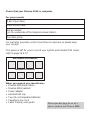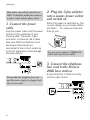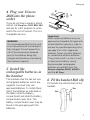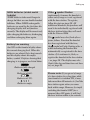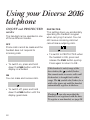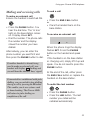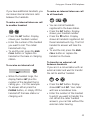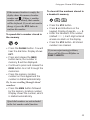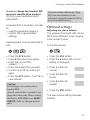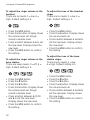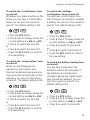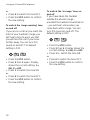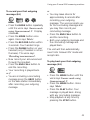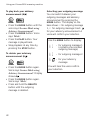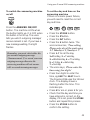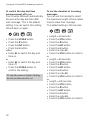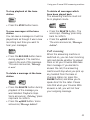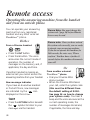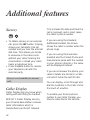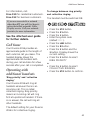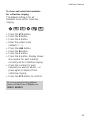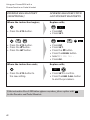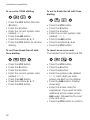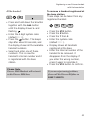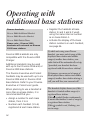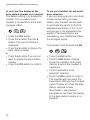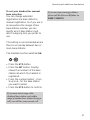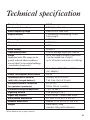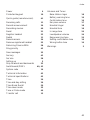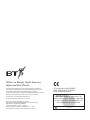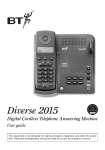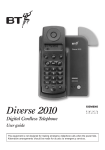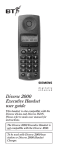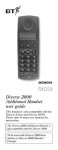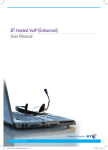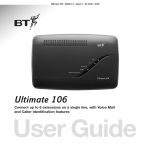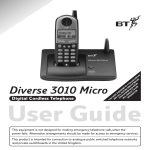Download BT Diverse 2000 User guide
Transcript
If y ou Dis subs are play cribe con serv to t he ta ic enc ined e, ins BT C los in th truc alle ed sep e use tions r r ara tely guide . Diverse 2016 Digital Cordless Telephone Answering Machine User guide This equipment is not designed for making emergency telephone calls when the power fails. Alternative arrangements should be made for access to emergency services. Check that your Diverse 2016 is complete. For your records Date of purchase: Place of purchase: Serial number: (on the underside of the telephone base station) Purchase price: For warranty purposes, proof of purchase is required, so please keep your receipt. This space is left for you to record your system and handset PIN codes, refer to page 16 & 17. Base Station PIN Number: Handset PIN Number: When you unpack you should have: • Diverse 2016 base station • Diverse 2016 handset • Power adaptor • Handset belt clip • Two AA rechargeable batteries. • Telephone line cord • Caller Display user guide Please open this page for an ‘at a glance’ guide to your Diverse 2016. At a glance Belt clip Display Liquid Crystal Display shows you the status of your handset Memory speed dial Enables quick dialling of 10 numbers stored in the memory Store Lets you store numbers on the memory and access other phone functions Last number redial STO End call MEM LNR Used to end a call Lets you redial the last five external numbers you called INT Intercom Enables internal communication and call transfer between Diverse handsets Phone DEF GHI JKL MNO PQRS TUV WXYZ 0 # Power PWR Lets you switch the handset on/off and put it into protect mode 1 4 7 Recall ✱ For use with switchboards and BT Select Services RCL Rechargeable battery compartment cover 1 For making and answering calls ABC 2 5 8 3 6 9 At a glance Base station underside view Telephone line cord .. .. .. .. .. .. .. .. .. .. .. .. .. .. .. .. .. .. .. .. .. .. .. .. .. .. .. .. .. .. .. .. .. .. .. .. .. .. .. .. .. .. .. .. .. .. .. .. .. .. .. .. .. .. .. .. .. .. .. .. .. .. .. .. .. .. .. .. .. .. .. .. .. .. .. .. .. .. .. .. .. .. .. .. .. .. .. .. .. .. .. .. ....................... .. .. .. .. .. .. .. .. .. .. .. .. .. .. .. .. .. .. .. .. .. .. .. .. .. .. .. .. .. .. .. .. .. .. .. .. .. .. .. .. .. .. .. .. .. .. .. .. .. .. .. .. .. .. .. .. .. .. .. .. .. .. 2 Power cord At a glance Base station top view Message counter Antenna Play Indicates the number of incoming messages and memos on your machine. Play back messages and memos Volume Adjusts the loudspeaker volume. ................. ................. ................. ................. ................. Recording indicator Diverse 2016 Skip < > Lights up during the recording of incoming messages, memos and other functions. Allows you to skip forwards or backwards through your messages. Volume + – Delete Deletes recorded messages and memos. Skip Play Skip Mode Delete Stop Record Answer On/Off Paging button Mode Allows you to switch between and record different outgoing messages. Answer on/off Allows you to page the cordless handset Switches the answering machine on and off. Stop Stops playback and recording. Record Pause In-use light Will also pause message during playback. Indicates an outside call is being made. 2a Charging light On when handset battery is charging. To record outgoing messages. In this guide At a glance Introducing the Diverse 2016 Setting up Using your Diverse 2016 telephone Using your Diverse 2016 answering machine Remote access Remote access quick guide Additional features Using your Diverse 2016 with a Diverse Executive or Pocket Handset Switchboard compatibility Registering a new Diverse handset with the base station Operating with additional base stations Maintenance Help Technical information Technical specification Index 1 4 5 10 24 36 41 42 46 49 52 54 58 59 62 63 64 Hints and tips boxes In this user guide, we’ve included helpful tips and important information. 3 Introducing the Diverse 2016 Please read the instructions carefully before use and retain this guide for future reference. Building up a phone system You can use up to six handsets with each Diverse base station. Each handset can also be registered with up to four base stations, creating an extended cordless phone system You can also buy Executive or Pocket handsets offering advanced features and extra chargers for your handsets. 4 As this product is rechargeable, it is normal that a certain amount of heat will be produced in its day-to-day operation. Whilst this is entirely safe we would advise against placing this product on antique, veneered or wooden surfaces as damage may occur. Setting up Follow these steps to get your Diverse 2016 ready for use. Warning 1 For the handset use only approved nickelcadmium (NiCad) rechargeable batteries. Never use other batteries or conventional alkaline batteries. They could lead to a short circuit or destroy the battery casing. Recommended batteries should have a power rating of 600m Ah 1.2V. Batteries are available from the Diverse Helpline 08457 908070. For the back-up box use only alkaline non rechargeable leak proof batteries. 2 Do not try to use any power supply except the one provided, otherwise you may permanently damage your Diverse 2016. It will also result in non-compliance with EN41003:1993, and will invalidate the approval given to this apparatus. 3 There is a slight chance that your phone could be damaged by an electrical storm. We recommend that you unplug your Diverse from the mains power and telephone line socket during storms. 4 If you wear a hearing aid, please note that the Diverse 2016 works by sending radio signals between the base station and handset. These signals can interfere with hearing aids, causing a humming noise. 5 Diverse 2016 can interfere with other electrical equipment such as answering machines, TV and radio sets, clock radio/alarms and computers if placed too close. You are recommended to place your Diverse 2016 at least one metre away from such appliances to avoid any risk of interference. 6 Working range is dependant on local environment ie buildings, trees etc. It is possible that the Diverse’s 2016 range may be affected by being near bodies of water such as ponds, lakes, the sea. 7 Do not submerge any part of the phone, base station or batteries in water or use in a damp environment, such as a bathroom. Do not expose to fire. The handset may not be operated in rooms with explosive hazards. 10 Make sure you connect the power and telephone lines to the correct sockets in the base station. 11 Do not dispose of used batteries in the normal household rubbish. 12 Use only the supplied power adaptor no. C39280-Z4-C101. 8 9 General cleaning Simply clean the handset and base station with a damp (not wet) cloth or antistatic wipe. Never use a dry cloth as this may cause a static shock. Never spray cleaning fluid directly onto the telephone. Approved rechargeable batteries Nickelcadmium Nickelmetal hydride Saft RC6 Sanyo HR-3 U (1300mAh) Panasonic P-60 AA/1P GP GP120 AA HC Philips R6 NC-P Varta VH 1101 AA UCAR RC 6 Energizer EMH-1100 AAC DAIMON ACCU 1000 Varta Accu Plus Ni-Cad 1.2V No. 5006 Sanyo N-3U Energizer Eveready RC 6 GP60 AA KC 5 Setting up Plan where you will put your Diverse 2016. It should be within two metres of a power socket and the phone socket. 1 Connect the power cable Plug the power cable into the power socket on the underside of your Diverse 2016. The power cable connector is coloured red. Please take care that the telephone cord and power cable plugs are connected to the correct socket as incorrect placement could damage the base station. 2 Plug the 3-pin adaptor into a mains power socket and switch on When the power is switched on, the counter display on your base station will flash 00 for a few seconds and then go out. Use only power adaptor C39280 -Z4 C101 with your Diverse 2016 3 Connect the telephone line cord to the Diverse 2016 base station Ensure that the telephone line cord and the power supply are plugged into the correct socket. 6 Ensure that this is fitted correctly into the right socket. Setting up 4 Plug your Diverse 2016 into the phone socket If you do not have a modern phone socket, call Freefone 0800 800 150 and ask for a BT engineer to come and fit the correct socket. This is a chargeable service. WARNING It is recommended that the line cord is not connected until the handset is fully charged. This will prevent the risk of the phone being answered prior to the batteries being fully charged and therefore not achieving their optimum capacity. 5 Install the rechargeable batteries in the handset The handset uses the two AA size rechargeable batteries, which are supplied. You must only use approved batteries. To install them, insert the batteries as indicated on the label inside the battery compartment and slide the battery compartment cover shut. The battery compartment cover may be found in the packaging with the batteries. 2 1 Important When replacing batteries only use approved rechargeable AA types with at least 600mAh capacity in order to achieve the specified operating time, see page 5 for a list of approved batteries. Never use other batteries or conventional alkaline batteries. They could result in a short circuit or destroy the battery casing. Recommended rechargeable batteries are available from the Diverse Helpline 08457 908070 and the BT Shop. 6 Fit the handset Belt clip Fit the belt clip onto the back of the handset. Tab Slot 7 Setting up 7 Charge the handset batteries for at least 16 hours Battery display when inserting or replacing a battery When you replace the handset batteries with ones that have been fully charged, the battery indicator will not show full until the next charge cycle has been completed. Charge the handset until the batteries register full again. From then on the display will be correct. Place the handset on the base. The handset can be charged face up or down. Make sure that the contacts on the bottom end of the handset are touching both charging contacts. When the handset batteries are charging, the green CHARGING light comes on – it goes off when the battery is fully charged. It will come on again occasionally to indicate that the battery is being topped up. When the handset battery has been charged for 16 hours, the Diverse 2016 is ready to use. 8 Battery performance After charging your Diverse 2016 for the first time, subsequent charging time for the handset batteries is approximately 4-5 hours. Batteries and case may become warm during charging. This is normal and not dangerous. Under ideal conditions, the handset batteries should give about 7 hours talktime or 60 hours standby on a single charge (both standby and talk time is reduced for the Diverse 2000 Executive Handset to approximately 50 hours standby and 6 hours talktime). However, new NiCad batteries do not reach their full capacity until they have been in normal use for several days. Please note that the lifespan of NiCad rechargeable batteries depends on how heavily they are used. However, over time, their capacity to recharge will begin to diminish and they will eventually need replacing. Getting the most out of your batteries Avoid replacing the handset on the base station between calls. It is best to keep the handset off the base for a few hours at a time. Setting up NiMH batteries (nickel-metal hydride) NiMH batteries take much longer to charge but their use can double handset talktime. When NiMH rechargeable batteries are used for the first time the charging display will not function correctly. The display will be correct only after charging the batteries, discharging and then recharging them again. Battery low warning An LCD on the handset display shows the current charging level. When the batteries are almost f lat a beep sounds and the display shows the empty battery symbol. Displays showing that charging is in progress are listed below: Batteries fully charged Batteries at 66% Batteries at 33% Batteries empty If the symbol flashes continuously, it means the handset is either out of range or is not registered with the base station. To register, follow the steps on page 52. All additional handsets you purchase will need to be individually registered with the base station before they will work with the Diverse 2016. The symbol may also f lash after a power failure. Provided the handset has been registered with the base, the symbol will stop f lashing after a while indicating the handset has automatically re-registered to the base station. If it continues to f lash, reregister the handset to the base station – see page 52. The display may also f lash if the day and time have not been set, see page 29. Please note: If you go out of range of a base station for a long time while your handset is switched ON, it may take more than 20 minutes to ‘find’ the base station again when you come back within range. However, by simply switching the handset OFF for a moment, then ON again, it will find the base station within a few seconds. 9 Using your Diverse 2016 telephone ON/OFF and PROTECTED modes The handset can be operated in one of three different modes. OFF Phone calls cannot be made and the handset does not respond to incoming calls. • To switch on, press and hold down the PWR button until the display is activated. ON You can make and receive calls. • To switch off, press and hold down the PWR button until the display goes blank. 10 PROTECTED This setting stops you accidentally operating the handset’s keypad when carrying it around. You can still receive incoming calls but cannot make outgoing calls. • To switch to PROTECTED when the handset is ON, press and release the PWR button quickly. Press again to return to ON. If the handset is out of range of the base station, the symbol f lashes. You cannot make or receive calls until the handset is brought back within range. The symbol also f lashes for a while after power-up until the handset automatically registers to the base. Flashing can also mean that the handset is not registered with the base. To register a new handset, see page 52. Using your Diverse 2016 telephone Making and receiving calls To end a call To make an external call Ensure the handset is switched ON. • Press the END CALL button or • Press the PHONE button. You hear the dial tone. The ‘In Use’ light on the base station comes on. Display shows EXT. • Dial the number. The phone calls the number and the display shows the number you have dialled. Alternatively, you can enter the phone number you want first and then press the PHONE button to dial. If another handset is already being used to make an external call, your handset will display ‘ –’ f lashing and you will hear the internal ‘busy’ signal. If connected to a switchboard with pulse dialling, you can switch to tone dialling during a call by pressing the ✱ button. This enables you to use systems such as home banking. The Diverse 2016 will return to pulse dialling on completion of the call. • Place the handset back on the base station. To receive an external call EXT When the phone rings the display flashes EXT. Press the PHONE button on the handset and speak or If the handset is on the base station or charging unit, simply lift it up and speak. You do not need to press the PHONE button. At the end of the call, either press the END CALL button or replace the handset on the base station. To redial the last number LNR • Press the PHONE button. • Press the LNR button. The last number you called will be redialled automatically. 11 Using your Diverse 2016 telephone To redial any of the last five numbers LNR • Press and release the LNR button to display the last five phone numbers in turn. Each phone number can be up to 22 digits long. • When the number you want to dial is displayed, press the PHONE button. To end the call, press the END CALL button or replace the handset on the base. Paging and internal calls If you have multiple handsets registered with the base, the Diverse 2016 enables two handsets to talk to each other on an internal ‘intercom’ call, while a third handset can be on an external call. See ‘Registering a new Diverse Handset with the base station’ on page 52. To page a handset from the base station You can alert handset users that they are wanted, or locate a missing handset. • Press the GREY button on the base station.All handsets registered with the base station will ring. Paging calls cannot be answered by a handset. • To end paging, press the GREY button. Or • To end paging from the handset press the PHONE button. To make an intercom call to the base station You can make an announcement over the base station loudspeaker. Make sure the loudspeaker volume is set to an audible level. INT • • • • 12 Press the INT button. Dial 969. Speak your announcement. Press the END CALL button to end. Using your Diverse 2016 telephone If you have additional handsets, you can make internal intercom calls between the handsets. To make an internal intercom call to all handsets INT To make an internal intercom call to another handset ✱ • You can call all handsets registered to the base station. • Press the INT button. Display INT • Press the INT button. Display shows your handset number. • Enter the number of the handset you want to call. The called handset will ring. • To end the call, press the END CALL button or replace the handset on the base or charging station. To receive an internal call 2 INT • When the handset rings, the display flashes INT plus the number of the handset that is calling you – 2 in this example. • To answer either press the PHONE button, or simply lift the handset off the base station or charging unit. shows your handset number. ✱ button. Display shows all handsets registered. All these handsets will ring. The first handset to answer will take the call. • To end the call, press the END CALL button or replace the handset on the base. • Press the To transfer an external call between handsets If you are in a conversation with an external caller and want to transfer the call to another handset. INT RCL • Press the INT button. Display shows EXT and INT. Your caller will hear a melodious tone. • Enter the number of the handset to which you want to transfer the call. When the caller handset answers, you can talk without the external caller hearing. 13 Using your Diverse 2016 telephone • To transfer the call: Press the END CALL button, or replace the handset on the base station. the RCL button. Or • To reconnect to your external caller: Press the RCL button. Quick call transfer After calling the other handset, you can immediately press the END CALL button, or place the handset back on the base, and the call will be transferred straight through. If the other handset is already engaged, or does not answer the call within 30 seconds, the call will be returned to your handset. Using the memory to store and dial numbers Your Diverse 2016 handset can store 10 phone numbers, each up to 22 digits long, which then can be speed dialled. Stored numbers can include settings made with the RCL, ✱ and # buttons. You can also enter a ‘pause’ for instance if you wish to use your Diverse 2016 with a switchboard (see page 49, ‘Switchboard compatibility’). To store a number The handset must be ON. STO To put an external caller on hold and speak to another internal handset INT RCL • Press the INT button. You hear the internal dial tone and your external caller is put on hold and will hear a melodious tone. • Press the handset number you want, 1-6. When the handset answers, you can talk without your external caller hearing. • Press the RCL button to end the internal call and speak to your external caller again. 14 MEM 0-9 • Press the STO button. • Press the MEM button. • Press a digit from 0-9. This selects the memory location under which the number is stored. Display shows the memory location you have chosen. • Enter the number you want stored. Display shows the number. • Press the STO button to confirm the number. Storing a new number in memory automatically overwrites any previous number stored in that location. Using your Diverse 2016 telephone If the memory location is empty, the display shows the memory location number and . If there is another number stored already, that number will be displayed. If you do not want to change it, press the STO button to confirm the number. To speed dial a number stored in the memory MEM • Press the PHONE button. You will hear the dial tone. Display shows EXT. • Press and release the MEM button twice; the number in memory 1 will be displayed. • Continue to press and release the MEM button to scroll through the memories. • Press the memory location number on the keypad and the number is dialled automatically. Or, to save scrolling through stored numbers: • Press the MEM button followed by the memory location number. Display shows the number, which is dialled automatically. To clear all the numbers stored in a handset’s memory STO TUV 8 ABC 2 • Press the STO button. • Press 8 and 2 buttons on the keypad. Display shows 8 – – – – 2. • Enter the handset’s PIN number (default 0000). Each digit entered erases one dash on the display. • Press the STO button. All stored numbers are cleared. If you are experiencing problems, please call the Diverse Helpline on 08457 908070. Speed dial numbers are not included in the last number redial function. 15 Using your Diverse 2016 telephone Using and changing the system code and handset PIN As a digital phone system, your Diverse 2016 provides excellent security against others ‘listening in’ to your calls. You can also prevent unauthorised use of the handset(s). Each handset needs to be registered with the base station. To do this you need to know and use the system code. To change a system code for the Diverse 2016 base station This protects your settings and helps prevent unauthorised handsets using your system. The default setting for the system code is 0000. You can change this to any 4-digit number. Handset power must be switched to ON. And you must be in range of the base station. STO The default setting for both the system code and handset PIN is 0000. If you do not wish to change either, you can use this number for all code and PIN - related functions. If you want to use remote access (i.e. call your Diverse 2016 from another phone to play back your messages) you will need to change the system code from 0000. For instructions on using remote access, see page 36. 16 # TUV 8 ✱ • Press the STO button then the # button. • Press 8 on the keypad. • Press the ✱ button. • Enter the current system code (default 0000). • Enter the 4-digit code you want. • Confirm the code by entering it again. • Press the STO button. The code is now entered. • A long beep will confirm the new setting. Using your Diverse 2016 telephone To set or change the handset PIN (personal identification number) A PIN on your handset protects information. A handset PIN is necessary in order to: • reset the speed dial memory; • reset to the original default settings. Handset power must be switched to ON. STO TUV 8 WXYZ 9 • Press the STO button. • Press 8 then 9 on the keypad. • Enter the current PIN (default 0000). • Enter the 4-digit PIN you want. • Confirm the PIN by entering it again. • Press the STO button. The PIN is now entered. If you are setting call barring (page 22) from your handset you are advised to change the handset PIN to prevent unauthorised use. Optional settings Adjusting ear piece volume The volume of received calls can be set to three different levels ranging from normal to loud. To set the volume: STO 0 • Press the STO button. • Press the 0 button the current setting is displayed. • Press 1 button for normal. • Press 2 button for louder. • Press 3 button for Caution Do not forget your system code or handset PIN. Special, expert help is required if you forget the system code. Please contact the Diverse 2016 Helpline on 08457 908070. Calls are charged at local rates. loudest. C C C • Press the STO button. The new volume setting has been entered. 17 Using your Diverse 2016 telephone To adjust the ringer volume in the handset To adjust the tone of the handset ringer There are six levels: 1 = low, 6 = high. Default setting is 6. There are six levels: 1 = low, 6 = high. Default setting is 1. STO JKL STO 5 MNO 6 • Press the STO button • Press the 5 button. Display shows • Press the STO button. • Press the 6 button. Display shows the volume level set. Ringer sounds a sample level. • Press a button between 1-6 to set the new level. Display shows the new level. • Press the STO button to confirm the setting. the volume level set. • Press a button between 1 and 6 to set the new level. Display shows the new level. • Press the STO button to confirm the setting. To adjust the ringer volume in the base station There are seven levels: 0 = off, 6 = high. Default setting is 6. To adjust the tone of the base station ringer There are six levels: 1 = low, 6 = high. Default setting is 1. STO STO # ✱ 18 ✱ MNO 6 5 Press the STO button. Press the # button. Press the ✱ button. Press the 5 button. Display shows the volume level set. Ringer sounds a sample level. • Press a button between 0 (OFF) and 6 to set the new level. Display shows the new level. • Press the STO button to confirm the setting. • • • • # JKL Press the STO button. Press the # button. Press the ✱ button. Press the 6 button. Display shows the volume level set. • Press a button between 1 and 6 to set the new level. Display shows the new level. • Press the STO button to confirm the setting. • • • • Using your Diverse 2016 telephone To switch the ‘confirmation’ tone on and off To switch the ‘settings confirmation’ tone on and off Whenever you press a button on the phone you can hear a confirmation beep. You can turn this sound on and off. The default setting is ON. You will hear a confirmation tone each time you successfully complete a setting. You can turn this sound on and off. The default setting is ON. STO DEF 3 1 • Press the STO button. • Press 3 then 1. Display shows the current setting: 1 = ON, O = OFF. • Press 1 to switch the tone ON or • Press 0 to switch the tone OFF. • Press the STO button to confirm the new setting. To switch the ‘wrong button’ tone on and off When you are following a set sequence of instructions, your Diverse handset will give a warning if you press the wrong button in the sequence. You can turn this sound on and off. The default setting is ON. STO DEF 3 GHI STO DEF 3 PQRS 7 • Press the STO button. • Press 3 then 7. Display shows the current setting: I = ON, O = OFF. • Press 1 to switch the tone ON or • Press 0 to switch the tone OFF. • Press the STO button to confirm the new setting. To switch the battery warning tone on and off You will hear a tone when the batteries need to be recharged. If the batteries are already fully charged, hearing the signal means they should be replaced. You can turn this sound on and off. The default setting is ON. 4 • Press the STO button. • Press 3 then 4. Display shows the current setting: I = ON, O = OFF. • Press 1 to switch the tone ON or • Press 0 to switch the tone OFF. • Press the STO button to confirm STO DEF 3 ABC 2 • Press the STO button. • Press 3 then 2. Display shows the current setting: I = ON, O = OFF. • Press 1 to switch the tone ON the new setting. 19 Using your Diverse 2016 telephone or • Press 0 to switch the tone OFF. • Press the STO button to confirm the new setting. To switch the ‘range warning’ tone on and off If you are on a call as you reach the limit of your handset’s range, you will hear a tone to warn you that you will lose the call if you move further away. You can turn this sound on and off. The default setting is OFF. STO DEF 3 DEF 3 • Press the STO button. • Press 3 then 3 again. Display shows the current setting: 1 = ON, O = OFF. • Press 1 to switch the tone ON or • Press 0 to switch the tone OFF. • Press the STO button to confirm the new setting. 20 To switch the ‘in-range’ tone on and off If you have taken the handset outside the phone’s range – provided the handset is switched on – you will hear a tone when you come back within range. You can turn this sound on and off. The default setting is OFF. STO DEF 3 JKL 5 • Press the STO button. • Press 3 then 5. Display shows the current setting: 1 = ON, O = OFF. • Press 1 to switch the tone ON or • Press 0 to switch the tone OFF. • Press the STO button to confirm the new setting. Using your Diverse 2016 telephone To reset your Diverse 2016 base station to the default settings To reset your Diverse 2016 handset to the default settings The handset must be switched ON. The handset must be switched ON. STO • • • • • • • # 1 LNR Press the STO button. Press the # button. Press the 1 button. Enter the system code (default 0000). Press the LNR button. Enter the code 2 5 0. Press the STO button to confirm. This will reset: • TONE/PULSE STO Press the STO button. Press 8 on the keypad. Press the MEM button. Press the handset PIN code (default 0000). • Press the STO button. • • • • • • It will delete: • Numbers stored in to NONE. • Pause after the RCL collective ringing (explained on page 43). It will delete: • Connections to a switchboard. It will • The system code. NOT reset: • Handset registration settings. Ringer volume. Tone. Battery warning tone. Range warning tone. Synchronisation tone. Confirmation tones. This will reset: signalling to TONE. button to NONE. MEM 8 • • • • • Access code/pause • Ring assignment to TUV the speed dialling memory. • The last number redial memory. It will • The handset PIN. NOT reset: • The handset registration settings. 21 Using your Diverse 2016 telephone Call barring Emergency Services 999 and 112 calls can still be made. From switchboards you can dial access code 9 followed by 999 or 112, RCL button 999 or RCL button 112. To bar and cancel an individual handset from making external calls You can lock your handset and bar all outgoing calls. Call barring prevents unauthorised use of your handset. Incoming calls are not affected. Or • Press 1 to allow external calls. Then • Press STO to confirm. If you are using the Diverse Executive Handset please refer to that user guide To store your own ‘special numbers’ Before call barring has been set, you can add up to four special numbers, each up to 16 digits long. You can do this from any handset. STO STO # 1 LNR ✱ 1 Press the STO button. Press the # button. Press the 1 button. Enter the system code. (Standard setting is 0000.) • Press the LNR button. • Press the ✱ button. • Press the 1 button. • Enter the internal number of the handset you wish to control. Either • Press 0 to prevent the making of external calls. You can still make internal calls and external emergency calls. • • • • 22 # ABC 2 JKL 5 LNR Press the STO button. Press the # button. Press the 2 button. Press the 5 button. Enter the system code (default 0000). • Each time you press the LNR button, the display shows the four memories for your emergency number 1 –––, 2 –––, 3 –––, 4 –––, Select the one you want. • • • • • • Enter your emergency number. • Press the STO button to confirm. You hear a confirmation beep. You can overwrite each number by repeating these steps. Using your Diverse 2016 telephone To cancel your own ‘special numbers’ STO # ABC 2 PQRS 7 Press the STO button. Press the # button. Press the 2 button. Press the 7 button. Enter the system code (default 0000). • Press the STO button. • • • • • My Emergency numbers are 1 2 3 4 23 Using your Diverse 2016 answering machine When you cannot answer the phone, your Diverse 2016 will take messages. You can also make memo recordings (see page 40). You can skip backwards and forwards through your messages and memos and delete one or all messages. The answering machine can be operated from any Diverse handset and from any other external phone provided it is a TouchtoneTM phone. The Diverse 2016 also contains a default outgoing message. A pre-recorded message is built into the Diverse 2016 as Message 1. This may be recorded over by yourself. Note Deleting your recorded message in announcement 1 will automatically reinstate the original default message. It is not possible to delete the default pre-recorded message. Advisory announcement You can record an advisory announcement. This enables you to leave a statement for callers but does not allow them to leave a message. Outgoing messages You can record two different outgoing messages after which incoming callers can leave their message. You can also, if desired, record a concluding announcement. This lets you warn callers that they have run out of time for recording their message. 24 Mains power failure If the mains power fails, your OGM’s and any ICM’s and Memos that have been recorded will be saved. However, if the mains power fails for more than approximately 5 seconds, you will need to reset the time and day announcement. Using your Diverse 2016 answering machine To record your first outgoing message (A1) Record Mode • Press the MODE button repeatedly until the voice says ‘Answer mode using Announcement 1’. Display shows A1. • Press the MODE button once again. Voice says ‘Mode’. • Press the RECORD button within 3 seconds. Your handset rings. • Press the PHONE button on your handset (only if handset is not on the base). The voice says ‘Recording announcement’. • Now record your announcement through the Handset. • Press the END CALL button to end the recording. • Your recording is played back. or if • You are including a concluding message press the GREY button on the base station immediately after recording your outgoing message. or • You may leave silence for approximately 4 seconds after recording your outgoing message. The voice prompts you for the concluding message and you may then record your concluding message. • Press the END CALL button to end the recording. • Both your outgoing message and the concluding message are played back. The unit will then automatically revert into ‘Answer ON’ mode and accept calls. To play back your first outgoing message (A1) Play Mode • Press the MODE button until the voice says ‘Answer mode using Announcement 1’. • Press the MODE button. Voice says ‘Mode’. • Press the PLAY button. Your message is played back. Along with any concluding message. • Stop playback at any time by pressing the STOP button. 25 Using your Diverse 2016 answering machine To delete your first outgoing message (A1) • Press the END CALL button to end the recording. • Your recording is played back. Delete Mode • Press the MODE button until the voice says ‘Answer mode using Announcement 1’. Display shows A1. • Press the MODE button. • Press and hold the DELETE button until the outgoing message is deleted. To record a second outgoing message (A2) Record Mode • Press the MODE button • • • • repeatedly until the voice says ‘Answer Mode using Announcement 2’. Display shows A2. Press the MODE button once again. Voice says ‘Mode’. Press the RECORD button within 3 seconds. Your handset rings. Press the PHONE button on your handset. The voice says ‘Recording announcement’. Now record your announcement through the Handset. 26 or if • You are including a concluding message press the GREY button on the base station immediately after recording your outgoing message. or • You may leave silence for approximately 4 seconds after recording your outgoing message. The voice prompts you for the concluding message and you may then record your concluding message. • Press the END CALL button to end the recording. • Both your outgoing message and the concluding message are played back. The unit will then automatically revert into ‘Answer ON’ mode and accept calls. Using your Diverse 2016 answering machine To play back your second outgoing message (A2) Record To record an advisory announcement (A ) Stop Record Mode Mode • Press the MODE button until the voice says ‘Answer Mode using Announcement 2’. • Press the MODE button. Voice says ‘Mode’. • Press the PLAY button. Your message is played back. Along with any concluding message. • Stop playback at any time by pressing the STOP button. To delete your second outgoing message (A2) Delete Mode • Press the MODE button again. Voice says ‘Answer Mode using Announcement 2’. Display shows A2. • Press the MODE button again. Voice says ‘Mode”. • Press and hold the DELETE button until the outgoing message is deleted. • Press the MODE button repeatedly • • • • until the voice says ‘Answer Mode using Advisory Announcement’. Display shows A . Press the MODE button once again. Voice says ‘Mode’. Press the RECORD button within 3 seconds. Your handset rings. Press the PHONE button on your handset. The voice says ‘Recording advisory announcement’. Press the END CALL button to end the recording. The unit will then automatically revert into ‘Answer ON’ mode and accept calls. 27 Using your Diverse 2016 answering machine To play back your advisory announcement (A ) Play Mode • Press the MODE button until the voice says ‘Answer Mode using Advisory Announcement’. • Press the MODE button. Voice says ‘Mode’. • Press the PLAY button. Your message is played back. • Stop playback at any time by pressing the STOP button. To delete your advisory announcement (A ) Delete Mode • Press the MODE button again. Voice says ‘Answer Mode using Advisory Announcement’. Display shows A . • Press the MODE button again. Voice says ‘Mode’. • Press and hold the DELETE button until the outgoing message is deleted. 28 Selecting your outgoing message You can switch between your outgoing messages and advisory announcement by pressing the MODE button. The display on the base shows A1 for outgoing message 1, A2 for outgoing message 2 and A for your advisory announcement. A voice will confirm your selection. Use the MODE button to display: A1 – for outgoing message 1 (contains pre-recorded outgoing message) A2 – for outgoing message 2 your advisory A – for message You will hear the voice confirm your selection. Using your Diverse 2016 answering machine To switch the answering machine on/off Answer On/Off Press the ANSWER ON/OFF button. The machine is ON when the button lights up. It is OFF when the button is not lit up. The voice tells you which outgoing message/ announcement is set. If you have a new message waiting, the light flashes. Remember, you must select either the pre-recorded outgoing message (Announcement 1) or record your own outgoing message otherwise the answering machine will not answer calls or record incoming messages. To set the day and time on the answering machine If there is a mains power failure, you will need to reset the correct day and time. STO • • • • • • • • • • # INT WXYZ 9 WXYZ 9 Press the STORE button. Press the # button. Press the INT button. Press the 9 button twice. The voice announces, ‘Time setting. Please enter day of the week using 1-7. Monday is 1, Sunday is 7.’ Press 1-7 to set the day. 1=Monday, 2 = Tuesday, 3 = Wednesday, 4 = Thursday, 5 = Friday, 6 = Saturday, 7 = Sunday. The voice says, ‘Please enter the time using four digits.’ Press four digits to enter the time, eg 0937 for 09:37 hours. The Diverse 2016 uses the 12-hour clock. The display shows a flashing 1 after the time. This indicates pm. Press 0 for am or press 1 for pm. Check that the day and time you have entered is correct on the display, if it is not, press the STORE button and repeat this process. Press the STORE button to confirm the setting. 29 Using your Diverse 2016 answering machine To switch the day and time announcement off or on To set the duration of incoming messages Your Diverse 2016 will automatically announce the day and time after each message. This is the default setting. You can switch this setting off and back on again. You can use the handset to select the maximum length of time callers have to leave their message. The default setting is 120 seconds. STO STO # INT INT WXYZ 9 WXYZ 9 Press the STORE button. Press the # button. Press the INT button. Press the 9 button. either • Enter 81 to switch the day and time on. or • Enter 82 to switch the day and time off. • Press the STORE button to confirm the setting. • • • • To stop the numeric display f lashing, the day and time must be set. • • • • • • • Length = 30 seconds. Press the STO button. Press the # button. Press the INT button. Press the 9 button. Enter the code 21. Press the STO button to confirm. or • • • • • • • Length = 60 seconds. Press the STO button. Press the # button. Press the INT button. Press the 9 button. Enter the code 22. Press the STO button to confirm. or • • • • • • • 30 # Length = 120 seconds. Press the STO button. Press the # button. Press the INT button. Press the 9 button. Enter the code 23. Press the STO button to confirm. Using your Diverse 2016 answering machine or • • • • • • • To record a memo Length = unlimited. Press the STO button. Press the # button. Press the INT button. Press the 9 button. Enter the code 24. Press the STO button to confirm. Record • Press the RECORD button on the base station and the handset rings. Stop The total recording time for messages and memos is 14 minutes. Recording memos You can leave memo messages on your Diverse 2016. You have the same time to record a memo as currently set for incoming messages. The default setting is 120 seconds. • Answer the call at the handset. The voice says ‘Recording message’. You hear a beep. • Speak your memo message. • Press the END CALL button on the handset or the STOP button to stop recording. The message counter logs your memo. Displaying new and old messages Your Diverse 2016 can tell you which messages are new and which messages have already been played back. When there are new messages: • The ANSWER ON/OFF button flashes. • The display indicates the total number of messages stored. 31 Using your Diverse 2016 answering machine When the recording memory is full If you have recorded an advisory announcement as one of your outgoing messages, your Diverse 2016 will automatically play it as the outgoing message to all new callers. If not, your Diverse 2016 will not answer the call. To play back new messages at the base station Play • Press the PLAY button. To play back all messages (this includes old messages) at the base station To skip forwards and backwards through your messages Skip Skip At the base: • Press the SKIP 䊳 button once to skip to the start of the next message or several times to skip forward over a number of messages. • Press the 䊴 SKIP button once to skip back to the start of the current message or several times to skip back over a number of messages. At any time you can: • Press and hold the 䊴 SKIP button to skip back to the start of your messages. Play • Press and hold down the PLAY button for about a second. You can hear all new and old messages. To pause a message during playback at the base station Stop Play • Press the STOP button. The voice says. ‘Pause’ • Press the PLAY button to resume playback. 32 Using your Diverse 2016 answering machine To stop playback at the base station The answering machine must not be in playback mode. Stop • Press the STOP button twice. To save messages at the base station You can save a message so it will be played back as though it was a new recording next time you want to hear your messages. Delete Skip • Press the DELETE button. The voice says, ‘Deleting’ press skip back to confirm. • Press the 䊴 SKIP button. The voice announces, ‘Messages deleted’. Call screening Record • Press the RECORD button twice during playback. The machine skips to the end of the message. The voice announces, ‘Message is new’. To delete a message at the base station Delete To delete all messages which have been played back Skip • Press the DELETE button during playback of the message you want deleted. Playback stops. Voice announces, ‘Deleting’ press skip back to confirm. • Press the 䊴 SKIP button. Voice announces,‘Message deleted’. When the answering machine is switched on, you can hear incoming calls and decide whether to answer them or let your Diverse 2016 take their message. If you decide to answer the call, the answering machine will stop when you pick up any handset from the base or charging station (or press the PHONE button) and allow you to speak direct to the caller. Please note that when your Diverse 2016 answers a call, you will not hear your outgoing message. 33 Using your Diverse 2016 answering machine To hear incoming calls Make sure the speaker volume is set to an audible level. STO • • • • • # INT To adjust the loudspeaker volume + – WXYZ 9 Press the STO button. Press the # button. Press the INT button. Press the 9 button. Enter the code 41 to switch the loudspeaker on for incoming messages. or At the base during playback: • Press the + button to increase volume. Or • Press the – button to decrease volume. The setting is stored until adjusted again. • Enter the code 42 to switch the loudspeaker off for incoming messages. • Press the STO button to confirm the setting. Note You will not hear the outgoing message, unless you press the volume buttons whilst answering. To intercept a call during message recording You can interrupt a call from a handset or a parallel corded telephone while your outgoing message is being played or while a caller is leaving their message. • Press the PHONE button or take the handset off the base. Or • Pick up the handset of a parallel phone. The answering machine stops recording and resets to Answer On and you can take the call. 34 Using your Diverse 2016 answering machine To adjust the number of rings before incoming calls are answered To set a pause before each message play back You can select the number of rings, from 1 to 9, before incoming calls are answered by the machine when it is switched ON. The default setting will be 4. Normally, your Diverse 2016 will play back messages continuously. You can set it to pause between messages. The next message will not be played back until you press the SKIP 䊳 button. STO # INT WXYZ 9 DEF 3 STO Press the STO button. Press the # button. Press the INT button. Press the 9 button. Press the 3 button. Press a button between 0-9 to set the number of rings you want. (0 = Time Saver mode, see next item.) • Press the STO button to confirm the setting. • • • • • • Time saver mode Times saver is useful if you ring in from another phone to see if you have any new messages. (‘Remote access’ – see page 36.) # INT WXYZ 9 Press the STO button. Press the # button. Press the INT button. Press the 9 button. either • Enter 51 to insert a pause between messages. or • Enter 52 for continuous message playback. • Press the STO button to confirm the setting. • • • • If you have new messages, your Diverse 2016 will answer after 2 rings. If you do not have any new messages, your Diverse will not answer until 4 rings. This enables you to end your call before you are connected, saving you time and money. 35 Remote access Operating the answering machine from the handset and from an outside phone. You can operate your answering machine from any registered handset and any other external TouchtoneTM phone. Either From a Diverse handset INT WXYZ 9 STO LNR MEM INT ABC DEF GHI JKL MNO PQRS TUV WXYZ 1 4 7 ✱ 2 5 8 3 6 0 • Press the INT button • Press the 9 button. The voice RCL 9 # PWR announces the current mode of operation, the number of messages on the memory and, if applicable, the day and time. Please Note. You must change the system code (page 16) before Remote Access may be used. Please note. Once you have entered the system code correctly, you are ready to operate your answering machine. If you do not operate the machine for 160 seconds, the voice says, ‘Please confirm’. You then have a further 8 seconds before the machine disconnects your call. Or If another handset is making an external call you cannot access the answering machine from your handset. From another external TouchtoneTM phone • Dial your Diverse 2016 New message indicator • When the Diverse 2016 takes phone number. If you have an Executive Handset or Pocket Phone, new messages are indicated by the icon displayed on the screen. • Press the OPTION button beneath the symbol to listen to your messages via the handset. 36 your call, enter the system code (this must be dif ferent from the default setting of 0000. See page 16 on how to change your system code). You hear a beep and the voice announces the current operating mode, the number of messages stored and, if applicable, the time and day. Remote access If you make a mistake entering the system code, you hear the voice announce, ‘Incorrect PIN’. You can try again. After three incorrect entries, the answering machine disconnects the call. Remote operation Once you have accessed the answering machine from a Diverse handset or another telephone, all the operating instructions are the same. ABC 2 JKL 5 • Press the 2 button. All messages are played back. or • To stop, press the 5 button. To skip forwards or backwards during playback DEF 3 1 • Press the 3 button to move on to the next message. or For help • To play back the current message again, press the 1 button. # • Press To play back all messages or # at any time for help. The voice takes you through all the operating options. • To move back several messages, press the 1 button repeatedly. To pause during playback To play back new messages JKL 5 ✱ ABC 2 • Press the ABC 2 JKL 5 ✱ button. The voice announces, ‘New ‘n’ messages available’. • Press the 2 button. Your new messages are played back. or • To cancel, press the 5 button. • Press the 5 button. Playback is halted and the voice announces, ‘Pause’. • To continue playback, press the 2 button. 37 Remote access To stop playback To delete all messages you have played back JKL 5 0 1 • Press the 5 button twice. • Press the 0 button. The voice To mark a message as new ✱ ✱ JKL 5 ✱ button twice during playback. The playback skips to the end of the message and the voice announces, ‘Message is marked as new’. announces, ‘Delete’, press skip back to confirm. • Press the 1 button. The voice confirms, ‘Messages deleted’. • Press the To select the operating mode You can switch between the outgoing messages. or WXYZ 9 • Press 5 to cancel. 1 ABC 2 DEF 3 • Press the 9 button. The voice To delete a message during playback 0 says, ‘Mode’. • Press the 1 button to select A1. The voice says, ‘Answer mode. Using announcement 1’. 1 or • Press the 0 button during playback of the message to be deleted. Playback stops and you hear the remote handset announce, ‘Deleting’, press skip back to confirm. • Press the 1 button. The voice confirms, ‘Message deleted’. • Press the 2 button to select A2. The voice says, ‘Answer mode. Using announcement 2’. or • Press the 3 button to select A . The voice says, ‘Answer mode. Using advisory announcement’. or • To cancel, press the 5 button. 38 Remote access To record a new outgoing message To record an advisory announcement First select the operating mode A1 or A2 by following the previous instructions entitled ‘ To change the operating mode’. First select the operating mode A by following the instructions on page 38 entitled ‘ To select the operating mode’. MNO 6 PQRS 7 JKL 5 • Press the 6 button. The voice announces, ‘Recording’. MNO 6 PQRS 7 JKL 5 • Press the 6 button. The voice says, ‘Recording’. • Press the 7 button. The voice • Press the 7 button. The voice says, ‘Recording announcement’. After the beep, speak your message. then either • Press the 5 button twice. This stops the recording. Your outgoing message is played back. or • Press the 5 button once to record a concluding announcement. The voice says, ‘Recording concluding announcement’. After the beep, speak your concluding announcement. • To stop recording, press the 5 button and your outgoing message and concluding announcement are played back. says, ‘Recording advisory message’. After the beep, speak your message. • Press the 5 button to stop recording. Your outgoing message is played back. To play back an outgoing message/announcement First select operating mode A1, A2 or A by following the instructions on page 38 entitled ‘ To select the operating mode’. PQRS 7 • Press the 7 button to play back the outgoing message/ announcement. 39 Remote access To delete an outgoing message/announcement First select operating mode A1, A2 or A by following the instructions on page 38 entitled ‘ To select the operating mode’. 0 PQRS 7 JKL 5 • Press the 0 button. The voice announces, ‘Deleting’. • Press the 7 button to confirm deletion. The voice says, ‘Announcement deleted’. or • Press the 5 button to cancel. To record a memo message Memo messages may be made in remote access mode. Do not pause for longer than 8 seconds when recording a memo or the answering machine will end the call. MNO 6 ABC 2 JKL 5 • Press the 6 button. The voice says, ‘Recording’. • Press the 2 button. the voice says, ‘Recording message’. After the beep, speak your message. or • To cancel, press the 5 button. Refer to the Remote Access quick guide, page 41. 40 Dialling in to switch your answering machine to Answer ON from another remote phone • Your system code must be changed from the default (0000). • Dial your number and let it ring. After approximately 17 rings, your Diverse 2016 answering machine automatically answers. • The Diverse 2016 will ask you for the system code. • You will have 3 attempts to answer the correct system code. The Diverse 2016 will disconnect the call if all are incorrect. • After you have successfully entered the correct system code, all of the previous instructions are available. Remote access quick guide From Diverse handset: • Press the INT button. • Press the 9 button. 1 Skip backwards 2 Play back all messages 3 Skip forwards ABC 1 2 DEF 3 GHI JKL MNO PQRS TUV WXYZ 4 7 a 5 8 A ✱ RCL . 0 6 9 # PWR 5 Gives dial tone (Caller Display customers see seperate user guide for more information) Abort action (pause)/stop 6 Recording 7 Output announcement 8 Answering machine on/off 9 Operating mode 0 Delete ✱ New # Status/help 4 From the Executive Handset or Pocket Phone: • Press the OPTION button under the . ABC 1 2 DEF 3 GHI JKL MNO PQRS TUV WXYZ 4 7 a 5 8 A ✱ . 0 RCL 6 9 # ABC 1 DEF 2 3 GHI JKL MNO PQRS TUV WXYZ 4 7 a 5 8 A ✱ 6 . 0 PWR R From another telephone: • Dial your phone number. • Enter your system code. 2 Memo 7 Announcement or advisory message 9 Intercom to base # Help 1 Call recording announcement 1 2 Call recording announcement 2 3 Advisory message # Help 1 Message 7 Announcement or advisory message # Help 2 Play back new messages ✱ Mark message ‘new’ # Help 41 9 # Additional features Secrecy INT RCL • To obtain secrecy on an external call, press the INT button. Display shows your handset’s internal number and you hear the internal dial tone. This allows you to talk to someone in the same room, without your caller hearing the conversation. Instead your caller hears a melodious tone. • Press the RCL button to resume your telephone call with the external party. Secrecy is not available for internal calls. Caller Display Caller Display lets you know who’s calling without lifting the handset. With BT’s Caller Display service, your Diverse base station receives caller information which is transmitted over the BT network. 42 This includes the date and time the call is received, and in most cases, the caller’s phone number. If you are using the standard Additional Handset, the screen shows the caller’s number when the phone rings. If you are using the Executive Handset and the Pocket Phone and have stored a name with the number in your phone’s directory, the name will be displayed instead. If you do not answer the phone, your callers’ details are stored in a Calls List which holds the last 30 calls. You can display, scroll through and dial the numbers in the Calls List at the touch of a button. To enable your Diverse phone system to use Caller Display, you have to subscribe to the service. Additional features For information, call: Free 150 for residential customers. Free 152 for business customers. If you are connected to a network other than BT, you will first have to subscribe to that network’s Caller Display service. Call your network provider for more information. See the attached user guide for further details. Call timer Your Diverse 2016 provides an approximate guide to the length of each external call you make. The handset display shows the approximate call duration both during your call and also for a few seconds after your call is completed. Operating with additional handsets To change between ring priority and collective ringing The handset must be switched ON. STO • • • • • • • • # 1 LNR ✱ ABC 2 DEF 3 Press the STO button. Press the # button. Press the 1 button. Enter the system code (default 0000). Press the LNR button. Press the ✱ button. Press the 2 button and the 3 button. Display shows the current setting. Press the 2 button to select RING PRIORITY or • Press the 1 button to select COLLECTIVE RINGING. • Press the STO button to confirm. ‘Ring priority’ and ‘collective ringing’ Your Diverse 2016 will ring all handsets whenever there is an incoming call. This is called collective ringing. Ring priority means an incoming call will ring first at a preferred handset. If there is no answer, the call will ring all other handsets. The default setting for your Diverse 2016 is for collective ringing. 43 Additional features To set which handset will receive ring priority To set the number of rings before ring priority calls all handsets Once you have set your Diverse 2016 to ring priority, you can select the handset you want to ring first. You can specify the number of rings your selected handset can have before an incoming call is sounded at all available handsets. STO # 1 LNR ✱ ABC 2 STO • • • • • • • • • Press the STO button. Press the # button. Press the 1 button. Enter the system code (default 0000). Press the LNR button. Press the ✱ button. Press the 2 button twice. Press the handset number you want to ring first for all incoming calls. Press the STO button to confirm. • • • • • • • • • 44 # 1 LNR ✱ MNO 6 2-9 Press the STO button. Press the # button. Press the 1 button. Enter the system code (default 0000). Press the LNR button. Press the ✱ button. Press the 6 button. Display shows the number of rings currently set. Press a number button between 2-9 to set the number of rings you want. Press the STO button to confirm. Additional features To clear and reinstate handsets for collective ringing The default setting is for all handsets to be set for collective ringing. STO • • • • • • • • • • # 1 LNR ✱ ABC 2 Press the STO button. Press the # button. Press the 1 button. Enter the system code (default 0000). Press the LNR button. Press the ✱ button. Press the 2 button. Press the 1 button. Display shows the number for each handset currently set for collective ringing. Press the number for each handset you want to add to – or press again to delete it from collective ringing. Press the STO button to confirm. If you are experiencing problems, please call the Diverse Helpline on 08457 908070. 45 Using your Diverse 2016 with a Diverse Executive Handset or Diverse Pocket Handset Display ➞➞ ▲ ▼ PHONEBOOK, to enter, use and alter phonebook entries. INTERNAL. REDIAL. Move UP through menu. Move DOWN through menu. GO BACK to previous menu. OK. – –– – ACTIVATE. – OK - To register your Executive/Pocket Handset with your Diverse 2016 Base Station, please refer to the instructions in your Executive Pocket Handset User Guide. INT ➜ Your Diverse 2016 comes complete with a Diverse Handset. If you wish, you can use a Diverse 2000 Executive Handset or a Diverse Pocket Handset with the 2016 Base Station. < > DELETE. BACK. FORWARD. NEW MESSAGE INDICATOR. Option buttons Your Executive/Pocket Handset offers a menu-driven display. You enter the menu lists by using the MENU button. The option buttons below the display allow you to select the options within each menu and make adjustments to their settings. The options shown on the display are indicated by symbols. 46 Lets you play new messages and, providing the answering machine clock is set, shows the day and time each message was recorded. The instructions throughout this User Guide relate to the Additional Handset. When using the Executive Handset, you will either need to follow the instructions in your Executive Handset User Guide or, with a few simple changes, follow the instructions in this User Guide. Using your Diverse 2016 with a Diverse Executive or Pocket Handset The following instructions can be found in your Executive/ Pocket Handset User Guide. Adjusting Handset settings (including Handset volumes, tones and confirmation tones). To use the following instructions found in this user guide you will need to refer to the chart on page 48. Call Transfer. Adjusting base station settings (including base station volumes and tones). Clearing numbers stored in the memory. Adjusting the rings before incoming calls are answered. Intercom calls. Call screening. Making and Receiving calls. Changing the system code for the Diverse 2016 base station. On hold. Redialling. Registering a new Executive/Pocket Handset with the base station. Resetting your Executive/Pocket Handset to the original settings. Setting and changing the Executive /Pocket Handset PIN. Speed dialling. Storing numbers in the memory. To bar all calls from your Executive/Pocket Handset. Operating with additional handsets. Remote access. Resetting your Diverse 2016 base station to the original settings. Ring priority and collective ringing. Secrecy. Setting the date and time on the answering machine. Setting the duration of incoming messages. To bar all calls from all handsets registered to the base station. To record, play and delete advisory announcement. To record, play and delete answer machine messages. To store your own ‘special numbers’. Using your Diverse 2016 with a switchboard. 47 Using your Diverse 2016 with a Diverse Executive or Pocket Handset DIVERSE 2000 HANDSET (ADDITIONAL) DIVERSE 2000 EXECUTIVE AND POCKET HANDSETS Where the instruction begins; Replace with; INT STO • Press the STO button. STO # SET • Press INT. • Press SET. INT INT SET • Press the STO button. • Press the # button. • Press the INT button. • • • • • • Where the instruction ends; Replace with; STO • Press the STO button to the new setting. # OK Press INT. Press SET. Press the # button. Press the MENU button. Select INTERNAL CALL. Press OK. SET • Press SET to confirm. • Press the END CALL button to end the procedure. If the instruction Press LNR button appears anywhere, please replace with for the Executive and Pocket Handsets. 48 ➞➞ Switchboard compatibility Your Diverse 2016 can be connected to all compatible switchboards. For a list of suitable switchboards, phone Diverse Helpline on 08457 908070 or BT on 154. Entering external access codes for older switchboards. When you use your telephone on a switchboard you may need to program a delay after you have dialled the access code. This enables the switchboard to pick up an external line. By storing the access code your switchboard uses, for example ‘9’, you can set this delay to be inserted automatically. You will still need to dial the access code each time before calling any telephone number you want. Setting the TONE or PULSE mode Your Diverse 2016 is preset to TONE dialling – where you hear a tone beep each time you dial a number. Tone dialling is suitable for all modern digital exchanges and switchboards. So you will only need to use this if your switchboard uses pulse dialling. If you cannot make a call with TONE dialling, you may need to switch to PULSE dialling. To set PULSE dialling STO 1 LNR • Press the STO button then the # button. • Press the 1 button. • Enter the current system code (default 0000). • Press the LNR button. • Press the buttons 0, 3, 3. • Press the STO button to set pulse dialling. 49 Switchboard compatibility To re-set to TONE dialling STO # 1 To set to Earth Recall with Tone dialling LNR STO # 1 LNR • Press the STO button then the • • • • • # button. Press the 1 button. Enter the current system code (default 0000). Press the LNR button. Press the buttons 0, 3, 7. Press the STO button to set tone dialling. To set Time Break Recall with Tone dialling STO # 1 50 To insert an access code The handset must be switched ON. STO LNR Press the STO button. Press the # button. Press the 1 button. Enter the current system code (default 0000). • Press the LNR button. • Press the buttons 0, 3, 7. • Press the STO button. • • • • Press the STO button. Press the # button. Press the 1 button. Enter the current system code (default 0000). • Press the LNR button. • Press the buttons 0, 3, 6. • Press the STO button. • • • • # 0 LNR Press the STO button. Press the # button. Press the 0 button. Enter the system code (default 0000). Each digit you enter erases one dash on the display. • Press the LNR button. Display –-. –shows A –• Enter the access code (for example 9). If you want to enter additional access codes, press LNR again, followed by the next code, and so on. • Press the STO button to confirm. • • • • Switchboard compatibility Notes • You can store RCL, ✱, and # as well as the digit keys 0-9. • You can enter up to three switchboard access codes, each one to three digits long. • You may find it useful to enter 144 (for BT Chargecard access) as one of the access codes, together with an access pause of six seconds – see ‘Setting the access pause’ below. Setting the access pause You can insert a pause or change the length of a pause to suit different access codes. Code PAUSE 024 1 second 025 2 second 020 3 second 021 6 second 253 To clear all access codes The handset must be switched ON. STO # 1 LNR Press the STO button. Press #. Press the 1 button Enter the system code (default 0000). Each digit you enter erases one dash on the display. • Press the LNR button. • Enter one of the three-digit codes above to set the length of pause you want. • Press the STO button to confirm. • • • • If you are experiencing problems, please call the Diverse Helpline on 08457 908070. 51 Registering a new Diverse 2000 Additional Handset with the base station Up to six handsets can be registered and operated from the Diverse 2016 base station. The system allows you to make internal intercom calls between two handsets while a third is making an external call. Each additional handset you purchase must be registered at the base station. Diverse handsets To register a handset The handset must be switched OFF. At the base station: Item Code • Press and hold down the grey Diverse 2000 Additional Handset and Charger – 871341. Diverse 2000 Executive Handset and Charger – 871342. Diverse 2000 Pocket Handset and Charger – 871349. Please note – Diverse 2000 handsets will not work on Diverse 1000 base stations. 52 If you are registering a Diverse 2000 Executive or Pocket Handset follow the instructions in the Diverse 2000 Executive or Pocket Handset user guide. paging button until you hear the continuous beeps (after about 1015 seconds). You now have up to 1 minute to register the handset, during which the beeps will continue. Registering a new Diverse handset with the base station At the handset: 1 PWR # To remove a handset registered at the base station These steps can be taken from any registered handset. • Press and hold down the 1 button together with the PWR button until the display shows 1– and flashing . • Enter the 4 digit system code (default 0000). • Press the # button. The beeps stop after about 10 seconds, and the display shows all the available handset numbers. • Select and enter one of these numbers. This is now the handset’s internal number and it is registered with the base station. Please Note Diverse 1000 Handsets will not work on the Diverse 2016 base. STO # PQRS 7 ABC 2 Press the STO button. Press the # button. Press the 7 then 2. Enter the system code (default 0000). • Display shows all handsets registered at the base. • Enter the internal number of the handset to be removed. It disappears from the display. If you enter the wrong number, press it again to reinstate it. • Press the STO button to confirm. • • • • If you are experiencing problems, please call the Diverse Helpline on 08457 908070. 53 Operating with additional base stations Diverse handsets Diverse 2000 Additional Handset. Diverse 2000 Executive Handset. Diverse 2000 Pocket Phone. Please note - Diverse 2000 handsets will not work on Diverse 1000 base stations. Diverse 2000 Handsets are only compatible with the Diverse 2000 Charger. Additional Handsets may be used with up to four Diverse 2016 and/or Diverse 2010 base stations. • Register the handsets at base station 2 (and 3 and 4 if used) using the same internal number as on base station 1. • Activate the display of the base station numbers on each handset; see page 56. If, while not using your Diverse handset, you move out of range of the displayed base station and within range of another base station, your radio link will be automatically set up, (provided your handset has been registered with the new base station). The Diverse Executive and Pocket handsets may be used with up to six Diverse 2016 and/or Diverse 2010 base stations. Refer to your Diverse Executive or Pocket user guide. If, however, you move out of range of the displayed base station and within range of another base station during a call, you will lose your current call. When planning to use a handset at more than one base station, it is recommended that you: The handset display shows you if the handset is located within range of a registered base station. If the symbol f lashes continuously, it means the handset is out of range of a registered base station. If the symbol is not f lashing, you are in range. • Assign a number to each base station, from 1 to 4. • Number each handset (1 to 6) registered at each base station. 54 Operating with additional base stations How to set up multiple base stations and handsets To register additional Diverse 2016 handsets at more than one base station You can use up to six handsets on each Diverse base station and up to four base stations with your Diverse handset to build up a comprehensive and easy-to-use cordless telephone system. The handset supplied with the base station is already registered as handset 1. The handset you wish to register onto another base station must be turned OFF, before proceeding to register the handset. At the base station: At the handset: PWR • Press and hold down the button number 2, 3 or 4 to specify the base station number. • At the same time, hold down the PWR button until the display shows 2 • Enter the system code (default 0000). • Press the # button. The beep stops after a few seconds. The display shows all available handset numbers. 23456 • Enter the single digit internal number – from 2 to 6 – for the additional handset. • It is now registered. • Press and hold down the GREY paging button until you hear the beeps (after about 10 seconds). You now have up to 1 minute to register the handset, during which the beeps will continue. If the maximum number of handsets are already registered with the base, three dashes will appear in the display after you enter the system code. 55 Operating with additional base stations To set/clear the display of the base station number on a handset To set your handset for automatic base selection The default setting is to display the number. This is useful if your handset is connected to more than one base station. If you are moving around, and likely to lose contact with your base station, your handset can be made to automatically switch to the first available base station. If this is set and you are in the area where the signals of two base stations are overlapping, your handset will select the strongest signal. STO PQRS 7 MNO 6 • Press the STO button. • Press the 3 button then the 6 button. The current setting is displayed. • Press the 1 button to display the base station number. or • Press the 0 button if you do not want to display the base station number. • Press the STO button to confirm. 56 The handset must be switched ON STO INT 0 • Press the STO button. • Press the INT button. Display shows the numbers of the base stations at which the handset is registered. • Press the 0 button to set automatic selection. • Press the STO button to confirm. The handset will now select the base station offering the strongest signal. Display will show the base station selected (unless de-activated – see previous paragraph to set/clear the display of the base station number on a handset). Operating with additional base stations To set your handset for manual base selection You can change automatic registration at a base station to manual registration. So if you are in an area where the ranges of two base stations overlap, you can specify which base station (and which outgoing line) you prefer to use. If you are experiencing problems, please call the Diverse Helpline on 08457 908070. This setting is recommended where there is an overlap between two or more base stations. The handset must be switched ON STO INT • Press the STO button. • Press the INT button. Display shows the numbers of the base stations at which the handset is registered. • Press the number button – from 1 up to 4 – for the base station you want to select. • Press the STO button to confirm. If you move out of range of the displayed base station, and within range of another base station during a call, you will lose your current call. 57 Maintenance General Outside the guarantee period Simply clean the handset and base station with a damp (not wet) cloth or an antistatic wipe. Never use household polish as this will damage your Diverse 2016. Never use a dry cloth as this may cause a static shock. If your Diverse 2016 needs repair after the warranty period has ended, the repair must meet the approval requirements for connection to the telephone network. We recommend that you call the Diverse 2016 Helpline on 08457 908070 and ask for details of our recommended repair agents. Service Within the guarantee period If you experience a problem with your Diverse 2016 base station or handset, you should contact the Diverse 2016 Helpline on 08457 908070. Calls are charged at local call rates. If the problem is not remedied, you will be advised to contact your original point of purchase. Some suppliers offer extended warranty schemes for cover outside the initial 12-month period. Please ask them for details. 58 If you have to return your Diverse 2016 Pack the base station and handset securely, preferably in the original packaging. All parts must be returned, including line cords, power supply unit and original batteries (we cannot take responsibility for goods damaged in transit). Help Your Diverse 2016 has been designed to be easy to use. If you should experience a problem, please check the following points before calling the Diverse Helpdesk. Emergency calls The emergency services can be contacted in the UK by dialling 999, or 112 which is valid in any country that is a member of the European Community. If your Diverse 2016 is connected to a switchboard, you may have to dial an access number before 999 to contact the emergency services. Some switchboards cannot dial out during a power failure. Fully charged batteries do not indicate full power when put into a handset When you replace handset batteries with ones that have been fully charged, the battery indicator will not show full until the next charge cycle has been completed. Charge the handset until the batteries register full again. From then on the display will be correct. Battery performance After charging your Diverse 2016 for the first time, subsequent charging time for the handset batteries is approximately 4-5 hours. Batteries and case may become warm during charging. This is normal and not dangerous. Under ideal conditions, the handset batteries should give about 7 hours talktime or 60 hours standby on a single charge (both standby and talk time is reduced for the Diverse 2000 Executive Handset to approximately 50 hours standby and 6 hours talktime). However, new NiCad batteries do not reach their full capacity until they have been in normal use for several days. Please note that the lifespan of NiCad rechargeable batteries depends on how heavily they are used. However, over time, their capacity to recharge will begin to diminish and they will eventually need replacing. 59 Help Replacing handset batteries No dial tone After a time, you may find that the handset batteries are running out of charge more quickly. This is a standard sign of wear and the batteries will need replacing. Is the telephone line cord plugged into the phone socket and the base station? If other handsets are registered on the base, the outside line may already be in use. Wait until the call is finished and try again. Use only AA size nickel cadmium or nickel-metal hydride rechargeable batteries in the handset. Any other types may cause irreparable damage. Do not immerse batteries in water or throw them into fire, or dispose of them with ordinary domestic refuse. To charge the batteries, only use the plug-in power supply station provided. Recommended batteries should have a power rating of 600m Ah 1.2V. Batteries are available from the Diverse Helpline 08457 908070 and your local BT shop. BT accepts no responsibility for damage caused to your Diverse 2016 handset by the use of non-NiCad batteries. Solving problems If you are having difficulties using your Diverse 2016, please check the following simple solutions. No handset display appears Is the handset switched on? The battery may be flat or dead. Recharge or replace the battery. 60 The symbol is flashing or you cannot link up with the base station Is the handset registered with the base station? To register the handset, see page 52. Is the power cable connected at the base and the power switched on at the wall socket? Are you in range of the base station? Please note: If you go out of range of a base station for a long time while your handset is switched ON, it may take more than 20 minutes to ‘find’ the base station again when you come back within range. However, by simply switching the handset OFF for a moment, then ON again, it will find the base station within a few seconds. The base station or handset does not ring The ringer volume may be set too low. To adjust the ringer volume at Help the handset, see page 18. Check that the telephone is plugged into the phone socket. Is the Diverse 2016 set up for ring priority at another handset? See page 43. Set the Diverse 2016 for collective ringing. Cannot get through, even though a dialling tone can be heard You may be set to the wrong signalling method. To change between TONE and PULSE dialling, see page 49. Handset beeps Are the handset batteries low? You will hear a beep every 30 seconds. If is flashing (see page 60), you will hear four short beeps when you press the PHONE button. Check you are still in range of your base station. Buzzing noise on my radio or TV Your Diverse base station or handset or both may be too close – try moving it at least one metre away. The answering machine doesn’t record Is the message capacity full? If so, the machine will not answer calls. Delete messages. Is the machine set to advisory announcement operating mode? If it is, change the mode to A1 or A2 see page 25-26. Outgoing message will not record Check that the speaker volume is set to an audible level. You can not remotely interrogate the Diverse 2016 Ensure that you have changed the system code. see page 16. When connected to a switchboard: You can’t get a connection or you get the wrong connection after speed dialling Have you entered an access code? See page 50. Check you have selected the correct recall and dialling modes. See page 50. The machine won’t answer calls. Have you recorded an outgoing message? See page 25. Check that it is switched on. If you are still experiencing difficulty, please call the Diverse 2016 Helpline on 08457 908070. 61 Technical information Environment Your Diverse 2016 should be kept free of dust, moisture, high temperature, vibration and should not be exposed to direct sunlight. Do not stand it on carpets or other surfaces which generate fibres or place it in locations which prevent the free flow of air over its surfaces. Warning The apparatus is only designed to be operated in a normal office or domestic environment where the relative humidity does not exceed 75%. It should not be used in bathrooms or near water. How many phones can you have? All items of telephone equipment have a Ringer Equivalence Number (REN), which is used to calculate the number of items that may be connected to any one telephone line. The Diverse 2016 with up to 6 handsets has a REN of 1. Any other instrument provided by BT may be 62 assumed to have a REN of 1 unless stated otherwise. A total REN of 4 is allowed. (For example: if Diverse 2016 is used in conjunction with three extension telephones, each with a REN of 1, the total REN is 4.) Approval Connection to the BT telephone network. Diverse 2016 is fully approved for connection to the BT network provided it is used according to the instructions in this guide. Generally, the Diverse 2016 can be connected to any switchboard supporting tone and pulse dialling as well as timed break and earth recall signalling. If you have any difficulties, please consult your switchboard service provider. Note: the Caller Display service will not operate when your Diverse base station is connected to a switchboard. Technical specification Standard DECT Number of channels 120 duplex channels Radio frequency range 1880 MHz to 1900 MHz Duplex method Time-division multiplexing. 10 ms frame length Channel grid 1728 kHz Bit rate 1152 kbit/s Modulation GFSK Voice coding 32 kbit/s Transmitted power 10 mW, average output per channel Range up to 300 meters outdoors maximum (uninterrupted line of sight) up to 50 meters maximum in buildings Important note: The range can be greatly reduced where conditions are not ideal (ie in certain buildings near bodies of water etc). Power supply Base station 220/230 V –/ 50 Hz (AC adaptor) Power consumption base station 9.2 VA Operating time of handset (with fully charged battery*) Standby: up to 60 hours Talk time: Up to 6 . 5 hours Permitted ambient conditions for operation (maximum) 0˚C to 55˚C 20% to 75% rel. humidity Permitted storage temperature –10˚C to +60˚C Signaling method Dial pulsing/DTMF Signal key function Earth Recall/Timed Break Recall Base station dimensions ca. 195 x 174 x 90 (L x W x H) Handset dimensions Approx. 175 x 55 x 25 (L x W x H) Weight Base station: 350g Handset: 185g (with batteries) *When batteries are in good condition. 63 Index Additional handsets Adjusting number of rings Advisory announcement Access code/pause Answering machine At a glance Automatic base selection 43, 55 35 27, 39 50, 51 24 1 56 Base stations (additional) Batteries Charging Installing Low warning Replacing Belt clip 52 Call barring Caller display Call screening Call timer Collective ringing 22 Day and time Delete outgoing announcement Delete messages Displaying messages 64 8 7 9 60 7 42 33 43 43 29 40 33 31 Earth Recall Emergency calls Ending a call Executive Handset 50 Help 59 Intercept call Intercom 34 59 11 46 12, 13 Maintenance Making and receiving calls Manual base selection Memory to clear to dial to store Messages (outgoing) 58 Number storage 14 On hold On/off Operating mode Outgoing messages 11 57 14 15 15 14 24 14 10, 29 Paging Pause PIN (Personal Identification Number) Play back announcement 32, Play back messages 38 24 12 35 16 37 32 Index Power Protected keypad 10 Quick guide (remote access) 41 Receiving calls Record announcement Recording memos Reset Register handset Redial Remote access Remove registered handset Returning Diverse 2016 Ring priority 11 Save messages Secrecy Service Setting up Skip forwards and backwards Switchboard/PBX’s System code 33 Technical information Technical specifications Time Time and day setting Time Break Recall Time saver mode Tone or Pulse mode Transfer call 6 39 40 21 52 11 36 53 58 43 Volumes and Tones Base station ringer Battery warning tone Confirmation tone Ear piece volume Handset ringer Handset tone In range tone Loudspeaker volume Range warning tone Setting confirmation tone Wrong button tone Warnings 18 19 19 17 18 18 20 34 20 19 19 5 42 58 5 32 49, 62 16 62 63 29 29 50 35 49 13 65 Offices in Europe, North America, Japan and Asia Pacific. The telecommunications services described in this publication are subject to availability and may be modified from time to time. Services and equipment are provided subject to British Telecommunications plc’s respective standard conditions of contract. Nothing in this publication forms any part of any contract. TouchTone™ is a registered trade mark of British Telecommunications plc in the UK. © British Telecommunications plc 1999. Registered Office: 81 Newgate Street, London EC1A 7AJ. Registered in England No. 1800000. Printed in Germany. Issue 1 (1/99) 2. Siemens number: A30852 – X1105-B451 – 1 – 7619 Designed by The Art & Design Partnership Limited. CE compliant to 89/336/EEC (EMC Directive) & 73/23/EEC (Low Voltage Directive) APPROVED for connection to telecommunication systems specified in the instructions for use subject to the conditions set out in them