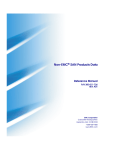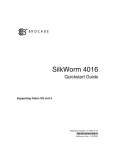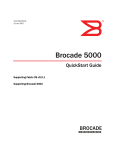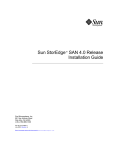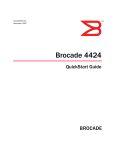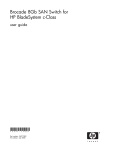Download Brocade Communications Systems 3014 Network Router User Manual
Transcript
SilkWorm 3014 Documentation Insert The text contained in this documentation insert should be used to supplement the following documents: • • SilkWorm 3014 Hardware Reference Manual (publication number 53-0000635-01) SilkWorm 3014 QuickStart Guide (publication number 53-0000636-01) Publication Number: 53-0000689-01 *53-0000689-01* Publication Date: 01/27/2005 Copyright © 2005, Brocade Communications Systems, Incorporated. ALL RIGHTS RESERVED. Publication Number: 53-0000689-01 Brocade, the Brocade B weave logo, Secure Fabric OS, and SilkWorm are registered trademarks of Brocade Communications Systems, Inc., in the United States and/or in other countries. Dell, the Dell E logo, and PowerEdge are registered trademarks of The Dell Corporation. All other brands, products, or service names are or may be trademarks or service marks of, and are used to identify, products or services of their respective owners. Notice: The information in this document is provided “AS IS,” without warranty of any kind, including, without limitation, any implied warranty of merchantability, noninfringement or fitness for a particular purpose. Disclosure of information in this material in no way grants a recipient any rights under Brocade's patents, copyrights, trade secrets or other intellectual property rights. Brocade reserves the right to make changes to this document at any time, without notice, and assumes no responsibility for its use. The authors and Brocade Communications Systems, Inc. shall have no liability or responsibility to any person or entity with respect to any loss, cost, liability, or damages arising from the information contained in this book or the computer programs that accompany it. Notice: The product described by this document may contain “open source” software covered by the GNU General Public License or other open source license agreements. To find out which open source software is included in Brocade products, view the licensing terms applicable to the open source software, and obtain a copy of the programming source code, please visit http://www.brocade.com/ support/oscd. Export of technical data contained in this document may require an export license from the United States Government. Brocade Communications Systems, Incorporated Corporate Headquarters 1745 Technology Drive San Jose, CA 95110 T: (408) 333-8000 F: (408) 333-8101 Email: [email protected] Latin America Headquarters 5201 Blue Lagoon Drive Miami, FL 33126 T: (305) 716-4165 Email: [email protected] European Headquarters 2 ème étage 29, route de l’Aéroport Case Postale 105 CH-1215 Gèneva 15, Switzerland T: +41 22 799 56 40 F: +41 22 799 56 41 Email: [email protected] Asia-Pacific Headquarters Shiroyama JT Trust Tower 36th Floor 4-3-1 Toranomon, Minato-ku Tokyo, Japan 105-6036 T: +81 35402 5300 F: +81 35402 5399 Email: [email protected] 2 of 10 SilkWorm 3014 Documentation Insert Publication Number: 53-0000689-01 The following information applies to both documents, the SilkWorm 3014 Hardware Reference Manual (publication number 53-0000635-01) and SilkWorm 3014 QuickStart Guide (publication number 53-000036-01). Note The SilkWorm 3014 is also referred to as “SW3014” throughout the SilkWorm 3014 documentation, product specifications, and product labels. SilkWorm 3014 Documentation Insert Publication Number: 53-0000689-01 3 of 10 This chapter was omitted from the SilkWorm 3014 Hardware Reference Manual (publication number 53-0000635-01) and should be inserted at the end of Chapter 2. Configuring the Brocade SilkWorm 3014 The SilkWorm 3014 must be configured correctly before it can operate within a network and fabric.This chapter provides the following information to ensure successful configuration: • • • “Items Required” on page 4 “Configuring the SilkWorm 3014” on page 4 “Connecting to the Switch Using Web Tools” on page 7 Items Required The following items are required for configuring and connecting the SilkWorm 3014 for use in a network and fabric: • • • • • • • The SilkWorm 3014, installed in a PowerEdge 1855 chassis A workstation computer that has a terminal emulator (such as HyperTerminal) An unused IP address and corresponding subnet mask and gateway address The serial cable to connect to the PowerEdge 1855 chassis An Ethernet cable SFP transceivers and compatible fibre cables, as required Access to an FTP server for backing up the switch configuration Configuring the SilkWorm 3014 To configure the SilkWorm 3014, perform the following tasks in the order shown: Caution Do not connect the switch to the network until the IP address is correctly set. For instructions on how to set the IP address, see “Setting the Switch IP Address” on page 5. 1. Install the SilkWorm 3014 in a PowerEdge 1855 chassis as described in “Inserting a SilkWorm 3014 into a PowerEdge 1855 Chassis” on page 2-2. 2. Create a serial connection, as described in “Creating a Serial Connection” on page 5. 3. Connect to the switch as described in “Connecting to the Switch” on page 5. 4. Set the IP address as described in “Setting the Switch IP Address” on page 5. 5. Create the Ethernet connection as described in “Creating an Ethernet Connection” on page 6. 6. Complete the configuration as described in “Completing the Switch Configuration” on page 6. 4 of 10 SilkWorm 3014 Documentation Insert Publication Number: 53-0000689-01 Creating a Serial Connection To create a serial connection to the SilkWorm 3014 you need to connect to the serial port on the DRAC/MC of the PowerEdge 1855 chassis. For details about setting up the terminal emulation with the correct connection and login information using the PowerEdge 1855 DRAC/MC, refer to the PowerEdge 1855 documentation. Connecting to the Switch To log in to the switch through the serial connection: 1. Verify that the switch has completed POST. When POST is complete, the port status and switch power and status LEDs return to a standard healthy state. 2. Login to the DRAC/MC as specified in “Creating a Serial Connection” on page 5. 3. At the command prompt, type connect Switch-3 or connect switch-4 depending on which bay the Silkworm 3014 is plugged into (bay 3 or bay 4). 4. At the login prompt, log in to the Silkworm 3014 switch as admin and enter the password. Setting the Switch IP Address By default, the IP address for the SilkWork 3014 is configured as 10.77.77.77. To replace the default IP address and related information: 1. Log in using the terminal emulator and enter the ipAddrSet command. Follow the onscreen instructions and supply the correct information: switch:admin> ipaddrset Ethernet IP Address [10.77.77.77]:10.32.53.47 Ethernet Subnetmask [255.0.0.0]:255.255.240.0 Fibre Channel IP Address [0.0.0.0]: Fibre Channel Subnetmask [0.0.0.0]: Gateway IP Address [0.0.0.0]:10.32.48.1 Set IP address now?[y = set now, n = next reboot]:y IP address being changed... Committing configuration...Done. switch:admin> 2. Optionally, verify that the address was correctly set by typing the ipAddrShow command at the prompt. SilkWorm 3014 Documentation Insert Publication Number: 53-0000689-01 5 of 10 Creating an Ethernet Connection To create an Ethernet connection to the SilkWorm 3014: 1. Remove the plug from the Ethernet port. 2. Connect an Ethernet cable to the switch Ethernet port and to the workstation or to an Ethernet network containing the workstation. Note At this point the switch can be accessed remotely. Ensure that the switch is not being modified from any other connection until configuration is complete. Completing the Switch Configuration To complete the switch configuration: 1. Log on to the switch by telnet, using the admin account. 2. Modify the domain ID if required. The default domain ID is 1. If the switch is not powered on until after it is connected to the fabric and the default domain ID is already in use, the domain ID for the new switch is automatically reset to a unique value. If the switch is connected to the fabric after is has been powered on and the default domain ID is already in use, the fabric segments. To find the domain IDs that are currently in use, run the fabricShow command on another switch in the fabric. a. Disable the switch by typing the switchDisable command. b. Enter the configure command. The command prompts display sequentially; enter a new value or press Enter to accept each default value. c. Enter y after the Fabric parameters prompt, as shown: Fabric parameters (yes, y, no, n): [no] y d. Enter a unique domain ID (such as the domain ID used by the previous switch, if still available): Domain: (1..239) [1] 3 3. e. Complete the remaining prompts or press Ctrl-D to accept the remaining settings without completingall the prompts. f. Reenable the switch by entering the switchEnable command. Install the SFP transceivers in the External Fibre Channel ports, as required. a. Remove the plugs from the ports to be used. b. Position a transceiver so that it is oriented correctly and insert it into a port until it is firmly seated and the latching mechanism clicks. For instructions specific to the type of transceiver, refer to the transceiver manufacturer’s documentation. c. 6 of 10 Repeat steps a and b for the remaining ports, as required. SilkWorm 3014 Documentation Insert Publication Number: 53-0000689-01 4. Connect the cables to the transceivers. The transceivers are keyed to ensure correct orientation. If a transceiver does not install easily, ensure that it is correctly oriented. The cables used in trunking groups must meet specific requirements. For a list of these requirements, refer to the Brocade Fabric OS Features Guide. Caution A 50-micron cable should not be bent to a radius less than 2 inches under full tensile load and 1.2 inches with no tensile load. Tie wraps are not recommended for optical cables because they are easily overtightened. 5. a. Orient a cable connector so that the key (the ridge on one side of connector) aligns with the slot in the transceiver. Then, insert the cable into the transceiver until the latching mechanism clicks. For instructions specific to cable type, refer to the cable manufacturer’s documentation. b. Repeat step a for the remaining transceivers as required. Check the LEDs to verify that all components are functional. For information about LED patterns, refer to the SilkWorm 3014 Hardware Reference Manual. 6. Verify the correct operation of the SilkWorm 3014 by typing the switchShow command from the workstation. This command provides information about switch and port status. 7. Verify the correct operation of the SilkWorm 3014 in the fabric by typing the fabricShow command from the workstation. This command provides general information about the fabric. 8. Back up the switch configuration to an FTP server by typing the configUpload command and following the prompts. This command uploads the switch configuration to the server, making it available for downloading to a replacement switch if necessary. Brocade recommends backing up the configuration on a regular basis to ensure that a complete configuration is available for downloading to a replacement switch. For specific instructions about how to back up the configuration, refer to the Fabric OS Procedures Guide. The switchShow, fabricShow, and configUpload commands are described in detail in the Fabric OS Command Reference Manual. Connecting to the Switch Using Web Tools To connect to the switch using Brocade’s Web Tools: 1. On the management console, open a Web browser, such as Internet Explorer. The Web browser must be connected to the same network as the switch. 2. Enter the IP address of the switch in the address field. SilkWorm 3014 Documentation Insert Publication Number: 53-0000689-01 7 of 10 This following text was omitted from the SilkWorm 3014 QuickStart Guide (publication number 53-0000636-01) and should be inserted at the end of page 8. Configuring the Brocade SilkWorm 3014 The SilkWorm 3014 must be configured correctly before it can operate within a network and fabric. Before beginning, make sure that you have the following: • • • • • • • The SilkWorm 3014 installed in a PowerEdge 1855 chassis A workstation computer with a terminal emulator (such as HyperTerminal) An unused IP address and corresponding subnet mask and gateway address A serial cable to connect to the PowerEdge 1855 chassis An Ethernet cable SFP transceivers and compatible fibre cables, as required Access to an FTP server for backing up the switch configuration Caution Do not connect the switch to the network until the IP address is correctly set. For instructions on how to set the IP address, see Set the Switch IP Address. 1. Create a serial connection to the DRAC/MC of the PowerEdge 1855 chassis. Refer to the PowerEdge 1855 documentation for details about setting up the terminal emulator to connect and log in to the PowerEdge 1855 chassis DRAC/MC. 2. After POST is complete and the switch is in a healthy state, log in to the switch as admin: 3. c. At the command prompt, type connect switch-3 or connect switch-4 depending on which bay the Silkworm 3014 is occupying (bay 3 or bay 4). d. Log in to the Silkworm 3014 switch as admin and enter the password. By default, the IP address is configured to 10.77.77.77. Replace the default IP address and related information by issuing the ipAddrSet command and entering the requested information at the prompts, as shown in the following example: switch:admin> ipaddrset Ethernet IP Address [10.77.77.77]:10.32.53.47 Ethernet Subnetmask [255.0.0.0]:255.255.240.0 Fibre Channel IP Address [0.0.0.0]: Fibre Channel Subnetmask [0.0.0.0]: Gateway IP Address [0.0.0.0]:10.32.48.1 Set IP address now? [y = set now, n = next reboot]:y IP address being changed... Committing configuration...Done. switch:admin> Optionally, verify that the address was correctly set by typing the ipAddrShow command. 4. Remove the plug from the Ethernet port and connect an Ethernet cable to the switch Ethernet port and to the workstation or to an Ethernet network containing the workstation. Note At this point, the switch can be accessed remotely, by command line or by Web Tools. Ensure that the switch is not being modified from any other connections during the remaining tasks 5. Log on to the switch by telnet, using the administrative account. 8 of 10 SilkWorm 3014 Documentation Insert Publication Number: 53-0000689-01 6. Modify the domain ID if required. The default domain ID is 1. If the switch is not powered on until after it is connected to the fabric and the default domain ID is already in use, the domain ID for the new switch is automatically reset to a unique value. If the switch is connected to the fabric after is has been powered on and the default domain ID is already in use, the fabric segments. To find the domain IDs that are currently in use, run the fabricShow command on another switch in the fabric. a. Disable the switch by typing the switchDisable command. b. Enter the configure command. The command prompts display sequentially; enter a new value or press Enter to accept each default value. c. Enter y after the “Fabric parameters” prompt: Fabric parameters (yes, y, no, n): [no] y d. Enter a unique domain ID (such as the domain ID used by the previous switch, if still available): Domain: (1..239) [1] 3 7. e. Complete the remaining prompts or press Ctrl-D to accept the remaining settings without completing all the prompts. f. Reenable the switch by entering the switchEnable command. Install the SFP transceivers as required. a. Remove the plugs from the ports to be used. b. Position a transceiver so that it is oriented correctly and insert it into a port until it is firmly seated and the latching mechanism clicks. For instructions specific to the type of transceiver, refer to the transceiver manufacturer's documentation. c. 8. Repeat steps a and b for the remaining ports, as required. Connect the cables to the transceivers. The transceivers are keyed to ensure correct orientation. If a transceiver does not install easily, ensure that it is correctly oriented. The cables used in trunking groups must meet specific requirements. For a list of these requirements, refer to the Brocade Fabric OS Administrator’s Guide. Caution A 50-micron cable should not be bent to a radius less than 2 inches under full tensile load and 1.2 inches with no tensile load. 9. a. Orient a cable connector so that the key (the ridge on one side of connector) aligns with the slot in the transceiver. Then, insert the cable into the transceiver until the latching mechanism clicks. For instructions specific to cable type, refer to the cable manufacturer's documentation. b. Repeat this procedure for the remaining transceivers. Check the LEDs to verify that all components are functional. For information about LED patterns, refer to the SilkWorm 3014 Hardware Reference Manual. 10. Verify the correct operation of the SilkWorm 3014 by typing the switchShow command from the workstation, followed by the fabricShow command. SilkWorm 3014 Documentation Insert Publication Number: 53-0000689-01 9 of 10 Backing Up the Configuration Back up the switch configuration to an FTP server by typing the configUpload command and following the prompts. This command uploads the switch configuration to the server, making it available for downloading to a replacement switch if necessary. Brocade recommends backing up the configuration on a regular basis to ensure that a complete configuration is available for downloading to a replacement switch. For specific instructions about how to back up the configuration, refer to the Fabric OS Administrator’s Guide. The switchShow, fabricShow, and configUpload commands are described in detail in the Fabric OS Command Reference Manual. Note The cable connectors are keyed to ensure correct orientation. If a transceiver does not install easily, ensure that it is correctly oriented. Connecting to the Switch Using Web Tools To connect to the switch using Brocade’s Web Tools: 1. On the management console, open a Web browser, such as Internet Explorer. The Web browser must be connected to the same network as the switch. 2. Enter the IP address of the switch in the address field. 10 of 10 SilkWorm 3014 Documentation Insert Publication Number: 53-0000689-01