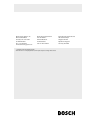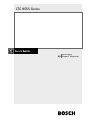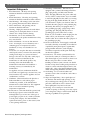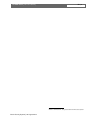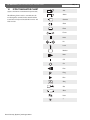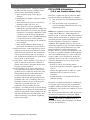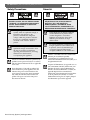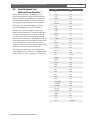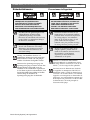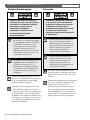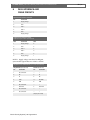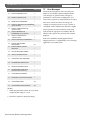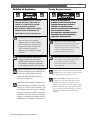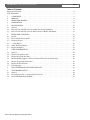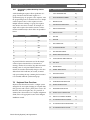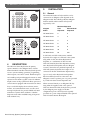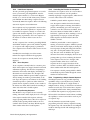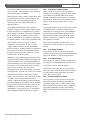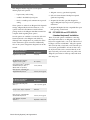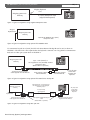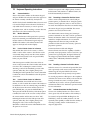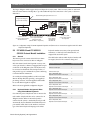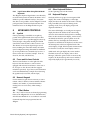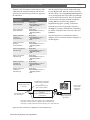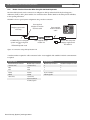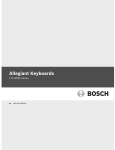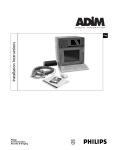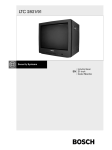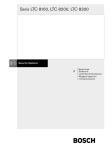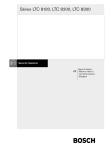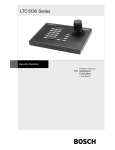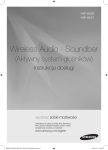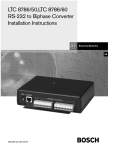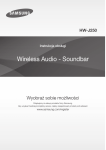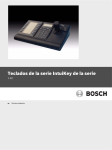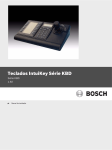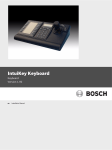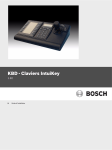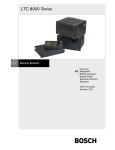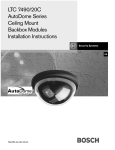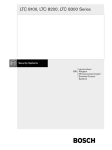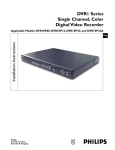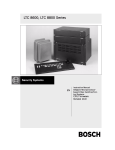Download Bosch Appliances 8555 Home Security System User Manual
Transcript
Bosch Security Systems, Inc. 850 Greenfield Road Lancaster, PA 17601 USA Tel: 800-326-3270 Fax: 1-717-735-6560 www.boschsecuritysystems.com Bosch Security Systems B.V. P.O. Box 80002 5600 JB Eindhoven The Netherlands Tele +31 40 27 80000 © 2003 Bosch Security Systems GmbH 3935 890 11512 03-39 | September 23, 2003 | Data subject to change without notice. Bosch Security Systems Pte Ltd. 38C Jalan Pemimpin Singapore 577180 Republic of Singapore Tel: 65 (6) 319 3486 LTC 8555 Series Instruction Manual EN Allegiant® Keyboards LTC 8555 Series | Instruction Manual | Important Safeguards Important Safeguards 1. Read Instructions - All safety and operating instructions should be read before the unit is operated. 2. Retain Instructions - The safety and operating instructions should be retained for future reference. 3. Heed Warnings - All warnings on the unit and in the operating instructions should be adhered to. 4. Follow Instructions - All operating and use instructions should be followed. 5. Cleaning - Unplug the unit from the outlet before cleaning. Do not use liquid cleaners or aerosol cleaners. Use a damp cloth for cleaning. 6. Attachments - Do not use attachments not recommended by the product manufacturer as they may cause hazards. 7. Water and Moisture - Do not use this unit near water - for example, in a wet basement, near a swimming pool, in an unprotected outdoor installation, or in any area classified as a wet location. 8. Accessories - Do not place this unit on an unstable stand, tripod, bracket, or mount. The unit may fall, causing serious injury to a person and serious damage to the unit. Use only with a stand, tripod, bracket, or mount recommended by the manufacturer or sold with the product. Any mounting of the unit should follow the manufacturer's instructions and should use a mounting accessory recommended by the manufacturer. An appliance and cart combination should be moved with care. Quick stops, excessive force, and uneven surfaces may cause the appliance and cart combination to overturn. 9. Ventilation - This unit should not be placed in a built-in installation or rack, unless proper ventilation is provided, or the manufacturer’s instructions have been adhered to. The equipment must not exceed its maximum operating temperature requirements. 10. Power Sources - This unit should be operated only from the type of power source indicated on the marking label. If you are not sure of the type of power supply you plan to use, consult your dealer or local power company. For units intended to operate from battery power or other sources, refer to the operating instructions. Bosch Security Systems | 29 August 2003 EN | 2 11. Grounding or Polarization - This unit may be equipped with a polarized alternating-current line plug (a plug having one blade wider than the other). This plug will fit into the power outlet only one way. This is a safety feature. If you are unable to insert the plug fully into the outlet, try reversing the plug. If the plug should still fail to fit, contact your electrician to replace your obsolete outlet. Do not defeat the safety purpose of the polarized plug. Alternately, this unit may be equipped with a 3wire grounding-type plug, a plug having a third (grounding) pin. This plug will only fit into a grounding-type power outlet. This is a safety feature. If you are unable to insert the plug into the outlet, contact your electrician to replace your obsolete outlet. Do not defeat the safety purpose of the grounding-type plug. 12. Power Cord Protection - Power supply cords should be routed so that they are not likely to be walked on or pinched by items placed upon or against them, paying particular attention to cords and plugs, convenience receptacles, and the point where they exit from the appliance. 13. Power Lines - An outdoor system should not be located in the vicinity of overhead power lines or other electric light or power circuits or where it can fall into such power lines or circuits. When installing an outdoor system, extreme care should be taken to keep from touching such power lines or circuits as contact with them might be fatal. U.S.A. models only - refer to the National Electrical Code Article 820 regarding installation of CATV systems. 14. Overloading - Do not overload outlets and extension cords as this can result in a risk of fire or electric shock. 15. Object and Liquid Entry - Never push objects of any kind into this unit through openings, as they may touch dangerous voltage points or short out parts that could result in a fire or electric shock. Never spill liquid of any kind on the unit. 16. Servicing - Do not attempt to service this unit yourself as opening or removing covers may expose you to dangerous voltage or other hazards. Refer all servicing to qualified service personnel. LTC 8555 Series | Instruction Manual | EN | 31 Windows® and Windows NT®, are registered trademarks of Microsoft Corporation. Bosch Security Systems | 29 August 2003 EN | 30 LTC 8555 Series | Instruction Manual | Icon Translator Chart 10 ICON TRANSLATOR CHART Ack (Applies to LTC 8555/01 and LTC 8555/03 keyboard models) The following chart is used to cross-reference the text descriptions contained in the manual with the icons found on keyboard models LTC 8555/01 and LTC 8555/03. Alarm Camera Clear Enter Focus Hold Iris Lock Monitor Next Off On Prev Prog Run Seq Set Shot User * Bosch Security Systems | 29 August 2003 LTC 8555 Series | Instruction Manual | FCC & ICES Information 17. Damage Requiring Service - Unplug the unit from the outlet and refer servicing to qualified service personnel under the following conditions: a. When the power supply cord or plug is damaged. b. If liquid has been spilled or objects have fallen into the unit. c. If the unit has been exposed to water and/or inclement weather (rain, snow, etc.). d. If the unit does not operate normally by following the operating instructions. Adjust only those controls that are covered by the operating instructions, as an improper adjustment of other controls may result in damage and will often require extensive work by a qualified technician to restore the unit to its normal operation. e. If the unit has been dropped or the cabinet has been damaged. f. When the unit exhibits a distinct change in performance--this indicates a need for service. 18. Replacement Parts - When replacement parts are required, be sure the service technician has used replacement parts specified by the manufacturer or have the same characteristics as the original part. Unauthorized substitutions may result in fire, electric shock, or other hazards. 19. Safety Check - Upon completion of any service or repairs to this unit, ask the service technician to perform safety checks to determine that the unit is in proper operating condition. 20. Coax Grounding - If an outside cable system is connected to the unit, be sure the cable system is grounded. U.S.A. models only--Section 810 of the National Electrical Code, ANSI/NFPA No.70, provides information with respect to proper grounding of the mount and supporting structure, grounding of the coax to a discharge unit, size of grounding conductors, location of discharge unit, connection to grounding electrodes, and requirements for the grounding electrode. 21. Lightning - For added protection of this unit during a lightning storm, or when it is left unattended and unused for long periods of time, unplug it from the wall outlet and disconnect the cable system. This will prevent damage to the unit due to lightning and power line surges. Bosch Security Systems | 29 August 2003 EN | 3 FCC & ICES Information (U.S.A. and Canadian Models Only) This device complies with part 15 of the FCC Rules. Operation is subject to the following two conditions: (1) This device may not cause harmful interference, and (2) This device must accept any interference received, including interference that may cause undesired operation. NOTE: This equipment has been tested and found to comply with the limits for a Class B digital device, pursuant to Part 15 of the FCC Rules and ICES-003 of Industry Canada. These limits are designed to provide reasonable protection against harmful interference when the equipment is operated in a residential installation. This equipment generates, uses and can radiate radio frequency energy, and if not installed and used in accordance with the instructions, may cause harmful interference to radio communications. However, there is no guarantee that interference will not occur in a particular installation. If this equipment does cause harmful interference to radio or television reception, which can be determined by turning the equipment off and on, the user is encouraged to try to correct the interference erence by one or more of the following measures: • Reorient or relocate the receiving antenna. • Increase the separation between the equipment and receiver. • Connect the equipment into an outlet on a circuit different from that to which the receiver is connected. • Consult the dealer, or an experienced radio/TV technician for help. Intentional or unintentional changes or modifications, not expressly approved by the party responsible for compliance, shall not be made. Any such changes or modifications could void the user’s authority to operate the equipment. The user may find the following booklet, prepared by the Federal Communications Commission, helpful: How to Identify and Resolve Radio-TV Interference Problems. This booklet is available from the U.S. Government Printing Office, Washington, DC 20402, Stock No. 004-000-00345-4. EN | 4 LTC 8555 Series | Instruction Manual | Safety Precautions Safety Precautions CAUTION: TO REDUCE THE RISK OF ELECTRIC SHOCK, DO NOT REMOVE COVER (OR BACK). NO USER SERVICEABLE PARTS INSIDE. REFER SERVING TO QUALIFIED SERVICE PERSONNEL. The lightning flash with an arrowhead symbol, within an equilateral triangle, is intended to alert the user to the presence of uninsulated “dangerous voltage” within the product’s enclosure that may be of sufficient magnitude to constitute a risk of electric shock to persons. The exclamation point within an equilateral triangle is intended to alert the user to presence of important operating and maintenance (servicing) instructions in the literature accompanying the appliance. Attention: Installation should be performed by qualified service personnel only in accordance with the National Electrical Code or applicable local codes. Power Disconnect. Units with or without ONOFF switches have power supplied to the unit whenever the power cord is inserted into the power source; however, the unit is operational only when the ON-OFF switch is in the ON position. The power cord is the main power disconnect for all units. Bosch Security Systems | 29 August 2003 Sécurité ATTENTION : POUR ÉVITER TOUT RISQUE D’ÉLECTROCUTION, NE PAS OUVRIR LE BOÎTIER. IL N’Y A PAS DE PIÈCES REMPLAÇABLES À L’INTÉRIEUR. POUR TOUTE INTERVENTION, S’ADRESSER À UN RÉPARATEUR PROFESSIONNEL COMPÉTENT. L’éclair fléché dans un triangle équilatéral avertit l’utilisateur de la présence d’une « tension dangereuse » non isolée à l’intérieur de l’appareil et d’une valeur suffisante pour constituer un risque d’électrocution. Le point d’exclamation contenu dans un triangle équilatéral avertit l’utilisateur de la présence, dans la documentation qui accompagne l’appareil, d’importantes consignes d’utilisation et de maintenance. Attention : L’installation doit être exclusivement effectuée par un technicien spécialisé conformément à la réglementation du code national de l’électricité des États-Unis (NEC) ou à la réglementation locale. Coupure de l’alimentation. Les appareils avec ou sans commutateur ON-OFF (marche-arrêt) sont alimentés dès que le cordon d’alimentation est branché à la source d’alimentation ; toutefois, les appareils disposant d’un commutateur de marche-arrêt ne fonctionnent que lorsque celui-ci est sur la position ON (marche). Le cordon d’alimentation est l’organe de coupure principal de l’alimentation pour tous les appareils. EN | 29 LTC 8555 Series | Instruction Manual | Troubleshooting 9.2 Local Keyboard Test -Keyboard User Function 1 Keyboard User Function 1 is an Allegiant system keyboard feature used to verify that all the keyboard’s LEDs and switches are in working order. This function also automatically calibrates the center position of the analog joystick. Upon starting this test, the keyboard emits a short beep and all LEDs light for about two seconds. During this time, note any LED failures. Each key may be pressed to display a unique code number associated with that key. Follow the table below to ensure that the keyboard is properly processing all keys. The amount of deflection of the Joystick during pan/tilt actions is indicated by a speed indicator value in the first digit position of the LED display. Rotation of the Zoom control indicates a value of x41 when rotated clockwise, and x40 when rotated counterclockwise. Push USER last, as this exits the keyboard test mode. If the login system features have been selected by the system installer, the same local test can be initiated while the keyboard is not online, by pressing "*" (the star key). Bosch Security Systems | 29 August 2003 Key Value Set 001 Prog 002 Lock 003 Alarm 004 Ack 005 Monitor 008 Shot 009 Digit 1 010 Digit 4 011 Digit 7 012 Digit 0 013 * (Star) 016 On 017 Digit 2 018 Digit 5 019 Digit 8 020 Camera 024 Off 025 KEY VALUE Digit 3 026 Digit 6 027 Digit 9 028 Enter 029 Seq 032 Run 033 Next 034 Prev 035 Hold 036 Clear 037 Focus (high) 042 Focus (low) 043 Iris (high) 045 Iris (low) 046 (Down) x50 (Right) x51 (Up) x52 (Left) x53 User (enter/exit) EN | 28 LTC 8555 Series | Instruction Manual | Troubleshooting 9 TROUBLESHOOTING 9.1 General PROBLEM Possible Causes No Power Indication a) If powered from a non-modular type Allegiant, try another keyboard port on the Allegiant. The port may have failed. b) If powered from a modular type Allegiant, check the fuse on main Allegiant power supply. Try another keyboard port. c) If powered from a separate power source, check power source or main AC supply of power source. d) If power source is confirmed to be OK, the keyboard may have an internal failure. Swap suspect keyboard with a known good keyboard. LED Displaying flashing dashes a) If the login feature is enabled, the keyboard may be logged off. (User LED lit and OFF LED lit) b) If the login feature is not enabled, or the keyboard port is logged in, there is likely a data communication error. Test the keyboard cable in another keyboard port. Swap the suspect keyboard with a known good keyboard. Try another keyboard data cable. Check keyboard data cable connections. c) If using RS-232 protocol models with a dial-up modem link, the keyboard may be waiting for the operator to dial a phone number and establish communication with the Allegiant. Non-operating Key or LED digit a) If a key does not seem to be working, verify that the attempted function is applicable to the device being controlled, or the switcher’s current situation. b) Key or LED may be defective. Run the User Function 1 test described in section below. Camera and Monitor numbers being displayed, but Allegiant system will not respond to changes or P/T/Z controls a) Verify that the attempted function is applicable to the device being controlled, or the switcher’s current situation. b) If using a directly connected cable, the keyboard port or keyboard could be defective. Swap the suspect keyboard with a known good keyboard. c) If using a communication link other than a directly connected cable, there could be a problem with the communication link. Data is being received from the Allegiant if camera and monitor numbers are displayed, but these symptoms indicate that the keyboard’s data is not getting back to the Allegiant. Test with a directly connected Allegiant keyboard cable. Verify that the communication link is compatible with Allegiant keyboard data communications. Intermittent beeping and/or display of error message 90, 92, 94, or 95. a) Error 90, Error 92, and Error 94 indicate the Allegiant system has received invalid data. The most likely cause is excessive EMI interference on the keyboard data cable, within the keyboard itself, or possibly in the Allegiant system. If the keyboard is remoted a long distance, try using the 3 m (10 ft) data cable supplied with the keyboard. b) Error 95 indicates that there is intermittent keyboard communication. Verify the physical data cable connections and the integrity of the cable connectors. Bosch Security Systems | 29 August 2003 EN | 5 LTC 8555 Series | Instruction Manual | Safety Precautions Sicherheitshinweise VORSICHT: DAS GEHÄUSE ZUR VERMEIDUNG VON ELEKTRISCHEN SCHLÄGEN NICHT ÖFFNEN. DAS GERÄT ENTHÄLT KEINE VOM BENUTZER ZU WARTENDEN TEILE. REPARATUREN NUR VON FACHPERSONAL AUSFÜHREN LASSEN. Das Blitzsymbol im gleichseitigen Dreieck soll den Benutzer auf nicht isolierte “gefährliche Spannung” im Produkt hinweisen, die ausreichend stark sein kann, um die Gefahr von elektrischen Schlägen für Menschen darzustellen. Das Ausrufungszeichen im gleichseitigen Dreieck soll den Benutzer auf wichtige Bedienungs- und Wartungsanweisungen in der Dokumentation hinweisen, die dem Gerät beiliegt. Achtung: Die Installation darf nur von qualifiziertem Wartungspersonal gemäß dem National Electrical Code oder den gültigen örtlichen Vorschriften durchgeführt werden. Abtrennen der Spannungsversorgung: Die Spannungsversorgung zu Geräten mit und ohne Ein/Aus-Schalter ist hergestellt, wenn das Netzkabel an eine Netzsteckdose angeschlossen ist. Das Gerät ist jedoch nur betriebsbereit, wenn der Ein/Aus-Schalter eingeschaltet ist. Bei allen Geräten erfolgt das Abtrennen der Spannungsversorgung über das Netzkabel. Bosch Security Systems | 29 August 2003 Precauciones de Seguridad PRECAUCIÓN: PARA REDUCIR EL RIESGO DE DESCARGA ELÉCTRICA, NO ABRA LAS TAPAS. EN EL INTERIOR NO HAY NINGÚN COMPONENTE REPARABLE POR EL USUARIO. LAS REPARACIONES DEBE REALIZARLAS PERSONAL CUALIFICADO. El símbolo de flecha en forma de rayo situado dentro de un triángulo equilátero pretende alertar al usuario de la presencia de “voltaje peligroso” sin aislamiento dentro de la caja del producto, el cual podría resultar de una magnitud suficiente como para presentar un riesgo de descarga eléctrica para las personas. El punto de exclamación dentro de un triángulo equilátero pretende alertar al usuario de la existencia de instrucciones de funcionamiento y mantenimiento (reparación) en la documentación suministrada con el aparato. Atención: La instalación debe realizarla personal cualificado en cumplimiento estricto del código eléctrico nacional (en el caso de los EE.UU.) o de los códigos locales aplicables. Para Desconectar la Alimentación: Unidades no equipadas con interruptores ON/OFF, son alimentadas cuando el cable de alimentación es conectado a la corriente eléctrica. Las unidades equipadas con interruptores son alimentadas de igual forma, pero adicionalmente requieren que el interruptor esté posicionado en ON. El cable de alimentación es el medio principal de desconexión del equipo. EN | 6 LTC 8555 Series | Instruction Manual | Safety Precautions Veiligheidsmaatregelen GEVAAR: OPEN DEZE BEHUIZING NIET, TENEINDE HET RISICO VAN ELEKTRISCHE SCHOKKEN TE VOORKOMEN. BINNENIN BEVINDEN ZICH GEEN DOOR DE GEBRUIKER TE REPAREREN ONDERDELEN. RAADPLEEG VOOR REPARATIE GEKWALIFICEERD SERVICEPERSONEEL. Het symbool van een bliksem met pijlpunt in een gelijkzijdige driehoek is bedoeld om de gebruiker te waarschuwen voor de aanwezigheid van een niet geïsoleerde ‘gevaarlijke spanning’ binnen in de behuizing van het product, die voldoende sterk kan zijn om personen het risico van een elektrische schok te geven. Het symbool van een uitroepteken in een gelijkzijdige driehoek is bedoeld om de gebruiker te waarschuwen voor de aanwezigheid van belangrijke bedieningsen onderhouds- (service-) instructies in de documentatie die met het product zijn meegeleverd. Attentie: De installatie dient alleen te worden uitgevoerd door gekwalificeerd servicepersoneel en in overeenstemming met de plaatselijk geldende installatievoorschriften. Onderbreken van de spanning. Units met of zonder AAN/UIT-schakelaar, staan onder spanning zolang het netsnoer is verbonden met de wandcontactdoos. De unit is echter alleen bedrijfsklaar als de AAN/UIT-schakelaar in de AAN-stand staat. Losnemen van het netsnoer is voor alle units de belangrijkste manier om de spanning te onderbreken. Bosch Security Systems | 29 August 2003 Sicurezza ATTENZIONE: PER RIDURRE IL PERICOLO DI SCOSSA ELETTRICA, NON APRIRE LE COPERTURE. L’INTERNO NON CONTIENE COMPONENTI CHE L’UTENTE PUÒ RIPARARE PERSONALMENTE. RIVOLGERSI AL PERSONALE DI ASSISTENZA QUALIFICATO PER QUALSIASI INTERVENTO DI RIPARAZIONE.. Il simbolo triangolare di un fulmine con la punta a freccia intende mettere in allerta l’utente riguardo alla presenza di tensioni pericolose non isolate all’interno del guscio dell’unità, che potrebbero essere di intensità sufficiente per costituire pericolo di elettrocuzione. Il punto esclamativo racchiuso in un triangolo equilatero intende avvisare l’utente in merito alla presenza di importanti istruzioni operative e di manutenzione nella documentazione di accompagnamento all’unità. Precauzione: affidare l’installazione al solo personale qualificato e nel rispetto del Codice elettrico nazionale (USA) o dei codici locali pertinenti. Scollegamento dell’alimentazione. Gli apparecchi con o senza commutatori ON-OFF ricevono corrente tutte le volte che il cavo di alimentazione è inserito nella presa di forza; tuttavia, gli apparecchi muniti di commutatore ON-OFF funzionano solo se quest’ultimo è in posizione ON. Il cavo di alimentazione serve a scollegare dalla corrente tutti gli apparecchi. LTC 8555 Series | Instruction Manual | Data Interface and Cable Pinouts 8 DATA INTERFACE AND CABLE PINOUTS Keyboard 6-Pin Interface Connector Pin Connection 1 Supply voltage1 2 Gnd 3 Data -- 4 Data + 5 Gnd 6 Supply voltage1 Supplied 6-Pin Data/Power Cable (Replacement part number 303 0239 001) Side Connection Side 1 1 Supply voltage 6 2 Gnd 5 3 Data + 4 4 Data – 3 5 Gnd 2 1 6 Supply voltage 1 NOTE 1: Supply voltage varies based on Allegiant system model. Typical values are 14VAC or 12VDC. Allegiant Console Cable Pinouts (part number LTC 8506/00) Allegiant Side (Console Port) PC Side (Serial Port) Pin Connection Pin Connection 1 No connection --- --- 2 Rx 3 Tx 3 Tx 2 Rx 4 CTS 1, 7 CD, RTS 5 RTS 8 DTR 6 No connection --- --- 7 Data Gnd 5 Data Gnd 8 No connection --- --- 9 No connection --- --- (Jumper pins 4 & 6) Bosch Security Systems | 29 August 2003 EN | 27 EN | 26 LTC 8555 Series | Instruction Manual | User Information No. Function Description Access Level 27. SELECT KEYBOARD LOG-IN 12 28. SELECT CONSOLE LOG-IN 12 29. RESET RS-232 PARAMETERS 12 30. SELECT CONSOLE RS-232 PARAMETERS (except LTC 8900) 12 30. SELECT CONTROLLER RS-232 (LTC 8900 ONLY) 12 SELECT PRINTER RS-232 PARAMETERS (except LTC 8900) 12 SELECT CONSOLE RS-232 (LTC 8900 ONLY) 12 32. SELECT ALARM RS-232 PARAMETERS 12 33. DISPLAY USER NUMBER AND PRIORITY Any SELECT CAMERA CONTROL INDICATOR 1 35. SET CONTROLLABLE CAMERA 1 36. SELECT CROSSPOINT DATA 1 37. USE PHYSICAL R/D ADDRESSES 12 38. SET EXPANDED PRINTER PORT 12 39. SELECT DIU INTERFACE PORT 12 40. SET SWITCHER PHASE DELAY (LTC 8100, 8200, & 8300 only) 12 41. CACHE REMOTE CAMERAS 12 42. KEYBOARD LOG-IN AUTO-OFF MODE 12 43. CPU BATTERY STATUS Any 99. LIST AVAILABLE USER FUNCTIONS Any 31. 31. 34. NOTES: 1. When using LTC 8900 systems, the access levels required for this setting are 1 to 63. 2. Password is required to change this setting. Bosch Security Systems | 29 August 2003 7.7 Error Messages The keyboard is designed to emit a short beep and display an error number whenever Allegiant system error messages are generated. Error messages are generated for various reasons, including entry of an erroneous key sequence or restricted function invocation. Some errors contain more than one message. For example, if an attempt is made to access a monitor or controllable camera which has been locked by a higher priority operator, the camera number is temporarily replaced with an appropriate error number, then the number of the operator who placed the lock is briefly displayed. Refer to the Installation manual supplied with the Allegiant system for a complete listing of error messages applicable to your model system. EN | 7 LTC 8555 Series | Instruction Manual | Safety Precautions Medidas de Segurança CUIDADO: PARA REDUZIR O RISCO DE CHOQUE ELÉCTRICO, NÃO ABRA AS TAMPAS. O INTERIOR NÃO CONTÉM PEÇAS QUE NECESSITEM DE MANUTENÇÃO. A MANUTENÇÃO DEVE SER EFECTUADA POR PESSOAL DE ASSISTÊNCIA TÉCNICA QUALIFICADO. O símbolo do raio com a cabeça de uma seta dentro de um triângulo equilátero serve para alertar o utilizar para a presença de "corrente eléctrica perigosa" não isolada no interior da caixa do produto que pode ser suficiente para dar origem a choques eléctricos. O ponto de exclamação dentro de um triângulo equilátero serve para alertar o utilizador para a presença de instruções de funcionamento e manutenção importantes na documentação fornecida com o aparelho. Atenção: A instalação deve ser efectuada por pessoal de assistência técnica qualificado, de acordo com o National Electrical Code (Normas de Electricidade Nacionais) ou a legislação local aplicável. Desconexão da electricidade. Unidades com ou sem interruptores ON-OFF são activadas sempre que o cabo eléctrico for ligado a uma fonte de alimentação. No entanto, a unidade fica operacional apenas quando o interruptor ON-OFF se encontrar na posição ON. Para desligar a electricidade em qualquer uma das unidades deve ser utilizado o cabo eléctrico. Bosch Security Systems | 29 August 2003 Zasady Bezpieczeństwa UWAGA: ZE WZGLĘDU NA NIEBEZPIECZEŃSTWO PORAŻENIA PRĄDEM NIE WOLNO OTWIERAĆ POKRYWY. W ŚRODKU NIE MA ŻADNYCH ELEMENTÓW, KTÓRE MOGĄ BYĆ NAPRAWIANE PRZEZ UŻYTKOWNIKA. NAPRAWĘ NALEŻY POWIERZYĆ AUTORYZOWANEMU PUNKTOWI SERWISOWEMU. Błyskawica ze strzałką wewnątrz trójkąta równobocznego ma za zadanie zwrócić uwagę użytkownika na obecność nieizolowanego "niebezpiecznego napięcia" wewnątrz obudowy urządzenia, o wielkości stwarzającej niebezpieczeństwo porażenia prądem. Wykrzyknik wewnątrz trójkąta równobocznego ma za zadanie zwrócić uwagę użytkownika na ważne czynności, związane z obsługą i konserwacją urządzenia, zamieszczone w Instrukcji obsługi. Uwaga: Instalację urządzenia powinien wykonać tylko wykwalifikowany personel, zgodnie z przepisami NEC lub odpowiednimi przepisami miejscowymi. Odłączanie zasilania. Urządzenia zarówno nie posiadające, jak i posiadające wyłączniki ON-OFF znajdują się pod napięciem, jeżeli tylko przewód zasilający jest połączony ze źródłem zasilania. Jednakże urządzenie działa tylko wtedy, gdy wyłącznik znajduje się w położeniu ON. Przewód zasilający jest głównym odłącznikiem zasilania dla wszystkich rodzajów urządzeń. LTC 8555 Series | Instruction Manual | Contents EN | 8 Table of Contents Important Safeguards . . . . . . . . . . . . . . . . . . . . . . . . . . . . . . . . . . . . . . . . . . . . . . . . . . . . . . . . . . . . . .2 FCC Information . . . . . . . . . . . . . . . . . . . . . . . . . . . . . . . . . . . . . . . . . . . . . . . . . . . . . . . . . . . . . . . . .3 1 UNPACKING . . . . . . . . . . . . . . . . . . . . . . . . . . . . . . . . . . . . . . . . . . . . . . . . . . . . . . . . . . . . . .9 2 SERVICE . . . . . . . . . . . . . . . . . . . . . . . . . . . . . . . . . . . . . . . . . . . . . . . . . . . . . . . . . . . . . . . . . .9 3 KEYBOARD MODELS . . . . . . . . . . . . . . . . . . . . . . . . . . . . . . . . . . . . . . . . . . . . . . . . . . . . . . .9 4 DESCRIPTION . . . . . . . . . . . . . . . . . . . . . . . . . . . . . . . . . . . . . . . . . . . . . . . . . . . . . . . . . . . .10 5 INSTALLATION . . . . . . . . . . . . . . . . . . . . . . . . . . . . . . . . . . . . . . . . . . . . . . . . . . . . . . . . . . .10 5.1 General . . . . . . . . . . . . . . . . . . . . . . . . . . . . . . . . . . . . . . . . . . . . . . . . . . . . . . . . . . . . . . . . . . .10 5.2 LTC 8555/00 and LTC 8555/01 (standard keyboard) Installation . . . . . . . . . . . . . . . . . . . . . . . .11 5.3 LTC 8555/02 and LTC 8555/03 (RS-232 Protocol Model) Installation . . . . . . . . . . . . . . . . . . . .13 6 KEYBOARD CONTROLS . . . . . . . . . . . . . . . . . . . . . . . . . . . . . . . . . . . . . . . . . . . . . . . . . . . .19 6.1 Joystick . . . . . . . . . . . . . . . . . . . . . . . . . . . . . . . . . . . . . . . . . . . . . . . . . . . . . . . . . . . . . . . . . . .19 6.2 Focus and Iris Lens Controls . . . . . . . . . . . . . . . . . . . . . . . . . . . . . . . . . . . . . . . . . . . . . . . . . . .19 6.3 Numeric Keypad . . . . . . . . . . . . . . . . . . . . . . . . . . . . . . . . . . . . . . . . . . . . . . . . . . . . . . . . . . . .19 6.4 "*"(Star) Button . . . . . . . . . . . . . . . . . . . . . . . . . . . . . . . . . . . . . . . . . . . . . . . . . . . . . . . . . . . . .19 6.5 Other Keyboard Buttons . . . . . . . . . . . . . . . . . . . . . . . . . . . . . . . . . . . . . . . . . . . . . . . . . . . . . .19 6.6 Keyboard Displays . . . . . . . . . . . . . . . . . . . . . . . . . . . . . . . . . . . . . . . . . . . . . . . . . . . . . . . . . . .19 7 USER INFORMATION . . . . . . . . . . . . . . . . . . . . . . . . . . . . . . . . . . . . . . . . . . . . . . . . . . . . . .20 7.1 General . . . . . . . . . . . . . . . . . . . . . . . . . . . . . . . . . . . . . . . . . . . . . . . . . . . . . . . . . . . . . . . . . . .20 7.2 Keyboard Login Procedure . . . . . . . . . . . . . . . . . . . . . . . . . . . . . . . . . . . . . . . . . . . . . . . . . . . .20 7.3 Keyboard Log Off Procedure . . . . . . . . . . . . . . . . . . . . . . . . . . . . . . . . . . . . . . . . . . . . . . . . . . .20 7.4 Modem Dialing (applies to LTC 8555/02 and LTC 8555/03 models only) . . . . . . . . . . . . . . . . .20 7.5 Keyboard Operating Instructions . . . . . . . . . . . . . . . . . . . . . . . . . . . . . . . . . . . . . . . . . . . . . . . .21 7.6 Keyboard User Functions . . . . . . . . . . . . . . . . . . . . . . . . . . . . . . . . . . . . . . . . . . . . . . . . . . . . . .25 7.7 Error Messages . . . . . . . . . . . . . . . . . . . . . . . . . . . . . . . . . . . . . . . . . . . . . . . . . . . . . . . . . . . . .26 8 DATA INTERFACE AND CABLE PINOUTS . . . . . . . . . . . . . . . . . . . . . . . . . . . . . . . . . . . . .27 9 TROUBLESHOOTING . . . . . . . . . . . . . . . . . . . . . . . . . . . . . . . . . . . . . . . . . . . . . . . . . . . . . .28 9.1 General . . . . . . . . . . . . . . . . . . . . . . . . . . . . . . . . . . . . . . . . . . . . . . . . . . . . . . . . . . . . . . . . . . .28 9.2 Local Keyboard Test -- Keyboard User Function 1 . . . . . . . . . . . . . . . . . . . . . . . . . . . . . . . . . . .29 10 ICON TRANSLATOR CHART . . . . . . . . . . . . . . . . . . . . . . . . . . . . . . . . . . . . . . . . . . . . . . . .30 Bosch Security Systems | 29 August 2003 EN | 25 LTC 8555 Series | Instruction Manual | User Information 7.5.17 Programming a SalvoSwitching Camera Sequence A SalvoSwitching® sequence allows specification of a group of monitors that will switch together as a synchronized group. To program a salvo sequence, enter the programming mode as described above for a simple camera sequence. Since a salvo sequence involves multiple monitors switching as a group, the sequence must involve more than 1 monitor. An example of a simple salvo sequence that switches cameras on three monitors simultaneously is shown below in spreadsheet format: CAMERA MONITOR DWELL 1 1 SLV 2 2 SLV 3 3 2 7 1 SLV 8 2 SLV 9 3 2 21 1 SLV 22 3 SLV 23 3 2 In general, follow the instructions used for the simple camera sequence described above, but instead of entering a number of seconds for steps that must switch instantly, enter 61 and press ENTER. When 61 is entered, the switcher automatically changes to the salvo abbreviation SLV. Dwell time (in seconds) is entered only upon reaching the step containing the last monitor to be switched within the synchronized group. 7.6 Keyboard User Functions Keyboard User Functions are used to configure system settings that do not require changing on a frequent basis. Only operators with a level 1 priority have access to all functions, and several require entry of a password. A summary list is shown below; for complete configuration details, refer to the appropriate section of the Allegiant Installation manual. Bosch Security Systems | 29 August 2003 No. Function Description Access Level 1. LOCAL KEYBOARD TEST Any 2. SHOW KEYBOARD NUMBER Any 3. BEEPER ON/OFF Any 4. POSITION MONITOR DISPLAY 1-71 5. DISPLAY BRIGHTNESS 1-71 6. DISPLAY ON/OFF 1-71 7. SET TIME 1-71 8. SET DATE 1-71 9. SET CAMERA TITLE 1 10. CHANGE PASSWORD Any2 11. SET TIME/DATE FORMAT 1 12. DEFAULT MONITOR DISPLAYS 1 13. CONFIGURATION TABLE PRINTOUT 1 14. NOT USED 1 15. SYSTEM RESET 12 16. ENABLE TIMED EVENTS 1 17. SET MONITOR TITLE 1 18. SEQUENCE PRINTOUT 1 19. ALARM RESPONSE SELECTION 12 20. SELECT PRINTING MODE 1 21. DESIGNATE MONITOR TYPE 12 22. SELECT AutoDome SPEED TYPE 12 23. DISPLAY CPU VERSION NUMBER Any 24. ALL MONITOR DISPLAY POSITION 1-71 25. ALL MONITOR DISPLAY BRIGHTNESS 1-71 26. ALL MONITOR DISPLAY ON/OFF 1-71 LTC 8555 Series | Instruction Manual | User Information Consider a sequence as being similar to a spreadsheet; a simple sequence would consist of 3 columns of information that would look as follows: CAMERA MONITOR DWELL 1 1 2 2 1 2 3 1 2 4 1 2 5 1 2 Programming of sequences can best be described by going through the above example. Initiate the programming mode by pressing PROGRAM. Enter an available sequence number (1 to 60 for most Allegiant models; 1 to 256 for LTC 8900 systems), then press ENTER. The on-screen monitor display will change to the following format: 1st Line = Camera (Ignore) S0001 L0001 Time (Ignore) 2nd Line = >C0001< D02 Date (Ignore) M001 The top line of the display always indicates the current step being viewed, in the S0001 section. Total length of the sequence is displayed in the L0001 section. When programming a new sequence, the camera number that was being viewed before entering the programming mode is automatically placed within the > < prompts (as in the above example showing camera number C0001 on the 2nd line). Enter the first camera of the sequence into this position. If the camera number is correct, no action is necessary. If not, enter the desired camera number via the keypad, and press ENTER. Using the joystick control, move to the RIGHT one step. The prompts will shift over to the monitor number shown above as M001. The monitor that was being controlled by the keyboard before entering the programming mode defaults to this position. If it is correct, no action is necessary. If not, enter the desired monitor number via the keypad, and press ENTER. Bosch Security Systems | 29 August 2003 EN | 24 Move RIGHT again. The prompts now shift over to the dwell time shown above as D02. The default dwell time for a new sequence is two seconds. If a different dwell period for this step is desired, change the value to any number between 1 and 60. One line is now complete. Press NEXT to add a second line. The camera number automatically increments, but monitor number and dwell remain the same as the first line. Since this line is correct, no change is necessary and NEXT may be pressed three more times, until line five is reached. Note that the joystick can be used to move around within the spreadsheet, but only the NEXT key adds new lines. Continue entering camera, monitor, and dwell times in the same fashion until finished. To store the sequence for future use and then exit programming mode, press PROG. If you press RUN, the programming mode exits, the sequence is stored into memory, and the sequence begins to run. The switcher steps through the five steps in the order shown, and repeats the sequence when it reaches the last step. To program a sequence that runs once through its steps and then stops, enter the value 62 for the dwell time in the last step, and press ENTER. The dwell display will change to the STP indicator, meaning stop. To program a sequence that runs once through its steps, and then unloads itself, enter the value 63 for the dwell time in the last step and press ENTER. The dwell display changes to ULD, meaning unload. To edit an existing sequence, press PROG, enter the existing sequence number, and then press ENTER. You can insert a line into a sequence by navigating to the appropriate line and pressing ON. An identical line will be added to the next step. To delete a step, navigate to the line and press OFF. To delete all steps below the line you’re viewing, press LOCK. (Be careful with this feature!) To completely erase a sequence, press LOCK while on the first line of the sequence, and then press OFF. The sequence is then erased, and programming mode automatically exits. EN | 9 LTC 8555 Series | Instruction Manual | Unpacking 1 UNPACKING This electronic equipment should be unpacked and handled carefully. Check for the following items: • LTC 8555 Series Keyboard • 3 m (10 ft) Data/power cable with 6-pin connectors, p/n 303 0239 001 • Allegiant Quick Reference Card, p/n 3935 890 11212 • Allegiant Quick Reference Card, (LTC 8555/01 and LTC 8555/03 models only) p/n 3935 890 10512 • Installation manual (this manual) p/n 3935 890 1151# (where # designates the revision number) If an item appears to have been damaged in shipment, replace it properly in its carton and notify the shipper. If any items are missing, notify your Bosch Security Systems Inc. Sales Representative or Customer Service. The shipping carton is the safest container in which the unit may be transported. Save it for possible future use. 2 SERVICE This device contains no user serviceable parts. If the unit ever needs repair service, the customer should contact the nearest Bosch Security Systems Service Center for authorization to return and shipping instructions. Service Centers U.S.A.: Phone: 800-366-2283 or 408-956-3895 fax: 800-366-1329 or 408-956-3896 e-mail: [email protected] Canada: 514-738-2434 Europe, Middle East & Asia Pacific Region: 32-1-440-0711 For additional information, see www.boschsecuritysystems.com. Bosch Security Systems | 29 August 2003 3 KEYBOARD MODELS The LTC 8555 Series keyboards are available in four models. The table below summarizes the differences between models: Model No. Top bezel graphics Protocol LTC 8555/00 English text RS-485 LTC 8555/01 Icons RS-485 LTC 8555/02 English text RS-232 LTC 8555/03 Icons RS-232 The LTC 8555/00 and LTC 8555/01 models use the Allegiant RS-485 communication protocol, and are the most common versions. These models are ready to operate as soon as they’re connected to the Allegiant system. The LTC 8555/02 and LTC 8555/03 are similar, but use an RS-232 communication protocol. These models can be used with communication links such as dial-up modems, or other media that support full duplex RS232 transmission. Since the RS-232 models connect to the Allegiant’s RS-232 ports rather than the standard RS-485 keyboard ports, some initial configuration programming of the Allegiant switcher is necessary. With a few minor exceptions, general operation is identical for all models. Although the LTC 8555/00 and LTC 8555/01 are compatible with Allegiant systems of any age, the LTC 8555/02 and LTC 8555/03 models require Allegiant CPU firmware version 7.6 or higher. Although this version was released in late 1998, it is possible to update older systems using a firmware download in some cases or by replacement of the CPU module with a current version. If necessary, contact your local sales office for additional details. EN | 10 LTC 8555 Series | Instruction Manual | Installation 5 INSTALLATION ALLEGIANT 5.1 User Monitor Set Shot Prog Lock Camera Seq On Off Run 1 2 3 Next 4 5 6 Prev Alarm 7 8 9 Hold Ack 0 Clear Enter Focus Iris ALLEGIANT 1 2 3 4 5 6 7 8 9 0 4 General The maximum number of keyboards that can be connected to an Allegiant system depends on the Allegiant model. The following table lists Allegiant Switcher models and the number of keyboards supported by each: DESCRIPTION The LTC 8555 Series Keyboard is the primary operator interface to the Allegiant Series of Video Matrix Switcher/Controllers. These keyboards provide access to system switching operations, programming, alarm response, and camera control. Both fixed speed and variable speed pan/tilt-equipped cameras are easily operated via the intuitive joystick control. In addition, simple rotation of the joystick knob allows operators to control cameras equipped with motorized zoom lenses. Easy to read LED displays show real time camera, monitor, and communication status, as well as error messages. Keyboards also provide audible and visual indications of system alarm conditions. A built-in diagnostic mode makes troubleshooting of suspected fault conditions easy. Bosch Security Systems | 29 August 2003 Allegiant Model Maximum Keyboards Total RS-232 Model Keyboards Keyboards LTC 8100 Series 2 2 LTC 8200 Series 4 4 LTC 8300 Series 4 4 LTC 8500 Series 8 8 LTC 8600 Series 16 8 LTC 8800 Series 32 8 LTC 8900 Series 64 4/8 In LTC 8600, and LTC 8900 systems, standard keyboards above eight are connected to the systems using either an LTC 8714 Series Keyboard Port Expander, or a combination of LTC 8714 and LTC 8715 Series Keyboard Port Expander accessory units. Keyboard Port Expander units are Allegiant accessory devices that are purchased separately. In LTC 8800 systems, keyboards above eight can be connected to the LTC 8802 Monitor Expansion bay (up to 8 more) and/or Keyboard Port Expanders. RS-232 model keyboards are connected to the Allegiant’s console or printer port or to ports provided by a LTC 8712 Series Console Expander unit. When connected directly to an Allegiant CPU bay using either the supplied cable or the optional LTC 8558 Extension Cable, the keyboard is powered by the Allegiant power supply. In all other configurations power to the keyboard is typically provided via a power adapter included in the optional LTC 8557 Series Remote Hookup kit. EN | 23 LTC 8555 Series | Instruction Manual | User Information 7.5.12 Load/Clear a Sequence To load a previously programmed sequence so it can be run on your monitor, press SEQUENCE, enter the desired sequence number (1 to 60 for most Allegiant models, or 1 to 256 for the LTC 8900 system), and then press ENTER. Note that loading a sequence does not automatically initiate the sequence. Refer to the following sections for sequence control information. Since sequences may be programmed to use more than one monitor, all monitors required for a sequence must be available. If a sequence is already on a monitor, the operator who loaded it originally (or an operator with a higher priority) is permitted to load a new sequence on the monitor or monitors. Others receive an error message. To clear a sequence from a monitor, press SEQUENCE and ENTER. Only the operator who loaded it originally (or an operator with a higher priority) is permitted to clear a sequence from a monitor. Others receive an error message. If enabled, the status display area of the monitor indicates the sequence number in the appropriate location. If no sequence is currently loaded, "00" is displayed. 7.5.13 Run a Sequence To run a sequence currently loaded on a monitor, press RUN. If the sequence was stopped, the RUN command will initiate sequencing. The direction of sequencing is indicated in the monitor status display (if enabled) by a directional arrow and the letter 'R' to the right of the sequence number. If RUN is pressed while a sequence is already running, the switcher goes immediately to the next step in the sequence, and continues to run. Holding down RUN produces a 'quick-scan' effect. If RUN is pressed when no sequence is loaded, an error results. If the monitor is in alarm, RUN controls the switching of alarm video rather than a loaded sequence. 7.5.14 Stop a Running Sequence Press HOLD to stop a sequence if one is currently running. The monitor status display shows 'S' to the right of the sequence number. If the sequence is already stopped, pressing HOLD has no effect. If no sequence is currently loaded, pressing HOLD results in an error condition. If the monitor is in alarm, HOLD stops the alarm switcher rather than a loaded sequence. Bosch Security Systems | 29 August 2003 7.5.15 Controlling the Direction of a Sequence The direction of a sequence can be set to run in either a forward or reverse direction. It is also possible to manually step though a stopped sequence, either forward or reverse. These actions work as follows: If NEXT is pressed with the sequence in the stop state, the sequence switches forward and remains stopped. If the sequence is running when NEXT is pressed, it immediately goes to the next step and continues to run. The same is true for PREV, but in the reverse direction. If either NEXT or PREV is held down, a 'quick-scan' effect, switching at a rate of approximately two steps per second, takes place. When sequences are first loaded, the direction defaults to forward. If PREV is pressed while a camera sequence is running, it reverses the sequence. If PREV is pressed while in a hold mode and the display is showing the forward prompt, the first push changes the direction only, and a second push switches to the previous step. The same is true for NEXT in the opposite direction. The monitor status display shows an arrow pointing either up or down, indicating the direction of the sequence. The arrow is to the right of the sequence number, either above or below the sequence run ‘R’ or stopped ‘S’ indicator. If the monitor is in alarm, PREV and NEXT control the alarm switcher rather than the loaded sequence. If no sequence is loaded, pressing NEXT or PREV automatically steps the switcher through the camera numbers in numerical order. 7.5.16 Programming a Simple Camera Sequence The Allegiant system has very powerful sequencing capabilities. Using a system keyboard, it is possible to enter sequences that will run on a single monitor or multiple monitors. As long as valid camera and monitor numbers are used, they can be entered into a sequence in a completely random order. More powerful features are available when sequences are programmed via the PC-based LTC 8059 Master Control Software, including the capability to activate receiver/driver actions as part of a sequence step. The only limitation associated with sequence programming is the CPU memory required for storing the sequence steps. The current limit for most Allegiant models is 3000 steps, but the LTC 8900 supports up to 6000 steps. EN | 22 LTC 8555 Series | Instruction Manual | User Information To turn off an auxiliary function of a remote camera device, press OFF, enter the number of the auxiliary to be deactivated, then press ENTER. With AutoDome cameras, auxiliary commands are used to activate/deactivate certain operational features and functions. Refer to the manual supplied with the AutoDome camera for complete information on supported features. In the Allegiant Receiver/Driver series, the first 4 auxiliaries correspond to relay outputs. Option switches in the receiver/driver can configure these to operate as either ‘latching’ or ‘momentary’ functions. If configured for the 'latching' type, the auxiliary will stay on once activated, until turned off. If configured as 'momentary', the auxiliary remains on only as long as ENTER is held down. Auxiliary outputs 2 through 4 can also be configured as contact closures, 24 VAC, or as line voltage. Auxiliary number 5 controls the DITHER function (see below). Auxiliary number 6 corresponds to an internal receiver/driver AUTO-PANNING feature that must have been previously enabled via an option switch internal to the receiver/driver. DITHER is a legacy Allegiant Receiver/Driver feature designed to extend the life of tube-based low-light level cameras. Its function was to prevent bright lights in the scene from burning a spot on the camera imager. When this feature is active and the pan/tilt is not moved for a period of about 2 minutes, the receiver/driver automatically pans right for approximately 0.5 seconds. Two minutes later, a pan left occurs. This cycle continues until disabled. The feature is enabled via an option switch in the receiver/driver, and is activated by turning on auxiliary 5. To deactivate the feature, turn off auxiliary 5. When first enabled, the pan/tilt unit makes one short Left/Right cycle to indicate that the DITHER function has been activated. Note that a camera in the DITHER mode accumulates a viewing error if left unattended for a long period of time, so occasionally a manual adjustment of the pan/tilt may be required. Bosch Security Systems | 29 August 2003 7.5.8 Arm/disarm Individual Alarms Alarm commands are used to control the system's automatic video switching, in response to alarm signals. To arm/disarm an individual alarm on the monitor currently controlled by the keyboard, press ALARM. Enter the alarm number to be armed using the numeric keypad, and press ON to arm the alarm, or OFF to disarm it. Using default settings, the camera activated by an alarm is normally the same as the alarm number, but this relationship can be changed via the optional Allegiant PC based Master Control Software package. In cases where the alarm number does not match the camera number, it is important to specify the alarm number when using this command. The monitor status display (if enabled) shows "'CA" (camera/alarm armed) whenever an armed camera is selected. 7.5.9 Arm/disarm All Alarms To arm/disarm all alarms on the monitor currently controlled by the keyboard, press USER, ALARM, then ON to arm all alarms, or OFF to disarm all alarms. 7.5.10 Arm/disarm Monitor To arm/disarm the monitor currently controlled by the keyboard, press USER, MONITOR, then ON to arm the monitor, or OFF to disarm the monitor. NOTE: Alarm video will appear on a given monitor only if the monitor is armed and the alarm is armed for that monitor.The monitor status display (if enabled) shows "MA" (monitor armed). 7.5.11 Acknowledgement of Alarms ACK is provided so system operators can respond to alarms from the keyboard. Pressing ACK while the keyboard is beeping due to an alarm condition always silences the beeper. Depending on alarm configuration programming, subsequent pressing of the ACK key either clears alarm video from the monitors, or has no effect. EN | 11 LTC 8555 Series | Instruction Manual | Installation The Allegiant Switcher supports several options affecting keyboard operation: • login security mode setting • enabled / disabled keyboard ports • fixed or variable speed communication protocol setting These options are selected via Allegiant CPU dipswitch settings, Allegiant Keyboard User Functions, or via options in the PC based Master Control Software package. Refer to the Allegiant Installation manual for complete details regarding these options. Several options are available to connect the LTC 8555 Series Keyboards to the Allegiant main CPU bay. Although other configurations are possible, the tables below summarize typical connections. Additionally, refer to the system configuration diagrams later in this manual. LTC 8555/00, LTC 8555/01 RS-485 type Keyboards Max Distance Supplied 3 m (10 ft) cable 3 m (10 ft) LTC 8558/00 30 m (100 ft) Allegiant accessory cable note 1 30 m (100 ft) 0.5mm2 (24 AWG) User-supplied shielded twisted pair cable note 2 (Belden 9841 or equivalent) 1.5 km (5000 ft) Fiber optic link, compatible with Allegiant RS-485 protocol note 3 5-10 km (3-6 mi) typical LTC 8555/02, LTC 8555/03 RS-232 type Keyboards Max Distance User-supplied RS-232 grade cable note 2 1-30 m (1-100 ft) typical Dial-up modem, Hayes compatible Unlimited Fiber optic link, compatible with standard RS-232 protocol note 4 5-10 km (3-6 mi) typical Other RS-232 compatible data link note 4 Dependent on limits of link Bosch Security Systems | 29 August 2003 NOTES: 1. Allegiant accessory, purchased separately. 2. LTC 8557 Series Remote Hookup kit required (purchased separately). 3. Requires RS-485 fiber optic link designed to support Allegiant keyboard protocol operating at 9600 baud. 4. Requires full duplex RS-232 compatible fiber optic link operating at 9600 baud. 5.2 LTC 8555/00 and LTC 8555/01 (standard keyboard) Installation There are several options available for connecting these keyboard models to an Allegiant system. The keyboard is supplied with a 3 m (10 ft) cable for local hookups, as shown in FIGURE 1. Using the optional LTC 8558/00 cable, a keyboard can be remoted up to 30 m (100 ft) per FIGURE 2. In both of these cases, the keyboard cable can be connected directly to the RJ-11 keyboard port located on the rear panel of the Allegiant system where it will be provided with both data and power. EN | 12 LTC 8555 Series | Instruction Manual | Installation Allegiant Keyboard Port Allegiant system main CPU bay 3 m (10 ft) data/power cable (supplied with keyboard) Figure 1: Typical Configuration using supplied data/power cable Allegiant Keyboard Port Allegiant system main CPU bay Optional LTC 8558/00 30 m (100 ft) data/power cable Figure 2: Typical Configuration using optional LTC 8558/00 cable For connections beyond 30 m (100 ft), the LTC 8557 Series Remote Hookup Kit can be used, as shown in FIGURE 3. The LTC 8557 is also required when the keyboard is remoted over a long distance communication link, such as a fiber optic system shown in FIGURE 4. Allegiant system main CPU bay Up to 1.5 km (5000 ft) of user-supplied 0.5 mm2 (24 AWG) shielded twisted pair cable (Belden 9841 or equivalent) Junction box and 3 m (10 ft) cable supplied with LTC 8557 kit Power adapter supplied with LTC 8557 kit Junction box supplied with LTC 8557 kit 3 m (10 ft) data/ power cable supplied with keyboard Figure 3: Typical Configuration using optional LTC 8557 Series Hookup Kit LTC 4600 Series, or other fiber optic link designed for use with Allegiant RS-485 protocol Allegiant system main CPU bay 3m (10 ft) data/ power cable supplied with keyboard 4 km (2.5 miles) typical distance Allegiant Keyboard Port Fiber link Junction box and 3 m (10 ft) cable supplied with LTC 8557 kit Fiber link User-supplied shielded twisted pair cable (Belden 9841 or equivalent) Figure 4: Typical Configuration using fiber optic link Bosch Security Systems | 29 August 2003 Junction box and power adapter supplied with LTC 8557 kit EN | 21 LTC 8555 Series | Instruction Manual | User Information 7.5 7.5.1 Keyboard Operating Instructions Camera Selection Enter a valid camera number via the numeric keypad and press ENTER. The selected camera then appears on the monitor currently controlled by the keyboard. NOTE: The keyboard's CAMERA button does not need to be used for simple camera selections. The button is only useful when it’s necessary to cancel a previous incomplete action, such as canceling a monitor selection, and return to the camera number entry mode. 7.5.2 Monitor Selection To select which monitor will respond to the operator 's keyboard commands, press MONITOR. Enter a valid monitor number via the numeric keypad and press ENTER. The number of the selected monitor will appear on the keyboard's monitor display. 7.5.3 Lock or Unlock Control of a Camera Press LOCK, then ON to lock a camera, or OFF to unlock a camera. If the camera to be locked is not the one currently being viewed, enter the camera number via the numeric keyboard, but do not press ENTER, before you press LOCK. If the Status option is enabled, the section of the onscreen overlay between the camera number and the time now shows "RL", indicating the camera is locked. Activating a camera lock immediately prevents other operators (unless they have a higher priority) from controlling the locked pan/tilt/zoom camera. Remember to unlock the camera when finished so that all operators can access it. 7.5.4 Lock or Unlock Control of a Monitor Press MONITOR, then LOCK and ON to lock a monitor, or OFF to unlock the monitor. If the monitor to be unlocked is not the one currently being controlled by the keyboard, enter the monitor number (but do not press ENTER) after you press the MONITOR key. Then press the LOCK and ON key. If the Status option is enabled, the section of the on-screen overlay between the camera number and the time now shows "ML", indicating the monitor is locked. This prevents other operators (unless they have a higher priority) from changing the video on the monitor being used. Remember to unlock the monitor when finished so that all operators can access it. Bosch Security Systems | 29 August 2003 NOTE: If an operator with a higher priority accesses a locked monitor and switches to a different camera, the lock will automatically be removed. 7.5.5 Recording a Camera Pre-Position Scene Select a camera with pan/tilt/zoom control (with preposition options), as described above. Using the joystick and lens controls, adjust the camera to view the scene to be stored. Press SET, then select the scene number using the numeric keypad, and press ENTER. The camera position is now stored, for later recall. If an AutoDome® camera is being used, certain preposition commands are also used to activate operational features and functions. Refer to the AutoDome operation manual for complete information. If a conventional Allegiant Receiver/Driver is being controlled, the pan/tilt/zoom lens must have the necessary options for pre-position operation. Certain AutoDome models and Allegiant Receiver/Driver series have the capability to disable a previously stored pre-position or remove one from a preposition tour by pressing SET, the digit 9, followed by the 2-digit pre-position number. Information supplied with the device will identify whether this feature is available. 7.5.6 Recalling a Camera Pre-Position Scene Select the camera to be activated and press SHOT, then enter a previously stored camera scene number via the numeric keypad and press ENTER. The camera automatically returns to the previously stored position. If a second pre-position is called prior to the completion of the first, the camera moves directly to the second shot. If using an AutoDome camera, certain pre-position commands may be used to activate operational features and functions. Refer to the AutoDome operation manual for more information. 7.5.7 Activate/deactivate Auxiliary Function To turn on an auxiliary function of a remote camera device, press ON, enter the number of the auxiliary to be activated, and press ENTER. Holding down the ENTER key causes the auxiliary function to be sent repeatedly. This capability is useful when the auxiliary is activating a housing window washer function, or a temporary light source. EN | 20 LTC 8555 Series | Instruction Manual | User Information 7 7.1 General The Allegiant system is factory-supplied with various user-selectable features set to their default states (the main Allegiant system Installation Manual contains complete descriptions). Since these features are userselectable and have a significant effect on system behavior, some of the descriptions below may not apply to your system configuration. 7.2 9. If the User number and password are valid, you will be logged onto the system. The keyboard’s LEDs now indicate a monitor and camera currently under control by the keyboard. USER INFORMATION Keyboard Login Procedure Two modes of keyboard access exist. The factory default settings, allow the keyboard to be used as soon as it is connected to an operating Allegiant system. The second mode requires operators to logon to the keyboard before access to the system is permitted. A valid User number and password are required. If the login feature is being used, the system installer or administrator typically provides this information to all operators requiring system access. Perform the following steps to login to the keyboard: 1. It the keyboard is displaying a camera and monitor number, it is already logged on; no action is required. When the keyboard is in a logged off state, the left side LEDs display 3 flashing dashes. 2. Press ON. A 'U' should appear in the LED display as a prompt for entering a User number. 3. Enter your User number via the numeric keypad, then press ENTER. Up to 32 user numbers are available (128 for Allegiant LTC 8900 models). 4. If the entry is incorrect, press CLEAR and repeat the above step. EXAMPLE: ON 12 ENTER 123456 ENTER This example shows User #12 with password #123456 logging onto the system. 7.3 Keyboard Log Off Procedure If the logon feature is not enabled, it will not be possible to log off the keyboard. If the feature has been enabled and you are currently logged on, press USER, then press OFF. The logged off keyboard displays flashing dashes in the keyboard LED display. 7.4 Modem Dialing (applies to LTC 8555/02 and LTC 8555/03 models only) The LTC 8555/02 and LTC 8555/03 keyboard models support the ability to dial the phone number of an attached modem. When the keyboard is offline, pressing ENTER causes it to go into dial mode. Modem initialization takes a few seconds, then the keyboard displays "dial" in the camera number display. Enter the phone number via the keypad. The "*" (star) button can be used to insert a pause between digits. The digits scroll to the left in the monitor display as the phone number is entered. Use CLEAR to backspace over the digits in the reverse order that they were entered. Although the modem remembers all digits entered, the keyboard only remembers the last four, so if CLEAR is pressed repeatedly, the display begins to show periods after it has cleared 4 digits. 6. Verify that the keyboard monitor display now shows a 'P'. Once the entire number has been entered, press ENTER to initiate modem dialing. Press USER at any time to cancel dialing. Dialing is also cancelled if CLEAR or ENTER is pressed when no digits have been entered. 7. Enter the password (maximum of six digits). The keyboard camera display indicates the number of digits entered, but not the actual password. Press ENTER when finished entering the user password. The keyboard will flash the word "dial" in its display until a connection with the system is established, and it begins to receive data from the Allegiant switcher. If no data is received within one minute, the keyboard will time out and return to the flashing dashes mode. 8. If the User number or password is invalid, the display returns to the flashing dashes mode. If the modem is online, and the user is logged in, pressing USER 190 ENTER forces the modem to hang up immediately. 5. Press ENTER. Bosch Security Systems | 29 August 2003 EN | 13 LTC 8555 Series | Instruction Manual | Installation The larger Allegiant models support Keyboard Expander accessory units. These accessory units are used with LTC 8557 Series Remote Hookup Kit, to provide additional keyboard connections to the system, as shown in FIGURE 5. Standard Allegiant Keyboard Ports 1 to 8 Large model Allegiant system main CPU bay Up to 8 Keyboards per Expander Up to 8 Keyboards LTC 8714 Port Expander Junction box and 3 m (10 ft) cable supplied with LTC 8557 kit Up to 1.5 km (5000 ft) of user- supplied shielded twisted pair cable (Belden 9841 or equivalent) Junction box and power adapter supplied with LTC 8557 kit 3 m (10 ft) data/ power cable supplied with keyboard Figure 5: Configuration using LTC 8714 Keyboard Expander unit (Refer also to Instructions supplied with LTC 8714 Keyboard Expander) 5.3 5.3.1 LTC 8555/02 and LTC 8555/03 (RS-232 Protocol Model) Installation General The RS-232 protocol versions of the LTC 8555 Series keyboards can be connected to either an Allegiant LTC 8712 Series Console Port Expander accessory unit, or the 9-pin Console or Printer (if equipped) RS-232 port on the back of the Allegiant system. The keyboard may be connected via hardwired cable, dial-up modem, or using another type of communication system conforming to standard RS-232 transmission. keyboard numbers is necessary when priority-based restrictions, or other keyboard related lockouts, are assigned and used in the system. The table below indicates which keyboard number will be assigned, based on the connection being used. Keyboard Connection Type Keyboard Number Direct to Console port 1 Direct to Printer port 5 Port 1 of Expander, when Expander is connected to Console port 1 Port 2 of Expander, when Expander is connected to Console port 2 Port 3 of Expander, when Expander is connected to Console port 3 Refer to the most applicable configuration diagram. Port 4 of Expander, when Expander is connected to Console port 4 5.3.2 Port 1 of Expander, when Expander is connected to Printer port 5 Port 2 of Expander, when Expander is connected to Printer port 6 Port 3 of Expander, when Expander is connected to Printer port 7 Port 4 of Expander, when Expander is connected to Printer port 8 For each keyboard being installed, an LTC 8557 Series Remote Hookup Kit (sold separately), user-supplied 9pin mating connector, and user-supplied cable suitable for use with RS-232 signals is required. Keyboard Number Assignments When Using RS-232 Model Keyboards Use of RS-232 protocol keyboards does not increase the total number of keyboards that can be connected to an Allegiant switcher. When an RS-232 keyboard is connected in the system, a standard keyboard port will automatically become disabled. The disabled keyboard port number will be based on the interface connection type of the RS-232 keyboard. Keeping track of these Bosch Security Systems | 29 August 2003 EN | 14 LTC 8555 Series | Instruction Manual | Installation 5.3.3 Allegiant System Command Scripts for RS-232 Model Keyboards When a keyboard is being connected to an Allegiant’s Console port, or an Allegiant Printer port configured to operate in the Console mode, the Allegiant must be preprogrammed so the port will operate in the RS-232 keyboard mode. The mode of the Allegiant’s Console port can be changed either by a manually entered ASCII text command, or preprogramming the Allegiant CPU with an Allegiant Command Script. The Command Script method is preferred since the appropriate settings are automatically restored after a system power loss or reset. Manually entered commands remain valid only until the system is reset or powered off/on, so typically they should be used only for temporary or test purposes. To manually configure an Allegiant’s Console port to operate in the keyboard mode, it is necessary to connect to the system via Windows® HyperTerminal or another dumb terminal emulator. NOTE: Allegiant Console and Printer RS-232 ports do not use a standard RS-232 pinout. Use of an Allegiant Console cable is recommended (If necessary refer to the Allegiant Console cable pinout reference at the end of this manual). The Allegiant RS-232 settings are user-programmable, but the default settings are: • Baud 19,200 • Stop bits 1 • Data bits 8 • Parity None • Handshake None Once online with the system, an Allegiant prompt appears each time Enter is pressed. The prompt will look as follows: TC8x00 > where x is a digit from one to nine (varies based on the Allegiant model being interfaced) Bosch Security Systems | 29 August 2003 At the system prompt, manually enter the appropriate command, based on the Allegiant port in use, and type of keyboard interface. Refer to the table below to determine the correct command. Enter the command exactly as shown below, then press ENTER. Keyboard interface connection type Direct to Console port (except LTC 8900) Command: SET-PORT-RS232 0 4 8 0 1 0;_SET_KBD_MODE 0 1 Direct to Printer port (except LTC 8900) Command: SET-PORT-RS232 4 4 8 0 1 0;_SET_KBD_MODE 4 1 Modem connected to Console port (except LTC 8900) Command: SET-PORT-RS232 0 4 8 0 1 1;_SET_KBD_MODE 0 1 Modem connected to Printer port (except LTC 8900) Command: SET-PORT-RS232 4 4 8 0 1 1;_SET_KBD_MODE 4 1 Direct to Controller port (LTC 8900 only) Command: SET-PORT-RS232 0 4 8 0 1 0;_SET_KBD_MODE 0 1 Direct to Console port (LTC 8900 only) Command: SET-PORT-RS232 4 4 8 0 1 0;_SET_KBD_MODE 4 1 Modem connected to Controller port (LTC 8900 only) Command: SET-PORT-RS232 0 4 8 0 1 1;_SET_KBD_MODE 0 1 Modem connected to Console port (LTC 8900 only) Command: SET-PORT-RS232 4 4 8 0 1 1;_SET_KBD_MODE 4 1 After entering the command, the port will immediately begin to operate in the keyboard mode. The port will generate a series of constantly repeating codes. The setting remains in effect until the system is reset, powered off/on, or manually cancelled by entering Ctrl-C several times, using Windows HyperTerminal program operating at 9600 baud. EN | 19 LTC 8555 Series | Instruction Manual | Keyboard Controls 6.5 5.3.6 Login Feature When Using RS-232 Model Keyboards The Allegiant’s keyboard login feature is not affected by use of RS-232 keyboards. If desired, this feature can be enabled to provide additional security to the system. Note that it is not possible to use the Allegiant’s Console port login feature. The RS-232 keyboards must have unrestricted access to the Allegiant’s RS-232 ports. 6 6.1 KEYBOARD CONTROLS Joystick Camera positioning is controlled via an eight-way joystick on the right-hand side of the keyboard. This joystick is used to move a pan/tilt-equipped camera up, down, left, right or diagonally. Rotating the ZOOM control knob causes the lens to either zoom in or out. The direction of its response depends upon several factors, including the camera/lens model, and certain system configuration settings determined at installation. Up to four pan/tilt/zoom commands may be sent to a remote camera site at one time (example: Zoom In, Focus Far, Pan Left, and Tilt Down). 6.2 Focus and Iris Lens Controls The lens control buttons are at the right side of the keyboard. Use these buttons to control cameras equipped with motorized zoom lenses to focus near or far, and open or close the iris (if the lens supports manual iris operations). Up to three zoom lens functions can be sent simultaneously (example: Zoom Out using the joystick knob, Focus Near, and Iris Open). 6.3 Numeric Keypad Use the numeric keypad when it’s necessary to enter a numeric value, for instance, Camera numbers, Monitor numbers, user number, or password information. Leading zeros are not necessary when entering a number. 6.4 "*"(Star) Button The ‘*’ key is used to activate an advanced programming feature in the Allegiant CPU. It has no default function, and will cause ERROR 96 to occur unless an associated Command Script has been programmed into the Allegiant. Bosch Security Systems | 29 August 2003 Other Keyboard Buttons See the Operating section of this manual. 6.6 Keyboard Displays The keyboard has two groups of seven-segment LED displays. The monitor LED display is a three-digit display that shows the number of the monitor currently being controlled by the keyboard. During certain operating modes, it may also display prompts and diagnostic information. The camera LED display is a four-digit seven-segment display that shows the number of the camera being viewed on the monitor that the keyboard is controlling. There are three modes for this display; camera mode is the default, but when the operator pushes one of the numeric data keys, the display shows the numeric keystrokes as entered from the keyboard, and also causes the decimal point, in the lower right-hand side of the camera display, to light. If the keyboard remains inactive for about five seconds, the camera display returns to default mode and again displays the camera number. The third mode is for error display (refer to Error Messages). When the operator enters an erroneous key sequence, the keyboard beeps and an error number is temporarily displayed (for approximately 2 seconds). EN | 18 LTC 8555 Series | Instruction Manual | Installation To convert an Allegiant Console port using a CPU dipswitch method, set dipswitches 3 and 4 to the ON position on CPU dipswitch S100, S1001, or S0201 (the switch number depends on the Allegiant model being used). After a system reset (power off/on, for example), the Allegiant’s Console port is forced into the Port Expander mode, and the RS-232 data rate is automatically set to 57,600 baud. To convert an Allegiant Console port via the Master Control Software, connect to the Allegiant and go online. Select the Parameter tab, and then the Options tab. Check the box labeled Set Console Port to Port-Expander mode. Download the table into the Allegiant. To convert an Allegiant Printer port to operate in the Port Expander mode, first configure the Printer port to operate as a Console port. This is done by setting dipswitch 4 to the ON position on CPU dipswitch S101, S1002, or S0202 (the switch number depends on the Allegiant model being used). After a system reset (power off/on, for example), the Printer port will begin to operate as a Console port. Next, use either the Allegiant Keyboard User Function 38 or the Master Control Software to change the port to the Port Expander mode. If using the Master Control Software, connect to the Allegiant and go online. Select the Parameter tab, and then the Options tab. Check the box labeled Set Printer Port to Port-Expander mode. Download the table into the Allegiant. Set the internal dipswitches of the LTC 8712 Console Port Expander as follows: Dip Switch Position Comment 401.1 ON (Down) 57,600 baud for System communication 401.2 ON Handshaking enabled for System communication 401.3 OFF Reserved 401.4 OFF Reserved 401.5 ON To enable Port 1 for RS-232 Keyboard mode 401.6 ON To enable Port 2 for RS-232 Keyboard mode 401.7 ON To enable Port 3 for RS-232 Keyboard mode 401.8 ON To enable Port 4 for RS-232 Keyboard mode 402.1 OFF 9600 Baud for external communications 402.2 ON 9600 Baud for external communications 402.3 OFF (Note 1) Handshake disabled for external communications 402.4 OFF 1 Stop Bit for external communications 402.5 OFF No parity for external communications 402.6 OFF No parity for external communications 402.7 OFF 8 data Bits for external communications 402.8 OFF Reserved NOTE 1: Set this dipswitch to ON to enable handshaking if a modem is connected to the Port Expander and used for communicating to an RS-232 keyboard. Because the Port Expander uses this setting for all external connections, all external devices connecting to the Port Expander must be configured to operate using a hardware handshake interface. Remember to power the Console Port Expander off/on whenever any changes are made to its internal dipswitches. Connect the data cable supplied with the LTC 8712 Console Port Expander between the unit and the appropriately configured port on the Allegiant. For further details refer to the instructions supplied with the LTC 8712 Port Expander unit. Using an optional LTC 8557 Hookup Kit, the RS-232 keyboard can now be connected to the appropriate port of the Port Expander, as shown in Figure 8. If a modem is being used, follow the same connections and configuration settings described in the previous section when interfacing directly to an Allegiant Console port. Bosch Security Systems | 29 August 2003 EN | 15 LTC 8555 Series | Instruction Manual | Installation If using the LTC 8059 Master Control Software, while online, select the Command Script tab and enter the script for your connection type exactly as it appears in the table below: Keyboard interface connection type Direct to Console port (except LTC 8900) Command Script Begin @boot SET-PORT-RS232 0 4 8 0 1 0 _SET_KBD_MODE 0 1 break Direct to Printer port (except LTC 8900) Begin @boot SET-PORT-RS232 4 4 8 0 1 0 _SET_KBD_MODE 4 1 break Modem connected to Console port (except LTC 8900) Begin @boot SET-PORT-RS232 0 4 8 0 1 1 _SET_KBD_MODE 0 1 break Modem connected to Printer port (except LTC 8900) Begin @boot SET-PORT-RS232 4 4 8 0 1 1 _SET_KBD_MODE 4 1 break Direct to Controller port (LTC 8900 only) Begin @boot SET-PORT-RS232 0 4 8 0 1 0 _SET_KBD_MODE 0 1 break Direct to Console port (LTC 8900 only) Begin @boot SET-PORT-RS232 4 4 8 0 1 0 _SET_KBD_MODE 4 1 break Modem connected to Controller port (LTC 8900 only) Begin @boot SET-PORT-RS232 0 4 8 0 1 1 _SET_KBD_MODE 0 1 break Modem connected to Console port (LTC 8900 only) Begin @boot SET-PORT-RS232 4 4 8 0 1 1 _SET_KBD_MODE 4 1 break Allegiant system main CPU bay User-supplied female 9-pin D connector. After the script has been entered, download the script into the Allegiant CPU. Reset the system by powering the CPU off/on, or by entering Keyboard User Function 15 on an operating keyboard. The specified port will begin to operate in the keyboard mode. The port will remain in the keyboard mode unless manually cancelled by entering Ctrl-C several times using Windows HyperTerminal program, operating at 9600 baud. The keyboard can now be physically connected to the Allegiant according to details shown in FIGURE 6. For modem connections, refer to the next section and FIGURE 7. Once the keyboard is in communication with the Allegiant, camera and monitor numbers will appear in the LED displays. CONSOLE port on Allegiant system must be configured for RS-232 Keyboard mode (refer to text for details) User-supplied cable or other link suitable for full duplex RS-232 transmissions at 9600 baud Console pin 2 (Rx) to Tx of link or directly to pin 3 of LTC 8557 box. Console pin 3 (Tx) to Rx of link or directly to pin 2 of LTC 8557 box. Console pin 7 (Gnd) to Data Gnd of link or directly to pin 1 of LTC 8557 box. Figure 6: Direct Connection to Allegiant’s Console/Printer Port Bosch Security Systems | 29 August 2003 3 m (10 ft) data/ power cable supplied with keyboard Junction box and power adapter supplied with LTC 8557 kit EN | 16 LTC 8555 Series | Instruction Manual | Installation 5.3.4 Modem Interface Information When Using RS-232 Model Keyboards RS-232 model keyboards can be connected to an Allegiant via dial-up modem link. The keyboard supports a rudimentary ability to dial a phone number of an attached modem. Further details for the dial-up feature will follow, in the operating instructions. FIGURE 7 shows a typical system configuration using a modem connection. User-supplied Allegiant-to-modem interface cable Allegiant system main CPU bay User-supplied modem interface cable Modem CONSOLE port on Allegiant system must be configured for RS-232 Keyboard mode Modem User-supplied dial-up modem link Junction box and power adapter supplied with LTC 8557 kit Figure 7: Connection using Dial-up Modem Link A modem interface requires the cable connections below. A user-supplied cable suitable for RS-232 communications is required. RS-232 Keyboard Allegiant System Modem 25-pin connector Modem 25-pin connector LTC 8557 Hookup Kit terminal 1 (Chassis Gnd) 1 (Chassis Gnd) 2 3 2 (Rx) 3 (Tx) 3 2 3 (Tx) 2 (Rx) 7 1 4 (CTS) 8 (DCD) Tie pins 4 (RTS) & 5 (RTS) 4 (RTS) 8 (DCD) together 7 (Data Gnd) 7 (Data Gnd) Console Port 9-pin connector Tie pins 6 (DSR) & 20 (DTR) together Bosch Security Systems | 29 August 2003 EN | 17 LTC 8555 Series | Instruction Manual | Installation The modem on the Allegiant side must be set to an auto answer mode, and the modem on the keyboard side must be set to an originate mode. In some cases, modem settings are configured via dipswitches found on the back of the modem. In other cases, the modem must be connected to a PC for configuration. The below settings represent the dipswitch configuration required for US Robotics Sportster modems. Allegiant side Modem Dip Switch Keyboard side Modem Setting Modem Function Dip Switch Setting 1 DOWN DTR Override 1 DOWN 2 UP Verbal Result Codes 2 UP 3 DOWN Display Result Codes 3 DOWN 4 UP Echo Offline Commands 4 UP 5 DOWN Suppress Auto Answer 5 UP 6 DOWN Carrier Detect Override 6 UP 7 DOWN Load Factory Defaults 7 DOWN 8 DOWN Smart Mode 8 DOWN 5.3.5 Console Expander Configuration When Using RS-232 Model Keyboards RS-232 model keyboards may be connected to an Allegiant system using the LTC 8712 Series Console Port Expander, as shown in Figure 8. An LTC 8712 Series Console Port Expander can be configured to support up to four RS-232 Keyboard connections. Other devices, such as a PC running the Allegiant Master Control software, can be connected to the unused ports of the Port Expander. Because the Port Expander supports only a single baud rate for the external connections, and the RS-232 keyboards require 9600 baud, all external devices connecting to the Port Expander must be configured to for operation at this setting. Allegiant system main CPU bay Refer to text regarding setup of the Allegiant & LTC 8712 to operate in Allegiant Keyboard mode. 3 m (10 ft) data/ power cable supplied with keyboard LTC 8712 Expander 4 3 User-supplied female 9-pin D connector. 2 1 User-supplied cable or other link suitable for full duplex RS-232 transmissions at 9600 baud Junction box & power adapter supplied with LTC 8557 kit Expander pin 2 (Rx) to Tx of link or directly to pin 3 of LTC 8557 box. Expander pin 3 (Tx) to Rx of link or directly to pin 2 of LTC 8557 box. Expander pin 7 (Gnd) to Data Gnd of link or directly to pin 1 of LTC 8557 box. Figure 8: Configuration using LTC 8712 Series Console Port Expander On Allegiant systems with a Printer port, up to two Console Port Expanders can be connected, supporting a total of eight RS-232 model keyboards. To configure an Allegiant system to operate with an LTC 8712 Console Port Expander, you must have access to the Allegiant CPU’s dipswitches, the PC-based LTC 8059 Master Control Software, and possibly an Allegiant keyboard. Bosch Security Systems | 29 August 2003