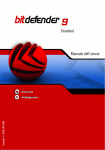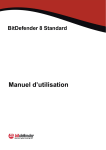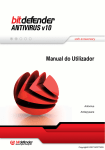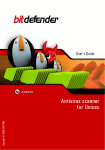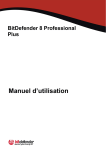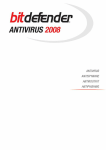Download Bitdefender BITDEFENDER 9 Turntable User Manual
Transcript
Standard
User's guide
Antivirus
Copyright © 2006 SOFTWIN
Antispyware
BitDefender 9 Standard
BitDefender 9 Standard
User's guide
SOFTWIN
Published 2006.05.19
Version 9.5
Copyright © 2006 SOFTWIN
Legal Notice
All rights reserved. No part of this book may be reproduced or transmitted in any form or by any means, electronic
or mechanical, including photocopying, recording, or by any information storage and retrieval system, without written
permission from SOFTWIN, except for the inclusion of brief quotations in reviews. The content can not be modified
in any way.
Warning and Disclaimer. This product and its documentation are protected by copyright. The information in this
document is provided on an "as is" basis, without warranty. Although every precaution has been taken in the preparation of this document, the authors will not have any liability to any person or entity with respect to any loss or
damage caused or alleged to be caused directly or indirectly by the information contained in this work.
This book contains links to third-party Websites that are not under the control of SOFTWIN, and SOFTWIN is not
responsible for the content of any linked site. If you access a third-party website mentioned in this guide, you will do
so at your own risk. SOFTWIN provides these links only as a convenience, and the inclusion of the link does not
imply that SOFTWIN endorses or accepts any responsibility for the content of those third-party sites.
Trademarks. Trademark names may appear in this book. All registered and unregistered trademarks in this document
are the sole property of their respective owners.
BitDefender 9 Standard
OK, so you're a Ph.D. Just don't touch anything.
BitDefender 9 Standard
BitDefender 9 Standard
Table of Contents
License and Warranty . . . . . . . . . . . . . . . . . . . . . . . . . . . . . . . . . . . . . . . . . . . . . ix
Preface . . . . . . . . . . . . . . . . . . . . . . . . . . . . . . . . . . . . . . . . . . . . . . . . . . . . . . . . xiii
1. Conventions used in this book . . . . . . . . . . . . . . . . . . . . . . . . . . . . . . . . . . . . . . . .
1.1. Typographical conventions . . . . . . . . . . . . . . . . . . . . . . . . . . . . . . . . . . . . . . .
1.2. Admonitions . . . . . . . . . . . . . . . . . . . . . . . . . . . . . . . . . . . . . . . . . . . . . . . .
2. The book structure . . . . . . . . . . . . . . . . . . . . . . . . . . . . . . . . . . . . . . . . . . . . . . .
3. Request for Comments . . . . . . . . . . . . . . . . . . . . . . . . . . . . . . . . . . . . . . . . . . . . .
xiii
xiii
xiv
xiv
xv
Product installation . . . . . . . . . . . . . . . . . . . . . . . . . . . . . . . . . . . . . . . . . . . . 17
1. BitDefender 9 Standard installation . . . . . . . . . . . . . . . . . . . . . . . . . . . . . 19
1.1. System requirements . . . . . . . . . . . . . . . . . . . . . . .
1.2. Installation steps . . . . . . . . . . . . . . . . . . . . . . . . . .
1.3. Upgrade . . . . . . . . . . . . . . . . . . . . . . . . . . . . . . .
1.4. Removing, repairing or modifying BitDefender features .
.
.
.
.
.
.
.
.
.
.
.
.
.
.
.
.
.
.
.
.
.
.
.
.
.
.
.
.
.
.
.
.
.
.
.
.
.
.
.
.
.
.
.
.
.
.
.
.
.
.
.
.
.
.
.
.
.
.
.
.
.
.
.
.
.
.
.
.
.
.
.
.
.
.
.
.
.
.
.
.
19
19
22
22
Description and features . . . . . . . . . . . . . . . . . . . . . . . . . . . . . . . . . . . . . . . 25
2. Overview . . . . . . . . . . . . . . . . . . . . . . . . . . . . . . . . . . . . . . . . . . . . . . . . . . . 27
2.1. Why BitDefender? . . . . . . . . . . . . . . . . . . . . . . . . . . . . . . . . . . . . . . . . . . . . 27
2.2. Data Security Division . . . . . . . . . . . . . . . . . . . . . . . . . . . . . . . . . . . . . . . . . . 28
2.3. SOFTWIN . . . . . . . . . . . . . . . . . . . . . . . . . . . . . . . . . . . . . . . . . . . . . . . . . 29
3. BitDefender 9 Standard . . . . . . . . . . . . . . . . . . . . . . . . . . . . . . . . . . . . . . . 31
3.1. Antivirus . . . . . . . . . . . . . . . . . . . . . . . . . . . . . . . . . . . . . . . . . . . . . . . . . . 31
3.2. Other Features . . . . . . . . . . . . . . . . . . . . . . . . . . . . . . . . . . . . . . . . . . . . . . . 31
4. BitDefender modules . . . . . . . . . . . . . . . . . . . . . . . . . . . . . . . . . . . . . . . . . 33
4.1. General module . . . . . . . . . . . . . . . . . . . . . . . . . . . . . . . . . . . . . . . . . . . . . . 33
4.2. Antivirus module . . . . . . . . . . . . . . . . . . . . . . . . . . . . . . . . . . . . . . . . . . . . . 33
4.3. Update module . . . . . . . . . . . . . . . . . . . . . . . . . . . . . . . . . . . . . . . . . . . . . . . 33
Management console . . . . . . . . . . . . . . . . . . . . . . . . . . . . . . . . . . . . . . . . . . 35
5. Overview . . . . . . . . . . . . . . . . . . . . . . . . . . . . . . . . . . . . . . . . . . . . . . . . . . . 37
5.1. System tray . . . . . . . . . . . . . . . . . . . . . . . . . . . . . . . . . . . . . . . . . . . . . . . . 38
5.2. Scan activity bar . . . . . . . . . . . . . . . . . . . . . . . . . . . . . . . . . . . . . . . . . . . . . 39
6. General module . . . . . . . . . . . . . . . . . . . . . . . . . . . . . . . . . . . . . . . . . . . . . 41
6.1. General information . . . . . . . . . . . . . . . . . . . . . . . . . . . . . . . . . . . . . . . . . . . 41
v
BitDefender 9 Standard
6.1.1. Virus Shield . . . . . . . . . . . . . . . . . . . . . . . . . . . . . . . . . . . . . . . . . . . . .
6.1.2. Automatic Update . . . . . . . . . . . . . . . . . . . . . . . . . . . . . . . . . . . . . . . . .
6.2. Product registration . . . . . . . . . . . . . . . . . . . . . . . . . . . . . . . . . . . . . . . . . . . .
6.3. Management console settings . . . . . . . . . . . . . . . . . . . . . . . . . . . . . . . . . . . . .
6.4. Events . . . . . . . . . . . . . . . . . . . . . . . . . . . . . . . . . . . . . . . . . . . . . . . . . . . .
6.5. About . . . . . . . . . . . . . . . . . . . . . . . . . . . . . . . . . . . . . . . . . . . . . . . . . . . .
42
43
43
44
47
49
7. Antivirus module . . . . . . . . . . . . . . . . . . . . . . . . . . . . . . . . . . . . . . . . . . . . 51
7.1. On-access scanning . . . . . . . . . . . . . . . . . . . . . . . . . . . . . . . . . . . . . . . . . . . .
7.1.1. Registry Control . . . . . . . . . . . . . . . . . . . . . . . . . . . . . . . . . . . . . . . . . .
7.1.2. Most important settings . . . . . . . . . . . . . . . . . . . . . . . . . . . . . . . . . . . . .
7.1.3. Other settings . . . . . . . . . . . . . . . . . . . . . . . . . . . . . . . . . . . . . . . . . . .
7.2. On-demand scanning . . . . . . . . . . . . . . . . . . . . . . . . . . . . . . . . . . . . . . . . . . .
7.2.1. Immediate scanning . . . . . . . . . . . . . . . . . . . . . . . . . . . . . . . . . . . . . . .
7.2.2. Contextual scanning . . . . . . . . . . . . . . . . . . . . . . . . . . . . . . . . . . . . . . .
7.2.3. Drag and Drop Scanning . . . . . . . . . . . . . . . . . . . . . . . . . . . . . . . . . . . .
7.2.4. Scheduled scanning . . . . . . . . . . . . . . . . . . . . . . . . . . . . . . . . . . . . . . . .
7.3. Quarantine . . . . . . . . . . . . . . . . . . . . . . . . . . . . . . . . . . . . . . . . . . . . . . . . .
7.4. Report . . . . . . . . . . . . . . . . . . . . . . . . . . . . . . . . . . . . . . . . . . . . . . . . . . . .
51
52
54
55
57
59
66
66
68
78
81
8. Update module . . . . . . . . . . . . . . . . . . . . . . . . . . . . . . . . . . . . . . . . . . . . . . 85
8.1. Automatic update . . . . . . . . . . . . . . . . . . . . . . . . . . . . . . . . . . . . . . . . . . . . .
8.2. Manual update . . . . . . . . . . . . . . . . . . . . . . . . . . . . . . . . . . . . . . . . . . . . . . .
8.2.1. Manual update with weekly.exe . . . . . . . . . . . . . . . . . . . . . . . . . . . . . .
8.2.2. Manual update with zip archives . . . . . . . . . . . . . . . . . . . . . . . . . . . .
8.3. Update settings . . . . . . . . . . . . . . . . . . . . . . . . . . . . . . . . . . . . . . . . . . . . . .
8.3.1. Update location settings . . . . . . . . . . . . . . . . . . . . . . . . . . . . . . . . . . . . .
8.3.2. Automatic update options . . . . . . . . . . . . . . . . . . . . . . . . . . . . . . . . . . . .
8.3.3. Manual update settings . . . . . . . . . . . . . . . . . . . . . . . . . . . . . . . . . . . . . .
8.3.4. Advanced options . . . . . . . . . . . . . . . . . . . . . . . . . . . . . . . . . . . . . . . . .
85
87
87
87
89
90
91
92
92
Best practices . . . . . . . . . . . . . . . . . . . . . . . . . . . . . . . . . . . . . . . . . . . . . . . . . 93
9. Best practices . . . . . . . . . . . . . . . . . . . . . . . . . . . . . . . . . . . . . . . . . . . . . . . 95
9.1. Antivirus . . . . . . . . . . . . . . . . . . . . . . . . . . . . . . . . . . . . . . . . . . . . . . . . . . 95
BitDefender Rescue CD . . . . . . . . . . . . . . . . . . . . . . . . . . . . . . . . . . . . . . . 97
10. Overview . . . . . . . . . . . . . . . . . . . . . . . . . . . . . . . . . . . . . . . . . . . . . . . . . . 99
10.1. What is KNOPPIX? . . . . . . . . . . . . . . . . . . . . . . . . . . . . . . . . . . . . . . . . . . . 99
10.2. System requirements . . . . . . . . . . . . . . . . . . . . . . . . . . . . . . . . . . . . . . . . . . 99
10.3. Included software . . . . . . . . . . . . . . . . . . . . . . . . . . . . . . . . . . . . . . . . . . . 100
10.4. BitDefender Linux Security solutions . . . . . . . . . . . . . . . . . . . . . . . . . . . . . . . 100
10.4.1. BitDefender SMTP Proxy . . . . . . . . . . . . . . . . . . . . . . . . . . . . . . . . . . 101
10.4.2. BitDefender Remote Admin . . . . . . . . . . . . . . . . . . . . . . . . . . . . . . . . . 101
10.4.3. BitDefender Linux Edition . . . . . . . . . . . . . . . . . . . . . . . . . . . . . . . . . . 101
vi
BitDefender 9 Standard
11. LinuxDefender howto . . . . . . . . . . . . . . . . . . . . . . . . . . . . . . . . . . . . . . 103
11.1. Start and stop . . . . . . . . . . . . . . . . . . . . . . . . . . . . . . . . . . . . . . . . . . . . . .
11.1.1. Start LinuxDefender . . . . . . . . . . . . . . . . . . . . . . . . . . . . . . . . . . . . . .
11.1.2. Stop LinuxDefender . . . . . . . . . . . . . . . . . . . . . . . . . . . . . . . . . . . . . .
11.2. Configure the Internet connection . . . . . . . . . . . . . . . . . . . . . . . . . . . . . . . . .
11.3. BitDefender update . . . . . . . . . . . . . . . . . . . . . . . . . . . . . . . . . . . . . . . . . .
11.4. Virus scanning . . . . . . . . . . . . . . . . . . . . . . . . . . . . . . . . . . . . . . . . . . . . .
11.4.1. How do I access my Windows data? . . . . . . . . . . . . . . . . . . . . . . . . . . . .
11.4.2. How do I perform an antivirus scan? . . . . . . . . . . . . . . . . . . . . . . . . . . . .
11.5. Build an instant mail filtering toaster . . . . . . . . . . . . . . . . . . . . . . . . . . . . . . .
11.5.1. Prerequisites . . . . . . . . . . . . . . . . . . . . . . . . . . . . . . . . . . . . . . . . . . .
11.5.2. The email toaster . . . . . . . . . . . . . . . . . . . . . . . . . . . . . . . . . . . . . . . .
11.6. Perform a network security audit . . . . . . . . . . . . . . . . . . . . . . . . . . . . . . . . . .
11.6.1. Check for rootkits . . . . . . . . . . . . . . . . . . . . . . . . . . . . . . . . . . . . . . . .
11.6.2. Nessus - the Network Scanner . . . . . . . . . . . . . . . . . . . . . . . . . . . . . . . .
11.7. Check your system's RAM health . . . . . . . . . . . . . . . . . . . . . . . . . . . . . . . . .
103
103
104
105
106
106
106
107
107
108
108
109
109
109
110
Getting help . . . . . . . . . . . . . . . . . . . . . . . . . . . . . . . . . . . . . . . . . . . . . . . . . . 111
12. Support . . . . . . . . . . . . . . . . . . . . . . . . . . . . . . . . . . . . . . . . . . . . . . . . . . 113
12.1. Support Department . . . . . . . . . . . . . . . . . . . . . . . . . . . . . . . . . . . . . . . . . .
12.2. On-line Help . . . . . . . . . . . . . . . . . . . . . . . . . . . . . . . . . . . . . . . . . . . . . .
12.2.1. BitDefender Knowledge Base . . . . . . . . . . . . . . . . . . . . . . . . . . . . . . . .
12.3. Contact information . . . . . . . . . . . . . . . . . . . . . . . . . . . . . . . . . . . . . . . . . .
12.3.1. Web Addresses . . . . . . . . . . . . . . . . . . . . . . . . . . . . . . . . . . . . . . . . .
12.3.2. Address . . . . . . . . . . . . . . . . . . . . . . . . . . . . . . . . . . . . . . . . . . . . . .
113
113
113
114
114
114
13. Frequently Asked Questions . . . . . . . . . . . . . . . . . . . . . . . . . . . . . . . . . 117
Glossary . . . . . . . . . . . . . . . . . . . . . . . . . . . . . . . . . . . . . . . . . . . . . . . . . . . . . . . 119
vii
BitDefender 9 Standard
viii
License and Warranty
License and Warranty
This License Agreement is a legal agreement between you (either an individual or a single
entity end user) and SOFTWIN for use of the SOFTWIN software product identified above,
which includes computer software and may include associated media, printed materials, and
"online" or electronic documentation ("BitDefender"), all of which are protected by U.S. and
international copyright laws and international treaty protection. By installing, copying, or
otherwise using BitDefender, you agree to be bound by the terms of this agreement. If you do
not agree to the terms of this agreement, do not install or use BitDefender; you may, however,
return it to your place of purchase for a full refund within 30 days after your purchase. Verification of your purchase may be required.
BitDefender is protected by copyright laws and international copyright treaties, as well as
other intellectual property laws and treaties. BitDefender is licensed, not sold.
GRANT OF LICENSE. SOFTWIN hereby grants you and only you the following non-exclusive
license to use BitDefender:
APPLICATION SOFTWARE. You may install and use one copy of BitDefender, or any prior
version for the same operating system, on a single computer terminal. The primary user of the
computer on which BitDefender is installed may make one additional (i.e. second) copy for
his or her exclusive use on a portable computer.
NETWORK USE. You may also store or install a copy of BitDefender on a storage device,
such as a network server, used only to install or run the BitDefender on your other computers
over an internal network; however, you must purchase and dedicate a separate license for each
separate computer terminal on which BitDefender is installed or run from the storage device.
A license for BitDefender may not be shared or used concurrently on different computers or
computer terminals. You should purchase a license pack if you require multiple licenses for
use on multiple computers or computer terminals.
LICENSE PACKS. If you purchase a License Pack and you have acquired this License
Agreement for multiple licenses of BitDefender, you may make the number of additional
copies of the computer software portion of BitDefender specified above as "Licensed copies".
You are also entitled to make a corresponding number of secondary copies for portable computer
use as specified above in the section entitled "Application Software".
TERM OF LICENSE. The license granted hereunder shall commence on the date that you install,
copy or otherwise first use BitDefender and shall continue only on the computer on which it
is initially installed.
ix
License and Warranty
UPGRADES. If BitDefender is labeled as an upgrade, you must be properly licensed to use a
product identified by SOFTWIN as being eligible for the upgrade in order to use the BitDefender. A BitDefender labeled as an upgrade replaces and/or supplements the product that
formed the basis for your eligibility for the upgrade. You may use the resulting upgraded
product only in accordance with the terms of this License Agreement. If BitDefender is an
upgrade of a component of a package of software programs that you licensed as a single product,
BitDefender may be used and transferred only as part of that single product package and may
not be separated for use on more than one computer.
COPYRIGHT. All right, title and interest in and to BitDefender and all copyright rights in and
to BitDefender (including but not limited to any images, photographs, logos, animations, video,
audio, music, text, and "applets" incorporated into BitDefender), the accompanying printed
materials, and any copies of BitDefender are owned by SOFTWIN. BitDefender is protected
by copyright laws and international treaty provisions. Therefore, you must treat BitDefender
like any other copyrighted material except that you may install BitDefender on a single computer
provided you keep the original solely for backup or archival purposes. You may not copy the
printed materials accompanying BitDefender. You must produce and include all copyright
notices in their original form for all copies created irrespective of the media or form in which
BitDefender exists. You may not sub-license, rent, sell, or lease BitDefender. You may not
reverse engineer, recompile, disassemble, create derivative works, modify, translate, or make
any attempt to discover the source code for BitDefender.
LIMITED WARRANTY. SOFTWIN warrants that the media on which BitDefender is distributed is free from defects for a period of thirty days from the date of delivery of BitDefender
to you. Your sole remedy for a breach of this warranty will be that SOFTWIN, at its option,
may replace the defective media upon receipt of the damaged media, or refund the money you
paid for BitDefender. SOFTWIN does not warrant that BitDefender will be uninterrupted or
error free or that the errors will be corrected. SOFTWIN does not warrant that BitDefender
will meet your requirements. SOFTWIN HEREBY DISCLAIMS ALL OTHER WARRANTIES
FOR BITDEFENDER, WHETHER EXPRESSED OR IMPLIED. THE ABOVE WARRANTY
IS EXCLUSIVE AND IN LIEU OF ALL OTHER WARRANTIES, WHETHER EXPRESSED
OR IMPLIED, INCLUDING THE IMPLIED WARRANTIES OF MERCHANTABILITY,
FITNESS FOR A PARTICULAR PURPOSE, OR NON INFRINGEMENT. THIS WARRANTY GIVES YOU SPECIFIC LEGAL RIGHTS. YOU MAY HAVE OTHER RIGHTS,
WHICH VARY FROM STATE TO STATE.
DISCLAIMER OF DAMAGES. Anyone using, testing, or evaluating BitDefender bears all
risk to the quality and performance of BitDefender. In no event shall SOFTWIN be liable for
any damages of any kind, including, without limitation, direct or indirect damages arising out
of the use, performance, or delivery of BitDefender, even if SOFTWIN has been advised of
the existence or possibility of such damages. SOME STATES DO NOT ALLOW THE LIMITATION OR EXCLUSION OF LIABILITY FOR INCIDENTAL OR CONSEQUENTIAL
x
License and Warranty
DAMAGES, SO THE ABOVE LIMITATION OR EXCLUSION MAY NOT APPLY TO
YOU. IN NO CASE SHALL SOFTWIN'S LIABILITY EXCEED THE PURCHASE PRICE
PAID BY YOU FOR BITDEFENDER. The disclaimers and limitations set forth above will
apply regardless of whether you accept or use, evaluate, or test BitDefender.
IMPORTANT NOTICE TO USERS. THIS SOFTWARE IS NOT FAULT-TOLERANT AND
IS NOT DESIGNED OR INTENDED FOR USE IN ANY HAZARDOUS ENVIRONMENT
REQUIRING FAIL-SAFE PERFORMANCE OR OPERATION. THIS SOFTWARE IS NOT
FOR USE IN THE OPERATION OF AIRCRAFT NAVIGATION, NUCLEAR FACILITIES,
OR COMMUNICATION SYSTEMS, WEAPONS SYSTEMS, DIRECT OR INDIRECT
LIFE-SUPPORT SYSTEMS, AIR TRAFFIC CONTROL, OR ANY APPLICATION OR
INSTALLATION WHERE FAILURE COULD RESULT IN DEATH, SEVERE PHYSICAL
INJURY OR PROPERTY DAMAGE.
GOVERNMENT RESTRICTED RIGHTS/RESTRICTED RIGHTS LEGEND. Use, duplication,
or disclosure by the Government is subject to restrictions as set forth in subparagraph (c)(1)(ii)
of the Rights in Technical Data and Computer Software clause at DFARS 252.227-7013 or
subparagraphs (c)(1) and (2) of Commercial Computer Software-Restricted Rights clause at
48 CFR 52.227-19, as applicable. Contact SOFTWIN, at 5, F-ca de Glucoza str., 72322-Sect.2,
Bucharest, Romania, or at Tel No: 40-21-2330780 or Fax:40-21-2330763.
GENERAL. This Agreement will be governed by the laws of Romania and by the international
copyright regulations and treaties. This Agreement may only be modified by a license addendum,
which accompanies this Agreement or by a written document which has been signed, by both
you and SOFTWIN. This Agreement has been written in the English language only and is not
to be translated or interpreted in any other language. Prices, costs and fees for use of BitDefender are subject to change without prior notice to you. In the event of invalidity of any provision of this Agreement, the invalidity shall not affect the validity of the remaining portions
of this Agreement. BitDefender and BitDefender logos are trademarks of SOFTWIN. Microsoft,
Windows, Excel, Word, the Windows logo, Windows NT, Windows 2000 are registered
trademarks of Microsoft Corporation. All other trademarks are the property of their respective
owners.
xi
License and Warranty
xii
Preface
Preface
This guide is intended to all users who have chosen BitDefender 9 Standard as a security
solution for their personal computers. The information presented in this book is suitable not
only for computer literates, it is accessible to everyone who is able to work under Windows.
This book will describe for you BitDefender 9 Standard, the Company and the team who
built it, will guide you through the installation process, will teach you how to configure it. You
will find out how to use BitDefender 9 Standard, how to update, test and customize it. You
will learn how to get best from BitDefender.
We wish you a pleasant and useful lecture.
1. Conventions used in this book
1.1. Typographical conventions
Several text styles are used in the book for an improved readability. Their aspect and meaning
are presented in the table below.
Appearance
Description
sample syntax
Syntax samples are printed with monospaced characters.
http://www.bitdefender.com
The URL link is pointing to some external location,
on http or ftp servers.
<[email protected]>
E-mail messages are inserted in the text for contact
information.
“Preface” (p. xiii)
This is an internal link, towards some location inside
the document.
filename
File and directories are printed using monospaced
font.
option
All the product options are printed using strong
characters.
xiii
Preface
Appearance
sample code listing
Description
The code listing is printed with monospaced characters.
1.2. Admonitions
The admonitions are in-text notes, graphically marked, bringing to your attention additional
information related to the current paragraph.
Note
The note is just a short observation. Although you can omit it, the notes can provide valuable information, such as specific feature or a link to some related topic.
Important
This requires your attention and is not recommended to skip over it. Usually, it provides noncritical but significant information.
Warning
This is critical information you should treat with increased caution. Nothing bad will happen if
you follow the indications. You should read and understand it, because it describes something
extremely risky.
2. The book structure
The book consists of six parts, containing the major topics: Product installation, Description
and features, Management Console, Best practices, BitDefender Rescue CD and Getting help.
Moreover, a glossary is provided to clarify some technical terms.
Product installation. Step by step instructions for installing BitDefender on a workstation.
This is a comprehensive tutorial on installing BitDefender 9 Standard. Starting with the
prerequisites for a successfully installation, you are guided through the whole installation
process. Finally, the removing procedure is described in case you need to uninstall BitDefender.
Description and features. A short introduction to BitDefender. It explains who BitDefender
is, who SOFTWIN and Data Security Division are. BitDefender 9 Standard, its features and
the product modules are presented to you.
Management console. Description of basic administration and maintenance of BitDefender.
The chapters explain in detail all options of BitDefender 9 Standard, how to register the
product, how to scan your computer and how to perform the updates.
xiv
Preface
Best practices. Follow the steps described in here in order to ensure a computer free from
viruses&spyware.
BitDefender Rescue CD. Description of the BitDefender Rescue CD. It helps understand and
use the features offered by this bootable CD.
Getting help. Where to look and where to ask for help if something unexpected appears. It
includes a FAQ section too.
Glossary. The Glossary tries to explain some technical and uncommon terms you will find
in the pages of this document.
3. Request for Comments
We invite you to help us improve the book. We have tested and verified all of the information
to the best of our ability. Please write to tell us about any flaws you find in this book or how
you think it could be improved, to help us provide you with the best documentation possible.
Let us know by sending an e-mail to <[email protected]>.
xv
Preface
xvi
Product installation
Product installation
Product installation
BitDefender 9 Standard installation
Product
installation
01
1. BitDefender 9 Standard installation
The BitDefender 9 Standard installation section of this user guide contains the following
topics:
•
•
•
•
System requirements
Installation steps
Upgrade
Removing, repairing or modifying BitDefender features
1.1. System requirements
To ensure a proper functioning of the product, before installation, verify that the following
system requirements are met:
•
•
•
•
Minimum Processor - Pentium MMX 200 MHz
Minimum hard disk space - 40MB
Minimum RAM Memory - 64MB (128MB Recommended)
Operating system - Windows 98/NT-SP6/ME/2000/XP; Internet Explorer 5.5 (+)
Warning
BitDefender 9 Standard can not be installed on Windows NT 4.0 Server, Windows 2000 Server
or Windows 2003 Server. For these platforms we recommend the corporate products for file
servers, gateways and mail servers.
1.2. Installation steps
Locate the setup file and double-click it. This will launch a wizard, which will guide you
through the setup process:
Installation steps:
19
01
Product
installation
BitDefender 9 Standard installation
Installation steps
1. Click Next to continue or click Cancel if you want to quit installation.
2. Click Next to continue or click Back to return to the first step.
3. Please read the License Agreement, select I accept the terms in the License Agreement
and click Next. If you do not agree with these terms click Cancel. The installation process
will be abandoned and you will exit setup.
4. You can choose what kind of installation you want: typical, custom or complete.
• Typical - The program will be installed with the most common options. This is the recommended option for most users.
20
BitDefender 9 Standard installation
Product
installation
01
• Custom - You may choose the components you want to install. Recommended for advanced users only.
• Complete - For full installation of the product. All BitDefender modules will be installed.
If you select Typical or Complete you will skip step 5.
5. If you have selected Custom, a new window will appear containing all the BitDefender
components listed so that you may select the ones you would like to install.
If you click any component name, a short description (including the minimum space required
on the hard disk) will appear on the right side. If you click any component icon a window
will appear where you can choose to install or not the selected module.
You can select the folder where you want to install the product. The default folder is
C:\Program Files\Softwin\BitDefender 9.
If you want to select another folder, click Browse and in the window that will open, select
the folder you wish BitDefender to be installed in. Click Next.
6. Click Next.
7. You have four options selected by default:
• Update BitDefender - to update BitDefender at the end of the installation. Your system
must be connected to the Internet to update.
• Scan the Windows system folder - to scan the Windows system folder at the end of the
installation.
• Open readme file - to open the readme file at the end of the installation.
• Place a shortcut on the desktop - to place a shortcut to BitDefender on your desktop at
the end of the installation.
Click Install in order to begin the installation of the product.
8. Click Finish to complete the product installation. If you have accepted the default settings
for the installation path, a new folder named Softwin is created in Program Files and
it contains the subfolder BitDefender 9.
Note
You may be asked to restart your system so that the setup wizard can complete the installation
process.
21
01
Product
installation
BitDefender 9 Standard installation
1.3. Upgrade
The upgrade procedure can be done in one of the following ways:
• Install without removing the previous version - v8 to v9 only
Double-click the setup file and follow the wizard described in the “Installation steps” (p.
19) section.
Important
During the installation process an error message caused by the Filespy service, will
appear. Click OK to continue the installation.
• Uninstall your previous version and install the new one - for all BitDefender versions
First of all you have to remove your previously version, restart the computer and install the
new one as described in the “Installation steps” (p. 19) section.
Important
. After the upgrading process is over you may load them.
1.4. Removing, repairing or modifying BitDefender features
If you want to modify, repair or remove BitDefender 9 Standard, follow the path from the
Windows start menu: Start -> Programs -> BitDefender 9 -> Modify, Repair or Uninstall.
You will be requested to confirm your choice by clicking Next. A new window will appear
where you can select:
• Modify - to select new program components to add or to select currently installed components
to remove;
• Repair - to re-install all program components installed by the previous setup;
Important
Before repairing the product we recommend you to save the BitDefender settings. After the
repairing process is over you may load them.
• Remove - to remove all installed components.
22
BitDefender 9 Standard installation
Product
installation
01
To continue setup, select one of the three options listed above. We recommend that you choose
Remove for a clean re-installation. After the uninstall process is over, we recommend that you
delete the Softwin folder from the Program Files.
23
01
24
Product
installation
BitDefender 9 Standard installation
Description and features
Description and features
Description and features
Overview
Description and
features
02
2. Overview
BitDefender provides security solutions to satisfy the protection requirements of today's computing environment, delivering effective threat management for over 41 million home and
corporate users in more than 100 countries.
Designed to provide full protection for corporate network and systems, the BitDefender solution
range comprises, beside antivirus protection, antispam, personal firewall and security management solutions. BitDefender also specializes in providing assistance with designing and establishing content security policies for corporate networks.
BitDefender Professional was the third product of its kind in the world to receive ICSA certification for Windows XP and the first to be awarded for groundbreaking innovation by the
European Commission and Academies. BitDefender Antivirus is certified by all the major reviewers in the antivirus field - ICSA Labs, CheckMark, CheckVir, TÜV and Virus Bulletin.
BitDefender is headquartered in Bucharest, Romania and has offices in Tettnang, Germany,
Barcelona, Spain and Florida, US. Website: http://www.bitdefender.com
2.1. Why BitDefender?
Proven. Most reactive antivirus producer. BitDefender fast reactivity in case of computer
virus epidemic was confirmed beginning with the last outbreaks of CodeRed, Nimda and Sircam,
as well as Badtrans.B or other dangerous, fast-spreading malicious codes. BitDefender was
the first to provide antidotes against these codes and to make them freely available on the Internet for all affected people. Now, with the continuous expansion of the Klez virus - in various
versions immediate antivirus protection has become once more a critical need for any computer
system.
Innovative. Awarded for innovation by the European Commission and EuroCase. BitDefender has been proclaimed a winner of the European IST-Prize, awarded by the European
Commission and by representatives of 18 academies in Europe. Now in its eighth year, the
European IST Prize is a reward for groundbreaking products that represent the best of European
innovation in information technology.
Comprehensive. Covers every single point of your network, providing complete security.
BitDefender security solutions for the corporate environment satisfy the protection requirements
of today's business environment, enabling management of all complex threats that endanger a
network, from a small local area to large multi-server, multi-platform WAN's.
27
02
Description and
features
Overview
Your Ultimate Protection. The final frontier for any possible threat to your computer
system. As virus detection based on code analysis has not always offered good results, BitDefender has implemented behavior based protection, providing security against newborn malware.
These are the costs that organizations want to avoid and what the security products are designed
to prevent:
•
•
•
•
•
•
Worm attacks
Communication loss because of infected e-mails
E-mail breakdown
Cleaning and recovering systems
Lost productivity experienced by end users because systems are not available
Hacking and unauthorized access that causes damage
Some simultaneously developments and benefits can be accomplished by using the BitDefender security suite:
• Increase network availability by stopping the spread of malicious code attacks (i.e., Nimda,
Trojan horses, DDoS).
• Protect remote users from attacks.
• Reduce administrative costs and deploys rapidly with BitDefender Enterprise management
capabilities.
• Stop the spreading of malware through e-mail, using a BitDefender e-mail protection at the
company's gateway.Temporarily or permanently block unauthorized, vulnerable, and expensive application connections.
2.2. Data Security Division
Ever since the beginning, SOFTWIN's Data Security Division approached data protection in
a specific manner, with the first intelligent update, requiring no user intervention, the first remote
antivirus management through WAP technology or the first Personal Firewall to be integrated
within an antivirus engine to provide complete response to today's complex security threats.
Born to provide full data security at all critical levels in today's business environment, Data
Security Division aims to ensure systems protection against computer viruses, to do antivirus
research, to develop new technologies for monitoring all possible ways to infect a system and,
last but not least, to educate the IT&C public on the danger of computer viruses.
BitDefender security solutions satisfy the protection requirements of today's business environment, enabling management of all complex threats that endanger a network, from a small local
area to large multi-server, multi-platform WAN's.
28
Description and
features
Overview
02
2.3. SOFTWIN
Bucharest-based SOFTWIN is the leading provider of complex software solutions and services
in Romania.
SOFTWIN focuses on providing software solutions and services that enable fast growing
companies to solve critical business challenges and to capitalize on new business opportunities.
SOFTWIN enables companies to focus on their core business and expand to new markets, by
outsourcing non-core activities.
SOFTWIN employs over 500 highly qualified professionals experienced in developing customized solutions and services.
Since its establishment in 1990, SOFTWIN's average annual revenue has increased by +30%.
SOFTWIN has 4 divisions, which also define the company's main business lines:
•
•
•
•
CRM
Business Information Solutions
eContent Solutions
Data Security Solutions
SOFTWIN provides services and solutions to customers worldwide. Over 90% of the company's
turnover is achieved from exports to the US and European Union.
Using cutting edge technologies, SOFTWIN successfully developed over 500 software development projects, over 3,500 content structuring projects for international partners, having over
43 million data security solutions users in 80 countries worldwide and more than 1,500,000
client calls handled annually for CRM services.
29
02
30
Description and
features
Overview
BitDefender 9 Standard
Description and
features
03
3. BitDefender 9 Standard
BitDefender 9 Standard is a powerful antivirus tool with features that best meets your security
needs. Ease of use and automatic updating make BitDefender 9 Standard an "install and
forget" antivirus product.
3.1. Antivirus
The mission of the Antivirus module is to ensure detection and removal of all viruses in the
wild. BitDefender Antivirus uses robust scan engines, certified by ICSA Labs, Virus Bulletin,
Checkmark, CheckVir and TÜV.
Behavioral Heuristic Analyzer in Virtual Environments. Behavioral Heuristic Analyzer
in Virtual Environments (B-HAVE) emulates a virtual computer-inside-a-computer where
pieces of software are run in order to check for potential malware behavior. This BitDefender
proprietary technology represents a new security layer that keeps the operating system safe
from unknown viruses by detecting malicious pieces of code for which signatures have not
been released yet.
Permanent Antivirus&Antispyware Protection. The new and improved BitDefender
scanning engines will scan and disinfect infected files on access, minimizing data loss. Infected
documents can now be recovered, instead of being deleted.
Peer-2-Peer Applications Protection. Filters against viruses that spread via instant messaging
and file sharing software applications.
Spyware scanning and cleaning. BitDefender can scan your system, or part of it, for known
spyware threats. The scan uses a constantly updated spyware signature database.
Full E-mail Protection. BitDefender runs on the POP3/SMTP protocol level, filtering incoming
and outgoing e-mail messages, regardless of the e-mail client used (MS Exchange, MS Outlook,
MS Outlook Express, Netscape, Eudora, Pegasus, The Bat, etc.), without any additional configuration.
3.2. Other Features
Hourly Updates. Your copy of BitDefender will be updated 24 times a day over the Internet,
directly or through a Proxy Server. The product is able to repair itself if necessary, by down-
31
03
Description and
features
BitDefender 9 Standard
loading the damaged or missing files from BitDefender servers. BitDefender license owners
benefit from free virus definition updates and free product upgrades.
24/7 Support. Offered online by qualified support representatives and an online database with
answers to Frequently Asked Questions.
Rescue Disk. BitDefender 9 Standard is delivered on a bootable CD (based on LinuxDefender), which can be used to disinfect a system without booting it.
32
BitDefender modules
Description and
features
04
4. BitDefender modules
BitDefender 9 Standard contains the modules: General, Antivirus and Update.
4.1. General module
BitDefender comes fully configured for maximum security.
Essential status information about all the BitDefender modules is displayed in the General
module. Here you can register your product and you can set the overall behavior of BitDefender.
4.2. Antivirus module
BitDefender protects you from viruses entering your system by scanning your files, e-mail
messages, downloads and all other content as it enters your system. From the antivirus module
you have access to all BitDefender antivirus settings and features.
Virus protection is divided into two categories:
• On-access scanning - prevents new viruses or spyware from entering your system. This is
also called a virus shield - files are scanned as the user accesses them. BitDefender will, for
example, scan a word document for viruses when you open it, and an e-mail message when
you receive one. BitDefender scans "as you use your files" - on-access.
• On-demand scanning - detects already resident viruses or spyware in your system. This is
the classic virus-scan initiated by the user - you choose what drive, folder or file BitDefender
should scan, and BitDefender scans it - on-demand.
4.3. Update module
New viruses&spyware are found and identified every day. This is why it is very important to
keep BitDefender up to date with the latest virus&spyware signatures. By default, BitDefender
automatically checks for updates every hour.
Updates come in the following ways:
33
04
Description and
features
BitDefender modules
• Updates for the antivirus engines - as new threats appear, the files containing virus signatures must be updated to ensure permanent up-to-date protection against them. This update
type is also known as Virus Definitions Update.
• Updates for the antispyware engines - new spyware signatures will be added to the database.
This update type is also known as Antispyware Update.
• Product upgrades - when a new product version is released, new features and scan techniques are introduced to the effect of improving the product's performance. This update type
is also known as Product Update.
Moreover, from the user's intervention viewpoint, we may take into account:
• Automatic update - the antivirus automatically contacts the BitDefender server in order to
check if an update was released. If so, BitDefender is updated automatically. The automatic
update can also be done anytime you want by clicking Update now from the Update module.
• Manual update - you must download and install the latest virus&spyware definitions
manually.
34
Management console
Management console
Management console
Overview
Management
console
05
5. Overview
BitDefender 9 Standard was designed with a centralized management console, which allows
the configuration of the protection options for all BitDefender modules. In other words, it is
enough to open the management console in order to have access to all modules: Antivirus and
Update.
To access the management console, use the Windows Start menu, by following the path Start
-> Programs -> BitDefender 9 -> BitDefender 9 Standard or quicker, double click the BitDefender icon from the system tray.
Management console
On the left side of the management console you can see the module selector:
• General - in this section you can see a summary of all the BitDefender main settings, product
details and contact information. Here you can also register the product.
• Antivirus - in this section you can configure the Antivirus module.
37
05
Management
console
Overview
• Update - in this section you can configure the Update module.
On the right side of the management console you can see information regarding the section
you are into. The More Help option, placed at the right bottom, opens the Help file.
5.1. System tray
When the console is minimized, an icon will appear in the system tray:
If you double-click this icon, the management console
will open.
System tray
Also, by right-clicking it, a contextual menu containing
the following options, will appear.
Contextual menu
•
•
•
•
•
•
•
38
Show - opens the management console.
Close - minimizes the management console to system tray.
Options - opens the Settings section of the management console.
Help - opens the help file.
Enable / Disable Virus Shield - enables / disables the on-access protection.
Update now - performs an immediate update.
Exit - shuts down the application. By selecting this option, the icon from the system tray
will disappear and in order to access the management console, you will have to launch it
again from the Windows Start menu.
Management
console
Overview
05
Note
• The icon will turn into black, if you disable one or more of the BitDefender modules. This way
you will know if some modules are disabled without opening the management console.
• The icon will blink when an update is available.
5.2. Scan activity bar
The Scan activity bar is a graphic visualization of the scanning activity on your system.
The green bars (the File Zone) show the number of scanned files
per second, on a scale from 0 to 50.
Activity bar
Note
The Scan activity bar will notify you when the Virus Shield is disabled with a red cross over the
corresponding area (File Zone). This way you will know if you are protected without opening
the management console.
When you no longer want to see the graphic visualization, just right-click it and select Hide.
Note
To completely hide this window, clear Enable activity bar option (from the General module,
Settings section).
39
05
40
Management
console
Overview
Management
console
General module
06
6. General module
The General section of this user guide contains the following topics:
•
•
•
•
•
General information
Product registration
Management console settings
Events
About
Note
For more details regarding the General module check the description of the “General module”
(p. 33).
6.1. General information
To access this section click Status tab from the General module.
41
06
Management
console
General module
General information
In this section you can review information regarding the product status.
To enable/disable the main BitDefender features select/clear the check boxes corresponding
to them.
Warning
Items marked in red require your immediate attention.
6.1.1. Virus Shield
It provides real-time continuous protection from viruses and other malicious threats. The
number of scanned files, infected files and the date of the last system scan are displayed.
Note
To prevent viruses from infecting your computer keep Virus Shield enabled.
42
Management
console
General module
06
Warning
We strongly recommend you a full system scan at least once a week. In order to perform a full
system scan, access the Antivirus module, Virus Scan section, check Local Drives and click
Scan.
6.1.2. Automatic Update
New viruses are found and identified every day. This is why it is very important to keep BitDefender up to date with the latest virus signatures. It displays the date of the last update.
Note
To protect your critical data, BitDefender can perform automatic updates. Keep the Automatic
update option enabled.
6.2. Product registration
To access this section click Register tab from the General module.
Product registration
43
06
Management
console
General module
This section contains information about the status of your BitDefender license. Here you can
register the product and you can see the expiring date.
The product is delivered with a trial registration key valid for thirty days. At the end of the
trial period, if you want to purchase the product you have to provide a new license key. Click
Buy now to get a new License Key from the BitDefender online store.
Click Online registration to activate your BitDefender product in order to benefit from free
BitDefender technical support and other services.
To modify the default license key click Enter new key. The following window will open:
Type in the license key in the Serial field. Click
Register to finish the registration process.
If you mistype the license key you will be prompted
to re-enter it.
Enter registration key
If you type in a valid license key a success message box appears.
In the Registration section now, you can see the expiring date of the new license key.
6.3. Management console settings
To access this section click Settings tab from the General module.
44
Management
console
General module
06
Management console settings
Here you can set the overall behavior of BitDefender. By default, BitDefender is loaded at
Windows startup and then runs minimized in the taskbar.
The following options are available:
• Enable password protection - enables setting a password in order to protect the BitDefender
Management Console configuration;
Note
If you are not the only person using this computer, it is recommended that you protect your
BitDefender settings with a password.
If you select this option, the next window will appear:
45
06
Management
console
General module
Type in the password in the Password field, re-type
it in the Retype password field and click OK.
Enter password
From now on, if you want to change the BitDefender configuration options, you will be
asked to introduce the password.
Important
If you forgot the password you will have to repair the product in order to modify the BitDefender configuration.
• Load BitDefender when Windows starts - automatically launches BitDefender at system
startup.
Note
We recommend you to keep this option selected.
• Start minimized - minimizes the BitDefender management console after it has been loaded
at system startup. Only the BitDefender Icon will appear in the system tray.
• Receive security notifications - receives from time to time security notifications regarding
virus outbreaks, sent by the BitDefender server.
• Send virus reports - sends to the BitDefender Labs reports regarding viruses identified in
your computer. It helps us keep track of virus-outbreaks.
The reports will contain no confidential data, such as your name, IP address or others, and
will not be used for commercial purposes. The information supplied will contain only the
virus name and will be used solely to create statistic reports.
• Show on-screen notes - shows pop-up windows regarding the product status.
• Enable multiuser support - allows other users that may be using this computer to have
their own settings for BitDefender.
46
Management
console
General module
06
Note
This option can only be enabled or disabled by users with administrator rights on the local
machine.
• Enable activity bar - enables/disables the “ Scan activity bar ” (p. 39).
• Choose skin - allows you to select the color of the management console. The skin represents
the background image on the interface. In order to select a different skin, click the corresponding color.
Use the Save All Settings / Load All Settings buttons to save / load the settings you have
made for BitDefender to a desired location. This way you can use the same settings after you
reinstall or repair your BitDefender product.
Click Apply to save the changes. If you click Default you will load the default settings.
6.4. Events
To access this section click Events tab from the General module.
47
06
Management
console
General module
Events
In this section all the events generated by BitDefender are displayed.
There are 3 types of events:
Information,
Warning and
Critical.
Examples of events:
• Information - when an e-mail was scanned;
• Warning - when a suspected file was detected;
• Critical - when an infected file was detected.
For each event the following information are offered: the date and the time when the event
occurred, a small description and its source (Antivirus or Update). Double-click an event to
see its properties.
You can filter these events in 2 ways (by type or by source):
• Click Filter to select what types of event to display.
• Select the event source from the drop-down menu.
48
General module
Management
console
06
If the management console is open at the Events section and at the same time an event occurs
you must click Refresh to see that event.
To delete all the events from the list click Clear log.
6.5. About
To access this section click About tab in the General module.
In this section you can find the contact information and the product details.
General information
BitDefender provides security solutions to satisfy the protection requirements of today's computing environment, delivering effective threat management for over 41million home and
corporate users in more than 100 countries.
BitDefender is certified by all the major independent reviewers - ICSA Labs, CheckMark
and Virus Bulletin, and is the only security product to have received an IST Prize.
49
06
50
Management
console
General module
Antivirus module
Management
console
07
7. Antivirus module
The Antivirus section of this user guide contains the following topics:
•
•
•
•
•
On-access scanning
On-demand scanning
Scheduled scanning
Quarantine
Report
Note
For more details regarding the Antivirus module check the description of the “Antivirus module”
(p. 33).
7.1. On-access scanning
To access this section click Shield tab from the Antivirus module.
51
07
Management
console
Antivirus module
Virus Shield
In this section you can configure the Virus Shield and you can view information regarding its
activity. The Virus Shield protects your computer by scanning e-mail messages, downloads
and all accessed files.
Note
To prevent viruses from infecting your computer keep the Virus Shield enabled.
In the bottom side of the section you can see the Virus Shield statistics about files and e-mail
messages scanned. Click More statistics if you want to see a more explained window regarding
these statistics.
7.1.1. Registry Control
A very important part of the Windows operating system is called the Registry. This is where
Windows keeps its settings, installed programs, user information and so on.
52
Management
console
Antivirus module
07
The Registry is also used to define which programs should be launched automatically when
Windows is started. Viruses often use this in order to be automatically launched when the user
restarts his computer.
Registry Control keeps an eye on the Windows Registry - this is again useful for detecting
Trojan horses. It will alert you whenever a program will try to modify a registry entry in order
to be executed at Windows start-up.
You can deny this modification by clicking No or you can
allow it by clicking Yes.
If you want BitDefender to remember your answer you
must select the checkbox: Remember this answer.
Registry Alert
Note
Your answers will be the basis of the rule-list.
If you want to see the registry entries list, click Advanced >>> corresponding to Registry
Control.
53
07
Management
console
Antivirus module
For each application a small expandable menu will
be created; it contains all the modifications to the
registry.
To delete a registry entry, just select it and click
Delete. To temporarily deactivate a registry entry
without deleting it, clear the checkbox corresponding to it.
Registry access control
Note
BitDefender will usually alert you when you install new programs that need to run after the next
startup of your computer. In most cases, these programs are legitimate and can be trusted
7.1.2. Most important settings
To select an option, select the corresponding checkbox.
• Scan incoming email - scans all the incoming e-mail messages.
• Scan outgoing email - scans all the outgoing e-mail messages.
• Scan accessed files - scans all the accessed files.
• Show warning when a virus is found - opens an alert window when a virus is found in a
file or in an e-mail message.
For an infected file the alert window will contain the name of the virus, the path to it, the
action taken by BitDefender and a link to the BitDefender site where you can find more information about it. For an infected e-mail the alert window will contain also information
about the sender and the receiver.
In case a suspicious file is detected you can launch a wizard from the alert window that will
help you to send that file to the BitDefender Lab for further analysis. You can type in your
e-mail address to receive information regarding this report.
54
Management
console
Antivirus module
07
7.1.3. Other settings
Advanced users might want to take advantage of the scan-settings BitDefender offers. The
scanner can be set to skip file extensions, directories or archives that you know to be harmless.
Click Advanced >>> corresponding to Scan accessed files to explore these settings.
Click the box with "+" to open an option or the box
with "-" to close an option.
You can observe that some scan options, although
the "+" sign appears, cannot be opened. The reason
is that these options weren't selected yet. You will
observe that if you select them, they can be opened.
Virus Shield settings
• Scan accessed files and P2P transfers options - scans the accessed files and the communications through Instant Messaging Software applications (ICQ, NetMeeting, Yahoo Messenger, MSN Messenger). Further on, select the type of the files you want to be scanned.
The following options are available:
Option
Description
Scan all files
All the accessed files will be scanned, regardless their type.
Scan program files only
Only the program files will be scanned. This means only
the files with the following extensions: .exe; .bat; .com;
.dll; .ocx; .scr; .bin; .dat; .386; .vxd; .sys; .wdm;
.cla; .class; .ovl; .ole; .exe; .hlp; .doc; .dot;
.xls; .ppt; .wbk; .wiz; .pot; .ppa; .xla; .xlt; .vbs;
.vbe; .mdb; .rtf; .htm; .hta; .html; .xml; .xtp; .php;
.asp; .js; .shs; .chm; .lnk; .pif; .prc; .url; .smm;
.pdf; .msi; .ini; .csc; .cmd; .bas; .eml and .nws.
55
07
Management
console
Option
Antivirus module
Description
Scan user defined extensions Only the files with the extensions specified by the user will
be scanned. These extensions must be separated by ";".
Exclude extensions from scan The files with the extensions specified by the user will NOT
be scanned. These extensions must be separated by ";".
Scan inside archives
The accessed archives will be scanned. With this option
on, the computer will slow down.
Scan packed files
All packed files will be scanned.
Scan for spyware
Scans for spyware applications. These files will be treated
as infected files. Software that includes adware components
might stop working if this option is enabled.
• Scan floppy drive on access - scans the floppy drive, when it is accessed.
• Action to take when an infected file is found - select from the drop-down menu the first
action to take on infected files. BitDefender allows selecting two actions in case an infected
file is found.
You can select one of the following actions:
Action
Description
Deny access and continue
In case an infected file is detected, the access to this will
be denied.
Clean file
Disinfects the infected file.
Delete file
Deletes the infected files immediately, without any warning.
Move file to quarantine
Move the infected files into the quarantine.
• Second action to take when first fails - select from the drop-down menu the second action
to take on infected files, in case the first action fails.
You can select one of the following actions:
56
Action
Description
Deny access and continue
In case an infected file is detected, the access to this will
be denied.
Management
console
Antivirus module
07
Action
Description
Delete file
Deletes the infected files immediately, without any warning.
Move file to quarantine
Move the infected files into the quarantine.
The same actions as for infected files are available for suspected ones.
• Do not scan files greater than - type in the maximum size of the files to be scanned. If the
size is 0 Kb, all files will be scanned
• Exclude path from scan - click "+" corresponding to this option in order to specify a folder
that will be excluded from scanning. The consequence of this will be that the option will
expand and a new option, New item, will appear. Click the corresponding checkbox of the
new item and from the exploring window select the folder you want to be excluded from
scanning.
Click OK to save the changes or click Default to load the default settings.
7.2. On-demand scanning
To access this section click Scan tab from the Antivirus module.
57
07
Management
console
Antivirus module
Virus Scan
In this section you can configure BitDefender to scan your computer.
The main objective for BitDefender is to keep your computer clean of viruses. This is first and
foremost done by keeping new viruses out of your computer and by scanning your e-mail
messages and any new files downloaded or copied to your system.
There is a risk that a virus is already lodged in your system, before you even install BitDefender.
This is why it's a very good idea to scan your computer for resident viruses after you've installed
BitDefender. And it's definitely a good idea to frequently scan your computer for viruses.
BitDefender allows four types of on demand scan:
• Immediate scanning - there are a few steps to follow in order to scan your computer for
viruses;
• Contextual scanning - right-click on a file or a folder and select BitDefender Antivirus v9;
• Drag& Drop scanning - drag and drop a file or a folder over the Scan Activity Bar;
• Scheduled scanning - you can program BitDefender to scan your system for viruses periodically.
58
Management
console
Antivirus module
07
7.2.1. Immediate scanning
To scan your computer for viruses, please follow the next steps:
Step 1/5 - Close all open programs
In order for BitDefender to make a complete scanning, you need to shut down all open programs.
Especially your email-client (i.e. Outlook, Outlook Express or Eudora) is important to shut
down.
Step 2/5 - Make sure that BitDefender knows the latest viruses
Before you let BitDefender scan your computer you should make sure that BitDefender is up
to date with its virus signatures, since new viruses are found and identified every day. You can
verify when the last update was made in the upper side of the Update module.
Step 3/5 - Choose scan targets
In the management console, enter the Antivirus module and click Scan tab. By default, the
section contains an image of the system’s partition structure. Besides this, some buttons and
scan options can also be observed.
The section contains the following buttons:
• Add file(s) - opens, a browsing window, where you can select the file(s), you want to scan.
• Add folder(s) - same as above, but you select which folder(s) you want BitDefender to scan
instead of which file(s).
Note
You can also use drag and drop to add files/folders to the list.
• Remove item(s) - removes the file(s) / folder(s) that has been previously selected from the
list of objects to be scanned.
Note
Only the file(s) / folder(s) that were added afterwards can be deleted, but not those that were
automatically "seen" by BitDefender.
59
07
Management
console
Antivirus module
• Settings - opens a window where you can specify which files to be scanned, the action on
the infected files, generating alert messages, saving scan results in report files.
• Scan - launches the system scanning, taking in account the selected scan options.
Besides the buttons explained above there are also some options that allow the fast selection
of the scan locations.
•
•
•
•
Local drives - to scan the local drives.
Network drives - to scan all network drives.
Removable drives - to scan the removable drives (CD-ROM, floppy-disk unit).
All entries - to scan all drives, no matter if they are local, in the network or removable.
Note
If you want to scan your entire computer for viruses, select the checkbox corresponding to All
entries.
Important
If you are not that familiar with computers, now is the time to just click the Scan button. BitDefender will start the scanning of your computer using the standard settings, which are sufficient.
Step 4/5 - Select the scan options
Advanced users might want to take advantage of the scan-settings BitDefender offers. The
scanner can be set to skip file extensions, directories or archives that you know to be harmless.
This may greatly reduce scanning times and improve your computer responsiveness during a
scan.
Click Settings from the Scan section to explore these options.
60
Management
console
Antivirus module
07
The scan options are organized like an expandable
menu very much like the exploring ones from
Windows.
Scan settings
The scan options are grouped in five categories:
•
•
•
•
•
Virus scan options
Spyware scan options
Action options
Report options
Other options
Note
Click the box with "+" to open an option or the box with "-" to close an option.
• Specify the type of objects to be scanned (archives, e-mail messages and so on) and other
options. This is made through the selection of certain options from Virus scan options category.
The following detection options are available:
Option
Scan files
Description
Scan all files
Scans all files, regardless of their type.
Scan program files Only the program files will be scanned. This means
only the files with the following extensions: exe;
only
bat; com; dll; ocx; scr; bin; dat; 386; vxd;
61
07
Management
console
Option
Antivirus module
Description
sys; wdm; cla; class; ovl; ole; exe; hlp; doc;
dot; xls; ppt; wbk; wiz; pot; ppa; xla; xlt;
vbs; vbe; mdb; rtf; htm; hta; html; xml; xtp;
php; asp; js; shs; chm; lnk; pif; prc; url; smm;
pdf; msi; ini; csc; cmd; bas; eml and nws.
Scan user defined ex- Scans only the files with the extensions specified
by the user. These extensions must be separated by
tensions
";".
Exclude user defined The files with the extensions specified by the user
will NOT be scanned. These extensions must be
extensions
separated by ";".
Scan boot sectors
Scans the system’s boot sector.
Detect riskware files
Scans for threats other than viruses, such as dialers
and adware. These files will be treated as infected
files. Software that includes adware components
might stop working if this option is enabled.
A d v a n c e d Open packed pro- Scans packed files.
scan options grams
Open archives
Scans inside archives.
Open e-mail archives Scans inside mail archives.
Use heuristic detec- To use heuristic scanning of the files. The aim of
heuristic scanning is to identify new viruses, based
tion
on certain patterns and algorithms, before a virus
definition is found. False alarm messages can appear. When such a file is detected it is classified as
suspicious. In these cases, we recommend you to
send the file to the BitDefender lab to be analyzed.
Detect
incomplete Detects incomplete virus bodies.
virus bodies
• Specify the spyware scan target (processes, cookies and/or memory). This is made through
the selection of certain options from Spyware scan options category.
The following detection options are available:
62
Management
console
Antivirus module
Option
Description
Scan processes
Scans processes.
Scan cookies
Scans cookie files.
Scan registry
Scans registry entries.
07
• Specify the action on infected or suspicious files. Open Action options category in order
to see all possible actions on these files.
Select the actions to take when an infected or a suspected file is detected. You can specify
different actions for infected and suspected files. You can also select a second action if the
first fails.
Action
Description
None (log objects)
No action will be taken on infected files. These files will
appear in the report file.
Prompt user for action
When an infected file is detected, a window will appear
prompting the user to select the action on that file. Depending on the importance of that file, you can select to disinfect
it, isolate it in the quarantine zone or delete it.
Disinfect files
Disinfects the infected file.
Delete files
Deletes the infected files immediately, without any warning.
Rename files
Changes the extension of the infected files. The new extension of the infected files will be .vir. By renaming the
infected files, the possibility of executing and thus of
spreading the infection is removed. At the same time they
can be saved for further examination and analysis.
Copy files to Quarantine
Copies the infected files into the quarantine. This means
practically duplicating the infected file and the copy of this
file will appear in the quarantine, but the infected file will
not be moved from the initial location.
Move files to Quarantine
Moves the infected files into the quarantine.
• Specify the options for the report files. Open Report options category in order to see all
possible options.
63
07
Management
console
Antivirus module
Option
Description
Show all scanned files
Lists all scanned files and their status (infected or
not) in a report file. With this option on, the computer will slow down.
Create report Report file name vs- This is an edit field that allows changing the name
of the report file. Select this option and type in a
file
can.log
new name.
Limit report size to Limits the size of the report file. Type in the maximum file size.
[x] KB
Note
The report files can be seen in the Report section from the Antivirus module.
• Specify the other options. Open Other options category from where you can select the following options:
Option
Description
Run the task with Low prior- Decreases the priority of the scan process. You will allow
other programs to run faster and increase the time needed
ity
for the scan process to finish.
Shut down the PC when scan Shut down the computer after the scan process has finished.
is completed
Submit suspect files to BitDe- You will be prompted to submit all suspect files to BitDefender lab after the scan process has finished.
fender Lab
Minimize scan window on Minimizes the scan window to system tray. Double-click
the BitDefender icon to open it.
start to systray
Promp for reboot
If actions require reboot, prompt users for immediate reboot.
Click OK to save the changes or click Default to load the default settings.
Step 5/5 - Scan for viruses
With the scan options selected, all you have to do is to effectively start the system scanning.
For that, just click Scan. The scan window will appear:
64
Antivirus module
Management
console
07
Virus Scan
While scanning, BitDefender will show you its progress and alert you if any threats are found.
In the right, you can see statistics about the scanning process. Depending on the scan target,
spyware and/or virus information is available. If both are available, click the corresponding
tab to learn more about the spyware or virus scanning process.
Select the check box corresponding to Show last scanned file and only the information about
the last scanned file will be visible.
Note
The scanning process may take a while, depending on the size of your hard disk drive.
Three buttons are available:
• Stop - opens a new window from where you can end the scan process. Click Yes&Close to
exit the scan window.
• Pause - stops temporally the scan process - you can continue it by clicking Resume.
• Show report - opens the scan report.
65
07
Management
console
Antivirus module
Note
The report file is saved automatically in the Report section from the Antivirus module.
An icon will appear in the system tray when a scan process is running.
7.2.2. Contextual scanning
Right-click the file or folder you want scanned and select the BitDefender Antivirus v9.
A report file named vscan.log will be created and you can
open it from the Report section, Antivirus module.
Contextual Scan
7.2.3. Drag and Drop Scanning
Drag the file or folder you want scanned and drop it over the Scan Activity Bar, like in the
pictures below.
Drag the file
Drop the file
A report file named activbar.log will be created and you can open it from the Report section,
Antivirus module.
66
Antivirus module
Management
console
07
In both alternative scanning (contextual and drag&drop scanning) the scan window will appear.
If a virus is detected, an alert window will prompt you to select the action on the infected file.
You can view the name of the file and the name of
the virus.
Action Selection
Select one of the following actions to take on the infected file:
•
•
•
•
•
Disinfect - disinfects the infected file;
Delete - deletes the infected file;
Copy to quarantine - copies the infected file into the quarantine;
Move to quarantine - moves the infected file into the quarantine;
Rename - changes the extension of the infected files. The new extension of the infected
files will be .vir.
• Ignore - ignores the infection. No action will be taken on the infected file.
If you scan a folder, and you wish the action on the infected files to be the same for all, select
the checkbox corresponding to Apply to all.
Note
If the Disinfect option is not enabled, it means the file cannot be disinfected. The best choice is
to isolate it in the quarantine zone and send it to us for analysis or delete it.
Click OK.
67
07
Management
console
Antivirus module
7.2.4. Scheduled scanning
To access this section click Scheduler tab from the Antivirus module.
Antivirus Scheduler
Since the scanning will take some time, and works best if you have closed all other programs,
it is best for you to schedule the scanning at a time when you are not using your computer and
it is standing idly by. This implies that the user must previously create a so-called task, job or
scan event.
The Scheduler contains a wizard for creating new scan tasks. This will assist you any time
you need to do any operation with these scan events, no matter if it's creating a new task or
modifying an existing one.
The Scheduler section contains some buttons for administrating the scan tasks.
• New - launches the wizard that will guide you through the creation of a new scan task.
• Modify - modifies the properties of a previously created task. It also launches the wizard.
68
Management
console
Antivirus module
07
Note
If you modify the event's name, a new event will be created, under the newly introduced name.
• Delete - deletes a selected task.
• Properties - opens the properties of the selected task.
• Run Now - runs the selected task.
The Scheduler's screen also contains a list where all the scan tasks can be seen, with their
names, the date of the first execution, the date of the next execution and the task's type (periodically or one time only).
If you right-click a scheduled event, a contextual menu with options similar to those described
above will appear.
Note
The Scheduler allows an unlimited number of scheduled scan events.
You can also navigate through the scan events using the keyboard: press the Delete button to
erase the selected scan event, press the Enter button in order to view the selected event properties or press the Insert button in order to create a new event (the wizard will appear).
Note
Press the navigation buttons in order to scroll the page up or down or right to left.
Click New to set up a new entry in the scheduler. This will launch the scheduler wizard, which
step by step will allow you to define your scan.
69
07
Management
console
Antivirus module
Step 1/9 - Welcome Window
Intro
Type in the name of the new event in the Event name field and a short description in the Event
description field.
The following options are available:
• Run the task with Low priority - Decreases the priority of the scan process. You will allow
other programs to run faster and increase the time needed for the scan process to finish.
• Minimize scan window on start - Minimizes the scan window to system tray. Double-click
the BitDefender icon to open it.
• Shut down the PC when scan is completed - Shut down the computer after the scan process
has finished.
Click Next to continue. If you click Cancel a window will appear requesting you to confirm
your option: to abort the wizard or to continue.
70
Antivirus module
Management
console
07
Step 2/9 - Start Time/Date
Start Time/Date
Select the scan frequency:
• Once - launches the scan only once, at a certain moment.
• Periodically - launches the scan periodically, at certain time intervals(hours, days, weeks,
months, years) starting with a specified date and time.
If you want the scan to be repeated after certain intervals, select the checkbox corresponding
to Periodically and type in the At every edit box the number of minutes/hours/days/weeks/
months/years you want to repeat this process.
Note
Use the up/down arrows of this box in order to increase/decrease the number of minutes/hours/
days/weeks/months/years.
Select the time interval - minutes, hours, days, weeks, months, years - to which the scan be
repeated.
Important
If you made your option for a repeated scan, the event will be launched for an unlimited timeperiod. In order to give up the event, it must be erased from the events list of the Scheduler window.
If you want to automatically close the scan window if no infected or suspected files were found
during the scan process, select the checkbox corresponding to this option.
Click Back to go to the previous step or click Next to continue the wizard.
71
07
Management
console
Antivirus module
Step 3/9 - Target Objects
Target Objects
Select the objects you want to be scanned. The scan target is divided into two categories:
• Scan for viruses - scans for viruses.
Note
Select the corresponding check box in order to set the virus scan target.
The following options are available:
Option
Description
Boot
Scans the system’s boot sector in order to identify
the boot viruses.
Files
Scans files.
Mail
Scans inside mail archives in order to detect infected attachments.
Archives
Scans inside archives.
Packed Files
Scans packed files.
Riskware
Scans for threats other than viruses, such as dialers
and adware. These files will be treated as infected
files.
• Scan for spyware - scans for spyware applications.
72
Management
console
Antivirus module
07
Note
Select the corresponding check box in order to set the spyware scan target.
The following options are available:
Option
Description
Cookies
Scans cookie files.
Registry
Scans registry entries.
Memory
Scans memory.
To enable/disable a scan target select/clear the corresponding check box.
Click Back to go to the previous step or click Next to continue the wizard.
Step 4/9 - Target Path
Target Path
Specify the path to the objects that will be scanned. This step is necessary if you have selected
to scan files in the third step.
This screen is actually an exploring window that lets you select the partitions and folders to
be scanned. When the cursor is placed on a folder, the complete path to the folder will appear
in the field placed under this exploring window.
Note
Click the box with "+" to open an option or the box with "-" to close an option.
73
07
Management
console
Antivirus module
Also, in order to select the locations to be scanned, you can use the fast-selection options placed
on the topside of the window:
• Local drives - scans all local drives;
• Network drives - scans all network drives.
Click Back to go to the previous step or click Next to continue the wizard.
Step 5/9 - File Mask
File Mask
Specify the types of the files that will be scanned. This step is necessary if you have selected
to scan files in the third step.
The following options are available:
• All - scans all files, no matter what their type is;
• Executables and documents - scans only the program files and documents;
• User defined extensions - scans only the files whose extensions are defined by the user in
the list.
Note
These extensions must be separated by a semicolon “;”.
Click Back to go to the previous step or click Next to continue the wizard.
74
Antivirus module
Management
console
07
Step 6/9 - Analysis Type
Analysis Type
Select the scan type:
• Non Heuristic - means scanning the files with the procedure based on known virus signatures;
• Heuristic - represents a method based on certain algorithms, whose aim is to identify new
unknown viruses. Occasionally, it may report a suspicious code in normal programs, generating the so-called "false positive".
You have the following option:
• Send suspect files to the BitDefender Lab - You will be prompted to submit all suspect
files to BitDefender lab after the scan process has finished.
Click Back to go to the previous step or click Next to continue the wizard.
75
07
Management
console
Antivirus module
Step 7/9 - Action Mode
Action Mode
BitDefender allows selecting two actions in case an infected or a suspected file is found. Select
the actions for infected and suspected files.
76
Action
Description
None (log objects)
No action will be taken on infected files. These files will appear in the report file.
Prompt user for action
When an infected file is detected, a window will appear
prompting the user to select the action on that file. Depending
on the importance of that file, you can select to disinfect it,
isolate it in the quarantine zone or delete it.
Disinfect files
Disinfects the infected file.
Delete files
Deletes the infected files immediately, without any warning.
Rename files
Changes the extension of the infected files. The new extension
of the infected files will be .vir. By renaming the infected
files, the possibility of executing and thus of spreading the
infection is removed. At the same time they can be saved for
further examination and analysis.
Copy files to quarantine
Copies the infected files into the quarantine. This means
practically duplicating the infected file and the copy of this
file will appear in the quarantine, but the infected file will not
be moved from the initial location.
Management
console
Antivirus module
07
Action
Description
Move files to quarantine
Moves the infected files into the quarantine zone. When the
virus is in quarantine it can't do any harm.
Note
We recommend you to select the first action Disinfect files and the second action Move to
quarantine.
The same actions as for infected files are available for suspected ones.
Click Back to go to the previous step or click Next to continue the wizard.
Step 8/9 - Report Info
Action Mode
To create a scan report, check Create report file. At this moment all the other options for the
creation of a report file will be enabled.
Type the name of the report file in the Report file name field. By default, its name is schedule.log. It will contain all the information about the scan process: the number of identified
viruses, the number of scanned files, the number of disinfected and deleted files.
You can also limit the size of the report file. Type in the maximum file size in the corresponding
field.
If you wish to see the information about all the scanned files, infected or not, select the option
List all scanned files. With this option checked, the computer will slow down.
77
07
Management
console
Antivirus module
Note
The report files can be seen in the Report section from the Antivirus module.
Click Back to go to the previous step or click Next to continue the wizard.
Step 9/9 - Summary
Summary
This is the last step of the wizard. In this window you can view all the settings for the new
scan event and you can make any changes, by returning to the previous steps (Back).
If you do not want to make any modifications, click Finish.
The new event will appear in the Scheduler section.
7.3. Quarantine
To access this section click Quarantine tab from the Antivirus module.
78
Antivirus module
Management
console
07
Quarantine
BitDefender allows isolating the infected or suspicious files in a secure area, named quarantine.
By isolating these files in the quarantine, the risk of getting infected disappears and, at the
same time, you have the possibility to send these files for further analysis to the BitDefender
lab.
The component that ensures the administration of the isolated files is Quarantine. This module
was designed with a function for automatically sending the infected files to the BitDefender
lab.
As you may notice, the Quarantine section contains a list of all the files that have been isolated
so far. Every file has enclosed its name, size, isolating date and submission date. If you want
to see more information about the quarantined files click More info.
Note
When the virus is in quarantine it can't do any harm, because they cannot be executed or read.
The Quarantine section contains some buttons for administrating these files.
79
07
Management
console
Antivirus module
• Add - adds files to quarantine. Use this button to quarantine a file you suspect of being infected. A window will open and you can select the file from its location on the disk. This
way the file is copied to quarantine.
If you want to move the file in the quarantine zone you must select the checkbox corresponding to Delete from original location. A quicker method to add suspicious files to the quarantine is to drag&drop them in the quarantine list.
• Delete - deletes the selected file from your computer.
• Restore - returns the selected file to its original location.
• Send - sends the selected files for further analysis to the BitDefender lab.
Important
You must specify some information before you may submit these files. For that click Settings
and complete the fields from the Submission settings section, as described below.
• Settings - opens the advanced options for the quarantine zone. The following window will
appear:
Quarantine Settings
The quarantine options are grouped in two categories:
• Quarantine settings
• Submission settings
Note
Click the box with "+" to open an option or the box with "-" to close an option.
Quarantine settings
80
Antivirus module
07
Management
console
• Limit the size of quarantine folder - maintains under control the size of the quarantine.
This option is enabled by default and its size is 12000 kB. If you want to change this value
type in a new one in the corresponding field. If you select the checkbox corresponding
to Automatically delete old files, when the quarantine is full, and you add a new file,
the oldest files in the quarantine will be automatically deleted in order to free space for
the new added file.
• Automatically send quarantine - sends automatically the quarantined files to the BitDefender Labs for further analysis. You can set the time period between two consecutive
sending processes in minutes in the Send quarantine every field.
• Automatically delete sent files - deletes automatically the quarantined files after sending
them to the BitDefender Lab for analysis.
• Drag&Drop settings - if you are using the Drag&Drop method to add files to the quarantine here you can specify the action: copy, move or prompt user.
Submission settings
• Your address - type in your e-mail address in case you want to receive e-mail messages
from our experts, regarding the suspicious files submitted for analysis.
Click OK to save the changes. If you click Default you will load the default settings.
7.4. Report
To access this section click Report tab from the Antivirus module.
81
07
Management
console
Antivirus module
Report
The Report section contains a list of all the report files generated so far. Every file has enclosed
its name, size and the date of the last modification.
When launching a scan process, the user has the possibility to opt for creating a report file
where he can see information about the scan process. The user may open these reports from
the management console.
BitDefender will keep track of its own activity on your computer. The default report files are
the following:
• vscan.log is created when you scan your system immediately;
• schedule.log is from the scheduled scans you may have set up;
• activbar.log is created when you scan by drag&drop feature.
The Report section contains some buttons created for the administration of these report files.
The function of each button is explained further:
• Show - opens the selected report file.
82
07
Management
console
Antivirus module
• Delete - deletes the selected report file.
• Refresh - refreshes the Report section. If the management console is open at the Report
section and in the meantime you perform a scan of your computer, the new report file with
the scan results will be visible only after you click Refresh.
• Browse - opens a window from where you can select the report files you want to see.
Note
The report files are by default saved in the folder where BitDefender is installed. If you have
saved the report files in another directory, use the Browse button to locate them.
• Settings - opens the advanced options for the report files. The following window will appear:
Report Settings
Note
Click the box with "+" to open an option or the box with "-" to close an option.
• Automatically delete old reports - maintains under control the number of the report
files, by deleting those older than a specified number of days. The default time interval
is 180 days. If you want to change this value type in a new one in the corresponding field.
• Create reports in - specifies the folder where the report files will be saved.
Click OK to save the changes. If you click Default you will load the default settings.
83
07
84
Management
console
Antivirus module
Management
console
Update module
08
8. Update module
The Update section of this user guide contains the following topics:
• Automatic update
• Manual update
• Update settings
Note
For more details regarding the Update module check the description of the “Update module” (p.
33).
8.1. Automatic update
To access this section click Update tab from the Update module.
85
08
Management
console
Update module
Automatic Update
If you are connected to the Internet through broadband or DSL, BitDefender takes care of this
itself. It checks for updates when you turn on your computer and every hour after that.
If an update was detected, depending on the options set in the Automatic update options section,
you will be asked to confirm the update or the update will be made automatically.
The automatic update can also be done anytime you want by clicking Update Now. This update
is also known as Update by user request.
The Update module will connect to the BitDefender update server and will verify if any update
is available. If an update was detected, depending on the options set in the Manual update
settings section, you will be asked to confirm the update or the update will be made automatically.
Important
It may be necessary to restart the computer when you have completed the update. We recommend
doing it as soon as possible.
Note
If you are connected to the Internet through a dial-up connection, then it's a good idea to make it
a regular habit to update BitDefender by user request.
86
Management
console
Update module
08
8.2. Manual update
This method allows installing the latest virus definitions. To install a product upgrade of the
latest version use the Automatic update.
Important
Use the manual update when the automatic update can not be performed or when the computer
is not connected to the Internet.
There are 2 ways to perform the manual update:
• With weekly.exe file;
• With zip archives.
8.2.1. Manual update with weekly.exe
The update package weekly.exe is released every Friday and it includes all the virus definitions
and scan engines updates available up to the release date.
To update BitDefender using weekly.exe, follow the next steps:
1. Download weekly.exe and save it locally on your hard disk.
2. Locate the downloaded file and double-click it to launch the update wizard.
3. Click Next.
4. Check I accept the terms in the License Agreement and click Next.
5. Click Install.
6. Click Finish.
8.2.2. Manual update with zip
archives
There are two zip archives on the update server, containing the updates of the scanning engines
and virus signatures: cumulative.zip and daily.zip.
• cumulative.zip is released every week on Monday and it includes all the virus definitions
and scan engines updates up to the release date.
87
08
Management
console
Update module
• daily.zip is released each day and it includes all the virus definitions and scan engines
updates since the last cumulative and up to the current date.
BitDefender uses a service-based architecture. Because of this the procedure to replace the
virus definitions is different depending on the operating system:
• Windows NT-SP6, Windows 2000, Windows XP.
• Windows 98, Windows Millennium.
Windows NT-SP6, Windows 2000, Windows XP
Steps to be followed:
1. Download the appropriate update. If it is Monday, please download the cumulative.zip
and save it somewhere on your disk when prompted. Otherwise please download the daily.zip
and save it on your disk. If this is the first time you update using the manual updates, please
download the both archives.
2. Stop BitDefender antivirus protection.
• Exit BitDefender management console. Right-click BitDefender's icon from the System
Tray and select Exit.
• Open Services. Click Start, then Control Panel, double-click Administrative Tools
and click Services.
• Stop BitDefender Virus Shield service. Select BitDefender Virus Shield service from
the list and click Stop.
• Stop BitDefender Scan Server service. Select BitDefender Scan Server service from
the list and click Stop.
3. Extract the archive content. Start with cumulative.zip when both update archives are
available. Extract the content in the folder C:\Program Files\Common
Files\Softwin\BitDefender Scan Server\Plugins\ and accept overwriting existing
files.
4. Restart BitDefender antivirus protection.
• Start BitDefender Scan Server service. Select BitDefender Scan Server service from
the list and click Start.
88
Update module
Management
console
08
• Start BitDefender Virus Shield service. Select BitDefender Virus Shield service from
the list and click Start.
• Open BitDefender management console.
Windows 98, Windows Millennium
Steps to be followed:
1. Download the appropriate update. If it is Monday, please download the cumulative.zip
and save it somewhere on your disk when prompted. Otherwise please download the daily.zip
and save it on your disk. If this is the first time you update using the manual updates, please
download the both archives.
2. Extract the archive content. Start with cumulative.zip when both update archives are
available. Extract the content in the folder C:\Program Files\Common
Files\Softwin\BitDefender Scan Server\Plugins\ and accept overwriting existing
files.
3. Restart the computer.
8.3. Update settings
To access this section click Update tab from the Settings module.
89
08
Management
console
Update module
Update Settings
The updates can be performed from the local network, over the Internet, directly or through a
proxy server.
The window with the update settings contains 4 categories of options (Update location settings,
Automatic update options, Manual update settings and Advanced options) organized in
an expandable menu, similar to the ones from Windows.
Note
Click the box labeled "+" to open a category or click the one labeled "-" to close it.
8.3.1. Update location settings
For more reliable and faster updates, you can configure two update locations: a Primary update
location and an Alternate update location. For both of them you must configure the following
options:
90
Management
console
Update module
08
• Update location - If you are connected to a local network that has BitDefender virus signatures placed locally, you can change the location of the updates here. By default this is: http://upgrade.bitdefender.com.
• Use proxy - In case the company uses a proxy server check this option. The following settings
must be specified:
• Proxy sets - type in the IP or the name of the proxy server and the port BitDefender uses
to connect to the proxy server.
Important
Syntax: name:port or ip:port.
• Proxy user - type in a user name recognized by the proxy.
Important
Syntax: domain\user.
• Proxy password - type in the valid password for the previously specified user.
8.3.2. Automatic update options
• Automatic check for updates - BitDefender automatically checks our servers for available
updates.
• Verify every x hours - Sets how often BitDefender checks for updates. The default time
interval is 1hour.
• Silent update - BitDefender automatically downloads and implements the update.
• Ask before download - every time an update is available, you will asked before download.
• Ask before install - every time an update was downloaded, you will asked before installing
it.
Important
If you select Ask before download or Ask before install and you close&exit the management
console the automatic update will not be performed.
91
08
Management
console
Update module
8.3.3. Manual update settings
• Silent update - the manual update will be made automatically in background.
• Ask before download - every time you perform a manual update you will asked before
downloading and installing the updates.
Important
If you select Ask before download and you close&exit the management console the manual update
will not be performed.
8.3.4. Advanced options
• Wait for reboot, instead of prompting - If an update requires a reboot, the product will
keep working with the old files until the system is rebooting. The user will not be prompted
for rebooting, therefore the BitDefender update process will not interfere with the user’s
work.
• Don't update if scan is in progress - BitDefender will not update if a scan process is running.
This way, the BitDefender update process will not interfere with the scan tasks.
Note
If BitDefender is updated while a scan is in progress, the scan process will be aborted.
Click Apply to save the changes or click Default to load the default settings.
92
Best practices
Best practices
Best practices
Best practices
Best practices
09
9. Best practices
The Best practices section of this user guide contains the topic:
• Antivirus
9.1. Antivirus
Steps to be followed in order to ensure a virus&spyware-free computer:
1. After the installation process is over, please register your product, as described in the
“Product registration” (p. 43) section
2. Perform an update by user request of your virus&spyware signatures as described in the
“Automatic update” (p. 85) section.
3. Perform a full scan of your system as described in the “ Immediate scanning ” (p. 59) section.
4. In the Status section of the General module, keep enabled the most important antivirus
features of BitDefender: Virus Shield and Automatic update.
5. Program your BitDefender to scan your system at least once a week as described in the
“Scheduled scanning” (p. 68) section.
95
09
96
Best practices
Best practices
BitDefender Rescue CD
BitDefender Rescue CD
BitDefender 9 Standard comes with a bootable CD (BitDefender Rescue CD based on LinuxDefender)
capable to scan and disinfect all existing hard drives before your operating system starts.
You should use BitDefender Rescue CD any time your operating system is not working properly because
of virus infections. That usually happens when you don't use an antivirus product.
The update of the virus signatures is made automatically, without user intervention each time you start
the BitDefender Rescue CD.
BitDefender Rescue CD
BitDefender
Rescue CD
Overview
10
10. Overview
LinuxDefender is a BitDefender re-mastered Knoppix distribution, which integrates the latest
BitDefender for Linux security solution into the GNU/Linux Knoppix Live CD, offering instant
SMTP antivirus/antispam protection and a desktop antivirus which is capable to scan and disinfect existing hard drives (including Windows NTFS partitions), remote Samba/Windows
shares or NFS mount points. A web-based configuration interface to BitDefender solutions is
also included.
Hot Features
•
•
•
•
Instant email protection (Antivirus & Antispam)
AntiVirus solutions for your hard-drive
NTFS write support (using Captive project)
Disinfection of infected files from Windows XP partitions
10.1. What is KNOPPIX?
Quote from http://knopper.net/knoppix:
“ KNOPPIX is a bootable CD with a collection of GNU/Linux (http://www.linux.com/) software,
automatic hardware detection, and support for many graphic cards, sound cards, SCSI and
USB devices and other peripherals. KNOPPIX can be used as a Linux demo, educational CD,
rescue system, or adapted and used as a platform for commercial software product demos. It
is not necessary to install anything on a hard disk. ”
10.2. System requirements
Before booting LinuxDefender, you must first verify if your system meets the following requirements.
Processor type
x86 compatible, minimum 166 MHz, but do not expect a great performance in this case. An i686 generation processor, at 800MHz,
would make a better choice.
Memory
The minimum accepted value is 64MB, recommended is 128MB,
for a better performance.
99
10
BitDefender
Rescue CD
Overview
CD-ROM
LinuxDefender runs from a CD-ROM, therefore a CD-ROM and a
BIOS capable to boot from it is required.
Internet connection
Although LinuxDefender will run with no Internet connection, the
update procedures will require an active HTTP link, even through
some proxy server. Therefore, for an up to date protection, the Internet connection is a MUST.
Graphical resolution
A graphical resolution of 800x600 at least is recommended for the
web-based administration.
10.3. Included software
BitDefender Rescue CD includes the following software packages.
•
•
•
•
•
•
•
•
•
•
•
•
•
•
•
•
•
BitDefender SMTP Proxy (Antispam & Antivirus)
BitDefender Remote Admin (web-based configuration)
BitDefender Linux Edition (antivirus scanner) + GTK Interface
BitDefender Documentation (PDF & HTML format)
BitDefender Extras (Artwork, Leaflets)
Linux-Kernel 2.6
Captive NTFS write project
LUFS - Linux Userland File System
Tools for data recovery and system repairs, even for other operating systems
Network and security analysis tools for network administrators
Amanda backup solution
thttpd
Ethereal network traffic analyzer, IPTraf IP LAN Monitor
Nessus network security auditor
Parted, QTParted and partimage, partition resize, save & recovery solution
Adobe Acrobat Reader
Mozilla Firefox Web browser
10.4. BitDefender Linux Security solutions
LinuxDefender CD includes BitDefender SMTP Proxy Antivirus/Antispam for Linux, BitDefender Remote Admin (a web-based interface for configuring BitDefender SMTP Proxy) and
BitDefender Linux Edition on-demand antivirus scanner.
100
Overview
BitDefender
Rescue CD
10
10.4.1. BitDefender SMTP Proxy
BitDefender for Linux Mail Servers - SMTP Proxy is a secure content inspection solution,
which provides antivirus and antispam protection at the gateway level, by scanning all e-mail
traffic for known and unknown malware. As a result of a unique proprietary technology, BitDefender for Mail Servers is compatible with the majority of existing e-mail platforms and
"RedHat Ready" certified.
This Antivirus and Antispam solution scans, disinfects and filters email traffic for any existing
mail server, regardless of platform and operating system. BitDefender SMTP Proxy is started
at boot time and scans all incoming email traffic. To configure BitDefender SMTP Proxy, use
BitDefender Remote Admin, using the instructions below.
10.4.2. BitDefender Remote Admin
You can configure and manage BitDefender services remotely (after you have configured your
network) or locally, by following the next steps:
1. Start Firefox browser and load BitDefender Remote Admin URL: https://localhost:8139
(or double-click the BitDefender Remote Admin icon from your desktop)
2. Log in with "bd" user and "bd" password
3. Choose "SMTP Proxy" on the left-hand menu
4. Set the Real SMTP server and the listening port
5. Add email domains to relay
6. Add network domains to relay
7. Choose "AntiSpam" on the left menu to configure antispam capabilities
8. Choose "AntiVirus" to configure BitDefender Antivirus actions (what to do when a virus
is found, quarantine location)
9. Additionally, you can configure "Mail notifications" and logging capabilities ("Logger")
10.4.3. BitDefender Linux Edition
The antivirus scanner included in LinuxDefender is integrated directly into the desktop. This
version features a GTK+ graphical interface.
Just browse your hard drive (or mounted remote shares), right click on any file or folder and
select "Scan with BitDefender". BitDefender Linux Edition will scan selected items and display
a status report. For fine grained options see BitDefender Linux Edition documentation (in the
BitDefender Documentation folder or manual page) and the /opt/BitDefender/lib/bdc program.
101
10
102
BitDefender
Rescue CD
Overview
LinuxDefender howto
BitDefender
Rescue CD
11
11. LinuxDefender howto
11.1. Start and stop
11.1.1. Start LinuxDefender
To start the CD, set up the BIOS of your computer to boot off the CD, put the CD in the drive
and reboot the computer. Make sure that your computer can boot from CD.
Wait until the next screen shows up and follow the on-screen instructions to start LinuxDefender.
Boot splash screen
Press F2 for detailed options. Press F3 for detailed options in German. Press F4 for detailed
options in French. Press F5 for detailed options in Spanish. For a quick start-up with default
options, just press ENTER.
When the boot process has finished you will see the next desktop. You may now start using
LinuxDefender.
103
11
BitDefender
Rescue CD
LinuxDefender howto
The Desktop
11.1.2. Stop LinuxDefender
To properly exit from LinuxDefender it's recommended to
unmount all mounted partitions using umount command
or by right-clicking the partition icons on the desktop and
select Unmount. Then you can safely shut down your
computer by selecting Exit from the LinuxDefender menu
(right-click to open it) or by issuing the halt command in
a terminal.
Choose "EXIT"
104
BitDefender
Rescue CD
LinuxDefender howto
11
When LinuxDefender has succesfully closed all programs it will show a screen like the following
image. You may remove the CD in order to boot from your hard drive. Now it's ok to turn off
your computer or to reboot it.
Wait for this message when shutting down
11.2. Configure the Internet connection
If you're in a DHCP network and you have an ethernet network card, the Internet connection
should already be detected and configured. For a manual configuration, follow the next steps.
1. Open the LinuxDefender menu (right-click) and select Terminal to open a console.
2. Type netcardconfig in the open terminal to launch the network configuration tool.
3. If your network is using DHCP, select yes (if you're not sure, ask your network administrator). Otherwise, see below.
4. The network connection should be automatically configured now. You can see your IP and
network card settings with ifconfig command.
5. If you have a static IP (you're not using DHCP), choose No at the DHCP question.
6. Follow the on-screen instructions. If you're not sure what to write, contact your system or
network administrator for details.
If everything goes well, you can test your Internet connection by "ping-ing" bitdefender.com.
$ ping
-c
3
bitdefender.com
If you're using a dial-up connection, choose pppconfig from the LinuxDefender / Admin menu.
Then follow the on-screen instruction to set up a PPP Internet connection.
105
11
BitDefender
Rescue CD
LinuxDefender howto
11.3. BitDefender update
The BitDefender packages for LinuxDefender are using the system's ramdisk for updatable
files. This way, you can update all virus signatures, scanning engines or antispam databases,
even if you're running the system from a read-only media, as the LinuxDefender CD.
Make sure that you have a working Internet connection. First open BitDefender Remote Admin
and select Live! Update from the left menu. Press Update Now to check for new updates.
Alternately, you can issue the next command in a terminal.
# /opt/BitDefender/bin/bd
update
All update processes are logged into default BitDefender log. You can watch it with the next
command.
# tail
-f /ramdisk/BitDefender/var/log/bd.log
If you're using a proxy for outbound connections, configure the Proxy settings in the Live!
Update menu, Configuration tab.
11.4. Virus scanning
11.4.1. How do I access my Windows data?
NTFS Write Support
NTFS write support is available using the Captive NTFS write project. You need two driver
files from your Windows installation: ntoskrnl.exe and ntfs.sys. Currently, only Windows
XP drivers are supported. Note that you can use them to access Windows 2000/NT/2003 partitions too.
Installing NTFS drivers
To access your NTFS Windows partitions and to be able to write data on them, you have to
install the NTFS drivers first. If you're not using NTFS for your Windows partitions, but FAT,
or you need read-only access to your data, you can directly mount the drives and access Windows drives as any Linux drive.
106
LinuxDefender howto
BitDefender
Rescue CD
11
To add support for NTFS partitions, you have to install the NTFS drivers first, from your hard
drives, remote shares, USB sticks or from Windows Update. It's recommended to use the
drivers from a known-safe location because the local drivers from the Windows host may be
virused or corrupted.
Double-click Install NTFS Write Drivers desktop icon to run the BitDefender Captive
NTFS Installer. Select the first option if you want to install the drivers from the local hard
drive.
If the drivers are in a common location, use Quick search to find the drivers.
Alternately, you can specify where your drivers are found. Or you can download the drivers
from Windows Update SP1.
The drivers are not installed on the hard-drive, but temporarily used by LinuxDefender to access
the Windows NTFS partitions. If the program installs the NTFS drivers, you can double-click
the NTFS partitions desktop icons and browse the content. For a powerful file manager, use
Midnight Commander from the LinuxDefender menu (or type mc in a console).
11.4.2. How do I perform an antivirus scan?
Browse your folders, right-click a file or directory and select Send to. Then choose BitDefender
Scanner.
Or you can issue the next command as root, from a terminal. The BitDefender Antivirus
Scanner will start with the selected file or folder as default location to scan.
# /opt/BitDefender/bin/bdgtk2 /path/to/scan/
Then click Start Scan.
If you want to configure the antivirus options, select Configure Antivirus tab from the left
panel of the program.
11.5. Build an instant mail filtering toaster
You can use LinuxDefender to create an ad-hoc mail filtering solution, without installing any
software or modifying the mail server. The idea behind this is to put a LinuxDefender system
in front of your mail server, allowing BitDefender to scan for spam and viruses all SMTP
traffic and to relay it to the real mail server.
107
11
BitDefender
Rescue CD
LinuxDefender howto
11.5.1. Prerequisites
You'll need a PC with Pentium 3 compatible CPU or newer, at least 256MB of RAM and a
CD/DVD drive to boot from. The LinuxDefender system will have to receive the SMTP traffic
instead of the real mail server. There are several ways to make this setup.
1. Change the IP of your real mail server and assign the old IP to the LinuxDefender system
2. Change your DNS records so that the MX entry for your domains is pointing to the
LinuxDefender system
3. Setup your email clients to use the new LinuxDefender system as SMTP server
4. Change your firewall settings to forward / redirect all SMTP connections to the LinuxDefender system instead of the real mail server
LinuxDefender howto will not explain any of the above issues. For more information you may
consult Linux Networking guides and Netfilter documentation.
11.5.2. The email toaster
Boot your LinuxDefender CD and wait until the X Windows system is loaded and functional.
To configure BitDefender SMTP Proxy, double-click the BitDefender Remote Admin icon
from the desktop. The following window will appear. Use bd username and bd password to
log into BitDefender Remote Admin.
After a successful login, you'll be able to configure BitDefender SMTP Proxy.
Choose SMTP Proxy to configure the real mail server you want to protect against spam and
viruses.
Select Email domains tab to enter all email domains you want to accept email for.
Press the Add Email Domain or Add Bulk Domains and follow the on-screen instructions
to set the relay email domains.
Select Net domains tab to enter all networks you want to relay email for.
Press the Add Net Domain or Add Bulk Net Domains and follow the on-screen instructions
to set the relay network domains.
Select Antivirus from the left menu, to choose what to do when a virus is found and to configure
other antivirus options.
Now, all SMTP traffic is scanned and filtered by BitDefender. By default, all virused messages
are cleaned or dropped and all spam messages detected by BitDefender are tagged in the Subject
108
BitDefender
Rescue CD
LinuxDefender howto
11
with the word [SPAM]. An email header (X-BitDefender-Spam: Yes/No) is added to all
emails to ease the client-side filtering.
11.6. Perform a network security audit
Beside its anti-malware, data recovery and mail filtering capabilities, LinuxDefender comes
with a set of tools that perform an in-depth host & network security audit. Forensics analysis
of compromised systems is also possible using the security tools included into LinuxDefender.
Read this small tutorial to learn how you can start a quick security audit of your hosts or networks.
11.6.1. Check for rootkits
Before start looking for security issues on networked computers, first be sure that the
LinuxDefender host is not compromised. You can perform a virus scanning of installed harddrives, as shown in Scan for viruses tutorial or you can scan for Unix rootkits.
First, mount all your hard-disk partition, double-clicking their desktop icons or by using mount
command in the console. Then double click the ChkRootKit icon to check the CD content or
launch the chkrootkit command in the console, using -r NEWROOT parameter to specify the
new / (root) directory of the host.
# chkrootkit
-r
/dev/hda3
If a rootkit is found, chkrootkit will show the finding in BOLD, using capital letters.
11.6.2. Nessus - the Network Scanner
What is Nessus. “ Nessus is the world's most popular open-source vulnerability scanner used
in over 75,000 organizations world-wide. Many of the world's largest organizations are obtaining
significant cost savings by using Nessus to audit business-critical enterprise devices and applications. ”
Nessus can be used to remotely scan your network computers against various vulnerabilities.
It also recommends some measures to take to mitigate security risks and to prevent security
incidents.
Double-click the Nessus Security Scanner desktop icon or run startnessus from a terminal.
Wait until the following window is shown. Depending on your hardware resources, it may
take up to 10 minutes for Nessus to load, along its more than 5000 plugins containing vulnerability databases. Use knoppix user and knoppix password to log in.
109
11
BitDefender
Rescue CD
LinuxDefender howto
Click the Target selection tab and enter the computer IP or hostnames you want to scan for
vulnerabilities. Make sure you customize all scan options according to your nework or system
configuration before you start the scan in order to save tons of bandwidth and resources and
have a more accurate scan result. Then click Start the scan.
When the scan process is complete, Nessus displays the findings and the recommendations.
You can save the report in several formats, including HTML with pies and charts. The saved
report can be viewed in your favorite browser.
11.7. Check your system's RAM health
Usually, when your system has an unexpected behavior (it hangs or it resets itself from time
to time), it may be a memory problem. You can test your RAM modules with the memtest
program, as described below.
Start your computer and boot from LinuxDefender CD. Type memtest at boot-time and press
Enter.
The Memtest program will start immediately and it will run several tests to check the RAM
status. You can configure what tests to run and other Memtest options, by pressing c.
A full Memtest run may take up to 8 hours, depending on your systems RAM capacity and
speed. It's recommended to let Memtest run all its tests to entirely check for RAM errors. You
can quit at any time, by pressing ESC.
If you intend to buy new hardware (a complete system or only some components) it's recommended to use LinuxDefender and memtest to check it for errors or compatibility issues.
110
Getting help
Getting help
Getting help
Getting help
Support
12
12. Support
12.1. Support Department
As a valued provider, SOFTWIN strives to provide its customers with an unparalleled level
of fast and accurate support. The Support Center (which you can contact at the address indicated
below) continually keeps up with the latest threats. This is where all your questions are answered
in due time.
With SOFTWIN, dedication to saving customers’ time and money by providing the most advanced products at the fairest prices has always been a top priority. Moreover, we believe that
a successful business is based on good communication and commitment to excellence in customer support.
You are welcome to ask for support at <[email protected]> any time. For a prompt
response, please include in your email as many details as you can about your BitDefender,
your system and describe the problem you have encountered as accurately as possible.
12.2. On-line Help
12.2.1. BitDefender Knowledge Base
The BitDefender Knowledge Base is an online repository of information about the BitDefender
products. It stores, in an easily accessible format, reports on the results of the ongoing technical
support and bugfixing activities of the BitDefender support and development teams, along
with more general articles about virus prevention, the management of BitDefender solutions
with detailed explanations, and many other articles.
The BitDefender Knowledge Base is open to the public and freely searchable. The extensive
information it contains is yet another means of providing BitDefender customers with the
technical knowledge and insight they need. All valid requests for information or bug reports
coming from BitDefender clients eventually find their way into the BitDefender Knowledge
Base, as bugfix reports, workaround cheatsheets or informational articles to supplement product
helpfiles.
The BitDefender Knowledge Base is available any time at http://kb.bitdefender.com.
113
12
Getting help
Support
12.3. Contact information
Efficient communication is the key to a successful business. During the past 10 years SOFTWIN
has established an unquestionable reputation by constantly striving for better communication
so as to exceed the expectations of our clients and partners. Should you have any questions,
do not hesitate to contact us.
12.3.1. Web Addresses
Sales department: <[email protected]>
Technical support: <[email protected]>
Documentation: <[email protected]>
Partner Program: <[email protected]>
Marketing: <[email protected]>
Media Relations: <[email protected]>
Job Opportunities: <[email protected]>
Virus Submissions: <[email protected]>
Spam Submissions: <[email protected]>
Report Abuse: <[email protected]>
Product web site: http://www.bitdefender.com
Product ftp archives: ftp://ftp.bitdefender.com/pub
Local distributors: http://www.bitdefender.com/partner_list
BitDefender Knowledge Base: http://kb.bitdefender.com
12.3.2. Address
The BitDefender offices are ready to respond to any inquiries regarding their areas of operation,
both in commercial and in general matters. Their respective addresses and contacts are listed
below.
Germany
Softwin GmbH
Karlsdorfer Straße 56 88069
Tettnang
Technischer Support: <[email protected]>
Vertrieb: <[email protected]>
Phone: 07542/94 44 44
Fax: 07542/94 44 99
Product web site: http://www.bitdefender.de
114
Getting help
Support
12
Spain
Constelación Negocial, S.L
C/ Balmes 195, 2ª planta, 08006
Barcelona
Soporte técnico: <[email protected]>
Ventas: <[email protected]>
Phone: +34 932189615
Fax: +34 932179128
Sitio web del producto: http://www.bitdefender-es.com
U.S.A
BitDefender LLC
6301 NW 5th Way, Suite 3500
Fort Lauderdale, Florida 33308
Technical support: <[email protected]>
Sales: <[email protected]>
Phone: 954 776 62 62, 800 388 80 62
Fax: 954 776 64 62, 800 388 80 64
Product web site: http://www.bitdefender.us
Romania
SOFTWIN
5th Fabrica de Glucoza St.
PO BOX 52-93
Bucharest
Technical support: <[email protected]>
Sales: <[email protected]>
Phone: +40 21 2330780
Fax: +40 21 2330763
Product web site: http://www.bitdefender.ro
115
12
116
Getting help
Support
Frequently Asked Questions
Getting help
13
13. Frequently Asked Questions
1. General
Q:
How can I tell if BitDefender is actually working?
A:
In the General module, access the Status section and look at the statistics.
Q:
What are the system requirements?
A:
You will find them in the “System requirements” (p. 19) section.
Q:
How do I uninstall BitDefender?
A:
The removing procedure is described in the “Removing, repairing or modifying BitDefender features” (p. 22) section.
Q:
How can I register BitDefender?
A:
The registration procedure is described in the “Product registration” (p. 43) section.
2. Antivirus
Q:
How can I perform a full system scan?
A:
In the Antivirus module, access the Scan section, check Local drives and click Scan.
Q:
How often should I scan my computer?
A:
We recommend you to scan your computer at least once a week.
Q:
How can I automatically scan every file that I transfer to my computer?
A:
BitDefender scans all files on-access. All you have to do is to keep Virus Shield enabled.
Q:
How can I program BitDefender to scan my computer periodically?
A:
In the Antivirus module, access the Scheduler section, click New and follow the wizard.
117
13
Getting help
Frequently Asked Questions
Q:
What happens with the files from the quarantine zone?
A:
You can send these files to the BitDefender Labs in order to be analyzed, but first you
must specify the e-mail settings (access the Quarantine section and click Settings).
3. Update
118
Q:
Why is it necessary to update BitDefender?
A:
Every time you perform an update new virus signatures will be added to the scan engines
and new antispyware signatures will be added to the database.
Q:
How can I update BitDefender?
A:
By default, BitDefender will automatically update every hour. But you can also update
manually or change the time interval for the automatic update in the Update module.
Glossary
Glossary
ActiveX
ActiveX is a model for writing programs so that other programs
and the operating system can call them. ActiveX technology
is used with Microsoft Internet Explorer to make interactive
Web pages that look and behave like computer programs, rather
than static pages. With ActiveX, users can ask or answer
questions, use push buttons, and interact in other ways with
the Web page. ActiveX controls are often written using Visual
Basic.
Active X is notable for a complete lack of security controls;
computer security experts discourage its use over the Internet.
Adware
Adware is often combined with a host application that is
provided at no charge as long as the user agrees to accept the
adware. Because adware applications are usually installed after
the user has agreed to a licensing agreement that states the
purpose of the application, no offense is committed.
However, pop-up advertisements can become an annoyance,
and in some cases degrade system performance. Also, the information that some of these applications collect may cause
privacy concerns for users who were not fully aware of the
terms in the license agreement.
Archive
A disk, tape, or directory that contains files that have been
backed up.
A file that contains one or more files in a compressed format.
Backdoor
A hole in the security of a system deliberately left in place by
designers or maintainers. The motivation for such holes is not
always sinister; some operating systems, for example, come
out of the box with privileged accounts intended for use by
field service technicians or the vendor's maintenance programmers.
Boot sector
A sector at the beginning of each disk that identifies the disk's
architecture (sector size, cluster size, and so on). For startup
119
Glossary
disks, the boot sector also contains a program that loads the
operating system.
Boot virus
A virus that infects the boot sector of a fixed or floppy disk.
An attempt to boot from a diskette infected with a boot sector
virus will cause the virus to become active in memory. Every
time you boot your system from that point on, you will have
the virus active in memory.
Browser
Short for Web browser, a software application used to locate
and display Web pages. The two most popular browsers are
Netscape Navigator and Microsoft Internet Explorer. Both of
these are graphical browsers, which means that they can display
graphics as well as text. In addition, most modern browsers
can present multimedia information, including sound and video,
though they require plug-ins for some formats.
Command line
In a command line interface, the user types commands in the
space provided directly on the screen using command language.
Cookie
Within the Internet industry, cookies are described as small
files containing information about individual computers that
can be analyzed and used by advertisers to track your online
interests and tastes. In this realm, cookie technology is still
being developed and the intention is to target ads directly to
what you've said your interests are. It's a double-edge sword
for many people because on one hand, it's efficient and pertinent
as you only see ads about what you're interested in. On the
other hand, it involves actually "tracking" and "following"
where you go and what you click. Understandably so, there is
a debate over privacy and many people feel offended by the
notion that they are viewed as a "SKU number" (you know,
the bar code on the back of packages that gets scanned at the
grocery check-out line). While this viewpoint may be extreme,
in some cases it is accurate.
Disk drive
It's a machine that reads data from and writes data onto a disk.
A hard disk drive reads and writes hard disks.
A floppy drive accesses floppy disks.
Disk drives can be either internal (housed within a computer)
or external (housed in a separate box that connects to the
computer).
120
Glossary
Download
To copy data (usually an entire file) from a main source to a
peripheral device. The term is often used to describe the process
of copying a file from an online service to one's own computer.
Downloading can also refer to copying a file from a network
file server to a computer on the network.
E-mail
Electronic mail. A service that sends messages on computers
via local or global networks.
Events
An action or occurrence detected by a program. Events can be
user actions, such as clicking a mouse button or pressing a key,
or system occurrences, such as running out of memory.
False positive
Occurs when a scanner identifies a file as infected when in fact
it is not.
Filename extension
The portion of a filename, following the final point, which indicates the kind of data stored in the file.
Many operating systems use filename extensions, e.g. Unix,
VMS, and MS-DOS. They are usually from one to three letters
(some sad old OSes support no more than three). Examples
include "c" for C source code, "ps" for PostScript, "txt" for arbitrary text.
Heuristic
A rule-based method of identifying new viruses. This method
of scanning does not rely on specific virus signatures. The advantage of the heuristic scan is that it is not fooled by a new
variant of an existing virus. However, it might occasionally
report suspicious code in normal programs, generating the socalled "false positive".
IP
Internet Protocol - A routable protocol in the TCP/IP protocol
suite that is responsible for IP addressing, routing, and the
fragmentation and reassembly of IP packets.
Java applet
A Java program which is designed to run only on a web page.
To use an applet on a web page, you would specify the name
of the applet and the size (length and width, in pixels) that the
applet can utilize. When the web page is accessed, the browser
downloads the applet from a server and runs it on the user's
machine (the client). Applets differ from applications in that
they are governed by a strict security protocol.
121
Glossary
For example, even though applets run on the client, they cannot
read or write data onto the client's machine. Additionally, applets are further restricted so that they can only read and write
data from the same domain that they are served from.
Macro virus
A type of computer virus that is encoded as a macro embedded
in a document. Many applications, such as Microsoft Word
and Excel, support powerful macro languages.
These applications allow you to embed a macro in a document,
and have the macro execute each time the document is opened.
Mail client
An e-mail client is an application that enables you to send and
receive e-mail.
Memory
Internal storage areas in the computer. The term memory
identifies data storage that comes in the form of chips, and the
word storage is used for memory that exists on tapes or disks.
Every computer comes with a certain amount of physical
memory, usually referred to as main memory or RAM.
Non-heuristic
This method of scanning relies on specific virus signatures.
The advantage of the non-heuristic scan is that it is not fooled
by what might seem to be a virus, and does not generate false
alarms.
Packed programs
A file in a compression format. Many operating systems and
applications contain commands that enable you to pack a file
so that it takes up less memory. For example, suppose you have
a text file containing ten consecutive space characters. Normally, this would require ten bytes of storage.
However, a program that packs files would replace the space
characters by a special space-series character followed by the
number of spaces being replaced. In this case, the ten spaces
would require only two bytes. This is just one packing technique - there are many more.
Path
The exact directions to a file on a computer. These directions
are usually described by means of the hierarchical filing system
from the top down.
The route between any two points, such as the communications
channel between two computers.
122
Glossary
Phishing
The act of sending an e-mail to a user falsely claiming to be
an established legitimate enterprise in an attempt to scam the
user into surrendering private information that will be used for
identity theft. The e-mail directs the user to visit a Web site
where they are asked to update personal information, such as
passwords and credit card, social security, and bank account
numbers, that the legitimate organization already has. The Web
site, however, is bogus and set up only to steal the user’s information.
Polymorphic virus
A virus that changes its form with each file it infects. Since
they have no consistent binary pattern, such viruses are hard
to identify.
Port
An interface on a computer to which you can connect a device.
Personal computers have various types of ports. Internally,
there are several ports for connecting disk drives, display
screens, and keyboards. Externally, personal computers have
ports for connecting modems, printers, mice, and other peripheral devices.
In TCP/IP and UDP networks, an endpoint to a logical connection. The port number identifies what type of port it is. For
example, port 80 is used for HTTP traffic.
Report file
A file that lists actions that have occurred. BitDefender maintains a report file listing the path scanned, the folders, the
number of archives and files scanned, how many infected and
suspicious files were found.
Script
Another term for macro or batch file, a script is a list of commands that can be executed without user interaction.
Spam
Electronic junk mail or junk newsgroup postings. Generally
known as any unsolicited e-mail.
Spyware
Any software that covertly gathers user information through
the user's Internet connection without his or her knowledge,
usually for advertising purposes. Spyware applications are
typically bundled as a hidden component of freeware or
shareware programs that can be downloaded from the Internet;
however, it should be noted that the majority of shareware and
freeware applications do not come with spyware. Once installed, the spyware monitors user activity on the Internet and
123
Glossary
transmits that information in the background to someone else.
Spyware can also gather information about e-mail addresses
and even passwords and credit card numbers.
Spyware's similarity to a Trojan horse is the fact that users
unwittingly install the product when they install something
else. A common way to become a victim of spyware is to
download certain peer-to-peer file swapping products that are
available today.
Aside from the questions of ethics and privacy, spyware steals
from the user by using the computer's memory resources and
also by eating bandwidth as it sends information back to the
spyware's home base via the user's Internet connection. Because
spyware is using memory and system resources, the applications
running in the background can lead to system crashes or general
system instability.
124
Startup items
Any files placed in this folder will open when the computer
starts. For example, a startup screen, a sound file to be played
when the computer first starts, a reminder calendar, or application programs can be startup items. Normally, an alias of a file
is placed in this folder rather than the file itself.
System tray
Introduced with Windows 95, the system tray is located in the
Windows taskbar (usually at the bottom next to the clock) and
contains miniature icons for easy access to system functions
such as fax, printer, modem, volume, and more. Double click
or right click an icon to view and access the details and controls.
TCP/IP
Transmission Control Protocol/Internet Protocol - A set of
networking protocols widely used on the Internet that provides
communications across interconnected networks of computers
with diverse hardware architectures and various operating
systems. TCP/IP includes standards for how computers communicate and conventions for connecting networks and routing
traffic.
Trojan
A destructive program that masquerades as a benign application. Unlike viruses, Trojan horses do not replicate themselves
but they can be just as destructive. One of the most insidious
types of Trojan horse is a program that claims to rid your
computer of viruses but instead introduces viruses onto your
computer.
Glossary
The term comes from a story in Homer's Iliad, in which the
Greeks give a giant wooden horse to their foes, the Trojans,
ostensibly as a peace offering. But after the Trojans drag the
horse inside their city walls, Greek soldiers sneak out of the
horse's hollow belly and open the city gates, allowing their
compatriots to pour in and capture Troy.
Update
A new version of a software or hardware product designed to
replace an older version of the same product. In addition, the
installation routines for updates often check to make sure that
an older version is already installed on your computer; if not,
you cannot install the update.
BitDefender has it's own update module that allows you to
manually check for updates, or let it automatically update the
product.
Virus
A program or piece of code that is loaded onto your computer
without your knowledge and runs against your will. Most viruses can also replicate themselves. All computer viruses are
manmade. A simple virus that can copy itself over and over
again is relatively easy to produce. Even such a simple virus
is dangerous because it will quickly use all available memory
and bring the system to a halt. An even more dangerous type
of virus is one capable of transmitting itself across networks
and bypassing security systems.
Virus definition
The binary pattern of a virus, used by the antivirus program to
detect and eliminate the virus.
Worm
A program that propagates itself over a network, reproducing
itself as it goes. It cannot attach itself to other programs.
125
Glossary
126