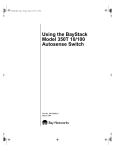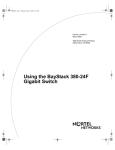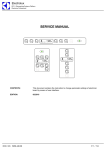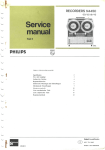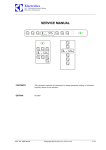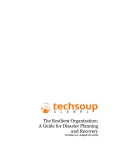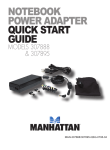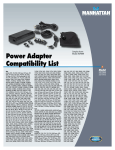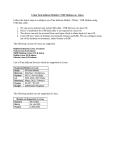Download Bay Technical Associates 350 Switch User Manual
Transcript
350fbk.book Page i Wednesday, July 9, 1997 4:51 PM Using the BayStack 350 10/100 Autosense Switch Part No. 893-00992-B June 1997 350fbk.book Page ii Wednesday, July 9, 1997 4:51 PM 4401 Great America Parkway Santa Clara, CA 95054 8 Federal Street Billerica, MA 01821 © 1997 by Bay Networks, Inc. All rights reserved. Trademarks Bay Networks and Optivity are registered trademarks of Bay Networks, Inc. Bay Networks Press, Centillion, NetICs, BayStack, and EZ LAN are trademarks of Bay Networks, Inc. Other brand and product names are registered trademarks or trademarks of their respective holders. Statement of Conditions In the interest of improving internal design, operational function, and/or reliability, Bay Networks, Inc. reserves the right to make changes to the products described in this document without notice. Bay Networks, Inc. does not assume any liability that may occur due to the use or application of the product(s) or circuit layout(s) described herein. Federal Communications Commission (FCC) Statement Note: This equipment has been tested and found to comply with the limits for a Class A digital device, pursuant to Part 15 of the FCC rules. These limits are designed to provide reasonable protection against harmful interference when the equipment is operated in a commercial environment. This equipment generates, uses, and can radiate radio frequency energy. If it is not installed and used in accordance with the instruction manual, it may cause harmful interference to radio communications. Operation of this equipment in a residential area is likely to cause harmful interference, in which case users will be required to take whatever measures may be necessary to correct the interference at their own expense. EN 55 022 Declaration of Conformance This is to certify that the Bay Networks BayStack 350 10/100 Autosense Switch is shielded against the generation of radio interference in accordance with the application of Council Directive 89/336/EEC, Article 4a. Conformity is declared by the application of EN 55 022 Class A (CISPR 22). Caution: This device is a Class A product. In a domestic environment, this device can cause radio interference, in which case, the user may be required to take appropriate measures. ii 893-00992-B 350fbk.book Page iii Wednesday, July 9, 1997 4:51 PM Voluntary Control Council for Interference (VCCI) Statement This equipment is in the first category (information equipment to be used in commercial and/or industrial areas) and conforms to the standards set by the Voluntary Control Council for Interference by Data Processing Equipment and Electronic Office Machines that are aimed at preventing radio interference in commercial and/or industrial areas. Consequently, when this equipment is used in a residential area or in an adjacent area thereto, it can cause radio interference to equipment such as radios and TV receivers. 893-00992-B iii 350fbk.book Page iv Wednesday, July 9, 1997 4:51 PM 350fbk.book Page v Wednesday, July 9, 1997 4:51 PM Contents Preface Audience .......................................................................................................................... xv Organization .................................................................................................................... xv Conventions .....................................................................................................................xvi Special Message Formats .........................................................................................xvi Use of Enter, Type, and Press ...................................................................................xvi Other Conventions ...................................................................................................xvii Ordering Bay Networks Publications ..............................................................................xvii Bay Networks Customer Service ................................................................................... xviii How to Get Help ............................................................................................................ xviii For More Information .......................................................................................................xix Safety Messages Safety Alert Message Format ..........................................................................................xxi Safety Alert Messages Used in This Guide ................................................................... xxiii Chapter 1 Getting Started Overview .........................................................................................................................1-1 Hardware ........................................................................................................................1-1 BayStack 350 Switch Components ..........................................................................1-2 Cooling Fans ............................................................................................................1-4 Features .........................................................................................................................1-4 Flash Memory Storage .............................................................................................1-6 BootP Automatic IP Configuration ............................................................................1-6 SNMP MIB Support ..................................................................................................1-7 Configuration and Switch Management ...................................................................1-7 Network Configuration ....................................................................................................1-7 Connecting Power Workgroups ................................................................................1-8 Desktop/Segment Switch .........................................................................................1-9 893-00992-B v 350fbk.book Page vi Wednesday, July 9, 1997 4:51 PM Creating VLAN Workgroups ...................................................................................1-10 Quick Start ....................................................................................................................1-11 Quick Start to Installing the BayStack 350 Switch .................................................1-12 Quick Start to Managing the BayStack 350 Switch ................................................1-13 Service Port Interface ......................................................................................1-13 SNMP Management Applications ....................................................................1-14 Chapter 2 Installation Overview .........................................................................................................................2-1 Required Tools and Materials .........................................................................................2-1 Package Contents ..........................................................................................................2-2 Site Preparation ..............................................................................................................2-3 Hardware ..................................................................................................................2-3 Software ...................................................................................................................2-4 Environment .............................................................................................................2-4 Installing the BayStack 350 Switch .................................................................................2-5 Surface Mounting .....................................................................................................2-5 Attaching the Mounting Bracket .........................................................................2-6 Installing on a Tabletop or Shelf .........................................................................2-7 Wall Mounting ..........................................................................................................2-8 Before You Begin ...............................................................................................2-8 Wall Mounting the Switch ..................................................................................2-9 Rack Mounting .......................................................................................................2-10 Connecting Port Cables ................................................................................................2-12 RJ-45 Port Cables ..................................................................................................2-12 100BASE-FX Port Cables ......................................................................................2-13 Connecting Power ........................................................................................................2-14 Verifying the Installation ................................................................................................2-15 Chapter 3 Using the Console Interface Overview .........................................................................................................................3-1 Console Interface ...........................................................................................................3-1 Service Port Cabling .......................................................................................................3-2 Console Terminal Requirements ..............................................................................3-2 vi 893-00992-B 350fbk.book Page vii Wednesday, July 9, 1997 4:51 PM Modem Requirements ..............................................................................................3-2 Connecting to the BayStack 350 Switch Service Port ..............................................3-3 Accessing the CI Menus and Screens ............................................................................3-3 Using the CI Menus and Screens ...................................................................................3-4 Navigating the CI Menus and Screens .....................................................................3-4 Screen Fields and Descriptions ...............................................................................3-5 Main Menu ......................................................................................................................3-6 IP Configuration ..............................................................................................................3-9 Choosing a BootP Request Mode ..........................................................................3-11 BootP When Needed .......................................................................................3-11 BootP Always ...................................................................................................3-12 BootP Disabled ................................................................................................3-12 BootP or Last Address .....................................................................................3-13 SNMP Configuration .....................................................................................................3-14 System Characteristics .................................................................................................3-16 Switch Configuration .....................................................................................................3-18 MAC Address Table ................................................................................................3-20 VLAN Configuration ...............................................................................................3-22 Sample VLAN Configuration ............................................................................3-24 Port Configuration ..................................................................................................3-28 Rate Limiting Configuration ....................................................................................3-30 Port Statistics .........................................................................................................3-32 Clear Port Statistics ................................................................................................3-36 Service Port Configuration ............................................................................................3-37 Spanning Tree Configuration ........................................................................................3-39 Spanning Tree Port Configuration ..........................................................................3-40 Display Spanning Tree Switch Settings ..................................................................3-42 TELNET Configuration .................................................................................................3-45 Software Download ......................................................................................................3-48 LED Indications During the Download Process .....................................................3-49 Display Event Log .........................................................................................................3-51 Excessive Bad Entries ...........................................................................................3-52 Write Threshold ......................................................................................................3-52 Reset ............................................................................................................................3-53 Reset to Default Settings ..............................................................................................3-54 893-00992-B vii 350fbk.book Page viii Wednesday, July 9, 1997 4:51 PM Logout ...........................................................................................................................3-55 Chapter 4 Troubleshooting Overview .........................................................................................................................4-1 LED Indications ..............................................................................................................4-2 Diagnosing and Correcting the Problem .........................................................................4-4 Normal Power-up Sequence ....................................................................................4-4 Port Connection Problems ..............................................................................................4-5 Port Interface ............................................................................................................4-5 Autonegotiation Modes ............................................................................................4-5 Appendix A Technical Specifications Environmental ................................................................................................................ A-1 Electrical ........................................................................................................................ A-1 Physical Dimensions ..................................................................................................... A-1 Performance Specifications ........................................................................................... A-2 Network Protocol and Standards Compatibility ............................................................. A-2 Data Rate ...................................................................................................................... A-2 Interface Options ........................................................................................................... A-2 Safety Agency Certification ........................................................................................... A-2 Electromagnetic Emissions ........................................................................................... A-3 Electromagnetic Susceptibility ....................................................................................... A-3 Declaration of Conformity .............................................................................................. A-4 Appendix B Connectors and Pin Assignments RJ-45 (10BASE-T/100BASE-TX) Port Connectors ....................................................... B-1 MDI and MDI-X Devices ................................................................................................ B-2 MDI-X to MDI Cable Connections ........................................................................... B-3 MDI-X to MDI-X Cable Connections ....................................................................... B-4 DB-9 (RS-232-D) Service Port Connector ..................................................................... B-5 100BASE-FX Fiber Optic Port Connectors .................................................................... B-6 viii 893-00992-B 350fbk.book Page ix Wednesday, July 9, 1997 4:51 PM Appendix C Switch Default Settings Appendix D Sample BootP Configuration File Index 893-00992-B ix 350fbk.book Page x Wednesday, July 9, 1997 4:51 PM 350fbk.book Page xi Wednesday, July 9, 1997 4:51 PM Figures Figure 1-1. Figure 1-2. Figure 1-3. Figure 1-4. Figure 1-5. Figure 1-6. Figure 2-1. Figure 2-2. Figure 2-3. Figure 2-4. Figure 2-5. Figure 2-6. Figure 2-7. Figure 2-8. Figure 2-9. Figure 3-1. Figure 3-2. Figure 3-3. Figure 3-4. Figure 3-5. Figure 3-6. Figure 3-7. Figure 3-8. Figure 3-9. Figure 3-10. Figure 3-11. Figure 3-12. Figure 3-13. Figure 3-14. 893-00992-B BayStack 350 10/100 Autosense Switch .................................................1-1 Front and back panels ..............................................................................1-2 BayStack 350 switches for power workgroups .........................................1-8 BayStack 350 switch as a desktop/segment switch .................................1-9 Virtual LANs ...........................................................................................1-10 Installation flowchart ..............................................................................1-12 Package contents .....................................................................................2-2 Attaching the mounting brackets for a surface mount ..............................2-6 Attaching the rubber footpads ..................................................................2-7 Wall mounting the BayStack 350 switch ..................................................2-9 Attaching the mounting brackets for a rack mount .................................2-10 Installing the BayStack 350 switch in a 19-inch rack ..............................2-11 Connecting RJ-45 port cables ...............................................................2-12 Connecting 100BASE-FX port cables ....................................................2-13 Observing LEDs to verify proper operation ............................................2-15 Map of console interface screens ............................................................3-5 Console interface main menu ..................................................................3-6 IP Configuration screen ...........................................................................3-9 SNMP Configuration screen ..................................................................3-14 System Characteristics screen ..............................................................3-16 Switch Configuration Menu ....................................................................3-18 MAC Address Table screen ....................................................................3-20 VLAN Configuration screen ...................................................................3-22 VLAN configuration spanning multiple BayStack 350 switches .............3-24 VLAN Configuration screen for switch S1 ..............................................3-25 VLAN Configuration screen for switch S2 ..............................................3-26 VLAN Configuration screen for switch S3 ..............................................3-27 Port Configuration screen ......................................................................3-28 Rate Limiting Configuration screen ........................................................3-30 xi 350fbk.book Page xii Wednesday, July 9, 1997 4:51 PM Figure 3-15. Port Statistics screen .............................................................................3-32 Figure 3-16. Clear Port Statistics screen ....................................................................3-36 Figure 3-17. Service Port Configuration screen .........................................................3-37 Figure 3-18. Figure 3-19. Figure 3-20. Figure 3-21. Figure 3-22. Figure 3-23. Figure 3-24. Figure 3-25. Figure 3-26. Figure 3-27. Figure 3-28. Figure 4-1. Figure B-1. Figure B-2. Figure B-3. Figure B-4. Figure B-5. xii Spanning Tree Configuration Menu ........................................................3-39 Spanning Tree Port Configuration screen ..............................................3-40 Spanning Tree Switch Settings screen ...................................................3-42 TELNET Configuration screen ...............................................................3-45 Software Download screen ....................................................................3-48 Event Log screen ...................................................................................3-51 Sample event log entry showing excessive errors .................................3-52 Sample event log event exceeding the write threshold ..........................3-52 Self-Test screen after resetting the switch .............................................3-53 Self-Test screen after resetting the switch to default settings ................3-54 Password prompt screen .......................................................................3-55 LED locations ...........................................................................................4-2 RJ-45 (8-pin modular) port connector ..................................................... B-1 MDI-X to MDI cable connections ............................................................ B-3 MDI-X to MDI-X cable connections ......................................................... B-4 DB-9 service port connector ................................................................... B-5 100BASE-FX multimode fiber optic port connector ................................ B-6 893-00992-B 350fbk.book Page xiii Wednesday, July 9, 1997 4:51 PM Tables Table 1-1. Table 2-1. Table 3-1. Table 3-2. Table 3-3. Table 3-4. Table 3-5. Table 3-6. Table 3-7. Table 3-8. Table 3-9. Table 3-10. Table 3-11. Table 3-12. Table 3-13. Table 3-14. Table 3-15. Table 3-16. Table 3-17. Table 4-1. Table 4-2. Table B-1. Table B-2. Table C-1. 893-00992-B Front and back panel components ...........................................................1-3 Power-up sequence ...............................................................................2-15 Console interface main menu commands ................................................3-7 IP Configuration screen fields ................................................................3-10 SNMP Configuration screen fields .........................................................3-15 System Characteristics screen fields .....................................................3-17 Switch Configuration Menu commands .................................................3-19 MAC Address Table screen fields ..........................................................3-21 Port Configuration screen fields .............................................................3-29 Rate Limiting Configuration screen fields ..............................................3-31 Port Statistics screen fields ....................................................................3-33 Clear Port Statistics screen field ............................................................3-36 Service Port Configuration screen fields ................................................3-37 Spanning Tree Configuration Menu commands .....................................3-39 Spanning Tree Port Configuration screen fields .....................................3-41 Spanning Tree Switch Settings parameters ...........................................3-43 TELNET Configuration screen fields ......................................................3-46 Software Download screen fields ...........................................................3-49 LED indications during the software download process ........................3-50 LED indications ........................................................................................4-3 Corrective actions ....................................................................................4-4 RJ-45 port connector pin assignments ................................................... B-2 DB-9 service port connector pin assignments ........................................ B-5 Factory default settings for the BayStack 350 switch .............................. C-1 xiii 350fbk.book Page xiv Wednesday, July 9, 1997 4:51 PM 350fbk.book Page xv Wednesday, July 9, 1997 4:51 PM Preface Welcome to the BayStack 350 10/100 Autosense Switch, part of the Bay Networks® BayStack™ line of communications products. There are two versions of the BayStack 350 10/100 Autosense Switch: the Model 350T and the Model 350F. This guide describes the features, uses, and installation procedures for both models. (Unless otherwise specified, the terms “BayStack 350 switch” and “switch” refer to both models of the BayStack 350 10/100 Autosense Switch.) Audience This guide is intended for network installers and administrators who are responsible for installing, configuring, or maintaining Ethernet and Fast Ethernet networks. Organization This guide has four chapters, four appendixes, and an index: 893-00992-B • Chapter 1 provides an introduction to the BayStack 350 switch. The chapter also includes a “Quick Start” section for quick access to the switch management features. • Chapter 2 explains how to install and verify the operation of the BayStack 350 switch. The chapter includes instructions for installing the switch on a tabletop or shelf, on a wall, or in a 19-inch equipment rack. • Chapter 3 explains how to connect to the BayStack 350 switch service port and how to use the console interface (CI) menus to configure and manage the switch. • Chapter 4 describes how to isolate and diagnose problems with the BayStack 350 switch, as indicated by the switch LEDs. xv 350fbk.book Page xvi Wednesday, July 9, 1997 4:51 PM Using the BayStack 350 10/100 Autosense Switch • Appendix A lists operational and environmental specifications that apply to the BayStack 350 switch. • Appendix B describes the BayStack 350 switch connectors (ports) and pin assignments. • Appendix C lists the factory default settings for the BayStack 350 switch. • Appendix D provides a sample BootP configuration file. • The index provides an alphabetical listing of the topics and subtopics in this guide, with cross-references to relevant information. Conventions This section describes the conventions used in this guide. Special Message Formats This guide uses the following formats to highlight special messages: Note: A note is used to highlight information of importance or special interest. Caution: A caution alerts the user to some action or set of conditions that could result in damage to the equipment. Warning: A warning alerts the user to some action or set of conditions that could result in personal injury. Use of Enter, Type, and Press This guide uses “enter,” “type,” and “press” to describe the following actions: xvi • When you read “enter,” type the text and press the Enter key. • When you read “type,” type the text, but do not press the Enter key. • When you read “press,” press only the alphanumeric or named key. 893-00992-B 350fbk.book Page xvii Wednesday, July 9, 1997 4:51 PM Preface Other Conventions This guide uses the following typographical conventions: italics Used for book titles. In command descriptions, italic type indicates a variable that you supply. Monospace type Represents examples of screen text or screen field entries you might be required to type. [Enter] Named keys in text are enclosed in square brackets. The notation [Enter] is used for the Enter key and the Return key. [Ctrl]+C Two or more keys that must be pressed simultaneously are shown in text linked with a plus (+) sign. Ordering Bay Networks Publications To purchase additional copies of this document or other Bay Networks publications, order by part number from Bay Networks Press™ at the following numbers: Region Telephone Number Fax Number United States and Canada 1-888-422-9773 1-510-498-2609 International 1-510-490-4752 1-510-498-2609 You can also call these numbers to request a free Bay Networks Press catalog. 893-00992-B xvii 350fbk.book Page xviii Wednesday, July 9, 1997 4:51 PM Using the BayStack 350 10/100 Autosense Switch Bay Networks Customer Service You can purchase a support contract from your Bay Networks distributor or authorized reseller, or directly from Bay Networks Services. For information about, or to purchase a Bay Networks service contract, either call your local Bay Networks field sales office or one of the following numbers: Region Telephone Number Fax Number United States and Canada 1-800-2LANWAN; then enter Express Routing Code (ERC) 290, when prompted, to purchase or renew a service contract 1-508-670-8766 1-508-436-8880 (direct) Europe 33-4-92-96-69-66 33-4-92-96-69-96 Asia/Pacific 61-2-9927-8888 61-2-9927-8899 Latin America 561-988-7661 561-988-7550 How to Get Help If you purchased a service contract for your Bay Networks product from a distributor or authorized reseller, contact the technical support staff for that distributor or reseller for assistance. If you purchased a Bay Networks service program, call one of the following Bay Networks Technical Solutions Centers: xviii Technical Solutions Center Telephone Number Fax Number Billerica, MA 1-800-2LANWAN 508-670-8765 Santa Clara, CA 1-800-2LANWAN 408-495-1188 Valbonne, France 33-4-92-96-69-68 33-4-92-96-69-98 Sydney, Australia 61-2-9927-8800 61-2-9927-8811 Tokyo, Japan 81-3-5402-0180 81-3-5402-0173 893-00992-B 350fbk.book Page xix Wednesday, July 9, 1997 4:51 PM Preface For More Information For information about Bay Networks and its products, visit the Bay Networks World Wide Web (WWW) site at http://www.baynetworks.com. To learn more about Bay Networks Customer Service, select Customer Service on the opening Web page. 893-00992-B xix 350fbk.book Page xx Wednesday, July 9, 1997 4:51 PM 350fbk.book Page xxi Wednesday, July 9, 1997 4:51 PM Safety Messages Übersetzter Sicherheitshinweis Traduction des Messages de Sécurité Traducción de los mensajes de seguridad Messaggi relativi alla sicurezza This section translates the safety alert messages used in this guide. Safety alert messages notify users of unsafe actions or conditions that could lead to personal injury or equipment damage. Safety Alert Message Format All safety alert messages are tagged with an international alert symbol. When you see a safety alert in this guide, be sure to read and follow the instructions before continuing with the procedure. The safety alert messages in this guide appear in the following format: Symbol Meaning (English, German, French, Spanish, Italian, Japanese) Warning: A warning alerts the user to some action or set of conditions that could result in personal injury. Caution: A caution alerts the user to some action or set of conditions that could result in damage to the equipment. 893-00992-B xxi 350fbk.book Page xxii Wednesday, July 9, 1997 4:51 PM Using the BayStack 350 10/100 Autosense Switch Symbol Meaning (English, German, French, Spanish, Italian, Japanese) Vorsicht: Dieser Sicherheitshinweis macht den Benutzer auf Maßnahmen oder Bedingungen aufmerksam, die die Verletzung von Personen zur Folge haben können. Achtung: Dieser Sicherheitshinweis macht den Benutzer auf Maßnahmen oder Bedingungen aufmerksam, die eine Beschädigung der Geräte zur Folge haben können. Avertissement: La mention Avertissement attire l'attention de l'utilisateur sur une action ou un ensemble de conditions pouvant causer des blessures corporelles. Attention: La mention Attention attire l'attention de l'utilisateur sur une action ou un ensemble de conditions pouvant endommager l'équipement visé. Advertencia: Un mensaje de advertencia avisa al usuario sobre una acción o conjunto de condiciones que pueden causar daños personales. Precaución: Un mensaje de precaución avisa al usuario sobre alguna acción o conjunto de condiciones que pueden dañar el equipo. Avvertenza: L'avvertenza indica all'utente la presenza di una o più condizioni che possono causare lesioni fisiche. Attenzione: Questo messaggio indica all'utente la presenza di una o più condizioni che possono causare danni alle apparecchiature. xxii 893-00992-B 350fbk.book Page xxiii Wednesday, July 9, 1997 4:51 PM Safety Messages Safety Alert Messages Used in This Guide The following safety alert messages are used in this guide. Please read and follow these instructions when you encounter them in the text. Class A Product Copyright page Caution: This device is a Class A product. In a domestic environment, this device can cause radio interference, in which case, the user may be required to take appropriate measures. Achtung: Dieses Gerät ist ein Produkt der Klasse A. Bei Heiminstallationen kann dieses Gerät Störungen des Rundfunkempfangs verursachen, wodurch der Benutzer gegebenenfalls entsprechende Maßnahmen ergreifen muß. Attention: Appareil électrique de classe A pouvant causer des radio-interférences en utilisation domestique et nécessiter, le cas échéant, l'application de mesures correctives appropriées. Precaución: Este dispositivo es un producto de la Clase A. En un entorno doméstico, este dispositivo puede producir interferencias de radio, en cuyo caso, puede exigirse al usuario que tome las medidas de corrección apropiadas. Attenzione: Questo dispositivo è un prodotto di Classe A. Se utilizzato in ambiente domestico, può causare interferenze radio e, in tal caso, l'utente dovrà prendere le opportune precauzioni. 893-00992-B xxiii 350fbk.book Page xxiv Wednesday, July 9, 1997 4:51 PM Using the BayStack 350 10/100 Autosense Switch Accumulated Weight (Wall Mount) Page 2-1 Caution: The screws and wall composition must be able to withstand the weight of the device, plus the additional weight of the attached network cables and power cords. Achtung: Schrauben und Wand müssen so beschaffen sein, daß sie dem Gewicht des Geräts, zuzüglich des Gewichts der angeschlossenen Netzwerkund Netzstromkabel, standhalten können. Attention: Les vis de fixation et le mur doivent être capables de supporter le poids du dispositif, ainsi que des câbles réseau et cordons qui y sont rattachés. Precaución: Los tornillos y la composición de la pared deben ser capaces de sostener el peso del dispositivo más el peso adicional de los cables de red y cables de alimentación conectados. Attenzione: Le viti e la struttura a muro devono essere in grado di sostenere il peso del dispositivo, oltre a quello dei cavi di rete e di alimentazione collegati. xxiv 893-00992-B 350fbk.book Page xxv Wednesday, July 9, 1997 4:51 PM Safety Messages Accumulated Weight (Shelf or Table Mount) Page 2-3 Caution: When this device is installed in a stack on a shelf or tabletop, the accumulated weight of the port cables increases with the height of the shelf or tabletop. Achtung: Wenn dieses Gerät in einem Stapel auf einem Tisch oder einem Regalboden installiert wird, erhöht sich das Gesamtgewicht der Schnittstellenkabel mit der Höhe des Regalbodens oder Tisches. Attention: Si l'appareil est posé dans un rack ou sur une étagère, notez bien que le poids du câblage réseau augmente avec la hauteur de l'installation. Precaución: Cuando este dispositivo se instala apilado en un estante o sobre una mesa, el peso acumulado de los cables de los puertos aumenta según la altura del estante o de la mesa. Attenzione: Quando il dispositivo viene installato in stack su un ripiano o su un tavolo, il peso dei cavi connessi alle porte aumenta in proporzione all'altezza del ripiano o del tavolo. 893-00992-B xxv 350fbk.book Page xxvi Wednesday, July 9, 1997 4:51 PM Using the BayStack 350 10/100 Autosense Switch Hazardous Electrical Current Page 2-5 Warning: To avoid bodily injury from hazardous electrical current, do not connect the power cord until instructed to do so. Vorsicht: Um Verletzungsgefahr durch einen elektrischen Stromschlag auszuschließen, schließen Sie das Netzstromkabel erst an, wenn Sie dazu angewiesen werden. Avertissement: Pour éliminer tout risque d'électrocution, ne jamais brancher le cordon avant le moment indiqué dans le mode d'emploi. Advertencia: A fin de evitar daños personales debidos a corrientes eléctricas peligrosas, no conecte el cable de alimentación hasta que se le indique. Avvertenza: Per evitare lesioni fisiche dovute a scariche elettriche pericolose, non collegare il cavo di alimentazione prima del momento indicato nelle istruzioni. xxvi 893-00992-B 350fbk.book Page xxvii Wednesday, July 9, 1997 4:51 PM Safety Messages Stacking Units in a Rack Page 2-10 Caution: When mounting this device in a rack, do not stack units directly on top of one another in the rack. Each unit must be secured to the rack with appropriate mounting brackets. Mounting brackets are not designed to support multiple units. Achtung: Wenn Sie dieses Gerät in einem Gerätegestell installieren, stellen Sie die Geräte nicht direkt aufeinander. Jedes Gerät muß mit entsprechenden Halterungen im Gestell befestigt werden. Die Halterungen sind nicht dafür konzipiert, mehrere Geräte zu tragen. Attention: Si cet appareil doit être encastré dans un rack, ne jamais empiler directement plusieurs unités les unes sur les autres. Chaque unité doit être correctement fixée avec les membrures appropriées. Les membrures ne sont pas conçues pour supporter le poids d'unités multiples. Precaución: Al montar este dispositivo apilado con otros dispositivos, no apile las unidades directamente unas sobre otras. Cada unidad se debe fijar a la estructura mediante los soportes de montaje adecuados. Los soportes de montaje no están diseñados para soportar varias unidades. Attenzione: Se il dispositivo viene installato su una cremagliera, non impilarlo su un altro dispositivo montato sulla cremagliera. Ciascuna unità deve essere fissata alla cremagliera con le apposite staffe di montaggio. Tali staffe non possono essere utilizzate per fissare più unità. 893-00992-B xxvii 350fbk.book Page xxviii Wednesday, July 9, 1997 4:51 PM Using the BayStack 350 10/100 Autosense Switch Hazardous Light Source Page 2-13 Warning: Fiber optic equipment can emit laser or infrared light that can injure your eyes. Never look into an optical fiber or connector port. Always assume that fiber optic cables are connected to a light source. Vorsicht: Glasfaserkomponenten können Laserlicht bzw. Infrarotlicht abstrahlen, wodurch Ihre Augen geschädigt werden können. Schauen Sie niemals in einen Glasfaser-LWL oder ein Anschlußteil. Gehen Sie stets davon aus, daß das Glasfaserkabel an eine Lichtquelle angeschlossen ist. Avertissement: L’équipement à fibre optique peut émettre des rayons laser ou infrarouges qui risquent d’entraîner des lésions oculaires. Ne jamais regarder dans le port d’un connecteur ou d’un câble à fibre optique. Toujours supposer que les câbles à fibre optique sont raccordés à une source lumineuse. Advertencia: Los equipos de fibra óptica pueden emitir radiaciones de láser o infrarrojas que pueden dañar los ojos. No mire nunca en el interior de una fibra óptica ni de un puerto de conexión. Suponga siempre que los cables de fibra óptica están conectados a una fuente luminosa. Avvertenza: Le apparecchiature a fibre ottiche emettono raggi laser o infrarossi che possono risultare dannosi per gli occhi. Non guardare mai direttamente le fibre ottiche o le porte di collegamento. Tenere in considerazione il fatto che i cavi a fibre ottiche sono collegati a una sorgente luminosa. xxviii 893-00992-B 350fbk.book Page xxix Wednesday, July 9, 1997 4:51 PM Safety Messages Turning Off Power to the Unit Page 2-14 Warning: Removal of the power cord is the only way to turn off power to this device. The power cord must always be connected in a location that can be accessed quickly and safely in case of an emergency. Vorsicht: Die Stromzufuhr zu diesem Gerät kann nur durch Ziehen des Netzstromkabels unterbrochen werden. Die Netzsteckdose, an die das Netzstromkabel angeschlossen ist, muß sich stets an einem Ort befinden, der bei einem Notfall schnell und einfach zugänglich ist. Avertissement: Le débranchement du cordon d'alimentation constitue le seul moyen de mettre cet appareil hors tension. Le cordon d'alimentation doit donc toujours être branché dans une prise accessible pour faciliter la mise hors tension en cas d'urgence. Advertencia: La única forma de desconectar la alimentación de este dispositivo es desenchufar el cable de alimentación. El cable de alimentación siempre debe estar conectado en una ubicación que permita acceder al cable de forma rápida y segura en caso de emergencia. Avvertenza: Estrarre il cavo di alimentazione è l'unico sistema per spegnere il dispositivo. Il cavo di alimentazione deve essere sempre collegato in una posizione che permetta l'accesso facile e sicuro in caso di emergenza. 893-00992-B xxix 350fbk.book Page xxx Wednesday, July 9, 1997 4:51 PM Using the BayStack 350 10/100 Autosense Switch Reset to Default Settings Command Page 3-8 Caution: If you choose the Reset to Default Settings command, all of your configured settings will be replaced with factory default settings when you press [Enter]. Achtung: Bei Auswahl des Befehls zur Rücksetzung auf die Standardeinstellungen werden alle von Ihnen konfigurierten Einstellungen durch die werkseitigen Standardeinstellungen ersetzt, wenn Sie die Eingabetaste drücken. Attention: Si vous restaurez la configuration usine, votre configuration courante sera remplacée par la configuration usine dès que vous appuierez sur [Entrée]. Precaución: Si selecciona el comando Restaurar valores predeterminados, todos los valores de configuración se sustituirán por las valores predeterminados en fábrica al pulsar [Intro]. Attenzione: Nel caso in cui si selezioni la reimpostazione dei valori di default, tutte le impostazioni configurate verranno sostituite dai default di fabbrica premendo il tasto [Invio]. xxx 893-00992-B 350fbk.book Page xxxi Wednesday, July 9, 1997 4:51 PM Safety Messages Choosing a Baud Rate Page 3-38 Caution: If you choose a baud rate that does not match your console terminal baud rate, you will lose communication with the configuration interface when you press [Enter]. If communication is lost, set your console terminal to match the new service port setting. Achtung: Bei Auswahl einer Baudrate, die nicht mit der Baudrate des Konsolenterminals übereinstimmt, geht die Kommunikation mit der Konsolenschnittstelle verloren, wenn Sie die Eingabetaste drücken. Stellen Sie in diesem Fall das Konsolenterminal so ein, daß es mit der neuen Einstellung der Service-Schnittstelle übereinstimmt. Attention: Si vous sélectionnez un débit différent de celui de votre terminal, vous perdrez le contact avec l'interface de votre console dès que vous appuierez sur [Entrée]. Pour restaurer la communication, alignez le débit de votre terminal sur le nouveau débit de votre port de service. Precaución: Si selecciona una velocidad de transmisión que no coincide con la velocidad de transmisión del terminal de la consola, perderá la comunicación con el interfaz de la consola al pulsar [Intro]. Si se pierde la comunicación, ajuste el terminal de la consola para que coincida con el nuevo valor del puerto de servicio. Attenzione: Nel caso in cui si scelga una velocità di trasmissione non corrispondente a quella del terminale della console, la comunicazione con l'interfaccia della console cadrà premendo il tasto [Invio]. Se la comunicazione cade, impostare il terminale della console in modo tale che corrisponda alla nuova impostazione della porta di servizio. 893-00992-B xxxi 350fbk.book Page xxxii Wednesday, July 9, 1997 4:51 PM Using the BayStack 350 10/100 Autosense Switch Changing Passwords Page 3-38 Caution: If you change the system-supplied default passwords, be sure to write the new passwords down and keep them in a safe place. If you forget the new passwords, you cannot access the console interface. In that case, contact Bay Networks for help. Achtung: Wenn Sie die für das System standardmäßig eingestellten Paßwörter ändern, notieren Sie sich die neuen Paßwörter, und bewahren Sie sie an einem sicheren Ort auf. Falls Sie die neuen Paßwörter vergessen, können Sie nicht mehr auf die Konsolenschnittstelle zugreifen. Wenden Sie sich in diesem Fall an Bay Networks, um Unterstützung zu erhalten. Attention: Si vous changez les mots de passe par défaut du système, assurez-vous de bien noter vos nouveaux mots de passe et de les conserver dans un endroit sûr. Si vous perdez vos nouveaux mots de passe, vous ne pourrez plus accéder à votre interface. Le cas échéant, veuillez contacter Bay Networks. Precaución: Si modifica las contraseñas predeterminadas asignadas por el sistema, asegúrese de anotar las nuevas contraseñas y guárdelas en un lugar seguro. Si olvida las nuevas contraseñas, no podrá acceder al interfaz de la consola. En ese caso, póngase en contacto con Bay Networks para obtener ayuda al respecto. Attenzione: In caso di modifica delle password predefinite nel sistema, assicurarsi di annotare le nuove password e di conservarle in un luogo sicuro. Nel caso in cui le nuove password vengano dimenticate, non sarà possibile accedere all'interfaccia della console. In tal caso, contattare la Bay Networks per avere assistenza. xxxii 893-00992-B 350fbk.book Page xxxiii Wednesday, July 9, 1997 4:51 PM Safety Messages Interrupting a Software Download Page 3-48 Caution: Do not interrupt power to the device during the software download process. If the power is interrupted, the firmware image can become corrupted. Achtung: Unterbrechen Sie die Stromzufuhr zum Gerät nicht, während die Software heruntergeladen wird. Bei Unterbrechung der Stromzufuhr kann das Firmware-Image beschädigt werden. Attention: Ne pas couper l'alimentation de l'appareil pendant le chargement du logiciel. En cas d'interruption, le programme résident peut être endommagé. Precaución: No interrumpa la alimentación del dispositivo durante el proceso de descarga del software. Si lo hace, puede alterar la imagen de la programación (firmware). Attenzione: Non interrompere l'alimentazione elettrica al dispositivo durante il processo di scaricamento del software. In caso di interruzione, l'immagine firmware potrebbe danneggiarsi. 893-00992-B xxxiii 350fbk.book Page xxxiv Wednesday, July 9, 1997 4:51 PM Using the BayStack 350 10/100 Autosense Switch Removing the Top Cover Page 4-1 Warning: To avoid bodily injury from hazardous electrical current, never remove the top cover of the device. There are no user-serviceable components inside. Vorsicht: Um Verletzungsgefahr durch einen elektrischen Stromschlag auszuschließen, nehmen Sie niemals die obere Abdeckung vom Gerät ab. Im Geräteinnern befinden sich keine Komponenten, die vom Benutzer gewartet werden können. Avertissement: Pour éviter tout risque d'électrocution, ne jamais retirer le capot de l'appareil. Cet appareil ne contient aucune pièce accessible par l'utilisateur. Advertencia: A fin de evitar daños personales por corrientes eléctricas peligrosas, no desmonte nunca la cubierta superior de este dispositivo. Los componentes internos no son reparables por el usuario. Avvertenza: Per evitare lesioni fisiche dovute a scariche pericolose di corrente, non rimuovere mai il coperchio superiore del dispositivo. I componenti interni non possono essere manipolati dall'utente. xxxiv 893-00992-B 350fbk.book Page 1 Wednesday, July 9, 1997 4:51 PM Chapter 1 Getting Started Overview This chapter provides an introduction to the BayStack 350 10/100 Autosense Switch and provides network configuration examples. The “Quick Start” section allows you to quickly set up switch parameters to manage the switch using Simple Network Management Protocol (SNMP) or the switch service port. Hardware There are two versions of the BayStack 350 switch: the Model 350F and the Model 350T (Figure 1-1). BayStack Model 350F Pow Diag er nost 13 ics 14 1 2 3 4 5 6 7 8 9 10 11 12 100 13 14 1 2 F Dx Activ ity 3 4 5 6 7 8 9 10 11 12 100 BayStack Model 350T Pow Diag F Dx 10/100 Activ Autos ense ity Switch 1 er nost 10 350F 2 ics 3 4 5 6 7 8 9 10 11 12 13 14 15 16 100 10 FD x Activ 1 2 3 4 5 6 7 8 ity 9 10 11 12 13 14 15 16 100 10 350T F Dx 10/100 Activ Autos ense ity Switch 7474EA Figure 1-1. 893-00992-B BayStack 350 10/100 Autosense Switch 1-1 350fbk.book Page 2 Wednesday, July 9, 1997 4:51 PM Using the BayStack 350 10/100 Autosense Switch BayStack 350 Switch Components This section describes the user-accessible components of the BayStack 350 switches. • The Model 350F switch provides 12 autosense 10/100BASE-TX ports and two 100BASE-FX fiber optic ports. • The Model 350T switch provides 16 autosense 10/100BASE-TX ports. Figure 1-2 identifies the location of the BayStack 350 switch ports, corresponding status LEDs, service port, and AC power receptacle. For a description of each numbered component, see Table 1-1. 1 3 4 5 6 7 1 13 14 1 13 2 3 4 5 6 7 8 9 10 11 2 3 4 5 6 7 8 9 10 11 12 100 100 12 10 14 F Dx Power 8 F Dx Activity Diagnostics Activity 350F 10/100 Autosense Switch 9 2 BayStack Model 350F front panel 1 4 6 7 1 1 2 3 4 5 6 7 8 9 10 11 12 13 14 15 16 2 3 4 5 6 7 8 9 10 11 12 13 14 15 16 100 100 10 10 F Dx Power 8 F Dx Activity Diagnostics Activity 350T 10/100 Autosense Switch 9 2 BayStack Model 350T front panel 10 11 12 RS232 BayStack 350T M/N AL2012A01 BayStack Model 350F/350T back panel 7455EA Figure 1-2. 1-2 Front and back panels 893-00992-B 350fbk.book Page 3 Wednesday, July 9, 1997 4:51 PM Getting Started Table 1-1. Front and back panel components Item Icon/Label Description 1 Power LED (green) Power On: DC power is available to the switch’s internal circuitry. 2 Diagnostics Diagnostics LED (green) On: The switch passes the self-test. Blinking: A nonfatal error occurs during the self-test. Off: The switch fails the self-test. 3 13 and 14 100BASE-FX fiber optic port connectors (Model 350F only). 4 1 through 12* 10BASE-T/100BASE-TX RJ-45 (8-pin modular) port connectors.† 5 13 and 14 100BASE-FX port status LEDs, ports 13 and 14 (Model 350F only). 6 100 100BASE-FX/TX port status LEDs (green): On: The corresponding port is set to operate at 100 Mb/s. Blinking: The corresponding port is management disabled. 7 10‡ 10BASE-T port status LEDs (yellow): On: The corresponding port is set to operate at 10 Mb/s. Blinking: The corresponding port is management disabled. 8 FDX Full-duplex port status LEDs (green): On: The corresponding port is in full-duplex mode. Off: The corresponding port is in half-duplex mode. 9 Activity Port activity LEDs (green): Blinking: Indicates the network activity level for the corresponding port. A high level of network activity can cause LEDs to appear to be on continuously. 10 11 Manufacturing label: Lists the device model number, serial number, MAC address, and voltage rating. RS232 12 Service port DB-9 (RS-232-D) serial port connector: Allows the attachment of a console terminal device for accessing the console interface (CI) screens. AC power receptacle: Accepts the AC power cord (supplied). *. 1 through 16 for BayStack Model 350T. †. Require 100-ohm unshielded twisted pair (UTP) cable. The RJ-45 connectors are wired as MDI-X ports to connect end stations without using crossover cables. ‡. Not available on BayStack Model 350F fiber optic ports 13 and 14. 893-00992-B 1-3 350fbk.book Page 4 Wednesday, July 9, 1997 4:51 PM Using the BayStack 350 10/100 Autosense Switch Cooling Fans Variable-speed cooling fans in the BayStack 350 switch provide cooling for the internal components. When you install the switch, be sure to allow enough space on both sides of the switch for adequate airflow. Features BayStack 350 switches provide wire-speed, Fast Ethernet switching that allows high-performance, low-cost connections to full-duplex and half-duplex 10 megabits per second (Mb/s) and 100 Mb/s Ethernet local area networks (LANs). Based on advanced application-specific integrated circuit (ASIC) technology, BayStack 350 switches can be cost effectively deployed in 10 Mb/s networks. As performance requirements increase and 100 Mb/s LANs are deployed, each port uses autosensing* to support any combination of 10 Mb/s and 100 Mb/s Ethernet LANs. One of the many benefits provided by the BayStack 350 switch is that network users now have the flexibility to grow from 10 Mb/s switching to 100 Mb/s switching using a single product. The BayStack 350 switch offers the following features: • High-speed forwarding rate: 1.6 million packets per second (peak) • Learning rate: 1.6 million addresses per second (peak) • Spanning Tree Protocol: IEEE 802.1D standards compliant • Store-and-forward switch: Full-performance forwarding at full line speed • Rate limiting: Adjustable broadcast and multicast packet-rate limits for control of broadcast and multicast storms *. The BayStack 350 switch adjusts (autonegotiates) its port speed and duplex mode to match the best service provided by the connected station, up to 100 Mb/s in full-duplex mode. 1-4 893-00992-B 350fbk.book Page 5 Wednesday, July 9, 1997 4:51 PM Getting Started • SNMP agent support for the following Management Information Bases (MIBs): — — — — — • Service port for console connection: Allows users to configure and manage the switch locally or remotely • TELNET: — — — — — — — • • 10BASE-T half-duplex 10BASE-T full-duplex 100BASE-TX half-duplex 100BASE-TX full-duplex Remote monitoring (RMON), with four groups integrated: — — — — • Support for up to four simultaneous TELNET sessions Optional password protection Login timeout Failed-login guard Inactivity timeout Allowed source addresses Event logging IEEE 802.3u-compliant autonegotiation ports, with four modes: — — — — 893-00992-B Bridge MIB (RFC 1493) Ethernet MIB (RFC 1643) Proprietary MIBs RMON MIB (RFC 1757) MIB-II (RFC 1213) Statistics History Alarms Events Port-based virtual LANs (VLANs) 1-5 350fbk.book Page 6 Wednesday, July 9, 1997 4:51 PM Using the BayStack 350 10/100 Autosense Switch • Front-panel light emitting diodes (LEDs) to monitor the following: — Power status — System status — Per-port status for the following: • 100 Mb/s link • 10 Mb/s link • Half- and full-duplex transmission • TX/RX activity • Management enable/disable • Upgradeable device firmware in nonvolatile flash memory using the Trivial File Transfer Protocol (TFTP) Flash Memory Storage The BayStack 350 switch uses flash memory to store the switch software image. Flash memory allows you to update the software image with a newer version without changing the switch hardware. An in-band connection between the switch and the TFTP load host is required to download the software image (refer to “Software Download” on page 3-48). For information about connecting a console terminal for this procedure, refer to “Service Port Cabling” on page 3-2. If a BootP server is set up properly on the network and the BayStack 350 switch detects a corrupted software image during the self-test, the switch automatically uses TFTP to download a new software image. BootP Automatic IP Configuration The BayStack 350 switch has a unique 48-bit hardware address, or media access control (MAC) address, that is printed on a label on the back panel. You use this MAC address when you configure the network BootP server to recognize the BayStack 350 switch BootP requests. A properly configured BootP server enables the switch to automatically learn its assigned IP address, subnet mask, IP address of the default router (default gateway), and software image file name. Refer to Appendix D, “Sample BootP Configuration File,” for an example of a BootP configuration file. 1-6 893-00992-B 350fbk.book Page 7 Wednesday, July 9, 1997 4:51 PM Getting Started SNMP MIB Support The BayStack 350 switch supports an SNMP agent with private MIB extensions, which ensures compatibility with existing network management tools. The BayStack 350 switch supports MIB-II (RFC 1213) and the RMON MIB (RFC 1757), which provide access to detailed management statistics. With SNMP management, you can configure SNMP traps (on individual ports) to be generated automatically for conditions such as an unauthorized access attempt or changes in a port’s operating status. Configuration and Switch Management The BayStack 350 switch is shipped directly from the factory ready to operate in any 10BASE-T or 100BASE-TX standard network. You can manage the switch using the Bay Networks Optivity® network management software or any generic SNMP-based network management software; however, you must assign an IP address to the switch. You can set the switch’s IP address by using the service port or BootP, which resides on the switch. For more information about using the service port to configure the switch manually, see Chapter 3, “Using the Console Interface.” Network Configuration You can connect the BayStack 350 switch to workstations and personal computers (PCs) either directly, using a hub, or by creating a VLAN. This section provides three network examples using the BayStack 350 switch in the following configurations: • • • Desktop connections for power workgroups Desktop connections for power workgroups and shared media hub VLAN workgroups Note: The BayStack 350T and 350F switches can be used interchangeably in the following network examples. 893-00992-B 1-7 350fbk.book Page 8 Wednesday, July 9, 1997 4:51 PM Using the BayStack 350 10/100 Autosense Switch Connecting Power Workgroups Figure 1-3 shows BayStack 350 switches connecting dedicated power workgroups and standard departmental users. In this example, all users have access to 10 Mb/s bandwidth or 100 Mb/s bandwidth on any port. BayStack 350T switch To network center BayStack 350T switch Key 10 Mb/s BayStack 350T switch 100 Mb/s 620EA Figure 1-3. 1-8 BayStack 350 switches for power workgroups 893-00992-B 350fbk.book Page 9 Wednesday, July 9, 1997 4:51 PM Getting Started Desktop/Segment Switch Figure 1-4 shows power workgroups connected to servers through BayStack 350 switches in a small network. Network managers who do not want to provide each end station with the full 100 Mb/s bandwidth can designate a certain number of users that share the full bandwidth provided by one of the switch ports. For example, one workgroup is connected to a 10BASE-T hub and shares 10 Mb/s bandwidth provided by one of the BayStack 350 switch ports. To network center 10BASE-T hub BayStack 350T switch Key 10 Mb/s BayStack 350T switch 100 Mb/s 621EA Figure 1-4. 893-00992-B BayStack 350 switch as a desktop/segment switch 1-9 350fbk.book Page 10 Wednesday, July 9, 1997 4:51 PM Using the BayStack 350 10/100 Autosense Switch Creating VLAN Workgroups You can create and configure VLANs by segmenting networks into logical workgroups that are independent of physical connections and locations. You can define the workgroups according to project or department. As shown in Figure 1-5, workgroup members on VLANs share computer resources but cannot communicate with other workgroups. Access to specific servers is restricted to all but the assigned workgroup. Broadcast packets are confined to a specific VLAN, which relieves traffic congestion. Refer to “VLAN Configuration” in Chapter 3 to learn how the BayStack 350 switches in Figure 1-5 are configured for this example. BayStack 350T switch S2 To network center V1 V2 100 Mb/s S1 V1 + V2 BayStack 350T switch BayStack 350T switch S3 Key VLAN V1 VLAN V2 VLAN V1 + V2 622EB Figure 1-5. 1-10 Virtual LANs 893-00992-B 350fbk.book Page 11 Wednesday, July 9, 1997 4:51 PM Getting Started Quick Start This section provides Quick Start procedures for installing and setting up the BayStack 350 switch. It is intended for experienced installers or system administrators who are familiar with the BayStack 350 switch installation and setup procedures in this manual. If you have experience installing network devices, or if you are installing multiple BayStack 350 switches, you can use the installation flowchart provided in this section to guide you through the installation. If you need more information about any of the steps listed in the flowchart, refer to Chapter 2, “Installation,” for a complete explanation of the installation process. After you have verified the installation, you can use other Quick Start procedures in this section to set up and begin managing the switch. Refer to Chapter 3, “Using the Console Interface,” for detailed information about setting up the switch, and using the console interface (CI) menus and screens. 893-00992-B 1-11 350fbk.book Page 12 Wednesday, July 9, 1997 4:51 PM Using the BayStack 350 10/100 Autosense Switch Quick Start to Installing the BayStack 350 Switch You can use the installation flowchart (Figure 1-6) to install the BayStack 350 switch. If you need more information about any of the steps in the flowchart, refer to the appropriate section in Chapter 2, “Installation.” Start Check contents of shipping box Check site preparation requirements Tabletop or shelf mounting switch? No Yes Wall mounting switch? No Yes Install on wall Secure switch to mounting surface? Install in rack No Yes A Connect port cables Install mounting brackets Connect power Install on tabletop or shelf Verify the installation A Configure the switch for management 721EA Figure 1-6. 1-12 Installation flowchart 893-00992-B 350fbk.book Page 13 Wednesday, July 9, 1997 4:51 PM Getting Started Quick Start to Managing the BayStack 350 Switch If you are already familiar with managing network devices, you can use the Quick Start procedures in this section to set up and begin managing the BayStack 350 switch. The procedures assume that the BayStack 350 switch has been installed and verified (as described in Chapter 2, “Installation”), and that the network cables are attached to the switch. This section describes how to manage the BayStack 350 switch using one of two methods: • • The service port interface, using the CI menus and screens An SNMP management application Service Port Interface If you are managing the BayStack 350 switch using the service port interface, follow these steps: 1. Connect a console terminal directly to the BayStack 350 switch service port or through a modem connection. The console terminal can be a VT100-compatible terminal or a PC running VT100 terminal-emulation software (refer to “Service Port Cabling” in Chapter 3). 2. Configure the console terminal for 9600 baud, 8 data bits, no parity, and 1 stop bit. Be sure to set the console terminal to online mode; do not leave it in setup mode. 3. Press [Ctrl]+C on the console terminal keyboard. 4. The console interface (CI) main menu appears. For more information about the CI main menu, refer to “Using the CI Menus and Screens” in Chapter 3. 893-00992-B 1-13 350fbk.book Page 14 Wednesday, July 9, 1997 4:51 PM Using the BayStack 350 10/100 Autosense Switch SNMP Management Applications If you are using an SNMP management application to manage the BayStack 350 switch, you must first assign an IP address to the switch so that the SNMP software can communicate with it. To assign the BayStack 350 switch IP address, follow these steps: 1. Connect a console terminal directly to the BayStack 350 switch service port or through a modem connection. The console terminal can be a VT100-compatible terminal or a PC running VT100 terminal-emulation software (see “Service Port Cabling” in Chapter 3). 2. Configure the console terminal for 9600 baud, 8 data bits, no parity, and 1 stop bit. Be sure to set the console terminal to online mode; do not leave it in setup mode. 3. Press [Ctrl]+C on the console terminal keyboard. 4. The console interface (CI) main menu appears. For more information about the CI main menu, refer to “Using the CI Menus and Screens” in Chapter 3. 5. Choose the IP Configuration option from the main menu. The IP Configuration screen appears. 6. In the IP Configuration screen, complete the following fields: — In-Band IP Address — In-Band Subnet Mask (if required) — Default Gateway (if required) 7. Set SNMP traps, if required. To set SNMP traps, refer to “SNMP Configuration” in Chapter 3. 8. 1-14 Press [Ctrl]+C to return to the main menu. 893-00992-B 350fbk.book Page 1 Wednesday, July 9, 1997 4:51 PM Chapter 2 Installation Overview This chapter explains how to install the BayStack 350 10/100 Autosense Switch. The switch can be placed on a tabletop or shelf, mounted on a wall, or installed in a 19-inch equipment rack. To install the BayStack 350 switch, you unpack the equipment, physically install the switch, connect the network cables, connect the power, and then verify the installation. Required Tools and Materials You will need the following tools to install the BayStack 350 switch: • For installation in a standard 19-inch equipment rack, use a Phillips (or cross-head) screwdriver. • For wall mounting, you need four screws (not supplied). The screw size and type depends on the composition of the wall on which you intend to mount the switch. Have an experienced maintenance person choose the appropriate hardware for your wall composition. Caution: The screws and wall composition must be able to withstand the weight of the device, plus the additional weight of the attached network cables and power cords. 893-00992-B 2-1 350fbk.book Page 2 Wednesday, July 9, 1997 4:51 PM Using the BayStack 350 10/100 Autosense Switch Package Contents While unpacking the equipment, verify that your BayStack 350 switch shipment includes all of the items shown in Figure 2-1. AC power cord Rubber footpads 350T 10/10 0 Auto sense Switc h BayStack 350 10/100 Autosense Switch (Model 350T or Model 350F) Mounting brackets and screws Using the BayStack 350 10/100 Autosense Switch 584FA Figure 2-1. Package contents If any items are missing or damaged, contact the sales agent or the customer service representative from whom you purchased the BayStack 350 switch. 2-2 893-00992-B 350fbk.book Page 3 Wednesday, July 9, 1997 4:51 PM Installation Site Preparation This section describes what you need to do to prepare your site before installing the switch. Hardware Verify that you have the hardware components appropriate for your method of installation: • Console terminal: Ensure that you have a console terminal available. The console terminal must be a VT100-compatible terminal or a PC running VT100 terminal-emulation software. (Although the BayStack 350 switch is operational as soon as you install it, you can customize the operational parameters to suit your needs.) • Rack mounting: You need a single-unit rack space for installing the BayStack 350 switch in a standard 19-inch equipment rack. • Surface mounting: — Tabletop: The table or shelf must be level and able to support at least 10 pounds, plus the weight of the suspended port cables. If you intend to stack additional BayStack 350 switches, one on top of another, remember to include this weight in your calculations when selecting a suitable table or shelf. Caution: When this device is installed in a stack on a shelf or tabletop, the accumulated weight of the port cables increases with the height of the shelf or tabletop. — Wall-mount screws: Mounting brackets are provided for securing the BayStack 350 switch onto a tabletop, shelf, or wall. However, because wall compositions vary at different sites, Bay Networks recommends that an experienced maintenance person choose the appropriate wall mounting hardware to safely mount your BayStack 350 switch. • 893-00992-B Network cabling: Ensure that all network cables are in place and that they have been tested and tagged before you begin the installation. 2-3 350fbk.book Page 4 Wednesday, July 9, 1997 4:51 PM Using the BayStack 350 10/100 Autosense Switch Software Verify that you have the software components appropriate for your method of installation: • BootP server: The BayStack 350 switch can learn its IP address through BootP. To use this feature, ensure that you have a properly configured BootP server in your network. • TFTP server: You can keep your BayStack 350 switch firmware up-to-date by upgrading the firmware as new versions become available. To upgrade the firmware, you need a properly configured TFTP server in your network. The Bay Networks network management applications EZ LAN™, Optivity Campus™, and Optivity Enterprise™ can help you with these BootP and firmware functions. Environment The following items must conform to the specifications described in Appendix A, “Technical Specifications”: 2-4 • Temperature: Ensure that the temperature in the operating environment o o o o remains between 0 and 40 C (32 and 104 F). Do not place the BayStack 350 switch in direct sunlight or near warm air exhausts or heaters. • Humidity: Ensure that the humidity level in the operating environment does not exceed 85 percent and that no water condenses on or around the BayStack 350 switch. • Ventilation: Ensure that there is adequate airflow and clearance for air circulation around the BayStack 350 switch. Air enters the switch on one side and flows out the opposite side. Allow at least two inches of ventilation space on both sides of the BayStack 350 switch. • Electrical power: Ensure that the site’s power outlet meets the power requirement of the BayStack 350 switch and is within 1.8 meters (6 feet) of the installation location. 893-00992-B 350fbk.book Page 5 Wednesday, July 9, 1997 4:51 PM Installation Installing the BayStack 350 Switch This section explains how to install, power up, and verify the operation of the BayStack 350 switch. Before you begin these procedures, read and follow the instructions in “Site Preparation” on page 2-3. Warning: To avoid bodily injury from hazardous electrical current, do not connect the power cord until instructed to do so. You can install the BayStack 350 switch in any of the following locations: • Surface mounting — Tabletop or shelf (secured or unsecured) — Wall mount • Rack mounting — 19-inch equipment rack Surface Mounting The BayStack 350 switch can be mounted on any surface that can safely support the weight of the switch and attached cables, as long as there is adequate space around the unit for ventilation and access to cable connectors. You can use the mounting brackets supplied with the switch to secure it to the installation location. Note: In most cases, it is not necessary to secure the BayStack 350 switch to a tabletop or shelf. However, if conditions warrant securing the switch (for example, in locations where the switch might accidentally fall from a shelf or overhead location), you can secure the switch using two mounting brackets (supplied). 893-00992-B 2-5 350fbk.book Page 6 Wednesday, July 9, 1997 4:51 PM Using the BayStack 350 10/100 Autosense Switch Attaching the Mounting Bracket Figure 2-2 shows the mounting-bracket positions for mounting the BayStack 350 switch on a flat surface such as a tabletop, shelf, or wall. When rack mounting the switch, you use the same brackets, but position them to attach to the rack-mounting holes in the chassis (Figure 2-5). To attach the mounting brackets for a surface mount, follow these steps: 1. Locate the rack-mounting holes on each side of the switch (Figure 2-2). 2. Using a Phillips (or cross-head) screwdriver, attach a mounting bracket to each side of the switch using the screws supplied with the unit. 3. Secure the switch to the tabletop, shelf, or wall as described in the appropriate section. 350T 10/100 Autos ense Switc h 585FA Figure 2-2. 2-6 Attaching the mounting brackets for a surface mount 893-00992-B 350fbk.book Page 7 Wednesday, July 9, 1997 4:51 PM Installation Installing on a Tabletop or Shelf To install the BayStack 350 switch on a tabletop or shelf, follow these steps: 1. Attach a rubber footpad to each corner on the bottom of the unit (Figure 2-3). 2. Position the switch on the tabletop or shelf, with the front panel facing you. Be sure to leave adequate space around the unit for ventilation and access to the cables. 3. If you are securing the switch to a tabletop or shelf, insert two screws (not supplied) through each of the mounting brackets, then tighten the screws. 4. Proceed to “Connecting Port Cables” on page 2-12 to connect the network cables. 310T 586FA Figure 2-3. 893-00992-B Attaching the rubber footpads 2-7 350fbk.book Page 8 Wednesday, July 9, 1997 4:51 PM Using the BayStack 350 10/100 Autosense Switch Wall Mounting You can mount the BayStack 350 switch on any wall that can safely support the weight of the device and attached cables (see “Site Preparation” on page 2-3 for safety considerations). The BayStack 350 switch can be mounted with or without the rubber footpads. Before You Begin Before mounting the BayStack 350 switch on a wall, note the following considerations: 2-8 • The BayStack 350 switch must be wall mounted with the front panel facing upward, as shown in Figure 2-4. • Because the LEDs are located on the front panel, you should position the switch at a height that allows the LEDs to be visible at all times. • Do not let the attached port cables hang freely from the port connectors. Install plastic cable clamps to support and dress the cables. • Because wall composition varies at each site, wall-mounting screws are not supplied. You should choose the appropriate mounting hardware for your wall composition. • A common and safe method for attaching devices to most walls is to attach the device to a piece of plywood (at least 0.5 in. thick) that is firmly secured to the wall, preferably to the wall studs. 893-00992-B 350fbk.book Page 9 Wednesday, July 9, 1997 4:51 PM Installation Wall Mounting the Switch To mount the BayStack 350 switch on a wall, follow these steps: 1. Using a Phillips (or cross-head) screwdriver, attach a mounting bracket to each side of the switch using the screws supplied with the unit (Figure 2-2). 2. Insert two screws (not supplied) through each of the mounting brackets, then tighten the screws (Figure 2-4). 3. Proceed to “Connecting Port Cables” on page 2-12 to connect the network cables. 310T 587FA Figure 2-4. 893-00992-B Wall mounting the BayStack 350 switch 2-9 350fbk.book Page 10 Wednesday, July 9, 1997 4:51 PM Using the BayStack 350 10/100 Autosense Switch Rack Mounting The BayStack 350 switch occupies one single-unit rack space and can be installed in most standard 19-inch racks. Caution: When mounting this device in a rack, do not stack units directly on top of one another in the rack. Each unit must be secured to the rack with appropriate mounting brackets. Mounting brackets are not designed to support multiple units. To install the BayStack 350 switch in a 19-inch rack, follow these steps: Note: When mounting this device in a rack, do not attach the four rubber footpads supplied with the unit. 1. If rubber footpads are attached to the bottom of the unit, remove them. 2. Locate the rack-mounting holes on each side of the switch (Figure 2-5). 3. Using a Phillips (or cross-head) screwdriver, attach a mounting bracket to each side of the switch using the screws supplied with the unit. witch 350T 10/100 Autos ense Switc h 610FA Figure 2-5. 2-10 Attaching the mounting brackets for a rack mount 893-00992-B 350fbk.book Page 11 Wednesday, July 9, 1997 4:51 PM Installation 4. Position the switch in the rack and align the holes in the mounting bracket with the holes in the rack chassis (Figure 2-6). 5. Insert two screws (appropriate for your 19-inch rack, not supplied) through each of the mounting brackets, then tighten the screws. 6. Proceed to “Connecting Port Cables” on page 2-12 to connect the network cables. 350T 10/100 Autos ense Switch 611FA Figure 2-6. 893-00992-B Installing the BayStack 350 switch in a 19-inch rack 2-11 350fbk.book Page 12 Wednesday, July 9, 1997 4:51 PM Using the BayStack 350 10/100 Autosense Switch Connecting Port Cables This section describes how to connect the BayStack 350 switch ports to the network. Depending on your network configuration requirements, connect the RJ-45 port cables, 100BASE-FX port cables, or both. After connecting the port cables, proceed to “Connecting Power” on page 2-14 to connect the AC power cord and power up the BayStack 350 switch. The BayStack 350 10BASE-T/100BASE-TX switch ports are configured with RJ-45 connectors that are wired as MDI-X ports. As in conventional Ethernet repeater hubs, the BayStack 350 switch ports connect via straight-through cables to the network interface card (NIC) in a node or server. When connecting to an Ethernet hub or to another switch, you must use a crossover cable. Refer to Appendix B, “Connectors and Pin Assignments,” for more information. Note: By default, all BayStack 350 10BASE-T/100BASE-TX switch ports are set with the autonegotiation feature enabled. This feature allows any port to match the best service provided by the connected station, up to 100 Mb/s in full-duplex mode. RJ-45 Port Cables To connect the RJ-45 port cables, insert the cable plug into the appropriate port connector until the release tab snaps into the locked position (Figure 2-7). 5634EA Figure 2-7. 2-12 Connecting RJ-45 port cables 893-00992-B 350fbk.book Page 13 Wednesday, July 9, 1997 4:51 PM Installation 100BASE-FX Port Cables Warning: Fiber optic equipment can emit laser or infrared light that can injure your eyes. Never look into an optical fiber or connector port. Always assume that fiber optic cables are connected to a light source. To connect the 100BASE-FX port cables, align the keyway on the cable plug with the key slot on the appropriate connector, then insert the cable plug into the fiber optic port connector (Figure 2-8). 156FA Figure 2-8. Connecting 100BASE-FX port cables After connecting the port cables, proceed to the next section, “Connecting Power,” to connect the AC power cord and power up the BayStack 350 switch. 893-00992-B 2-13 350fbk.book Page 14 Wednesday, July 9, 1997 4:51 PM Using the BayStack 350 10/100 Autosense Switch Connecting Power The BayStack 350 switch does not have a power on/off switch. When you connect the AC power cord to a suitable AC outlet, the switch powers up immediately. Warning: Removal of the power cord is the only way to turn off power to this device. The power cord must always be connected in a location that can be accessed quickly and safely in case of an emergency. To connect the AC power cord, follow these steps: 2-14 1. Plug one end of the AC power cord into the AC power receptacle, located on the BayStack 350 switch back panel. 2. Plug the other end of the AC power cord into a grounded AC power outlet. 3. Proceed to the next section, “Verifying the Installation,” to verify proper operation. 893-00992-B 350fbk.book Page 15 Wednesday, July 9, 1997 4:51 PM Installation Verifying the Installation To verify proper operation of the BayStack 350 switch, observe the front-panel LEDs as described in Table 2-1. Table 2-1. Power-up sequence Stage Description LED indication 1 Immediately after AC power is applied to the switch, DC power is available to the switch’s internal circuitry. The Power LED turns on within 5 seconds (Figure 2-9). 2 If the Power LED does not turn on, verify that power is available at the AC power outlet and that the power cable is fastened securely at both ends. If the Power LED remains off, contact the sales agent or the customer service representative from whom you purchased the BayStack 350 switch. The switch initiates As subroutines are initiated by the self-test, the port status a self-test. LEDs flash various patterns. When the switch passes the self-test (within 10 seconds), the Diagnostics LED turns on (Figure 2-9). If a nonfatal error occurs during the self-test, the Diagnostics LED blinks. If the switch fails the self-test, the Diagnostics LED remains off. Contact the sales agent or the customer service representative from whom you purchased the BayStack 350 switch. Power LED 1 2 3 4 5 6 Power Diagnostics Diagnostics LED 613EA Figure 2-9. Observing LEDs to verify proper operation After verifying proper operation of the BayStack 350 switch, refer to Chapter 3, “Using the Console Interface,” to configure and manage the switch. 893-00992-B 2-15 350fbk.book Page 16 Wednesday, July 9, 1997 4:51 PM 350fbk.book Page 1 Wednesday, July 9, 1997 4:51 PM Chapter 3 Using the Console Interface Overview This chapter describes how to configure and manage the BayStack 350 10/100 Autosense Switch using the menu-driven console interface (CI). You can access the CI menus and screens through the service port located on the switch back panel. You can also manage the BayStack 350 switch using Bay Networks Optivity network management software or a generic SNMP-based management application; however, you must first assign an IP address to the switch, as described in this chapter. If you have a properly configured BootP server in your network, the IP address of the BayStack 350 switch will be detected automatically, so you will not have to configure the IP address. Note: Refer to your network management documentation for information about SNMP network management. Console Interface The CI consists of menus and screens that enable you to manage the BayStack 350 switch and monitor its performance. You can manage the switch by using configuration menus to change its operational parameters. You can monitor the performance of the switch by using the statistics screen, which displays the counters of the switch ports. You can access the CI menus and screens in the following ways: • • • 893-00992-B Locally, through a console terminal (must be a VT100-compatible terminal or a PC running VT100 terminal-emulation software) Remotely, through a dial-up modem connection Through an in-band TELNET session 3-1 350fbk.book Page 2 Wednesday, July 9, 1997 4:51 PM Using the BayStack 350 10/100 Autosense Switch Service Port Cabling You can connect a console terminal directly to the BayStack 350 switch service port, or you can connect a modem to the switch service port for remote access to the CI menus and screens. Note: To ensure correct connections between the service port and the console terminal or modem port, refer to the service-port pin assignments in Appendix B, “Connectors and Pin Assignments.” Console Terminal Requirements To connect a console terminal to the BayStack 350 switch service port, you need the following equipment: • An ASCII character terminal that has an RS-232 serial port, or a computer that has an RS-232 serial port and terminal emulation (typically a PC running common communications software) • A standard RS-232 serial communications cable with a DB-9 connector at one end for connection to the service port, and an appropriate connector (typically a DB-9 or DB-25 connector) at the other end for connection to the serial port on the console terminal Modem Requirements To connect a modem to the BayStack 350 switch service port, you need the following equipment: • A 9600 baud (or higher speed) modem is recommended. The service port speed is set to 9600 baud (the default factory setting), but supports 2400 to 38400 baud, as long as the speed at both ends of the communications link are identical. • A standard RS-232 serial communications null-modem cable with a DB-9 connector at one end for connection to the service port, and an appropriate connector (typically a DB-9 or DB-25 connector) at the other end for connection to the modem’s serial port. Set the modem’s serial port speed to match the speed of the BayStack 350 switch service port (9600 baud is the default). See “Service Port Configuration” on page 3-37 to modify the switch service port. 3-2 893-00992-B 350fbk.book Page 3 Wednesday, July 9, 1997 4:51 PM Using the Console Interface Connecting to the BayStack 350 Switch Service Port To connect a console terminal or modem to the BayStack 350 switch service port, follow these steps: 1. Plug the RS-232 cable DB-9 receptacle into the service port plug. Secure the connection by tightening the two screws on the DB-9 receptacle. 2. Plug the other end of the RS-232 cable (DB-9 or DB-25, as appropriate) into the RS-232 serial port on the console terminal or modem. Accessing the CI Menus and Screens You can access the CI menus and screens locally through a console terminal, remotely through a dial-up modem connection, or through a TELNET session. To access the CI menus and screens through a TELNET session, your workstation must be configured with an IP address, and you must know the IP address of the switch in order to establish a link. You can configure an IP address for the BayStack 350 switch by using a console terminal (as described in this section). If you have a properly configured BootP server in your network, the IP address of the BayStack 350 switch will be detected automatically, so you will not have to configure the IP address. Refer to your TELNET documentation for information about establishing TELNET connections. To access the CI menus and screens, follow these steps: 1. Power up the console terminal, or make sure that your PC is running in terminal-emulation mode. 2. Set the console terminal configuration parameters as follows: • • • • 9600 baud 8 data bits No parity 1 stop bit 3. Set the console terminal to online mode; do not leave it in setup mode. 4. Press [Ctrl]+C on the console terminal keyboard. The CI main menu appears. For more information about using the main menu, proceed to the next section, “Using the CI Menus and Screens.” 893-00992-B 3-3 350fbk.book Page 4 Wednesday, July 9, 1997 4:51 PM Using the BayStack 350 10/100 Autosense Switch Using the CI Menus and Screens The CI menus and screens provide commands that allow you to configure and manage the BayStack 350 switch. Help prompts at the bottom of each menu and screen explain how to enter data in the highlighted field and how to navigate the CI menus and screens. Although some commands take effect immediately, other commands are followed by an ellipsis (for example, IP Configuration...), indicating that there is a submenu with other options. Some commands can switch between several possible settings; you use these commands to toggle a condition. Other commands allow you to enter information; you use these commands to set or modify a parameter. Navigating the CI Menus and Screens Use the following methods to navigate the CI menus and screens: • To select a command: a. Use the arrow keys to highlight the command name. b. Press [Enter]. The command takes effect immediately after you press the [Enter] key. Alternatively, you can press the key corresponding to the underlined letter in the command name. For example, to select the Switch Configuration command in the main menu, press the [W] key. Note that the text characters are not case-sensitive. • • 3-4 To toggle between several possible settings: a. Use the space bar to highlight the setting. b. Press [Enter]. To clear a string field: a. Position the cursor in the string field. b. Press [Ctrl]+K. • To return to the previous menu, press [Ctrl]+R. • To return to the main menu at any time, press [Ctrl]+C. 893-00992-B 350fbk.book Page 5 Wednesday, July 9, 1997 4:51 PM Using the Console Interface Screen Fields and Descriptions Figure 3-1 shows a map of the CI screens. The remainder of this chapter describes the CI screens and their fields, beginning with the main menu. Main Menu IP Configuration SNMP Configuration System Characteristics Switch Configuration Service Port Configuration Spanning Tree Configuration TELNET Configuration Software Download Display Event Log Reset Reset to Default Settings Logout MAC Address Table VLAN Configuration Port Configuration Rate Limiting Configuration Display Port Statistics Clear Port Statistics Spanning Tree Port Configuration Display Spanning Tree Switch Settings 614EA Figure 3-1. Map of console interface screens The CI screen examples provided in this chapter are for a BayStack Model 350T switch. Most of the screens and fields apply to both the BayStack Model 350T switch and the BayStack Model 350F switch. If there are differences, it is clearly noted in the text. The CI screens for your switch will show the correct model name in the screen title and the correct number of ports and port type. 893-00992-B 3-5 350fbk.book Page 6 Wednesday, July 9, 1997 4:51 PM Using the BayStack 350 10/100 Autosense Switch Main Menu This section describes the commands available from the CI main menu (Figure 3-2). The CI screens and submenus for these commands are described in the following sections. Note: The field values shown in the CI screens in this section are provided as examples only. BayStack Model 350T Main Menu IP Configuration... SNMP Configuration... System Characteristics... Switch Configuration... Service Port Configuration... Spanning Tree Configuration... TELNET Configuration... Software Download... Display Event Log Reset Reset to Default Settings Logout Use arrow keys to highlight option, press <Return> or <Enter> to select option. Figure 3-2. 3-6 Console interface main menu 893-00992-B 350fbk.book Page 7 Wednesday, July 9, 1997 4:51 PM Using the Console Interface Table 3-1 describes the CI main menu commands. Table 3-1. Console interface main menu commands Command Description IP Configuration... Displays the IP Configuration screen (see “IP Configuration” on page 3-9). This screen allows you to set or modify IP configuration parameters. SNMP Configuration... Displays the SNMP Configuration screen (see “SNMP Configuration” on page 3-14). This screen allows you to set or modify the SNMP read-only community and read-write community strings, enable or disable the authentication trap, set the IP address of trap receivers, and set the trap community strings. System Characteristics... Displays the System Characteristics screen (see “System Characteristics” on page 3-16). This screen allows you to view switch characteristics such as the number of resets and the hardware and firmware version. This screen also contains three user-configurable fields: sysContact, sysName, and sysLocation. Switch Configuration... Displays the Switch Configuration Menu (see “Switch Configuration” on page 3-18). This menu provides the following configuration commands: MAC Address Table, VLAN Configuration, Port Configuration, Rate Limiting Configuration, Display Port Statistics, and Clear Port Statistics. Service Port Configuration... Displays the Service Port Configuration screen (see “Service Port Configuration” on page 3-37). Spanning Tree Configuration... Displays the Spanning Tree Configuration Menu (see “Spanning Tree Configuration” on page 3-39). TELNET Configuration... Displays the TELNET Configuration screen (see “TELNET Configuration” on page 3-45). Software Download... Displays the Software Download screen (see “Software Download” on page 3-48). Display Event Log Displays the Event Log screen (see “Display Event Log” on page 3-51). Reset Resets the switch with the current configuration settings. When you select this command, the switch resets, runs a self-test, and displays the main menu. 893-00992-B 3-7 350fbk.book Page 8 Wednesday, July 9, 1997 4:51 PM Using the BayStack 350 10/100 Autosense Switch Table 3-1. Console interface main menu commands (continued) Command Description Reset to Default Settings Resets the switch to the factory default configuration settings. When you select this command, the switch resets, runs a self-test, and displays the main menu. Caution: If you choose the Reset to Default Settings command, all of your configured settings will be replaced with factory default settings when you press [Enter]. Logout 3-8 The Logout command allows a user in a TELNET session or a user working at a password-protected console terminal to terminate the session (see “Logout” on page 3-55). 893-00992-B 350fbk.book Page 9 Wednesday, July 9, 1997 4:51 PM Using the Console Interface IP Configuration The IP Configuration screen (Figure 3-3) allows you to set or modify the BayStack 350 switch IP configuration parameters. Data that you enter in the user-configurable fields takes effect as soon as you press [Enter]. Note: The read-only fields in this screen are updated based on the BootP mode specified in the BootP Request Mode field. (See “Choosing a BootP Request Mode” on page 3-11 for more information.) IP Configuration BootP Request Mode: [ BootP When Needed ] In-Band IP Address: In-Band Subnet Mask: Configurable ------------------[ 0.0.0.0 ] [ 0.0.0.0 ] In Use --------------0.0.0.0 0.0.0.0 Last BootP --------------0.0.0.0 0.0.0.0 Default Gateway: [ 0.0.0.0 ] 0.0.0.0 0.0.0.0 Use space bar to display choices, press <Return> or <Enter> to select choice. Press Ctrl-R to return to previous menu. Press Ctrl-C to return to Main Menu. Figure 3-3. 893-00992-B IP Configuration screen 3-9 350fbk.book Page 10 Wednesday, July 9, 1997 4:51 PM Using the BayStack 350 10/100 Autosense Switch Table 3-2 describes the IP Configuration screen fields. Table 3-2. IP Configuration screen fields Field Description BootP Request Mode One of four modes of operation for BootP. (See “Choosing a BootP Request Mode” on page 3-11 for details about the four modes.) Default Value BootP When Needed Range BootP When Needed, BootP Always, BootP Disabled, BootP or Last Address Configurable Column header for the user-configurable fields in this screen. In Use Column header for the read-only fields in this screen. The read-only data displayed in this column represents data that is currently in use. Last BootP Column header for the read-only fields in this screen. The read-only data displayed in this column represents data obtained from the last BootP reply received. In-Band IP Address The in-band IP address of the BayStack 350 switch. Default Value 0.0.0.0 (no IP address assigned) Range Four-octet decimal IP address notation, where each octet of the address is represented as a decimal value, separated by a decimal point In-Band Subnet Mask The subnet address mask associated with the in-band IP address shown on the screen. Network routers use the subnet mask to determine the network or subnet address portion of a host’s IP address. The bits in the IP address that contain the network address (including the subnet) are set to 1 in the address mask, and the bits that contain the host identifier are set to 0. Default Gateway 3-10 Default Value 0.0.0.0 (no subnet mask assigned) Range Four-octet decimal IP address notation, where each octet is represented as a decimal value, separated by a decimal point The IP address of the default gateway. Default Value 0.0.0.0 (no IP address assigned) Range Four-octet decimal IP address notation, where each octet is represented as a decimal value, separated by a decimal point 893-00992-B 350fbk.book Page 11 Wednesday, July 9, 1997 4:51 PM Using the Console Interface Choosing a BootP Request Mode The BootP Request Mode field in the IP Configuration screen allows you to choose which method the switch uses to broadcast BootP requests: • • • • BootP When Needed BootP Always BootP Disabled BootP or Last Address The following sections describe the BootP request modes. BootP When Needed This mode allows the switch to request an IP address if one has not already been set from the console terminal. When selected, this mode operates as follows: • When the IP data is entered from the console terminal, the data becomes the in-band address of the switch and BootP requests are not broadcast. The switch can be managed using this in-band IP address. • When the in-band IP address is not set from the console terminal, the switch broadcasts BootP requests until it receives a BootP reply containing an IP address. If the switch does not receive a BootP reply that contains an IP address, the switch cannot be managed in-band. If an IP address is not currently in use, these actions take effect immediately. If an IP address is currently in use, these actions take effect only after the switch is reset or power cycled. 893-00992-B 3-11 350fbk.book Page 12 Wednesday, July 9, 1997 4:51 PM Using the BayStack 350 10/100 Autosense Switch BootP Always This mode allows the switch to be managed only when configured with the IP address obtained from the BootP server. When selected, this mode operates as follows: • The switch continues to broadcast BootP requests, regardless of whether an in-band IP address is set from the console terminal. • If the switch receives a BootP reply that contains an in-band IP address, the switch uses this new in-band IP address. • If the switch does not receive a BootP reply, the switch cannot be managed using the in-band IP address set from the console terminal. If an IP address is not currently in use, these actions take effect immediately. If an IP address is currently in use, these actions take effect only after the switch is reset or power cycled. BootP Disabled This mode allows the switch to be managed only by using the IP address set from the console terminal. When selected, this mode operates as follows: • The switch does not broadcast BootP requests, regardless of whether an IP address is set from the console terminal. • The switch can be managed only by using the in-band IP address set from the console terminal. These actions take effect after the switch is reset or power cycled, even if an IP address is not currently in use. 3-12 893-00992-B 350fbk.book Page 13 Wednesday, July 9, 1997 4:51 PM Using the Console Interface BootP or Last Address This mode allows the switch to be managed even if a BootP server is not be reachable. When selected, this mode operates as follows: • When the IP data is entered from the console terminal, the data becomes the in-band address of the switch and BootP requests are not broadcast. The switch can be managed using this in-band IP address. • When the in-band IP address is not set from the console terminal, the switch broadcasts BootP requests until it receives a BootP reply containing an in-band IP address. If the switch does not receive a BootP reply that contains an in-band IP address within 10 minutes, the switch uses the last in-band IP address that it received from a BootP server. This IP information is displayed in the Last BootP column. If an IP address is not currently in use, these actions take effect immediately. If an IP address is currently in use, these actions take effect only after the switch is reset or power cycled. 893-00992-B 3-13 350fbk.book Page 14 Wednesday, July 9, 1997 4:51 PM Using the BayStack 350 10/100 Autosense Switch SNMP Configuration The SNMP Configuration screen (Figure 3-4) allows you to set or modify the SNMP configuration parameters. SNMP Configuration Read-Only Community String: Read-Write Community String: [ public ] [ private ] Trap #1 IP Address: Community String: Trap #2 IP Address: Community String: Trap #3 IP Address: Community String: Trap #4 IP Address: Community String: [ [ [ [ [ [ [ [ Authentication Trap: [ Enabled 0.0.0.0 ] 0.0.0.0 ] 0.0.0.0 ] 0.0.0.0 ] ] ] ] ] ] Enter text, press <Return> or <Enter> to select choice. Press Ctrl-R to return to previous menu. Press Ctrl-C to return to Main Menu. Figure 3-4. 3-14 SNMP Configuration screen 893-00992-B 350fbk.book Page 15 Wednesday, July 9, 1997 4:51 PM Using the Console Interface Table 3-3 describes the SNMP Configuration screen fields. Table 3-3. SNMP Configuration screen fields Field Description Read-Only Community String The community string used for in-band read-only SNMP operations. Read-Write Community String Trap #1 IP Address* Community String Authentication Trap Default Value public Range Any ASCII string of up to 32 printable characters The community string used for in-band read-write SNMP operations. Default Value private Range Any ASCII string of up to 32 printable characters Number one of four trap IP addresses. Successive trap IP address fields are numbered 2, 3, and 4. Each trap address has an associated community string (see the next field description). Default Value 0.0.0.0 (no IP address assigned) Range Four-octet decimal IP address notation, where each octet of the address is represented as a decimal value, separated by a decimal point The community string associated with one of the four trap IP addresses (see the Trap #1 IP Address field description). Default Value Zero-length string Range Any ASCII string of up to 32 printable characters Determines whether a trap will be sent when there is an SNMP authentication failure. Default Value Enabled Range Enabled, Disabled *. The Trap IP Address and Community String fields can be set using a MIB table (in a Bay Networks proprietary MIB). The status of the row in the MIB table can be set to Ignore. If the row status is set to Ignore, the fields appear to be set when viewed from the console terminal; however, no traps will be sent to that address until the row status is set to Valid. 893-00992-B 3-15 350fbk.book Page 16 Wednesday, July 9, 1997 4:51 PM Using the BayStack 350 10/100 Autosense Switch System Characteristics The System Characteristics screen (Figure 3-5) allows you to view system characteristics and contains three user-configurable fields: sysContact, sysName, and sysLocation. System Characteristics MAC Address: 00-60-FD-00-00-E0 Reset Count: Last Reset Type: 2 Software Download sysDescr: sysObjectID: sysUpTime: sysServices: sysContact: sysName: sysLocation: BayStack Model 350T HW:RevC FW:V1.00 SW:V1.00 1.3.6.1.4.1.45.3.30.1.2 01:36:49 3 [ M.J.Lento ] [ Engineering Switch ] [ Building 4, Floor 2 ] Enter text, press <Return> or <Enter> to select choice. Press Ctrl-R to return to previous menu. Press Ctrl-C to return to Main Menu. Figure 3-5. 3-16 System Characteristics screen 893-00992-B 350fbk.book Page 17 Wednesday, July 9, 1997 4:51 PM Using the Console Interface Table 3-4 describes the System Characteristics screen fields. Table 3-4. System Characteristics screen fields Field Description MAC Address The MAC address of the BayStack 350 switch. Reset Count A read-only field that indicates the number of resets since the switch was originally loaded with operational firmware. Last Reset Type Default Value 1 Range 0 to 232 -1 A read-only field that indicates the last type of reset. Default Value Power Cycle Range Power Cycle, Software Download, Management Reset, Management Factory Reset sysDescr A read-only field that specifies the hardware and software version. sysObjectID A read-only field that provides a unique identification of the device, which contains the vendor’s private enterprise number. sysUpTime A read-only field that shows the length of time since the last reset. Note that this field is updated when the screen is redisplayed. sysServices A read-only field that indicates the device’s physical and data link layer functionality. sysContact The name and phone number of the person responsible for the switch. sysName sysLocation Default Value Zero-length string Range Any ASCII string of up to 56 printable characters* A name that uniquely identifies the switch. Default Value Zero-length string Range Any ASCII string of up to 56 printable characters* The physical location of the switch. Default Value Zero-length string Range Any ASCII string of up to 56 printable characters *. Although this field can be set up to 255 characters from a Network Management Station (NMS), only 56 characters are displayed on the console terminal. 893-00992-B 3-17 350fbk.book Page 18 Wednesday, July 9, 1997 4:51 PM Using the BayStack 350 10/100 Autosense Switch Switch Configuration The Switch Configuration Menu (Figure 3-6) allows you to set or modify your switch configuration. Switch Configuration Menu MAC Address Table VLAN Configuration... Port Configuration... Rate Limiting Configuration... Display Port Statistics Clear Port Statistics Return to Main Menu Use arrow keys to highlight option, press <Return> or <Enter> to select option. Press Ctrl-R to return to previous menu. Press Ctrl-C to return to Main Menu. Figure 3-6. 3-18 Switch Configuration Menu 893-00992-B 350fbk.book Page 19 Wednesday, July 9, 1997 4:51 PM Using the Console Interface Table 3-5 describes the Switch Configuration Menu commands. Table 3-5. Switch Configuration Menu commands Command Description MAC Address Table Displays the MAC Address Table screen (see “MAC Address Table” on page 3-20). This screen allows you to view the MAC addresses that the switch has learned. VLAN Configuration... Displays the VLAN Configuration screen (see “VLAN Configuration” on page 3-22). This screen allows you to set up VLAN workgroups. Port Configuration... Displays the Port Configuration screen (see “Port Configuration” on page 3-28). This screen allows you to configure a specific switch port or all switch ports. Rate Limiting Configuration... Displays the Rate Limiting Configuration screen (see “Rate Limiting Configuration” on page 3-30). This screen allows you to limit the forwarding rate of broadcast and multicast packets. Display Port Statistics Displays the Port Statistics screen (see “Port Statistics” on page 3-32). This screen allows you to view detailed information about any switch port. Clear Port Statistics Displays the Clear Port Statistics screen (see “Clear Port Statistics” on page 3-36). This screen allows you to reset accumulated counters for a specific switch port or for all switch ports. Return to Main Menu Exits the Switch Configuration Menu and displays the main menu. 893-00992-B 3-19 350fbk.book Page 20 Wednesday, July 9, 1997 4:51 PM Using the BayStack 350 10/100 Autosense Switch MAC Address Table The MAC Address Table screen (Figure 3-7) allows you to view the MAC addresses that the switch has learned. You can also use this screen to search for a specific MAC address. Note: This screen does not refresh dynamically to show new entries. To refresh the screen, press [Ctrl]+P or [Ctrl]+N. MAC Address Table Aging Time: Find an Address: [ 300 seconds ] [ 00-00-00-00-00-00 ] 00-60-FD-00-03-A8 End of Address Table. Press Ctrl-P to see previous display. Press Ctrl-R to return to previous menu. Press Ctrl-C to return to Main Menu. Figure 3-7. 3-20 MAC Address Table screen 893-00992-B 350fbk.book Page 21 Wednesday, July 9, 1997 4:51 PM Using the Console Interface Table 3-6 describes the MAC Address Table screen fields. Table 3-6. MAC Address Table screen fields Field Description Aging Time Specifies how long a learned MAC address remains in the switch’s forwarding database. If an entry is inactive for a period of time that exceeds the specified aging time, the address is removed. Find an Address 893-00992-B Default Value 300 seconds Range 10 to 1,000,000 seconds Allows the user to search for a specific MAC address. Default Value 00-00-00-00-00-00 (no MAC address assigned) Range 00-00-00-00-00-00 to FF-FF-FF-FF-FF-FF 3-21 350fbk.book Page 22 Wednesday, July 9, 1997 4:51 PM Using the BayStack 350 10/100 Autosense Switch VLAN Configuration The VLAN Configuration screen (Figure 3-8) allows you to configure the BayStack 350 switch with up to eight virtual LANs (VLANs). The screen provides a matrix that you use to group the switch ports into logical (virtual) workgroups. Users in each logical workgroup can share resources but cannot communicate with users in other logical workgroups. Figure 3-8 shows the default settings for the VLAN Configuration screen, with all 16 ports configured for VLAN V1. VLAN Configuration Port ---1 2 3 4 5 6 7 8 9 10 11 12 13 14 15 16 V1 ----[ X ] [ x ] [ x ] [ x ] [ x ] [ x ] [ X ] [ x ] [ x ] [ x ] [ x ] [ x ] [ x ] [ x ] [ X ] [ X ] V2 ----[ ] [ ] [ ] [ ] [ ] [ ] [ ] [ ] [ ] [ ] [ ] [ ] [ ] [ ] [ ] [ ] V3 ----[ ] [ ] [ ] [ ] [ ] [ ] [ ] [ ] [ ] [ ] [ ] [ ] [ ] [ ] [ ] [ ] V4 ----[ ] [ ] [ ] [ ] [ ] [ ] [ ] [ ] [ ] [ ] [ ] [ ] [ ] [ ] [ ] [ ] V5 ----[ ] [ ] [ ] [ ] [ ] [ ] [ ] [ ] [ ] [ ] [ ] [ ] [ ] [ ] [ ] [ ] V6 ----[ ] [ ] [ ] [ ] [ ] [ ] [ ] [ ] [ ] [ ] [ ] [ ] [ ] [ ] [ ] [ ] V7 ----[ ] [ ] [ ] [ ] [ ] [ ] [ ] [ ] [ ] [ ] [ ] [ ] [ ] [ ] [ ] [ ] V8 ----[ ] [ ] [ ] [ ] [ ] [ ] [ ] [ ] [ ] [ ] [ ] [ ] [ ] [ ] [ ] [ ] Use space bar to display choices, press <Return> or <Enter> to select choice. Press Ctrl-R to return to previous menu. Press Ctrl-C to return to Main Menu. Figure 3-8. VLAN Configuration screen To group switch ports into logical workgroups, select the port numbers under the VLAN names. To enable a port to be shared by users on different VLANs, select that port under each VLAN you want users to share. 3-22 893-00992-B 350fbk.book Page 23 Wednesday, July 9, 1997 4:51 PM Using the Console Interface You can create VLANs for one BayStack 350 switch, or you can create VLANs that span multiple switches. However, each switch that participates in the VLAN configuration must be configured separately. You can also assign multiple VLANs to a port connected to a server, which allows the server to be shared by multiple logical workgroups. Note: To assign multiple VLANs to two switches, one connection per VLAN is required between the switches. Do not assign multiple VLANs to switch-to-switch connections. “Sample VLAN Configuration” on page 3-24 shows the VLAN Configuration screens for a VLAN that spans multiple BayStack 350 switches. 893-00992-B 3-23 350fbk.book Page 24 Wednesday, July 9, 1997 4:51 PM Using the BayStack 350 10/100 Autosense Switch Sample VLAN Configuration Figure 3-9 shows an example of a VLAN configuration that spans multiple BayStack 350 switches. Each switch (S1, S2, and S3) participates in the VLAN configuration and is configured individually. BayStack 350T switch S2 To network center V1 V2 100 Mb/s S1 V1 + V2 BayStack 350T switch BayStack 350T switch S3 Key VLAN V1 VLAN V2 VLAN V1 + V2 622EB Figure 3-9. 3-24 VLAN configuration spanning multiple BayStack 350 switches 893-00992-B 350fbk.book Page 25 Wednesday, July 9, 1997 4:51 PM Using the Console Interface Figure 3-10, Figure 3-11, and Figure 3-12 show the VLAN Configuration screen settings for switches S1, S2, and S3, respectively. VLAN Configuration Port ---1 2 3 4 5 6 7 8 9 10 11 12 13 14 15 16 V1 ----[ X ] [ ] [ ] [ ] [ ] [ ] [ X ] [ ] [ x ] [ ] [ x ] [ x ] [ ] [ ] [ X ] [ X ] V2 ----[ X ] [ X ] [ ] [ x ] [ ] [ ] [ ] [ ] [ ] [ x ] [ x ] [ x ] [ ] [ X ] [ ] [ ] V3 ----[ ] [ ] [ ] [ ] [ ] [ ] [ ] [ ] [ ] [ ] [ ] [ ] [ ] [ ] [ ] [ ] V4 ----[ ] [ ] [ ] [ ] [ ] [ ] [ ] [ ] [ ] [ ] [ ] [ ] [ ] [ ] [ ] [ ] V5 ----[ ] [ ] [ ] [ ] [ ] [ ] [ ] [ ] [ ] [ ] [ ] [ ] [ ] [ ] [ ] [ ] V6 ----[ ] [ ] [ ] [ ] [ ] [ ] [ ] [ ] [ ] [ ] [ ] [ ] [ ] [ ] [ ] [ ] V7 ----[ ] [ ] [ ] [ ] [ ] [ ] [ ] [ ] [ ] [ ] [ ] [ ] [ ] [ ] [ ] [ ] V8 ----[ ] [ ] [ ] [ ] [ ] [ ] [ ] [ ] [ ] [ ] [ ] [ ] [ ] [ ] [ ] [ ] Use space bar to display choices, press <Return> or <Enter> to select choice. Press Ctrl-R to return to previous menu. Press Ctrl-C to return to Main Menu. Figure 3-10. 893-00992-B VLAN Configuration screen for switch S1 3-25 350fbk.book Page 26 Wednesday, July 9, 1997 4:51 PM Using the BayStack 350 10/100 Autosense Switch VLAN Configuration Port ---1 2 3 4 5 6 7 8 9 10 11 12 13 14 15 16 V1 ----[ X ] [ x ] [ x ] [ ] [ ] [ ] [ ] [ ] [ ] [ ] [ ] [ ] [ ] [ ] [ X ] [ X ] V2 ----[ ] [ ] [ ] [ ] [ ] [ ] [ ] [ ] [ ] [ ] [ ] [ ] [ ] [ ] [ ] [ ] V3 ----[ ] [ ] [ ] [ ] [ ] [ ] [ ] [ ] [ ] [ ] [ ] [ ] [ ] [ ] [ ] [ ] V4 ----[ ] [ ] [ ] [ ] [ ] [ ] [ ] [ ] [ ] [ ] [ ] [ ] [ ] [ ] [ ] [ ] V5 ----[ ] [ ] [ ] [ ] [ ] [ ] [ ] [ ] [ ] [ ] [ ] [ ] [ ] [ ] [ ] [ ] V6 ----[ ] [ ] [ ] [ ] [ ] [ ] [ ] [ ] [ ] [ ] [ ] [ ] [ ] [ ] [ ] [ ] V7 ----[ ] [ ] [ ] [ ] [ ] [ ] [ ] [ ] [ ] [ ] [ ] [ ] [ ] [ ] [ ] [ ] V8 ----[ ] [ ] [ ] [ ] [ ] [ ] [ ] [ ] [ ] [ ] [ ] [ ] [ ] [ ] [ ] [ ] Use space bar to display choices, press <Return> or <Enter> to select choice. Press Ctrl-R to return to previous menu. Press Ctrl-C to return to Main Menu. Figure 3-11. 3-26 VLAN Configuration screen for switch S2 893-00992-B 350fbk.book Page 27 Wednesday, July 9, 1997 4:51 PM Using the Console Interface VLAN Configuration Port ---1 2 3 4 5 6 7 8 9 10 11 12 13 14 15 16 V1 ----[ x ] [ ] [ ] [ x ] [ x ] [ ] [ ] [ ] [ ] [ ] [ ] [ ] [ ] [ ] [ X ] [ ] V2 ----[ ] [ X ] [ x ] [ ] [ ] [ ] [ ] [ ] [ ] [ ] [ ] [ ] [ ] [ ] [ ] [ x ] V3 ----[ ] [ ] [ ] [ ] [ ] [ ] [ ] [ ] [ ] [ ] [ ] [ ] [ ] [ ] [ ] [ ] V4 ----[ ] [ ] [ ] [ ] [ ] [ ] [ ] [ ] [ ] [ ] [ ] [ ] [ ] [ ] [ ] [ ] V5 ----[ ] [ ] [ ] [ ] [ ] [ ] [ ] [ ] [ ] [ ] [ ] [ ] [ ] [ ] [ ] [ ] V6 ----[ ] [ ] [ ] [ ] [ ] [ ] [ ] [ ] [ ] [ ] [ ] [ ] [ ] [ ] [ ] [ ] V7 ----[ ] [ ] [ ] [ ] [ ] [ ] [ ] [ ] [ ] [ ] [ ] [ ] [ ] [ ] [ ] [ ] V8 ----[ ] [ ] [ ] [ ] [ ] [ ] [ ] [ ] [ ] [ ] [ ] [ ] [ ] [ ] [ ] [ ] Use space bar to display choices, press <Return> or <Enter> to select choice. Press Ctrl-R to return to previous menu. Press Ctrl-C to return to Main Menu. Figure 3-12. 893-00992-B VLAN Configuration screen for switch S3 3-27 350fbk.book Page 28 Wednesday, July 9, 1997 4:51 PM Using the BayStack 350 10/100 Autosense Switch Port Configuration The Port Configuration screen (Figure 3-13) allows you to configure a specific switch port or all switch ports. You can set the switch ports to autonegotiate for the highest available speed of the connected station, or you can set the speed for selected switch ports. Note: The BayStack Model 350F Port Configuration screen displays only 14 ports. Ports 13 and 14 are 100BASE-FX fiber optic ports that can be set to 100 Mbs/Half or 100 Mbps/Full. You cannot modify the Auto Negotiation field for the fiber optic ports. Port Configuration Port ---1 2 3 4 5 6 7 8 9 10 11 12 13 14 15 16 All Status -----------[ Enabled ] [ Enabled ] [ Enabled ] [ Enabled ] [ Enabled ] [ Enabled ] [ Enabled ] [ Enabled ] [ Enabled ] [ Enabled ] [ Enabled ] [ Enabled ] [ Enabled ] [ Enabled ] [ Enabled ] [ Enabled ] [ Enabled ] Link ---Down Down Down Down Down Down Down Down Up Up Up Up Up Up Up Up Auto Negotiation ---------------[ Disabled ] [ Disabled ] [ Disabled ] [ Disabled ] [ Disabled ] [ Disabled ] [ Disabled ] [ Disabled ] [ Enabled ] [ Enabled ] [ Enabled ] [ Enabled ] [ Enabled ] [ Enabled ] [ Enabled ] [ Enabled ] [ Disabled ] Speed Duplex ----------------[ 100Mbs / Full ] [ 10Mbs / Half ] [ 10Mbs / Half ] [ 10Mbs / Full ] [ 10Mbs / Full ] [ 100Mbs / Full ] [ 100Mbs / Full ] [ 100Mbs / Full ] [ 100Mbs / Full ] [ 100Mbs / Full ] [ 100Mbs / Full ] [ 100Mbs / Full ] [ 100Mbs / Full ] [ 100Mbs / Full ] [ 100Mbs / Full ] [ 100Mbs / Full ] [ 100Mbs / Full ] Use space bar to display choices, press <Return> or <Enter> to select choice. Press Ctrl-R to return to previous menu. Press Ctrl-C to return to Main Menu. Figure 3-13. 3-28 Port Configuration screen 893-00992-B 350fbk.book Page 29 Wednesday, July 9, 1997 4:51 PM Using the Console Interface Table 3-7 describes the Port Configuration screen fields. Table 3-7. Port Configuration screen fields Field Description Port Indicates the switch port numbers, from 1 to 16, that correspond to the field settings in that row of the screen (for example, the field settings in row 2 apply to switch port 2). Note that settings in the All row (bottom row) apply to all 16 switch ports. Status Allows you to disable any of the switch ports. You can use this feature to control access to any switch port. Default Value Enabled Range Enabled, Disabled Link A read-only field that indicates the present link state of the corresponding port, as follows: • Up: The port is connected and operational. • Down: The port is not connected or is not operational. Auto Negotiation* When enabled, sets the corresponding port speed to match the best service provided by the connected station, up to 100 Mb/s in full-duplex mode. Speed/Duplex† Default Value Enabled Range Enabled, Disabled Allows you to manually configure any port to support an Ethernet speed of 10 or 100 Mb/s, in half- or full-duplex mode. Range 10 Mbs/Half, 10Mbs/Full, 100Mbs/Half, 100Mbs/Full *. You cannot modify this field for the BayStack Model 350F switch 100BASE-FX fiber optic ports (ports 13 and 14). †. The BayStack Model 350F switch 100BASE-FX fiber optic ports (ports 13 and 14) can be set to 100 Mbs/Half or 100 Mbs/Full. 893-00992-B 3-29 350fbk.book Page 30 Wednesday, July 9, 1997 4:51 PM Using the BayStack 350 10/100 Autosense Switch Rate Limiting Configuration The Rate Limiting Configuration screen (Figure 3-14) allows you to limit the forwarding rate of broadcast and multicast packets. You can use this screen to view the percentage of broadcast packets and multicast packets received, on a per-port basis. When the volume of broadcast and multicast packets is high (often referred to as a “storm”) and places severe strain on the network, you can set the forwarding rate of those packet types to not exceed a specified percentage of the total available bandwidth. Note: The BayStack Model 350F Rate Limiting Configuration screen displays only 14 ports. Rate Limiting Configuration Port ---1 2 3 4 5 6 7 8 9 10 11 12 13 14 15 16 All Packet Type ------------[ Both ] [ Multicast ] [ Both ] [ Both ] [ Broadcast ] [ multicast ] [ Both ] [ Both ] [ Broadcast ] [ Both ] [ Both ] [ Both ] [ Multicast ] [ Both ] [ Both ] [ Both ] [ Both ] Limit -------[ None ] [ 9% ] [ None ] [ 10% ] [ 10% ] [ 10% ] [ 10% ] [ 5% ] [ None ] [ None ] [ None ] [ None ] [ None ] [ 10% ] [ None ] [ None ] [ None ] Last 5 Minutes -------------56.0% 30.0% 25.0% 72.0% 35.0% 96.0% 86.0% 58.0% 11.0% 27.0% 15.0% 12.0% 10.0% 34.0% 22.0% 36.0% Last Hour --------22.0% 27.0% 24.0% 53.0% 57.0% 98.0% 85.0% 65.0% 13.0% 21.0% 25.0% 15.0% 19.0% 30.0% 22.0% 34.0% Last 24 Hours ------------13.0% 12.0% 18.0% 14.0% 12.0% 99.0% 95.0% 72.0% 52.0% 43.0% 23.0% 22.0% 19.0% 23.0% 22.0% 33.0% Use space bar to display choices, press <Return> or <Enter> to select choice. Press Ctrl-R to return to previous menu. Press Ctrl-C to return to Main Menu. Figure 3-14. 3-30 Rate Limiting Configuration screen 893-00992-B 350fbk.book Page 31 Wednesday, July 9, 1997 4:51 PM Using the Console Interface Table 3-8 describes the Rate Limiting Configuration screen fields. Table 3-8. Rate Limiting Configuration screen fields Field Description Port Indicates the switch port numbers, from 1 to 16, that correspond to the field settings in that row of the screen (for example, the field settings in row 2 apply to switch port 2). Note that the settings in the All row (bottom row) apply to all 16 switch ports. Packet Type Allows you to select the packet types for rate limiting or viewing. Limit Last 5 Minutes Default Value Both Range Both, Multicast, Broadcast Sets the percentage of port bandwidth allowed for forwarding the packet types specified in the Packet Type field. When the threshold is exceeded, any additional packets (specified in the Packet Type field) are discarded*. Default Value None Range None, 10%, 9%, 8%, 7%, 6%, 5%, 4%, 3%, 2%, 1% This read-only field indicates the percentage of packets (of the type specified in the Packet Type field) received by the port in the last five minutes. This field provides a running average of network activity and is updated every 15 seconds. Note that this field indicates the receiving port’s view of network activity, regardless of the rate limiting setting. Last Hour This read-only field indicates the percentage of packets (of the type specified in the Packet Type field) received by the port in the last hour. This field provides a running average of network activity and is updated every five minutes. Note that this field indicates the receiving port’s view of network activity, regardless of the rate limiting setting. Last 24 Hours This read-only field indicates the percentage of packets (of the type specified in the Packet Type field) received by the port in the last 24 hours. This field provides a running average of network activity and is updated once every hour. Note that this field indicates the receiving port’s view of network activity, regardless of the rate limiting setting. *. Rate limiting is disabled if this field is set to None. This allows you to select and view the percentage of specific packet types present in the network, without inadvertently limiting the forwarding rate. 893-00992-B 3-31 350fbk.book Page 32 Wednesday, July 9, 1997 4:51 PM Using the BayStack 350 10/100 Autosense Switch Port Statistics The Port Statistics screen (Figure 3-15) allows you to view detailed information about a switch port. The screen is divided into two sections (Received and Transmitted) so that you can compare and evaluate throughput or other port parameters. All screen data is updated (refreshed) approximately every two seconds. You can also reset to zero the port counters displayed in the Port Statistics screen. To do this, see “Clear Port Statistics” on page 3-36. Port: [ 1 ] Port Statistics Received Transmitted ------------------------------------------------------------------------Packets: 0 Packets: 497 Multicasts: 0 Multicasts: 497 Broadcasts: 0 Broadcasts: 0 Total Octets: 0 Total Octets: 31808 Lost Packets: 0 Lost Packets: 0 FCS Errors: 0 Collisions: 0 Frame Errors: 0 Single Collisions: 0 Undersized Packets: 0 Multiple Collisions: 0 Oversized Packets: 0 Excessive Collisions: 0 Packets 64 bytes: 0 Packets 64 bytes: 497 65-127 bytes 0 65-127 bytes 0 128-255 bytes 0 128-255 bytes 0 256-511 bytes 0 256-511 bytes 0 512-1023 bytes 0 512-1023 bytes 0 1024-1518 bytes 0 1024-1518 bytes 0 Filtered Packets: 0 Deferred Packets: 0 Flooded Packets: 0 Late Collisions: 0 Use space bar to display choices or enter text. Press Ctrl-R to return to previous menu. Press Ctrl-C to return to Main Menu. Figure 3-15. 3-32 Port Statistics screen 893-00992-B 350fbk.book Page 33 Wednesday, July 9, 1997 4:51 PM Using the Console Interface Table 3-9 describes the Port Statistics screen fields. Note: With the exception of the Port field, all fields in this screen are read-only. Table 3-9. Port Statistics screen fields Field Description Port Allows you to select the number of the port you want to view. To view another port, type its port number and press [Enter], or press the space bar on your keyboard to toggle the port numbers. Packets Received column: Indicates the total number of packets received on this port, including bad packets, broadcast packets, and multicast packets. Transmitted column: Indicates the total number of packets transmitted successfully on this port, including broadcast packets and multicast packets. Multicasts Received column: Indicates the total number of good multicast packets received on this port, excluding broadcast packets. Transmitted column: Indicates the total number of multicast packets transmitted successfully on this port, excluding broadcast packets. Broadcasts Received column: Indicates the total number of good broadcast packets received on this port. Transmitted column: Indicates the total number of broadcast packets transmitted successfully on this port. Total Octets Received column: Indicates the total number of octets of data (including data in bad packets) received on this port, excluding framing bits, but including FCS octets. Transmitted column: Indicates the total number of octets of data transmitted successfully on this port, including FCS octets. Lost Packets Received column: Indicates the total number of packets lost (discarded) when the capacity of the port receive buffer was exceeded. Transmitted column: Indicates the total number of packets lost (discarded) when the capacity of the port transmit buffer was exceeded. FCS Errors Indicates the total number of valid-size packets that were received with proper framing but discarded because of cyclic redundancy check (CRC) errors. Frame Errors Indicates the total number of valid-size packets that were received but discarded because of CRC errors and improper framing. 893-00992-B 3-33 350fbk.book Page 34 Wednesday, July 9, 1997 4:51 PM Using the BayStack 350 10/100 Autosense Switch Table 3-9. Port Statistics screen fields (continued) Field Description Undersized Packets Indicates the total number of packets received on this port with less than 64 bytes and with proper CRC and framing (also known as short frames or runts). Oversized Packets Indicates the total number of packets received on this port with greater than 1518 bytes and with proper CRC and framing (also known as oversized frames). Collisions Indicates the total number of collisions detected on this port. Single Collisions Indicates the total number of packets that were transmitted successfully on this port after a single collision. Multiple Collisions Indicates the total number of packets that were transmitted successfully on this port after more than one collision. Excessive Collisions Indicates the total number of packets lost on this port due to excessive collisions. Packets 64 bytes Received column: Indicates the total number of 64-byte packets received on this port. Transmitted column: Indicates the total number of 64-byte packets transmitted successfully on this port. 65-127 bytes Received column: Indicates the total number of 65-byte to 127-byte packets received on this port. Transmitted column: Indicates the total number of 65-byte to 127-byte packets transmitted successfully on this port. 128-255 bytes Received column: Indicates the total number of 128-byte to 255-byte packets received on this port. Transmitted column: Indicates the total number of 128-byte to 255-byte packets transmitted successfully on this port. 256-511 bytes Received column: Indicates the total number of 256-byte to 511-byte packets received on this port. Transmitted column: Indicates the total number of 256-byte to 511-byte packets transmitted successfully on this port. 512-1023 bytes Received column: Indicates the total number of 512-byte to 1023-byte packets received on this port. Transmitted column: Indicates the total number of 512-byte to 1023-byte packets transmitted successfully on this port. 1024-1518 bytes Received column: Indicates the total number of 1024-byte to 1518-byte packets received on this port. Transmitted column: Indicates the total number of 1024-byte to 1518-byte packets transmitted successfully on this port. Filtered Packets 3-34 Indicates the number of packets filtered (not forwarded) by this port. 893-00992-B 350fbk.book Page 35 Wednesday, July 9, 1997 4:51 PM Using the Console Interface Table 3-9. Port Statistics screen fields (continued) Field Description Flooded Packets Indicates the total number of packets flooded (forwarded) through this port because the destination address was not in the address database. Deferred Packets Indicates the total number of frames that were delayed on the first transmission attempt, but never incurred a collision. Late Collisions Indicates the total number of packet collisions that occurred after a total length of time that exceeded 512 bit-times of packet transmission. 893-00992-B 3-35 350fbk.book Page 36 Wednesday, July 9, 1997 4:51 PM Using the BayStack 350 10/100 Autosense Switch Clear Port Statistics The Clear Port Statistics screen (Figure 3-16) allows you to reset to zero the port counters displayed in the Port Statistics screen. You can reset the port counters for a specific port or for all ports. Clear Port Statistics Clear Statistics for Port: [ 1 ] Use space bar to display choices or enter text. Press Ctrl-R to return to previous menu. Press Ctrl-C to return to Main Menu. Figure 3-16. Clear Port Statistics screen Table 3-10 describes the Clear Port Statistics screen field. Table 3-10. Clear Port Statistics screen field Field Description Clear Statistics for Port Allows you to reset the port counters for a specific port or for all ports. If you choose All, each port counter is reset to zero. See “Port Statistics” on page 3-32 for more information about port statistics. 3-36 Default Value 1 Range 1 through All 893-00992-B 350fbk.book Page 37 Wednesday, July 9, 1997 4:51 PM Using the Console Interface Service Port Configuration The Service Port Configuration screen (Figure 3-17) allows you to configure and modify the switch service port parameters. Service Port Configuration Service Port Data Bits: Service Port Parity: Service Port Stop Bits: 8 Data Bits No Parity 1 Stop Bit Console Console Console Console [ [ [ [ Port Speed: Password: Read-Only Password: Read-Write Password: 9600 Baud ] Not Required user ] secure ] ] Use space bar to display choices, press <Return> or <Enter> to select choice. Press Ctrl-R to return to previous menu. Press Ctrl-C to return to Main Menu. Figure 3-17. Service Port Configuration screen Table 3-11 describes the Service Port Configuration screen fields. Table 3-11. Service Port Configuration screen fields Field Description Service Port Data Bits A read-only field that indicates the current service port data bit setting. Service Port Parity A read-only field that indicates the current service port parity setting. Service Port Stop Bits A read-only field that indicates the current service port stop bit setting. 893-00992-B 3-37 350fbk.book Page 38 Wednesday, July 9, 1997 4:51 PM Using the BayStack 350 10/100 Autosense Switch Table 3-11. Service Port Configuration screen fields (continued) Field Description Console Port Speed Allows you to set the switch service port baud rate to match the baud rate of the console terminal. Caution: If you choose a baud rate that does not match your console terminal baud rate, you will lose communication with the configuration interface when you press [Enter]. If communication is lost, set your console terminal to match the new service port setting. Console Password Default Value 9600 Baud Range 2400 Baud, 4800 Baud, 9600 Baud, 19200 Baud, 38400 Baud Enables password protection for accessing the CI through a TELNET session, a console terminal, or both. If you set this field to Required, you can use the Logout command to restrict access to the CI. Thereafter, you will need to specify the correct password at the console-terminal prompt. Refer to the Console Read-Only Password and Console Read-Write Password field descriptions for more information. Console Read-Only Password Console Read-Write Password Default Value Not Required Range Not Required, Required for TELNET, Required for Console, Required for Both When the Console Password field is set to Required (for TELNET, for Console, or for Both), this field allows read-only password access to the CI. Users can access the CI using the correct password (see Default Value below), but cannot change any parameters or use the Reset command or Reset to Default command. Default Value user Range An ASCII string of up to 15 printable characters When the Console Password field is set to Required (for TELNET, for Console, or for Both), this field allows read-write password access to the CI. Users can log in to the CI using the correct password (see Default Value below), and can change any parameters. Note that you can change the default passwords for read-only access and read-write access to a private password. Caution: If you change the system-supplied default passwords, be sure to write the new passwords down and keep them in a safe place. If you forget the new passwords, you cannot access the console interface. In that case, contact Bay Networks for help. 3-38 Default Value secure Range Any ASCII string of up to 15 printable characters 893-00992-B 350fbk.book Page 39 Wednesday, July 9, 1997 4:51 PM Using the Console Interface Spanning Tree Configuration The Spanning Tree Configuration Menu (Figure 3-18) allows you to view spanning tree parameters and configure individual switch ports to participate in the spanning tree algorithm (STA). To modify any of the spanning tree parameters, refer to your SNMP documentation. Spanning Tree Configuration Menu Spanning Tree Port Configuration... Display Spanning Tree Switch Settings Return to Main Menu Use arrow keys to highlight option, press <Return> or <Enter> to select option. Press Ctrl-R to return to previous menu. Press Ctrl-C to return to Main Menu. Figure 3-18. Spanning Tree Configuration Menu Table 3-12 describes the Spanning Tree Configuration Menu commands. Table 3-12. Spanning Tree Configuration Menu commands Command Description Spanning Tree Port Configuration... Displays the Spanning Tree Port Configuration screen (see “Spanning Tree Port Configuration” on page 3-40). Display Spanning Tree Switch Settings Displays the Spanning Tree Switch Settings screen (see “Display Spanning Tree Switch Settings” on page 3-42). Return to Main Menu 893-00992-B Exits the Spanning Tree Configuration Menu and displays the main menu. 3-39 350fbk.book Page 40 Wednesday, July 9, 1997 4:51 PM Using the BayStack 350 10/100 Autosense Switch Spanning Tree Port Configuration The Spanning Tree Port Configuration screen (Figure 3-19) allows you to configure individual switch ports or all switch ports for participation in the STA. Spanning Tree Port Configuration Port ---1 2 3 4 5 6 7 8 9 10 11 12 13 14 15 16 All Participation ------------[ Enabled ] [ Enabled ] [ Enabled ] [ Enabled ] [ Enabled ] [ Enabled ] [ Enabled ] [ Enabled ] [ Enabled ] [ Enabled ] [ Enabled ] [ Enabled ] [ Enabled ] [ Enabled ] [ Disabled ] [ Enabled ] [ Enabled ] Priority -------128 128 128 128 128 128 128 128 128 128 128 128 128 128 128 128 Path Cost --------10 10 10 10 10 10 10 10 10 10 10 10 10 10 10 10 State ---------Forwarding Listening Forwarding Forwarding Forwarding Forwarding Forwarding Forwarding Forwarding Forwarding Forwarding Forwarding Blocking Blocking Forwarding Blocking Use space bar to display choices, press <Return> or <Enter> to select choice. Press Ctrl-R to return to previous menu. Press Ctrl-C to return to Main Menu. Figure 3-19. 3-40 Spanning Tree Port Configuration screen 893-00992-B 350fbk.book Page 41 Wednesday, July 9, 1997 4:51 PM Using the Console Interface Table 3-13 describes the Spanning Tree Port Configuration screen fields. Table 3-13. Spanning Tree Port Configuration screen fields Field Description Port Indicates the switch port numbers, from 1 to 16, that correspond to the field settings in that row of the screen (for example, the field settings in row 2 apply to switch port 2). Note that the settings in the All row (bottom row) affect all 16 switch ports. Participation Priority Path Cost Allows you to prevent any (or all) of the switch ports from participating in the STA. Default Value Enabled Range Enabled, Disabled This read-only field is a bridge spanning tree parameter that prioritizes the port’s lowest path cost to the root. When one or more ports have the same path cost, the STA selects the path with the highest priority (lowest numerical value). See also Path Cost. Default Value 128 Range 0 to 255 This read-only field is a bridge spanning tree parameter that determines the lowest path cost to the root. Default Value 10 or 100 Path Cost = 1000/LAN speed (in Mb/s) The higher the LAN speed, the lower the path cost. See also Priority. Range State 893-00992-B 1 to 65535 This read-only field indicates the current port state within the spanning tree network. Each port can transition to various states, as determined by the Participation field setting. For example, when the Participation field is set to Disabled, the port does not participate in the STA and transitions to the Forwarding state (the default). When the Participation field is set to Enabled, the port transitions from the Disabled state through the Blocking, Listening, and Learning states before entering the Forwarding state. Default Value Topology dependent Range Disabled, Blocking, Listening, Learning, Forwarding 3-41 350fbk.book Page 42 Wednesday, July 9, 1997 4:51 PM Using the BayStack 350 10/100 Autosense Switch Display Spanning Tree Switch Settings The Spanning Tree Switch Settings screen (Figure 3-20) allows you to view spanning tree parameter settings for the BayStack 350 switch. Spanning Tree Switch Settings Bridge Priority: Designated Root: Root Port: Root Path Cost: Hello Time: Maximum Age Time: Forward Delay: Bridge Hello Time: Bridge Maximum Age Time: Bridge Forward Delay: Press Ctrl-R to return to previous menu. Figure 3-20. 3-42 8000 80000060FD000090 0 0 2 seconds 20 seconds 15 seconds 2 seconds 20 seconds 15 seconds Press Ctrl-C to return to Main Menu. Spanning Tree Switch Settings screen 893-00992-B 350fbk.book Page 43 Wednesday, July 9, 1997 4:51 PM Using the Console Interface Table 3-14 describes the Spanning Tree Switch Settings parameters. Table 3-14. Spanning Tree Switch Settings parameters Parameter Description Bridge Priority Indicates the management-assigned priority value of the bridge ID in hexadecimal notation, which is the most significant byte of the bridge ID. The STA uses this parameter to determine the root bridge (or designated bridge). For example, the bridge with the lowest bridge ID becomes the root bridge, with Bridge Priority values compared first, followed by the hardware addresses. Designated Root Root Port Root Path Cost Hello Time Default Value 8000 Range 0 to 65535 Indicates the bridge ID of the root bridge, as determined by the STA. Default Value 8000 (bridge_id) Range 0 to 65535 Indicates the switch port number that offers the lowest path cost to the root bridge. Default Value 0 Range 0 to 16 Indicates the path cost from this switch port to the root bridge. Default Value 0 Range Not applicable Indicates the Actual Hello interval (the amount of time between transmissions of Configuration Bridge PDUs) that the root bridge is currently using. Note that all bridges participating in the spanning tree network use the root bridge’s Hello Interval parameter value. See also Bridge Hello Time. Maximum Age Time Default Value 2 seconds Range 1 to 10 seconds Indicates the Maximum Age Time parameter value that the root bridge is currently using. This value specifies the maximum age that a Hello message can attain before it is discarded. Note that the root bridge’s Maximum Age Time parameter value becomes the (actual) Maximum Age Time parameter value for all bridges participating in the spanning tree network. See also Bridge Maximum Age Time. 893-00992-B Default Value 20 Range 6 to 40 seconds 3-43 350fbk.book Page 44 Wednesday, July 9, 1997 4:51 PM Using the BayStack 350 10/100 Autosense Switch Table 3-14. Spanning Tree Switch Settings parameters (continued) Parameter Description Forward Delay Indicates the Forward Delay parameter value that the root bridge is currently using. This value specifies the amount of time that the bridge ports remain in the Listening and Learning states before entering the Forwarding state. Note that the root bridge’s Forward Delay parameter value becomes the (actual) Forward Delay parameter value for all bridges participating in the spanning tree network. See also Bridge Forward Delay. Bridge Hello Time Default Value 15 Range 4 to 30 seconds Indicates the Hello interval (the amount of time between transmissions of Configuration Bridge PDUs) specified by management for this bridge. This parameter takes effect only when this bridge becomes the root bridge. Note that, although you can set the Hello interval for a bridge using bridge management software, once the spanning tree computation process is complete, all bridges participating in the spanning tree network use the root bridge’s Hello Interval parameter value. If any bridge becomes the root bridge, its Hello Interval parameter value becomes the (actual) Hello Interval parameter value for all bridges participating in the spanning tree network. See also Hello Time. Bridge Maximum Age Time Default Value 2 Range 1 to 10 seconds Specifies the maximum age (in seconds) that a Hello message can attain before it is discarded. This parameter, set for this bridge by management, takes effect only when this bridge becomes the root bridge. Note that, if this bridge becomes the root bridge, its Maximum Age Time parameter value becomes the (actual) Maximum Age Time parameter value for all bridges participating in the spanning tree network. See also Maximum Age Time. Default Value 20 Range 6 to 40 seconds Bridge Forward Indicates the Forward Delay parameter value specified by management for this bridge. Delay This parameter takes effect only when this bridge becomes the root bridge. The Forward Delay parameter value specifies the amount of time that the bridge ports remain in the Listening and Learning states before entering the Forwarding state. Note that all bridges participating in the spanning tree network use the root bridge’s Forward Delay parameter value. See also Forward Delay. 3-44 Default Value 15 Range 4 to 30 seconds 893-00992-B 350fbk.book Page 45 Wednesday, July 9, 1997 4:51 PM Using the Console Interface TELNET Configuration The TELNET Configuration screen (Figure 3-21) allows a user at a remote console terminal to communicate with the BayStack 350 switch as if the console terminal were directly connected to it. You can have up to four active TELNET sessions at one time. TELNET Configuration TELNET Access: Login Timeout: Login Retries: Inactivity Timeout: Event Logging: Allowed Source IP Address ------------------------[ 0.0.0.0 ] [ 255.255.255.255 ] [ 255.255.255.255 ] [ 255.255.255.255 ] [ 255.255.255.255 ] [ 255.255.255.255 ] [ 255.255.255.255 ] [ 255.255.255.255 ] [ 255.255.255.255 ] [ 255.255.255.255 ] [ [ [ [ [ Enabled ] 1 minute ] 3 ] 15 minutes ] All ] Allowed Source Mask ------------------[ 0.0.0.0 ] [ 255.255.255.255 ] [ 255.255.255.255 ] [ 255.255.255.255 ] [ 255.255.255.255 ] [ 255.255.255.255 ] [ 255.255.255.255 ] [ 255.255.255.255 ] [ 255.255.255.255 ] [ 255.255.255.255 ] Use space bar to display choices, press <Return> or <Enter> to select choice. Press Ctrl-R to return to previous menu. Press Ctrl-C to return to Main Menu. Figure 3-21. TELNET Configuration screen Table 3-15 describes the TELNET Configuration screen fields. 893-00992-B 3-45 350fbk.book Page 46 Wednesday, July 9, 1997 4:51 PM Using the BayStack 350 10/100 Autosense Switch Table 3-15. Field TELNET Configuration screen fields Description TELNET Access Allows a user remote access to the CI through a TELNET session. Login Timeout Login Retries Inactivity Timeout Event Logging Default Value Enabled Range Enabled, Disabled Specifies the amount of time a user has to enter the correct password at the console-terminal prompt. Default Value 1 minute Range 0 to 10 minutes (0 indicates “no timeout”) Specifies the number of times a user can enter an incorrect password at the console-terminal prompt before terminating the session password prompt. Default Value 3 Range 1 to 100 Specifies the amount of time the session can be inactive before it is terminated. Default Value 15 minutes Range 0 to 60 minutes (0 indicates “no timeout”) Specifies the types of events that will be displayed in the Event Log screen (see “Display Event Log” on page 3-51). Default Value All Range All, None, Accesses, Failures Description: All: Logs the following TELNET events to the Event Log screen: • TELNET connect: Indicates the IP address and access mode of a TELNET session. • TELNET disconnect: Indicates the IP address of the remote host and the access mode, due to either a logout or inactivity. • Failed TELNET connection attempts: Indicates the IP address of the remote host whose IP address is not on the list of allowed addresses, or indicates the IP address of the remote host that did not supply the correct password. None: Indicates that no TELNET events will be logged in the Event Log screen. Accesses: Logs only TELNET connect and disconnect events in the Event Log screen. Failures: Logs only failed TELNET connection attempts in the Event Log screen. 3-46 893-00992-B 350fbk.book Page 47 Wednesday, July 9, 1997 4:51 PM Using the Console Interface Table 3-15. Field TELNET Configuration screen fields (continued) Description Allowed Source Specifies up to 10 user-assigned host IP addresses that are allowed TELNET access to IP Address the CI. Default Value 0.0.0.0 (no IP address assigned) Range Four-octet decimal IP address notation, where each octet of the address is represented as a decimal value, separated by a decimal point Allowed Source Specifies up to 10 user-assigned allowed source address masks. The remote IP address Mask is masked with the source mask and, if the resulting value equals the source IP address, the connection is allowed. 893-00992-B Default Value 0.0.0.0 (no IP mask assigned) Range Four-octet decimal IP address notation, where each octet of the address is represented as a decimal value, separated by a decimal point 3-47 350fbk.book Page 48 Wednesday, July 9, 1997 4:51 PM Using the BayStack 350 10/100 Autosense Switch Software Download The Software Download screen (Figure 3-22) allows you to revise the BayStack 350 switch software image that is located in nonvolatile flash memory. To download the BayStack 350 switch software image, a properly configured Trivial File Transfer Protocol (TFTP) server must be present in your network, and the switch must be configured with an IP address. (See “IP Configuration” on page 3-9 to learn how to configure the switch IP address.) You can monitor the software download process by observing the BayStack 350 switch LEDs (see “LED Indications During the Download Process” on page 3-49). Caution: Do not interrupt power to the device during the software download process. If the power is interrupted, the firmware image can become corrupted. Software Download Image Filename: TFTP Server IP Address: [ b350_100.img ] [ 192.0.1.12 ] Start TFTP Load of New Image: [ Yes ] The Software Download process has started. Do NOT power down the switch before the process has completed (approximately 10 minutes). Enter text, press <Return> or <Enter> to select choice. Press Ctrl-R to return to previous menu. Press Ctrl-C to return to Main Menu. Figure 3-22. 3-48 Software Download screen 893-00992-B 350fbk.book Page 49 Wednesday, July 9, 1997 4:51 PM Using the Console Interface Table 3-16 describes the Software Download screen fields. Table 3-16. Field Software Download screen fields Description Image Filename The software image load file name. TFTP Server IP Address Start TFTP Load of New Image Default Value Zero-length string Range An ASCII string of up to 30 printable characters The IP address of your TFTP load host. Default Value 0.0.0.0 (no IP address assigned) Range Four-octet decimal IP address notation, where each octet of the address is represented as a decimal value, separated by a decimal point Specifies whether to start the download of the switch software image (default is No). Use the space bar to toggle the selection to Yes. Press [Return] to initiate the software download process. Note: The software download process can take up to 60 seconds to complete (or more if the load host path is congested or there is a high volume of network traffic). To ensure that the download process is not interrupted, do not power down the switch for approximately 10 minutes. Default Value No Range Yes, No LED Indications During the Download Process The software download process is automated so that once initiated, it runs to completion without user intervention. The download process erases the contents of flash memory and replaces it with a new image; therefore, it is important that the download process not be interrupted once initiated. When the download process is complete, the switch is reset automatically and the new software image initiates a self-test. The self-test results are displayed briefly in the BayStack 350 switch Self-Test screen, which is followed by the CI screens. During the download process, the BayStack 350 switch is nonfunctional. You can monitor the progress of the download process by observing the BayStack 350 switch LED indications. 893-00992-B 3-49 350fbk.book Page 50 Wednesday, July 9, 1997 4:51 PM Using the BayStack 350 10/100 Autosense Switch Table 3-17 describes the LED indications during the software download process. Note: Table 3-17 describes the LED indications displayed by the BayStack Model 350T (16 port) switch. The BayStack Model 350F (14 port) switch LED indications are similar, but the LED patterns correspond to port numbers 1 through 14 only. Table 3-17. LED indications during the software download process Phase Description LED Indications 1 The new software image is being downloaded to the switch. 100 Mb/s port status LEDs (ports 11 through 16 only): The LEDs begin to turn on (green) from right to left, beginning with port 16. The LED pattern indicates the progress of the download process. When LEDs 11 through 16 are all on, this indicates that the switch has received the new software image successfully. 2 The switch flash memory is being erased. 10 Mb/s port status LEDs (ports 1 through 9 only): The LEDs begin to turn on (yellow) from left to right, beginning with port 1. The LED pattern indicates that various sectors of the switch flash memory are being erased. When LEDs 1 through 9 are all on, the switch flash memory is erased. 3 The new software image is being programmed into the switch flash memory. 100 Mb/s port status LEDs (ports 1 through 8 only): The LEDs begin to turn on (green) from left to right, beginning with port 1. The LED pattern indicates that the new software image is being programmed into the switch flash memory. After LEDs 1 through 8 are all on, LEDs 9 through 16 turn on, indicating that the new software image has been programmed successfully into the switch flash memory. 4 The switch is reset automatically. The reset can take up to 20 seconds to complete. Once the reset is complete, the new software image initiates the switch self-test that comprises various diagnostic routines and subtests. The LEDs display various patterns to indicate that the subtests are in progress. The results of the self-test are displayed briefly in the switch Self-Test screen, which is followed by the CI screens. 3-50 893-00992-B 350fbk.book Page 51 Wednesday, July 9, 1997 4:51 PM Using the Console Interface Display Event Log The Event Log screen (Figure 3-23) provides information about the following topics: • Software download: Indicates the new software version. • Authentication failure: Indicates any attempted SNMP get or set access that used an invalid community string. • TELNET session status: Indicates various TELNET events. (For details on configuring this facility, see “TELNET Configuration” on page 3-45.) • Operational exception: Indicates that the microprocessor has received an exception at the specified vector number. Note: This screen does not refresh dynamically to show new entries. To refresh the screen, press [Ctrl]+P. Event Log Entry Number: 4 sysUpTime: 00:14:36 Reset Count: 2 Connection logout, IP address: 38.227.40.8, access mode: no security. Entry Number: 3 sysUpTime: 00:13:35 Reset Count: 2 Connection logout, IP address: 38.227.40.8, access mode: no security. Entry Number: 2 sysUpTime: 00:00:53 Reset Count: 2 Successful connection from IP address: 38.227.40.8, access mode: no security. Entry Number: 1 sysUpTime: 00:00:00 Reset Count: 1 Software downloaded to BayStack Model 350T HW:RevC FW:V1.00 SW:V1.00. Press Ctrl-P to see previous display. Press Ctrl-N to see more entries. Press Ctrl-R to return to previous menu. Press Ctrl-C to return to Main Menu. Figure 3-23. 893-00992-B Event Log screen 3-51 350fbk.book Page 52 Wednesday, July 9, 1997 4:51 PM Using the BayStack 350 10/100 Autosense Switch Excessive Bad Entries If the firmware detects excessive errors in the event log’s flash memory (errors exceeding 75 percent of the memory buffer), the event log is cleared (that is, all entries are discarded) and an event entry is displayed in the Event Log screen. Figure 3-24 shows an example of the event log entry for this type of event. Entry Number: 4 sysUpTime: 00:20:53 Excessive bad entries in log, Event Log cleared. Figure 3-24. Reset Count: 2 Sample event log entry showing excessive errors Write Threshold To extend the lifetime of the event log’s flash memory, a write threshold is set for each event entered in the event log’s flash memory. The write threshold is 20 entries for each event. If any event exceeds the write threshold, an event entry is displayed in the Event Log screen. Figure 3-25 shows an example of the event log entry for this type of event. Entry Number: 3 sysUpTime: 00:38:53 Reset Count: 2 The last event exceeded the write threshold. Further write attempts by this event are blocked. The write threshold will be cleared when the switch is reset or when the Event Log is compressed. Figure 3-25. Sample event log event exceeding the write threshold The write threshold is reset when either of the following occurs: • • 3-52 The BayStack 350 switch is reset. The firmware determines that compression is required for maintenance of the event log’s flash memory. 893-00992-B 350fbk.book Page 53 Wednesday, July 9, 1997 4:51 PM Using the Console Interface Reset The Reset command allows you to reset the switch without erasing any configured switch parameters. Resetting the switch takes approximately five seconds to complete. During this time, the switch initiates a self-test that comprises various diagnostic routines and subtests. The results of the self-test are displayed briefly in the BayStack 350 switch Self-Test screen (Figure 3-26), which is followed by the CI screens. BayStack Model 350T Self-Test ASIC addressing test ASIC buffer RAM test Physical layer test Port internal loopback test ... ... ... ... Pass Pass Pass Pass Self-test complete. Figure 3-26. Self-Test screen after resetting the switch Note: The Self-Test screen remains displayed only if the self-test detects a fatal error. The switch LEDs also display various patterns to indicate that the subtests are in progress. 893-00992-B 3-53 350fbk.book Page 54 Wednesday, July 9, 1997 4:51 PM Using the BayStack 350 10/100 Autosense Switch Reset to Default Settings The Reset to Default Settings command allows you to reset the switch and replace all configured switch parameters with the factory default settings. For a list of factory default settings, refer to Appendix C, “Switch Default Settings.” Caution: If you choose this command, all of your configured settings will be replaced with factory default settings when you press [Enter]. The Reset to Default command takes approximately five seconds to complete. During this time, the switch initiates a self-test that comprises various diagnostic routines and subtests. The results of the self-test are displayed briefly in the BayStack 350 switch Self-Test screen (Figure 3-27), which is followed by the CI screens. BayStack Model 350T Self-Test ASIC addressing test ASIC buffer RAM test Physical layer test Port internal loopback test ... ... ... ... Pass Pass Pass Pass Self-test complete. Figure 3-27. Self-Test screen after resetting the switch to default settings Note: The Self-Test screen remains displayed only if the self-test detects a fatal error. The switch LEDs also display various patterns to indicate that the subtests are in progress. 3-54 893-00992-B 350fbk.book Page 55 Wednesday, July 9, 1997 4:51 PM Using the Console Interface Logout The Logout command allows a user working at a password-protected console terminal or in an active TELNET session to terminate the session. The Logout command works as follows: • If the user is accessing the BayStack 350 switch through a TELNET session, the Logout command terminates the session. • If the user is accessing the BayStack 350 switch through a password-protected console (a terminal connected to the service port of the switch), the Logout command displays the console-terminal prompt (Figure 3-28). The user must enter the correct password to access the CI. BayStack Model 350T HW:RevC Password: FW:V1.00 SW:V1.00 [ *************** ] Enter Password: Figure 3-28. Password prompt screen You can specify whether a password is required for the TELNET session or the console terminal using the Service Port Configuration screen (see “Service Port Configuration” on page 3-37). If the console terminal is not password protected, the system ignores the Logout command. 893-00992-B 3-55 350fbk.book Page 56 Wednesday, July 9, 1997 4:51 PM 350fbk.book Page 1 Wednesday, July 9, 1997 4:51 PM Chapter 4 Troubleshooting Overview This chapter explains how to isolate and diagnose problems with your BayStack 350 10/100 Autosense Switch. Warning: To avoid bodily injury from hazardous electrical current, never remove the top cover of the device. There are no user-serviceable components inside. This chapter is organized to help lead you through a logical process for troubleshooting your BayStack 350 switch. For example, because the LEDs provide visual indications of problems, the section “LED Indications” helps you to understand the various states that each LED can exhibit during operation. If you need more help in determining the problem, the section “Diagnosing and Correcting the Problem” on page 4-4 provides a table that lists symptoms and corrective actions you can perform to resolve specific problems. Subsequent sections provide step-by-step procedures for correcting specific problems listed in the table. 893-00992-B 4-1 350fbk.book Page 2 Wednesday, July 9, 1997 4:51 PM Using the BayStack 350 10/100 Autosense Switch LED Indications The BayStack 350 switch LEDs are located on the front panel (see Figure 4-1). 1 3 4 5 13 14 1 13 2 11 1 2 3 4 5 6 7 8 9 10 11 12 100 100 12 10 14 F Dx Power 6 F Dx Activity Diagnostics Activity 350F 10/100 Autosense Switch 7 2 BayStack Model 350F front panel 1 4 5 1 1 2 3 4 5 6 7 15 2 3 4 5 6 7 8 10 10 F Dx Power 6 F Dx Activity Diagnostics 9 10 11 12 13 14 15 16 100 100 16 Activity 350T 10/100 Autosense Switch 7 2 BayStack Model 350T front panel 7470EA Figure 4-1. LED locations Table 4-1 describes the BayStack 350 switch LEDs, as numbered in Figure 4-1. 4-2 893-00992-B 350fbk.book Page 3 Wednesday, July 9, 1997 4:51 PM Troubleshooting Table 4-1. LED indications Item Icon/Label Description 1 Power LED (green) Power On: DC power is available to the switch’s internal circuitry. 2 Diagnostics Diagnostics LED (green) On: The switch passes the self-test. Blinking: A nonfatal error occurs during the self-test. Off: The switch fails the self-test. 3 13 and 14 100BASE-FX port status LEDs, ports 13 and 14 (Model 350F only) 4 100 100BASE-FX/TX port status LEDs (green): ports 1 through 14 (ports 1 through 16 for Model 350T): On: The corresponding port is set to operate at 100 Mb/s. Off: The link connection is bad, or there is no connection to this port. Blinking: The corresponding port is management disabled. 5 10* 10BASE-T port status LEDs (yellow): ports 1 through 12 (ports 1 through 16 for Model 350T): On: The corresponding port is set to operate at 10 Mb/s. Off: The link connection is bad, or there is no connection to this port. Blinking: The corresponding port is management disabled. 6 FDX Full-duplex port status LEDs (green): ports 1 through 14 (ports 1 through 16 for Model 350T): On: The corresponding port is in full-duplex mode. Off: The corresponding port is in half-duplex mode. 7 Activity Port activity LEDs (green): ports 1 through 14 (ports 1 through 16 for Model 350T): Blinking: Indicates the network activity level for the corresponding port. A high level of network activity can cause the LEDs to appear to be on continuously. *. Not available on the BayStack Model 350F fiber optic ports 13 and 14. 893-00992-B 4-3 350fbk.book Page 4 Wednesday, July 9, 1997 4:51 PM Using the BayStack 350 10/100 Autosense Switch Diagnosing and Correcting the Problem Before you perform the problem-solving steps in this section, cycle the power to the BayStack 350 switch (disconnect and then reconnect the AC power cord); then, verify that the switch follows the normal power-up sequence. Normal Power-up Sequence When power is applied to the BayStack 350 switch, the LEDs display in the following sequence: Table 4-2. 1. After power is applied to the switch, the Power LED turns on within five seconds. 2. The switch initiates a self-test, during which the port LEDs display various patterns to indicate the progress of the self-test. 3. Upon successful completion of the self-test (within 10 seconds after power is applied), the Diagnostics LED turns on. 4. The remaining port LEDs indicate their operational status as described in Table 4-2. Corrective actions Symptom Probable Cause Corrective Action All LEDs are off. The switch is not receiving AC Verify that the AC power cord is fastened power. securely at both ends and that power is available at the AC outlet. The fans are not operating or Verify that there is sufficient space for adequate the airflow is blocked, causing airflow on both sides of the switch. the unit to overheat. Note: Operating temperature for the switch must not exceed 40°C (104°F). The switch should not be placed in the direct sunlight or near warm air exhausts or heaters. The Activity LED for a connected port is off or does not blink (and you have reason to believe that traffic is present). 4-4 The switch is experiencing a port connection problem. See “Port Connection Problems” on page 4-5. The switch link partner is not autonegotiating properly. 893-00992-B 350fbk.book Page 5 Wednesday, July 9, 1997 4:51 PM Troubleshooting Table 4-2. Corrective actions Symptom Probable Cause Corrective Action Diagnostics LED is off. A fatal error was detected by the self-test. Cycle the power to the switch (disconnect and then reconnect the AC power cord). If the problem persists, replace the switch. Diagnostics LED is blinking. A nonfatal error occurred during the self-test. Cycle the power to the switch (disconnect and then reconnect the AC power cord). If the problem persists, contact the Bay Networks Technical Solutions Center. Port Connection Problems Port connection problems can usually be traced to a poor cable connection or an improper connection of the port cables at either end of the link. These types of problems can be remedied by making sure that the cable connections are secure and that the cables are connected to the correct ports at both ends of the link. Other problems can be traced to the port interface or the autonegotiation mode. Port Interface Ensure that the devices are connected using the appropriate crossover or straight-through cable (see Appendix B, “Connectors and Pin Assignments”). Autonegotiation Modes Port connection problems can occur when a port is connected to a station that is not operating in a compatible mode (for example, connecting a full-duplex port to a half-duplex port). The BayStack 350 switch negotiates port speeds according to the IEEE 802.3u autonegotiating standard. The switch adjusts (autonegotiates) its port speed and duplex mode to match the best service provided by the connected station, up to 100 Mb/s in full-duplex mode. • 893-00992-B If the connected station uses a form of autonegotiation that is not compatible with the IEEE 802.3u autonegotiating standard, the connected stations cannot negotiate a compatible mode for correct operation. 4-5 350fbk.book Page 6 Wednesday, July 9, 1997 4:51 PM Using the BayStack 350 10/100 Autosense Switch • If the autonegotiation feature is not present or is not enabled, at the connected station, the BayStack 350 switch may not be able to determine the correct duplex mode. In both situations, the BayStack 350 switch “autosenses” the speed of the connected port and, by default, reverts to half-duplex mode. If the connected station is operating in full-duplex mode, it cannot communicate with the switch. To correct this type of “mode mismatch” problem, follow these steps: 1. Use the Port Configuration screen to disable autonegotiation for the suspect port (see “Port Configuration” in Chapter 3). 2. Manually set the Speed/Duplex field to match the speed/duplex mode of the connected station (see Table 3-7 in Chapter 3). You may have to try several settings before you find the correct speed/duplex mode of the connected station. If the problem persists, follow these additional steps: 1. Disable the autonegotiation feature at the connected station. 2. Manually set the speed/duplex mode of the connected station to the same speed/duplex mode you have manually set for the BayStack 350 switch port. Note: Bay Networks recommends that you manually set the BayStack 350 switch port to the desired speed/duplex mode when connecting to any of the following Bay Networks products: • Bay Networks 28000 product family • Bay Networks 58000 product family • BayStack Model 302T Switch (100 Mb/s port) 4-6 893-00992-B 350fbk.book Page 1 Wednesday, July 9, 1997 4:51 PM Appendix A Technical Specifications This appendix lists the technical specifications for the BayStack 350 10/100 Autosense Switch. Environmental Temperature: Humidity: Altitude: Operating: 0o to 40oC (32o to 104oF) Storage: -25° to 70°C (-13° to 158°F) Operating: 85% maximum relative humidity, noncondensing Storage: 95% maximum relative humidity, noncondensing Operating: 3024 m (10,000 ft) Storage: 3024 m (10,000 ft) Electrical Input Voltage: 90 to 250 VAC @ 47 to 63 Hz Power Consumption: 100 W maximum Physical Dimensions 893-00992-B Height: 4.33 cm (1.72 in.) Width: 44.60 cm (17.7 in.) Depth: 30.48 cm (12.0 in.) Weight: 4.31 kg (9.5 lb) A-1 350fbk.book Page 2 Wednesday, July 9, 1997 4:51 PM Using the BayStack 350 10/100 Autosense Switch Performance Specifications Frame Forward Rate (64-byte packets): 1.6 million packets per second (pps) maximum, learned unicast traffic Port Forwarding/Filtering Performance (64-byte packets) Rx: For 10 Mb/s: 14,880 pps maximum Address Database Size: 8,000 entries Addressing: 48-bit MAC address Frame Length: 64 to 1518 bytes For 100 Mb/s: 148,810 pps maximum Network Protocol and Standards Compatibility • IEEE 802.3 10BASE-T (ISO/IEC 8802-3, Clause 14) • IEEE 802.3u 100BASE-TX (ISO/IEC 8802-3, Clause 25) • 10 Mb/s Manchester encoded or 100 Mb/s 4B/5B encoded Data Rate Interface Options • RJ-45 (8-pin modular) connectors for MDI-X interface • BayStack Model 350F has 100BASE-FX SC connectors for supporting switched 100 Mb/s Fast Ethernet connections over 50/125 and 62.5/125 micron multimode fiber optic cable Safety Agency Certification A-2 • UL Listed (UL 1950) • IEC 950/EN60950 • C22.2 No. 950 (cUL) • UL-94-V1 flammability requirements for PC board 893-00992-B 350fbk.book Page 3 Wednesday, July 9, 1997 4:51 PM Technical Specifications Electromagnetic Emissions • FCC Part 15, Subpart B, Class A • EN55022 (CISPR 22: 1985), Class A • VCCI Class 1 ITE • Australian AS 3548 Electromagnetic Susceptibility EN50082-1 893-00992-B A-3 350fbk.book Page 4 Wednesday, July 9, 1997 4:51 PM Using the BayStack 350 10/100 Autosense Switch Declaration of Conformity The following Declaration of Conformity for the BayStack 350 10/100 Autosense Switch complies with ISO/IEC Guide 22 and EN45014. The declaration identifies the product, the Bay Networks name and address, and the applicable specifications recognized by the European community. A-4 893-00992-B 350fbk.book Page 1 Wednesday, July 9, 1997 4:51 PM Appendix B Connectors and Pin Assignments This appendix describes the BayStack 350 10/100 Autosense Switch port connectors and pin assignments. RJ-45 (10BASE-T/100BASE-TX) Port Connectors The RJ-45 port connectors (Figure B-1) are wired as MDI-X ports to connect end stations without using crossover cables. (Refer to “MDI and MDI-X Devices” on page B-2 for information about MDI-X ports.) For 10BASE-T connections, use Category 3 (or higher) UTP cable. For 100BASE-TX connections, use only Category 5 UTP cable. 1 8 616EA Figure B-1. 893-00992-B RJ-45 (8-pin modular) port connector B-1 350fbk.book Page 2 Wednesday, July 9, 1997 4:51 PM Using the BayStack 350 10/100 Autosense Switch Table B-1 lists the RJ-45 (8-pin modular) port connector pin assignments. Table B-1. RJ-45 port connector pin assignments Pin Signal Description 1 RX+ Receive Data + 2 RX- Receive Data - 3 TX+ Transmit Data + 4 Not applicable Not applicable 5 Not applicable Not applicable 6 TX- Transmit Data - 7 Not applicable Not applicable 8 Not applicable Not applicable MDI and MDI-X Devices Media Dependent Interface (MDI) is the IEEE standard for the interface to unshielded twisted pair (UTP) cable. In order for two devices to communicate, the transmitter of one device must connect to the receiver of the other device. The connection is established through a crossover function, which can be a crossover cable or a port that implements the crossover function internally. Ports that implement the crossover function internally are known as MDI-X ports, where X refers to the crossover function. Note: For the transmitter of one device to connect to the receiver of another device, the total number of crossovers must always be an odd number. The following sections describe the use of straight-through and crossover cables for connecting MDI and MDI-X devices. B-2 893-00992-B 350fbk.book Page 3 Wednesday, July 9, 1997 4:51 PM Connectors and Pin Assignments MDI-X to MDI Cable Connections BayStack 350 switches use MDI-X ports that allow you to connect directly to end stations without using crossover cables (Figure B-2). BayStack 350 switch 1 8 T R End station 8 1 8 1 1 8 1 RX+ 1 1 TX+ 1 2 RX- 2 2 TX- 2 3 TX+ 3 3 RX+ 3 4 4 4 4 5 5 5 5 6 TX- 6 6 7 7 7 7 8 8 8 8 MDI-X port Straight-through cable RX- T R 6 MDI port 617EA Figure B-2. 893-00992-B MDI-X to MDI cable connections B-3 350fbk.book Page 4 Wednesday, July 9, 1997 4:51 PM Using the BayStack 350 10/100 Autosense Switch MDI-X to MDI-X Cable Connections If you are connecting the BayStack 350 switch to a device that also implements MDI-X ports, use a crossover cable (Figure B-3). BayStack 350 switch 1 8 T R 8 1 8 Switch or hub 8 1 1 1 RX+ 1 1 RX+ 1 2 RX- 2 2 RX- 2 3 TX+ 3 3 TX+ 3 4 4 4 4 5 5 5 5 6 TX- 6 6 7 7 7 8 8 MDI-X port 8 Crossover cable TX- T R 6 7 8 MDI-X port 618EA Figure B-3. B-4 MDI-X to MDI-X cable connections 893-00992-B 350fbk.book Page 5 Wednesday, July 9, 1997 4:51 PM Connectors and Pin Assignments DB-9 (RS-232-D) Service Port Connector The DB-9 service port connector (Figure B-4) is configured as a data communications equipment (DCE) device connector. The DSR and CTS signal outputs are always asserted; the CD, DTR, RTS, and RI signal inputs are not used. This configuration enables a management station (a PC or terminal) to connect directly to the switch using a straight-through cable. 1 5 6 9 619EA Figure B-4. DB-9 service port connector Table B-2 lists the DB-9 service port connector pin assignments. Table B-2. Pin Signal Description 1 CD Carrier detect (not used) 2 TXD Transmit data (output) 3 RXD Receive data (input) 4 DTR Data terminal ready (not used) 5 GND Signal ground 6 DSR Data set ready (output always asserted) 7 RTS Request to send (not used) 8 CTS Clear to send (output always asserted) 9 RI Ring indicator (not used) Shell 893-00992-B DB-9 service port connector pin assignments Chassis ground B-5 350fbk.book Page 6 Wednesday, July 9, 1997 4:51 PM Using the BayStack 350 10/100 Autosense Switch 100BASE-FX Fiber Optic Port Connectors The BayStack 350F switch provides two duplex SC connectors for supporting switched 100 Mb/s Fast Ethernet connections over 50/125 and 62.5/125 micron multimode fiber optic cable. Warning: Fiber optic equipment can emit laser or infrared light that can injure your eyes. Never look into an optical fiber or connector port. Always assume that fiber optic cables are connected to a light source. Figure B-5 shows a 100BASE-FX multimode fiber optic port connector and its pin assignments. Tx Rx 997EA Figure B-5. B-6 100BASE-FX multimode fiber optic port connector 893-00992-B 350fbk.book Page 1 Wednesday, July 9, 1997 4:51 PM Appendix C Switch Default Settings Table C-1 lists the factory default settings for the BayStack 350 switch. Table C-1. Factory default settings for the BayStack 350 switch Field Default Setting Appears in This CI Screen BootP Request Mode BootP When Needed IP Configuration In-Band IP Address 0.0.0.0 (no IP address assigned) In-Band Subnet Mask 0.0.0.0 (no subnet mask assigned) Default Gateway 0.0.0.0 (no IP address assigned) Read-Only Community String public Read-Write Community String private Trap IP Address 0.0.0.0 (no IP address assigned) Community String Zero-length string Authentication Trap Enabled sysContact Zero-length string sysName Zero-length string sysLocation Zero-length string Aging Time 300 seconds Find an Address 00-00-00-00-00-00 (no MAC address assigned) V1 through V8 All ports configured in VLAN V1 VLAN Configuration Status Enabled for all ports Port Configuration Auto Negotiation Enabled for all ports* 893-00992-B SNMP Configuration System Characteristics MAC Address Table C-1 350fbk.book Page 2 Wednesday, July 9, 1997 4:51 PM Using the BayStack 350 10/100 Autosense Switch Table C-1. Factory default settings for the BayStack 350 switch (continued) Field Default Setting Appears in This CI Screen Packet Type Both Rate Limiting Configuration Limit None Port 1 Port Statistics Clear Statistics for Port 1 Clear Port Statistics Console Port Speed 9600 Baud Service Port Configuration Console Password Not Required Console Read-Only Password user Console Read-Write Password secure Participation Enabled Spanning Tree Port Configuration TELNET Access Enabled TELNET Configuration Login Timeout 1 minute Login Retries 3 Inactivity Timeout 15 minutes Event Logging All Allowed Source IP Address (10 user-configurable fields) First field: 0.0.0.0 (no IP address assigned) Remaining nine fields: 255.255.255.255 (any address is allowed) Allowed Source Mask (10 user-configurable fields) First field: 0.0.0.0 (no IP address assigned) Remaining nine fields: 255.255.255.255 (any address is allowed) Image Filename Zero-length string TFTP Server IP Address 0.0.0.0 (no IP address assigned) Start TFTP Load of New Image No Software Download *. This field is not available for the BayStack 350F switch 100BASE-FX fiber optic ports (ports 13 and 14). C-2 893-00992-B 350fbk.book Page 1 Wednesday, July 9, 1997 4:51 PM Appendix D Sample BootP Configuration File This appendix provides a sample BootP configuration file. The BootP server searches for this file, called bootptab (or BOOTPTAB.TXT, depending on your operating system), which contains the site-specific information (including IP addresses) needed to perform the software download and configuration. You can modify this sample BootP configuration file or create one of your own. A sample BootP configuration file follows: # # # # # # # # # # # # # # # # # # # # # # # # # The following is a sample of a BootP configuration file that was extracted from a Bay Networks EZ LAN network management application. Note that other BootP daemons can use a configuration file with a different format. Before using your switch BootP facility, you must customize your BootP configuration file with the appropriate data. Blank lines and lines beginning with '#' are ignored. Legend: EZ EZ EZ first field ht ha tc ip hd bf dt fv av ----------- hostname hardware type host hardware address template host (points to similar host entry) host IP address bootfile home directory bootfile device type firmware version agent version Fields are separated with a pipe (|) symbol. Forward slashes (/) are required to indicate that an entry is continued to the next line. 893-00992-B D-1 350fbk.book Page 2 Wednesday, July 9, 1997 4:51 PM Using the BayStack 350 10/100 Autosense Switch # Caution # # Omitting a Forward slash (/) when the entry is continued to the next line, # can cause the interruption of the booting process or the incorrect image file # to download. Always include forward slashes where needed. # # Important Note: # # If a leading zero (0) is used in the IP address it is calculated # as an octal number. If the leading character is "x" (upper- or lower-case), # it is calculated as a hexadecimal number. For example, if an IP address # with a base 10 number of 45 is written as .045 in the BOOTPTAB.TXT file, the # Bootp protocol assigns .037 to the client. # # Global entries are defined that specify the parameters used by every device. # Note that hardware type (ht) is specified first in the global entry. # # The following global entry is defined for an Ethernet device. Note that this is where # a client's subnet mask (sm) and default gateway (gw) are defined. # global1|/ |ht=ethernet|/ |hd=c:\opt\images|/ |sm=255.255.255.0|/ |gw=192.0.1.0| # # The following sample entry describes a BootP client: bay1|ht=ethernet|ha=0060fd000000|ip=192.0.0.1|hd=c:\ezlan\images|bf=b350_100.img # Where: # host name: # hardware type: # MAC address: # IP address: # home directory of boot file: # boot file: D-2 bay1 Ethernet 00-60-FD-00-00-00 192.0.0.1 c:\ezlan\images b350_100.img 893-00992-B 350fbk.book Page 1 Wednesday, July 9, 1997 4:51 PM Index A Activity LEDs, 1-3 Aging Time field, 3-21 Allowed Source IP Address field, 3-47 Allowed Source Mask field, 3-47 Authentication Trap field, 3-15 Auto Negotiation field, 3-29 autonegotiation modes description, 1-5 troubleshooting, 4-5 B bandwidth, mixing, 1-8 Bay Networks Press, xvii Bay Networks World Wide Web page, xix BayStack 350 switch Self-Test screen after Reset command, 3-53 after Reset to Default command, 3-54 during download process, 3-49 BootP Always setting, 3-12 automatic IP configuration, 1-6 BOOTPTAB.TXT file, D-1 choosing a request mode, 3-11 Disabled setting, 3-12 Last Address setting, 3-13 sample configuration file, D-1 server, 2-4 setting IP address with, 1-7 When Needed setting, 3-11 BootP Request Mode field, 3-10 Bootstrap Protocol. See BootP 893-00992-B Bridge Forward Delay field, 3-44 Bridge Hello Time field, 3-44 Bridge Maximum Age Time field, 3-44 Bridge Priority field, 3-43 Broadcasts field, 3-33 C CI. See console interface Clear Port Statistics command, 3-19 Clear Port Statistics screen, 3-36 Clear Statistics for Port field, 3-36 Collisions field, 3-34 commands Clear Port Statistics, 3-19 Display Event Log, 3-7 Display Port Statistics, 3-19 Display Spanning Tree Switch Settings, 3-39 IP Configuration, 3-7 Logout, 3-8 MAC Address Table, 3-19 Port Configuration, 3-19 Rate Limiting Configuration, 3-19 Reset to Default Settings, 3-8 Service Port Configuration, 3-7 SNMP Configuration, 3-7 Software Download, 3-7 Spanning Tree Configuration, 3-7 Spanning Tree Port Configuration, 3-39 Switch Configuration, 3-7 System Characteristics, 3-7 TELNET Configuration, 3-7 VLAN Configuration, 3-19 Index-1 350fbk.book Page 2 Wednesday, July 9, 1997 4:51 PM Community String field, 3-15 components of BayStack 350 switch, 1-2 Configurable field, 3-10 connectors, 1-3, B-1 console interface (CI) access options, 3-1 description, 3-1 main menu, 3-6 menus, accessing, 3-3 menus, using, 3-4 Console Password field, 3-38 Console Port Speed field, 3-38 Console Read-Only Password field, 3-38 Console Read-Write Password field, 3-38 console terminal allowed types, 1-13, 1-14, 2-3, 3-2 configuration parameters, 3-3 cooling fans, 1-4 crossover cable, B-4 customer support programs, xviii Technical Solutions Center, xviii D DB-9 service port connector, B-5 Declaration of Conformity, A-4 Default Gateway field, 3-10 default settings, C-1 Deferred Packets field, 3-35 Designated Root field, 3-43 Diagnostics LED, 1-3, 2-15, 4-3 Display Event Log command, 3-7 Display Port Statistics command, 3-19 Display Spanning Tree Switch Settings command, 3-39 Index-2 E Event Log screen, 3-51 authentication failure, 3-51 event log flash memory, 3-52 excessive bad entries, 3-52 operational exception, 3-51 software download, 3-51 TELNET session status, 3-51 write threshold, 3-52 Event Logging field, 3-46 Excessive Collisions field, 3-34 EZ LAN, 2-4 F FCS Errors field, 3-33 FDX LEDs, 1-3 features of BayStack 350 switch, 1-4 to 1-10 Filtered Packets field, 3-34 Find an Address field, 3-21 flash memory for software image upgrades, 1-6 Flooded Packets field, 3-35 Forward Delay field, 3-44 forwarding rate (packets per second), 1-4 Frame Errors field, 3-33 H Hello Time field, 3-43 I IEEE 802.3u-compliant autonegotiation, 1-5 Image Filename field, 3-49 In Use field, 3-10 Inactivity Timeout field, 3-46 In-Band IP Address field, 3-10 In-Band Subnet Mask field, 3-10 installation 893-00992-B 350fbk.book Page 3 Wednesday, July 9, 1997 4:51 PM console terminal, 2-3 environmental specifications, 2-4 installation flowchart, 1-12 LED verification, 2-15 mounting brackets, 2-3 network cable preparation, 2-3 package contents, 2-2 Quick Start, 1-12 rack mounting, 2-10 required servers, 2-4 required tools, 2-1 software requirements, 2-4 surface mounting, 2-5 tabletop or shelf mounting, 2-7 verifying, 2-15 wall mounting, 2-8 IP address, automatic configuration, 1-6 IP Configuration command, 3-7 IP Configuration screen, 1-14, 3-9 L Last BootP field, 3-10 Last Reset Type field, 3-17 Late Collisions field, 3-35 learning rate, addresses per second, 1-4 LEDs indications during download process, 3-50 status monitors, 1-6 verifying installation with, 2-15 Link field, 3-29 Login Retries field, 3-46 Login Timeout field, 3-46 Logout command, 3-8, 3-55 logout, password protected, 3-55 Lost Packets field, 3-33 MAC Address Table screen, 3-20 MAC address, learning IP address, 1-6 main menu, 3-6 Management Information Base (MIB), 1-5 manufacturing label, 1-3 Maximum Age Time field, 3-43 MDI-X to MDI cable connections, B-3 MDI-X to MDI-X cable connections, B-4 MIB. See Management Information Base modem requirements, 3-2 mounting brackets, installing, 2-6 Multicasts field, 3-33 Multiple Collisions field, 3-34 N network configuration desktop/segment diagram, 1-9 power workgroup diagram, 1-8 virtual LANs diagram, 1-10 network interface card (NIC) connecting to, 2-12 network management, 1-6 Bay Networks applications, 2-4 SNMP, 1-14 through the service port, 1-13 network protocol/standards compatibility, A-2 NIC. See network interface card O Optivity, 2-4 out-of-band management, modem requirements, 3-2 Oversized Packets field, 3-34 M P MAC Address field, 3-17 MAC Address Table command, 3-19 Packets field, 3-33 893-00992-B Index-3 350fbk.book Page 4 Wednesday, July 9, 1997 4:51 PM Participation field, 3-41 password prompt screen, 3-55 Path Cost field, 3-41 pin assignments, B-1 port cables, connecting, 2-12 Port Configuration command, 3-19 Port Configuration screen, 3-28 port connections, troubleshooting, 4-5 port connector LEDs, 1-3 Port field, 3-29, 3-33, 3-41 Port Statistics screen, 3-32 port status LEDs, 2-15 ports IEEE 802.3u-compliant autonegotiation, 1-5 modes, 1-5 Power LED, 2-15 power, connecting, 2-14 power-up sequence, 4-4 Priority field, 3-41 publications, ordering, xvii Q Quick Start procedures, 1-11 R Rate limiting, 1-4 broadcast and multicast storms, 3-30 configuration, 3-30 Rate Limiting Configuration command, 3-19 Rate Limiting Configuration screen, 3-30 Read-Only Community String field, 3-15 Read-Write Community String field, 3-15 remote access, connecting a modem, 3-2 remote monitoring (RMON), 1-5 request mode, choosing, 3-11 Reset command, 3-7, 3-53 Index-4 Reset Count field, 3-17 Reset to Default Settings command, 3-8, 3-54 RJ-45 port connector illustration, B-1 pin assignments, B-2 RMON. See remote monitoring Root Path Cost field, 3-43 Root Port field, 3-43 S safety alert messages, xxi serial port connector, 1-3 servers BootP, 2-4 TFTP, 2-4 service port requirements for, 3-2 using to manage the switch, 1-13 Service Port Configuration command, 3-7 Service Port Configuration screen, 3-37 service port connector illustration, B-5 pin assignments, B-5 Service Port Data Bits field, 3-37 Service Port Parity field, 3-37 Service Port Stop Bits field, 3-37 service port, connecting to, 3-3 settings, default, C-1 Simple Network Management Protocol (SNMP) MIB support, 1-5, 1-7 traps, 1-14 using to manage the switch, 1-7 Single Collisions field, 3-34 SNMP Configuration command, 3-7 SNMP Configuration screen, 3-14 SNMP. See Simple Network Management Protocol software 893-00992-B 350fbk.book Page 5 Wednesday, July 9, 1997 4:51 PM download process, 3-49 image upgrades, 1-6 requirements, 2-4 Software Download command, 3-7 Software Download screen, 3-48 Spanning Tree Configuration command, 3-7 Spanning Tree Configuration Menu, 3-39 Spanning Tree Port Configuration command, 3-39 Spanning Tree Port Configuration screen, 3-40 Spanning Tree Protocol, compliance standards, 1-4 Spanning Tree Switch Settings screen, 3-42 Speed/Duplex field, 3-29 Start TFTP Load of New Image field, 3-49 State field, 3-41 Status field, 3-29 Switch Configuration command, 3-7 Switch Configuration Menu, 3-18 commands, 3-19 sysContact field, 3-17 sysDescr field, 3-17 sysLocation field, 3-17 in-band access, 3-1 Logout command, 3-55 supported features, 1-5 See also Service Port Configuration screen See also TELNET Configuration screen TELNET Access field, 3-46 TELNET Configuration command, 3-7 TELNET Configuration screen, 3-45 TFTP Server IP Address field, 3-49 TFTP. See Trivial File Transfer Protocol Total Octets field, 3-33 Trap IP Address fields, 3-15 traps, 1-7 Trivial File Transfer Protocol (TFTP) server, 2-4 software download, 3-48 using to upgrade firmware, 1-6 troubleshooting port interface, 4-5 power-up sequence, 4-4 sysName field, 3-17 sysObjectID field, 3-17 sysServices field, 3-17 System Characteristics command, 3-7 System Characteristics screen, 3-16 sysUpTime field, 3-17 V T Technical Solutions Centers, xviii technical specifications, A-1 TELNET accessing CI menus and screens, 3-3 event log operational exception, 3-51 event log session status, 3-51 893-00992-B U Undersized Packets field, 3-34 virtual LAN (VLAN), 1-7, 3-22 configuration example, 3-24 creating and configuring, 1-10, 3-22 network example, 1-7, 3-22 VLAN Configuration screen, 3-22 VLAN Configuration command, 3-19 VLAN Configuration screen, 3-22 W World Wide Web page, Bay Networks, xix Index-5 350fbk.book Page 6 Wednesday, July 9, 1997 4:51 PM