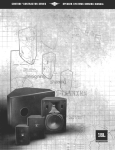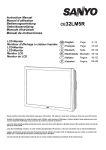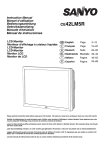Download Asus TS100-E7 Server User Manual
Transcript
WIRELESS ROUTER ADSL A02-RA240-W54 A02-RA210-W54 MULTILANGUAGE QUICK START GUIDE A02-RA24(1)0-W54_GX01 MULTILANGUAGE QUICK START GUIDE ITALIANO 1.1 Contenuto della confezione..................................... 5 1.2 I LED frontali.......................................................... 5 1.3 Le porte posteriori................................................... 6 1.4 Cablaggio ................................................................ 7 1.5 Settaggi di Default .................................................. 8 1.6 Configurazione di IE............................................... 8 1.7 Configurazione del PC ............................................ 8 Configurazione del PC in Windows 95/98/ME ........ 8 Configurazione del PC in Windows NT4.0 .............. 9 Configurazione del PC in Windows 2000.............. 10 Configurazione del PC in Windows XP ................ 10 1.8 Configurazione Router.......................................... 13 PPPoE routed/PPPoA routed .................................. 15 RFC1483 routed / IpoA routed ............................... 17 ENGLISH 1.1 Package contents ................................................... 20 1.2 The Front Panel LEDs........................................... 21 1.3 The Rear Ports....................................................... 22 1.4 Cabling .................................................................. 23 1.5 Default Settings..................................................... 23 1.6 IE Configuration ................................................... 24 1.7 TCP/IP Configuration ........................................... 25 Configuring PC (Windows 95/98/ME) ................... 25 Configuring PC (Windows NT4.0)....................... 25 Configuring PC (Windows 2000) .......................... 26 Configuring PC (WindowsXP) ............................. 26 1.8 Browser configuration........................................... 29 2 MULTILANGUAGE QUICK START GUIDE PPPoE routed/PPPoA routed .................................. 31 RFC1483 routed / IpoA routed ............................... 33 FRANCAIS 1.1 Contenu de la boîte ............................................... 36 1.2 Face avant ............................................................. 37 1.3 Face arrière............................................................ 38 1.4 Câblage.................................................................. 39 1.5 Configuration initiale ............................................ 39 1.6 Configuration du TCP/IP ...................................... 40 Configuration sous Windows 95/98/ME................. 40 Configuration sous Windows NT4.0 ...................... 40 Configuration sous Windows 2000....................... 41 Configuration sous Windows XP.......................... 41 1.7 Vérification ........................................................... 44 1.8 Configuration avec le Browser ............................. 45 PPPoE Routed /PPPoA Routed............................... 47 RFC1483 routed / IpoA routed ............................... 49 DEUTSCH 1.1 Inhalt der Verpackung........................................... 51 1.2 Die frontalen LED................................................. 51 1.3 Die Hinterturen ..................................................... 52 1.4 Verdrahtung .......................................................... 53 1.5 Einstellung des Default ......................................... 53 1.6 Die IE Konfiguration ............................................ 54 1.7 Konfiguration des PC............................................ 54 Konfiguration des PC in Windows 95/98/ME ........ 54 Konfiguration des PC in Windows NT4.0 .............. 55 Konfiguration des PC in Windows 2000 ............... 55 3 MULTILANGUAGE QUICK START GUIDE Konfiguration des PC in Windows XP ................... 56 1.8 Konfiguration des Router...................................... 59 PPPoE routed/PPPoA routed .................................. 61 RFC1483 routed / IpoA routed ............................... 63 A02-RA24(1)0-W54_GX01(V1.0 July2004) 4 ITALIANO Questo manuale è inteso come una guida rapida, pertanto per ulteriori dettagli sulla configurazione fare riferimento al manuale esteso presente sul CD. 1.1 Contenuto della confezione Atlantis Land Wireless Router ADSL, CD-ROM contenente il manuale, Guida di Quick Start, cavo RJ-11 ADSL, cavo CAT-5 LAN , Alimentatore (12V, 1A). 1.2 I LED frontali LED INFORMAZIONE Power Acceso quando connesso alla rete elettrica Sys Acceso quando il sistema è pronto WLan Lan ADSL Acceso verde quando il modulo wireless è correttamente caricato. Lampeggiante quando vi è trasmissione/ricezione Acceso quando connesso ad un dispositivo Ethernet Verde= connessione a 100Mbps Arancio= connessione a 10Mbps Lampeggiante quando vi è trasmissione/ricezione Acceso quando connesso in modalità ADSL DSLAM. Lampeggiante durante la fase di allineamento. 5 ITALIANO 1.3 Le porte posteriori PORTE UTILIZZO Line(RJ11) Connettere il cavo RJ-11 a questa porta per effettuare l’allacciamento all’ADSL. LAN(1/4*RJ-45) Connettere con un cavo UTP Reset Dopo che il dispositivo è acceso, premere per effettuare il reset o il restore. Le operazioni sono le seguenti: 0-3 secondi: per resettare il dispositivo 3-6 secondi: nessuna azione 10 secondi o più: effettua un ritorno alle condizioni di default (utilizzare, per esempio, in caso si perdesse la password) POWER (jack) Connettere l’alimentatore a questo jack POWER Switch Premere per accendere/spegnere il Router 6 ITALIANO 1.4 Cablaggio Anzitutto collegare il prodotto alla linea ADSL tramite il cavo RJ11 fornito in dotazione (nella porta LINE), poi collegare alle porte RJ45 i PC della Lan oppure eventuali Switch. E’ possibile accedere al Router tramite i diversi client wireless compatibili con lo standard IEEE802.11b o IEEE802.11g. Infine collegare l’alimentatore al Wireless Router ADSL e poi presa elettrica. Una volta controllati tutti i collegamenti ed acceso il Wireless Router ADSL il prodotto effettuerà immediatamente una diagnostica (circa 20 secondi). Terminata questa fase i Led POWER, WLAN (eventualmente anche i Led LAN, se connessi a PC) saranno accesi verdi fissi, mentre il led SYS lampeggiante. Il Led ADSL, se opportunamente collegato, inizialmente lampeggerà, durante la fase di allineamento e poi diventerà fisso, una volta allineatosi (condizione indispensabile per la navigazione Internet). Poiché l’ADSL ed il normale servizio telefonico condividono (spesso) lo stesso filo per trasportare i rispettivi segnali è necessario, al fine di evitare interferenze dannose, dividere tramite un apposito filtro i 2 segnali. Tale filtro passa basso permetterà di estrarre la porzione di spettro utilizzata dal servizio telefonico impedendo così che la qualità di questo sia compromessa dalle alte frequenze introdotte dal segnale dell’ADSL. E’ necessario pertanto utilizzare un filtro per ogni presa su cui è collegato un telefono analogico. Esistono opportuni filtri che dispongono di 2 uscite (una PSTN ed una ADSL) e consentono di utilizzare sulla stessa presa sia un telefono analogico che il Wireless Router ADSL. Tale filtro non è incluso nella confezione e va acquistato separatamente. Atlantis Land raccomanda di utilizzare apparati certificati per il tipo di linee e consiglia la scelta del codice A01-AF1 (filtro ADSL tripolare su specifiche Telecom Italia). 7 ITALIANO 1.5 Settaggi di Default Prima di iniziare la configurazione dell’Atlantis Wireless Router ADSL è necessario conoscere quali siano i settaggi di default. Lasciando questi settaggi e impostando i PC come client DHCP (come da istruzioni seguenti) ed infine configurando la connessione all’ISP (che avrà comunicato tutti i parametri del caso) è possibile utilizzare l’Atlantis Wireless Router ADSL in pochissimo tempo. Per una configurazione più dettagliata fare riferimento al manuale presente sul CD. Le configurazioni di Default dell’Atlantis Wireless Router ADSL sono: • • • • • Username:admin Password: atlantis Indirizzo IP: (192.168.1.254), Subnet Mask (255.255.255.0) DHCP Server: abilitato SSSID= wlan-ap, Channel=6, WEP=disabilitato 1.6 Configurazione di IE A questo punto è necessario lanciare IE, andare nel menù strumenti, poi scegliere la sezione Connessioni e spuntare una delle seguenti voci: • non utilizzare mai connessioni remote • usa connessione remota se non è disponibile una connessione di rete 1.7 Configurazione del PC Configurazione del PC in Windows 95/98/ME 1. Andare in Start/Settings/Control Panel. Cliccare 2 volte su Network e scegliere Configuration. 8 ITALIANO 2. Selezionare TCP/IP->NIC F/E, o qualsiasi Network Interface Card (NIC) del PC. 3. Cliccare su Properties. 4. Selezionare l’opzione Obtain an IP address automatically (dopo aver scelto IP Address). 5. Andare su DNS Configuration. 6. Selezionare l’opzione Disable DNS e premere su OK per terminare la configurazione. Riavviare il PC affinché i cambiamenti abbiano effetto. Configurazione del PC in Windows NT4.0 1. Andare su Start/Settings/ Control Panel. Cliccare per due volte su Network e poi cliccare su Protocols . 2. Selezionare TCP/IP Protocol e poi cliccare su Properties. 3. Selezionare l’opzione Obtain an IP address from a DHCP server e premere OK. 9 ITALIANO Configurazione del PC in Windows 2000 1. Andare su Start/Settings/Control Panel. Cliccare due volte su Network and Dial-up Connections. 2. Cliccare due volte su Local Area Connection. 3. In Local Area Connection Status cliccare Properties. 4. Selezionare Internet Protocol (TCP/IP) e cliccare su Properties. 5. Selezionare l’opzione Obtain an IP address automatically e successivamente Obtain DNS server address automatically. 6. Premere su OK per terminare la configurazione. Configurazione del PC in Windows XP 1. Andare su Start e poi Control Panel. Cliccare due volte su Network (in Classic View) Connections. 2. Cliccare due volte su Local Area Connection. 10 ITALIANO 3. In Local Area Connection Status cliccare Properties. 4. Selezionare Internet Protocol (TCP/IP) e cliccare su Properties. 11 ITALIANO 5. Selezionare l’opzione Obtain an IP address automatically e successivamente Obtain DNS server address automatically. 6. Premere su OK per terminare la configurazione. 12 ITALIANO 1.8 Configurazione Router Accedere col browser web al seguente indirizzo IP che di default è: 192.168.1.254, e premere il tasto invio. Utilizzare admin (come nome utente) e atlantis (come password). Premere OK per continuare. Apparirà a questo punto il Menù Principale, nella cui parte sinistra è possibile accedere (come se si stessero vedendo i links in una homepage) a tutte le sezioni disponibili: • • • • Status (ADSL, LAN, PPP, VPN connect Status, Learned MAC Table, Routing Table, System Log, Security Log) Quick Start Configuration (WAN, LAN, Wireless, System, Firewall, VPN, Virtual Server, Advanced) Save Config 13 ITALIANO Cliccando sulla sezione desiderata, nello spazio della homepage appariranno tutti i settaggi relativi alla configurazione della sezione scelta, oppure si apriranno tutta una serie di sottosezioni tra cui scegliere prima di avere accesso alle configurazione vere e proprie. Seguendo i successivi passi è possibile rendere operativo il Wireless ADSL Router in pochissimo tempo a patto di usare le macchine della Lan configurate come client DHCP. Al solito per una configurazione personalizzata della Lan e del Router fare riferimento al manuale presente sul CD. Cliccare su Quick Start per iniziare la configurazione del dispositivo. 14 ITALIANO PPPoE routed/PPPoA routed PPPoE/PPPoA sono connessioni ADSL conosciute come dial-up DSL. Sono state concepite per integrare servizi a banda larga con un’attenzione particolare alla facilità di configurazione. L’utente può beneficiare di una grande velocità di accesso senza cambiare l’idea di funzionamento, condividere lo stesso account con l’ISP. Controllare che i parametri siano come in figura: • Virtual Circuit:Enable • Encapsulation: Scegliere l’incapsulamento PPPoA VC-MUX (più raramente PPPoA LLC) in caso di PPPoA. Scegliere 15 ITALIANO invece PPPoE LLC (più raramente PPPoE VC-MUX) in caso di PPPoE. • Bridge:Disable • VPI:8 • VCI:35 • IP Adress:0.0.0.0 • Subnet Mask:0.0.0.0 • Gateway:0.0.0.0 • Username: Introdurre l’username fornita dall’ISP (case sensitive). • Password: Introdurre la password fornita dall’ISP (case sensitive). • Automatic Reconnect: spuntare per consentire al dispositivo la riconnessione automatica. Premere Submit, poi cliccare su Save Config. Apparirà la seguente immagine. Cliccare su Submit per rendere i settaggi permanenti. Il Led ADSL prima lampeggerà e poi diventerà fisso indicando l’avvenuto allineamento. A questo punto accedendo alla sezione Status è possibile controllare l’avvenuta connessione e quindi cominciare la navigazione. Per ogni altro problema si invita alla consultazione del manuale completo presente sul CDRom allegato al prodotto. 16 ITALIANO RFC1483 routed / IpoA routed Controllare che i parametri siano come in figura: • Virtual Circuit:Enable • Encapsulation: Scegliere l’incapsulamento 1483 Routed IP LLC (più raramente 1483 Routed VC-Mux) in caso di RFC 1483. Scegliere invece Classical IP over ATM in caso di RFC1577. • Bridge:Disable • VPI:8 • VCI:35 17 • • • ITALIANO IP Adress:Introdurre l’indirizzo IP fornito dall’ISP Subnet Mask: Introdurre la subnet mask fornita dall’ISP Gateway:Introdurre l’indirizzo IP del default Gateway fornito dall’ISP • Username: lasciare vuoto • Password: lasciare vuoto • Automatic Reconnect: lasciare non spuntato Premere Submit, poi cliccare su Save Config. Apparirà la seguente immagine. Cliccare su Submit per rendere i settaggi permanenti. Il Led ADSL prima lampeggerà e poi diventerà fisso indicando l’avvenuto allineamento. A questo punto accedendo alla sezione Status è possibile controllare l’avvenuta connessione e quindi cominciare la navigazione. Per ogni altro problema si invita alla consultazione del manuale completo presente sul CDRom allegato al prodotto. 18 ENGLISH For more detailed instructions on configuring and using the Wireless Router ADSL, please refer to the online manual. Before beginning the configuration of the Router you have to know the parameters of your subscription ADSL. There are five ways ─ PPPoE, PPPoA, RFC1483 routed, IPoA, RFC1483 Bridge─ for the device to have a public IP address and then to access Internet. You have to check with your ISP about which way is adopted. VPI/VCI: Consult the telephone company to get the Virtual Path Identifier (VPI) and Virtual Channel Identifier (VCI) numbers. The valid range for the VPI is 0 to 255 and for the VCI is 32 to 65535. The default value VPI is 0 and VCI is 32. For BT (VPI=0, VCI=38) and for KC (VPI=1, VCI=50). NAT: The NAT feature allows multiple-user Internet access for the cost of a single IP account. If you need to have a public server or a public network, NAT has to be disabled. Encapsulation Method: Be sure to use the encapsulation method (LLC/SNAP or VC MUX) required by your ISP. Gather the information as illustrated in the following table and keep it for reference. PPPoE VPI and VCI VC-based / LLC-based multiplexing Username and Password Service Name PPPoA VPI and VCI VC-based / LLC-based multiplexing Username and Password RFC1483 Bridged VPI/VCI VC-based / LLC-based multiplexing 19 ENGLISH RFC1483 Routed VPI/VCI VC-based / LLC-based multiplexing IP address Subnet mask Default Gateway (IP address) IP address (DNS) IPoA VPI/VCI IP address Subnet mask Default Gateway (IP address) IP address (DNS) 1.1 Package contents Atlantis Land Wireless Router ADSL, CD-ROM with manual, Quick Start Guide, cable RJ-11 ADSL, cable CAT-5 LAN, Power Adapter AC-DC (12V, 1A). 20 ENGLISH 1.2 The Front Panel LEDs LED MEANING Power Lit when power ON Sys Blinking when system is ready WLan Lan ADSL Lit green when the wireless connection is established. Flashes when sending/receiving data. Lit when connected to Ethernet device Green for 100Mbps; Orange for 10Mbps Blinking when data transmit/received Lit when successfully connected to an ADSL DSLAM 21 ENGLISH 1.3 The Rear Ports PORT MEANING Line (RJ11) Connect the supplied RJ-11 cable to this port when connecting to the ADSL/telephone network. LAN (1/4 * RJ-45) Connect an UTP Ethernet cable to one of the four LAN ports when connecting to a PC or an office/home network of 10Mbps or 100Mbps. POWER (jack) After the device has turned on, press it to reset the device or restore to factory default settings. The operation is as below: 0-3 seconds: reset the device 3-6 seconds: no action 10 seconds or above: restore to factory default settings (this is used when you can not login to the router, e.g. forgot the password) Connect the supplied power adapter to this jack. POWER Switch A Power ON/OFF switch Reset 22 ENGLISH 1.4 Cabling First you must connect the product to the ADSL line through the RJ11 cable you have in equipment (in the port LINE), then connect to the RJ45 ports the PCs of your Lan or others Switch. You can get to the Router through the different client wireless compatible with the IEEE802.11b & IEEE802.11g standard. In the end connect the feeder to the Wireless Router ADSL and then to the socket. Once you’ve checked all the connections and you’ve turned on the Wireless Router ADSL the product will carry on immediately a diagnosis (20 seconds). Finished this the Led POWER and WLAN (eventually even the Led LAN, if connected to PCs) will be fixed green (SYS is blinking when system os ready) . The Led ADSL, if suitably connected, at first will be flashing , during the ranging process and then it will remain fixed (necessary condition for using the Internet). 1.5 Default Settings The Wireless ADSL Router can be configured with your Web browser. The web browser is included as a standard application in following operation systems, UNIX, Linux, Mac OS, Windows 95/98/NT/2000/Me, etc. The product provides a very easy and user-friendly interface for configuration. Before Configuration This section describes the configuration required by LAN-attached PCs that communicate with the Wireless ADSL Router, either to configure the device, or for network access. These PCs must have an Ethernet interface installed properly, be connected to the Wireless Router ADSL either directly or through an external repeater hub, and have TCP/IP installed and configured to obtain an IP address through a DHCP server or a fixed IP address that must be in the same subnet of the Wireless ADSL Router. The default IP address of the Wireless ADSL Router is 192.168.1.254 and subnet mask is 255.255.255.0. The best and easy way is to 23 ENGLISH configure the PC to get an IP address from the Wireless ADSL Router ADSL. Please follow the steps below for PC’s network environment installation. First of all, please check your PC’s network components. The TCP/IP protocol stack and Ethernet network adapter must be installed. If not, please refer to MS Windows relative manuals. Before you configure this Wireless ADSL Router, you need to know the following default settings: • Username:admin • Password:atlantis • IP address (192.168.1.254), Subnet Mask (255.255.255.0) • DHCP Server: enable • SSSID= wlan-ap, Channel=6, WEP=disable 1.6 IE Configuration Now open IE, go to Instruments menu, select the Connections tab and select one of the following options: • • Never use remote connection Use remote connection if another network connection isn’t available 24 ENGLISH 1.7 TCP/IP Configuration Configuring PC (Windows 95/98/ME) 1. Go to Start / Settings / Control Panel. In the Control Panel, double-click on Network and choose the Configuration tab. 2. Select TCP / IP -> NIC Compatible, or the name of any Network Interface Card (NIC) in your PC. 3. Click Properties. 4. Select the IP Address tab. In this page, click the Obtain an IP address automatically radio button. 5. Then select the DNS Configuration tab. 6. Select the Disable DNS radio button and click “OK” to finish the configuration. Configuring PC (Windows NT4.0) 1. Go to Start / Settings / Control Panel. In the Control Panel, double-click on Network and choose the Protocols tab. 2. Select TCP/IP Protocol and click Properties. 3. Select the Obtain an IP address from a DHCP server radio button and click OK. 25 ENGLISH Configuring PC (Windows 2000) 1. Go to Start / Settings / Control Panel. In the Control Panel, double-click on Network and Dial-up Connections. 2. Double-click LAN Area Connection. 3. In the LAN Area Connection Status window, click Properties. 4. Select Internet Protocol (TCP/IP) and click Properties. 5. Select the Obtain an IP address automatically and the Obtain DNS server address automatically radio buttons. 6. Click OK to finish the configuration. Configuring PC (WindowsXP) 1. Go to Start / Control Panel (in Classic View). In the Control Panel, double-click on Network Connections. 2. Double-click Local Area Connection. 26 ENGLISH 3. In the LAN Area Connection Status window, click Properties. 4. Select Internet Protocol (TCP/IP) and click Properties. 5. Select the Obtain an IP address automatically and the Obtain DNS server address automatically radio buttons. 27 ENGLISH 6. Click OK to finish the configuration 28 ENGLISH 1.8 Browser configuration Open the web browser, enter the local port IP address of this Wireless Router ADSL, which default at 192.168.1.254, and click “Go” to get the login page. The default username is admin, password atlantis and click “OK” to continue. At the configuration homepage, the left navigation pane where bookmarks are provided links you directly to the desired setup page, including: • • • • Status (ADSL, LAN, PPP, VPN connect Status, Learned MAC Table, Routing Table, System Log, Security Log) Quick Start Configuration (WAN, LAN, Wireless, System, Firewall, VPN, Virtual Server, Advanced) Save Config 29 ENGLISH Click on the desired item to expand the page with all settings in the main navigation pane. Following next steps you can make operating Wireless Router ADSL in short time using PCs in DHCP mode. Refer to manual on Installation CD if you need personalized configuration. Click on Quick Start to perform an automatic protocol selection. 30 ENGLISH PPPoE routed/PPPoA routed PPPoA/PPPoE is known as a dial-up DSL or cable service. It is designed to integrate the broadband services into the current widely deployed, easy-to-use, and low-cost dial-up-access networking infrastructure. Therefore, users can get greater access speed without changing the operation concept, sharing the same ISP account and paying for one access account. These are configuration parameters: • Virtual Circuit:Enable 31 • ENGLISH Encapsulation: There are 5 ways :PPPoE VC-Mux, PPPoE LLC, PPPoE None, PPPoA VCMux, and PPPoA LLC. You have to check with your ISP about which way is adopted. • Bridge:Disable • VPI:0 or 1 (Consult the ISP) • VCI:38 or 50 (Consult the ISP) • IP Adress:0.0.0.0 • Subnet Mask:0.0.0.0 • Gateway:0.0.0.0 • Username: Enter the username provided by your ISP(case sensitive). • Password: Enter the password provided by your ISP (case sensitive). • Automatic Reconnect: Check to enable this device to automatically re-establish the PPPoE session when disconnected by ISP. Press Submit and then click on Save Config. Press again Submit. to reboot the Router. To this point approaching the section Status you will be able to check if connection is up, now you can begin navigation. For every other problem refer to manual on attached cd-rom. 32 ENGLISH RFC1483 routed / IpoA routed These are configuration parameters: • • • • Virtual Circuit:Enable Encapsulation: There are 3 ways :1483 Routed IP LLC, 1483 Routed IP VC-MUX or Classical IP over ATM ( RFC 1577). You have to check with your ISP about which way is adopted. Bridge:Disable VPI:0 or 1 (Consult the ISP) 33 • VCI:38 or 50 (Consult the ISP) • IP Adress: Insert your Public IP • Subnet Mask: Insert Netmask provided by ISP • Gateway: Insert router Default Gateway Press Submit and then click on Save Config. ENGLISH Press again Submit. to reboot the Router. To this point approaching the section Status you will be able to check if connection is up, now you can begin navigation. For every other problem refer to manual on attached cd-rom. 34 FRANCAIS Ce guide d’installation rapide vous permet d’installer et de configurer le Wireless Router ADSL suivant des paramètres standards. Pour plus de précisions, tant sur les méthodes de configuration que sur le paramétrage avancé, reportez-vous au manuel sous format électronique (PDF) disponible sur le CD Rom fourni. Avant d’installer votre Wireless Router ADSL, vous devez savoir de quel type d'accès vous disposez et vous munir d'informations précises concernant votre compte internet. Si votre fournisseur d'accès Internet (FAI) demande un Login et un Mot de Passe (c’est parce que vous avez un compte PPPoE ou PPPoA, par exemple), utilisez le protocole PPPoA(RFC2364) ou PPPoE(RFC2516). Si vous avez un adresse IP fixe utilisez le protocole RFC 1483 Routed ou RFC1577. Le FAI, dans ce cas, doit vous fournir aussi: Une Adresse IP Internet, Masque de sousréseau, Adresse IP du Default Gateway et Adresses IP du serveur DNS. Le tableau suivant récapitule les informations dont vous aurez besoin en fonction du protocole: PPPoE VPI et VCI VC-based ou LLC-based multiplexing Nom utilisateur (Username) et Mot de passe (Password) Nom du Service (Service Name) PPPoA VPI et VCI VC-based ou LLC-based multiplexing Nom utilisateur (Username) et Mot de passe (Password) 35 FRANCAIS RFC1483 Bridged VPI/VCI RFC1483 Routed VPI/VCI VC-based ou LLC-based multiplexing VC-based ou LLC-based multiplexing Adresse IP Masque de sous-réseau Adresse IP du Default Gateway Adresses IP des serveurs DNS IPoA VPI/VCI VC-based ou LLC-based multiplexing Adresse IP Masque de sous-réseau Adresse IP du Default Gateway Adresses IP des serveur DNS 1.1 Contenu de la boîte Avant l’installation, assurez-vous de disposer des éléments suivants : Wireless Router ADSL, câble réseau (CAT5), câble RJ11, adaptateur secteur (12V/1A), CD-Rom avec manuels et logiciels (firmware), guide à l'installation. 36 FRANCAIS 1.2 Face avant LED SIGNIFICATION Power Allumé quand le Wireless Router ADSL est sous tension Sys Allumé pour indiquer que le système est actif WLan Lan ADSL Clignotant vert pour indiquer transmission des données. Allumé vert fixé il indique le correct fonctionnement de module wireless. Allumé quand le LAN (réseau) est connecté Vert= connexion à 100Mbps Orange= connexion à 10Mbps Clignote lors des transferts de données Si allumé fixe vert il indique une connexion correcte, s'il clignote il est en train de se connecter. 37 FRANCAIS 1.3 Face arrière PORT USAGE Line(RJ11) Connectez le câble (fourni) RJ11 au filtre ADSL (optionnel) et enfin à la prise téléphonique LAN (1/4 * RJ-45) Relier directement avec un câble Ethernet standard ou croisé aux PC ou à un port uplink (Hub/Switch). Reset (remise à zéro) Dispositif allumé, presser pour effectuer le reset ou le restore. Les opérations sont: 0-3 secondes: reset (remise à zéro) 3-6 secondes: rien 10secondes ou plus: il effectue un retour aux conditions initiales ( utiliser, par exemple, quand vous ne vous rappelez plus du mot de passe) POWER (jack) Connectez l’alimentation fournie à cette prise POWER Switch Presser pour allumer / éteindre le Router 38 FRANCAIS 1.4 Câblage Après avoir terminé le câblage, raccordez l’alimentation pour mettre le ireless Router ADSL sous tension. Assurez-vous que les LEDs sont correctement allumés. Connectez un câble réseau standard ou croisé pour relier le Router à un Hub/Switch ou aux PC. L’interface Wireless intégrée permet aux utilisateurs dotés d’interfaces wireless d’aller sur Internet en utilisant le protocole IEEE802.11b ou IEEE802.11g. Une fois toutes les liaisons effectuées et leWireless Router ADSL allumé, le produit effectuera un diagnostique (d'une dizaine de secondes). Quand cette étape sera terminée, la Led SYS commencera à clignoter, ce qui signifie que le produit fonctionne correctement. Enfin, la Led ADSL clignotera en vert pour indiquer la phase d’alignement et deviendra fixe par la suite (condition indispensable pour naviguer sur Internet). 1.5 Configuration initiale Avant de commencer la configuration du Wireless Router ADSL il est nécessaire de connaître la configuration initiale (paramètres par défaut). Pour pouvoir utiliser le Wireless Router ADSL en peu de temps, il suffit de garder la configuration par défaut, de mettre les PC en client DHCP et de configurer l’accès Internet (avec les données fournies par le FAI). Pour une configuration plus détaillée faire référence au manuel complet sur le CD-Rom. La configuration initiale (paramètres par défaut) est: • User : admin • Password : atlantis • Adresse IP (192.168.1.254), Subnet Mask (Masque de sous réseau)=255.255.255.0 • DHCP (Fonction serveur DHCP) Activée • SSSID= wlan-ap, Channel=6, WEP=non activé 39 FRANCAIS 1.6 Configuration du TCP/IP Configuration sous Windows 95/98/ME 1. Allez dans Panneau de Configuration. Double-cliquez sur Réseau.et enfin affichez l’onglet Configuration. 2. Sélectionnez le protocole TCP/IP -> NIC carte, ou quelconque carte réseau Ethernet dans le PC. 3. Cliquez sur Propriétés 4. Dans l’onglet Adresse IP Sélectionnez l’option « obtenir automatiquement une adresse IP ». 5. Sélectionnez l’onglet DNS. 6. Sélectionnez l’option Désactiver DNS et cliquez sur OK pour terminer la configuration. Vous devez redémarrer l’ordinateur pour que les changements prennent effet. Configuration sous Windows NT4.0 1. Allez au Panneau de Configuration. Double-cliquez sur Réseau et enfin sélectionnez l’onglet Protocole . 2. Sélectionnez TCP/IP Protocol et après cliquez sur Propriétés. 3. Sélectionnez (votre carte Réseau) l’onglet Obtenir une adresse IP par un serveur DHCP et après cliquez sur OK pour terminer la configuration. 40 FRANCAIS Configuration sous Windows 2000 1. Allez au Panneau de Configuration. Double-cliquez sur Connexions Réseau et accès à distance.. 2. Double-cliquez sur connexion au réseau local. 3. Dans Connexion au réseau local cliquez sur Propriétés. 4. Sélectionnez Internet Protocol (TCP/IP) et cliquez sur Propriétés. 5. Sous l’onglet Général, sélectionnez l’onglet Obtenir une adresse IP automatiquement et après Obtenir les adresses des serveurs DNS automatiquement 6. Cliquez sur OK pour terminer la configuration Configuration sous Windows XP 1. Allez sur Panneau de Configuration. Double-cliquez sur Accès Réseau 2. Double-cliquez sur Connexion au Réseau local. 41 FRANCAIS 3. Cliquez Propriétés. 42 FRANCAIS 4. Sélectionnez Internet Protocol (TCP/IP) et cliquez sur Properties. 5. Sélectionnez Obtenir une adresse IP automatiquement et après Obtenir les adresses des serveurs DNS automatiquement. 6. Cliquez sur OK pour terminer la configuration. 43 FRANCAIS 1.7 Vérification Pour vérifier le succès de la configuration (après avoir redémarré le PC, opération nécessaire sous Win98, SE, ME) utiliser le PING. Dans la fenêtre Dos écrivez: PING 192.168.1.254 Si le message suivant apparaît: Pinging 192.168.1.254 with 32 bytes of date: Reply from 192.168.1.254: bytes=32 times <10ms TTL=64 Reply from 192.168.1.254: bytes=32 times <10ms TTL=64 Reply from 192.168.1.254: bytes=32 times <10ms TTL=64 Vous pouvez procéder en allant au point suivant (1.8 Configuration). Si par contre le message suivant apparaît: Pinging 192.168.1.254 with 32 bytes of date: Request timed out. Request timed out. Request timed out. Vérifiez que le Led LAN est bien allumé. Vérifiez l'adresse de votre PC en écrivant WINIPCFG (pour, Win95,98,ME) ou IPCONFIG (pour Win2000, XP) et éventuellement réinstallez le stack TCP/IP. 44 FRANCAIS 1.8 Configuration avec le Browser Pour accéder à l’interface Web, lancez un navigateur Internet et tapez dans la barre adresse l’IP suivante : http://192.168.1.254 Un mot de passe vous est demandé, pour la première connexion. User = admin Password = atlantis et appuyez sur OK pour aller dans la configuration. Il apparaîtra à ce point le Menu Principal, dans la partie gauche on pourra accéder, à toutes les sections: • Status (ADSL, LAN, PPP, VPN connect Status, Learned MAC Table, Routing Table, System Log, Security Log) • Quick Start • Configuration (WAN, LAN, Wireless, System, Firewall, VPN, Virtual Server, Advanced) • Save Config 45 FRANCAIS En suivant les indications ci-dessous il est possible de rendre opérationnel le Wireless Router ADSL en peu de temps à condition d'utiliser les PC du réseau comme client DHCP. Pour une configuration personnalisée du réseau et du Router faire référence au manuel complet dans le CD Rom. Vous trouverez dans le tableau ci-dessous les valeurs possibles de VPI/VCI. Données à configurer Valeurs Virtual Path Identifier 8 8 2 Virtual Circuit Identifier 67 35 32 Attention si ces valeurs sont erronées le modem ne fonctionnera pas correctement ( une connexion correct peut se vérifier). En cas de doutes demandez confirmation à votre fournisseur d’accès(FAI). Presser sur Quick Start pour effectuer une configuration automatique. 46 FRANCAIS PPPoE Routed /PPPoA Routed Le protocole PPPoE (Point to Point Protocol over Ethernet) est l’une des méthodes utilisées en France. Il a été conçu (comme le PPPoA) pour compléter le service ADSL avec une attention spéciale pour facilité la configuration. L'utilisateur peut bénéficier d'une grande vitesse d'accès sans changer la façon de fonctionnement et en même temps partager entre tous les utilisateurs de votre entreprise un compte Internet unique (avec le FAI). Ne pas utiliser de logiciels additionnels. En cas de doute demander les paramètres de configuration à votre opérateur (FAI). 47 FRANCAIS • • Virtual Circuit:Enable Encapsulation: Choisir PPPoE LLC, ou, plus rarement, PPPoE VC-Mux, en cas de PPPoE. Dans le cas de PPPoA choisir par contre PPPoA VC-Mux ou PPPoA LLC. • Bridge:Disable • VPI:8 ou 8 ou 2 (contacter le FAI) • VCI:67 ou 35 ou 32 (contacter le FAI) • IP Adress:0.0.0.0 • Subnet Mask:0.0.0.0 • Gateway:0.0.0.0 • Username: Nom d’utilisateur(case sensitive). • Password: Mot de passe (case sensitive) • Automatic Reconnect: Cochez cette option si vous désirez que votre connexion ADSL soit toujours active. En pressant submit, le Wireless Routeur ADSL fera un reboot automatique [ADSL doit être Allumée fixe lorsque la session PPPoE/PPPoA est connectée], votre PC sera prêt pour la navigation. Presser sur Save Config (et enfin Submit) pour terminer. 48 FRANCAIS RFC1483 routed / IpoA routed • • • • • • • Virtual Circuit:Enable Encapsulation: 1483 Routed IP LLC ou 1483 Routed IP VC-MUX en cas de RFC 1483 Routed. Choisir Classical IP over ATM en cas de RFC 1577 Bridge:Disable VPI:8 ou 8 ou 2 (contacter le FAI) VCI:67 ou 35 ou 32 (contacter le FAI) Static IP Address= introduisez l’adresse IP Subnet Mask= introduisez le masque de sous-réseau. 49 • FRANCAIS Gateway= remplissez les champs suivants avec les caractéristiques de votre abonnement ADSL (l’adresse IP du Default Gateway) • Username: • Password: • Automatic Reconnect: ne cochez pas cette En pressant submit, le Wireless Routeur ADSL fera un reboot automatique [ADSL doit être Allumée fixe lorsque la session PPPoE/PPPoA est connectée], votre PC sera prêt pour la navigation. Presser sur Save Config (et enfin Submit) pour terminer. 50 DEUTSCH Das ist ein Handbuch,das wie eine kurze Anleitung ausgedacht wird, deshalb nehmen Sie Bezug auf das vollig Hanbuch, das im CD ist,wenn Sie weitere Einzelheiten uber die Konfiguration brauchen. 1.1 Inhalt der Verpackung Atlantis Land Wireless Router ADSL, CD-ROM,der das Handbuch enthalt, Quick Start Anleitung, Kabel RJ-11 ADSL, Kabel CAT-5 LAN , Speiseleitung (12V, 1A). 1.2 Die frontalen LED LED Power Sys WLan Lan ADSL INFORMATION Fest eingeschaltet,wenn es zum Elektrizitatsnetz verbunden ist Es blitzt, wenn das System fertig ist Grün blitzende, um die Verlegung der Daten zu zeigen. Fest grün eingeschaltet, um die richtige Arbeiweise des wireless Modul zu zeigen. Es ist eingeschaltet,wenn es zu einer Ethernet Vorrichtung verbunden ist Grun= Verbindung zu 100Mbps Orangengelb= Verbindung zu 10Mbps Es blitzt, wenn es Ubersendung/Empfang gibt Es ist fest eingeschaltet,wenn es in ADSL DSLAM weise verbunden ist. Es blitzt wahrend des Ausrichtenzeit. 51 DEUTSCH 1.3 Die Hinterturen TUREN Line(RJ11) LAN (1/4* RJ45) Reset POWER (jack) POWER Switch BENUTZUNG Verbinden Sie den RJ-11 Kabel zu diesem Tur,um den Anschluss zum ADSL durchzufuhren. Verbinden Sie mit einem UTP Kabel. Nachdem die Vorrichtung eingeschaltet ist,drucken Sie auf die Taste,um der reset oder der restore zu machen. Da sind die Handlungen: 0-3 Sekunden: um die Vorrichtung zu reset 3-6 Sekunden: keine Handlung 10 Sekunden oder mehr :es macht eine Wiederkehr zu den default Konditionen Verbinden Sie den Speiser mit diesem jack. Drucken Sie auf diesen Taste,um den Router einzugeschaltet/auszugescheltet 52 DEUTSCH 1.4 Verdrahtung Zunächst müssen Sie das Produkt dem ADSL Linie durch das gegebenen RJ11 Kabel (in die LINE Tur), verbinden, dann verbinden Sie die PC Ihrer Lan oder die Switch den Türen RJ45. Sie können den Router erreichen, durch die verschiedene client wireless, die kompatibel mit dem Standard IEEE802.11b und IEEE802.11g sind. Schliesslich verbinden Sie der Speiser dem Router Wireless und dann der Steckdose. Wenn Sie alle Verbindungen kontrolliert haben und den Wireless Router ADSL eingeschaltet haben, wird das Produkt sofort eine Diagnose (etwa 20 Sekunden) machen. Wenn diese Phase beendet wird, werden die Led POWER und WLAN (eventuell auch die Led LAN, wenn sie den PC verbunden sind) fest grün sein (SYS Es blitzt, wenn das System fertig ist). Der ADSL Led wird blitzen, während der Richtensphase, wenn er richtig verbunden ist, und dann wird er fest werden, nachdem er ausgerichtet ist (notwendige Bedingung, um im Internet zu surfen). 1.5 Einstellung des Default Bevor Sie die Konfiguration des Atlantis Wireless Router ADSL beginnen,ist es notwendig,dass sie die Einstellung des Default kennen. Indem Sie diese Einstellung aufheben und die PC als client DHCP (wie als die folgende Anleitungen) einstellen und endlich die Verbindung zum ISP,(das wird alle Parameter des Falls sagen) darstellen,konnen Sie schnell den Atlantis Wireless Router ADSL benutzen. Fur eine eingehende Konfiguration,nehmen Sie Bezug auf den Handbuch,das im CD findet. Die Konfigurationen des Default des Atlantis Wireless Router ADSL sind: • Username:admin • Password:atlantis 53 • • • DEUTSCH Adresse IP (192.168.1.254), Subnet Mask (255.255.255.0) DHCP Server staatlich SSSID= wlan-ap, Channel=6, WEP=unfähig 1.6 Die IE Konfiguration Jeztz ist es notwendig,IE einzufuhren, in Menu Instrument zu gehen, dann der tab Verbindungen wahlen und eine der folgende Stimmen zu wahlen: • Benutzen Sie nie remote Verbindung • Benutzen Sie remote Verbindung, wenn es keine netz Verbindung disponibel ist. 1.7 Konfiguration des PC Konfiguration des PC in Windows 95/98/ME 1. Gehen Sie in Start/Settings/Control Panel. Drucken Sie zweimal auf Networ und wahlen Sie Configuration. 2. Wahlen Sie TCP/IP -> NIC Compatible,oder irgendein Network Interface Card (NIC) des PC. 3. Drucken Sie auf Properties. 4. Wahlen Sie die Option Obtain an IP address automatically (nachdem Sie IP Address gewahlt haben). 5. Gehen Sie auf DNS Configuration. 6. Wahlen Sie die Option Disable DNS und drucken Sie auf OK, um die Konfiguration zu enden. Leiten Sie wieder den PC,damit die Anderung geschehen. 54 DEUTSCH Konfiguration des PC in Windows NT4.0 1. Gehen Sie auf Start/Settings/ Control Panel. Drucken Sie zweimal auf Network und dann auf Protocols . 2. Wahlen Sie TCP/IP Protocol dann drucken Sie auf Properties. 3. Wahlen Sie den Option Obtain an IP address from a DHCP server und drucken Sie auf OK Konfiguration des PC in Windows 2000 1. Gehen Sie auf Start/Settings/Control Panel. Drucken Sie zweimal auf Network and Dial-up Connections. 2. Drucken Sie zweimal auf Local Area Connection. 3. In Local Area Connection Status drucken Sie auf Properties. 4. Wahlen Sie Internet Protocol (TCP/IP) und drucken Sie auf Properties. 5. Wahlen Sie die Option Obtain an IP address automaticall und spater Obtain DNS server address automatically. 6. Drucken Sie auf OK,um die Konfiguration zu enden. 55 DEUTSCH Konfiguration des PC in Windows XP 1. Gehen Sie auf Start dann auf Control Panel. Drucken Sie zweimal auf Network (in Classic View) Connections. 2. Drucken Sie zweimal auf Local Area Connection. 3. In Local Area Connection Status drucken Sie auf Properties. 56 DEUTSCH 4. Wahlen Sie Internet Protocol (TCP/IP) und drucken Sie auf Properties. 5. Wahlen Sie die Option Obtain an IP address automatically und spater Obtain DNS server address automatically . 6. Drucken Sie auf OK,um die Konfiguration zu enden.. 57 DEUTSCH 58 DEUTSCH 1.8 Konfiguration des Router Mit dem browser web, kommen Sie in den folgenden IP Adresse (wo man den URL steckt)dessen default ist: 192.168.1.254,und drucken Sie die Taste Ubersendung. Benutzen Sie admin (als user name) und atlantis (als password). Drucken Sie OK, um weiter zu gehen. Jeztz wird den Hauptmenu erscheinen,links wird man in alle Abschnitten: • • • • Status (ADSL, LAN, PPP, VPN connect Status, Learned MAC Table, Routing Table, System Log, Security Log) Quick Start Configuration (WAN, LAN, Wireless, System, Firewall, VPN, Virtual Server, Advanced) Save Config 59 DEUTSCH Wenn man auf die gewunschte Abschnitt druckt,wird man im Raum des Homepage alle Einstellung des gewahlten Konfiguration sehen,oder eine Reihe von Abschnitte wird offnen,und Sie kann unter sie wahlen,bevor Sie in den wahre Konfigurationen kommen. Wenn Sie die nachste Schnitten folgen,konnen Sie in kurze Zeit den Wireless ADSL Lan Router operativ machen,unter der Bedingung,dass Sie die als client DHCP eingestellten Lan Maschinen benutzen.Wie ublich,nehmen Sie Bezug auf den Handbuch im CD fur eine personlich gemacht Konfiguration. Drucken Sie auf Quick Start, Die automatische Prozedur,um die Verbindung zu wahlen, erscheinen wird. 60 DEUTSCH PPPoE routed/PPPoA routed PPPoE/PPPoA sind ADSL Verbindungen,und sie sind als dial-up DSL bekannt.Sie sind ausgedacht werden,um Weitstreifen Verbindungen zu erganzen,.mit einer besonders Aufmerksamkeit der Leichtigkeit des Konfiguration. Der Benutzer kann eine grosse Zugriffschnelligkeit geniessen, ohne die Arbeitsweise zu andern,und derselbe account mit ISP teilen. Sehen wir den Parameter,die man darstellen muss: • Virtual Circuit: Disable 61 • • • • • • • • DEUTSCH Encapsulation:PPPoA VC-Mux, PPPoA LLC, PPPoE LLC, PPPoE VC-Mux VPI: 8 (ISP) VCI: 35 (ISP) IP Adress:0.0.0.0 Subnet Mask:0.0.0.0 Gateway:0.0.0.0 Username: Stecken Sie den von Ihren ISP gegebenen username (case sensitive). Password: Stecken Sie den von Ihren ISP gegebenen Password (case sensitive). Drucken Sie auf Submit,um die neue Konfiguration operativ zu machen.Wenn Sie die Konfiguration beendet haben,drucken Sie auf Save Config (dann auf Submit),um die Einstellung dauernd zu machen. Jetzt,wenn Sie in die Sektion Status kommen, konnen Sie die geschehene Verbindung kontrollieren und die Schutzstand zu beginnen.Fur jederen anderen Problemen,befragen Sie das vollstandige Handbuch,das sich anliegend im CDRom befindet. 62 DEUTSCH RFC1483 routed / IpoA routed Sehen wir den Paremeter, die man darstellen muss: • Virtual Circuit: Disable • Encapsulation: Encapsulation Method(es gibt nur in RFC1483 routed):Wahlen Sie die Einkapselungmethode Ihres provider. 1483 Routed IP LLC(RFC1483), Classical IP over ATM (RFC1577) • VPI: 8 (ISP) • VCI: 35 (ISP) • IP Adress: Stecken Sie Ihren offentlich IP. 63 • • • • DEUTSCH Subnet Mask: Stecken Sie die von ISP gegebene Netmask. Gateway: Stecken Sie den Default Gateway des Router. Username: Password: Drucken Sie auf Submit,um die neue Konfiguration operativ zu machen.Wenn Sie die Konfiguration beendet haben,drucken Sie auf Save Config (dann auf Submit),um die Einstellung dauernd zu machen. Jetzt,wenn Sie in die Sektion Status kommen, konnen Sie die geschehene Verbindung kontrollieren und die Schutzstand zu beginnen.Fur jederen anderen Problemen,befragen Sie das vollstandige Handbuch,das sich anliegend im CDRom befindet. 64