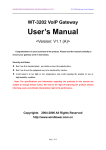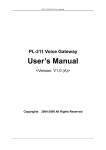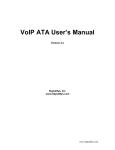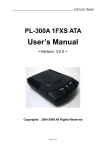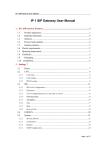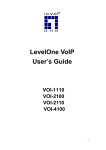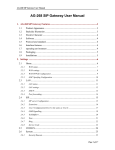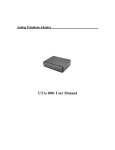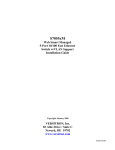Download Asus AX-112 Network Card User Manual
Transcript
® AX-112 Analog Telephone Adapter User Guide E2674/ June 2006 Copyright Information E2674 First Edition June 2006 Copyright © 2006 ASUSTeK COMPUTER INC. All Rights Reserved. No part of this manual, including the products and software described in it, may be reproduced, transmitted, transcribed, stored in a retrieval system, or translated into any language in any form or by any means, except documentation kept by the purchaser for backup purposes, without the express written permission of ASUSTeK COMPUTER INC. (ASUS). Product warranty or service will not be extended if: (1) the product is repaired, modified or altered, unless such repair, modification of alteration is authorized in writing by ASUS; or (2) the serial number of the product is defaced or missing. ASUS provides this manual “as is” without warranty of any kind, either express or implied, including but not limited to the implied warranties or conditions of merchantability or fitness for a particular purpose. In no event shall ASUS, its directors, officers, employees, or agents be liable for any indirect, special, incidental, or consequential damages (including damages for loss of profits, loss of business, loss of use or data, interruption of business and the like), even if ASUS has been advised of the possibility of such damages arising from any defect or error in this manual or product. Specifications and information contained in this manual are furnished for informational use only, and are subject to change at any time without notice, and should not be construed as a commitment by ASUS. ASUS assumes no responsibility or liability for any errors or inaccuracies that may appear in this manual, including the products and software described in it. Products and corporate names appearing in this manual may or may not be registered trademarks or copyrights of their respective companies, and are used only for identification or explanation and to the owners’ benefit, without intent to infringe. AX-112 Analog Telephone Adapter Contact Information ASUSTeK COMPUTER INC. Company address: General (tel): Web site address: General (fax): General email: 15 Li-Te Road, Beitou, Taipei 11259 +886-2-2894-3447 www.asus.com.tw +886-2-2894-7798 [email protected] Technical support General support (tel):+886-2-2894-3447 Online support: http://support.asus.com ASUS COMPUTER INTERNATIONAL (America) Company address: General (fax): Web site address: 44370 Nobel Drive, Fremont, CA 94538, USA +1-510-608-4555 usa.asus.com Technical support General support (tel):+1-502-995-0883 Online support: http://support.asus.com Notebook (tel): +1-510-739-3777 x5110 Support (fax): +1-502-933-8713 ASUS COMPUTER GmbH (Germany & Austria) Company address: General (tel): Web site address: General (fax): Online contact: Harkort Str. 25, D-40880 Ratingen, Germany +49-2102-95990 www.asus.com.de +49-2102-959911 www.asus.com.de/sales Technical support Component support: +49-2102-95990 Online support: http://support.asus.com Notebook support: +49-2102-959910 Support (fax): +49-2102-959911 AX-112 Analog Telephone Adapter Notices Federal Communications Commission Statement This device complies with Part 15 of the FCC Rules. Operation is subject to the following two conditions: • This device may not cause harmful interference, and • This device must accept any interference received including interference that may cause undesired operation. This equipment has been tested and found to comply with the limits for a Class B digital device, pursuant to Part 15 of the FCC Rules. These limits are designed to provide reasonable protection against harmful interference in a residential installation. This equipment generates, uses and can radiate radio frequency energy and, if not installed and used in accordance with manufacturer’s instructions, may cause harmful interference to radio communications. However, there is no guarantee that interference will not occur in a particular installation. If this equipment does cause harmful interference to radio or television reception, which can be determined by turning the equipment off and on, the user is encouraged to try to correct the interference by one or more of the following measures: • Reorient or relocate the receiving antenna. • Increase the separation between the equipment and receiver. • Connect the equipment to an outlet on a circuit different from that to which the receiver is connected. • Consult the dealer or an experienced radio/TV technician for help. Canadian Department of Communications Statement This digital apparatus does not exceed the Class B limits for radio noise emissions from digital apparatus set out in the Radio Interference Regulations of the Canadian Department of Communications. This class B digital apparatus complies with Canadian ICES-003. AX-112 Analog Telephone Adapter Conventions used in this guide Symbols To make sure that you perform certain tasks properly, take note of the following symbols used throughout this manual. DANGER/WARNING: Information to prevent injury to yourself �������������������������������� when trying to complete a task. CAUTION: Information to prevent damage to the components ������������������������������ when trying to complete a task IMPORTANT: Instructions that you MUST follow to complete a task. ����� NOTE: Tips and additional information to help you complete a task. ����� AX-112 Analog Telephone Adapter Table of Contents 1. Introduction...............................................................................7 Overview.................................................................................................7 Features . ...............................................................................................8 Hardware specifications . .......................................................................9 Package . ...............................................................................................9 2. Quick Installation....................................................................10 Connectors...........................................................................................10 Cable connection..................................................................................12 WAN IP assignment..............................................................................12 3. Configuration...........................................................................13 Status . .................................................................................................13 WAN ....................................................................................................13 SIP .....................................................................................................14 Advance setting ...................................................................................15 Management . ......................................................................................20 4. Operation.................................................................................22 IVR Operation ......................................................................................22 Call service features ............................................................................23 Life line/PSTN features . .....................................................................24 Conference/Transfer call .....................................................................24 LED indication . ....................................................................................24 5. Troubleshooting......................................................................25 AX-112 Analog Telephone Adapter Chapter 1 - Introduction English 1. Introduction Overview Thank you for buying an ASUS AX-112 Analog Telephone Adapter! The ASUS AX-112 analog telephone adapter is a Session Initiation Protocol (SIP) compliant Voice over Internet (VoIP) terminal adapter. It features high audio quality, multiple telephone functions, and compact design. It can work with SIP compliant devices and server to provide voice communication via the Internet. AX-112's compact design is specially-designed with WAN and LAN ports, and with FXO and FXS ports. It supports Ethernet LAN to WAN bridge capability and users can connect their PC or notebook to the Internet through the cable on LAN port. The FXO is designed with a bypass relay, which means that the FXO can pass through connection to the phone set on FXS port. You can call via the internet through: • the phone set on FXS port; or • pressing the control code on the phone key pad to switch to normal PSTN line. PSTN NAT/Router Internet AX-112 Analog Telephone Adapter Chapter 1 - Introduction English Features • • • • • • • • • • • • • • Compact design for easy handling and installation Supports SIP 2.0 (RFC3261), DHCP client, PPPoE, DNS, HTTP Two RJ45 ports for WAN-LAN bridging Two RJ11 jacks for one full function FXS port and one bypass FXO port. Supports most popular vocoders ; G.711u/A, G.723.1, G.729AB with 16ms tail length line echo cancellation (G.168), silence suppression, VAD (Voice Activity Detection), CNG (Comfortable Noise Generator) Adaptive jitter buffer or user-configurable fixed jitter buffer length Supports DTMF/FSK caller ID generation, and call transfer, call forwarding, call waiting DTMF operation mode: RFC2833, Info, in-band audio Supports FAX pass through or T.38 Support standard encryption authentication, DIEGST with MD5 QoS Support 802.1Q VLAN, 802.1p, ToS, DiffServ Supports Auto NAT traversal and STUN Allows configuration by web browser or phone touch tone keypad Firmware upgrade by TFTP or HTTP AX-112 Analog Telephone Adapter Chapter 1 - Introduction Power DC jack x 1 English Hardware specifications Power consumption <8W Input voltage: 100-240 VAC WAN port RJ45, 10/100BaseT Output voltage: 5VDC/2A Auto MDI/MDIX LAN port RJ45, 10/100BaseT Auto MDI/MDIX FXS port RJ-11 x1 On-hook voltage: 48VDC Loop current: 25mA FXO port RJ-11 x1 LED Red x 1, Green x 1 Dimension 9.8cm x 9.8cm x 2cm Weight 100g Ringer: REN 3, 55V/rms No DAA function, with by pass relay only(life line) Green LED w/dimmer effect Package contents Check the following items in your ASUS AX-112 Analog Telephone Adapter package: AX-112 ATA x 1 RJ-45 Ethernet cable x 1, RJ11 phone cable x 1 5V/2A DC power adapter x 1 Quick Start Guide AX-112 is able to operate SIP TA function by itself, and no other software installation is needed. You may use IE to configure this device, or thru a phone set plugged on the AX-112’s RJ11 jack. Please refer to Chapter 3 for configuration guide. AX-112 Analog Telephone Adapter Chapter 2 - Quick Installation English 2. Quick Installation 2. 1 Connectors There are five connectors on AX-112, and you can find them on the two side panels. These two side panels can be distinguished by the arrow icon, the upward arrow indicates the WAN side, while the other downward arrow indicates the LAN side. 2.1.1 WAN side connectors PWR PWR WAN PSTN (FXO) WAN DC power jack Use the universal power adapter included in the package. The adapter is a high quality switching power device which accepts 100~240VAC input, and 5VDC output with 2A rating. If you have to use a substitute power adapter, use an adapter of good quality and with the correct rating. Incorrect voltage adapter output may damage the AX-112, and poor quality adapter may induce unacceptable ripple noise to the phone set. RJ45 WAN Normally, this port is connected to your broadband Ethernet port which could be xDSL, cable modem or your office LAN. You have to assign an IP to the WAN port of AX-112, or enable its DHCP client to get an IP from your DHCP server. RJ11 line port The line port is used for connecting to the PSTN line. It is also called as the Foreign Exchange Office (FXO) port. This line port on AX-112 only has bypass function without the DAA circuit. This means that it can relay the incoming call from PSTN to the phone set connected to the phone port, but the VoIP call can not go through by this line port. 10 AX-112 Analog Telephone Adapter Chapter 2 - Quick Installation English 2.1.2 LAN side connectors LAN LAN PHONE (FXS) LAN Normally, you can only have one Ethernet cable at your desk. If you also have to use your PC or notebook while the VoIP device is running, then an extra LAN port is necessary for this purpose on AX-112. The LAN port has bridge capability to WAN port and allows the connected device to be able to access the network easily without other settings. RJ11 phone port AX-112 needs an ordinary phone set to work as an IP phone, and the RJ11 phone port is used for this purpose. Any ordinary analog phone set could be plug into this jack. Then you may make the VoIP call, or switch the connection to the PSTN (Public Switched Telephone Network) line and make a normal local phone call. You can make the connection switch from the VoIP to the PSTN line through pressing the special codes on the phone keypad. The default PSTN access code is “*0” and it is user configurable. Reset button You may find the Reset button at the bottom of the case. Press the button, with a small rod or pen, and hold for 5 seconds to restore the factory default settings. Reset AX-112 Analog Telephone Adapter 11 Chapter 2 - Quick Installation English 2. 2 Hardware connection • Use a standard Category 5 (CAT5) Ethernet cable with RJ45 jack to connect the WAN port of AX-112 to the LAN port of your ADSL modem or router. • Use another Ethernet cable to connect your PC or notebook to the LAN port of AX-112 if necessary. • Use an ordinary phone cable with RJ11 jack to connect the phone-set to AX-112’s phone port. • Use another phone cable with RJ11 jack to connect the AX-112’s line port to your PSTN jack if necessary. The PSTN jack is normally on the wall. • Connect the power adapter, and then refer to the next section for how to assign an IP address to the WAN port for future operation. 2. 3 WAN IP assignment After you have correctly set up the hardware connection, the next step is the WAN port IP assignment. You may assign a fixed IP address to AX-112 or enable its DHCP client to get an IP address from your DHCP server. At the first stage of assigning an IP address to the WAN port, you may get the IP address by using the phone-set and entering the proper DTMF code command. AX-112 will the report the WAN address for you by voice. You may access the WAN port’s IP address via IVR. Follow the instructions below: 1. Pick up the phone and dial “****”; and 2. After hearing the voice menu, dial “100#”. You should hear the WAN status reported by voice. By default, the AX-112’s WAN port is set to the DHCP client mode. If there is no DHCP server in your network, you can assign a fixed IP address for AX-112 via IVR. Refer to the Chapter 4 for more information on how to configure the IVR. 12 AX-112 Analog Telephone Adapter Chapter 3 - Configuration English 3. Configuration In an Internet browser, enter the WAN IP address that you got either via the DHCP server or the IVR). You will be taken to the AX-112’s web configuration page, which consists of five menu items for future settings. 3. 1 Status In this page, you will see all the system status including WAN port status, IP/MAC address, system uptime and firmware version. 3. 2 WAN You can either choose to statically configure or to dynamically configure the WAN interface (via a DHCP server on the network, or via PPP if you are using PPPoE), If you wish to statically assign the WAN interface settings: enter the IP address, the subnet mask, the default gateway IP address, and the DNS server IP address. It is also recommended that the network domain name be provided as well, to ensure correct DNS operation. Press “Apply” to save and apply the new settings. 3.2.1 NTP server To automatically obtain the time via the NTP server: 1.������������������������������������������������������������������������������� Enter the NTP server address for the network (if this address is left blank, a default public NTP server will be used, if accessible); 2. S��������������������� elect the time zone; and ��� 3. Press the “Apply” button to save and apply the new settings. AX-112 Analog Telephone Adapter 13 Chapter 3 - Configuration English 3.2.2 MAC spoofing This field allows the user to set the Ethernet hardware/MAC address to be used by the WAN interface. This is typically done to mimic (‘spoof’ or ‘clone’) the MAC address of one of the devices connected to the private LAN interface. To do this, follow these steps: 1.������������������������������������������������������������������������� Enter the 12 digits hardware address to assign to the WAN interface; and 2. Press the “Apply” button to save and apply the new settings. 3. 3 SIP 3.3.1 SIP proxy server Enter the SIP server’s address and port value. The address may either be an IP address or the server’s name. If you wish to specify a special SIP domain name, you may enter the domain name here. If no domain name is entered, the SIP domain name will be set to that of the network (i.e. that which is obtained via DHCP, or specified on the LAN settings page). Select whether or not to send a Registration Request to the SIP server by assigning a value (in seconds) for the “Registration Expiration”. Enter the line phone number, the Caller-ID Name, the signaling port value, the authentication username and the password. There are two groups of SIP server IP and account data fields for user to enter, AX-112 will try to register with the first one and if the first registration failed, it will try the second SIP server IP, if you have entered the configuration data. If both of the SIP servers IP failed to register, you will hear a busy tone when you pick up the phone-set. Otherwise, you will hear a normal dialing tone if the registration is successful. 3.3.2 Outbound proxy If you need to use outbound proxy, assign the outbound proxy server IP and its port number. 14 AX-112 Analog Telephone Adapter Chapter 3 - Configuration English 3.3.3 NAT traversal setting Select the NAT traversal type. You may check the uPnP button if your NAT/Firewall supports uPnP SIP ALG, or assign the STUN server IP if you are using STUN service. You may also assign the RTP port if there is port enabling on your router settings. 3.3.4 ToS/DiffServ settings This sub-page is used to configure the Type-of-Service/Diffserv byte values. These values are to be used in the IP header of all transmitted SIP signaling packets and RTP packets. The ToS/DiffServ byte values are entered as a two-digit hexadecimal value. If no special ToS/DiffServ value is to be used for a particular traffic type, enter “00” or leave the setting empty. 3. 4 Advanced setting There are five sub-pages in the advanced settings page. Basically, this page is for the advanced users. Most of the time, the default settings should work for normal application unless your service provider needs special configuration. 3.4.1 CODEC & Packet CODEC configuration Choose which codecs are to be supported. For SIP protocol, the G711U and G711A protocols are always supported by default. You can select which complex codec is to be supported in AX-112. But due to memory limitations, it is not possible to select more than one complex codec at the same time. You can also select to enable or disable the silent suppression function for each codec type. To do this, just click on the checkbox beside a codec type. AX-112 Analog Telephone Adapter 15 Chapter 3 - Configuration English Packetization period Select the packetization period to be used for each selected CODEC. Each codec has a different basic packetize period (usually it’s 30ms for G.723, 10ms for G.729). You can select longer time period to increase the transmission efficiency. But, longer packetization time will cause longer delay time. 3.4.2 DTMF & Gain & Dialling DTMF This field allows configuration of the DTMF signaling options for SIP. Select whether the OOB (Out-Of-Band) telephone event signaling is to be done using the SIP INFO message; or to be done via RFC2833 RTP signaling; or select in band audio which will directly transmit out the DTMF tone. Jitter buffer The Jitter Buffer settings apply to all active CODEC decoders. You may choose an adaptive jitter buffer or a fixed length jitter buffer. For an adaptive jitter buffer, choose the maximum allowable play out delay (in milliseconds). For a fixed jitter buffer, choose the fixed play out delay (in milliseconds). Finally, select whether or not a decoder should automatically switch from an adaptive jitter buffer to a fixed jitter buffer upon fax/modem tone detection. Adaptive jitter buffers are sometimes detrimental to fax transmission over G711 CODECs if they have to adapt too rapidly or too extensively due to inconsistent and widespread packet delays. In these adverse network conditions, a fixed jitter buffer provides superior performance when handling incoming fax transmissions over G711 CODECs. Tx/Rx Gain You can adjust the VoIP voice transmission and receive volume by adding or decreasing the db value. The adjustable range is from –12db to +18db. Actually , this is a very wide range for gain adjustment; the default value is 0 db for both direction. To set the gain too high may cause echo, voice distortion or DTMF tone will not be able to send the correct errors. Normally, it is reasonable to make the adjustment between –6db to +6db range. 16 AX-112 Analog Telephone Adapter Chapter 3 - Configuration English Phone default connect to You can select the connection state of the phone set to VoIP FXS codec circuit or to the PSTN port when the line is idle. It is set to ‘FXS’ by factory default for normal usage. For one special case, when the caller ID signal from PSTN line comes before the first ring, then you may select the phone set to be connected to PSTN as default and ensure all the caller ID signal pass to the phone set. When you select the option “Phone default connect to PSTN”, you must make sure your PSTN line is properly connected to the RJ11 jack of the line port and it is working properly. If your PSTN line is not working with proper voltage on line, the phone set will not operate properly. Dialing plan A dialing plan gives the unit a map to determine when a complete number has been entered. Dialing plans are expressed using the same syntax as used by MGCP NCS specification. The formal syntax of the dialing plan is described by the following notation: Digit ::= “0” | “1” | “2” | “3” | “4” | “5” | “6” | “7” | “8” | “9” Timer ::= “T” | “t” Letter ::= Digit | Timer | “#” | “*” | “A” | “a” | “B” | “b” | “C” | “c”| “D” | “d” Range ::= “X” | “x” --matches any digit | “[“ Letters “]” --matches any of the specified letters Letters::= Subrange | Subrange Letters Subrange::= Letter --matches the specified letter | Digit “-” Digit --matches any digit between first and last Position::= Letter | Range StringElement::= Position --matches any occurrence of the position | Position “.” -matches an arbitrary number of occurrences including 0 String ::= StringElement | StringElement String StringList::= String | String “|” StringList DialPlan::= String | “(“ StringList “)” A dialing plan, according to this syntax, is defined either by a (case insensitive) string or by a list of strings. Regardless of the above syntax a timer is only allowed if it appears in the last position in a string (12T3 is not valid). Each string is an alternate numbering scheme. The unit will process the dialing plan by comparing the current dial string against the dialing plan, if the result is not qualified (partial matches at least one entry) then it will do nothing further. If the result matches or is over-qualified (no further digits could possibly produce a match) then sends out the string and clear the dial string. The Timer T is activated when it is all that is required to produce a match. The period of timer T is 4 seconds. For example a dialing plan of (xxxT|xxxxx) will match immediately if 5 digits are entered, it will also match after a 4 second pause when 3 digits are entered. AX-112 Analog Telephone Adapter 17 Chapter 3 - Configuration Simple dial plan English Allows dialing of 7 digit numbers (e.g. 5551234) or an operator on 0. Dial plan is (0T|xxxxxxx) . Complex dial plan Local operator on 0, long distance operator on 00, four digit local extension number starting with 3,4 or 5, seven digit local numbers are prefixed by an 8, two digit star services (e.g. 69), ten digit long distance prefixed by 91, and international numbers starting with 9011+variable number of digits. Dial plan for this is: (0T|00T|[3-5]xxx|8xxxxxxx|*xx|91xxxxxxxxxx|9011x.T) Quick dial key This function lets you to select if you want to use the “#” or “*” key as end of DTMF input key, it’s useful especially when the dialing number length is not fixed. Pressing the “#” can notify AX-112 to stop waiting any more DTMF input and sends the numbers out. For system dialing plan, you may need to send the “#” and “*” key as part of the dialing number. You may check the buttons to enable or disable this option. Caller ID type You can select the AX-112 output caller ID type to fit to different phone-set. AX112 can show the incoming call ID to your phone set LCD. There are four types supported that you can choose from. Refer to the list below. Bellcore(N.Amer,China) ETSI FSK with Brief Ring ETSI FSK With PR NTT (USA, CHINA , Belgium , Germany) (France) (UK) (Japan) Service code This sub-page is used to configure the service code. After the service code has been defined, you can subscribe to a call service by setting it through the keypad. You must have defined the parameter of these fields before using relative command by phone set. Click “Apply” to make save and apply the new settings. ASUS recommends that you change the service code values only if there is a conflict with the setting of your service provider. Refer to Chapter 4: Operation for more information. 18 AX-112 Analog Telephone Adapter Chapter 3 - Configuration Speed dial & phone book English AX-112 supports eight speed-dial and eight phone book entries for easy call operation. You may enter the SIP extension number in the speed-dial fields. By dialing the speed-dial prefix code (default is ‘*68n’) defined in the “Service Code” with the speed dial index number (1~8), AX-112 will send out the call invitation through the registered SIP server. The phone book has almost the same function as the speed-dial. The difference is, it needs a user ID, an IP address, and a port number to send out call invitation. This means you can not send out call invitation to different IP addresses through the registered SIP server. Click the “Apply” button to save and apply the new settings. Tone The various tone patterns generated by the AX-112 are all configurable via the standard configuration variable process. This section describes how to configure the commonly used tones. The “language” for specifying the tone components is quite simple. Basically, the language is a combination of frequency, duration and amplitude and it is known as ABNF. Please refer to the following examples: Example 1: European dialtone 425Hz @ -5dbm0, tone repeats indefinitely. In this case, the value of the ON time (i.e. 1000) is irrelevant, but MUST be greater than zero. DIALTONE = 425@-5#ON(1000),R Example 2: US ringback tone 440Hz @ -19dbm0 + 480Hz @ -19dbm0, with the following play out sequence being repeated indefinitely: ON for 2s, OFF for 4s. RINGBACK = 440@-19+480@-19#ON(2000),OFF(4000),R Example 3: Custom tone with repeated states. In this case, a tone of two frequencies (440Hz@-5dbm0 + 1200Hz@-5dbm0) is played out according to the following timing sequence: ON for 500ms, OFF for 500ms, ON for 500ms, OFF for 500ms, ON for 500ms, OFF for 500ms, ON indefinitely (the value of the last ON is irrelevant, but must be non-zero). CUSTOM_1 = 440@-5+1200@-5#[ON(500),OFF(500)]3,ON(1000),R AX-112 Analog Telephone Adapter 19 Chapter 3 - Configuration English 3. 5 Management 3.5.1 Administration password In the old password field, input the old password, if you have it. In the new password field, input the new password. In the confirm password field, input the password again for confirmation. Click the “Apply” button to save the changes. If you have set the password, the system will redirect to the password-protected web page. Input password that you have changed , then press “Authenticate” button into the system. 3.5.2 Firmware upgrade This page provides three options for downloading a new firmware application image to the device. If you wish to download the new firmware image using TFTP, enter the filename of the ROM image and enter the IP address of the TFTP server on which this file resides. Press “Start” to initiate the TFTP download process. If the ROM image is stored on the same local machine you are using to access the device’s web pages, you can choose to download the ROM file to the device using an HTTP post or URL. Enter the filename of the ROM image or press “Browse” to help locate the file. Press “Start” to initiate the HTTP download process. 20 AX-112 Analog Telephone Adapter Chapter 3 - Configuration English 3.5.3 Configuration To backup all the setting value in a file on your PC, just click the backup “Start” button and then enter the file name to keep the data. To retrieve the setting value from a file, click the restore “Start” button and enter the file name of the file you want to retrieve. 3.5.4 Restore factory default To restore AX-112’s factory default settings, click the “Start” button. You can also press the reset button, located at the bottom of the case, for 5 seconds. If you have made any changes to the configuration, reboot the AX-112 adapter. AX-112 Analog Telephone Adapter 21 Chapter 4 - Operation English 4. Operation 4. 1 IVR operation To use the IVR, pick up the phone and dial four consecutive asterisks (****) to enter the main IVR menu. To stop the IVR, just hang up the phone. **** CODE Menu STATUS USER INPUT Enter choice code. 100# Network status None. 110# WAN setting 1# to enable DHCP mode 2# to enable Static IP mode 3# to enable PPPoE mode 22 120# IP address setting # back to menu Use “*” to instead of “.”, and “#” to end. Or # back to menu. 130# Gateway setting Same as IP address setting 140# Net mask setting Same as IP address setting AX-112 Analog Telephone Adapter Chapter 4 - Operation English 4.2 Call service features AX-112 has a set of pre-defined service dial code for using the functions such as conditional forwarding, call return, and PSTN mode switch. Refer to the table for the functions’ description and usage. FUNCTION Conditional Call Forwarding PRESS KEY (Default) *70# USAGE Call Forward On *72# Enter the forwarding phone number right after *70#, you will hear 3 short tone as confirm. Same as above Call Forward Off #72# 3 short tone will be played as confirm Do Not Disturb On *74# Do Not Disturb Off #74# Same as above. Will reject all incoming call. 3 short tone will be played as confirm Call Transfer *98# Enter the destination phone number right after *98#, and hang up phone after hearing 3 short tone will transfer the call (blind transfer). Call Return *69# Auto redial the previous one missed incoming call. Speed Dial *68n There are 8 speed dial number entries on web GUI, you have to predefine the phone number in each field for this function. The value ‘n’ indicates the relative number of speed dial field number from 1 to 8. The relative setting fields on the web can not be left blank. You have to predefine all the call service command in the web GUI in advance, or use the default setting, before using service functions. ASUS recommends that you change the service code values only if you have meet conflict with the setting of your service provider. AX-112 Analog Telephone Adapter 23 Chapter 4 - Operation 4.3 Life line / PSTN access English By default, when you pick up the phone set and dial a number, the number is interpreted as a VoIP call. If you have connected the FXO to PSTN line on AX112, you can dial to the PSTN line instead of VoIP by the PSTN access code. The PSTN’s default access code is “*0”, and it is user configurable on the web GUI. 4.4 Conference call / Transfer call To transfer a call Blind Transfer: Transferring a call to a thri party without notifying the recipient. Dial “*98#nnnn” (nnnn is the phone number of recipient) and hang up. Attendant Transfer: Transferring a call to recipient an ensuring the call is successfully transferred. Talking with A --> Press ‘Flash’ key -->(Dial tone present) --> Dial the new party number of B -->Press “*98#” --> Transfer complete To make 3-way conference call Talking with A --> Press ‘Flash’ key -->(Dial tone present) --> Dial the new party number of B --> Conference 4. 5 LED indication There are two LEDs located on the center and inside the box, they are in red and green color. There is no LED hole or lens to guide the light out of the plastic box, instead, the light is directly penetrating out of the white upper case. Refer to the table for the possible status of the LED lighting pattern. LED Pattern Red LED always on Red LED blinking Possible Status Firmware upgrading SIP server registration fail/IP not defined System error Green LED always on SIP server registration success Green LED blinking SIP server registration processing Green LED on and off gradually every Call progression two seconds 24 AX-112 Analog Telephone Adapter Chapter 5 - Troubleshooting English 5. Troubleshooting 5.1 General Troubleshooting There is no LED activity at power on. •Check that the power supply unit (PSU) is properly connected. •Check if the ‘Phone default connect to’ option at ‘Advanced’ setting page. If it were set to “PSTN’ and your PSTN line is not wired properly (without voltage presented), then there will be no dialing tone at all. If you have no PSTN line connected to the AX-112 line port, please set the ‘Phone default connect to’ option to “FXS”. 5.2 Network Troubleshooting General network activity problems. The device does not appear to be performing any network related functions. •For Ethernet devices, make sure that the Ethernet connection is secure, and the Ethernet cable quality is good. • Try pinging the device’s IP address from any Unix or Windows machine connected to the same network. Input: ping www.xxx.yyy.zzz [Enter] (where www.xxx.yyy.zzz is the IP address of the unit). The automatic DNS discovery process for a VoIP server does not appear to work. •Ensure that the DNS server is capable of servicing DNS TXT or SRV queries, and that it is configured to respond with the correct server information when queried. • If the device is configured via DHCP, ensure that the DHCP server has provided the correct DNS server and the domain name information. AX-112 Analog Telephone Adapter 25 Chapter 5 - Troubleshooting The device’s Web pages are not accessible. English • Try pinging the device’s IP address. • The unit is trying to acquire a DHCP IP address. Make sure that the Ethernet cable connection is secure. • Verify that the DHCP server on the network is functioning. •If you do not have a DHCP server or want to use a fixed IP address instead, you need to reconfigure the device to use a static network assignment. •If the device network information has been statically assigned (i.e. not via DHCP), ensure that the DNS server IP address is correct, and that the network domain name has been provided and is correct. The web browser complains often about errors on the page. • Ensure that the web browser supports frames and that javascript is enabled. Although the device’s internal web pages should be accessible from most modern web browsers, we recommend using Microsoft IE 5.0 (or later version) or Netscape4.0 (or later version) for optimal results. The interface is configured for PPPoE, but is not working. • If authentication is required, check that the username and password are correct. • The PPPoE server may require special Service Name or AC Name tags. Check with the server if these tags are required and make sure the appropriate values are configured. I’ve forgotten the IP address of the device, and hence cannot reach it via my web browser •Please refer to Chapter 4.1 IVR Operation for how to use IVR to check your WAN port status. 26 AX-112 Analog Telephone Adapter