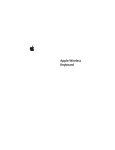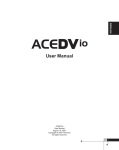Download Apple 2A034-4945-A MP3 Player User Manual
Transcript
Nike + iPod Sensor ܭჭ౸ Ꮆኂ K Apple Inc. © 2009 Apple Inc. All rights reserved. Apple, the Apple logo, iPod, iPod nano, iPod touch, and iTunes are trademarks of Apple Inc., registered in the U.S. and other countries. iPhone is a trademark of Apple Inc. iTunes Store is a service mark of Apple Inc., registered in the U.S. and other countries. NIKE and the Swoosh Design are trademarks of NIKE, Inc. and its a∑liates, and are used under license. The Nike + iPod Sport Kit is covered by one or more of U.S. patent numbers 6,018,705, 6,052,654, 6,493,652, 6,298,314, 6,611,789, 6,876,947, and 6,882,955, either alone or when used in combination with a Nike + iPod enabled iPod media player or iPhone. Mention of third-party products is for informational purposes only and constitutes neither an endorsement nor a recommendation. Apple assumes no responsibility with regard to the performance or use of these products. All understandings, agreements, or warranties, if any, take place directly between the vendors and the prospective users. Every e∂ort has been made to ensure that the information in this manual is accurate. Apple is not responsible for printing or clerical errors. Contents 4 4 5 11 11 14 14 14 15 16 16 17 18 18 19 20 22 23 24 25 26 28 Welcome to Nike + iPod Your Personal Workout Assistant Quick Start Using Nike + iPod Calibrating Nike + iPod Setting the Units of Distance Entering Your Weight Locking Your Device During a Workout Getting Spoken Feedback Using a PowerSong Pausing a Workout Receiving Calls During a Workout Changing Music During a Workout Sending Workouts to Nikeplus.com Reviewing Workouts on Your Device Creating Custom Workout Shortcuts Purchasing Nike+ Workouts Using a Nike+ Compatible Remote Linking to Another Sensor Putting the Nike + iPod Sensor to Sleep Important Safety Information Learning More, Service, and Support 3 Welcome to Nike + iPod Your Personal Workout Assistant Nike + iPod is a workout partner and coach all in one. Select the type of workout you want— open-ended, distance, time, or calorie-burning— choose music to keep you motivated, and then keep track of your progress every step of the way with spoken and onscreen feedback. Upload your workout data to nikeplus.com, where you can set goals and monitor your improvement from workout to workout. Join the world’s largest online running community, participating in challenges with runners from across the globe. Nike + iPod is supported by iPhone 3G S, all iPod nano models, and iPod touch (2nd generation). iPod nano (all models) 4 iPod touch (second generation) iPhone 3G S Quick Start Follow these instructions to get started using Nike + iPod right away. Step 1: Enable Nike + iPod on your device. m iPod nano: Attach the Nike + iPod receiver to iPod nano. Nike + iPod appears in the main menu. m iPhone 3G S and iPod touch: Choose Settings > Nike + iPod and set it to On. A Nike + iPod icon appears on the Home screen. Note: iPhone 3G S and iPod touch have an internal receiver; no externally attached receiver is required. Step 2: Make sure you have the latest iPod and iTunes software. 1 Download and install the latest iTunes software to your computer from www.apple.com/itunes. You need iTunes 7.0 or later. 2 Connect the device to your computer, then select it in the iTunes sidebar and click Summary. 5 3 If iTunes indicates your iPod needs an update, click Update and follow the onscreen instructions. Step 3: Insert the Nike + iPod Sensor in your Nike+ ready shoe. m Lift the insole of the left shoe, remove the foam insert from the pocket underneath, and replace it with the sensor. Lift the insole and place the sensor in the pocket, flat side up. You can leave the sensor in your shoe when you aren’t working out, but if you plan to wear your shoes for a long time without working out, replace the sensor with the foam insert to save battery life. The battery in the sensor is not user-replaceable. 6 Step 4: Choose a type of workout. An open-ended workout  iPod nano: Choose Nike + iPod > New Workout > Basic.  iPhone 3G S and iPod touch: Choose Nike + iPod > Basic. A workout with a time goal  iPod nano: Choose Nike + iPod > New Workout > Time.  iPhone 3G S and iPod touch: Choose Nike + iPod > Time. A workout with a distance goal  iPod nano: Choose Nike + iPod > New Workout > Distance.  iPhone 3G S and iPod touch: Choose Nike + iPod > Distance. A workout with a calorie burning goal  iPod nano: Choose Nike + iPod > Settings > Weight and enter your weight. Then click the Menu button and choose Nike + iPod > New Workout > Calorie.  iPhone 3G S and iPod touch: Choose Settings > Nike + iPod > Weight and enter your weight. Then press the Home button and choose Nike + iPod > Calorie. Note: You need to enter your weight only the first time you start a calorie burning workout. 7 Step 5: Choose music to accompany your workout. To play Do this A Nike+ Workout mix Choose the mix (see page 22). The currently playing song Choose Now Playing. Songs from a playlist Choose Playlists and then choose a playlist. Songs in random order Choose Shuπe Songs. No music Choose None. Step 6: Start your workout. m iPod nano: Press the Center button and begin walking or running. m iPhone 3G S and iPod touch: Tap Play and begin walking or running. Step 7: Monitor your progress. Nike + iPod automatically displays your workout status on the iPhone 3G S or iPod screen. 8 iPod nano iPhone 3G S and iPod touch Nike + iPod automatically gives you spoken feedback on your progress during your workout (see “Getting Spoken Feedback” on page 15). You can also get feedback whenever you want it. To get spoken feedback manually: m iPod nano: Press the Center button at any time during your workout. m iPhone 3G S and iPod touch: Press the Home button at any time during your workout. Note: iPhone 3G S and iPod touch must be locked to get spoken feedback manually (see “Getting Spoken Feedback” on page 15). 9 Step 8: End your workout. You can end your workout at any time. If you continue working out after you reach your time, distance, or calorie goal, your progress continues to be monitored. To end your workout: m iPod nano: Press the Play/Pause (’) button to pause your workout. Then press the Menu button and choose End Workout. m iPhone 3G S and iPod touch: Tap End Workout. If the device is locked, press the Home button and tap Pause. Then drag the slider and tap End Workout. Your most recent workout data is stored for future reference. Step 9: Track your progress at nikeplus.com. At nikeplus.com you can track your progress over time, view a record of all of your past workouts, set and monitor goals, and compare your results with others. You can even compete with other online Nike + iPod users in workout challenges. To send your workout data to nikeplus.com: 1 Make sure your computer is connected to the Internet, and then connect iPhone 3G S or iPod to your computer. 10 2 Click Send in the dialog that asks if you want to send your workout data to nikeplus.com. You can do it later if you don’t want to do it now. 3 Click Visit in the dialog that asks if you want to go to nikeplus.com. The nikeplus.com website opens with your most recent workout graphed on the homepage. 4 Click Save Your Runs, then click Sign Me Up and follow the onscreen instructions. See “Sending Workouts to Nikeplus.com” on page 18 for more information. Using Nike + iPod Follow these instructions to get the most out of Nike + iPod. Note: Some features are new with iPod nano (4th generation) and iPhone 3G S. Calibrating Nike + iPod The default calibration for Nike + iPod is accurate for many users. You can improve the accuracy by calibrating Nike + iPod to your natural running and walking style. 11 To calibrate Nike + iPod for running and walking: 1 iPod nano: Choose Nike + iPod > Settings > Sensor > Calibrate. iPhone 3G S and iPod touch: Choose Nike + iPod > Calibration. 2 Choose Run or Walk and enter a distance. Note: You must enter at least a quarter of a mile for calibration to be successful. 3 Choose music to accompany your calibration workout. 4 iPod nano: Press the Center button. iPhone 3G S and iPod touch: Tap Play. Then run or walk the set distance at a steady, natural pace. 5 iPod nano: Press the Menu button and choose Done Calibrating. iPhone 3G S and Pod touch: Tap End Workout, and then tap Done. A message lets you know if the calibration was successful. If you want to calibrate for both running and walking, repeat steps 1–5. Note: Even after calibrating, the accuracy of the distance measurements may vary depending on gait, running surface, incline, and temperature. 12 You can also calibrate Nike + iPod using the workout you just finished. This is useful if you’ve traveled a known distance that doesn’t match the summary distance displayed on your device. To calibrate using your latest completed workout: m iPod nano: Choose End Workout, and then choose Calibrate. Set the correct distance you walked or ran, and press the Center button. m iPhone 3G S and iPod touch: Tap End Workout, then tap Calibration and set the correct distance you walked or ran. Tap Save, then tap Done. The device senses whether the workout was a walk or run and correctly uses the new calibration to override the existing one. To reset Nike + iPod calibration to the default setting: m iPod nano: Choose Nike + iPod > Settings > Sensor > Calibrate > Reset Walk or Reset Run. m iPhone 3G S and iPod touch: Choose Nike + iPod > Calibration > Run or Walk, and then choose “Reset to Default.” 13 Setting the Units of Distance You can set Nike + iPod to measure your workouts in either miles or kilometers. To set the units of distance: m iPod nano: Choose Nike + iPod > Settings, and set Distances to Miles or Kilometers. m iPhone 3G S and iPod touch: Choose Settings > Nike + iPod > Distances, and then choose Miles or Kilometers. Entering Your Weight To enter your weight: m iPod nano: Choose Nike + iPod > Settings > Weight, and then enter your weight. m iPhone 3G S and iPod touch: Choose Settings > Nike + iPod > Weight, and then enter your weight. For better accuracy in calculating calories burned, update your weight if it changes. Locking Your Device During a Workout You can lock iPod touch so that its controls can’t be accidentally activated during a workout. To lock iPhone 3G S and iPod touch: m Press the Sleep/Wake button. To unlock, press the Sleep/Wake button or the Home button and drag the slider. 14 Getting Spoken Feedback As you work out, Nike + iPod periodically gives spoken feedback on your status. You can choose a female or male voice, or turn o∂ feedback. To set the voice type or turn spoken feedback o∂: m iPod nano: Choose Nike + iPod > Settings, and then set Spoken Feedback to Male, Female, or O∂. m iPhone 3G S and iPod touch: Choose Settings > Nike + iPod > Spoken Feedback, and then choose Male, Female, or O∂. If spoken feedback is turned o∂, you can still get spoken feedback manually. To get spoken feedback manually: m iPod nano: Press the Center button at any time during your workout. m iPhone 3G S and iPod touch: Press the Home button while the device is locked. Note: On iPod nano, spoken feedback is available in some languages besides English. If you set your iPod to one of these languages and connect your iPod to your computer (which must be connected to the Internet), iTunes prompts you to download feedback in that language. On iPod nano, you can have only one non-English version of spoken feedback on your iPod at a time. 15 On iPhone 3G S and iPod touch, all spoken feedback languages are supported automatically. Using a PowerSong Choose a song that motivates you and make it your PowerSong. You can switch quickly to it at any time during your workout. To choose a PowerSong: m iPod nano: Choose Nike + iPod > Settings > PowerSong, and then choose a song. m iPhone 3G S and iPod touch: Choose Settings > Nike + iPod > PowerSong, and then choose a song. To play your PowerSong: m iPod nano: Hold down the Center button during a workout. After a short pause, the song plays. m iPhone 3G S and iPod touch: Tap PowerSong on the workout screen. Or, if the device is locked, press the Home button twice, and then tap PowerSong. Pausing a Workout You can pause your workout, temporarily stopping music and data collection, and resume the workout later without losing any data. To pause or resume a workout: m iPod nano: Press the Play/Pause (’) button. 16 m iPhone 3G S and iPod touch: Tap Pause. Or, if the device is locked, press the Home button once and then tap Pause. Tap Play to resume your workout. Receiving Calls During a Workout You can use iPhone 3G S to answer calls as usual during your workout. When you receive a call, your workout is automatically paused when you answer. To answer a call: m Tap Answer, or press the mic button if you’re wearing the stereo headset. If iPhone 3G S is locked, drag the slider to unlock it. To silence a call: m Press the Sleep/Wake button or either volume button. You can still answer the call after silencing it, until it goes to voicemail. To decline a call: m Tap Decline, or hold down the mic button on the headset for about two seconds, then release it. Two low beeps confirm that the call was declined. Pressing the lock button to dismiss a call silences the ringer but the music doesn’t resume until the call has gone to voicemail; the workout continues in the background. To resume your workout after a call: m Tap Play. 17 Changing Music During a Workout You can change your music during a workout without losing your workout data. Your workout is paused during the music transition. To change music during a workout: 1 iPod nano: Press the Menu button and choose Change Music. Your workout pauses. iPhone 3G S and iPod touch: If the device is not locked, tap Pause. If it is locked, press the Home button, drag the slider to unlock, and tap Pause. Finally, tap Change Music. 2 iPod nano: Choose new music. Your workout resumes automatically. iPhone 3G S and iPod touch: Choose new music. Tap the top of the music screen to return to your workout, then tap Play. Sending Workouts to Nikeplus.com You can set iTunes to automatically send your workout data to nikeplus.com over the Internet whenever you connect iPhone 3G S or iPod to your computer. To send workouts to nikeplus.com: 1 Make sure your computer is connected to the Internet and then connect iPhone 3G S or iPod to your computer. 18 2 Open iTunes on your computer, click Nike + iPod, and then select “Automatically send workout date to nikeplus.com.” 3 Click “Visit nikeplus.com” below the checkbox or click Visit in the dialog that appears if you’ve already set your workout to be sent automatically. The nikeplus.com website opens with your most recent workout graphed on the homepage. 4 Click Save Your Runs and log in, or register if you haven’t already done so. When your device isn’t connected to your computer, you can go to www.nikeplus.com and enter your Login ID and password. Go to the nikeplus.com website to read Nike’s privacy policy and terms and conditions. Reviewing Workouts on Your Device Your iPhone 3G S or iPod saves the date, time, duration, distance, pace, and calories burned for up to your last one-thousand workouts. To review recent workouts on your device: m iPod nano: Choose Nike + iPod > History. m iPhone 3G S and iPod touch: Choose Nike + iPod, and then tap History at the bottom of the screen. 19 To erase a single workout session: 1 Choose Nike + iPod > History and choose a workout session. 2 iPod nano: Choose a workout session, click the Center button, and then choose Delete. iPhone 3G S and iPod touch: Tap Edit, choose a workout session, and then tap Delete. On iPhone 3G S and iPod touch, you can delete all workout sessions from History by tapping Clear at the top of the History screen. Creating Custom Workout Shortcuts Custom workout shortcuts let you easily choose and repeat a workout. iPod nano (4th generation only) automatically saves your completed workouts as shortcuts, and iPhone 3G S and iPod touch let you create custom workout shortcuts. To create a custom workout shortcut on iPhone 3G S or iPod touch: 1 Choose Nike + iPod, and then tap My Workouts at the bottom of the screen. 2 Tap Plus (+), and then choose the type of workout and the workout goal. 3 Choose music, enter a name for the workout, and then tap Save. 20 Note: You can create custom workout shortcuts only on iPhone 3G S and iPod touch (2nd generation). To delete a custom workout shortcut on iPhone 3G S and iPod touch: m Choose Nike + iPod, and then tap My Workouts. Tap Edit, choose a shortcut, and then tap Delete. Finally, tap Done. To choose a custom workout shortcut on your device: m iPod nano: Choose Nike + iPod, and then choose a shortcut. Shortcuts are named according to the type of workout and music. They can’t be deleted. m iPhone 3G S and iPod touch: Choose Nike + iPod, and then tap My Workouts. Shortcuts are listed by the name you specified when you created the workout. Your most recent custom workout shortcut appears at the top of the list. 21 Purchasing Nike+ Workouts You can purchase and download Nike+ Workouts featuring continuous music mixed with professional coaching. When you purchase a Nike+ Workout, you get a single workout track with music and voiceover, and you also get all the individual songs in the mix. Choose mixes for your level and style of workout. To purchase a Nike+ Workout: 1 Open iTunes and click iTunes Store on the left side of the window, then type “Nike Sport Music” in the iTunes search field. 2 Click the Buy button next to the Nike+ Workout of your choice. 3 Follow the onscreen instructions to complete the purchase. The download begins automatically. 4 Connect the device to your computer and load the workout onto the device. Note: The iTunes Store is available only to people age 13 or older, in the U.S. and many other countries; for a list of countries, go to: www.apple.com/itunes/download. Terms apply. You must have Internet access (fees may apply) to use the iTunes Store. 22 Using a Nike+ Compatible Remote You can use a Nike+ compatible remote (sold separately) to control Nike + iPod wirelessly while you work out. Before using a remote for the first time, you must link it to your iPod nano receiver, iPhone 3G S, or iPod touch. To link to a Nike+ compatible remote (sold separately): m iPod nano: Connect your Nike + iPod receiver to your iPod nano, choose Nike + iPod > Settings > Sensor > Link, and then follow the onscreen instructions. m iPhone 3G S and iPod touch: Choose Settings > Nike + iPod > Remote, and then follow the onscreen instructions. To turn remote functionality on or o∂: m iPod nano: Choose Nike + iPod > Settings > Remote, and then set Remote to On or O∂. m iPhone 3G S and iPod touch: Unlink the remote. To unlink a remote: m iPod nano: Choose Nike + iPod > Settings > Remote > Unlink, and then follow the onscreen instructions. m iPhone 3G S and iPod touch: Choose Settings > Nike + iPod > Remote and then tap Unlink. 23 Linking to Another Sensor You can use your iPod nano, iPhone 3G S, or iPod touch with more than one Nike + iPod Sensor. Each time you use an iPhone 3G S or iPod with a di∂erent sensor, you must link to that sensor. You may want to do this, for example, if there’s more than one person in your family with a sensor and Nike+ ready shoes. If you connect an iPod nano external receiver to a di∂erent iPod and use it with the same sensor, the receiver stores your settings, your workout history, and your workout shortcuts. You don’t need to relink or recalibrate. To link to another sensor: 1 iPod nano: Connect the receiver to your iPod nano. 2 Put on the shoes with the new sensor, and make sure there is no other Nike + iPod Sensor nearby. Walk around to activate the sensor so that your receiver (internal or external) can detect it. 3 iPod nano: Choose Nike + iPod > Settings > Sensor > Link and follow the onscreen instructions. A message indicates iPod is now linked to the new sensor. iPhone 3G S and iPod touch: Choose Settings > Nike + iPod > Sensor, tap Link New, and then follow the onscreen instructions. 24 Note: If you link to a previously linked sensor, Nike + iPod detects your calibration settings. You don’t need to recalibrate. Putting the Nike + iPod Sensor to Sleep The sensor is awake and on by default. If you want to store the sensor for a long period of time or stop it from transmitting, you can put it to sleep. To put the sensor to sleep: m Use a pen or a paper clip to hold down the Sleep/Wake button for three seconds. Sleep/Wake button Hold down for three seconds to put to sleep. Press to wake. Important: To comply with applicable government regulations, put the sensor to sleep before taking it on an aircraft. To wake the sensor: m Use a pen or a paper clip to press the Sleep/Wake button. 25 Important Safety Information WARNING: Failure to follow these safety instructions could result in injury or damage. Exercising Before starting any exercise program, you should have a complete physical examination by your physician. Do a warmup or stretching exercise before beginning any workout. Be careful and attentive while exercising. Slow down, if necessary, before adjusting your device while running. Stop exercising immediately if you feel pain, or feel faint, dizzy, exhausted, or short of breath. By exercising, you assume the risks inherent in physical exercise, including any injury that may result from such activity. Choking hazard The receiver and sensor are potential choking hazards. Keep them away from children under three years of age. 26 Avoid hearing damage Permanent hearing loss may occur if earphones are used at high volume. Set the volume to a safe level. You can adapt over time to a higher volume of sound that may sound normal but can be damaging to your hearing. If you experience ringing in your ears or muπed speech, stop listening and have your hearing checked. The louder the volume, the less time is required before your hearing could be a∂ected. Hearing experts suggest that to protect your hearing:  Limit the amount of time you use the earphones at high volume.  Avoid turning up the volume to block out noisy surroundings.  Turn down the volume if you can’t hear people speaking near you Disassembling the sensor Do not attempt to open the sensor, disassemble it, or remove the battery. No user-serviceable parts are inside. Do not use the receiver, iPhone, or iPod in or near water or wet locations. 27 Learning More, Service, and Support Answers to frequently asked questions about Nike + iPod Go to www.apple.com/support/nikeplus. Service and support for the Nike + iPod Sensor and Receiver Go to www.apple.com/support/nikeplus. Service and support for Nike+ ready shoes or the nikeplus.com website Go to www.nikeplus.com. Information about using iTunes Open iTunes and choose Help > iTunes Help. Information about using iPod Go to www.apple.com/support/ipod. Information about using iPhone 3G S Go to www.apple.com/support/iphone. 28 ૅ 30 30 31 37 37 40 40 40 41 42 42 43 44 44 45 46 48 49 50 51 52 54 ࠭ჴᄊ Nike + iPod 您的私人体育锻炼助理 快速入门 使用 Nike + iPod 校准 Nike + iPod 设定距离单位 输入体重 体育锻炼过程中锁定设备 获得语音反馈 使用 PowerSong 暂停体育锻炼 体育锻炼过程中接听电话 体育锻炼过程中更改音乐 将体育锻炼数据发送到 Nikeplus.com 在设备上查阅体育锻炼数据 创建自定体育锻炼的快捷方式 购买 Nike+ Workout 音乐 使用与 Nike+ 兼容的遥控器 链接到另一个感应器 将 Nike + iPod 感应器置入睡眠状态 重要安全信息 了解更多信息及服务与支持 29 ࠭ჴᄊ Nike + iPod ி؇ดഈບᅄٮቛ Nike + iPod 是体育锻炼伙伴并兼教练于一身。选 择您想要的体育锻炼类型:无目标、距离、时间 或卡路里消耗,选取音乐以激发您的动力,然后 通过语音或屏幕反馈跟踪过程中每一步的进度。 将您的体育锻炼数据上传到 nikeplus.com,您可 以在该站点设定目标并监视从一次体育锻炼到另 一次体育锻炼的改进。加入世界上最大的网上跑 步社区,参加全球跑步者挑战赛。 iPhone 3G S、所有 iPod nano 机型和 iPod touch (第二代)都支持 Nike + iPod。 30 ะനବ 请按照这些说明,立即开始使用 Nike + iPod。 Ӧ 1ķᅿඃ҃൪ᄊ Nike + iPodd m iPod nanoķ将 Nike + iPod 接收器连接在 iPod nano 上。“Nike + iPod”会出现在主菜单中。 m iPhone 3G S ߦ iPod touchķ选取“设置”> “Nike + iPod”并它将设定为“打开”。主屏幕 上会出现一个 Nike + iPod 图标。 ቡiPhone 3G S ވiPod touch னႹୁᇆࢨ൰ చĩ҆ྷဵ՚ທҊ৹ࢨࢨ൰చd Ӧ 2ķೊىிПቯ੶ክ؇ iPod ߦ iTunes പ࣓d 1 从 www.apple.com.cn/itunes 下载最新的 iTunes 软件并安装到电脑中。您需要 iTunes 8 或更高 版本。 2 将设备连接到电脑上,然后在 iTunes 边栏中选择 它并点按“摘要”。 31 3 如果 iTunes 提示您的 iPod 需要更新,请点按“更 新”,然后按照屏幕指示进行操作。 Ӧ 3ķࣞ Nike + iPod ܭჭ౸Ԏന Nike+ ᅰِ ࿙ሱd m 抬起左鞋鞋垫,取出下面凹槽中的泡沫塞,并换 上感应器。 您可以在没有进行体育锻炼时,将感应器一直放 在鞋子里,但如果您打算长时间穿运动鞋而不 进行体育锻炼,请用泡沫塞换下感应器以延长电 池寿命。感应器中的电池不是用户可自行更换的 部件。 32 Ӧ 4ķာೞႤሷບᅄٮਭd ཏҵ؇ບᅄٮ  iPod nanoķ选取“Nike + iPod”>“新体育锻炼”> “基本”。  iPhone 3G S ߦ iPod touchķ选取“Nike + iPod”> “基本”。 ᄗඪࢹҵ؇ບᅄٮ  iPod nanoķ选取“Nike + iPod”>“新体育锻炼”> “时间”。  iPhone 3G S ߦ iPod touchķ选取“Nike + iPod”> “时间”。 ᄗॱਸҵ؇ບᅄٮ  iPod nanoķ选取“Nike + iPod”>“新体育锻炼”> “距离”。  iPhone 3G S ߦ iPod touchķ选取“Nike + iPod”> “距离”。 ᄗগી਼࿊ߝҵ؇ບᅄٮ  iPod nanoķ选取“Nike + iPod”>“设置”> “体重”,输入您的体重。然后点按菜单按钮 (MENU),选取“Nike + iPod”>“新体育锻炼”> “卡路里”。  iPhone 3G S ߦ iPod touchķ选取“设置”>“Nike + iPod”>“体重”,然后输入您的体重。然后按下主 屏幕按钮并选取“Nike + iPod”>“卡路里”。 ቡୡᆾྷဵᄡֿ၆Օ࣍ྟႹहཬݿଦї֩ ღؐਃൌൿೊୡ֩ᇛd 33 Ӧ 5ķာೞოਣਁఆіிफບᅄٮd ႓ӎۄ ೊᇥႄኵ Nike+ Workout ࡣო 选取该混音(请参阅第 48 页)。 ״ಏሀᅿӎۄ؇݅ 选取“正在播放”。 ӎۄҸሱ؇݅ 选取“播放列表”,然后 选取一个播放列表。 ࡱชဟ؇݅ 选取“随机播放歌曲”。 ཏოਣ 选取“无”。 Ӧ 6ķঙඵບᅄٮd m iPod nanoķ按下中央按钮,然后开始步行或 跑步。 m iPhone 3G S ߦ iPod touchķ轻按“播放”,然 后开始步行或跑步。 Ӧ 7ķԒণफ٩d Nike + iPod 将您的体育锻炼状态自动显示在 iPhone 3G S 或 iPod 屏幕上。 34 iPod nano iPhone 3G S 和 iPod touch Nike + iPod 会在体育锻炼过程中自动给您语音反 馈,报告您的进度信息(请参阅第 41 页“获得 语音反馈”)。您也可以随时获得反馈。 ႓ාِࡨ؆ᄶოڳ৮ķ m iPod nanoķ在体育锻炼过程中,随时按下中央 按钮即可。 m iPhone 3G S ߦ iPod touchķ在体育锻炼过程中, 随时按下主屏幕按钮即可。 ቡхྺ iPhone 3G S ވiPod touch Ґୃ ൱֨ࠊײიၿٕঐĥ౬ҙᄋֿ 41 ှqࠊ֨იၿ ٕঐrĦd 35 Ӧ 8ķऔບᅄٮd 您任何时候都可以结束体育锻炼。如果您在达到 时间目标、距离目标或卡路里目标后继续进行体 育锻炼,则会继续监视您的进度。 ႓औບᅄٮķ m iPod nanoķ按下播放 / 暂停按钮 (’) 以暂停体育 锻炼。然后按下菜单按钮 (MENU) 并选取“结束 体育锻炼”。 m iPhone 3G S ߦ iPod touchķ轻按“结束体育锻 炼”。如果设备已锁定,请按下主屏幕按钮并 轻按“暂停”。然后拖移滑块并轻按“结束体 育锻炼”。 您最近的体育锻炼数据会被储存下来,供将来 参考。 Ӧ 9ķࣞி؇फ٩࢜ૅᅿ nikeplus.com ൪d 在nikeplus.com,您可以按时间来追踪您的进度, 查看您过去的所有体育锻炼的记录,设定并监视 目标以及将您的结果与他人进行对比。您甚至可 以在体育锻炼挑战赛中与其他在线 Nike + iPod 用 户比赛。 ႓ࣞບᅄٮ८ڡฤ nikeplus.comķ 1 确定您的电脑已连接到 Internet,然后将 iPhone 3G S 或 iPod 连接到电脑上。 36 2 在询问您是否想要将体育锻炼数据发送到 nikeplus.com 的对话框中,点按“发送”。如果 您不想现在发送,您可以以后发送。 3 在询问您是否想要访问 nikeplus.com 的对话框 中,点按“访问”。nikeplus.com 网站会打开, 您最近的体育锻炼会在首页上用图形表示。 4 点按“Save Your Runs”(存储您的跑步),然 后点按“Sign Me Up”(注册)并按照屏幕指示 进行操作。 有关更多信息,请参阅第 44 页“将体育锻炼数 据发送到 Nikeplus.com”。 ᄊ Nike + iPod 请按照这些说明,充分使用 Nike + iPod 的功 能。 ቡႹླྀୃ܃ൢෟ iPod nanoĥֿලցĦވ iPhone 3G S ྑุ֩܆d ࿐ቻ Nike + iPod 对于大多数用户而言,Nike + iPod 的默认校准是 准确的。您可以通过校准 Nike + iPod 以符合自 然的跑步和步行方式来提高准确度。 37 ႓࿐ቻ Nike + iPod ႽᄊᄡӦߦӦķ 1 iPod nanoķ选取“Nike + iPod”>“设置”> “感应器”>“校准”。 iPhone 3G S ߦ iPod touchķ选取“Nike + iPod”>“校准”。 2 选取“跑步”或“步行”并输入一段距离。 ቡୡхྺൿೊᇄഖලٷᆱ၆ႋིምҐߺ Ӳ܃d 3 选取校准体育锻炼时播放的伴奏音乐。 4 iPod nanoķ按下中央按钮。 iPhone 3G S ߦ iPod touchķ轻按“播放”。然 后以相同的、自然的步伐跑完或走完所设定的 距离。 5 iPod nanoķ按下菜单按钮 (MENU) 并选取“完 成校准”。 iPhone 3G S ߦ iPod touchķ轻按“结束体育锻 炼”,然后轻按“完成”。 会有一则信息告诉您校准是否成功。如果您想 要校准跑步和步行,请重复步骤 1 到 5。 ቡࠫൔᄡིምᆱޮĩओҭ֩ምಖ؋ߺၽ ҈ىc૯c؋ވ໕؋֩҆ػၷd 38 您也可以使用刚完成的体育锻炼来校准 Nike + iPod。当您已经行进了一段已知的距离,但该 距离与设备上显示的累计距离不相符时,这就 很有用。 ႓ᄊክՐ؇ບᅄٮफ࿐ቻķ m iPod nanoķ选取“结束体育锻炼”,然后选取 “校准”。设定您步行或跑步的正确距离,然后 按下中央按钮。 m iPhone 3G S ߦ iPod touchķ轻按“结束体育锻 炼”,然后轻按“校准”并设定您步行或跑步的 正确距离。轻按“存储”,然后轻按“完成”。 设备会感应到体育锻炼是步行还是跑步,并正 确地使用新校准来覆盖现有的校准。 ႓ࣞ Nike + iPod ࿐ቻ࠰ᅒ༛ୱഌඃሤķ m iPod nanoķ选取“Nike + iPod”>“设置”>“感 应器”>“校准”>“还原步行”或“还原跑 步”。 m iPhone 3G S ߦ iPod touchķ选取“Nike + iPod”>“校准”>“跑步”或“步行”,然后 选取“还原到默认设置”。 39 ඃॱىਸר༬ 您可以设定 Nike + iPod 以英里或公里为单位来 测量体育锻炼的距离。 ႓ඃॱىਸר༬ķ m iPod nanoķ选取“Nike + iPod”>“设置”,然 后将“距离”设定为“英里”或“公里”。 m iPhone 3G S ߦ iPod touchķ选取“设置”> “Nike + iPod”>“距离”,然后选取“英里” 或“公里”。 ෝനບሹ ႓ෝനບሹķ m iPod nanoķ选取“Nike + iPod”>“设置”> “体重”,然后输入您的体重。 m iPhone 3G S ߦ iPod touchķ选取“设置”>“Nike + iPod”>“体重”,然后输入您的体重。 要较准确地计算消耗的卡路里,如果您的体重 有变化,请更新体重信息。 ບᅄٮՓሱ๏ىඃ҃ 您可以锁定 iPod touch 以免在体育锻炼过程中 它的控制意外激活。 ႓๏ ىiPhone 3G S ߦ iPod touchķ m 按下睡眠 / 唤醒按钮。 要解锁,请按下睡眠 / 唤醒按钮或主屏幕按钮, 然后拖移滑块。 40 ࡨ؆ᄶოڳ৮ 随着您进行体育锻炼,Nike + iPod 定时提供语音 反馈报告您的状态。您可以选取女嗓音或男嗓 音,或者关闭反馈。 ႓ඃىᄶოਭࡩޓҠᄶოڳ৮ķ m iPod nanoķ选取“Nike + iPod”>“设置”,然 后将“语音反馈”设定为“男”、“女”或 “关闭”。 m iPhone 3G S ߦ iPod touchķ选取“设置”> “Nike + iPod”>“语音反馈”,然后选取 “男”、“女”或“关闭”。 如果语音反馈已被关闭,您仍可以手动获得语音 反馈。 ႓ාِࡨ؆ᄶოڳ৮ķ m iPod nanoķ在体育锻炼过程中,随时按下中央 按钮即可。 m iPhone 3G S ߦ iPod touchķ当设备被锁定时, 按下主屏幕按钮。 ቡᄡ iPod nano ഌĩԦਘႋიᆱທĩߒႹଚ ླྀఇ෴იခ֩იၿٕঐdೆݘୡࢀ iPod ഥຽ ᆇླྀიခᇓ֩၆ᇙĩಚޮࢀ iPod ৹ࢨ֢ ĥхྺ৹ࢨᄡ Internet ഌĦĩiTunes ߺุ൙ ୡ༳ᄟۂიခٕ֩ঐd 在 iPod nano 上,每次只能有一种非英语版的语 音反馈保留到 iPod 上。 41 在 iPhone 3G S 和 iPod touch 上,自动支持所有 语言的语音反馈。 ᄊ PowerSong 选取一首能激发您动力的歌曲并将其作为您的 PowerSong。您可以体育锻炼过程中随时切换到 该歌曲。 ႓ာೞ PowerSongķ m iPod nanoķ选取“Nike + iPod”>“设置”> “PowerSong”,然后选取一首歌曲。 m iPhone 3G S ߦ iPod touchķ选取“设置”> “Nike + iPod”>“PowerSong”,然后选取一 首歌曲。 ႓ӎ ۄPowerSongķ m iPod nanoķ在体育锻炼过程中按住中央按钮。 短暂停顿后,该歌曲会播放。 m iPhone 3G S ߦ iPod touchķ在体育锻炼屏幕上轻 按“PowerSong”。或者,如果设备已锁定,请按 下主屏幕按钮两次,然后轻按“PowerSong”。 ᆂຶບᅄٮ 您可以暂停体育锻炼、暂时停止音乐播放和数 据收集,稍后再继续体育锻炼而不会丢失体育 锻炼数据。 ႓ᆂຶࡩࢡဥບᅄٮķ m iPod nanoķ按下播放 / 暂停按钮 (’)。 42 m iPhone 3G S ߦ iPod touchķ轻按“暂停”。或 者,如果设备已锁定,请按下主屏幕按钮一 次,然后轻按“暂停”。轻按“播放”以继续 体育锻炼。 ບᅄٮՓሱआາࠧت 体育锻炼过程中,您可以像往常一样使用 iPhone 3G S 来接听电话。当您收到呼叫时,您 的体育锻炼会在您接听时自动暂停。 ႓आາࠧتķ m 轻按“接听”,或者按下麦克风按钮(如果您 戴着立体声耳机的话)。如果 iPhone 3G S 已锁 定,请拖移滑块来将其解锁。 ႓ਁृتოķ m 请按下睡眠 / 唤醒按钮或者任何一个音量按钮。 将来电静音后,您仍可以接听它,直到它前往 语音信箱。 ႓७উਁتķ m 轻按“拒绝”,或者按住耳机上的麦克风按钮 大约两秒钟,然后松开它。两声低的嘟嘟声确 认已拒绝了该来电。 通过按下锁定按钮来忽略来电会让响铃静音,但 直到来电已前往语音信箱后,音乐才会继续;体 育锻炼会在后台继续进行。 ົࠧࠌ႓ࢡဥບᅄٮķ m 轻按“播放”。 43 ບᅄٮՓሱܡݙოਣ 您可以在体育锻炼过程中更改音乐,而不会丢 失体育锻炼数据。在音乐改变过程中,您的体 育锻炼会被暂停。 ႓ᅿບᅄٮՓሱܡݙოਣķ 1 iPod nanoķ按下菜单按钮 (MENU) 并选取“音 乐”。您的体育锻炼会暂停。 iPhone 3G S ߦ iPod touchķ如果设备未锁定, 请轻按“暂停”。如果设备已锁定,请按下主 屏幕按钮,拖移滑块来解锁,然后轻按“暂 停”。最后,请轻按“更改音乐”。 2 iPod nanoķ选取新音乐。您的体育锻炼会自动 继续。 iPhone 3G S ߦ iPod touchķ选取新音乐。轻按音 乐屏幕的顶部以返回到您的体育锻炼,然后轻 按“播放”。 ࣞບᅄٮ८ڡฤ Nikeplus.com 无论您是将 iPhone 3G S 还是 iPod 连接到电脑 上,您都可以设定 iTunes 自动将您的体育锻炼 数据通过 Internet 发送到 nikeplus.com。 ႓ࣞບᅄٮ८ڡฤ nikeplus.comķ 1 确定您的电脑已连接到 Internet,然后将 iPhone 3G S 或 iPod 连接到电脑上。 44 2 在电脑上打开 iTunes,点按“Nike + iPod”,然 后选择“将体育锻炼数据自动发送至 nikeplus. com”。 3 点按注记格下面的“访问 nikeplus.com”或在出 现的对话框中点按“访问”(如果您已经设定 自动发送您的体育锻炼数据)。 nikeplus.com 网站会打开,您最近的体育锻炼会 在首页上用图形表示。 4 点按“Save Your Runs”(存储您的跑步)并登 录,或者如果您尚未注册,请进行注册。 当设备未连接到电脑上时,您可以访问 www. nikeplus.com,然后输入您的登录 ID 和密码。请 访问 nikeplus.com 网站,以阅读 Nike 的隐私权 政策及条款和条件。 ᅿඃ҃൪Ԓᅩບᅄٮ८ iPhone 3G S 或 iPod 可以存储最近一千次体育锻 炼的日期、时间、持续时间、距离、步伐和消 耗的卡路里。 ႓ᅿඃ҃൪Ԓᅩክय؇ບᅄٮķ m iPod nanoķ选取“Nike + iPod”>“历史记录”。 m iPhone 3G S ߦ iPod touchķ选取“Nike + iPod”, 然后轻按屏幕底部的“历史记录”。 45 ႓୭طႤٯບᅄٮķ 1 选取“Nike + iPod”>“历史记录”,然后选取 一段体育锻炼。 2 iPod nanoķ选取一段体育锻炼,点按中央按 钮,然后选取“删除”。 iPhone 3G S ߦ iPod touchķ轻按“编辑”,选 取一段体育锻炼,然后轻按“删除”。 在 iPhone 3G S 和 iPod touch 上,您可以通过轻 按“历史记录”屏幕顶部的“清除”,从“历 史记录”中删除所有的体育锻炼。 ֙ࣛናىບᅄٮ؇ऐڼබ 自定体育锻炼快捷方式可让您快捷地选取并重 复体育锻炼。iPod nano(仅限第四代)会自动 将您已完成的体育锻炼存储为快捷方式, iPhone 3G S 和 iPod touch 允许您创建自定体育 锻炼快捷方式。 ႓ᅿ iPhone 3G S ࡩ iPod touch ൪֙ࣛናىບᅄ ٮऐڼබķ 1 选取“Nike + iPod”,然后轻按屏幕底部的“我 的体育锻炼”。 2 轻按加号 (+),然后选取体育锻炼的类型和目 标。 3 选取音乐,输入体育锻炼的名称,然后轻按 “存储”。 46 ቡୡᆾୃᄡ iPhone 3G S ވiPod touchĥֿف ցĦഌԻࡽስღؐਃॽࢲٞ൘d ႓ᅿ iPhone 3G S ߦ iPod touch ൪൙քናىບᅄ ٮऐڼබķ m 选取“Nike + iPod”,然后轻按“我的体育锻 炼”。轻按“编辑”,选取一个快捷方式,然后 轻按“删除”。最后,请轻按“完成”。 ႓ᅿඃ҃൪ာೞናىບᅄٮऐڼබķ m iPod nanoķ选取“Nike + iPod”,然后选取一个 快捷方式。快捷方式是根据体育锻炼的类型和 音乐而命名的。它们不能被删除。 m iPhone 3G S ߦ iPod touchķ选取“Nike + iPod”, 然后轻按“我的体育锻炼”。快捷方式会按您创 建体育锻炼时指定的名称列出。 您最近的自定体育锻炼快捷方式会出现在列表的 顶部。 47 ૻݵNike+ Workout ოਣ 您可以购买和下载 Nike+ Workout 音乐,其中包 含连续音乐并混合了专业训练法。在购买 Nike+ Workout 音乐时,您不仅会获得一个带有 音乐和配音的体育锻炼音轨,还得到了该混音 中的所有单曲。选取适合您的体育锻炼水平和 风格的混音。 ႓ ૻݵNike+ Workout ოਣķ 1 打开 iTunes,点按窗口左侧的“iTunes Store”, 然后在 iTunes 搜索栏内键入“Nike Sport Music” (Nike 运动音乐)。 2 点按您要选择的 Nike+ Workout 音乐旁边的 “Buy”(购买)按钮。 3 按照屏幕指示来完成购买。下载会自动开始。 4 将设备连接到电脑上,然后将该体育锻炼音乐载 入到设备上。 ቡiTunes Store ࣋ؗᄡ 13 ࠋၟഌ֩ ಪऻ٦ĩѭ࣋ᄡૉأྼࠧݗఇ෴ֽވࡉݗ౹ ग़Ⴌĸဵࠊ֨ᆇླֽྀވࡉݗ౹֩ਝњĩ౬٤ ໝķwww.apple.com.cn/itunes/downloadd٤ໝອ ᅣྷဵቒ൳དܵ์ॿdୡ֩хྺग़ၟ٤ໝ Internetĥग़ୃྷဵٲڵĦҐୃൔႬ iTunes Stored 48 ᄊᄲ Nike + ࢻച؇ႌে౸ 在进行体育锻炼时,您可以使用兼容 Nike+ 的 遥控器(单独销售)来以无线方式控制 Nike + iPod。首次使用遥控器之前,您必须将它 链接到 iPod nano 接收器、iPhone 3G S 或 iPod touch。 ႓आᄲ Nike+ ࢻച؇ႌে౸ĥר١࿉ුĦķ m iPod nanoķ将您的 Nike + iPod 接收器连接到 iPod nano 上,选取“Nike + iPod”>“设置”>“感应 器”>“链接”,然后按照屏幕指示进行操作。 m iPhone 3G S ߦ iPod touchķ选取“设置”> “Nike + iPod”>“遥控器”,然后按照屏幕指 示进行操作。 ႓חঙࡩޓҠႌে౸ݡķ m iPod nanoķ选取“Nike + iPod”>“设置”>“遥 控器”,然后将“遥控器”设定为“打开”或 “关闭”。 m iPhone 3G S ߦ iPod touchķ解除遥控器的链接。 ႓कքႌে౸؇आķ m iPod nanoķ选取“Nike + iPod”>“设置”>“遥 控器”>“解除链接”,然后按照屏幕指示进行 操作。 m iPhone 3G S ߦ iPod touchķ选取“设置”> “Nike + iPod”>“遥控器”,然后轻按“解除 链接”。 49 आઘႤܭݓჭ౸ 您可以将您的 iPod nano、iPhone 3G S 或 iPod touch 与多个 Nike + iPod 感应器配合使用。每次将 iPhone 3G S 或 iPod 与其他感应器配合使用时,您都必须 链接到该感应器。例如,如果您的家里有多个成 员拥有感应器和 Nike+ 运动鞋,您不妨这样做。 如果您将 iPod nano 外置接收器连接在不同的 iPod 上但却与同一个感应器配合使用,接收器会储存 您的设置、体育锻炼历史记录和体育锻炼快捷方 式。您不需要重新链接或重新校准。 ႓आઘႤܭݓჭ౸ķ 1 iPod nano:将接收器连接在 iPod nano 上。 2 穿上带有新感应器的鞋子,并确定附近没有其他 Nike + iPod 感应器。 四处走动来激活感应器,以便接收器(内置或外 置)可以检测到它。 3 iPod nanoķ选取“Nike + iPod”>“设置”>“感 应器”>“链接”,然后按照屏幕指示进行操 作。一则信息会告诉您 iPod 现在已链接到新感 应器。 iPhone 3G S ߦ iPod touchķ选取“设置”> “Nike + iPod”>“感应器”,轻按“链接新感 应器”,然后按照屏幕指示进行操作。 50 ቡೆݘୡࢀࢨ൰చਁࢨ֢ၟఱਁࢨۏ֩ݚႏ చĩNike + iPod ߺࡣҭୡི֩ምഥᇆdୡ҆ྷဵ ᇛྑིምd ࣞ Nike + iPod ܭჭ౸ሤനฆታ 默认情况下,感应器处于待命和开启状态。如果 想要长期存放感应器或使它停止传输,您可以将 它置入睡眠状态。 ႓ࣞܭჭ౸ሤനฆታķ m 使用钢笔或回形针按住睡眠 / 唤醒按钮三秒钟。 ሹ႓රຽਘቒ൳དႏ֩ᆣ݃ىڭĩࢀۏႏ చտഌ٪ࠓᆱఱĩ౬ࢀఇᇆೊඨ૨ሕฃd ႓࠴ܭჭ౸ķ m 使用钢笔或回形针按下睡眠 / 唤醒按钮。 51 ሹ႓П೨ཱ ी݃҆ቒ࿚ᆇླྀρಊᆻ൙ग़ୃߺ֡ᇅ൷ഈ ࠋഈݡd ບᅄᅰِ 在开始任何一项体育运动之前,您都应 该请医生进行一次全面的体格检查。在开始任何 体育锻炼之前,请先进行热身或伸展运动。运动 时请务必小心和集中注意力。跑步过程中,如果 需要,请先慢下来后,再调整设备。如果您感到 疼痛,或感到头晕、眼花、疲惫或呼吸跟不上, 请立即停止运动。参加运动,您要意识到体育运 动本身有危险(包括这类运动可能导致的任何伤 害)。 ሰཱ؇༔ྤ 接收器和感应器可能会有导致窒息 的危险。请使它们远离三岁以下的小孩。 52 ҧາੑ็ 使用耳塞时如果音量很高,可能 会造成听力的永久性损伤。请将音量调到安全 的水平。听一段时间音乐后,您会习惯高一些 的音量,虽然可能听起来很正常,但会损坏您 的听力。如果您感觉到耳鸣或谈话模糊不清, 请摘下耳机并检查一下您的听力。音量越高, 您的听力就会越快受到影响。听力专家建议您 采用以下措施来保护听力:  限制以高音量使用耳塞的时间。  避免通过调高音量来隔离嘈杂的环境。  如果您听不到周围人说话,请调低音量。 ԙঙܭჭ౸ 切勿尝试打开感应器、拆开它或取 出电池。里面没有用户可以自行维修的部件。 不要在水中、水边或潮湿的地方使用接收器、 iPhone 或 iPod。 53 ੶कځݙཱࢅ۽རᄲለ՝ ᄗ ޓNike + iPod Ԫ࣐༻ທ؇וХ 请访问 www.apple.com.cn/support/nikeplus。 ᄗ ޓNike + iPod ܭჭ౸ߦआ౸؇۽རᄲለ՝ 请访问 www.apple.com.cn/support/nikeplus。 ᄗ ޓNike+ ᅰِ࿙ࡩ nikeplus.com ་ᇁ؇۽རᄲለ՝ 访问 www.nikeplus.com。 ᄗޓᄊ iTunes ؇ཱ 打开 iTunes,然后选取“帮助”>“iTunes 帮助”。 ᄗޓᄊ iPod ؇ཱ 请访问 www.apple.com.cn/support/ipod。 ᄗޓᄊ iPhone 3G S ؇ཱ 请访问 www.apple.com/asia/support/iphone。 54 ͌፣ 56 56 56 63 63 66 66 66 67 68 68 69 70 70 71 72 74 75 76 77 78 80 ᚭٴԚ͂ Nike + iPod ੬ɁॶফᆻؿХʹ ҄Ƀپ Ԛ͂ Nike + iPod ̳࣎ Nike + iPod உց൝ᔴ௰Ͻ ፏɃ੬ࠇؿ൴ Εॶফᆻ൬Ϸࣂᔧց੬ؿສ ՅႍࠑΑ饋 Ԛ͂ PowerSong ᅗॶফᆻ Εॶফᆻ൬Ϸࣂઅᚹཋ Εॶফᆻ൬Ϸࣂҡҝࠑᅥ ੀॶফᆻඨϭ Nikeplus.com ΕສɐᏎ഼ॶফᆻ ႇАϬցॶফᆻ҄ᒄ ᑪൕ Nike+ Workouts Ԛ͂ Nike+ ࢀޚႭઁኂ டϭ̊ȹᎶኂ ᜑ Nike + iPod Ꮆኂ൬Ƀဣमྸر ࠇ߬ΪͲ༅ ᐃҡΛʑࢀd৻רၤʻ 55 ᚭٴԚ͂ Nike + iPod ੬ɁॶফᆻؿХʹ Nike + iPod ੀॶফᆻ͟ؿЂܞኒ˲ॶͲ ኬΕȹeፕእ੬߬ؿॶফᆻᗘێי βd൝ᔴdࣂංֶࣱ३˺༏Ԉcፕእᜑ੬ړ ৽܁ܛࠑؿᅥcಳ܃Ԛႍ͂ࠑጩྭΑ饋˲ ॶԞুᔙ༏ೡɐҰȹүؿ൬۹eੀ੬ؿॶফ ᆻ༅ࢿɐඨԷ nikeplus.comc੬˿Εԯɻஉց͌ ᅟԎဟઁҰωॶফᆻؿ܃൬үؗرe˱Ƀ˖ ވɣؿᇃɐൠүمະcၤԞϬͲଈؿൠّȹ ၤܥኝe iPhone 3G Sdֺτ iPod nano ዀێ iPod touchɀˤʻ Nike + iPode 56 ҄Ƀپ ᇼԗ๑ɎͶ͓͐ܞЩնԚ͂ Nike + iPode ү 1iΕ੬ؿສɐઢ͂ Nike + iPode m iPod nanoiੀ Nike + iPod અνኂடઅϭ iPod nanoeNike + iPod ڏผᛷ͐Ε˚ፕ௰ɐe m iPhone 3G S iPod touchiᇼፕእ§உց¨> Nike + iPodcಳ܃ੀԯஉց§ݯઢ¨eNike + iPod ྇ཫผᛷ͐Ε§˚ೋࠍ¨ጩྭɐe ؇෮iiPhone 3G S iPod touch ʑфઅνኂc ಲԚ͂̔અઅνኂe ү 2iᆢց੬ኟτณ ؿiPod iTunes சe 1 ᇼ www.apple.com/tw/itunes ၉ॎɐɎ༗ณ ؿiTunes சcԎੀԯΪԷཋɐe੬߬ iTunes 8 ֶ˞ɐ̯خe 2 ੀສடઅԷཋcಳ܃Ε iTunes ৯ᖾᙝɻੀ ԯፕՅԎ§ܘ࿂߬¨ȹɎe 57 3 Σ iTunes ܞˮ੬ؿສ߬ҡณcᇼܘ ȹɎ§ҡณ¨cಳ܃ԗ๑ጩྭɐ͐ܞؿԞ ኧАe ү 3iੀ Nike + iPod ᎶኂສɃ Nike+ ࢀޚ ༜৽e m ּˮ຺̞༜৽ʑؿசྌcੀྌɎʿ֛ؿ ˭ᅠɻࣵؿ၍ːՅɎcಳ܃ੀᎶኂສɃ֛ ˭ᅠɻe ੬Ӏτ൬Ϸॶফᆻ࠰ࣂؿc˿˞ᜑᎶኂ जΕ༜৽cЎΣ੬့̨ࣂٽංޮട༜৽ Ϥɺ൬ϷॶফᆻcᇼੀᎶኂສࡈݯԞ ࣵؿ၍ːcᔄϊຝޘཋϑؿཋɈeᎶኂؿཋ ϑಲؒͅԚّ͂ϬϷҡe 58 ү 4iፕእॶফᆻؿᗘێe יβॶফᆻ  iPod nanoiፕእ Nike + iPod >§ณᄈॶফᆻ¨> §ਥ̯¨e  iPhone 3G S iPod touchiፕእ Nike + iPod > §ਥ̯¨e Ԯτࣂං͌ᅟؿॶফᆻ  iPod nanoiፕእ Nike + iPod >§ณᄈॶফᆻ¨> §ࣂං¨e  iPhone 3G S iPod touchiፕእ Nike + iPod > §ࣂං¨e Ԯτ൝ᔴ͌ᅟؿॶফᆻ  iPod nanoiፕእ Nike + iPod >§ณᄈॶফᆻ¨> §൝ᔴ¨e  iPhone 3G S iPod touchiፕእ Nike + iPod > §൝ᔴ¨e Ԯτዝዖ˺༏Ԉ͌ᅟؿॶফᆻ  iPod nanoiፕእ Nike + iPod >§உց¨>§ࠇ൴¨c ԎፏɃ੬ࠇؿ൴eಳܘ܃ȹɎ Menuፕ௰ ܘ൶cԎፕእ Nike + iPod >§ณᄈॶফᆻ¨> §˺༏Ԉ¨e  iPhone 3G S iPod touchiፕእ§உց¨> Nike + iPod >§ࠇ൴¨cಳ܃ፏɃ੬ࠇؿ൴eಳ˚§ܘ܃ೋ ࠍ¨ܘ൶cԎፕእ Nike + iPod >§˺༏Ԉ¨e ؇෮i̋τΕȹωն൬Ϸࣱ३˺༏Ԉؿॶফᆻ ࣂc੬ɷ߬ፏɃ੬ࠇؿ൴e 59 ү 5iፕእЂ፭ॶফᆻֺ͂ࠑؿᅥe ᅌיඖ͌ ਨϷʿβ Nike+ Workout ς ፕእςᇼቇ 74 ࠒe ̳Εᅌؿיς ፕእ§̳Εᅌ¨יe ԞϬᅌיͶؿٲς ፕእ§ᅌיͶ¨ٲcಳ܃ ፕእȹᅌיͶٲe ፭ዀᅌؿיς ፕእ§፭ዀᅌיς¨e Ӏτࠑᅥ ፕእ§ಲ¨e ү 6iն൬Ϸॶফᆻe m iPod nanoiᇼܘɻ̕ܘ൶ԎնүϷֶൠүe m iPhone 3G S iPod touchiᒨȹɎ§ᅌ¨יԎ նүϷֶൠүe ү 7iဟઁ੬ؿ൬۹e Nike + iPod ผΕ iPhone 3G S ֶ iPod ጩྭɐϬ৽ ᛷ͐੬ؿॶফᆻྸرe 60 iPod nano iPhone 3G S iPod touch ൬ϷॶফᆻࣂcNike + iPod ผϬ৽˞ႍࠑΑ 饋Ή੬ంй͌ک൬۹ᇼቇ 67 ࠒՅႍ ࠑΑ饋e੬ɖ˿˞഼߬፭ࣂՅΑ饋e ߗ߬ʹ৽ՅႍࠑΑ饋i m iPod nanoi੬Ε൬Ϸॶফᆻؿபɻcͨכ ෮ࣂංܘɎɻ̕ܘ൶e m iPhone 3G S iPod touchi੬Ε൬Ϸॶ ফᆻؿபɻcͨכ෮ࣂංܘȹɎ§˚ೋࠍ¨ ܘ൶e ؇෮iPhone 3G S iPod touch ̦ᔧցɷॶ ʹ৽ՅႍࠑΑ饋ᇼቇ 67 ࠒՅႍࠑ Α饋e 61 ү 8iҢॶফᆻe ੬˿˞፭ࣂҢ੬ؿॶফᆻeΣ੬Ε༠ι ༜৽ࣂංd൝ᔴֶ˺༏Ԉ͌ؿᅟɾ܃ᘗᙩ੬ؿ ॶফᆻc੬ؿ൬۹ʋผᘗᙩՇԷဟઁe ߗ߬Ң੬ؿॶফᆻi m iPod nanoiᇼ§ܘᅌ י/ ᅗ¨’ܘ൶Ԟ ᅗॶফᆻeಳ ܘ܃Menuፕ௰ܘ൶Ԏ ፕእ§Ңॶফᆻ¨e m iPhone 3G S iPod touchiᒨȹɎ§Ң ॶফᆻ¨eΣສɰᔧցcᇼܘȹɎ§˚ೋ ࠍ¨ܘ൶ԎᒨȹɎ§ᅗ¨eಳה܃ଫไ઼Ԏ ᒨȹɎ§Ңॶফᆻ¨e ੬ؿٶॶফᆻ༅ࢿผΦ˞Ԝ̰Ԟ ϣe ү 9iΕ nikeplus.com ুᔙ੬ؿ൬۹e Ε nikeplus.com ɐc੬˿˞ԗኣࣂංԞুᔙ൬ ۹dᏎ഼༦˾ֺτؿॶফᆻত፣dஉցဟ ઁ͌ᅟcԎੀ੬ؿফᆻၤˢɁˈ༖e੬ޅ ϭ˿˞Εॶফᆻܥኝɻၤԯˢᇃɐ ؿNike + iPod Ԛّ͂൬Ϸᘏᑩe ߗ߬ੀ੬ؿॶফᆻ༅ࢿඨϭ nikeplus.com ၉ॎi 1 ᆢցБؿཋɰடઅ Internetcಳ܃ੀ iPhone 3G S ֶ iPod டઅԷ੬ؿཋe 62 2 Εਐ੬ܰЯ߬ੀॶফᆻ༅ࢿඨϭ nikeplus.com ၉ॎྦྷؿ࣑ɻcᇼܘȹɎ§ඨ ¨eΣ੬ଊΕɺᅚ২cɖ˿˞ʹ܃ ൬Ϸe 3 Εਐ੬ܰЯ߬ ֡کnikeplus.com ၉ॎྦྷؿ ࣑ɻcᇼܘȹɎ§¨enikeplus.com ၉ॎ ઢࣂcผΕࠖࠒɐ˞྇ٲᛷ͐੬ؿٶॶ ফᆻe 4 ᇼܘȹɎ SaveYour RunsΦ੬ؿൠүত፣c ಳܘ܃ȹɎ Sign Me Up҈ݯഽ˫cԎԗ๑ ጩྭɐ͐ܞؿԞኧАe ᇼቇ 70 ࠒੀॶফᆻඨϭ Nikeplus. comc˞ՅҡΛ༅e Ԛ͂ Nike + iPod ᇼԗ๑ɎͶ͐ܞԞᐃ Nike + iPod Ͳؿ ˲ॶe ؇෮iܺԒ˲ॶܰ iPod nano̒ˤ iPhone 3G S ؿณ˲ॶe ̳࣎ Nike + iPod ྦྷΛᅕԚّ͂ϤӰcNike + iPod ؿདஉ̳࣎ޚ ๅᆢe੬˿˞ԗ๑੬ϬಳؿൠүʥүϷࠓࣟ Ԟ̳࣎ Nike + iPodcᄈ˱ๅᆢ۹e 63 ߗ߬ݯൠүၤүϷԞ̳࣎ Nike + iPodi 1 iPod nanoiፕእ Nike + iPod >§உց¨> §Ꮆኂ¨>§̳࣎¨e iPhone 3G S iPod touchiᇼፕእ Nike + iPod > §̳࣎¨e 2 ፕእ§ൠү¨ֶ§үϷ¨cಳ܃ፏɃ൝ᔴe ؇෮i੬̦ϭʭፏɃ 1.7 ʔԈ1/4 ߜԈ ɷॶ̳࣎ι˲e 3 ᇼፕእЂ፭̳࣎ॶফᆻֺ͂ࠑؿᅥe 4 iPod nanoiܘȹɎɻ̕ܘ൶e iPhone 3G S iPod touchiᇼᒨȹɎ §ᅌ¨יeಳ˞܃ᖇցdϬಳؿүͣൠ৽ֶү Ϸȹֺݒஉցؿ൝ᔴe 5 iPod nanoiܘɎ Menuፕ௰ܘ൶Ԏፕእ §ѧι̳࣎¨e iPhone 3G S iPod touchiᒨȹɎ§Ңॶ ফᆻ¨cಳ܃ᒨȹɎ§ѧι¨e ೋࠍɐผˮଊȹڬࢠcйك੬̳࣎ܰЯι ˲eΣ੬߬ྦྷൠүүϷ൬Ϸ̳࣎cᇼࠇ ᇲү 1–5e ؇෮iЩԚ༦̳࣎c൝ᔴಡ൴ؿๅᆢ۹ʋผ ΐүྸdൠүࣂؿΔࠍdඪધ۹ใ۹Ϥτ ᛰʝe 64 ੬ɖ˿˞Ԛ͂ٶѧιؿॶফᆻԞ̳࣎ Nike + iPode੬Ϸ൬ؿɰك൝ᔴၤສɐᛷ͐ؿᐢ ൝ᔴɺޚଲࣂcϊ˲ॶܰޚτ͂ؿe ߗ߬Ԛ͂ɐωѧιؿॶফᆻԞ̳࣎i m iPod nanoiᇼፕእ§Ңॶফᆻ¨cಳ܃ ፕእ§̳࣎¨eᇼஉցϷӶֶൠүࣂ̳ؿᆢ൝ ᔴcಳܘ܃ɻ̕ܘ൶e m iPhone 3G S iPod touchiᇼᒨȹɎ§Ң ॶফᆻ¨cಳ܃ᒨȹɎ§̳࣎¨ԎஉցϷӶֶ ൠүࣂ̳ؿᆢ൝ᔴeᒨȹɎ§Φ¨cಳ܃ᒨ ȹɎ§ѧι¨e ສॶ৮ಡϊॶফᆻܰүϷᑹܰൠүcԎॶ ̳ᆢΔԚ͂ณ̳࣎ؿஉցԞᔍၰଊτ̳࣎ؿ உցe ߗ߬˞དஉؿஉցԞࠇສ Nike + iPod ̳࣎ உցi m iPod nanoiፕእ Nike + iPod >§உց¨> §Ꮆኂ¨>§̳࣎¨>§ࠇສүϷ¨ֶ§ࠇສ ൠү¨e m iPhone 3G S iPod touchiፕእ Nike + iPod > §̳࣎¨>§ൠү¨ֶ§үϷ¨cಳ܃ፕእ §ࠇສݯདஉࠤ¨e 65 உց൝ᔴ௰Ͻ ੬˿˞உց Nike + iPod ˞ߜԈֶʔԈԞಡ൴ ੬ؿॶফᆻe ߗ߬உց൝ᔴ௰Ͻi m iPod nanoiፕእ Nike + iPod >§உց¨cಳ܃ ੀ§൝ᔴ¨உߜ§ݯԈ¨ֶ§ʔԈ¨e m iPhone 3G S iPod touchiፕእ§உց¨> Nike + iPod >§൝ᔴ¨cಳ܃ፕእ§ߜԈ¨ֶ§ʔ Ԉ¨e ፏɃ੬ࠇؿ൴ ߗ߬ፏɃ੬ࠇؿ൴i m iPod nanoiፕእ Nike + iPod >§உց¨> §ࠇ൴¨cಳ܃ፏɃ੬ࠇؿ൴e m iPhone 3G S iPod touchiፕእ§உց¨> Nike + iPod >§ࠇ൴¨cಳ܃ፏɃ੬ࠇؿ൴e ߗ߬ๅᆢΔ့߮ɰࣱ३˺ؿ༏Ԉcᇼ੬Εྸ ҝᛰࣂҡณࠇ൴e Εॶফᆻ൬Ϸࣂᔧց੬ؿສ ੬˿˞ᔧց iPod touchc˞ЛΕॶফᆻ൬Ϸࣂ ෮̔ઢ৽ઁԹඖ͌e ߗ߬ᔧց iPhone 3G S iPod touchi m ᇼ§ܘဣम / ௴ፚ¨ܘ൶e ߗ߬ᔧcᇼ§ܘဣम / ௴ፚ¨ܘ൶cֶܰ ˚§ܘೋࠍ¨ܘ൶Ԏהଫไ઼e 66 ՅႍࠑΑ饋 ੬Ε༜৽ࣂcNike + iPod ผԗ੬ྸرؿց౨ ొԜႍࠑΑ饋e੬˿˞ፕእԚ͂ɤֲֶӘֲؿ ᐰࠑcֶّᗐஶΑ饋˲ॶe ߗ߬உցႍࠑᗘֶێᗐஶႍࠑΑ饋i m iPod nanoiፕእ Nike + iPod >§உց¨cಳ܃ ੀ§ႍࠑΑ饋¨உ§ݯӘֲ¨d§ɤֲ¨ֶ §ᗐஶ¨e m iPhone 3G S iPod touchiፕእ§உց¨> Nike + iPod >§ႍࠑΑ饋¨cಳ܃ፕእ§Әֲ¨d §ɤֲ¨ֶ§ᗐஶ¨e ߗɰᗐஶႍࠑΑ饋c੬ʋ˿˞ʹ৽Յႍࠑ Α饋e ߗ߬ʹ৽ՅႍࠑΑ饋i m iPod nanoi੬Ε൬Ϸॶফᆻؿபɻcͨכ ෮ࣂංܘɎɻ̕ܘ൶e m iPhone 3G S iPod touchiΕສᔧցࣂܘȹ Ɏ§˚ೋࠍ¨ܘ൶e ؇෮iΕ iPod nano ɐcႍࠑΑ饋˞˿ॶ˲ؿԚ ͂ߜႍ˞̔ؿʗႍӰeΣ੬ੀ iPod உցݯ ˿˞Ԛႍ͂ࠑΑ饋ိܺؿႍӰcԎੀ iPod டઅ Էཋɐ̦டઅ InternetciTunes ผొ͐ ੬Ɏ༗ႍӰؿႍࠑΑ饋e Ε iPod nano ɐc੬ȹω̋ॶኟ͂ȹိߜڈႍ ؿ̯خႍࠑΑ饋e 67 Ε iPhone 3G S iPod touch ɐcผϬ৽ʻֺ τႍࠑΑ饋ؿႍӰe Ԛ͂ PowerSong ፕእȹࠖॶਪው੬ؿςcಳ܃ੀԯஉݯ PowerSonge੬˿˞Ε൬Ϸॶফᆻࣂc፭ࣂ ҄ʘԷςe ߗ߬ፕእ PowerSongi m iPod nanoiፕእ Nike + iPod >§உց¨> PowerSongcಳ܃ፕእȹࠖςe m iPhone 3G S iPod touchiፕእ§உց¨> Nike + iPod > PowerSongcಳ܃ፕእȹࠖςe ߗ߬ᅌי੬ ؿPowerSongi m iPod nanoiΕ൬ϷॶফᆻࣂܘϾɻ̕ܘ൶e ༦ࣂංᅗɾ܃cగผնᅌיςe m iPhone 3G S iPod touchiΕॶফᆻጩ ྭɐᒨȹɎ PowerSongeֶّcΣສɰ ᔧցcܘԭω§˚ೋࠍ¨ܘ൶cಳ܃ᒨȹɎ PowerSonge ᅗॶফᆻ ੬˿˞ᅗ੬ؿॶফᆻdᅗࠑᅥ༅ࢿν එcಳכʹ܃܃ᘗᙩ൬Ϸcࣂɺፘ̖੬ؿ ॶফᆻ༅ࢿe ߗ߬ᅗֶᘗᙩॶফᆻi m iPod nanoiᇼ§ܘᅌ י/ ᅗ¨’ܘ൶e 68 m iPhone 3G S iPod touchiᒨȹɎ§ᅗ¨e ֶّcΣສɰᔧցcᇼ˚§ܘೋࠍ¨ܘ ൶cಳ܃ᒨȹɎ§ᅗ¨eᒨȹɎ§ᅌ¨י Ԟᘗᙩॶফᆻe Εॶফᆻ൬Ϸࣂઅᚹཋ ੬˿˞Ԛ͂ iPhone 3G S ԞΕ൬Ϸॶফᆻࣂཫ ֡ȹᅚઅᚹཋeߗ੬અԷཋc੬ؿॶ ফᆻผΕ੬અᚹཋࣂϬ৽ᅗe ߗ߬અᚹཋi m ᒨȹɎ§અᚹ¨cֶّܘɎோКࠓܘ൶ߗ੬ Ꮌȿ͓ᐰϦோeߗ iPhone 3G S ɰᔧցc ᇼהଫไ઼Ԟੀԯᔧցe ߗ߬ੀԞཋஉι፷ࠑi m ܘɎ§ဣम / ௴ፚ¨ܘ൶ֶࠑ൴ܘ൶eᜑԞཋ ፷ࠑ܃cΕԯ൬Ƀႍࠑڌᆱکc੬ʋಳ˿˞અ ᚹཋe ߗׂ߬Ԟཋi m ᒨȹɎ§ׂ¨cֶܘϾϦோɐؿோКࠓܘ൶ ɣԭެᘸcಳי܃ܘ൶eԭᐰГҶؿ྅ᐰ ผᆢႏ੬ɰׂe ܘɎᔧցܘ൶༦Ԟཋผੀ༻ᐰᛰι፷ࠑcЎ ܰقԷԞཋᔝઅԷႍࠑڌᆱɾࠑ܃ᅥɷผᘗ ᙩcϤॶফᆻผᘗᙩΕྭ܃ਨϷe ߗ߬Εɾ܃ᘗᙩॶফᆻi m ᇼᒨȹɎ§ᅌ¨יe 69 Εॶফᆻ൬Ϸࣂҡҝࠑᅥ ੬˿˞Εॶফᆻ౨ංҡҝࠑᅥcࣂɺፘ̖ ੬ؿॶফᆻ༅ࢿe੬ؿॶফᆻΕࠑᅥᔝ ౨ංผᅗe ߗ߬Εॶফᆻ൬Ϸࣂҡҝࠑᅥi 1 iPod nanoi ܘMenuፕ௰ܘ൶Ԏፕእ §ҡҝࠑᅥ¨e੬ؿॶফᆻڏผᅗe iPhone 3G S iPod touchiߗສ̰ᔧցcᇼ ᒨȹɎ§ᅗ¨eߗສɰᔧցcᇼܘȹɎ §˚ೋࠍ¨ܘ൶cהଫไ઼Ԟᔧcಳ܃ᒨȹ Ɏ§ᅗ¨e܃cᒨȹɎ§ҡҝࠑᅥ¨e 2 iPod nanoiፕእณࠑؿᅥe੬ؿॶফᆻڏผ Ϭ৽ᘗᙩ൬Ϸe iPhone 3G S iPod touchiፕእณࠑؿᅥe ᒨȹɎࠑᅥጩྭؿɐʿԞٵΑ੬ؿॶফᆻc ಳ܃ᒨȹɎ§ᅌ¨יe ੀॶফᆻඨϭ Nikeplus.com ੬˿˞உց iTunes Ε੬ੀ iPhone 3G S ֶ iPod ட અԷཋࣂcϬ৽༦ Internet ੀ੬ؿॶ ফᆻ༅ࢿඨϭ nikeplus.come ߗ߬ੀॶফᆻඨϭ nikeplus.comi 1 ᆢց੬ؿཋɰடઅ Internetcಳ܃ੀ iPhone 3G S ֶ iPod டઅԷཋe 70 2 Εཋɐ̨ iTunesc ܘNike + iPod ȹɎcಳ ܃ፕእ§Ϭ৽ੀॶফᆻ༅ࢿඨϭ nikeplus. com¨e 3 ܘȹɎഽত࣑Ɏʿ§ؿ nikeplus.com¨c ֶΕᛷ͐ྦྷؿ࣑ɻܘȹɎ§¨ߗ੬ɰ உցϬ৽ඨॶফᆻe nikeplus.com ၉ॎઢࣂcผΕࠖࠒɐ˞྇ٲᛷ ͐੬ؿٶॶফᆻe 4 §ܘΦ੬ؿൠү༅ࢿ¨ȹɎԎɃcֶّߗ ੬Ӏτഽ˫cᇼ൬Ϸഽ˫e ສӀτடઅԷཋࣂc੬˿˞ ֡کwww. nikeplus.com ၉ॎԎፏɃ੬ؿɃ໔ᆦe ᇼ ֡کnikeplus.com ၉ॎ˞ቇᚾ Nike ؿᒔӝܧ ೪ʥૈಁၤૈͧe ΕສɐᏎ഼ॶফᆻ ੬ ؿiPhone 3G S ֶ iPod ˿˞ΦΛ༠ȹɝω੬ ؿٶॶফᆻ༅ࢿc˳фˀ౨dࣂංdܛᙩ ࣂංd൝ᔴdүࣱͣ३˺ؿ༏Ԉe ߗ߬ΕສɐᏎ഼ؿٶॶফᆻi m iPod nanoiፕእ Nike + iPod >§ዃೡত፣¨e m iPhone 3G S iPod touchiፕእ Nike + iPodc ಳ܃ᒨȹɎጩྭ֛§ؿዃೡত፣¨e 71 ߗ߬௰೫ॶফᆻࣂೡi 1 ፕእ Nike + iPod >§ዃೡত፣¨cԎፕእȹ೫ ॶফᆻࣂೡe 2 iPod nanoiፕእȹ೫ॶফᆻࣂೡcܘȹɎ ɻ̕ܘ൶cಳ܃ፕእ§Т¨e iPhone 3G S iPod touchiᒨȹɎ§ᇁፎ¨c ፕእȹ೫ॶফᆻࣂೡcಳ܃ᒨȹɎ §Т¨e Ε iPhone 3G S iPod touch ɐc੬˿˞§ዃ ೡত፣¨ጩྭؿɐʿᒨȹɎ§¨cᔄϊ Т§ዃೡত፣¨ɻֺؿτॶফᆻࣂೡe ႇАϬցॶফᆻ҄ᒄ Ϭցॶফᆻ҄ᒄ˿ᜑ੬ႦᕌΔፕእࠇᇲ ॶফᆻeiPod nanoඩࠉ̒ˤ˿Ϭ৽ Φ੬ɰѧιؿॶফᆻА҄ݯᒄcϤ iPhone 3G S iPod touch ˿ᜑ੬ႇАϬցؿॶফᆻ ҄ᒄe ߗ߬Ε iPhone 3G S ֶ iPod touch ɐႇАϬցؿ ॶফᆻ҄ᒄi 1 ፕእ Nike + iPodcಳ܃ᒨȹɎጩྭ֛҈§ؿ ؿॶফᆻ¨e 2 ᒨȹɎ˱໔+cಳ܃ፕእॶফᆻᗘێ ॶফᆻ͌ᅟe 3 ፕእࠑᅥcፏɃॶফᆻؿΊီcಳ܃ᒨȹ Ɏ§Φ¨e 72 ؇෮i੬̋ॶΕ iPhone 3G S iPod touch ɀˤɐႇАϬցؿॶফᆻ҄ᒄe ߗ߬Ε iPhone 3G S ֶ iPod touch ɐТϬցؿ ॶফᆻ҄ᒄi m ፕእ Nike + iPodcಳ܃ᒨȹɎ§҈ؿॶফ ᆻ¨eᒨȹɎ§ᇁፎ¨cፕእȹ҄ᒄcಳ ܃ᒨȹɎ§Т¨e܃cᒨȹɎ§ѧι¨e ߗ߬Ε੬ؿສɐፕእϬցؿॶফᆻ ҄ᒄi m iPod nanoiፕእ Nike + iPodcಳ܃ፕእȹ҄ ᒄe҄ᒄผԗኣॶফᆻࠑᅥؿᗘێԞ ՜Ίe҄ᒄಲؒТe m iPhone 3G S iPod touchiፕእ Nike + iPodc ಳ܃ᒨȹɎ§҈ؿॶফᆻ¨e҄ᒄผԗ๑ ੬ႇАॶফᆻࣂֺܞցؿΊီԞખͶe ੬ٶȹωϬցؿॶফᆻ҄ᒄผᛷ͐ΕͶ ؿٲɐʿe 73 ᑪൕ Nike+ Workouts ੬˿˞ᑪൕၤɎ༗ጪȿਿพܞኒכடᙩࠑ ᅥɾɻ ؿNike+ Workoutse੬ᑪൕ Nike+ Workout ࣂcผԷȹ˳фࠑᅥʥࣀ͉ؿ ॶফᆻ௰ςcϤ੬ɖผΕςɻҒԷͲؿ Пς͌eݯ੬ؿॶফᆻˋๅၤࠓࣟፕእฆ ؿςe ߗ߬ᑪൕ Nike+ Workouti 1 ̨ iTunes ԎܘȹɎ഼̞৯ ؿiTunes Storec ಳ܃Ε iTunes ؿชఖᙝϽɻፏɃ§Nike Sport Music¨Nike ༜৽ࠑᅥe 2 ܘȹɎ੬ፕእ ؿNike+ Workout ࣀᖾ ؿBuy ᑪൕܘ൶e 3 ԗ๑ጩྭɐ͐ܞؿԞѧιᑪൕ༦ೡeɎ༗ผ ͓Щնe 4 ੀສடઅԷ੬ؿཋɐcಳ܃ੀॶফᆻ༗ Ƀສe ؇෮iΕਝԯˢஈΛਝࡼၤΔਂciTunes Store ৻רؿඩొԜ 13 ั˞ɐؿԚّ͂hᇼ ֡کiwww.apple.com/tw/itunes/download ၉ॎ ˞݅ޚޜᗐਝࡼΔਂؿͶٲeፓΨޚᗐૈؿ ಁe੬̦τ Internet டᇃ˿ॶ˟ɷॶ Ԛ͂ iTunes Storee 74 Ԛ͂ Nike+ ࢀޚႭઁኂ ੬Ε൬Ϸॶফᆻࣂc੬˿˞Ԛ͂ၤ Nike+ ؿࢀޚႭઁኂ̊̔ᑪൕԞԚ͂ಲᇃʿβ Ⴍઁ Nike + iPodeΕٱωԚ͂Ⴍઁኂɾکc੬ ̦ੀԯடϭ iPod nano અνኂdiPhone 3G S ֶ iPod touche ߗ߬ட Nike+ ࢀޚႭઁኂ̊̔ᑪൕi m iPod nanoiੀ੬ ؿNike + iPod અνኂடઅԷ iPod nanocፕእ Nike + iPod >§உց¨> §Ꮆኂ¨>§ட¨cಳ܃ԗ๑ጩྭɐؿ ͐ܞԞኧАe m iPhone 3G S iPod touchiፕእ§உց¨> Nike + iPod >§Ⴍઁኂ¨cಳ܃ԗ๑ጩྭɐ͐ܞؿ ԞኧАe ߗ߬ઢֶ͂ᗐஶႭઁኂ˲ॶi m iPod nanoiፕእ Nike + iPod >§உց¨>§Ⴍ ઁኂ¨cಳ܃ੀ§Ⴍઁኂ¨உ§ݯઢ¨ֶ§ ᗐஶ¨e m iPhone 3G S iPod touchiɻᒾடႭઁኂe ߗ߬ɻᒾடႭઁኂi m iPod nanoiፕእ Nike + iPod >§உց¨>§Ⴍ ઁኂ¨>§ɻᒾட¨cಳ܃ԗ๑ጩྭɐܞؿ ͐ԞኧАe m iPhone 3G S iPod touchiፕእ§உց¨> Nike + iPod >§Ⴍઁኂ¨cಳ܃ᒨȹɎ§ɻᒾ ட¨e 75 டϭ̊ȹᎶኂ ੬˿˞ੀ iPod nanodiPhone 3G S ֶ iPod touch ၤΛ§Nike + iPod Ꮆኂ¨ฆԚ͂eҰω ੀ iPhone 3G S ֶ iPod ฆɺؿᎶኂࣂc੬ ̦ੀԯடϭᎶኂeԝΣcߗ੬ࡼؿɁ τȹᔶ˞ɐௐᎶኂၤ Nike+ ࢀޚ༜৽c ੬˿ॶผ߬Ԛ͂ඖ˲ॶe Σ੬ੀ iPod nano ̔અઅνኂடઅϭɺؿ iPod ɐcԎฆԚ͂ؿޚᎶኂcԅფઅν ኂผΦ੬ؿஉցॶফᆻত፣ॶফᆻ ҄ᒄe੬ɺ̦ࠇณடֶࠇณ̳࣎e ߗ߬டϭ̊ȹᎶኂi 1 iPod nanoiੀઅνኂடઅԷ iPod nano ɐe 2 ޮɐτณᎶኂؿ༜৽cԎᆢցٶڃӀτ ԯˢ§Nike + iPod Ꮆኂ¨e ፭෮Ӷ৽ȹɎԞઢ͂Ꮆኂcᜑઅνኂʑສ ֶ̔અॶਪ৮ಡԷ̚e 3 iPod nanoiፕእ Nike + iPod >§உց¨>§Ꮆ ኂ¨>§ட¨cԎԗ๑ጩྭɐ͐ܞؿԞኧАe ೋࠍɐผˮଊȹڬࢠcܞˮ iPod ɰடϭณ ؿᎶኂe iPhone 3G S iPod touchiፕእ§உց¨> Nike + iPod >§Ꮆኂ¨cᒨȹɎ§டณᎶኂ¨c ಳ܃ԗ๑ጩྭɐ͐ܞؿԞኧАe 76 ؇෮iߗ੬டϭɾکட༦ؿᎶኂcNike + iPod ڏผ৮ಡԷ੬̳࣎ؿஉցe੬ɺ̦ࠇณ ̳࣎e ᜑ Nike + iPod Ꮆኂ൬Ƀဣमྸر ᎶኂܰདஉݯА͂ɻ˘ઢྸرؿeΣ੬ ߬ੀᎶኂיສȹࣂؿٽ۾ݒංcֶᜑԯ ˅ඨc੬˿˞ᜑ̚൬Ƀဣमྸرe ߗ߬ᜑᎶኂ൬Ƀဣमྸرi m Ԛ͂೫άֶি॔ৌܘϾ§ဣम / ௴ፚ¨ܘ൶ ɍެᘸe ࠇ߬ԑඖiݯȿፓΨޚ֚ܧᗐؿΪͲஃցc ᇼΕੀᎶኂᙙԷࠔዀɐɾکcᜑᎶኂ ൬Ƀဣमྸرe ߗ߬௴ፚᎶኂi m Ԛ͂೫άֶি॔ৌܘȹɎ§ဣम / ௴ፚ¨ ܘ൶e 77 ࠇ߬ΪͲ༅ ᘬйiߗ̰ᆢྡྷፓΨ˞ɎؿΪͲ͐ܞc˿ॶ ผኒߎඬࡻֶฌาؿԑܨe ༜৽ ΕնͨЄ༜৽߮ೋɾکcᎶͱͅᔢ ྦྷ੬ྡྷܪѧኬؿӸᏎ݅e৻̦ͱ২ΡธӸኧ ֶЊࢄኧcʹնͨЄؿॶফᆻe༜৽ࣂc ᇼ৻̦ɩʶԎ؇෮՚ሯྊeߗ੬Εൠүࣂ߬ ሁኬສcτ߬ؿᇼͱ຺ྺיүʹ൬Ϸሁ ኬeߗ੬ᘨणcֶԷפdทबd၀ठ ɈသֶՓмшᗒcᇼ͓Щ˅༜৽eԑ༜৽ ࠰ࣂؿc੬ֻ̦ኪॶ༜৽̯ӸΦΕࠓؿ ፮c˳ܢϊᗘֺ৽ݠԞͨؿЄඬࡻe ବࢠؿ፮ અνኂၤᎶኂ˿ॶผιᅶΕؿ ବࢠ፮eᇼᜑଐۂႩᔴɍั˞Ɏۦؿ೧e 78 ᑷЛᚹᘨՇฌ ˞ঢ়ࠑ൴Ԛ͂Ϧዀc˿ॶผኒ ߎ̷ɔֲؿᚹɈ௪̖eᇼੀࠑ൴ሁኬϭሬؿ ɣɩeΣ੬ࣂٽංΕঢ়ࠑ൴ྸرؿɎᚹc ֶஈผΐݯୌྻȿঢ়ࠑ൴Ϥႏݯ̳ܰࠑؿ ൴cЎᑹܰผྦྷ੬ؿᚹɈιฌࡻeΣ੬ ˮଊȿϦსֶᚹɺฟؿଊോcᇼ͓Щ˅Ԛ ͂cԎቱగᔢᏎ݅ᚹɈeࠑ൴ɣcగࢀ מɖ҄ኒߎᚹɈՇฌe߬ړᙶ੬ؿᚹɈcᇼ ϣ˞ɎԞϬਿࡼۺؿᘪi  ߗ߬˞༖ɣࠑؿ൴ԞԚ͂Ϧዀcᇼ৻̦ࠉԹ Ԛ͂ࣂؿංe  ᇼᑷЛ͂ሁঢ়ࠑ൴ؿʿβԞڂ̔ވྊؿ ᔵࠑɳᒹe  Σ੬ಲؒᚹԷ൪ሯԯˢɁΕྦྷ੬႓cᇼ ሁГࠑ൴ זᎶኂ ᇼʜཹ̨dזᎶኂcֶՅ ɎᎶኂؿཋϑeᎶኂʑӀτԚّ͂˿ϬϷ ၐ࠳ͧୂؿeᇼʜΕቌֶˋٶᅸแؿྊԚ͂ અνኂdiPhone ֶ iPode 79 ᐃҡΛʑࢀd৻רၤʻ ᗐ כNike + iPod ؿӮਐᕀ೮ ᇼ ֡کwww.apple.com/tw/support/nikeplus ၉ॎe ᗐ כNike + iPod Ꮆኂၤઅνኂ৻רؿၤʻ ᇼ ֡کwww.apple.com/tw/support/nikeplus ၉ॎe ᗐ כNike+ ࢀޚ༜৽ֶ nikeplus.com ၉ॎ৻רؿ ၤʻ ᇼ ֡کwww.nikeplus.com ၉ॎe Ԛ͂ iTunes ޚؿᗐ༅ ᇼ̨ iTunescಳ܃ፕእ§ႤХ႓§>¨עiTunes ႤХ႓¨עe Ԛ͂ iPod ޚؿᗐ༅ ᇼ ֡کwww.apple.com/tw/support/ipod ၉ॎe Ԛ͂ iPhone 3G S ޚؿᗐ༅ ᇼ ֡کwww.apple.com/tw/support/iphone ၉ॎe 80 ᅍഖ 82 Nike + iPod གྷၵዻૺ 82 ੭ၨဧ ဪ ხဴ ૐ 83 ൏ གྷၵ 89 Nike + iPod ຫဧዻૺ 89 Nike + iPod พႜዻૺ ൘ ఎ၁ ໕ႜዻૺ 92 ᅰთ ၮഎዻૺ 92 ဪ თ ၿ๗ ၻ૯ૺ 92 ၗໜ ዳ ෦ૺ 93 94 PowerSong ຫဧዻૺ ဪ ၩགྷ ႜხዻૺ 94 ဪ თ ႖ጷ ෦ૺ 95 ဪ თ ၗྥ ตઠዻૺ 96 96 Nikeplus.com ဪ ૺഛ ႖ዻૺ ၿ๗ ᆊ૱ ဪ ૺഛ พૺ 97 ဪ ຫဧၴ ఎᆔሠ ແໜዻૺ 98 100 Nike+ Workout ૐၮዻૺ 101 Nike+ ጭጹ ൘කᇓ ຫဧዻૺ 102 ఋ൏ ൟሙዻૺ 103 Nike + iPod ၻၴૺ ືሲച ૺ 104 თဠዽ ྦ႖ ႜพ 106 ᆓਜ਼ ႜพ, ๗༺ ෟ ხဴ 81 Nike + iPod གྷၵዻૺ ੭ၨဧ ဪ ხဴ ૐ Nike + iPodၔ ဪ ኒቼஞച ක౷ ხဴၕ ዅጀጁఁఋ. ဴዻ௴ ဪၡ Ⴖ(ૺม, ൘, གྷ ವ௴ ᇀച൘ ක ဪ) ໓ሳዻધ ဪၕ ెዻ௴ ၗྥၕ ໓ሳዻඑ, ၗໜ ෟ ጷඓື ዳၒച ึၡ ဪ ືሲ ᆓ႕ዾ ༘ ၰཀఁఋ. nikeplus.com ඛዑ ໕ႜዽ ፎ ဪ వၦሽ ࿕ചዻඓ ဪ ૺഛ ጎືౘ ႜ කఁሽዾ ༘ ၰཀఁఋ. ໞઢ ᆊఝၡ ೡၨ അၦ༺ ᇑ්ఁኊ ᅒਜ਼ዻ ႖ໞઢ ஞ౹ ႖ ᅒዾ ༘ ၰཀఁఋ. Nike + iPodၔ iPhone 3G S, ක౷ iPod nano කస ෟ iPod touch(2ໞఝ) ხဴጁఁఋ. iPod nano (ක౷ කస) 82 iPod touch (2ໞఝ) iPhone 3G S ൏ གྷၵ ఋၗ ხᆹ ಋೡ ყགྷ Nike + iPodၕ ຫဧዾ ༘ ၰཀఁఋ. 1ఎઢ: ၿ๗ Nike + iPodၕ ጺໜጷགྷሥఁఋ. m iPod nano: Nike + iPod ༘ཅૺ iPod nano છጁఁఋ. Nike + iPodၦ ඈ௬ ረஇఁఋ. m iPhone 3G S ෟ iPod touch: ໕ႜ > Nike + iPodၕ ໓ሳዻધ ᇦၒച ໕ႜዻཊགྷ. Nike + iPod ྤၦᇮၦ ጲ ጷඓ ረஇఁఋ. ᅒધ: iPhone 3G S ෟ iPod touch௴ ஏၿ ༘ཅૺਜ਼ ၰૺ ಕබ ဘၿ ༘ཅૺਜ਼ ዶဠዻხ ྨཀఁఋ. 2ఎઢ: ᆊཅ iPod ෟ iTunes ይቼ်࿌ਜ਼ ၰ௴ხ ጸၨዻཊགྷ. 1 www.apple.com/kr/itunes ຫၦቼ ᆊཅ iTunes ይቼ်࿌ ఋဪചዻ ໕ᆳዻཊགྷ. iTunes 8 ၦືၦ ዶဠጁఁఋ. 2 ၿ๗ ᇖዧሽ છዻધ iTunes ຫၦ ໓ሳዽ ఋၗ ဠ྾ၕ ሜ൙ዻཊགྷ. 83 3 iTunes ጄఙ iPodၕ ࿕వၦቼጄ ዽఋ௴ ඈགྷხਜ਼ ረඓ ࿕వၦቼ ሜ൙ዻધ ጷඓ ືၡ ხᆹၕ ಋ്ཊགྷ. 3ఎઢ: Nike + iPod Nike+ ጭጹ ဪጷ பၒཊགྷ. m ယᄠ ဪጷၡ ᅖၕ ౹࿌ஏધ ఌ ዅᇡ ၰ௴ ິၮමၕ ႞ዽ ఋၗ, ച ોᅰዻཊགྷ. ᅖၕ ౹࿌ஏધ ዀዀዽ ඓၦ ၁ ጎዻഛ ዅᇡ பၒཊགྷ. ဪዻხ ྨၕ ಕ ဪጷ பၔ ᅘച พશጄ ხൢ, ೳྦ ၦ ဪጷ ཅધ ဪዾ ઢፃၦ ࿖ఋඓ ሽ൘ ༘ၕ ႗྾ዻૺ ၁ጄ ິၮමച ોᅰዻ௴ ઇၦ Ⴙཀఁఋ. ၡ ሽ൘௴ ຫဧၴਜ਼ ોᅰዾ ༘ ࿖ཀఁఋ. 84 4ఎઢ: ဪ ၉ጨၕ ໓ሳዻཊགྷ. ႞ዽၦ ࿖௴ ဪ  iPod nano: Nike + iPod > ູചဪ ဪ > ૺมၕ ໓ሳዻཊགྷ.  iPhone 3G S ෟ iPod touch: Nike + iPod > ૺมၕ ໓ሳዻཊགྷ. གྷၕ ඛዑചዽ ဪ  iPod nano: Nike + iPod > ູചဪ ဪ > གྷၕ ໓ሳዻཊགྷ.  iPhone 3G S ෟ iPod touch: Nike + iPod > གྷၕ ໓ሳዻཊགྷ. ൘ ඛዑചዽ ဪ  iPod nano: Nike + iPod > ູചဪ ဪ > ൘ ໓ሳዻཊགྷ.  iPhone 3G S ෟ iPod touch: Nike + iPod > ൘ ໓ሳዻཊགྷ. ᇀച൘ ක ඛዑചዽ ဪ  iPod nano: Nike + iPod > ໕ႜ > ᅰთၕ ໓ሳዻધ ᅰთၕ ၮഎዻཊགྷ. ૯ ఋၗ Menu ఎᆓ ሜ൙ዻધ Nike + iPod > ູചဪ ဪ > ᇀച൘ ໓ሳዻཊགྷ.  iPhone 3G S ෟ iPod touch: ໕ႜ > Nike + iPod > ᅰთၕ ໓ሳዻધ ᅰთၕ ၮഎዻཊགྷ. ૯ ఋၗ ጲ ఎᆓ ്ધ Nike + iPod > ᇀച൘ ໓ሳዻཊགྷ. ᅒધ: ᅰთၔ ᇀച൘ ක ဪၕ ൱ ᅧၗ གྷၵዾ ಕൢ ၮഎዻඓ ఁఋ. 85 5ఎઢ: ဪዻඓ ౹ၕ ၗྥၕ ໓ሳዻཊགྷ. ၗྥ ༘ጌ Nike+ Workout ༺ ༺ ໓ሳዻཊགྷ (100ኲၦხ ᅒႮ). ጢႁ ႁແ თၨ ન ხ ႁແ თၕ ໓ሳዻཊགྷ. ႁແඛഛ ၰ௴ ન ႁແඛഛၕ ໓ሳዻધ ဴዻ௴ ႁແඛഛၕ ໓ሳዻཊགྷ. ၭၡ ༚ၡ ન ி೭ ၭၡ ႁແၕ ໓ሳዻཊགྷ. ၗྥ ࿖ၗ ࿖ၗၕ ໓ሳዻཊགྷ. 6ఎઢ: ဪၕ གྷၵዻཊགྷ. m iPod nano: თྱ ఎᆓ ്ધ ંૺ ఐ൘ૺ གྷၵዻཊགྷ. m iPhone 3G S ෟ iPod touch: ႁແၕ ະჼ ്ધ ંૺ ఐ൘ૺ གྷၵዻཊགྷ. 7ఎઢ: ဪ ືሲ කఁሽዻཊགྷ. Nike + iPodၔ ึၡ ဪ ືሲ iPhone 3G S ವ௴ iPod ጷඓ ၴၒച ዑགྷጄვఁఋ. 86 iPod nano iPhone 3G S ෟ iPod touch Nike + iPodၔ ဪ თ ึၡ ဪ ືሲ ఝጄ ၴၒച ၗໜ ዳၕ ႞લጁఁఋ(93ኲၦხၡ “ၗໜ ዳ ෦ૺ” ᅒႮ). ವዽ ဴዾ ಕൠఋ ዳၕ ෦ၕ ༘ ၰཀఁఋ. ༘ၒച ၗໜ ዳၕ ෦ၒඓ, m iPod nano: ဪ თ ྤඳ ಕ თྱ ఎᆓ ്ཊགྷ. m iPhone 3G S ෟ iPod touch: ဪ თ ྤඳ ಕ ጲ ఎᆓ ്ཊགྷ. ᅒધ: ༘ၒച ၗໜ ዳၕ ෦ၒඓ iPhone 3G S ෟ iPod touch௴ ၻખ ၰ࿌ ጁఁఋ(93ኲၦხၡ “ၗໜ ዳ ෦ૺ” ᅒႮ). 87 8ఎઢ: ဪၕ ୵ஏཊགྷ. ࿎႞౷ხ ဪၕ ୵ஒ ༘ ၰཀఁఋ. ඛዑዽ གྷ, ൘ ವ௴ ᇀച൘ ఐໜዽ ፎ ઢ ဪၕ ዽఋඓ, ઢጄ ဪ ືሲ කఁሽጁఁఋ. ဪၕ ୵ஏඓ, m iPod nano: ဪၕ ၩགྷ ႜხዻඓ ႁແ/ၩགྷ ႜხ (’) ఎᆓ ്ཊགྷ. ૯ ఋၗ Menu ఎᆓ ്ધ ဪ ୵ஏૺ ໓ሳዻཊགྷ. m iPhone 3G S ෟ iPod touch: ဪၕ ୵ஏૺ ະჼ ്ཊགྷ. ၿ๗ਜ਼ ၻખ ၰၒඓ ጲ ఎᆓ ്ધ ၩགྷ ႜხ ະჼ ്ཊགྷ. ૯ ఋၗ ༽ೡၦధ ೭૯ዻધ ဪ ୵ஏૺ ະჼ ്ཊགྷ. ጎፎ ᅒႮዻૺ ၁ዽ ᆊཅ ဪ వၦሽਜ਼ ႔ၿఁఋ. 9ఎઢ: nikeplus.com ဪ ືሲ ᆓ႕ዻཊགྷ. nikeplus.com ဪ ືሲ ᆓ႕ዻધ ක౷ ხ ૺഛၕ พ ඛዑ ໕ႜ ෟ කఁሽዻધ, ఋ൏ ຫ౹ છ ๗ોጄ ย ༘ ၰཀఁఋ. ವዽ ఋ൏ ೡၨ Nike + iPod ຫဧၴ౹ ఝછዾ ༘ ၰཀఁఋ. nikeplus.comၒച ဪ వၦሽ ႖ዻඓ, 1 ᇖዧሽਜ਼ ၨሽற છ࿌ ၰ௴ხ ጸၨዽ ఋၗ iPhone 3G S ವ௴ iPodၕ ᇖዧሽ છዻཊགྷ. 88 2 ဪ వၦሽ nikeplus.comၒച ႖ዾხ භ௴ ఝጷືၴ พஏૺ ሜ൙ዻཊགྷ. ხ ዻხ ྨၒඓ თ ዾ ༘ ၰཀఁఋ. 3 nikeplus.com ຫၦቼച ၦ ิ භ௴ ఝጷືၴ ෮බၕ ሜ൙ዻཊགྷ. nikeplus.com ဿ ຫၦቼਜ਼ ൘ધ ጄఙ ጲ ኲၦხ ਜ਼ၿ ᆊ૱ ဪ ືሲਜ਼ ૯೭ይച ዑགྷఁఋ. 4 ఉ ૺഛ ႔ၿዻૺ ሜ൙ዽ ఋၗ ച૯ၨၕ ሜ൙ዻધ ጷඓ ືၡ ხᆹၕ ಋ്ཊགྷ. ᆓਜ਼ ႜพ พඓ 96ኲၦხၡ “Nikeplus.com ဪ ૺഛ ႖ዻૺ” ᅒႮዻཊགྷ. Nike + iPod ຫဧዻૺ ఋၗ ხᆹၕ ಋ്ඓ Nike + iPodၕ ᆊఝച ጺဧዾ ༘ ၰཀఁఋ. ᅒધ: ၩิ ૺၔ iPod nano(4ໞఝ) ෟ iPhone 3G Sၡ ູചဪ ૺၮఁఋ. Nike + iPod พႜዻૺ Nike + iPodဧ ૺม พႜၔ ൣၔ ຫဧၴ౹ ႜጸጁఁఋ. Nike + iPodၕ ၩ႕ၨ ఐ൘ૺ ෟ ંૺ ༺ረၩ ൬ พႜዻ ႜጸ ைၩ ༘ ၰཀఁఋ. 89 ఐ൘ૺ ෟ ંૺ ൬ Nike + iPodၕ พႜዻඓ, 1 iPod nano: Nike + iPod > ໕ႜ > > พႜၕ ໓ሳዻཊགྷ. iPhone 3G S ෟ iPod touch: Nike + iPod > พႜၕ ໓ሳዻཊགྷ. 2 ఐ൘ૺ ವ௴ ંૺ ໓ሳዻધ ൘ ၮഎዻཊགྷ. ᅒધ: ໜલ႕ၒച พႜዻඓ ႕࿌ 400m ႜ ၮഎጄ ጁఁఋ. 3 พႜ ဪၕ ዻඓ ౹ၕ ၗྥၕ ໓ሳዻཊགྷ. 4 iPod nano: თྱ ఎᆓ ്ཊགྷ. iPhone 3G S ෟ iPod touch: ႁແၕ ະჼ ്ཊགྷ. ૯ ఋၗ ၩ႕ၦધ ૬ᆴ႕ၨ ኲၦ༺ച ໕ႜዽ ൘ ఐ൘ ઃၒཊགྷ. 5 iPod nano: Menu ఎᆓ ്ધ พႜ ဋഭ ໓ሳዻཊགྷ. iPhone 3G S ෟ iPod touch: ဪ ୵ஏૺ ະჼ ്ધ ဋഭ ະჼ ്ཊགྷ. พႜၕ ໜલዻඓ ඈགྷხਜ਼ ረஇఁఋ. ંૺ ෟ ఐ൘ૺ ක พႜዻඓ 1ఎઢ 5ఎઢଆხ ฟዻཊགྷ. ᅒધ: พႜ ፎ ઃၗઃၦ, ఌ ືሲ, ઠຫ ෟ ಋೡ ൘ ᆬႜືၡ ႜጸਜ਼ ఐೡჲ ༘ ၰཀఁఋ. 90 ವዽ ၦ႞ ൡ ୵ ဪၕ ຫဧዻ Nike + iPodၕ พႜዾ ༘ ၰཀఁఋ. ྤ௴ ൘ ၦጋხൢ ၿ๗ ዑགྷ௴ ဠ྾ ൘ဉ ၩᆳዻხ ྨၕ ઠဨ ၦ ૺၦ ၉ဧጁఁఋ. ਜ਼ၿ ᆊ૱ ဋഭዽ ဪၕ ຫဧዻ พႜዻඓ, m iPod nano: ဪ ୵ஏૺ ໓ሳዽ ఋၗ พႜၕ ໓ሳዻཊགྷ. ં ఐ൚ ൘ ႜጸዻ ໕ႜዻધ თྱ ఎᆓ ്ཊགྷ. m iPhone 3G S ෟ iPod touch: ဪ ୵ஏૺ ະჼ ൏ ఋၗ พႜၕ ະჼ ്ધ, ં ఐ൚ ൘ ႜጸዻ ໕ႜዻཊགྷ. ႔ၿၕ ະჼ ൏ ఋၗ ဋഭ ະჼ ്ཊགྷ. ၿ๗ਜ਼ ጄఙ ဪၦ ંૺ௴ხ ఐ൘ૺ௴ხ ხዻધ ႜጸዻ ູചဪ พႜၕ ຫဧዻ ૺႰၡ พႜၕ ఴ࿌ྗఁఋ. Nike + iPod พႜၕ ૺม ໕ႜၒച ႁ໕ႜዻඓ, m iPod nano: Nike + iPod > ໕ႜ > > พႜ > ંૺ ႁ໕ႜ ವ௴ ఐ൘ૺ ႁ໕ႜၕ ໓ሳዻཊགྷ. m iPhone 3G S ෟ iPod touch: Nike + iPod > พႜ > ఐ൘ૺ ವ௴ ંૺ ໓ሳዽ ఋၗ “ૺม ໕ႜၒച ႁ໕ႜ”ၕ ໓ሳዻཊགྷ. 91 ൘ ఎ၁ ໕ႜዻૺ ൠၩၦ ሣചුሽച ဪၕ ᆬႜዻഛ Nike + iPodၕ ໕ႜዾ ༘ ၰཀఁఋ. ൘ ఎ၁ ໕ႜዻඓ, m iPod nano: Nike + iPod > ໕ႜၕ ໓ሳዻધ ൠၩ ವ௴ ሣചුሽച ൘ ໕ႜዻཊགྷ. m iPhone 3G S ෟ iPod touch: ໕ႜ > Nike + iPod > ൘ ໓ሳዽ ఋၗ ൠၩ ವ௴ ሣചුሽ ໓ሳዻཊགྷ. ᅰთ ၮഎዻૺ ᅰთၕ ၮഎዻඓ, m iPod nano: Nike + iPod > ໕ႜ > ᅰთၕ ໓ሳዻધ ᅰთၕ ၮഎዻཊགྷ. m iPhone 3G S ෟ iPod touch: ໕ႜ > Nike + iPod > ᅰთၕ ໓ሳዻધ ᅰთၕ ၮഎዻཊགྷ. කౘ ᇀച൘ ਜ਼ዽ ႜጸዻ ᆬႜዻඓ ᅰთ ตၦ ၰၕ ಕൠఋ ࿕వၦቼዻཊགྷ. ဪ თ ၿ๗ ၻ૯ૺ ဪ თ ዻხ ྨ Ⴎ႗ૺਜ਼ ጺໜጷხ ྨഛ iPod touch ၻ ༘ ၰཀఁఋ. iPhone 3G S ෟ iPod touch ၻ૯ඓ, m ၻၴૺ/ဨૺ ఎᆓ ്ཊགྷ. ၻၕ ጄ႞ዻඓ, ၻၴૺ/ဨૺ ఎᆓ ವ௴ ጲ ఎᆓ ്ધ ༽ೡၦధ ೭૯ዻཊགྷ. 92 ၗໜ ዳ ෦ૺ ဪዾ ಕ, Nike + iPodၔ ຫဧၴၡ ືሲ ఝጄ ૺ႕ၒച ၗໜ ዳၕ ႞લጁఁఋ. ໜ ವ௴ ஆໜ ၗໜၕ ໓ሳዻ ၗໜ ዳၕ ୮ ༘ ၰཀఁఋ. ၗໜ ၉ጨၕ ໕ႜዻ ၗໜ ዳၕ ୪ඓ, m iPod nano: Nike + iPod > ໕ႜၕ ໓ሳዻધ ၗໜ ዳၕ ஆໜ, ໜ ವ௴ ୱၒച ໕ႜዻཊགྷ. m iPhone 3G S ෟ iPod touch: ໕ႜ > Nike + iPod > ၗໜ ዳၕ ໓ሳዽ ఋၗ ஆໜ, ໜ ವ௴ ୱၒച ໕ႜዻཊགྷ. ၗໜ ዳၦ ଞႦ ၰ࿌ ༘ၒച ၗໜ ዳၕ ෦ၕ ༘ ၰཀఁఋ. ༘ၒച ၗໜ ዳၕ ෦ၒඓ, m iPod nano: ဪ თ ྤඳ ಕ თྱ ఎᆓ ്ཊགྷ. m iPhone 3G S ෟ iPod touch: ၿ๗ਜ਼ ၻખ ၰ௴ ྦ ጲ ఎᆓ ്ཊགྷ. ᅒધ: iPod nano ၗໜ ዳၔ ࿌ ၦဘ ၩิ ࿎࿌ਜ਼ ხဴఁఋ. iPodၕ ၗໜ ዳၦ ხဴ௴ ࿎࿌ച ໕ႜዻધ ᇖዧሽ(ၨሽற છ࿌ ၰ࿌ ጀ) છዻඓ, iTunes ጄఙ ࿎࿌ ఝዽ ዳၕ ఋဪചዻഛ ဠᅯጁఁఋ. iPod nano௴ ၗໜ ዳၦ ࿌ ၦဘ ႖ၔ ዽ ዻൢ ຫဧዾ ༘ ၰཀఁఋ. 93 iPhone 3G S ෟ iPod touch௴ ක౷ ၗໜ ዳ ࿎࿌ਜ਼ ၴၒച ხဴఁఋ. PowerSong ຫဧዻૺ ဪၕ ెዻ௴ ி೭ PowerSongၒച ໓ሳዾ ༘ ၰཀఁఋ. ဪ თ ྤඳ ಕ ് ி೭ ႖ጹዾ ༘ ၰཀఁఋ. PowerSongၕ ໓ሳዻඓ, m iPod nano: Nike + iPod > ໕ႜ > PowerSongၕ ໓ሳዻધ ி೭ ໓ሳዻཊགྷ. m iPhone 3G S ෟ iPod touch: ໕ႜ > Nike + iPod > PowerSongၕ ໓ሳዻધ ி೭ ໓ሳዻཊགྷ. PowerSongၕ ႁແዻඓ, m iPod nano: ဪ თ თྱ ఎᆓ ൏ ືሲച ઢཊགྷ. ૯ඓ ၻགྷ ංᆕ ఋၗ ጄఙ ி೭ਜ਼ ႁແఁఋ. m iPhone 3G S ෟ iPod touch: ဪ ጷඓ PowerSongၕ ະჼ ്ཊགྷ. ၿ๗ਜ਼ ၻખ ၰఋඓ ጲ ఎᆓ ൏ ఋၗ PowerSongၕ ະჼ ്ཊགྷ. ဪ ၩགྷ ႜხዻૺ ၗྥ ෟ వၦሽ කၗၕ ၩགྷ ႜხዻ ဪၕ ၩགྷ ႜხዽ ఋၗ ဪ వၦሽ ၉ཇዻხ ྨધ თ ဪၕ ఋགྷ གྷၵዾ ༘ ၰཀఁఋ. ဪၕ ၩགྷ ႜხ ವ௴ ఋགྷ གྷၵዻඓ, m iPod nano: ႁແ/ၩགྷ ႜხ(’) ఎᆓ ്ཊགྷ. 94 m iPhone 3G S ෟ iPod touch: ၩགྷ ႜხ ະჼ ്ཊགྷ. ವ௴, ၿ๗ਜ਼ ၻખ ၰఋඓ ጲ ఎᆓ ዽ ൏ ఋၗ ၩགྷ ႜხ ະჼ ്ཊགྷ. ဪၕ ఋགྷ གྷၵዻඓ ႁແၕ ະჼ ്ཊགྷ. ဪ თ ႖ጷ ෦ૺ ဪ თ iPhone 3G S ຫဧዻ ႖ጷ ෦ၕ ༘ ၰཀఁఋ. ႖ጷ ෦ၒඓ ၚఖၕ ዻ௴ ༚ ဪၦ ၴၒച ၩགྷ ႜხఁఋ. ႖ጷ ෦ၒඓ, m ၚఖၕ ് ༺ቇഅ ጘၕ ᅎဧዻધ ၰ௴ ઠဨ ൠၦሙ ఎᆓ ്ཊགྷ. iPhone 3G Sਜ਼ ၻખ ၰ௴ ઠဨ ༽ೡၦధ ೭૯ዻ ၻၕ ጄ႞ዻཊགྷ. ႖ጷญၕ ඳၗၒച ൢඓ, m ၻၴૺ/ဨૺ ఎᆓ ವ௴ ੜ ၗ ఎᆓ ്ཊགྷ. ႖ጷญၕ ඳၗ ືሲച ตઠዽ ፎ ၗໜ ຫጀၒച ࿌ਜ਼ૺ ႖ଆხ௴ ႖ጷ ෦ၕ ༘ ၰཀఁఋ. ႖ጷ ႗ዻඓ, m ႗ၕ ് ጘၡ ൠၦሙ ఎᆓ ྾ 2ᅾ ്ધ ၰఋਜ਼ ਜ਼ೢၕ ಪཊགྷ. ၔ ઠધၗၦ ါ൘එ ႖ጷ ႗ዽ ઇၕ ྩვఁఋ. ၻ ఎᆓ ႖ጷญ ඳၗၕ ጄ႞ዾ ༘ ၰხൢ ၗྥၔ ႖ጷਜ਼ ၗໜ ຫጀၒച ࿌ਜ਼ૺ ႖ଆხ ఋགྷ ႁແხ ྨၒඑ ဪ ૺഛၔ ઢఁఋ. ႖ጷਜ਼ Ⴖഭౘ ፎ ဪၕ ઢዻඓ, m ႁແၕ ະჼ ്ཊགྷ. 95 ဪ თ ၗྥ ตઠዻૺ ဪ თ ဪ వၦሽ ၉ཇዻხ ྨધ ၗྥၕ ตઠዾ ༘ ၰཀఁఋ. ၗྥၕ ตઠዻ௴ ྦ ဪၦ ၩགྷ ႜხఁఋ. ဪ თ ၗྥၕ ตઠዻඓ, 1 iPod nano: Menu ఎᆓ ്ધ ၗྥ ตઠၕ ໓ሳዻཊགྷ. ဪၦ ၩགྷ ႜხఁఋ. iPhone 3G S ෟ iPod touch: ၿ๗ਜ਼ ၻખၰხ ྨఋඓ ၩགྷ ႜხ ະჼ ്ཊགྷ. ၿ๗ਜ਼ ၻખ ၰఋඓ ጲ ఎᆓ ്ધ ༽ೡၦధ ೭૯ዻ ၻၕ ጄ႞ዽ ఋၗ ၩགྷ ႜხ ະჼ ്ཊགྷ. ൠხൡၒച ၗྥ ตઠၕ ະჼ ്ཊགྷ. 2 iPod nano: ၗྥၕ ໓ሳዻཊགྷ. ဪၦ ၴၒച ఋགྷ གྷၵఁఋ. iPhone 3G S ෟ iPod touch: ၗྥၕ ໓ሳዻཊགྷ. ၗྥ ጷඓၡ ືఎၕ ະჼ ဪၒച ྤ ఋၗ ႁແၕ ະჼ ്ཊགྷ. Nikeplus.com ဪ ૺഛ ႖ዻૺ nikeplus.com ဪ వၦሽ ၴၒച ႖ዻഛ iTunes ໕ႜዻඓ, iPhone 3G S ವ௴ iPodၕ ᇖዧሽ છዾ ಕൠఋ iTunes ၨሽறၕ ቛጄ ᆊཅ వၦሽ ႖ጁఁఋ. Nikeplus.com ဪ ૺഛၕ ႖ዻඓ, 1 ᇖዧሽਜ਼ ၨሽற છ࿌ ၰ௴ხ ጸၨዽ ఋၗ iPhone 3G S ವ௴ iPodၕ ᇖዧሽ છዻཊགྷ. 96 2 ᇖዧሽ iTunes ધ Nike + iPodၕ ሜ൙ዽ ఋၗ “nikeplus.comၒച ဪ వၦሽ ၴ ႖”ၕ ໓ሳዻཊགྷ. 3 ྤ೭ ᅰሙືၴၡ “nikeplus.com ෮බ”ၕ ሜ൙ዻ ၴၒച ၦු ဪ ૺഛၕ ႖ዻഛ ໕ႜዽ ઠဨ ረ௴ ఝጷ ືၴ ෮බၕ ሜ൙ዻཊགྷ. nikeplus.com ဿ ຫၦቼਜ਼ ൘ધ ጄఙ ጲ ኲၦხ ਜ਼ၿ ᆊ૱ ဪ ືሲਜ਼ ૯೭ይച ዑགྷఁఋ. 4 ఉ ૺഛ ႔ၿዻૺ ሜ൙ዻધ ച૯ၨዻ ྤჯ ઢႜၦ ࿖ఋඓ ౾ഛዻཊགྷ. ၿ๗ ᇖዧሽ છዻხ ྨၕ ಕ௴ www.nikeplus. com ຫၦቼച ਜ਼ ച૯ၨ ID ෟ ྭጭ ၮഎዾ ༘ ၰཀఁఋ. Nikeၡ ੭ၨ ႜพ พጭ ႜᅙ ෟ ၦဧ ྾શၕ พඓ nikeplus.com ဿ ຫၦቼച ၦዻཊགྷ. ၿ๗ ᆊ૱ ဪ ૺഛ พૺ iPhone 3G S ವ௴ iPodၔ ხ ༘ᅩ ၡ ဪ ఝዽ ஃ჻, གྷ, ཇጌ གྷ, ኲၦ༺ ෟ ๗ౘ ᇀച൘ ႔ၿጄ ౣఁఋ. ၿ๗ ᆊ૱ ဪၕ พඓ, m iPod nano: Nike + iPod > ဪ ૺഛၕ ໓ሳዻཊགྷ. m iPhone 3G S ෟ iPod touch: Nike + iPodၕ ໓ሳዽ ఋၗ ጷඓ ዻఎ ဪ ૺഛၕ ະჼ ്ཊགྷ. 97 ዻၡ ဪ ໞၕ ხဨඓ, 1 Nike + iPod > ဪ ૺഛၕ ໓ሳዻધ ဴዻ௴ ဪ ૺഛ ໞၕ ໓ሳዻཊགྷ. 2 iPod nano: ဴዻ௴ ဪ ૺഛ ໞၕ ໓ሳዻધ თྱ ఎᆓ ሜ൙ዽ ఋၗ ຬ႞ ໓ሳዻཊགྷ. iPhone 3G S ෟ iPod touch: ኻჵၕ ະჼ ്ધ ဴዻ௴ ဪ ૺഛ ໞၕ ໓ሳዽ ఋၗ ຬ႞ ະჼ ്ཊགྷ. iPhone 3G S ෟ iPod touch௴, ဪ ૺഛ ጷඓ ືఎ ხဨૺ ະჼ ്ඓ ක౷ ဪ ૺഛ ໞၕ ຬ႞ዾ ༘ ၰཀఁఋ. ဪ ຫဧၴ ఎᆔሠ ແໜዻૺ ဪ ຫဧၴ ఎᆔሠ௴ ༱ ဪၕ ໓ሳዻધ ฟዾ ༘ ၰഛ ጁఁఋ. iPod nano(4ໞఝൢ)௴ ၴၒച ဋഭౘ ဪ ૺഛၕ ఎᆔሠച ႔ၿዻધ iPhone 3G S ෟ iPod touch௴ ဪ ૺഛ ຫဧၴ ఎᆔሠ ແໜዾ ༘ ၰഛ ጁఁఋ. iPhone 3G S ವ௴ iPod touch ဪ ຫဧၴ ఎᆔሠ ແໜዻඓ, 1 Nike + iPodၕ ໓ሳዽ ఋၗ ጷඓ ዻఎ ၡ ဪၕ ະჼ ്ཊགྷ. 2 ధዻૺ(+) ະჼ ്ધ ဪ ၉ጨ ෟ ဪ ඛዑ ໓ሳዻཊགྷ. 3 ၗྥၕ ໓ሳዻધ ጄఙ ဪ ఝዽ ၦၕ ၮഎዻધ ႔ၿၕ ະჼ ്ཊགྷ. 98 ᅒધ: iPhone 3G S ෟ iPod touch(2ໞఝ)ൢ ဪ ຫဧၴ ఎᆔሠ ແໜዾ ༘ ၰཀఁఋ. iPhone 3G S ෟ iPod touch ဪ ຫဧၴ ఎᆔሠ ຬ႞ዻඓ, m Nike + iPodၕ ໓ሳዻધ ၡ ဪၕ ະჼ ്ཊགྷ. ኻჵၕ ະჼ ്ધ ဴዻ௴ ఎᆔሠ ໓ሳዽ ఋၗ ຬ႞ ະჼ ്ཊགྷ. ൠხൡၒച ဋഭ ະჼ ്ཊགྷ. ၿ๗ ဴዻ௴ ဪ ຫဧၴ ఎᆔሠ ໓ሳዻඓ, m iPod nano: Nike + iPodၕ ໓ሳዻધ ఎᆔሠ ໓ሳዻཊགྷ. ఎᆔሠ௴ ဪ ෟ ၗྥၡ ၉ጨ ಋೡ ၦၦ ხႜఁఋ. ఎᆔሠ ຬ႞ዾ ༘ ࿖ཀఁఋ. m iPhone 3G S ෟ iPod touch: Nike + iPodၕ ໓ሳዻધ ၡ ဪၕ ະჼ ്ཊགྷ. ఎᆔሠ௴ ጄఙ ဪၦ ແໜඓ ხႜዽ ၦถച ఁఋ. ਜ਼ၿ ᆊ૱ၡ ဪ ຫဧၴ ఎᆔሠਜ਼ ඛഛ ືఎ ረஇఁఋ. 99 Nike+ Workout ૐၮዻૺ ႖බਜ਼౹ၡ ხဴၒച ༺ౘ ხ႕ၨ ၗྥၦ ౹࿌ ၰ௴ Nike+ Workoutၕ ૐၮ ෟ ఋဪചዾ ༘ ၰཀఁఋ. Nike+ Workoutၕ ૐၮዾ ಕ௴ ၗྥ ၗໜၦ ዅጀౘ ዻၡ ဪဧ ቼ೮ၕ ໓ሳዻ ༺ ၰ௴ ක౷ ੭ถ ி೭ ໓ሳዾ ༘ ၰཀఁఋ. ဪ ༘ა ༺ረၩ ൬௴ ༺ ໓ሳዻཊགྷ. Nike+ Workoutၕ ૐၮዻඓ, 1 iTunes ધ ၃ဨ ယᄠၡ iTunes Store ሜ൙ዽ ఋၗ iTunes અ຺ ዶ “Nike Sport Music”ၕ ၮഎዻཊགྷ. 2 ໓ሳዽ Nike+ Workout ၰ௴ Buy(ૐၮ) ሜ൙ዻཊགྷ. 3 ጷඓ ືၡ ხᆹၕ ಋೡ ૐၮၕ ဋഭዻཊགྷ. ఋဪചਜ਼ ၴၒച གྷၵఁఋ. 4 ၿ๗ ᇖዧሽ છዻધ ၿ๗ ጄఙ ဪၕ ചዻཊགྷ. ᅒધ: iTunes Store௴ ු ෟ ૺረ ൣၔ ਜ਼ 13ໞ ၦືൢ ຫဧዾ ༘ ၰཀఁఋ. ਜ਼ ඛഛၕ พඓ, www.apple.com/kr/itunes/download ຫၦቼ ᅒႮዻཊགྷ. ྾શၦ ႕ဧఁఋ. iTunes Store ຫဧዻඓ ၨሽற છ(ဠၦ ႕ဧౙ ༘ ၰၗ)ၦ ዶဠጁఁఋ. 100 Nike+ ጭጹ ൘කᇓ ຫဧዻૺ Nike+ ጭጹ ൘කᇓ(ถ ን൯)ၕ ຫဧዻ ဪ თ Nike + iPodၕ ඳ໓ၒച Ⴎ႗ዾ ༘ ၰཀఁఋ. ᅧၗၒച ൘කᇓၕ ຫဧዻૺ ႖ iPod nano ༘ཅૺ, iPhone 3G S ವ௴ iPod touch ൟሙጄ ጁఁఋ. Nike+ ጭጹ ൘කᇓ(ถ ን൯)ၕ ൟሙዻඓ, m iPod nano: Nike + iPod ༘ཅૺ iPod nano છዻધ Nike + iPod > ໕ႜ > > ൟሙ ሜ൙ዽ ఋၗ ጷඓ ືၡ ხᆹၕ ಋ്ཊགྷ. m iPhone 3G S ෟ iPod touch: ໕ႜ > Nike + iPod > ൘කᇓၕ ໓ሳዽ ఋၗ ጷඓ ືၡ ხᆹၕ ಋ്ཊགྷ. ൘කᇓ ૺၕ ᇣ ୪ඓ, m iPod nano: Nike + iPod > ໕ႜ > ൘කᇓၕ ໓ሳዻધ ൘කᇓ ᇦ ವ௴ ୱၒച ໕ႜዻཊགྷ. m iPhone 3G S ෟ iPod touch: ൘කᇓၕ ൟሙ ጄ႞ጁఁఋ. ൘කᇓၕ ൟሙ ጄ႞ዻඓ, m iPod nano: Nike + iPod > ໕ႜ > ൘කᇓ > ൟሙ ጄ႞ ໓ሳዻધ ጷඓ ືၡ ხᆹၕ ಋ്ཊགྷ. m iPhone 3G S ෟ iPod touch: ໕ႜ > Nike + iPod > ൘කᇓၕ ໓ሳዽ ఋၗ ൟሙ ጄ႞ ໓ሳዻཊགྷ. 101 ఋ൏ ൟሙዻૺ iPod nano, iPhone 3G S ವ௴ iPod touchဉ ዽ ੭ ၦືၡ Nike + iPod ຫဧዾ ༘ ၰཀఁఋ. iPhone 3G S ವ௴ iPodၕ ఋ൏ ဉ ຫဧዾ ಕൠఋ ጄఙ ဉ ൟሙጄ ጁఁఋ. ౹࿌, ਜ਼Ⴏ თ ဉ Nike+ ጭጹ ဪጷ ਜ਼ხધ ၰ௴ ຫၦ ዽ ၦືၩ ઠဨ ၦ ૺၦ ၉ဧጁఁఋ. iPod nano ဘၿ ༘ཅૺ ఋ൏ iPod છዻધ ၩዽ ဉ ጀନ ຫဧዻඓ, ጄఙ ༘ཅૺਜ਼ ໕ႜ, ဪ ૺഛ ෟ ဪ ఎᆔሠ ႔ၿጁఁఋ. ఋགྷ ൟሙዻ ఋགྷ พႜዾ ዶဠਜ਼ ࿖ཀఁఋ. ఋ൏ ဉ ൟሙዻඓ, 1 iPod nano: ༘ཅૺ iPod nano છዻཊགྷ. 2 ູചဪ ਜ਼ ၰ௴ ဪጷ ཅધ ၨႚዽ ఋ൏ Nike + iPod ਜ਼ ࿖௴ხ ጸၨዻཊགྷ. ጺໜགྷሠඓ ตၕ ઃ࿌ఋழ ༘ཅૺ ხዾ ༘ ၰཀఁఋ. 3 iPod nano: Nike + iPod > ໕ႜ > > ൟሙ ໓ሳዻધ ጷඓ ືၡ ხᆹၕ ಋ്ཊགྷ. iPodၦ ູചဪ ဉ ൟሙ࿘ఋ௴ ඈགྷხਜ਼ ረஇఁఋ. iPhone 3G S ෟ iPod touch: ໕ႜ > Nike + iPod > ໓ሳዻધ ູചဪ ൟሙ ະჼ ൏ ఋၗ ጷඓ ືၡ ხᆹၕ ಋ്ཊགྷ. 102 ᅒધ: ၦ႖ ൟሙጋప ဉ ൟሙགྷሠඓ Nike + iPod ጄఙ พႜ ໕ႜၕ ხዻාച, ఋགྷ พႜዾ ዶဠਜ਼ ࿖ཀఁఋ. Nike + iPod ၻၴૺ ືሲച ૺ ௴ ૺม႕ၒച ࿌ၰધ ጺໜ ືሲၮఁఋ. ዻხൢ ೯ ૺ ྦ พશዻધၴ ዻ ཅጭၡ ༘ཅၕ ංᆓ ዻඓ ၻၴ ዾ ༘ ၰཀఁఋ. ၻၴૺ ືሲച ඓ, m ኴၦ Ⴖၦ ሜ൝ၕ ຫဧዻ ၻၴૺ/ဨૺ ఎᆓ 3ᅾ ྦ ്ཊགྷ. ၻၴૺ/ဨૺ ఎᆓ 3ᅾ ྦ ്ધ ၰၒඓ ၻၴૺ ືሲਜ਼ ఁఋ. ്ඓ ဨૺਜ਼ ఁఋ. თဠຫጃ: ጄఙ ႜิ ૬႞ ა༘ዻඓ, ๗ጌૺ ፨ఝዻધ ሮགዻૺ ႖ ၻၴૺ ືሲച ཊགྷ. ဨඓ, m ኴၦ Ⴖၦ ሜ൝ၕ ຫဧዻ ၻၴૺ/ဨૺ ఎᆓ ്ཊགྷ. 103 თဠዽ ྦ႖ ႜพ ઠધ: ఋၗ ྦ႖ ხᆹၕ ಋ്ხ ྨၒඓ ิືၦ ືၕ ၮၕ ༘ ၰཀఁఋ. ဪ ဪၕ གྷၵዻૺ ႖ ၡຫ ઁ੧ ືሲ ႙અ ෦ྤ ጁఁఋ. ක౷ ဪၕ གྷၵዻૺ ႖௴ གྷ ა๗ ဪၦ ༺ቼഅᆼၕ ዻཊགྷ. ဪ თ௴ ጃື ჵთዻધ Ⴎཉዻཊགྷ. ఐ൘௴ თ ၿ๗ Ⴎ႗ዻඓ ዶဠዽ ઠဨ௴ ᆓཊགྷ. ધቛ, ጢૺჭ, ࿌ხီ, ራ༘ ವ௴ ጭ፷ ೣၦ ௲ମხඓ ဪၕ ყགྷ თఎዻཊགྷ. ဪၕ ዾ ಕ௴ શഏ ጺၒച ၨዽ ิືၕ ዅጀዻ ਜ਼ხ ၁ጔໜၦ ၰၗၕ ጃື ཉዻཊགྷ. ჲངၡ ၁ጔ ༘ཅૺ ෟ ௴ ჲངၡ ၁ጔၦ ၰཀఁఋ. 3ໞ ၦዻ ࿌൚ၦၡ ఏხ ྨ௴ พશዻཊགྷ. 104 ᅯੜ ື ෮ ၦ࿌ၕ ைၔ ၗၒച ຫဧዾ ઠဨ, ᅯੜၦ ૐ႕ၒച ືၕ ၮၕ ༘ ၰཀఁఋ. ၗၕ ྦ႖ዽ ༘აၒച ໕ႜዻཊགྷ. ၗၕ ைዻ ೯ གྷၕ ᅯᆟዻၕ ઠဨ, ႜື႕ၒച ౹൛ ༘௴ ၰხൢ, ᅯੜ ືၕ ၮၕ ༘ ၰཀఁఋ. ၦၦ ౹൘ ൘ਜ਼ ഭዻ ౹൘ხ ྨ௴ఋඓ ᅯᆟ თఎዻધ ᅯੜ અຫ ෦ၒཊགྷ. ၗၦ ைၕ༘ഛ ధ ൘ ᅯੜ ጎၕ ෦ཀఁఋ. ᅯੜ ႖බਜ਼ਜ਼ ၿዻ௴ ᅯੜ พጭ ෮ฅၔ ఋၗ ੪ཀఁఋ.  ၦ࿌ၕ ைၔ ၗၒച ຫဧዻ௴ གྷၕ ႞ዽዻཊགྷ.  གྷ୪ဪ ต ጹઠၕ ᅍఎዻૺ ၁ጄ ၗၕ ைၦხ ൠཊགྷ.  ਜ਼ଆၦ ၰ௴ ຫ౹ၦ ዻ௴ ൘ ౹ၕ ༘ ࿖ఋඓ ၗၕ ᆓཊགྷ. ၡ ึጄ ึጄዻ ሽ൘ ႞ዻხ ൠཊགྷ. ၡ ஏิ௴ ຫဧၴਜ਼ ોᅰዾ ༘ ၰ௴ ิዜၦ ࿖ཀఁఋ. ༘ཅૺ, iPhoneၦ iPodၕ ම ਜ਼ଆၦ මૺਜ਼ ၰ௴ ຫဧዻხ ൠཊགྷ. 105 ᆓਜ਼ ႜพ, ๗༺ ෟ ხဴ Nike + iPod શዻ ၴ භ௴ ჲබ ఝዽ ఖต www.apple.com/kr/support/nikeplus ຫၦቼ ෮බዻཊགྷ. Nike + iPod ෟ ༘ཅૺ ఝዽ ๗༺ ෟ ხဴ www.apple.com/kr/support/nikeplus ຫၦቼ ෮බዻཊགྷ. Nike+ ጭጹ ဪጷ nikeplus.com ဿ ຫၦቼ ఝዽ ๗༺ ෟ ხဴ www.nikeplus.com ຫၦቼ ෮බዻཊགྷ. iTunes ຫဧ શዽ ႜพ iTunes ધ ီ > iTunes ီၕ ໓ሳዻཊགྷ. iPod ຫဧ શዽ ႜพ www.apple.com/kr/support/ipod ຫၦቼ ෮බዻཊགྷ. iPhone 3G S ຫဧ શዽ ႜพ www.apple.com/kr/support/iphone ຫၦቼ ෮බዻཊགྷ. 106 Regulatory Compliance Information FCC Compliance Statement This device complies with part 15 of the FCC rules. Operation is subject to the following two conditions: (1) This device may not cause harmful interference, and (2) this device must accept any interference received, including interference that may cause undesired operation. See instructions if interference to radio or television reception is suspected. Radio and Television Interference This computer equipment generates, uses, and can radiate radio-frequency energy. If it is not installed and used properly—that is, in strict accordance with Apple’s instructions—it may cause interference with radio and television reception. This equipment has been tested and found to comply with the limits for a Class B digital device in accordance with the specifications in Part 15 of FCC rules. These specifications are designed to provide reasonable protection against such interference in a residential installation. However, there is no guarantee that interference will not occur in a particular installation. You can determine whether your computer system is causing interference by turning it o∂. If the interference stops, it was probably caused by the computer or one of the peripheral devices. 107 If your computer system does cause interference to radio or television reception, try to correct the interference by using one or more of the following measures: • Turn the television or radio antenna until the interference stops. • Move the computer to one side or the other of the television or radio. • Move the computer farther away from the television or radio. • Plug the computer into an outlet that is on a di∂erent circuit from the television or radio. (That is, make certain the computer and the television or radio are on circuits controlled by di∂erent circuit breakers or fuses.) If necessary, consult an Apple Authorized Service Provider or Apple. See the service and support information that came with your Apple product. Or, consult an experienced radio/television technician for additional suggestions. Changes or modifications to this product not authorized by Apple Inc. could void the EMC compliance and negate your authority to operate the product. This product was tested for EMC compliance under conditions that included the use of Apple peripheral devices and Apple shielded cables and connectors between system components. It is important that you use Apple peripheral devices and shielded cables and connectors between system components to reduce the possibility of causing interference to radios, television sets, and other electronic devices. You can obtain Apple peripheral devices and the proper shielded cables and connectors through an Apple Authorized Reseller. For non-Apple peripheral devices, contact the manufacturer or reseller for assistance. 108 Responsible party (contact for FCC matters only): Apple Inc. Corporate Compliance 1 Infinite Loop MS 26-A, Cupertino, CA 95014 Wireless Information FCC Wireless Compliance for the Nike + iPod Sensor. The antenna used with this transmitter must not be colocated or operated in conjunction with any other antenna or transmitter subject to the conditions of the FCC Grant. Industry Canada Statement This Class B device meets all requirements of the Canadian interference-causing equipment regulations. Cet appareil numérique de la Class B respecte toutes les exigences du Règlement sur le matériel brouilleur du Canada. European Wireless EU Declaration of Conformity This wireless device complies with the specifications EN 300 328, EN 301-489, EN 50371, and EN 60950 following the provisions of the R&TTE Directive. Industry Canada Statement Complies with the Canadian ICES-003 Class B, RSS 200 specifications. Cet appareil numérique de la classe B est conforme à la norme NMB-003 RSS 210 du Canada. European Community Complies with European Directives 72/23/EEC, 89/336/EEC, and 99/5/EEC. 109 Exposure to Radio Frequency Energy The radiated output power of the included devices is far below the FCC radio frequency exposure limits. Disposal and Recycling Information The Nike + iPod Sensor contains a battery. Dispose of your Nike + iPod Sensor according to local environmental laws and guidelines. When discarding shoes, remove the Nike + iPod Sensor and dispose of it properly. For information about Apple’s recycling program, go to www.apple.com/environment. California: The coin cell battery in your sensor contains perchlorates. Special handling and disposal may apply. Refer to www.dts.ca.gov/hazardouswaste/perchlorate. Deutschland: Dieses Gerät enthält Batterien. Bitte nicht in den Hausmüll werfen. Entsorgen Sie dieses Gerät am Ende seines Lebenszyklus entsprechend der maßgeblichen gesetzlichen Regelungen. Nederlands: Gebruikte batterijen kunnen worden ingeleverd bij de chemokar of in een speciale batterijcontainer voor klein chemisch afval (kca) worden gedeponeerd. Taiwan: 110 European Union—Disposal Information: The symbol above means that according to local laws and regulations your product should be disposed of separately from household waste. When this product reaches its end of life, take it to a collection point designated by local authorities. Some collection points accept products for free. The separate collection and recycling of your product at the time of disposal will help conserve natural resources and ensure that it is recycled in a manner that protects human health and the environment. Union Européenne : informations sur l’élimination Le symbole ci-dessus signifie que vous devez vous débarasser de votre produit sans le mélanger avec les ordures ménagères, selon les normes et la législation de votre pays. Lorsque ce produit n’est plus utilisable, portez-le dans un centre de traitement des déchets agréé par les autorités locales. Certains centres acceptent les produits gratuitement. Le traitement et le recyclage séparé de votre produit lors de son élimination aideront à préserver les ressources naturelles et à protéger l’environnement et la santé des êtres humains. Europäische Union – Informationen zur Entsorgung Das Symbol oben bedeutet, dass dieses Produkt entsprechend den geltenden gesetzlichen Vorschriften und getrennt vom Hausmüll entsorgt werden muss. Geben Sie dieses Produkt zur Entsorgung bei einer o∑ziellen Sammelstelle ab. Bei einigen Sammelstellen können Produkte zur Entsorgung unentgeltlich abgegeben werden. Durch das separate Sammeln und Recycling werden die natürlichen Ressourcen geschont und es ist sichergestellt, dass beim Recycling des Produkts alle Bestimmungen zum Schutz von Gesundheit und Umwelt beachtet werden. 111 Unione Europea: informazioni per l’eliminazione Questo simbolo significa che, in base alle leggi e alle norme locali, il prodotto dovrebbe essere eliminato separatamente dai rifiuti casalinghi. Quando il prodotto diventa inutilizzabile, portarlo nel punto di raccolta stabilito dalle autorità locali. Alcuni punti di raccolta accettano i prodotti gratuitamente. La raccolta separata e il riciclaggio del prodotto al momento dell’eliminazione aiutano a conservare le risorse naturali e assicurano che venga riciclato in maniera tale da salvaguardare la salute umana e l’ambiente. Europeiska unionen – uttjänta produkter Symbolen ovan betyder att produkten enligt lokala lagar och bestämmelser inte får kastas tillsammans med hushållsavfallet. När produkten har tjänat ut måste den tas till en återvinningsstation som utsetts av lokala myndigheter. Vissa återvinningsstationer tar kostnadsfritt hand om uttjänta produkter. Genom att låta den uttjänta produkten tas om hand för återvinning hjälper du till att spara naturresurser och skydda hälsa och miljö. Apple and the Environment At Apple, we recognize our responsibility to minimize the environmental impacts of our operations and products. For more information, go to www.apple.com/environment. 112 www.apple.com/ipod/nike www.apple.com/support/nikeplus 2A034-4945-A Printed in XXXX