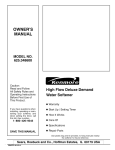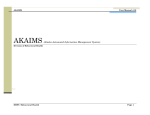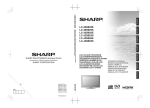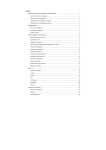Download AOC LE42H09P Flat Panel Television User Manual
Transcript
LED LCD TV User Manual LE42K09D/ LE42H09P ww w.aoc.com 2010 AOC. All Rights Reserved. This manual is provided as an operational guide to user. All statements, technical information, and recommendations in this manual and in any guides or related documents are believed reliable, but the accuracy and completeness thereof are not guaranteed or warranted, and they are not intended to be, nor should they be understood to be,representations or warranties concerning the products described. 1 Contents Important information . . . . . . . . . . . . . . . . . . . . . . . . . . . . . 3 Operating AOC TV . . . . . . . . . . . . . . . . . . . . . . . . . . . . . . 17 Warning . . . . . . . . . . . . . . . . . . . . . . . . . . . . . . . . . . . . . . . . . . . . . . . . . 3 Power on/off the TV set. . . . . . . . . . . . . . . . . . . . . . . . . . . . . . . . . . . 17 Caution. . . . . . . . . . . . . . . . . . . . . . . . . . . . . . . . . . . . . . . . . . . . . . . . . . 3 First time setting. . . . . . . . . . . . . . . . . . .. . . . . . . . . . . . . . . . . . . . . . . 18 Waste disposal instructions . . . . . . . . . . . . . . . . . . . . . . . . . . . . . . . . . . 3 Switching between input sources. . . . . . . . . . . . . . . . . . . . . . . . . . . . . 19 How to select on screen menu items. . . . . . . . . . . . . . . . . . . . . . . . . 19 Important safety information . . . . . . . . . . . . . . . . . . . . . . 3 Picture settings . . . . . . . . . . . . . . . . . . . . . . . . . . . . . . . . . . . . . . . . . . 20 Picture Setting (For Computer source only) . . . . . . . . . . . . . . . . . . . . 21 Usage instructions . . . . . . . . .. . . . . . . . . . . . . . . . . . . . . . . 4 Sound setting . . . . . . . . . . . . . . . . . . . . . . . . . . . . . . . . . . . . . . . . . . . . 22 Features settings . . . . . . . . . . . . . . . . . . . . . . . . . . . . . . . . . . . . . . . . . 23 Packing list . . . . . . . . . . . . . . . . . . . . . . . . . . . . . . . . . . . . . 9 TV settings . . . . . . . . . . . . . . . . . . . . . . . . . . . . . . . . . . . . . . . . . . . . . . 24 Multimedia functions (USB) . . . . . . . . . . . . . . . . . . . . . . . . . . . . . . . . 25 Control and connection . . . . . . . . . . . . . . . . . . . . . . . . . . 10 Multimedia format supported . . . . . . . . . . . . . . . . . . . . . . . . . . . . . . . 28 Remote control. . . . . . . . . . . . . . . . . . . . . . . . . . . . . . . . . 11 Dimensions and specifications . . . . . . . . . . . . . . . . . . . . 29 Battery installation for the remote control . . . . . . . . . . 12 Troubleshooting . . . . . . . . . . . . . . . . . . . . . . . . . . . . . . . . 3 0 Installation. . . . . . . . . . . . . . . . . . . . . . . . . . . . . . . . . . . . . 12 Stand base installation . . . . . . . . . . . . . . . . . . . . . . . . . . . . . . . . . . . 12 Wall-mounted. . . . . . . . . . . . . . . . . . . . . . . . . . . . . . . . . . . . . . . . . . 13 Connections to TV . . . . . . . . . . . . . . . . . . . . . . . . . . . . . . 14 Cable system or VHF/UHF antenna system . . . . . . . . . . . . . . . . . . . . 14 HDMI connection . . . . . . . . . . . . . . . . . . . . . . . . . . . . . . . . . . . . . . . . 14 YPbPr connection . . . . . . . . . . . . . . . . . . . . . . . . . . . . . . . . . . . . . . . . 15 AV signal connection . . . . . . . . . . . . . . . . . . . . . . . . . . . . . . . . . . . . . . 15 Computer connection . . . . . . . . . . . . . . . . . . . . . . . . . . . . . . . . . . . . . 15 Reference sheet of computer input signals . . . . . . . . . . 16 Reference sheet of computer HDMI input signals. . . . . 16 Reference sheet of audio input signals . . . . . . . . . . . . . . 16 AV system supported by TV and AV modes: . . . . . . . . . 17 2 Important information Important safety information Warning 2. Pay attention to all warnings. 1. Read and keep these instructions. 3. Follow all operation instructions. 4. Make sure that only proper power supply is used CAUTION RISK OF ELECTRIC SHOCK DO NOT OPEN ATTENTION RISQUE DE CHOC ELECTRIQUE, NE PAS OUVRIR PRECAUCION RIESGO DE CHOQUE ELECTRICO NO ABRIR This sign is intended to warn the user that uninsulated, dangerous voltage inside the TV may result in electric shock. 5. Do not install the TV set in high temperature areas or in damp places or dusty places or places affected by mechanical shock. 6. Do not block any ventilation vent to prevent high temperature from forming inside. Carry out installation in accordance with the manufacturer‘s instructions. This sign is intended to remind the user to follow the important operation and maintenance (service) instructions contained in this brochure supplied with the TV set. 7. Do not install the TV set in places close to the following heat sources such as a radiator, a collector, an oven or other equipment generating heat, including an amplifier. To reduce the risk of fire or electric shock, keep the TV set away from rain or moisture and never place an object filled with liquid such as a vase on a TV set. Caution To prevent electric shock, do not insert the power cord of the TV set into the socket of an extension line. Insert the pins of the plug into the outlet completely rather than leaving them exposed. 8. Do not use the equipment near water. 9. If the supplied plug fails to insert into the socket, ask an electrician to replace the old socket. Use a wall-mounted bracket or a TV stand recommended by our company and consult the distributor for details. 10. Prevent the power cord from being stepped on or squeezed, especially at the plug, the outlet and the power cord outlet of the equipment. Use of other wall-mounted brackets or TV stands may result in unstable installation and result in personal injury. 11. Do not use parts/accessories not designated by the manufacturer. Waste disposal instructions 12. Only use a cart, a stand base, a tripod or table designated by the manufacturer or sold with the equipment. Be sure to be cautious when moving the equipment with a cart to avoid it being overturned, thus resulting in personal injury. We attach special importance to environment protection. The TV set contains materials which can be recycled for reuse. After the TV set is no longer being used, professional companies may dismantle it to produce reusable materials and minimize materials to be disposed.The luminous tube of the product contains mercury. Dispose of it in strict accordance with the local regulations. Be sure to dispose of a used TV set in accordance with local regulations. 13. Unplug the power cord of the equipment during thunderstorms or when it will be idle for a long time. 14. Entrust professional service personnel to carry out maintenance. Maintenance is required in case of the following damage: the power cord or plug is damaged, liquid is splashed into the equipment or foreign matters enters into the equipment, the equipment is showered by rain or gets damp, the equipment operation becomes abnormal or the equipment has fallen from a high position. 15. Unplug the power cord immediately when any liquid or solid items enter into the case. Use it again after asking professional service personnel to check it. 16. Avoid using the TV set when the ambient room temperature is below 0℃. 17. If carrying the TV set from a cold room into a warm room directly or the room temperature changes abruptly, the TV set picture may become unclear or the picture color may become abnormal owing to steam condensation. Wait for several hours until all steam is fully evaporated and turn on the TV set. 3 Usage Instructions Accessories Do not use accessories not recommended by the product manufacturer in order to avoid risks. Installation Wall-mount Placement Wall-mount brackets need to be used for wall-mount TV sets. Be sure to ask qualified contractors to carry out installation when using wall-mount brackets to install or remove a TV set. Improper installation or removal of wall-mount brackets may result in TV sets falling and severe personal injury. It is recommended to keep a distance 3-7 times more than the screen height from the TV set when watching TV programs and set the TV brightness to a proper level. Watching TV for a long time or in a dark environment may result in eyestrain. Keep direct light from the screen to keep the TV set picture clear. Spot lights radiating directly from the top are recommended for use. Cover the window facing the screen with an opaque cloth. Install the TV set in a room in which non-reflective materials are used on the floor and the walls. Pay attention to the following issues when using wallmount brackets to install a TV set: • Be sure to carry out operations according to the operation instructions of wall-mount brackets when installing a TV set. • Be sure to install the wall-mount brackets supplied with the operation instructions of wall-mount brackets. • Do not hang the TV set on the ceiling to avoid the TV set falling and resulting in severe personal injury. 3h~7h h AC power supply Take proper measures and mount the TV set on the wall or the base to prevent it from turning sideways. • • Install the TV set close to the AC outlet. • Pay attention to the following when placing the TV set, or the TV set may fall from the stand base or the wallmounted bracket, resulting in equipment damage or severe personal injury. • • • • • • • • • Place the TV set on a stable level table. Do not hang any item on the TV set. Keep children away from the TV set. Positions for TV set installation shall not be exposed to extreme temperature, such as direct sunlight, radiators, radiation ports or air conditioners. Do not place the TV set in high temperature, sooty, damp or dusty environments. Do not install the TV set in positions where insects may appear. Do not install the TV set in positions affected by mechanical shock. Do not install the TV set in projecting positions such as on or behind the bottom stand or places where heads may touch. Otherwise, it may result in personal injury. • • • • • • • • • • Use the AC power cord designated by our company, which is fit for local voltage. Contact the distributor if you cannot insert the plug into the socket completely. Unplug the power supply if you will not be watching TV for the upcoming days. Never pull the power cord when unplugging the power supply. The plug of the AC power cord should be used and pulled out gently. Do not place the TV set into a position where its power cord may easily be worn or damaged. Do not squeeze, bend or twist the power cord excessively. If the power cord is squeezed, bent or twisted excessively, the cord core may be exposed or broken, making it short-circuit, thus resulting in a fire or an electric shock. Do not modify or damage the power cord. Do not place any item on or around the power cord. Do not move the TV set when the power cord is powered on. Keep the power cord away from heat sources. Unplug the power cord from the outlet on the wall. Be sure to hold the plug when unplugging the power cord. Do not pull the power cord. Do not use the AC power cord supplied on other equipments. Only use the original AC power cord of our company rather than those of other brands. Outdoor use Do not install the TV set outdoors. Keep the TV set from the rain, otherwise it may result in a fire or an electric shock. Do not expose the TV set to direct sunlight to prevent it from being damaged by high temperature. Mobile use • • • Do not install the TV set on a vehicle. A jolt from the vehicle may make the TV set fall, resulting in personal injury. Install the TV set in a position close to the AC power socket. Do not use a socket with poor contacts. Insert the plug into the outlet. Incomplete insertion may generate an electric arc and result in a fire. Ask an electrician to replace the socket. Do not install the TV set on a ship. If seawater is splashed into the TV set, it may result in a fire or cause TV set damage. Medical institutions • • Pay attention to the following issues to prevent the power cord from being damaged. If the AC power cord is damaged, it may result in a fire or an electric shock. Please stop using it and request the distributor or the service center of our company to replace it. Do not place the TV set in a place where medical equipment is working. Electromagnetic interference may result in abnormality of functions of the TV and medical equipment. 4 LED screen • • • • • • • • • Electric shock Do not touch the AC power cord or the TV set with a wet hand. Plugging in or unplugging the AC power cord with a wet hand may result in electric shock. Although the LED screen is manufactured by state-ofthe-art technologies, with effective pixels reaching up to 99.99% or even higher, black spots or bright spots such as red, blue and green may appear on the LED screen continuously. This is the structure nature of the LED panel rather than a failure. As the LED screen is manufactured by state-of-theart technologies, it can attain high performance and picture display quality. The backlight setting of the TV is set as the maximal brightness of the TV set. However, when no source is available under dark environments or when watching the LED TV on blank screens, you will find that the TV brightness is uneven. It is a normal condition rather than a failure. Keep the LED screen surface from sunlight, or it will damage the LED panel. Do not push or shake the LED screen or place an article on the TV set, as it may make the image become uneven or the LED panel will be damaged. The TV set picture may have spots or the picture may become dark when the TV set is used in a cold environment. This does not indicate that the machine has failed. These conditions may be improved as the temperature rises. The screen may have shades when a still (non-moving) image remains on the screen for a long time. It will disappear automatically after some time. The TV screen and the case become hot when the TV set is turned on. This is normal. Avoid spraying insect repellent containing volatile substances on the screen. Avoid long term contact with rubber or plastic materials against the TV set. Thunderstorm Unplug the power cord from the outlet on the wall and disconnect the antenna to better protect the TV set during thunderstorms or when it will be idle for a long time.This may prevent an electric surge brought by lightning or power lines from damaging the TV set. When it is not used If you won’t be watching TV for the upcoming days, you should disconnect the TV set from the AC outlet out of environmental and safety considerations. When the TV set is turned off, its connection to the AC power supply is not disconnected. Unplug the power cord from the AC outlet to disconnect the TV set from the AC power supply completely. Fragments Do not throw any thing towards the TV set, as the screen glass may be broken, resulting in severe personal injury. Do not touch the TV before unplugging the AC power cord if the TV screen surface is broken, or it may result in electric shock. Overload The designed operation voltage of the TV set is AC 220V. Do not connect too many electric devices to the same AC outlet so as not to cause a fire or an electric shock. Disposal of glass fragments and leaked liquid crystal If the LED panel is broken, it may result in a liquid crystal leak and glass fragments may fall scattered. Do not touch glass fragments and hazardous liquid crystal so as not to result in incised wounds, dermal toxicity or infection. In addition, do not let glass fragments or leaked liquid crystal touch the eyes or the mouth. Rinse them thoroughly with running water and consult a doctor if glass fragments or leaked liquid crystal touch the eyes or the mouth. Optional equipments Do not keep too near to the TV set when installing optional equipments, which shall be kept at least 30 cm (1 ft.) away from the TV set. If a VCR is installed in front of or beside the TV set, the TV set picture may become distorted. If the TV set is near to a device with electromagnetic radiation, picture distortion and/or noise may occur. Cable connection Be sure to unplug the AC power cord when connecting cables to secure personal safety. Be careful so that feet will not stumble on cables, as this may damage the TV set. 5 Small accessories Cleaning Clean the plug of the AC power supply. Place small accessories out of children’s reach. Pull out the AC power supply plug and clean it regularly. If there is too much dirt on the plug, it will absorb moisture and its insulation property will decline, thus resulting in a fire. Clean the TV set screen/casing • Unplug the AC power cord to avoid electric shock during cleaning. Antenna Pay attention to the following issues when installing an outdoor antenna, which shall be away from a high voltage power line or other electric lamp or a circuit or positions which may contact these power lines or circuits. Be extremely careful not to touch this kind of power line or circuit when installing the outdoor antenna system, otherwise the consequence may be fatal. Be sure to have the antenna system grounded to prevent electric surges and static electricity from being accumulated. • Clean the TV set with a soft dry cloth gently to remove dust on the screen. Use a soft cloth dipped with soap suds and warm water to remove stubborn stains. Never use strong solvent such as thinners or benzene to clean it. • Follow the instructions as indicated on the package if a chemically treated cloth is used. • Dust will be accumulated at the ventilation hole as time goes by. To ensure good ventilation, it is recommended to use a vacuum cleaner to remove dust regularly (once a month). Antenna Grounding terminal Power service equipment Grounding terminal Antenna separation device Electromagnetic induction Ground conductor Power supply maintenance ground point and system Carried out with reference to the antenna grounding procedures of the national power regulations As the loudspeaker of the TV set contains a strong magnet generating a magnetic field, articles easily affected by the magnetic field should be kept away from the loudspeaker. Batteries • • • Do not throw batteries into the fire. Disassembly of batteries or exposing them to high temperature may result in short circuit of batteries. Improper replacement of batteries may result in an explosion hazard. Only use batteries of the same or identical type. Sound Disposal of waste batteries To protect the environment, dispose waste batteries according to the local regulations. Unplug the power supply of the TV set if the TV set often gives out “cracking” sounds when it is turned on. Consult with the distributor or the service personnel. Occasional “cracking” sounds given out by some TV sets are normal, especially when turning on/off the TV set. ? 6 ding~ Pong~ Moving the TV set 30 cm Move the TV set as per the specified below Be sure to follow the following instructions to avoid the TV set from falling and severe personal injury: • • • 4 inches 10 cm Disconnect all cables before moving the TV set. Moving a large-size TV set needs two or more persons. Hold the position as indicated in the figure below when moving the TV set. Do not press the LED panel. Install the TV set with a stand base. 10 cm Such a space shall be provided at least around the TV set. 30 cm 10 cm 10 cm Such a space shall be provided at least around the TV set. 10 cm Hold the bottom of the TV set firmly when moving it. Place the palm exactly under the panel. 10 cm Never install the TV set at a place with poor ventilation. Items and ventilation holes Keep the TV set from collision, vibration or brute force when moving it. Do not push any type of item into the TV set via the casing slots, otherwise such items may cause a short circuit, resulting in a fire or electric shock. Do not place any item on the TV set. Ventilation Slots on the TV set are used for ventilation.To ensure reliable operation of the TV set and prevent it from getting overheated, be sure not to block these slots. Moisture Moisture and combustibles • Avoid liquid from splashing onto the TV set. Never place an object filled with liquid such as a vase on a TV set. Dust will accumulate on the TV set if improper ventilation is provided. Pay attention to the following issues to ensure proper ventilation: • Do not install the TV set with the panel facing upwards, downwards or inclined. • Do not install the TV set inverted. • Never cover slots with cloth or other materials. • Do not place the TV set on the bed, sofa, carpet or other similar surfaces to block slots. • Do not place the TV set inside a narrow space such as a bookstand or a built-in cabinet, unless sufficient ventilation is provided. Proper space shall be provided around the TV set according to the diagram as shown below. Otherwise, air ventilation may be insufficient and result in overheating, thus causing a fire or damaging the TV set. 30 cm 10 cm 10 cm Such a space shall be provided at least around the TV set. 10 cm 7 • Do not operate the TV set with an electric wire at a place close to a water source, such as bathtub, kitchen sink, laundry tub, swimming pool or wet basement etc so as not to cause a fire or an electric shock. • Keep the TV set dry. Never splash any kind of liquid on the TV set. Do not operate the TV set if any liquid or solid item enters the casing so as not to cause an electric shock or TV set damage. Ask professional service personnel to inspect the TV set. • Keep combustibles or open flame such as candle away from the TV set to prevent a fire. Volume adjustment Adjust the TV set volume so as not to affect neighbors as sound seems to be transmitted easily at night. It is recommended to close the window or use a pair of earphones. is a trademark of SRS Labs, Inc.TruSurround HD technology is incorporated under license from SRS Labs, Inc. Adjust the volume to an appropriate level when using earphones to prevent overly loud sounds from impairing your hearing. SRS TruSurround HD™ creates an immersive, feature-rich surround sound experience from two speakers, complete with rich bass, high frequency detail and clear dialog. Maintenance Do not attempt to service the TV set on your own. Only professional service personnel can service the TV set as opening the case may result in high voltage electric shock or other injury. Through close cooperation, AOC and SRS have developed a kind of excellent audio technology DSS Dream Surround with independent intellectual property rights. Functions Simulate and create a lifelike surround stereo sound effect. Increase the width and depth of the sound field which has an extremely wide optimum listening position. Optimize the low frequency output effect of the low power loudspeaker. Replacement of parts Smart zone contains voice and other contents and adjusts the dialogue volume dynamically to ensure it is clear and easily understood. Be sure to request the maintenance technician to identify in writing that the parts used by him or her are manufacturer-designated parts identical to the original ones if replacement of parts is required. Optimize the bass effect of the bass loudspeaker or midloudspeaker. Replacement of unauthorized parts may result in a fire, or electric shock or other hazards. Safety inspection Motion Boost provides the clear picture reducing motion judder commonly found in fast-paced action scenes in movie based content by displaying 120 images per second. Ask the maintenance technician to carry out a routine safety inspection as per the requirements of the manufacturer after TV set maintenance is completed to confirm that the TV set is under a safe operational state and confirm it. Ask qualified maintenance technician to maintain the TV set. Thank you for purchasing this AOC high definition TV set. The image quality you watch on the AOC TV set depends on the signal quality you will receive.To experience the super fine picture effects of the AOC TV set, you need to receive high definition programs.This AOC high definition TV set may receive and display high definition programs according to the following means. • High definition wireless TV broadcasting • High definition cable services • High definition satellites services • Blue-ray player or other peripheral devices Please contact the cable or satellite TV supplier to acknowledge how to upgrade to high definition programs. 8 Packing list Check the TV set and all accessories for their intactness after the packing case is opened. User manual AOC LED TV Set TV Freeze AV YPbPr Picture PC Audio User manual Warranty card Warranty card USB I/II Sleep Dispaly Zoom Menu Source VOL CH Back Remote control Batteries for remote control 9 Power cord Control and connection e f g Touch type h i Channel a b c Volume d Source Menu Power supply Item Description a YPbPr input Used to connect the YPbPr jack and L/R jack input from other device. The YPbPr will provide better picture quality than S terminal or composite video. b SPDIF Output a digital audio to the external loudspeaker or other digital audio equipment c Antenna input RF input used to connect the cable or VHF/UHF antenna. Connect video output port of personal computer with an 15 pin D-sub cable. Connect separate audio cable between PC and TV to get sound. Please refer to Reference Table for computer signal for supported display resolution. For some Apple Macintosh computers, adapters may be required (not provided). Connect d Computer signal adapters to computers before connecting HD15-HD15 cables in case of this circumstance. input Adjust the clock and phase settings in the menu if the picture becomes noisy, flickers or is unclear. e HDMI input Connect a HDMI signal to HDMI port. The HDMI (High definition Multimedia Input) connector provides No-compressed and fully digital audio/video data transmission between TV set and any HDMI audio/video devices, including the set top box, DVD player, Blue-ray player, A/V receiver and computer. HDMI connection is required for 480i, 480p, 576i, 576p, 720p, 1080i and 1080p modes. Be sure to use HDMI cables marked with HDMI symbols only. f USB interface Connect USB storage device to play multimedia data g AV signal output Connect Video/Audio (L/R) signal of TV to other display devices as their source signal. The function is available under TV and AV mode. h AV signal input Used to connect the COMPOSITE VIDEO output jack on the AV equipments with COMPOSITE VIDEO functions.The audio source may be connected to the TV set via the L/R jack. i Jack for earphone Used to connect earphones. If the earphone does not match the jack, use proper jack adapter (not supplied).The loudspeaker of the TV set will mute after the earphone is connected. 10 Remote control a TV n o Freeze AV YPbPr Picture PC Audio USB I/II Sleep Dispaly q Keys Description f Program +/- Press the key to change channels. Press either of +/- keys and hold to switch channels rapidly. g Mute b h Sleep l k h Press oœpπ keys to select Picture/Music/ AV under the multimedia thumbnail option. i Zoom Menu i j e VOL CH OK f j Menu k Audio c l I/II Back Press the key to confirm the item and settings selected. Select a file and press the OK key to play under the multimedia thumbnail option. Press the key to display the main menu of the TV set. Options of the main menu vary with the input and contents. Press it repeatedly to select the desired smart sound: g s Press pπ keys to achieve REW/FF when playing a music file. Press pπ keys to achieve REW/FF when playing a AV (Optional speed 2X, 4X,8X,16X,32X) Source r Press the key to set the time after which TV should turn off and enter standby state. Auto power-off may also be achieved in the OSD function option. Press oœpπ keys to select the desired option or adjust the OSD menu settings. oœpπ p Press the key to mute or unmute the TV sound. d [Personal settings], [Music], [Speech], [Standard], [DSS]. Smart sound may also be found in sound settings. Refer to the sound setting part of the TV set for details. Switch the stereo and I/II stereo to monophonic sound. Select the first language (I) or the second language (II) in the bilingual program. Note: Decision can be made only when related sound system is provided. Press keys to switch over between Previous and Next when playing pictures. m m keys to switch over Press between Previous and Next when playing a music file or an AV file. : Press the key to start/pause picture slide/music/AV playing. : Press the key to stop picture slide/ music/AV playing. Keys Description a Power switch Press the key to turn on/off the TV set. Turning off the TV set, will turn TV to the energy saving mode rather than be power off, unless the AC power switch is off or the TV set is unplugged. b TV/ AV(YPbPr)/ HDMI(PC)/ Multimedia Press TV/AV( YPbPr)/HDMI(PC)/ Multimedia keys to select input directly. c 0-9 Press number keys 0-9 to select desired channels. d Back e Source * Press Press the key to display the source list. Pressing the key repeatedly can switch inputs 11 : to return to the upper menu. n Freeze Freeze or unfreeze the picture. o Picture Press the key repeatedly to select available smart images: [Personal Setting], [Standard], [Bright-colored], [Movie] and [Power Saving]. Smart images may also be found in the Picture Settings. Refer to the Picture Setting part for details. p Zoom Press the key repeatedly to browse the image scale mode settings: [Auto Format], [Normal], [Zoom1], [Zoom 2], [Wide screen] available for general source. [4:3] and [Full screen] are available under computer mode. q Display Click to display information related to channels and/ or programs (if any). OSD (on-screen display) will disappear within several seconds and click again to close the display. Press the key to go back to the previous TV channel viewed or to the menu of the upper level (Display menu items and settings) Go back to the upper level under the multimedia mode. Back r Volume +/- Press the key to adjust the volume. s - / -- To switch to a channel above 100 rapidly, Ê enter three figures after pressing Ê key.Ê Ê Ê Ê Ê Battery installation for the remote control Put two AAA batteries (supplied) into the position indicated in the battery case of the remote control. Installation Refer to the above schematic diagram for important operation instructions. Stand base installation Install the stand base (sold separately) before installing the TV set. Carry out the installation pursuant to the following simple procedures: 42”: 1. Disconnect all cables from the TV set. 2. Place the LCD TV set on a stable table covered with a piece of thick soft cloth with LCD panel faced down. 3. Remove Screw A (1 no.) and take down the bottom cover . 4. Put on the bottom cover attached to the stand base and fasten Screw A to the original position. Place the stand base assembly to the original position of the TV set and fasten Screw B to the position indicated (four screws in total) (Note that the types of Screw A (1 no.) and Screw B (4 no.) are different) 12 Wall-mount • Use wall-mount brackets (sold separately) to install the TV set on the wall. Be sure to remove the stand base of the TV set before installing it. • Do not remove the stand base unless the TV set is mount on the wall. • First remove four M6(42”) screws before installing wall-mounted brackets. • Be sure to keep the screws and the removed stand base properly for future use. Place screws out of children’s reach. • For wall-mount installation, refer to the operation instructions provided for wall-mount brackets. Experience is required for TV set installation, especially regarding the wall strength to support TV set weight. • It is strongly recommended that wall-mount brackets specially designed for your TV set be used and wallmount TV set installation shall be done by the distributor or the authorized contractor of our company. 13 Connections to TV Cable system or VHF/UHF antenna system Besides standard definition analog programs, you may also watch standard definition or high definition digital programs (if such programs are available in your region). The TV set can receive cable and VHF/UHF antenna analog signal TV programs. AOC strongly recommend to use 75Ω coaxial cable connected antenna/cable input to receive optimum picture quality. 300 Ω twin-core cable may be easily affected by RF interference, thus resulting in signal degradation. Cable or VHF/UHF (or VHF only) 75Ω coaxial cable Tuner input of TV Tuner input ANTENNA input Tuner Tuner input High definition interface You can watch high definition programs by subscribing to high definition cable services or high definition satellite services.To get optimum picture, be sure to connect the interface of the TV set via the HDMI or YPbPr input at the back of the TV set. HDMI connection HDMI input HDMI If the equipment is equipped with the DVI jack rather than the HDMI jack, connect the DVI jack to the HDMI input jack (via the DVI-to-HDMI cable or adapter) and connect the audio jack to the computer audio input jack. 14 YPbPr connection YPbPr input AV signal connection AV signal input Computer connection TV set can be used as a computer monitor by connecting TV to computer with a VGA cable.The TV set may also be connected to a computer with HDMI output. Computer signal input • Use the VGA cable and an audio cable with ferrite core to connect the TV set to the computer. • If a PC is connected to the TV set and no computer signal has been input for more than 30 seconds, the TV set will enter the standby mode automatically. 15 Reference sheet of computer input signals Set output signals in the computer according to the table below after connecting the computer to the TV set properly. Definition Horizontal frequency (kHz) 640 x 480 31.469 Vertical frequency (Hz) 59.940 800 x 600 37.879 60.317 1024 x 768 48.363 60.004 1360 x 768 47.720 59.799 1280 X 1024 63.981 60.000 1920 X 1080 66.587 59.934 Reference sheet of computer HDMI input signals 1. When using the DVI port: Connect the DVI port of the AV equipment to the back of the TV set panel via the DVITo-HDMI cable and set the output signal of the AV equipment according to the table below. 2. When using the computer HDMI port: Connect the computer HDMI port to the back of the TV set panel via the HDMI cable and set the output signal of the computer according to the table below. Definition Horizontal frequency (kHz) Vertical frequency (Hz) 640 x 480 31.469 59.940 800 x 600 37.879 60.317 1024 x 768 48.363 60.004 1360 x 768 47.720 59.799 1280 X 1024 63.981 60.000 1920 X 1080 66.587 59.934 Reference sheet of audio input signals 1. Connect the YPbPr port or the HDMI port of the AV equipment to the back of the TV set and set the output signal of the AV equipment according to the table below. 2. If the computer display adapter may support AV format signals, output signals indicated in the following table may be set. Definition Horizontal frequency (kHz) Vertical frequency (Hz) 720 x 480i 15.734 60 720 x 480p 31.500 60 720 x 576i 15.625 50 720 x 576p 31.250 50 1280 x 720p 37.500 50 1280 x 720p 45.000 60 1920 x 1080i 28.125 50 1920 x 1080i 33.750 60 1920 x 1080p 56.300 50 1920 x 1080p 67.500 60 16 AV system supported by TV: PAL D/K B/G I ; NTSC M/N。 Standard definition interface You may watch conventional programs by DVD player or VCR player. Connect the equipment to the TV set via AV input at the side of the TV set panel. Operating AOC TV set Power on/off the TV set You may turn on the TV set via the power button on the TV set or the remote control. TV AV YPbPr PC Freeze Picture Audio Dispaly • • • •USB I/II Sleep Channel Volume Source Menu Power supply Touch type Tips 1. Although the TV set consumes little electric power under the standby mode, it will continue to consume electric power. Unplug the power cord of the TV set if the TV set will not be used for a long time. 2. If you can not find the remote control but still wants to turn on the TV set from the standby mode, press oChannelœ, pVolumeπor B power supply key on the front of the TV set. First time settings While turning on your TV for the first time or when TV is reset to default settings, TV displays Welcome window as in Figure below Follow the steps below start Initial setup wizard. Step1 : Press OK key or πarrow key on the remote 17 Step2 : TV pops-up window shown below prompting to select Menu Language. By default English will be selected as Menu language to continue wizard press OK key or πarrow key on remote control or to select languages other then English pressoœarrow key and press Ok key. To exit from initial setup wizard press Menu key. Step3 : TV pops-up window shown below prompting for Auto scan of channel. If RF input is connected to TV select [Scan] and press OK key or πarrow key to scan for VHF/UHF channels automatically. If RF input is not available to skip channel scan select [Skip Scan] and press OK key or πarrow key.. Step4 : Finally TV will prompt Congratulation window, press OK key on remote to complete initial setup and to exit the wizard. 18 Switch between input sources You can select signal sources to your AOC TV set directly with your remote controller. You can also press the Source key in the display menu to select signal source. 1. When selecting a source with a remote control directly: Press the following keys to switch input sources directly. TV AV YPbPr HDMI/ PC USB Freeze Picture Audio I/II Sleep Dispaly 2. When selecting a source with the source key: Source List TV VOL YPbPr signal AV terminal Source CH PC HDMI 1 HDMI 2 HDMI 3 USB Source 1. Press the key to display the source menu. Source 2. Press the key or the to select a source: [TV], []YPbPr], [AV Terminal], [Computer], [HDMI 1], [HDMI 2], [HDMI 3] and [USB]. Press the OK key to enter. How to select on screen Menu items 1. Press the Menu 2. Press the key to display the OSD menu. key to select required menu icon for feature setup, and 3. Press the menus icon for picture setup, icon for sound setup, icon for Installation setup. key to select the desired menu item and then press the OK for entering into the sub to the upper menu. and the detailed description refer to the table under each settings description. 4. return Followto sub-menu operations 5. Press the Menu key to return to the previous menu or to exit from OSD window. 19 Picture settings Picture Auto picture Standard Brightness 50 Contrast 50 Color 50 Tint 0 Sharpness Item Smart image 5 Description Personal settings User can set their favorite setting. Standard Standard picture setting. Recommended for family entertainment. Vivid Enhanced picture contrast and sharpness. Movie Used to watch movie based content. Most suitable for cinema environment. Energy saving Reduce the backlight intensity to save electricity. Brightness Adjust the picture brightness. Contrast Adjust the picture contrast. Color Adjust the color. Tint Adjust the color balance between red and green. Sharpness Adjust the picture sharpness with improved details. Color temperature Advanced settings Cold color Display Bluish white picture. Warm color Display Reddish white picture. Normal Display picture with balance color temperature. Noise reduction Reduce the noise interference of the picture. Flesh Tone Adjust the picture to display more natural skin tone color. Backlight Adjust the brightness of the backlight from 0 to 100. It can be adjusted only when [DCR] is set to be off. DCR (Dynamic Contrast Ratio) MJC (Motion Judder Compensation) Adjust the backlight brightness automatically to increase DCR. Reduces motion judder commonly found in fastpaced action scenes in movie based content. 20 Effect: to reduce the dynamic blur settings. Separation display: Set the position of MJC displayed on the screen. Show: Display MJC demo on screen. Picture settings (For computer source only) Advanced Video Auto Config Horizontal 64 Vertical 48 Phase 4 Clock 127 Resolution Item Description Auto adjustment Adjust the picture to optimum position of the screen automatically. Horizontal position Adjust the horizontal position of the picture. Vertical position Adjust the vertical position of the picture. Phase Adjust the phase of the computer output signal. Clock Adjust the clock frequency of computer signals. Resolution Set the screen resolution to the optimum resolution suitable for Computer application. * The function is available under specific PC screen resolution only. 21 Sound setting Sound Auto sound Personal Equalizer 120Hz 0 Equalizer 500 Hz 0 Equalizer 1.5 KHz 0 Equalizer 5 kHz 0 Equalizer 10 kHz 0 AOC co-works with SRS Labs to create unique and exclusive sound technology- DSS Dream Surround. DSS effect creates a truly immersive surround sound experience with rich bass and clear dialog from only two speakers. Item Description Smart sound Person setting: Provide the sound mode set by the user. • Smart sound may also be adjusted by pressing the Audio key on the remote control. Music: Used to watch vocal music. Speech: Used to watch a speech. Standard: Suitable for dialogue. DSS: Create a lifelike and rich surround sound via two loudspeakers while providing rich sound, clear dialogue and loud sound. Balancer 120Hz Balancer 500Hz Balancer 1.5kHz Balancer 5kHz According to user preferences, user can adjust the different center frequency, changing the low, middle, treble, volume Balancer 10kHz Balance Adjust the balance between the left and right loudspeakers. Digital audio output Set the digital audio output to PCM when audio is connected through SPDIF. Auto volume • Automatically reduces sudden volume changes, for example, when switching between the channels. * Workable only under [TV] source. Some sound settings are not available according to different input source. 22 Features settings Features Menu Language Simplified Chinese Picture Format Time Auto Parental Reset SW Ver. V1.000A Item Description Menu language Press the pπ key to select the required language and press the OK key to confirm it. Picture format To select the available picture format. Time Wide screen, Auto, Normal, Zoom1 and Zoom2 Sleep timer can be set to 5, 10, 15, 30, 45, 60, 90, 120 minutes. Tips: 1. The TV switches to standby after the specified time. 2. This can also be set by using the SLEEP button on the remote control. Channel Block: Lock the unwanted channels, so that you can restrict the children to watch unsuitable TV programs. Parental Parental feature allows you to lock the channels and connected devices, to prevent children from viewing inappropriate content on TV. Input Block: Allows you to block individual video inputs like TV, YPbPr, AV, PC, HDMI inputs. • USB input cannot be blocked. Set Password: The initial password is 1234. You can change the password to any 4-digit number of your choice. Clear All: Reset all parental Menu selection except Password. • Reset All settings are reset to default values. Software version Display the software version. Some function settings are not available according to different picture source formats. 23 TV settings The setting is available only in TV mode. TV Channel Scan Manual Scan Channel Skip Channel Sort Channel Edit Channel Fine Tune Item Description Channel scan TV automatically searches for the channel in the available frequency band and stores sequentially Press the OK key to enter the interface. Press the pπ to select [Yes] and press the OK key to start scanning channels. Scan the wireless channels or cable channels the TV set can receive in your area automatically. Manual channel scan Search for the channels manually and store it to the desired channel number. Enter the required channel frequency using remote number key in [Start Frequency] window. Press the pπ key to select [Scan Upward] or [Scan downward] and start scanning from the initial frequency. To skip the unwanted channel while changing the channels. Select channels to be skipped by pressing OK key. Tips: Channel skipping 1. The selected channel is skipped when you press CH +/- on your remote control. 2. Press the Numeric buttons on the remote control to access the skipped channel. 3. To un-skip the channel, enter into Channel skip sub menu and un-select the channels not to be skipped from the channel list. Channel sort It is used to interchange the channels. So that you can arrange tuned channels as per your requirements. Select the channels to be interchanged by pressing OK. Channel swap can be done only between two channels. Channel edit Used to edit the channel parameters like Channel number, Channel name, Frequency, Color systerm and Sound system. Press the oœ key to select the channel and then press the OK key to enter into the sub menu. Press π key to edit the channel information. Channel fine tune Fine tune the analog channel manually when the quality of reception is poor. Press the oœ key to select channels and press the OK key to enter into sub menu. Press the pπ key to fine tune the channel. 24 Multimedia functions (USB) TV USB port can be used to view JPEG photos, play mp3 music and Video files present in USB devices. Selecting USB Media Center: Press the USB Direct USB key on remote to enter into the [USB] source OR Source 1. Press the key to display the source menu. 2. Press the key to select [USB] source. and press the OK key to enter into USB source. USB menu settings When USB drive is detected by the TV, USB drive is displayed as a folder on the screen as shown below. If more then one USB is pluged to the TV two folders will be displayed. Select the required drive and press OK key to view subfolder or files in theUSB drive. Press the Menu Key to get the following Menu options 1. [SORT] : Used to arrange the folder and files as per Date or File Name 2. [Media Type] : Select the type of files to be viewed is eighter Photo or Music or Video. 3. [Thumbnail size] : Select the thumbnail size of the folder and files as Small, Medium or Large. * Press the key to return to the upper menu. * To Quit the USB source : Press the key and select other source or press key to select other source. Viewing Photos 1. Press Menu key and select [Photo] under [Media Type] menu and press OK key. 2. Thumbnail of the available images will be displayed on the screen. If no images are displayed then select the folder containing the Photos . 3. To select a perticular image and to display it in fullscreen press key and press OK key. Slide show starts automatically when image is viewed in full screen. 4. Press key to play/pause slideshow. Press to veiw next or previous image. Press slideshow 25 key to stop USB menu settings for JPEG Press the Menu key to get the following menu settings: 1. [Pause/Play] : Use to pause or play the slide show. 2. [Repeat] : Use to select the following repeat options: a. Repeat one : show same image repeatedly. b. Repeat all : show all the images in the folder repeatedly. 3. [ Shauffle On/Off] : When shauffle is on slideshow will display images randomly and if shauffle is off slideshow displays imagesone after the other according to sort order 4. [Rotate] : When the slideshow is paused the image can be rotated by 90 degree in clockwise direction. 5. [ Zoom] : When the slideshow is paused the image can be Zoomed to scale of 1X, 2X and 4X. 6. [Show info] : Used to view the details of image like Name, Date, Size.. Playing mp3 music files. 1. Press Menu key and select [Music] under [Media Type] menu and press OK key. 2. Thumbnail of the available Music files will be displayed on the screen. If no files are displayed then select the folder containing mp3 music files and press OK key. 3. To select a required music file press key and press OK key to play music. 4. Press key on remote to play or pause the music playback. Press music track present in the folder. Press key to stop music playback. Press Music playback at rate of 2X, 4X, 8X, 16X and 32X. key on remote to select next or previous key to Fast forward or Rewind the USB menu settings for Music playback Press the Menu key to get the following menu settings: 1. [Pause/Play ]: Use to pause or play the Music playback. 2. [Repeat] : Use to select the following repeat options: a. Repeat one : play the same music file repeatedly. b. Repeat all : play all the music files in the folder repeatedly. 3. [Shauffle On/Off] : When shauffle is on random music files will be played and if shauffle is off music files will be played one after the other according to sort order. 4. [Show info] : Used to view the details of the music file like Title, Artist, Album, Year, Duration. 5. [Show Spectrum] : Displays a Equalizer bars at the bottom of the screen. 6. [Audio only] : Play TV sound only and TV LED backlight will be turned off. (Note : To turn on the display Press any key on remote control) Playing Video files. 1. Press Menu key and select [Video] under [Media Type] menu and press OK key. 2. Thumbnail of the available Video files will be displayed on the screen. If no files are displayed then select the folder containing Video files and press OK key. 3. To select a required video file press key and press OK key to play the Video. 4. Press key on remote to play or pause the Video. Press Video files present in the folder. Press key to stop video. Press at rate of 2X, 4X, 8X, 16X and 32X. key on remote to select next or previous key to Fast forward or Rewind the video USB menu settings for Video 1. [Pause/Play ]: Use to pause or play the the video play. 2. [Repeat] : Use to select the following repeat options: a. Repeat one : play the same music file repeatedly. b. Repeat all : play all the music files in the folder repeatedly. 3. [Show info] : Used to view the details of the Video file like Title, Director, Genre, Duration, Next file. 4. [Auto Picture] : Used to change the picture settings eighter to Personal, Standard, Vivid, Movie and Eco 5. [Picture format] : To select the display format as eigther Auto, Normal(4:3), Zoom1, Zoom2, Wide Screen. 26 Tips: 1. The USB interface to the digital multimedia player is not universal. If a file fails to be identified by the USB interface, it is normal and related to the equipment drive. 2. The period needed for the player to read information varies with the equipment and its memory capacity and information reading speed may slow down temporarily. This is a normal phenomenon. 3. The USB interface of the equipment provides 5V voltage and 500Ma maximal current. Owing to different interface specification rather than the standard USB protocol adopted by some memory equipments, it will affect correct identification by the digital multimedia player, which is normal. 4. USB may act as the software upgrade interface. 5. Not all files of the following formats are supported. Specific parameters of some multimedia source go beyond the decoding range, resulting in play failure. It does not belong to the machine failure. 6. Support the storage medium of FAT16/FAT32 file format only in the system. 7. Support multimedia format, as shown in the table below. Multimedia format supported USB 2.0 USB Storage medium FAT16 / FAT32 Picture JPEG (*.JPG), PNG, GIF, BMP Music • MPEG1 (*.MP3) • Sampling rate: 32k, 44.1k, 48kHz • Data rate: 32k, 64k, 96k, 128k, 196k, 256k, 320kbps • MPEG1/2 (*.AVI, *.MPG, *.MPEG, *.TS) • MPEG4 (*.AVI, *.MP4, *.MOV, *.MKV) • H.264 (*.AVI, *.MP4, *.MOV, *.MKV, *.TS) • RM/RMVB AV 27 Dimensions and specifications Model LE42K09D LE42H09P Panel display size 930.24(H) x 523.26(V) (42.02”diagonal) 930.24(H) x 523.26(V) (42.02”diagonal) Resolution 1920 x 1080P Full HD 1920 x 1080P Full HD Panel spec Horizontal 178˚ (TYP) Vertical 178˚ (TYP) Horizontal 178˚ (TYP) Vertical 178˚ (TYP) Brightness TYP: 450 cd/m2 TYP: 450 cd/m2 Contrast 4000:1 (TYP) 4000:1 (TYP) Loudspeaker 8W x 2 + 10W 8W x 2 + 10W AV system PAL PAL Audio system D/K, B/G, M, I D/K, B/G, M, I Antenna impedance 75Ω 75Ω Input voltage 180~240W, 50/60Hz 180~240W, 50/60Hz Energy consumption 120W 120W Standby energy consumption ≤ 0.5W ≤ 0.5W Dimension (W×H×D) With stand base and brackets (mm) 1035.2 X 706 X 242.2 1035.2 X 706 X 242.2 Wall-mounted accessories Options Options Wall-mounted dimension 200 X 200 mm M6 (Screw) 200 X 200 mm M6 (Screw) Operation temperature 0℃~35℃ 0℃~35℃ Operation humidity 10~90% 10~90% Storage temperature -20℃~50℃ -20℃~50℃ Storage humidity 10~90% 10~90% 28 Troubleshooting Symptoms Explanation/solution No picture is available. Check the energy saving settings. Fail to receive any channel. Ensure proper power cord connection. Turn on the TV set. Check antenna/cable connection. Ensure your TV source cable settings are correct. The TV set is locked in a certain channel. Execute auto program searching and add available channels not saved in the TV channel memory. Fail to receive or select channels. Execute auto channel scanning and add available channels not saved in the TV channel memory. Check the antenna connection at the back of the TV set to confirm whether it is connected to the TV set correctly. The symptom in the left may be caused by the broadcasting station. Try other channels and adjust the contrast and brightness settings. The TV set is turned off automatically. Check whether the sleep timer is enabled or identify the auto turn-off time settings. Check the computer power management in general settings. Some AV files can not be displayed. Check connection between optional AV equipment and the TV source. Press the Source (input) key on the remote control. Select the input you desire from the external input list. No picture is available Poor picture quality Image quality is inferior to that as viewed in the seller shop. Picture quality depends on the source quality. Ghost. Check antenna/cable connection. Check the antenna position and direction. The TV screen only displays snowflakes and noise. Check whether the antenna has been broken or bent. Check whether eth antenna has reached its service life (3-5years under normal use conditions and 1-2 years if used by seaside). Dotted line or fringe. Keep the TV set far away from noise source such as automobile, motorcycle or blower. If 300 Ω dual-core cable is used, keep noise far away from the TV set or try to use 75 Ω coaxial cable. No color/dark/ improper color/too bright Select the intended mode according to the picture settings. Adjust the picture mode option in the picture settings. Picture noise Ensure the antenna is connected by a 75 Ω coaxial cable and keep the antenna cable far away from other connection cables. To avoid TV set interference, be sure to use unworn antenna cables. Fail to play photos, music files or AV files or the playing quality is poor. Check whether the source is proper for the supported mode. MP3/MP4 player failed to be identified normally by the USB interface of the TV set. Whether the USB cable is good. Whether the USB connection cable of the TV set side is inserted properly. Whether the power supply for the MP3/MP4 player is turned on. Try to connect the USB cable properly and switch on the MP3/MP4 player for normal identification of the TV set side. The user forgets the password already set. Try to enter the general password-5363. Normal picture without sound. Check the volume control. Press the Mute key on the remote control or the VOL ∧ key to make the symbol on the screen. Disconnect the earphones. For the HDMI equipment, identify the output settings of equipments connected are set as PCM. The HDMI input of the TV set supports PCM 32, PCM 44.1 and 48kHz. Noise Ensure the antenna is connected with a 75Ω coaxial cable and keep the antenna cable away from other connection cables. To avoid TV set interference, ensure to use unworn antenna cables. No sound/noise 29 Symptoms Explanation/solution Computer input Identify that the computer has been connected to the TV set properly via computer output (with the HD cable) or the HDMI output. No picture/no signal. Ensure that the output signal in the computer is a format listed in the signal reference sheet. Turn off the computer. Identify that the computer is connected properly and restart the computer. The plug-and-play equipment will detect the TV set automatically and set the computer resolution properly. Check whether the power management of the computer is enabled. Poor picture quality. Adjust the resolution. Adjust the dot pitch and phase. The picture becomes smaller suddenly. The picture becomes smaller when receiving commercial TV programs, this is caused by the broadcasting method the supplier adopts. When high definition channel is switched to a standard definition channel (commercial TV program), the picture will become smaller, with a black stripe at the edge of the screen. Black stripe at the edge of the screen. The aspect ratio of some wide-screen program exceeds 16:9 when they are shot (especially cinema versions). Black stripes will appear at the upper and lower edge of the screen when the TV set plays these programs while black stripes will appear at the left and right edge of the screen when the TV set plays programs with their aspect ratio of 4:3. Some DVD or other digital source programs display detail loss, especially in rapid actions and dark scene. This is caused by digital compression of source contents used by digital broadcasting and DVD files, making less details displayed on the TV screen or resulting in blemish on the screen (mosaic or dot). Compression of these signals is clear, subject to the definition and resolution of the TV set. Remote control Check whether the batteries are placed properly or replace the batteries of the remote control. The remote control does not work. Point the remote control to the remote sensor in the front of the TV set. Fluorescent lamps may interfere with the remote control operations; therefore, attempt to turn off the fluorescent lamp. Ensure signals from the remote control can reach the remote sensor directly. 30