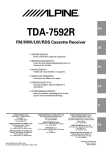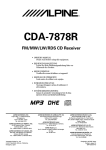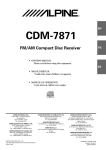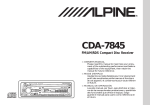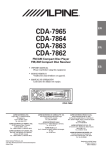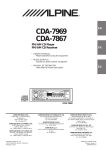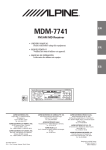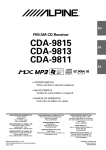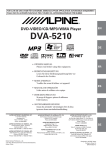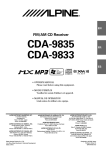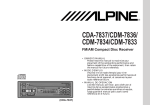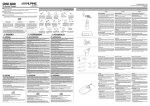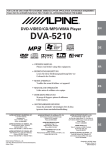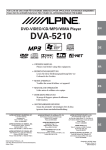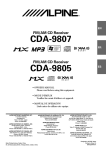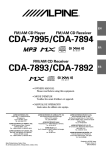Download Alpine CDA-7875 CD Player User Manual
Transcript
R
EN
CDA-7977
FM/AM CD Player
CDA-7876
CDA-7875
CDA-7873
FR
ES
FM/AM CD Receiver
• OWNER'S MANUAL
Please read before using this equipment.
• MODE D'EMPLOI
Veuillez lire avant d'utiliser cet appareil.
ES
• MANUAL DE OPERACIÓN
Léalo antes de utilizar este equipo.
IT
ALPINE ELECTRONICS, INC.
Tokyo office: 1-1-8 Nishi Gotanda,
Shinagawa-ku,
Tokyo 141-8501, Japan
Tel.: (03) 3494-1101
ALPINE ELECTRONICS OF AMERICA, INC.
19145 Gramercy Place, Torrance,
California 90501, U.S.A.
Tel.: 1-800-ALPINE-1 (1-800-257-4631)
ALPINE ELECTRONICS OF CANADA, INC.
Suite 203, 7300 Warden Ave. Markham,
Ontario L3R 9Z6, Canada
Tel.: 1-800-ALPINE-1 (1-800-257-4631)
Dalian Ikemiya Printing Co., Ltd.
4 Jin Zhou Street Economic & Technical Development
Dalian China
ALPINE ELECTRONICS OF AUSTRALIA PTY. LTD.
6-8 Fiveways Boulevarde Keysborough,
Victoria 3173, Australia
Tel.: (03) 9769-0000
ALPINE ELECTRONICS GmbH
Kreuzerkamp 7-11 40878 Ratingen, Germany
Tel.: 02102-45 50
ALPINE ITALIA S.p.A.
Via C. Colombo 8, 20090 Trezzano Sul Naviglio
MI, Italy
Tel.: 02-48 47 81
ALPINE ELECTRONICS FRANCE S.A.R.L.
(RCS PONTOISE B 338 101 280)
98, Rue De La Belle Etoile, Z.I. Paris Nord Il
B.P. 50016 F-95945, Roissy, Charles De Gaulle
Cedex, France
Tel.: 01-48 63 89 89
ALPINE ELECTRONICS OF U.K., LTD.
13 Tanners Drive, Blakelands, Milton Keynes
MK14 5BU, U.K.
Tel.: 01908-61 15 56
ALPINE ELECTRONICS DE ESPAÑA, S.A.
Portal De Gamarra 36, Pabellón 32
01013 Vitoria (Alava)-Apdo. 133, Spain
Tel.: 34-45-283588
Designed by ALPINE Japan
Printed in China (Y)
68P01434K28-O
SE
CD changer for CDA-7977/
CDA-7876/CDA-7875/CDA-7873
Changeur CD pour CDA-7977/
CDA-7876/CDA-7875/CDA-7873
Cambiador de CD para CDA-7977/
CDA-7876/CDA-7875/CDA-7873
CD changer for CDA-7977/
CDA-7876/CDA-7875/CDA-7873
Changeur CD pour CDA-7977/
CDA-7876/CDA-7875/CDA-7873
Cambiador de CD para CDA-7977/
CDA-7876/CDA-7875/CDA-7873
You cannot connect to CDA-7977/
CDA-7876/CDA-7875/CDA-7873.
Il est impossible de se raccorder au
CDA-7977/CDA-7876/CDA-7875/
CDA-7873.
No es posible conectarlo a CDA-7977/
CDA-7876/CDA-7875/CDA-7873.
CHA-S624
CHA-1214
CHM-S620
Alpine CD Changers Give You More!
More musical selections, more versatility, more convenience.
An Alpine CD Changer adds more musical choices to your sound system. All models except CHM-S620 can
be controlled from Alpine head units and deliver excellent sound quality. The CHA-S624 is a highperformance 6-disc changer with a new M DAC, Ai-NET compatibility, Optical Digital Output, 150 Disc
Title Memory and CD TEXT. The CHA-1214 Ai-NET model holds 12 discs, and the CHM-S620 M-Bus
model is a super-compact 6-disc changer.
Changeurs de CD Alpine : vous avez le choix!
Plus de sélections musicales, plus de souplesse, plus de confort.
Un changeur de CD Alpine permet d'augmenter la plage des sélections musicales de votre système embarqué.
Tous les modèles sauf le modèle CHM-S620 peuvent être contrôlés à partir des autoradios Alpine et offrent
une excellente qualité audio. Le modèle CHA-S624 est un changeur 6 disques ultra performant compatible
Ai-NET et équipé d'un convertisseur N/A standard, d'une sortie optique numérique, d'une mémoire d'une
capacité de 150 titres et de la fonction CD TEXT. Le modèle CHA-1214 Ai-NET peut contenir 12 disques.
Le modèle CHM-S620 M-Bus est un changeur 6 disques super compact.
¡Los cambiadores Alpine de CD le ofrecen más!
Más selecciones musicales, más versatilidad y más ventajas.
Un cambiador Alpine de CD añade más opciones musicales a su equipo de sonido. Todos los modelos
excepto el modelo CHM-S620 pueden controlarse desde las unidades principales de Alpine y proporcionar
un sonido de calidad excepcional. El modelo CHA-S624 es un cambiador de 6 discos de alto rendimiento
con el nuevo DAC "M" y compatibilidad con Ai-NET, salida digital óptica, memoria de títulos de 150 discos
y TEXTO CD. El modelo CHA-1214 Ai-NET admite 12 discos y el modelo CHM-S620 Bus-M es un
cambiador de 6 discos y tamaño reducido.
ENGLISH
Contents
Operating Instructions
WARNING
WARNING .................................................. 2
CAUTION ................................................... 2
PRECAUTIONS ......................................... 2
Basic Operation
Detaching the Front Panel ................................. 4
Attaching the Front Panel ................................. 4
Initial System Start-Up ..................................... 4
Turning Power On and Off ............................... 4
Display Angle Adjustment ................................ 5
Adjusting Volume/Balance (Between Left and
Right)/Fader (Between Front and Rear) ........ 5
Selecting BBE Mode ........................................ 5
Audio Mute Function ........................................ 5
Displaying Time ................................................ 5
Setting Time ...................................................... 6
Changing Lighting Color (CDA-7876 only) ..... 6
Dimmer Control ................................................ 6
Subwoofer On and Off ...................................... 6
Sound (Beep) Guide Function .......................... 7
Turning Mute Mode On/Off .............................. 7
CD Text Scroll Setting ...................................... 7
Setting the AUX Mode (V-Link) ....................... 8
Demonstration ................................................... 8
Setting the Bass Control ................................... 9
Setting the Treble Control ................................. 9
Adjusting the built in Crossover ....................... 9
Setting Bass Forward ...................................... 10
Defeat .............................................................. 10
Switching the Tuner Mode .............................. 10
Blackout Mode On and Off (CDA-7977
only) ............................................................. 11
Switching the Display Modes (CDA-7977/
CDA-7876 only) .......................................... 11
Changing the Audio Level Display Pattern
(CDA-7875/CDA-7873 only) ...................... 11
Displaying the Title/Text ................................. 12
Titling Discs/Stations ...................................... 13
Searching for Titled Discs/Titled Stations ...... 13
Erasing Disc Title/Station Title ....................... 13
Radio Operation
Manual Tuning ................................................ 14
Automatic Seek Tuning .................................. 14
Manual Storing of Station Presets .................. 15
Automatic Memory of Station Presets ............ 15
Tuning to Preset Stations ................................ 15
CD Player Operation
Opening and Closing the Movable display ..... 16
Playback .......................................................... 16
Music Sensor (Skip) ........................................ 17
Fast Forward and Backward ........................... 17
Repeat Play ..................................................... 17
M.I.X. (Random Play) .................................... 17
Scanning Programs ......................................... 17
Controlling CD Changer (Optional) ............... 18
Multi-Changer Selection ................................. 19
XM Radio Operation
Receiving XM Channels with the XM Receiver
(Optional) .................................................... 20
Checking the XM Radio ID Number .............. 21
Storing XM Channel Presets ........................... 21
Receiving Stored XM Channels ...................... 21
Category Search .............................................. 22
Changing the Display ...................................... 22
Remote Control Operation
(CDA-7977/CDA-7876/CDA-7875 only)
Controls on Remote Control ........................... 23
Battery Replacement ....................................... 24
Information
In Case of Difficulty ....................................... 25
Specifications .................................................. 27
Installation and Connections
Warning ........................................................... 28
Caution ............................................................ 28
Precautions ...................................................... 28
Installation ...................................................... 29
Connections .................................................... 30
LIMITED WARRANTY
1-EN
WARNING
WARNING
This symbol means important instructions.
Failure to heed them can result in serious
injury or death.
DO NOT OPERATE ANY FUNCTION THAT TAKES
YOUR ATTENTION AWAY FROM SAFELY DRIVING
YOUR VEHICLE.
Any function that requires your prolonged attention
should only be performed after coming to a complete stop.
Always stop the vehicle in a safe location before
performing these functions. Failure to do so may result in
an accident.
KEEP THE VOLUME AT A LEVEL WHERE YOU CAN
STILL HEAR OUTSIDE NOISE WHILE DRIVING.
Failure to do so may result in an accident.
MINIMIZE DISPLAY VIEWING WHILE DRIVING.
Viewing the display may distract the driver from looking
ahead of the vehicle and cause an accident.
DO NOT DISASSEMBLE OR ALTER.
CAUTION
This symbol means important instructions.
Failure to heed them can result in injury or
material property damage.
HALT USE IMMEDIATELY IF A PROBLEM APPEARS.
Failure to do so may cause personal injury or damage to
the product. Return it to your authorized Alpine dealer or
the nearest Alpine Service Center for repairing.
DO NOT MIX NEW BATTERIES WITH OLD
BATTERIES. INSERT WITH THE CORRECT BATTERY
POLARITY.
When inserting the batteries, be sure to observe proper
polarity (+ and –) as instructed. Rupture or chemical
leakage from the battery may cause fire or personal injury.
KEEP FINGERS AWAY WHILE THE MOTORIZED
FRONT PANEL OR MOVING MONITOR IS IN
MOTION.
Failure to do so may result in personal injury or damage to
the product.
Doing so may result in an accident, fire or electric shock.
USE ONLY IN CARS WITH A 12 VOLT NEGATIVE
GROUND.
(Check with your dealer if you are not sure.) Failure to do
so may result in fire, etc.
KEEP SMALL OBJECTS SUCH AS BATTERIES OUT
OF THE REACH OF CHILDREN.
Swallowing them may result in serious injury. If
swallowed, consult a physician immediately.
PRECAUTIONS
Temperature
Be sure the temperature inside the vehicle is between
+60°C (+140°F) and –10°C (+14°F) before turning your
unit on.
Moisture Condensation
USE THE CORRECT AMPERE RATING WHEN
REPLACING FUSES.
You may notice the CD playback sound wavering due to
condensation. If this happens, remove the disc from the
player and wait about an hour for the moisture to
evaporate.
Failure to do so may result in fire or electric shock.
Damaged Disc
DO NOT BLOCK VENTS OR RADIATOR PANELS.
Do not attempt to play cracked, warped, or damaged
discs. Playing a bad disc could severely damage the
playback mechanism.
Doing so may cause heat to build up inside and may result
in fire.
USE THIS PRODUCT FOR MOBILE 12V
APPLICATIONS.
Use for other than its designed application may result in
fire, electric shock or other injury.
DO NOT PLACE HANDS, FINGERS OR FOREIGN
OBJECTS IN INSERTION SLOTS OR GAPS.
Doing so may result in personal injury or damage to the
product.
2-EN
Maintenance
If you have problems, do not attempt to repair the unit
yourself. Return it to your Alpine dealer or the nearest
Alpine Service Station for servicing.
Never Attempt the Following
Installation Location
Do not grip or pull out the disc while it is being pulled
back into the player by the automatic reloading
mechanism.
Do not attempt to insert a disc into the unit when the unit
power is off.
Make sure the CDA-7977/CDA-7876/CDA-7875/CDA7873 will not be installed in a location subjected to:
•
•
•
•
Direct sun and heat
High humidity and water
Excessive dust
Excessive vibrations
Correct Handling
Do not drop the disc while handling. Hold the disc so you
will not leave fingerprints on the surface. Do not affix
tape, paper, or gummed labels to the disc. Do not write on
the disc.
Inserting Discs
Your player accepts only one disc at a time for playback.
Do not attempt to load more than one disc.
Make sure the label side is facing up when you insert the
disc. Your player will automatically eject any disc that is
inserted incorrectly. If the player continues to eject a
correctly inserted disc, push the RESET switch with a
pointed object such as a ballpoint pen.
Playing a disc while driving on a very bumpy road may
result in skips, but this will not scratch the disc or damage
the player.
CORRECT
INCORRECT
CORRECT
New Discs
As a protective measure to prevent the CD from jamming,
the CD player will automatically eject discs with irregular
surfaces or inserted incorrectly. When a new disc is
inserted into the player and ejected after initial loading,
using your finger, feel around the inside of the centre hole
and outside edge of the disc. If you feel any small bumps
or irregularities, this could inhibit proper loading of the
disc. To remove the bumps, rub the inside edge of the hole
and outside edge of the disc with a ballpoint pen or other
such instrument, then insert the disc again.
Center
Hole
Center
Hole
Disc Cleaning
Fingerprints, dust, or soil on the surface of the disc could
cause the CD player to skip. For routine cleaning, wipe
the playing surface with a clean, soft cloth from the centre
of the disc to the outer edge. If the surface is heavily
soiled, dampen a clean, soft cloth in a solution of mild
neutral detergent before cleaning the disc.
New
Disc
Disc Accessories
Bumps
Outside
(Bumps)
Irregular Shaped Discs
Be sure to use round shape discs only for this unit and
never use any special shape discs.
Use of special shape discs may cause damage to the
mechanism.
There are various accessories available on the market for
protecting the disc surface and improving sound quality.
However, most of them will influence the thickness and/or
diameter of the disc. Using such accessories can cause the
disc to be out of standard specifications and may create
operational problems. We recommend not using these
accessories on discs played in Alpine CD players.
Transparent Sheet
Disc Stabilizer
3-EN
Basic Operation
POWER
MODE/BBE/
Audio Control
RESET
2
3
ANGLE 8
9
CLK
Detaching the Front Panel
1
MUTE
Press and hold the POWER button for more than
3 seconds to turn off the power.
Press the
(Release) button at upper left side
until the front panel pops out.
• Controllable with Remote Control (CDA-7873
only)
This unit can be controlled with an optional Alpine
remote control. For details, consult your Alpine
dealer.
Point the optional remote control transmitter at
the remote control sensor.
Grasp the left side of the front panel and pull it
out.
NOTES
• The front panel may become hot in normal usage
(especially the connector terminals on the back of the
front panel.) This is not a malfunction.
• To protect the front panel, place it in the supplied
carrying case.
Remote control sensor
Initial System Start-Up
Immediately after installing or applying power to the
unit, it should be initialized. Press the RESET switch
with a ballpoint pen or any other pointed object.
Attaching the Front Panel
1
2
First, insert the right side of the front panel into
the main unit. Align the groove on the front panel
with the projections on the main unit.
Push the left side of the front panel until it locks
firmly into the main unit.
2
1
1
NOTE
Before attaching the front panel, make sure that there is
no dirt or dust on the connector terminals and no foreign
object between the front panel and the main unit.
4-EN
Turning Power On and Off
1
Press the POWER button to turn on the unit.
NOTE
The unit can be turned on by pressing any other button
except the eject c and CLK/TITLE button.
The volume level gradually increases to the previous
level you were listening to before the unit was turned
off. Press and hold the POWER button for at least 3
seconds to turn off the unit.
NOTE
The first time power is turned on, the volume will start
from level 12 and the unit will be in the tuner mode with
BBE on.
Display Angle Adjustment
Movable display
The movable display may be adjusted to 3
different angles depending upon user preference.
1
CAUTION
Keep hands (or any other object) away from the display
while it is opening or closing to avoid damage or injury.
The back of the movable display will get very warm
under normal operating conditions. This is not a
malfunction. Do not touch.
Adjusting Volume/Balance
(Between Left and Right)/Fader
(Between Front and Rear)
1
2
3
NOTES
• If the MODE button is not pressed within 5 seconds
after selecting the BALANCE or FADER mode, the
unit automatically returns to the VOLUME mode.
• When the subwoofer mode is ON, its level may also be
adjusted.
• When the BBE mode is ON, its level may also be
adjusted.
Rotate the Audio Control knob until the desired
sound is obtained in each mode.
NOTE
Depending on the connected devices, some functions and
display indications do not work.
Press and hold the BBE button for at least 2
seconds to turn on the BBE mode.
Each press toggles between the BBE on and off
modes.
In BBE mode, press the BBE knob to select the
BBE adjusting mode.
Each press changes the adjusting mode.
To change to a desired BBE level, rotate the
MODE (Audio Control) knob.
The BBE level can be changed from +1 to +3.
Audio Mute Function
Activating this function will instantly lower the
volume level by 20 dB.
1
Press the MODE button repeatedly to choose the
desired mode.
Each press changes the modes as follows:
→ BALANCE → FADER → VOLUME
2
The BBE (Barcus Berry Electronics) processor
installed in this unit is designed to correct the
phase distortion inherent in most loudspeaker
designs. Ensuring the phase integrity of the signal
driving the speakers improves the accurate
reproduction of the sound.
Press the ANGLE 89 button to adjust the angle
of the movable display.
NOTES
• The display will close a half minute after the ignition
key is turned to the OFF position.
• The adjusted angle of the display is stored in memory.
There is no need to re-adjust the angle when the power
is turned back on.
1
Selecting BBE Mode
Press the MUTE button to activate the MUTE
mode. The audio level will decrease by about
20 dB.
Pressing the MUTE button again will bring the
audio back to its previous level.
Displaying Time
1
Press the CLK (clock) button repeatedly until the
time is displayed.
Each press changes the modes as follows:
Radio mode
→ Radio frequency → Clock priority → TITLE mode
mode
CD Player/Changer modes
DISC TEXT
→ Playing time → Clock priority → mode
mode
mode
TITLE mode
TRACK
← TEXT mode ←
NOTE
Selecting any tuner or CD function while in the clock
priority mode will interrupt the time display
momentarily. The function selected will be displayed for
about 5 seconds before the time returns to the display.
5-EN
Basic Operation
TUNE
g DN
MODE/Audio Control
f UP
CLK
Setting Time
1
2
3
4
SETUP
Dimmer Control
In the Clock priority mode, press and hold the
CLK (clock) button for at least 3 seconds while
the time is displayed. The time indication will
blink.
Rotate the MODE (Audio Control) knob to adjust
the hours while the time indication is blinking.
When the hours has been adjusted, press the
MODE (Audio Control) knob.
Rotate the MODE (Audio Control) knob to adjust
the minutes while the time indication is blinking.
The time is automatically set 5 seconds after the
minute adjustment. The time can also be
manually set by pressing the MODE (Audio
Control) knob.
Set the DIMMER control to AUTO to decrease the
illumination brightness of the unit with the head
lights of the vehicle ON. This mode is useful if you
feel the unit's backlighting is too bright at night.
1
2
NOTE
If you press the g DN button the display scrolls in
reverse sequence.
CDA-7876 only
2
Press and hold the SETUP button for at least 3
seconds.
Press the f UP button repeatedly to select
“AMBER”.
Each press of the f UP button changes the
modes as shown:
NOTE
If you press the g DN button the display scrolls in
reverse sequence.
3
4
→ NORMAL/HI-FI → AMBER* → DIM → SUB
DEMO ← AUX ← SCR ← MUTE ←BEEP ←
∗ CDA-7876 Only
Press the TUNE button to toggle the mode
between AMBER ON (amber) and AMBER OFF
(green).
Press the SETUP button to set the selected
mode.
Press the f UP button repeatedly to select
“DIM”(DIMMER).
Each press of the f UP button scrolls the
modes as shown:
→ NORMAL/HI-FI → AMBER* → DIM → SUB
DEMO ← AUX ← SCR ← MUTE ←BEEP ←
∗ CDA-7876 Only
Changing Lighting Color
1
Press and hold the SETUP button for at least 3
seconds.
3
4
Press the TUNE button to select the Dimmer mode.
Each press toggles between DIM AUTO and DIM
MANU.
Press the SETUP button to activate the normal
mode.
Subwoofer On and Off
1
2
Press and hold the SETUP button for at least 3
seconds.
Press the f UP button repeatedly to select
“SUB (Subwoofer).”
Each press of the f UP button changes the
modes as shown:
→ NORMAL/HI-FI → AMBER* → DIM → SUB
DEMO ← AUX ← SCR ← MUTE ←BEEP ←
∗ CDA-7876 Only
NOTE
If you press the g DN button the display scrolls in
reverse sequence.
6-EN
3
4
5
Press the TUNE button to toggle mode between
SUB-W ON and SUBW OFF.
2
Press the SETUP button after setting the SUB-W
ON.
Press the MODE button repeatedly to select the
SUB-W mode.
→ SUB-W
VOLUME ←
→ BALANCE
FADER ←
Press the g DN or f UP button after
selecting the SUB-W mode, and the subwoofer
output phase is toggled SUBW NOR (0°) or
SUBW REV (180°).
6 Rotate Audio Control knob until the desired
3
4
Press the f UP button to select the MUTE
mode. Each press changes the modes as shown:
→ NORMAL/HI-FI → AMBER* → DIM → SUB
DEMO ← AUX ← SCR ← MUTE ←BEEP ←
∗ CDA-7876 Only
NOTE
If you press the g DN button the display scrolls in
reverse sequence.
Press the TUNE button to turn on or off the
MUTE mode.
Each press toggles between the MUTE ON and
OFF modes.
NOTE
The initial setting at the factory is “MUTE ON.”
Press the SETUP button again to return to
normal operation.
sound is obtained in each mode.
Sound (Beep) Guide Function
This function will give audible feedback with
varying tones depending upon the button
pressed.
1
2
Press and hold the SETUP button for at least 3
seconds.
Press the f UP button repeatedly to select
“BEEP.”
Each press of the f UP button changes the
modes as shown:
CD Text Scroll Setting
This CD player has the ability to scroll the disc
and track name recorded on CD-Text discs. The
scrolling feature will work with names greater than
8 characters. This feature will not work for the 8
character titles that were input manually.
1
2
NOTE
If you press the g DN button the display scrolls in
reverse sequence.
→ NORMAL/HI-FI → AMBER* → DIM → SUB
DEMO ← AUX ← SCR ← MUTE ←BEEP ←
∗ CDA-7876 Only
3
Press the TUNE button to toggle the mode
between BEEP ON and BEEP OFF.
3
NOTE
The initial setting at the factory is BEEP ON.
4
Press the SETUP button to set the selected
mode.
Turning Mute Mode On/Off
If a device having the interrupt feature is
connected, audio will be automatically muted
whenever the interrupt signal is received from the
device. This function can be turned ON or OFF
from the head unit by following procedure below.
1
4
Press and hold the SETUP button for at least 3
seconds.
Press the f UP button repeatedly to select
“SCR”(SCROLL).
Each press of the f UP button changes the
modes as shown:
→ NORMAL/HI-FI → AMBER* → DIM → SUB
DEMO ← AUX ← SCR ← MUTE ←BEEP ←
∗ CDA-7876 Only
NOTE
If you press the g DN button the display scrolls in
reverse sequence.
Press the TUNE button to toggle mode between
SCR AUTO and MANU.
• SCR AUTO: the display of CD text is scrolled
continuously.
• SCR MANU: the display is scrolled only when a
disc is loaded or when a track is changed and the
text information exceeds 8 digits.
When the setting is completed, press the SETUP
button to return to the normal mode.
NOTES
• Initial mode is “SCR MANU.”
• The unit scrolls only CD text names. The disc titles
input manually (refer to page 13) cannot be scrolled.
• The display of CD text will scroll even for text less
than 8 characters.
Press and hold the SETUP button for at least 3
seconds.
7-EN
Basic Operation
SOURCE
TUNE
BAND
Audio Control
g DN
f UP
CENTER f
X-OVER
Setting the AUX Mode (V-Link)
SETUP
5
You can input TV/video sound by connecting an
optional Ai-NET/RCA Interface cable (KCA-121B)
or Versatile Link Terminal (KCA-410C) to this
component.
1
2
Press and hold the SETUP button for at least 3
seconds.
Press the f UP button repeatedly to select
“AUX.”
Each press of the f UP button changes the
modes as shown:
NOTE
If you press the g DN button the display scrolls in
reverse sequence.
→ NORMAL/HI-FI → AMBER∗ → DIM → SUB → BEEP → MUTE
DEMO ← AUX (AUX Mode Display Setting∗∗) ← SCR ←
3
NOTE
When using the Versatile Link Terminal (KCA-410C), you
can connect two external inputs. To select the mode,
press the BAND button on the unit.
Demonstration
This unit has a Demonstration feature which
simulates the display functions.
1
2
Press and hold the SETUP button for at least 3
seconds.
∗ CDA-7876 Only
∗∗ Displayed after AUX IN ON is set.
Press the f UP button to select the DEMO
mode. Each press changes the modes as shown:
→ NORMAL/HI-FI → AMBER* → DIM → SUB
DEMO ← AUX ← SCR ← MUTE ←BEEP ←
∗ CDA-7876 Only
Press the TUNE button to toggle the mode
between AUX ON and AUX OFF.
NOTE
If you press the g DN button the display scrolls in
reverse sequence.
NOTES
• The initial setting at the factory is AUX OFF.
• You can set the AUX mode display by pressing the
g DN or f UP button after AUX ON is set,
select the AUX mode display setting, and then press
the TUNE button.
• When connecting the KCA-410C, you can set two AUX
mode displays.
4
To adjust the volume, etc., first press the
SOURCE button and select the AUX mode, then
make the necessary adjustment.
Press the SETUP button to return to normal
mode.
8-EN
3
Press the TUNE button to turn on or off the
DEMO mode.
Each press toggles between DEMO ON and
DEMO OFF.
If no button is pressed for 30 seconds, the
DEMO mode activates.
NOTES
• The initial setting at the factory is “DEMO OFF.”
• To quit DEMO mode, set to “DEMO OFF.”
4
Press the SETUP button again to return to
normal operation.
Setting the Bass Control
You can change the Bass Frequency emphasis to
create your own tonal preference.
1
Press the CENTER f button to select the BASS
(bass Center frequency) control mode.
→ BASS → TREBLE → OFF
2-1
Setting the treble Center frequency:
Press g DN or f UP button to select the
desired treble Center frequency.
→ 10kHz ↔ 12.5kHz ↔ 15kHz ↔ 17.5kHz ←
Emphasizes the displayed Treble frequency
ranges.
2-2 Setting the treble Level:
Rotate the Audio Control knob to select the
desired Treble Level (–7~+7).
You can emphasize the treble frequency.
2-1 Setting the bass Center frequency:
Press the g DN or f UP button to select
the desired bass center frequency.
→ 60Hz ↔ 70Hz ↔ 80Hz ↔ 90Hz ←
→ 180Hz ↔ 150Hz ↔ 130Hz ↔ 100Hz←
NOTES
• If no buttons are pressed within 5 seconds, the Treble
control setting will be turned off automatically.
• The settings of the Bass and Treble will be individually
memorized for each source (FM, AM, XM and CD) until
the setting is changed. Depending on the connected
devices, some functions and display indications do not
work.
Emphasizes the displayed Bass frequency ranges.
2-2 Setting the bass Band Width (Q-Factor):
Press the BAND button to select the desired
bass Band Width.
→ B. Width1 → B. Width2 → B. Width3 → B. Width4
(Wide) ←.....................................→ (Narrow)
Changes the bass boost band width to wide or
narrow. A wide setting will boost a wide range of
frequencies above and below the center
frequency. A narrower setting will boost only
frequencies near the center frequency.
Adjusting the built-in Crossover
You can change High Pass Filter and Low Pass
Filter on this unit, so that you can create your
favorite sound effects.
1
2-3 Setting the bass Level:
Rotate the Audio Control knob to select the
desired bass Level (–7~+7).
You can emphasize or weaken the bass
frequency.
NOTES
• If no buttons are pressed within 5 seconds, the Bass
control setting will be turned off automatically.
• The settings of the Bass and Treble will be individually
memorized for each source (FM, AM, XM and CD) until
the setting is changed. Depending on the connected
devices, some functions and display indications do not
work.
Press the X-OVER button repeatedly to select
the desired parameter.
→ HPF
→ LPF∗
→ OFF
∗ When the subwoofer is turned OFF by using
this unit, LPF and phase are deactivated.
2
Press the g DN or f UP button to select
the desired setting.
1. HPF (Setting the High Pass Filter):
OFF ↔ 80Hz ↔ 120Hz ↔160Hz
Outputs all frequencies higher than that selected
according to your preference.
2. LPF(Setting the Low Pass Filter):
Setting the Treble Control
You can change the Treble Frequency emphasis
to create your own tonal preference.
1
Press the CENTER f button to select the
TREBLE (treble Center frequency) control mode.
→ BASS → TREBLE → OFF
OFF ↔ 80Hz ↔ 120Hz ↔160Hz
Outputs all frequencies lower than that selected
according to your preference.
(Only available when using the subwoofer output
from this unit.)
NOTES
• If the battery is disconnected, all settings return to
factory default.
• If no buttons are pressed within 5 seconds, the setup
menu returns to the normal audio display.
9-EN
Basic Operation
DISP/B.OUT
BAND
g DN
f UP
B-FWD/DEFEAT
SETUP
Setting Bass Forward
The Bass Forward function shifts the low
frequency's energy component to the front. This
moves the high energy, dynamic bass sound to
the front sound stage.
1
2
Switching the Tuner Mode
The CDA-7977/CDA-7876/CDA-7875/CDA-7873
incorporates the MAX TUNE SQ for the highest
quality tuner audio. Moreover, you can choose
between two settings to suit your own personal
sound preferences and usage.
Press the B-FWD button to activate the Bass
Forward setting mode.
1
Press the g DN button or f UP button to
select the Bass Forward level.
2
OFF ←→ 1 ←→ 2 ←→ 3
(Less ←....→ More)
NOTE
If no buttons are pressed within 5 seconds, the setup
menu returns to the normal audio display.
1
NOTE
If you press the g DN button the display scrolls in
reverse sequence.
3
Press the DEFEAT button for more than 3
seconds to turn Defeat on.
Press the TUNE button to switch the TUNER
mode.
HI-FI ←→ NORMAL
NORMAL: Standard setting
HI-FI: Sound quality priority setting
NOTES
• The initial setting at the factory is "NORMAL."
• If you find the sound is very noisy while listening to
the tuner in the HI-FI mode, we recommend you
change to the NORMAL mode.
To cancel Defeat, press the DEFEAT button
again for more than 3 seconds.
4
10-EN
Press the f UP button repeatedly to select
"NORMAL or HI-FI." Each press of the f UP
button changes the modes as shown:
→ NORMAL/HI-FI → AMBER* → DIM → SUB
DEMO ← AUX ← SCR ← MUTE ←BEEP ←
∗ CDA-7876 Only
Defeat
By setting Defeat ON, all previously adjusted
settings will return to the factory defaults.
Press and hold the SETUP button for at least 3
seconds.
When the setting is completed, press the SETUP
button to return to the normal mode.
Blackout Mode On and Off
CDA-7977 only
When the Blackout mode is turned on, the display
will turn off to reduce power consumption.
This additional power enhances the sound quality.
1
Press and hold the B.OUT button for at least 3
seconds to start the blackout mode. By doing so
the display will turn off.
NOTE
If any button on the unit is pressed during the blackout
mode, the function will be displayed for 5 seconds to
show the operation before returning to Blackout mode.
Changing the Audio Level Display
Pattern
CDA-7875/CDA-7873 only
You can select the Audio Level Display from three
display patterns. You can also deactivate the
display.
1
Press DISP button to switch the display pattern.
→ Pattern1 → Pattern2 → Pattern3 → OFF
To cancel the blackout mode, press and hold the
B.OUT button for at least 3 seconds.
Switching the Display Modes
CDA-7977/CDA-7876 only
You can select the display pattern mode from
three display patterns. You can also deactivate the
display.
1
Press the DISP (DISPLAY) button to select the
desired Display pattern mode.
Each press changes the display patterns.
→ Pattern1 → Pattern2 → Pattern3 → Display OFF
11-EN
Basic Operation
:/J
T.S.M.
g DN
f UP
Audio Control
TITLE
Displaying the Title/Text
CD/Changer mode:
↓
ELAPSED TIME DISPLAY
↓
CLOCK DISPLAY
↓
TEXT DISPLAY (DISC NAME)∗1
↓
TEXT DISPLAY (TRACK NAME)∗1
↓
TITLE DISPLAY∗2
It is possible to display the CD/Station title if the
title has been previously inputted. For details, see
Titling Disc/Stations (page 13). Text information,
such as the disc name and the track name, will be
displayed if playing a CD text compatible disc.
1
Press the TITLE button.
The mode will change every time the button is
pressed.
About “Title” and “Text”
Title: With this device, it is possible to input the CD/
Station name (refer to page 13). This inputted
name is referred to as a “title.”
Text: Text compatible CDs contain text information
such as the disc name and track name. Such
text information is referred to as “text.”
Radio mode:
↓
FREQUENCY DISPLAY
↓
CLOCK DISPLAY
↓
TITLE DISPLAY∗2
12-EN
∗1
∗2
Displayed during playback of a disc with CD
Text. “NO TEXT” will be displayed when the
CD contains no Text data.
“--------” will be displayed when the title has
not been inputted.
NOTES
• Some characters may not be displayed correctly with
this device, depending on the character type.
• The CD changer must also be CD Text compatible for
the Text information to be displayed.
• When the CD Text Scroll Setting (refer to page 7) is set
to “SCR MANU”, press and hold the TITLE button for
more than 3 seconds to scroll the Text information only
once (TEXT DISPLAY mode only).
Titling Discs/Stations
It is possible to title your favorite CD's or radio
stations.
1
2
3
4
5
6
Press the TITLE button and select the title
display mode.
For details, see Displaying the Title/Text (page
12).
Press and hold the TITLE button for at least 3
seconds. The first character will blink.
Rotate the Audio Control knob to select the
desired letter/numeral/symbol available for
naming. (“A” for example).
Searching for Titled Discs/Titled
Stations
If a CD/Station is titled, you can do a search for it.
(To title CDs or stations, refer to “Titling Discs/
Stations” on this page.)
1
2
3
Press the Audio Control button to store the first
character. The first character will stop blinking
and the display will automatically advance to the
next character. When that character begins to
blink, you may choose the next letter or symbol
of your title.
When the unit is in radio or CD Changer mode,
press and hold the T.S.M. button for at least 2
seconds. The title blinks in the display.
Press the g DN or f UP button to select
the desired disc title from the CD changer, or the
desired station title.
Press the T.S.M. button to play the selected disc
or station.
The unit will automatically search for the disc or
station and begin play.
NOTE
This function cannot be performed when using a multichanger switching device.
Repeat the steps 3 and 4 above to complete the
titling. Pressing the Audio Control button after
entering the 8th character, automatically stores
the title into memory.
Erasing Disc Title/Station Title
When entering a title of less than 8 characters
(for example, 3 character title):
After entering 3 characters to complete your title,
the 4th character space will be blinking. Go to
step 6 to complete the title.
2
Press and hold the TITLE button for at least 3
seconds to record the title.
NOTES
• You can enter 24 radio station titles and 18 CD titles
on this unit. If you try to store beyond the limit, the
display will show “FULL DATA.” At this point, no
more titles can be stored.
• The CD Changer title length or memory capacity
varies depending upon the model being used.
• To input a new title, one of the previously inputted
titles must first be deleted.
• When you want to erase a title, enter the “ ” symbol
into all spaces.
• The operations described in steps 3 to 5 must be made
within 10 seconds. The input mode will be cancelled if
no action is taken for over 10 seconds.
• Removing power from the unit may delete these titles.
Use caution when manipulating the power cord.
1
3
4
5
Press the TITLE button to select the titling mode.
Then, press and hold for at least 3 seconds.
Press and hold the -/J button for at least 2
seconds to activate the title scanning mode. The
title in the display will blink.
Press the g DN or f UP button repeatedly
until the title you want to erase is displayed.
Press and hold the -/J button for at least 2
seconds to erase the title displayed.
Press and hold the TITLE button for at least 3
seconds to cancel the title erasing mode.
NOTE
You cannot erase CD-TEXT.
13-EN
Radio Operation
SOURCE
g DN
TUNE/A.ME
BAND
Preset buttons (1 throgh 6)
f UP
Manual Tuning
Automatic Seek Tuning
1
1
2
Press the SOURCE button until a radio
frequency appears in the display.
Press the BAND button repeatedly until the
desired radio band is displayed.
Each press changes the band:
2
→ FM1 → FM2 → AM
3
Press the TUNE button repeatedly until “DX
SEEK” and “SEEK” disappear from the display.
3
Press the g DN or f UP button to move
downward or upward one step respectively until
the desired station frequency is displayed.
NOTE
The ST indicator appears on the display when a Stereo
FM station is tuned in.
14-EN
Press the BAND button repeatedly until the
desired radio band is displayed.
Each press changes the band:
→ FM1 → FM2 → AM
NOTE
The initial mode is DX SEEK.
4
Press the SOURCE button until a radio
frequency appears in the display.
4
Press the TUNE button to illuminate the DX and
SEEK indicators in the display.
With the DX (Distance) mode activated, both
strong and weak stations will be tuned in the
Auto-Seek operation.
Press again to return to the local mode. The DX
indicator will turn off and the SEEK indicator will
remain illuminated. Now, only strong stations will
be tuned.
Press the g DN or f UP button to
automatically seek for a station downward or
upward respectively.
The unit will stop at the next station it finds.
Press the same button again to seek the next
station.
Manual Storing of Station Presets
Tuning to Preset Stations
1
1
2
3
4
Select the radio band and tune in a desired radio
station you wish to store in the preset memory.
Press and hold any one of the Preset buttons
(1 through 6) for at least 2 seconds until the
station frequency on the display blinks.
Press the Preset button into which you wish to
store the station while the frequency display is
blinking (within 5 seconds).
The display stops blinking once the station has
been memorized. The display shows the band,
preset No. with a triangle (9) and station
frequency memorized.
2
3
Press the SOURCE button to select the radio
mode.
Press the BAND button repeatedly until the
desired band is displayed.
Press the station Preset button that has your
desired radio station in memory.
The display shows the band, preset number with
a triangle and frequency of the station selected.
Repeat the procedure to store up to 5 other
stations onto the same band.
To use this procedure for other bands, simply
select the band desired and repeat the
procedure.
A total of 18 stations can be stored in the preset
memory (6 stations for each band; FM1, FM2
and AM).
NOTE
If you store a station in a preset memory which already
has a station, the current station will be cleared and
replaced with the new station.
Automatic Memory of Station
Presets
1
2
3
Press the SOURCE button to select the radio
mode.
Press the BAND button repeatedly until the
desired radio band is displayed.
Press and hold the A. ME button for at least 2
seconds.
The frequency on the display continues to
change while the automatic memory is in
progress. The tuner will automatically seek and
store 6 strong stations in the selected band.
They will be stored into buttons 1 to 6 in order of
signal strength.
When the automatic memory has been
completed, the tuner goes to the station stored in
the preset location No. 1.
NOTE
If no stations are stored, the tuner will return to the
original station you were listening to before the auto
memory procedure began.
15-EN
CD Player Operation
SOURCE
-/J
g DN
f UP
M.I.X.
Opening and Closing the Movable
display
1
REPEAT
SCAN
c
Playback
1
Press the c button.
The movable display will open.
Press the c button.
The movable display will open.
Insert a disc with the label side facing up.
To close the movable display, press the c button
again.
The movable display will close.
2
NOTES
• Do not apply shock to the movable display when it is
open as it may result in malfunction of the unit.
• The display may be dim during low temperatures and
immediately after turning on the power. The brightness
will return to normal as time elapses.
• The display will stop at the set angle when closing.
CAUTION
Keep hands (or any other object) away from the display
while it is opening or closing to avoid damage or injury.
The back of the movable display will get very warm
under normal operating conditions. This is not a
malfunction. Do not touch.
Insert a disc with the label side facing up.
The disc will be pulled into the unit automatically.
The movable display will close and playback will
begin.
When a disc is already inserted, press the
SOURCE button to switch to the CD mode.
The mode will change every time the button is
pressed.
→ TUNER → CD → CD CHANGER∗
(∗ Only when the CD changer is connected)
3
4
To pause playback, press the -/J button.
Pressing the -/J button again will resume
playback.
To eject the disc, press the c button.
NOTES
• If the CD does not eject, press c button again for
more than 3 seconds with the movable display open.
• Only compact discs containing the mark shown can be
used.
• We cannot fully guarantee the playback of CD-R (CDRecordable). You cannot playback CD-RW (CDReWritable) on this unit.
16-EN
Music Sensor (Skip)
M.I.X. (Random Play)
1
1
Momentarily press the g DN button once
during CD play to return to the beginning of the
current track. If you wish to access the beginning
of a track further back, repeatedly press until
you reach the desired track.
Press the f UP button once to advance to
the beginning of the next track. If you wish to
access the beginning of a track further ahead,
press repeatedly until the desired track is
reached.
To cancel M.I.X. play, press the M.I.X. button
again to turn off the M.I.X.
NOTES
• If a CD Changer equipped with the ALL M.I.X. function
is connected, ALL M.I.X. will also be selectable.
In this mode, the tracks on all the CDs in the current
magazine will be included in the random playback
sequence.
→ M.I.X. → ALL M.I.X. → (off)
NOTE
The music sensor feature is functional in the play or
pause mode.
Fast Forward and Backward
1
• In case a 6-disc CD changer is connected:
In CD changer mode, press the “F” button to illuminate
indicator and go to step 1 within 5 seconds.
the
• In case a 12-disc CD changer is connected:
In CD changer mode, press the “F” button twice to
indicator and go to step 1 within
illuminate the
5 seconds.
Press and hold the g DN or f UP button
to quickly move backward or forward until you
reach the desired section of the track.
Repeat Play
1
Press the REPEAT button to play back
repeatedly the track being played.
The track will be played repeatedly.
Press the REPEAT button again and select OFF
to deactivate the repeat play.
NOTES
• If a CD Changer is connected and the RPT ALL mode
is selected, the unit repeatedly plays back all tracks on
the disc selected.
→ RPT → RPT ALL → (off)
• In case a 6-disc CD changer is connected:
In CD changer mode, press the “F” button to illuminate
indicator and go to step 1 within 5 seconds.
the
• In case a 12-disc CD changer is connected:
In changer mode, press the “F” button twice to
indicator and go to step 1 within
illuminate the
5 seconds.
Press the M.I.X. button in the play or pause mode.
The tracks on the disc will be played back in a
random sequence. After all the tracks on the disc
have been played back once, the player will
begin a new random sequence play until the
M.I.X. mode is cancelled.
Scanning Programs
1
Press the SCAN button to activate the Scan
mode.
The first 10 seconds of each track will be played
back in succession.
To stop scanning, press the SCAN button and
deactivate the Scan mode.
NOTES
• In case a 6-disc CD changer is connected:
In CD changer mode, press the “F” button to illuminate
indicator and go to step 1 within 5 seconds.
the
• In case a 12-disc CD changer is connected:
In CD changer mode, press the “F” button twice to
indicator and go to step 1 within
illuminate the
5 seconds.
17-EN
CD Player Operation
SOURCE
BAND
Select buttons (1 through 6)
F
Controlling CD Changer (Optional)
An optional 6-disc or 12-disc CD Changer may be
connected to the CDA-7977/CDA-7876/CDA7875/CDA-7873 if it is Ai-NET compatible. With a
CD Changer connected to the Ai-NET input of the
CDA-7977/CDA-7876/CDA-7875/CDA-7873, the
CD Changer will be controllable from the CDA7977/CDA-7876/CDA-7875/CDA-7873.
Using the KCA-400C (Multi-Changer Switching
device) or the KCA-410C (Versatile Link Terminal)
multiple changers can be controlled by the CDA7977/CDA-7876/CDA-7875/CDA-7873.
See the Multi-Changer Selection section on page
19 for selecting the CD Changers.
NOTES
• The controls on the CDA-7977/CDA-7876/CDA-7875/
CDA-7873 for CD Changer operation are operative only
when a CD Changer is connected.
• The “Changer” indicator illuminates in the CD Changer
mode.
• The DVD changer (optional) is controllable from the
CDA-7977/CDA-7876/CDA-7875/CDA-7873 as well as
the CD changer.
1
Press the SOURCE button to activate the
CHANGER mode. The display shows the
“Changer,” disc number and track number.
NOTE
The source indicator varies depending on the connected
source.
18-EN
2
Press the Disc Select buttons (1 through 6)
corresponding to one of the discs loaded in the
CD Changer. The selected disc number appears
in the display and CD playback starts.
NOTES
• After selecting the desired disc, you can operate in the
same way as for the CDA-7977/CDA-7876/CDA-7875/
CDA-7873 CD player.
For details, please see the CD Operation section.
indicator is illuminated the Disc Select
• If the
buttons become nonfunctional.
When a 12-disc CD Changer is connected:
To select discs numbered from 1 to 6, the
procedure is the same as for the 6-disc CD
Changer. To select discs numbered from 7 to 12,
first press the “F” button. This changes the “D”
indicator to “d.” Then press the desired Preset
button. With the “F” button activated, the Preset
buttons 1 to 6 will represent discs 7 to 12
respectively.
Multi-Changer Selection
Alpine's Ai-NET system will support up to 6 CD
Changers. When operating two or more changers,
the KCA-400C (Multi-Changer Switching device)
must be used. If you use 1 Switching device, you
can connect up to 4 CD Changers. If you use 2
Switching devices, you can connect up to 6 CD
Changers. When using KCA-410C (Versatile Link
Terminal), you can connect two changers and two
external outputs (AUX).
1
Press the SOURCE button on the CDA-7977/
CDA-7876/CDA-7875/CDA-7873 to activate the
CD Changer mode.
Alternatively, press the SOURCE button on the
Remote Control (RUE-4187) to activate the CD
Changer mode. Proceed to step 3 below to
select the desired CD Changer.
SOURCE
2
3
BAND
Press the BAND button on the CDA-7977/CDA7876/CDA-7875/CDA-7873 or the RUE-4187 to
activate the CD Changer Selection mode.
The CD Changer Selection mode remains active
for 3 seconds after step 2 is performed. Press
the BAND button until the desired CD Changer
indicator appears on the display.
NOTE
If the selected CD Changer is not connected, the display
will show “NO CHGR .”
Alternatively press the BAND button on the
Remote Control until the desired changer
indicator appears on the display.
4
To operate the selected changer, see “CD Player
Operation” section.
NOTE
For further details about the external input (AUX) when
using KCA-410C, see ”Setting the AUX Mode (V-Link)"
on page 8.
19-EN
XM Radio Operation
SOURCE
TUNE
g DN
f UP
BAND
SETUP
Receiving XM Channels with the
XM Receiver (Optional)
XM Satellite Radio* is the next generation of
audio entertainment, with up to 100 brand-new
digital channels. For a small monthly fee,
subscribers can hear crystal-clear music, sports,
news and talk, coast-to-coast via satellite. For
more information, visit XM’s website at
www.xmradio.com or call 1-877-XMRADIO.
An optional XM Satellite Radio Receiver (TUAT020XM) may be connected to the CDA-7977/
CDA-7876/CDA-7875/CDA-7873 if it is Ai-NET
compatible. With an XM Receiver connected to
the Ai-NET input of the CDA-7977/CDA-7876/
CDA-7875/CDA-7873, the XM Receiver will be
controllable from the CDA-7977/CDA-7876/CDA7875/CDA-7873.
* XM and its corresponding logos are trademarks
of XM Satellite Radio Inc.
NOTES
• The controls on the CDA-7977/CDA-7876/CDA-7875/
CDA-7873 for XM Receiver operation are operative
only when an XM Receiver is connected.
• The XM1 or XM2 band illuminates when in XM mode.
20-EN
Preset buttons (1 through 6)
1
2
Press the SOURCE button to select RADIO
Mode.
Press the BAND button to select XM1 or XM2.
Each press changes the band:
→ FM1 → FM2 → XM1 → XM2 → AM
3
Press the g DN or f UP button to select
the desired channel. Holding the g DN or
f UP buttons will change channels
continuously.
Checking the XM Radio ID Number
You need to provide XM with the unique XM
Radio ID number for your XM Radio Receiver in
order to subscribe to XM's programming.
This number is an 8 character alphanumeric
number that is printed on a label directly on the
XM Receiver.
It can also be displayed on the screen of the CDA7977/CDA-7876/CDA-7875/CDA-7873 in the
following way.
1
2
3
Storing XM Channel Presets
1
2
3
While receiving XM1/XM2, press the g DN or
f UP button to select channel “0.”
The unit alternately displays “RADIO ID” for 2
seconds, then the ID number for 10 seconds.
4
To cancel the ID number display, set the channel
to other than “0.”
NOTE
There is another way to display your ID number.
1. Press and hold the SETUP button for at least 3
seconds.
Each press of the f UP button changes the modes
as shown:
* CDA-7876 only
After tuning in the desired channel, press and
hold any one of the Preset buttons (1 through
6) for at least 2 seconds until the channel number
on the display blinks.
Press the Preset button into which you wish to
store the channel while the channel number
display is blinking (within 5 seconds).
The display stops blinking once the channel has
been memorized. The display shows the band,
preset No. with a triangle (9) and channel
number memorized.
Repeat the procedure to store up to 5 other
channels onto the same band.
To use this procedure for other bands, simply
select the band desired and repeat the
procedure.
A total of 12 channels can be stored in the preset
memory (6 channels for each band; XM1 and
XM2).
NOTE
If you store a channel in a preset memory which already
has a station, the current channel will be cleared and
replaced with the new one.
2. Press the f UP button repeatedly to select “ID.”
→ NORMAL/HI-FI → AMBER* → DIM → SUB
ID ← DEMO ← AUX ← SCR ← MUTE ←BEEP ←
Press the BAND button to select the desired
band (XM1 or XM2) you want to store.
Receiving Stored XM Channels
1
If you press the g DN button the display scrolls in
reverse sequence.
Press the BAND button to select the desired
band (XM1 or XM2).
→ FM1 → FM2 → XM1 → XM2 → AM
3. Press the TUNE button to display your ID number.
4. After checking your ID number, press the SETUP
button to return to the normal display.
2
Press the channel Preset button that has your
desired satellite channel in memory.
21-EN
XM Radio Operation
CAT
g DN
f UP
TITLE
Category Search
Category Search functionality allows you to
search for a specific channel by the category of
programming it offers, or to surf within a given
category.
1
2
3
In XM mode, press the CAT button to display the
category of the channel that is currently selected
for 5 seconds.
Changing the Display
Text information, such as the channel name, artist
name/feature, and song/program title, is available
with each XM channel. The unit can display this
text information as explained below.
1
In XM mode, press the TITLE button.
Each time you press this button, the display
changes as shown below.
While the category is displayed, press the
g DN or f UP button to select a different
category (or leave it to stay with the same
category.)
→ Channel Number → CLOCK → Channel Name
Within 5 seconds of selecting the category, press
the CAT button again to select the next channel
within that category. Repeatedly press the CAT
button within 5 seconds to select additional
channels within that category.
NOTES
• When The “CD Text Scroll Setting” (refer to page 7) is
set to “SCR AUTO”, the display scrolls.
When the CD Text Scroll Setting is set to “SCR
MANU”, the display scrolls only when you operate the
unit (POWER ON, BAND, etc., are displayed.)
Press the TITLE button for more than 3 seconds to
scroll the display again.
• “Channel Number” and “Clock” displays do not
scroll.
When tuned in, the category is displayed for 5
seconds, then the display returns to normal
mode.
NOTE
If you cannot find your desired category, the display
shows “----” for 5 seconds automatically.
22-EN
display
display
Song Title
display
display
Name
←
← Artist
display
Remote Control Operation
1
2
3
4
Controls on Remote Control
CDA-7977/CDA-7876/CDA-7875 only
NOTE
Although the remote control is not supplied with the
CDA-7873, you can use it, if purchased separately.
1 Power Button
Press the button to turn the power on/off.
2 Source Button
Press to select the audio source.
3 -/J Button
Press the button to switch between the Play and
Pause modes for CD.
4 ANGLE 89 Buttons
Press the button to adjust the angle of the
movable display.
5 Band/Program Button
Radio mode: BAND Button
Press the button and the band will change as
shown below.
→ FM1 → FM2 → XM1 → XM2 → AM
6 Volume Adjustment Buttons
To increase the volume level:
Press the L button
To decrease the volume level:
Press the K button
5
6
7
8
9
!
"
#
8 g DN Button
Radio mode: SEEK (DN) Button
CD mode: Press the button to go back to the
beginning of the current track.
9 f UP Button
Radio mode: SEEK (UP) Button
CD mode: Press the button to advance to the
beginning of the next track.
! 9 Button
Radio mode: Pressing the button will select, in
descending order, stations programmed into the
radio's presets as shown below.
→ 6 → 5 ... 1
CD Changer mode: DISC Select (DN) Button
Press the button to select a disc in descending
order.
" Mute Button
Press the button to lower the volume by 20 dB
instantly. Press the button again to cancel.
# Audio Processor Button∗∗
Press the button to call the external audio
processor mode.∗
∗ For the operation of external audio processor, refer to the
Owner's Manual of the external audio processor you
purchased.
∗∗ This button is used in conjunction with an optional AiNET processor.
7 8 Button
Radio mode: Pressing the button will select, in
ascending order, stations programmed into the
radio's presets as shown below.
→ 1 → 2 ... 6
CD Changer mode: DISC Select (UP) Button
Press the button to select a disc in ascending order.
23-EN
Battery Replacement
CDA-7977/CDA-7876/CDA-7875 only
Applicable battery: Use two “AAA” sized dry
batteries or equivalent.
1
2
3
Opening the battery cover
Slide out the battery cover while firmly pressing
the direction of arrow.
Replacing the battery
Put the batteries in the case observing the
polarities as illustrated.
Closing the cover
Push the cover as illustrated until a click is
heard.
24-EN
Information
In Case of Difficulty
If you encounter a problem, please review the items in
the following checklist. This guide will help you
isolate the problem if the unit is at fault. Otherwise,
make sure the rest of your system is properly
connected or consult your authorized Alpine dealer.
Basic
No function or display.
• Vehicle's ignition is off.
- If connected following instructions, the unit will not
operate with the vehicle's ignition off.
• Improper power lead connections.
- Check power lead connections.
• Blown fuse.
- Check the fuse on the battery lead of the unit; replace
with the proper value if necessary.
• Internal micro-computer malfunctioned due to
interference noise etc.
- Press the RESET switch with a ballpoint pen or other
pointed article.
Radio
Unable to receive stations.
• No antenna or open connection in cable.
- Make sure the antenna is properly connected;
replace the antenna or cable if necessary.
Unable to tune stations in the seek mode.
• You are in a weak signal area.
- Make sure the tuner is in the DX mode.
• If the area you are in is a primary signal area, the
antenna may not be grounded and connected properly.
- Check your antenna connections; make sure the
antenna is properly grounded at its mounting location.
• The antenna may not be the proper length.
- Make sure the antenna is fully extended; if broken,
replace the antenna with a new one.
Broadcast is noisy.
• The antenna is not the proper length.
- Extend the antenna fully; replace it if it is broken.
• The antenna is poorly grounded.
- Make sure the antenna is grounded properly at its
mounting location.
CD
CD Player/Changer not functioning.
• Out of operating temperature range +50˚C (+120˚F) for
CD.
- Allow the vehicle's interior (or trunk) temperature to
cool.
CD playback sound is wavering.
• Moisture condensation in the CD Module.
- Allow enough time for the condensation to evaporate
(about 1 hour).
CD insertion not possible.
• A CD is already in the CD player.
- Eject the CD and remove it.
• The CD is being improperly inserted.
- Make sure the CD is being inserted following
instructions in the CD Player Operation section.
Unable to fast forward or backward the CD.
• The CD has been damaged.
- Eject the CD and discard it; using a damaged CD in
your unit can cause damage to the mechanism.
CD playback sound skips due to vibration.
• Improper mounting of the unit.
- Securely re-mount the unit.
• Disc is very dirty.
- Clean the disc.
• Disc has scratches.
- Change the disc.
• The pick-up lens is dirty.
- Do not use a commercial available lens cleaner disc.
Consult your nearest ALPINE dealer.
CD playback sound skips without vibration.
• Dirty or scratched disc.
- Clean the disc; damaged disc should be replaced.
Error displays (built-in CD player only)
• Mechanical error
- Press the c button. After the error indication
disappears, insert the disc again. If the abovementioned solution does not solve the problem,
consult your nearest ALPINE dealer.
25-EN
Indication for CD Player
HI TEMP
• Protective circuit is activated due to high temperature.
- The indicator will disappear when the temperature
returns to within operation range.
T– – – – –
• No CD is inserted.
- Insert a CD.
• Although a disc is inserted, “T-- ---” is displayed
and the unit does not start to play or eject the disc.
- Remove the disc by following these steps:
1) Press the c button.
The movable display will open.
2) Press the c button again for at least 3 seconds while
the movable display is open.
ERROR
• Mechanism error.
1) Press the c button and eject the CD.
If not ejecting, consult your Alpine dealer.
2) When the error indication remains after ejecting,
press the c button again.
If the error indication still does not turn off after
pressing the c button for a few times, consult your
Alpine dealer.
NOTE
When the “ERROR” is displayed:
In case that the disc cannot be ejected by pressing the c
button, press the RESET switch (refer to page 4) and
press the c button again.
If not ejecting, consult your Alpine dealer.
26-EN
Indication for CD Changer
HI TEMP
• Protective circuit is activated due to high temperature.
- The indicator will disappear when the temperature
returns to within operation range.
ERROR - 01
• Malfunction in the CD Changer.
- Consult your Alpine dealer. Press the magazine eject
button and pull out the magazine.
Check the indication. Insert the magazine again.
If the magazine cannot be pulled out, consult your
Alpine dealer.
• Magazine ejection not possible.
- Press the magazine eject button. If the magazine does
not eject, consult your Alpine dealer.
ERROR - 02
• A disc is left inside the CD Changer.
- Press the Eject button to activate the eject function.
When the CD Changer finishes the eject function,
insert an empty CD magazine into the CD Changer to
receive the disc left inside the CD Changer.
NO MAGZN
• No magazine is loaded into the CD Changer.
- Insert a magazine.
NO DISC
• No indicated disc.
- Choose another disc.
Indication for XM Radio Mode
ANTENNA
• The XM antenna is not connected to the XM radio
module.
- Check whether the XM antenna cable is attached
securely to the XM radio module.
Specifications
FM TUNER SECTION
Tuning Range
Mono Usable Sensitivity
50 dB Quieting Sensitivity
Alternate Channel Selectivity
Signal-to-Noise Ratio
Stereo Separation
Capture Ratio
87.7 – 107.9 MHz
9.3 dBf (0.8 µV/75 ohms)
13.5 dBf (1.3 µV/75 ohms)
80 dB
80 dB
45 dB
2.0 dB
UPDATING
AM TUNER SECTION
• Radio is being updated with latest encryption code.
- Wait until encryption code is being updated. Channels
0 and 1 should function normally.
Tuning Range
Sensitivity (IEC Standard)
530 – 1,710 kHz
22.5 µV/27 dB
CD PLAYER SECTION
NO SIGNL
• XM signal is too weak at the current location.
- Wait until the car reaches a location with a stronger
signal.
LOADING
• Radio is acquiring audio or program information.
- Wait until the radio has received the information.
OFF AIR
• The channel currently selected has stopped
broadcasting.
- Select another channel.
––––
• The user has selected a Channel Number that does not
exist or is not subscribed to.
- The unit will revert back to the previously selected
channel.
• There is no artist name/feature, song/program title, or
additional information associated with the channel at
that time.
- No action needed.
Frequency Response
Wow & Flutter (% WRMS)
Total Harmonic Distortion
Dynamic Range
Signal-to-Noise Ratio
Channel Separation
5 – 20,000 Hz (±1 dB)
Below measurable limits
0.008% (at 1 kHz)
95 dB (at 1 kHz)
105 dB
85 dB (at 1 kHz)
REMOTE CONTROL (CDA-7977/CDA-7876/CDA7875 only)
Battery Type
Width
Height
Depth
Weight
AAA batteries (2 pcs.)
42 mm (1-21/32")
121 mm (4-25/32")
23 mm (29/32")
50 g (1.8 oz)
GENERAL
Power Requirement
14.4 V DC
(11–16 V allowable)
Maximum Power Output
60 W × 4 (CDA-7876/CDA7875/CDA-7873 only)
Maximum Pre-Output Voltage 5 V/10 k ohms (CDA-7977
only)
2V/10k ohms (CDA-7876/
CDA-7875/CDA-7873 only)
Maximum Subwoofer Output
Voltage
4 V/10 k ohms (CDA-7876/
CDA-7875/CDA-7873
only)
2V/10k ohms (CDA-7876/
CDA-7875/CDA-7873 only)
Weight
1.5 kg (3 lbs. 5 oz)
CHASSIS SIZE
Width
Height
Depth
178 mm (7")
50 mm (2")
155 mm (6-1/8")
NOSEPIECE SIZE
Width
Height
Depth
170 mm (6-11/16")
46 mm (1-13/16")
24 mm (15/16")
Due to continuous product improvement, specifications and
design are subject to change without notice.
27-EN
Installation and Connections
Before installing or connecting the unit, please
read the following and pages 2 and 3 of this
manual thoroughly for proper use.
Warning
MAKE THE CORRECT CONNECTIONS.
Failure to make the proper connections may result in fire
or product damage.
USE ONLY IN CARS WITH A 12 VOLT NEGATIVE
GROUND.
(Check with your dealer if you are not sure.) Failure to do
so may result in fire, etc.
BEFORE WIRING, DISCONNECT THE CABLE FROM
THE NEGATIVE BATTERY TERMINAL.
Failure to do so may result in electric shock or injury due
to electrical shorts.
DO NOT ALLOW CABLES TO BECOME ENTANGLED
IN SURROUNDING OBJECTS.
Arrange wiring and cables in compliance with the manual
to prevent obstructions when driving. Cables or wiring
that obstruct or hang up on places such as the steering
wheel, gear lever, brake pedals, etc. can be extremely
hazardous.
DO NOT SPLICE INTO ELECTRICAL CABLES.
Never cut away cable insulation to supply power to other
equipment. Doing so will exceed the current carrying
capacity of the wire and result in fire or electric shock.
DO NOT DAMAGE PIPE OR WIRING WHEN
DRILLING HOLES.
When drilling holes in the chassis for installation, take
precautions so as not to contact, damage or obstruct pipes,
fuel lines, tanks or electrical wiring. Failure to take such
precautions may result in fire.
DO NOT USE BOLTS OR NUTS IN THE BRAKE OR
STEERING SYSTEMS TO MAKE GROUND
CONNECTIONS.
Bolts or nuts used for the brake or steering systems (or
any other safety-related system), or tanks should NEVER
be used for installations or ground connections. Using
such parts could disable control of the vehicle and cause
fire etc.
KEEP SMALL OBJECTS SUCH AS BATTERIES OUT
OF THE REACH OF CHILDREN.
Swallowing them may result in serious injury.
If swallowed, consult a physician immediately.
DO NOT INSTALL IN LOCATIONS WHICH MIGHT
HINDER VEHICLE OPERATION, SUCH AS THE
STEERING WHEEL OR GEARSHIFT.
Doing so may obstruct forward vision or hamper
movement etc. and results in serious accident.
Caution
HAVE THE WIRING AND INSTALLATION DONE BY
EXPERTS.
The wiring and installation of this unit requires special
technical skill and experience. To ensure safety, always
contact the dealer where you purchased this product to
have the work done.
USE SPECIFIED ACCESSORY PARTS AND INSTALL
THEM SECURELY.
Be sure to use only the specified accessory parts. Use of
other than designated parts may damage this unit internally
or may not securely install the unit in place. This may cause
parts to become loose resulting in hazards or product failure.
ARRANGE THE WIRING SO IT IS NOT CRIMPED OR
PINCHED BY A SHARP METAL EDGE.
Route the cables and wiring away from moving parts (like
the seat rails) or sharp or pointed edges. This will prevent
crimping and damage to the wiring. If wiring passes through
a hole in metal, use a rubber grommet to prevent the wire’s
insulation from being cut by the metal edge of the hole.
DO NOT INSTALL IN LOCATIONS WITH HIGH
MOISTURE OR DUST.
Avoid installing the unit in locations with high incidence
of moisture or dust. Moisture or dust that penetrates into
this unit may result in product failure.
Precautions
• Be sure to disconnect the cable from the (–) battery post before
installing your CDA-7977/CDA-7876/CDA-7875/CDA-7873.
This will reduce any chance of damage to the unit in case of a
short-circuit.
• Be sure to connect the color coded leads according to the
diagram. Incorrect connections may cause the unit to
malfunction or damage to the vehicle's electrical system.
• When making connections to the vehicle's electrical system, be
aware of the factory installed components (e.g. on-board
computer). Do not tap into these leads to provide power for this
unit. When connecting the CDA-7977/CDA-7876/CDA-7875/
CDA-7873 to the fuse box, make sure the fuse for the intended
circuit of the CDA-7977/CDA-7876/CDA-7875/CDA-7873 has
the appropriate amperage. Failure to do so may result in damage
to the unit and/or the vehicle. When in doubt, consult your
ALPINE dealer.
• The CDA-7977/CDA-7876/CDA-7875/CDA-7873 uses female
RCA-type jacks for connection to other units (e.g. amplifier)
having RCA connectors. You may need an adaptor to connect
other units. If so, please contact your authorized ALPINE
dealer for assistance.
• Be sure to connect the speaker (–) leads to the speaker (–)
terminal. Never connect left and right channel speaker cables
to each other or to the vehicle body.
IMPORTANT
Please record the serial number of your unit in the
space provided below and keep it as a permanent
record. The serial number plate is located on the
bottom of the unit.
SERIAL NUMBER:
INSTALLATION DATE:
INSTALLATION TECHNICIAN:
PLACE OF PURCHASE:
28-EN
Installation
Metal plate
Detachable
Front panel
Connect each input lead coming from an amplifier or
equalizer to the corresponding output lead coming
from the left rear of the CDA-7977/CDA-7876/CDA7875/CDA-7873. Connect all other leads of the CDA7977/CDA-7876/CDA-7875/CDA-7873 according to
details described in the CONNECTlONS section.
3
Caution
When you install this unit in your car, do not remove
the Detachable Front Panel.
If the Detachable Front Panel is removed during
installation, you might press too hard and warp the
metal plate that holds it in place.
1
Mounting Sleeve
(Included)
Dashboard
Lock Pin
Slide the CDA-7977/CDA-7876/CDA-7875/CDA7873 into the dashboard. When the unit is in place,
make sure the locking pins are fully seated in the
down position. This can be done by pressing firmly in
on the unit while pushing the locking pin down with a
small screwdriver. This ensures that the unit is
properly locked and will not accidentally come out
from the dashboard. Install the Detachable Front
Panel.
Removal
CDA-7977/CDA-7876/CDA-7875/CDA-7873
Slide the mounting sleeve into the dashboard.
2
Screw
Hex Nut (M5)
1 Remove the DETACHABLE FRONT PANEL.
2 Use a small screwdriver (or similar tool) to push
the locking pins to the “up” position (see above
drawing). As each pin is unlocked, gently pull out
on the unit to make sure it does not re-lock before
unlocking the second pin.
3 Pull the unit out, keeping it unlocked as you do
so.
<JAPANESE CAR>
∗∗
Metal
Mounting
Strap
Bolt Stud
Face Plate
∗
Ground Lead
Chassis
CDA-7977/
CDA-7876/
CDA-7875/
CDA-7873
Reinforce the head unit with the metal mounting
strap (not supplied). Secure the ground lead of the
unit to a clean metal spot using a screw (∗) already
attached to the vehicle's chassis.
NOTE
For the screw marked **, use an appropriate screw for
the chosen mounting location.
CDA-7977/
CDA-7876/
CDA-7875/
CDA-7873
Screws (M5 × 8)
(Included)
Ground Lead
∗
Mounting Bracket
NOTE
Secure the ground lead of the unit to a clean metal spot
using a screw (∗) already attached to the vehicle's
chassis.
29-EN
Installation and Connections
Connections
1
POWER ANT
2
Blue/White
REMOTE
TURN-ON
3
Pink/Black
AUDIO
INTERRUPT IN
4
ILLUMINATION
5
IGNITION
6
BATTERY
7
GND
8
Blue
Orange
Antenna
To power antenna
To amplifier or equalizer
Red
Choke coil
Yellow
To vehicle phone
To the instrument cluster
illumination lead
Ignition Key
9
Black
(CDA-7876/CDA-7875/
CDA-7873 only)
SPEAKER
RIGHT FRONT
SPEAKER
RIGHT REAR
<
Ai-NET
NORM
EQ/DIV
!
SPEAKER
LEFT REAR
"
Gray/
Black
#
Violet/
Black
$
Violet
%
Green
&
Speakers
Front right
Rear right
Green/
Black (
+
,
Gray
Battery
SPEAKER
LEFT FRONT
White/
Black
)
White
~
Rear left
Front left
-
CD Changer
(Sold Separately)
.
;
Speakers
Front Left
Amplifier
Front Right
/
;
Rear Left
Amplifier
Rear Right
:
;
Amplifier
For details on how to set the Subwoofer to ON/OFF, see “Subwoofer On and Off” on page 6.
30-EN
Subwoofers
1 Antenna Receptacle
2 Power Antenna Lead (Blue)
Connect this lead to the +B terminal of your power
antenna, if applicable.
NOTE
This lead should be used only for controlling the
vehicle's power antenna. Do not use this lead to turn on
an amplifier or a signal processor, etc.
3 Remote Turn-On Lead (Blue/White)
Connect this lead to the remote turn-on lead of your
amplifier or signal processor.
4 Audio Interrupt In Lead (Pink/Black)
5 Illumination Lead (Orange)
This lead may be connected to the vehicle's
instrument cluster illumination lead. This will allow
the backlighting of the CDA-7977/CDA-7876/CDA7875/CDA-7873 to dim whenever the vehicle's lights
are turned on.
6 Switched Power Lead (Ignition) (Red)
Connect this lead to an open terminal on the vehicle's
fuse box or another unused power source which
provides (+)12V only when the ignition is turned on
or in the accessory position.
7 Battery Lead (Yellow)
Connect this lead to the positive (+) post of the
vehicle's battery.
NOTE (CDA-7876/CDA-7875/CDA-7873 only)
Use an extension battery lead (20A)(sold separately) and
connect it directly to the positive (+) side of the vehicle's
battery.
% Right Rear (+) Speaker Output Lead (Violet)
(CDA-7876/CDA-7875/CDA-7873 only)
& Left Rear (+) Speaker Output Lead (Green)
(CDA-7876/CDA-7875/CDA-7873 only)
( Left Rear (–) Speaker Output Lead (Green/
Black) (CDA-7876/CDA-7875/CDA-7873 only)
) Left Front (–) Speaker Output Lead (White/Black)
(CDA-7876/CDA-7875/CDA-7873 only)
~ Left Front (+) Speaker Output Lead (White)
(CDA-7876/CDA-7875/CDA-7873 only)
+ Ai-NET Connector
Connect this to the output or input connector of other
product (CD Changer, Equalizer, etc.) equipped with
Ai-NET.
NOTE
You can input TV/video sound by connecting an optional
Ai-NET/RCA Interface cable (KCA-121B) to this
component.
, DC/DC Converter (CDA-7977 only)
NOTES
• Do not install the converter at a location subjected to
water such as under the floor mat or air conditioner.
This may cause a malfunction.
• Do not bundle the DC/DC converter cable with other
audio cables. Doing so may induce noise into your
system.
• Keep the DC/DC converter away from the Antenna
cables and the rear side of the unit, otherwise noise
may be generated when receiving radio broadcast.
- Ai-NET Cable (Included with CD Changer)
. Front Output RCA Connectors
8 Ground Lead (Black)
Connect this lead to a good chassis ground on the
vehicle. Make sure the connection is made to bare
metal and is securely fastened using the sheet metal
screw provided.
/ Rear Output RCA Connectors
RED is right and WHITE is left.
9 Fuse Holder
(5A ...... CDA-7977 only)
(20A .... CDA-7876/CDA-7875/CDA-7873 only)
< System Switch
When connecting a processor or divider using AiNET, place this switch in the EQ/DIV position. When
no device is connected, leave the switch in the NORM
position.
! Power Supply Connector
" Right Front (+) Speaker Output Lead (Gray)
(CDA-7876/CDA-7875/CDA-7873 only)
# Right Front (–) Speaker Output Lead (Gray/
Black) (CDA-7876/CDA-7875/CDA-7873 only)
: Subwoofer RCA Connectors
RED is right and WHITE is left.
; RCA Extension Cable (Sold Separately)
NOTE
Be sure to turn the power off to the unit before changing
the switch position.
$ Right Rear (–) Speaker Output Lead (Violet/
Black) (CDA-7876/CDA-7875/CDA-7873 only)
To prevent external noise from entering the audio system.
• Locate the unit and route the leads at least 10 cm away from the car harness.
• Keep the battery power leads as far away from other leads as possible.
• Connect the ground lead securely to a bare metal spot (remove any paint, dirt or grease if necessary) of the car chassis.
• If you add an optional noise suppressor, connect it as far away from the unit as possible. Your Alpine dealer carries
various noise suppressors, contact them for further information.
• Your Alpine dealer knows best about noise prevention measures so consult your dealer for further information.
31-EN
32-EN
GARANTIE LIMITÉE
Fidèles à leur engagement de ne fournir que des produits de qualité, ALPINE ELECTRONIQUE DE L'AMERIQUE INC. et
ALPINE ELECTRONIQUE DU CANADA INC. (Alpine) sont heureuses de vous offrir cette garantie. Nous vous suggérons de le
lire attentivement et en entier. Si vous avez la moindre question, veuillez contacter l'un de nos concessionnaires ou appeler
directement Alpine au numéros Liste ci-dessous.
[DURÉE DE LA GARANTIE
2 Vous devez donner une description détaillée des
problèmes qui sont à l'origine de votre demande de
réparation.
3 Vous devez joindre la preuve de votre achat du produit.
4 Vous devez emballer soigneusement le produit pour éviter
tout dommage durant son transport.
Cette garantie est en vigueur pendant un an à partir de la date
du premier achat du client.
[LIMITATION DES GARANTIES TACITES
[PRODUITS COUVERT PAR LA GARANTIE
Cette garantie couvre les produits audio/visuel de voiture et
les accessoires connexes ("le produit"). Elle ne couvre les
produits que dans le pays où il ont été achetés.
Toutes les têtes de cassettes analogiques audio de voiture
Alpine, à l’exception des êtes de cassettes vidéo sont
garanties à vie contre des vices de fabrication pouvant
entraîner leur panne.
LA DURÉE DE TOUTES LES GARANTIES TACITES, Y
COMPRIS LA GARANTIE D'ADAPTATION A L'UTILISATION
ET LA GARANTIE DE QUALITÉ LOYALE ET MARCHANDE,
EST LIMITÉE À CELLE DE LA GARANTIE EXPRESSE
DÉTERMINÉE CI-DESSUS. PERSONNE N'EST AUTORISÉ
À ENGAGER AUTREMENT LA RESPONSABILITÉ D'ALPINE
EN VERTU DE LA VENTE D'UN PRODUIT.
[PERSONNES PROTÉGÉES PAR LA GARANTIE
[EXCLUSIONS DE LA GARANTIE
Seul l'acheteur original du produit, s'il résisde aux États-Unis,
à Porto Rico ou au Canada, peut se prévaloir de la garantie.
ALPINE STIPULE EXPRESSÉMENT QU'ELLE N'EST PAS
RESPONSABLE DES DOMMAGES DOMMAGES-INTÉRÊTS
ET DOMMAGES INDIRECTS PROVOQUÉS PAR LE
PRODUIT. LES DOMMAGES DOMMAGES-INTÉRÊTS
SONT LES FRAIS DE TRANSPORT DU PRODUIT VERS UN
CENTRE DE SERVICE ALPINE, LA PERTE DE TEMPS DE
L'ACHETEUR ORIGINAL, LA PERTE D'UTILISATION DU
PRODUIT, LES BILLETS D'AUTOBUS, LA LOCATION DE
VOITURES ET TOUS LES AUTRES FRAIS LIÉS À LA
GARDE DU PRODUIT.
LES DOMMAGES INDIRECTS SONT LES FRAIS DE
RÉPARATION OU DE REMPLACEMENT D'AUTRES BIENS
ENDOMMAGÉS SUITE AU MAUVAIS FONCTIONNEMENT
DU PRODUIT.
LES RECOURS PRÉVUS PAR LES PRÉSENTES
EXCLUENT ET REMPLACENT TOUTE AUTRE FORME DE
RECOURS.
[GARANTIE À VIE DES TÊTES DE LECTURE DES
MAGNÉTOPHONES À CASSETTES
[CE QUI EST COUVERT
Cette garantie couvre tous les défauts de matériaux et de
fabrication (pièces et main d'œuvre) du produit.
[CE QUI N'EST PAS COUVERT
Cette garantie ne couvre pas ce qui suit:
1 Les dommages survenus durant le transport des produits
renvoyés à Alpine pour être réparés (les réclamations
doivent être adressées au transporteur);
2 Tout dégât provoqué par accident, abus, négligence,
usage inapproprié, mauvais raccordement, mauvaise
utilisation ou par le non-respect des instructions
indiquées dans le manuel de l’utilisateur.
3 Les dommages dus à la force majeure, notamment aux
tremblements de terre, au feu, aux inondations, aux
tempêtes ou aux autres cataclysmes naturels;
4 Les frais ou les dépenses relatifs à l'enlèvement ou à la
réinstallation du produit;
5 Les services rendus par une personne, physique ou
morale non autorisée;
6 Les produits dont le numéro de série a été effacé, modifié
ou retiré;
7 Les produits qui ont été adaptés ou modifiés sans le
consentement d'Alpine;
8 Les produits qui ne sont pas distribués par Alpine aux
Etats-Unis, à Porto Rico ou au Canada;
9 Les produits qui n'ont pas été achetés par l'entremise d'un
concessionnaire Alpine autorisé;
! Tout produit qui a été déterminé comme contenant une
quantité excessive de poussière ou de saleté et tout
produit qui contient d’autres saleté, en ce compris du
liquide et des corps étrangers.
[LIEN ENTRE LA GARANTIE ET LA LOI
La garantie vous donne des droits spécifiques, mais vous
pouvez aussi jouir d'autres droits, qui varient d'un état ou
d'une province à l'autre. En outre, certains états et certaines
provinces interdisent de limiter la durée des garanties tacites
ou d'exclure les dommages accessoires ou indirects. Dans ce
cas, les limites et les exclusions de la garantie peuvent ne pas
s'appliquer à vous.
[CLAUSE APPLICABLE AU CANADA SEULEMENT
Pour que la garantie soit valable, il faut qu'un centre
d'installation autorisé ait installé le système audio pour l'auto
dans votre véhicule et qu'il ait ensuite apposé son cachet sur
la garantie.
[NUMÉROS D'APPEL DU SERVICE À LA CLIENTELE
Si vous avez besoin de nos services, veuillez appeler le
centre de service autorisé Alpine le plus proche.
[COMMENT SE PRÉVALOIR DE LA GARANTIE
1 Il vous faut remettre le produit nécessitant des réparations
à un centre de service autorisé Alpine ou à Alpine même et
en assumer les frais de transport. Alpine a le choix entre
réparer le produit ou le remplacer par un produit neuf ou
révisé, le tout sans frais pour vous. Si les réparations sont
couvertes par la garantie et si le produit a été envoyé à un
centre de service Alpine ou à Alpine, le paiement des frais
de réexpédition du produit incombe Alpine.
U.S.A.
CANADA
1-800-ALPINE-1 (1-800-257-4631)
1-800-ALPINE-1 (1-800-257-4631)
Alpine Électronique de L'Amérique, Inc., 19145 Gramercy Place, Torrance, California 90501, U.S.A.
Alpine Électronique du Canada, Inc., Suite 203, 7300 Warden Ave. Markham, Ontario L3R 9Z6, Canada
LIMITED WARRANTY
ALPINE ELECTRONICS OF AMERICA, INC. AND ALPINE OF CANADA INC. ("Alpine"), are dedicated to quality
craftsmanship and are pleased to offer this Warranty. We suggest that you read it thoroughly. Should you have any
questions, please contact your Dealer or Alpine at one of the telephone numbers listed below.
This Warranty covers Car Audio/Visual Products and
Related Accessories ("the product"). Products purchased in
the Canada are covered only in the Canada. Products
purchased in the U.S.A. are covered only in the U.S.A.
2 You should provide a detailed description of the
problem(s) for which service is required.
3 You must supply proof of your purchase of the product.
4 You must package the product securely to avoid
damage during shipment.
[LENGTH OF WARRANTY:
[HOW WE LIMIT IMPLIED WARRANTIES:
This Warranty is in effect for one year from the date of the
first consumer purchase.
All Alpine Car Audio analog tape heads excluding Video
tape heads are warranted for life against manufacturing
defects causing failure.
ANY IMPLIED WARRANTIES INCLUDING FITNESS FOR
USE AND MERCHANTABILITY ARE LIMITED IN
DURATION TO THE PERIOD OF THE EXPRESS
WARRANTY SET FORTH ABOVE AND NO PERSON IS
AUTHORIZED TO ASSUME FOR ALPINE ANY OTHER
LIABILITY IN CONNECTION WITH THE SALE OF THE
PRODUCT.
[WHO IS COVERED:
[HOW WE EXCLUDE CERTAIN DAMAGES:
This Warranty only covers the original purchaser of the
product, who must reside in the United States, Puerto Rico
or Canada.
ALPINE EXPRESSLY DISCLAIMS LIABILITY FOR
INCIDENTAL AND CONSEQUENTIAL DAMAGES
CAUSED BY THE PRODUCT. THE TERM "INCIDENTAL
DAMAGES" REFERS TO EXPENSES OF
TRANSPORTING THE PRODUCT TO THE ALPINE
SERVICE CENTER, LOSS OF THE ORIGINAL
PURCHASER'S TIME, LOSS OF THE USE OF THE
PRODUCT, BUS FARES, CAR RENTALS OR OTHERS
COSTS RELATING TO THE CARE AND CUSTODY OF
THE PRODUCT. THE TERM "CONSEQUENTIAL
DAMAGES" REFERS TO THE COST OF REPAIRING OR
REPLACING OTHER PROPERTY WHICH IS DAMAGED
WHEN THIS PRODUCT DOES NOT WORK PROPERLY.
THE REMEDIES PROVIDED UNDER THIS WARRANTY
ARE EXCLUSIVE AND IN LIEU OF ALL OTHERS.
[PRODUCTS COVERED:
[LIFETIME TAPE HEAD WARRANTY:
[WHAT IS COVERED:
This Warranty covers defects in materials or workmanship
(parts and labor) in the product.
[WHAT IS NOT COVERED:
This Warranty does not cover the following:
1 Damage occurring during shipment of the product to
Alpine for repair (claims must be presented to the
carrier).
2 Damage caused by accident, abuse, negligence,
misuse, improper connections, improper operation or
failure to follow instructions contained in the Owner's
manual.
3 Damage caused by act of God, including without
limitation, earthquake, fire, flood, storms or other acts of
nature.
4 Any cost or expense related to the removal or
reinstallation of the product.
5 Service performed by an unauthorized person, company
or association.
6 Any product which has the serial number defaced,
altered or removed.
7 Any product which has been adjusted, altered or
modified without Alpine's consent.
8 Any product not distributed by Alpine within the United
States, Puerto Rico or Canada.
9 Any product not purchased from an Authorized Alpine
Dealer.
! Any product that has been determined to contain an
excessive amount of dust or dirt and any product that
contains other contaminants including liquid or foreign
objects.
[HOW TO OBTAIN WARRANTY SERVICE:
1 You are responsible for delivery of the product to an
Authorized Alpine Service Center or Alpine for repair
and for payment of any initial shipping charges. Alpine
will, at its option, repair or replace the product with a
new or reconditioned product without charge. If the
repairs are covered by the warranty, and if the product
was shipped to an Authorized Alpine Service Center or
Alpine, Alpine will pay the return shipping charges.
[HOW STATE/PROVINCIAL LAW RELATES TO THE
WARRANTY:
This Warranty gives you specific legal rights, and you may
also have other rights which vary form state to state and
province to province. In addition, some states/provinces do
not allow limitations on how long an implied warranty lasts,
and some do not allow the exclusion or limitation of
incidental or consequential damages. Accordingly,
limitations as to these matters contained herein may not
apply to you.
[IN CANADA ONLY:
This Warranty is not valid unless your Alpine car audio
product has been installed in your vehicle by an Authorized
Installation Center, and this warranty stamped upon
installation by the installation center.
[HOW TO CONTACT CUSTOMER SERVICE:
Should the product require service, please call the following
number for your nearest Authorized Alpine Service Center.
U.S.A.
CANADA
1-800-ALPINE-1 (1-800-257-4631)
1-800-ALPINE-1 (1-800-257-4631)
Alpine Electronics of America, Inc., 19145 Gramercy Place, Torrance, California 90501, U.S.A.
Alpine Electronics of Canada, Inc., Suite 203, 7300 Warden Ave. Markham, Ontario, L3R 9Z6, Canada