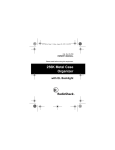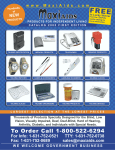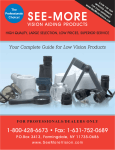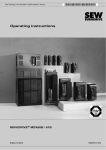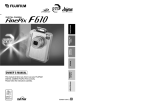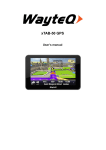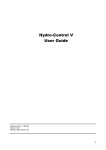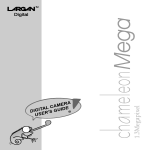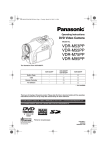Download Alcatel Carrier Internetworking Solutions 501 Telephone User Manual
Transcript
COUVERTURE BE5 24/10/00 13:33 Page 1 ON E TOUCH 500 501 700 701 BE5 - ANGLAIS (FLASHER) 24/10/00 14:42 USER’S GUIDE Page 1 BE5 - ANGLAIS (FLASHER) 24/10/00 14:42 Page 2 CONTENTS 1 2 3 4 5 6 7 8 Safety and precautions Your telephone 4 8 1 - 1 Keys 1 - 2 Status icons 1 - 3 Conventions used in this User’s Guide 9 10 11 Getting started 12 2 2 2 2 12 14 15 15 - 1 2 3 4 Initial operation Switching your phone on Switching your phone off Fitting the pocket clip First steps 16 3 3 3 3 3 3 3 3 3 16 16 17 17 18 19 21 22 23 - 1 2 3 4 5 6 7 8 9 Making a call Receiving a call Accessing your voice mail Displaying your number Accessing the functions and scrolling Functions structure Creating a directory file Changing the ring tone Reading your new short messages Directory 24 4 4 4 4 4 24 25 27 28 29 - 1 2 3 4 5 Accessing the directory Creating a file Options Creating a new directory Copying files Consult information Calls 30 32 6 - 1 Making a call 6 - 2 Receiving a call 6 - 3 During a call 32 34 35 Call memory 38 7 - 1 Accessing the call memory and calling back 7 - 2 Options 38 39 Short messages 40 8 - 1 Accessing short messages 8 - 2 Reading your short messages 40 41 2 9 24/10/00 14:42 Page 3 8 - 3 Options 8 - 4 Writing a short message 8 - 5 Parameters 42 43 48 Scheduler 50 9 9 9 9 9 9 9 9 9 50 50 51 52 53 54 54 55 56 - 1 2 3 4 5 6 7 8 9 Accessing the scheduler Consulting your scheduler Creating an appointment Scheduling an alarm Creating a task Options Description of scheduler icons Configuring the scheduler Advanced scheduler functions 10 Voice functions 58 10 - 1 Handsfree 10 - 2 Voice recognition 10 - 3 Voice memo 58 58 60 11 Mobile Internet 62 11 - 1 Accessing Internet services 11 - 2 Options 12 Calculator / Currency converter 12 12 12 12 - 1 2 3 4 Accessing the calculator and currency converter Calculator Currency converter Currency selection 62 64 66 66 66 67 68 13 Menu 70 13 13 13 13 13 70 75 80 82 83 - 1 2 3 4 5 Services Settings Billing Available memory Security 14 Audios 84 14 - 1 Accessing the “Audios” function 14 - 2 Options 15 Personal key 84 84 86 15 - 1 Features offered by personal key 15 - 2 Setting the personal key 16 Warranty 86 86 88 16 - 1 Warranty 16 - 2 Information 88 90 17 Accessories 92 3 CONTENTS BE5 - ANGLAIS (FLASHER) BE5 - ANGLAIS (FLASHER) 24/10/00 14:42 Page 4 SAFETY AND PRECAUTIONS We recommend that you read this chapter carefully before use. CONDITIONS OF USE Switch the phone off before boarding an aircraft. Use could lead to legal action against the user. Switch the phone off when in health care facilities except in areas specified. Like many other types of equipment now in regular use, mobile telephones can interfere with other electric or electronic devices. Persons with a medical device (such as a pacemaker, hearing aid, insulin pump) should not carry the phone in a place close to the device. When placing or receiving a call, persons with a pacemaker or hearing aid should use the ear on the opposite side to the device. Switch your phone off when near gas or flammable liquids. Strictly obey all signs and instructions when in a fuel depot, service station, chemical plant or any potentially explosive atmosphere. Do not let small children use the phone without supervision. Do not attempt to open or repair it yourself. Do not expose the phone to unfavourable environmental conditions (humidity, rain, ingress of liquid, dust, sea air, etc.) Outside the manufacturer’s recommended operating temperature range (-20° C +55° C), the legibility of the phone’s display may be impaired and the battery may not work, though this is temporary. 4 24/10/00 14:42 Page 5 CONDITIONS OF USE FOR BATTERIES: Only use batteries, battery chargers and accessories approved by the manufacturer. The manufacturer disclaims any liability for damage caused by use of other batteries, chargers or accessories. Before removing the battery from your phone, please make sure that the phone is switched off. Do not attempt to open the battery because it contains chemical substances. Do not dispose of used batteries in household waste. Batteries must be disposed of in accordance with locally applicable environmental legislation. Do not place battery in fire or in water. Do not store above 60 ºC. Do not allow + and - terminals to contact each other. Keep them away from metal objects as nickel or coins. Charge the battery in an area where the temperature is from 0º C to 45º C. The battery discharges below -20º C and above 60º C. The battery may discharge if it is not used for a sufficiently long period of time. Do not let small children handle batteries without supervision. 5 SAFETY AND PRECAUTIONS BE5 - ANGLAIS (FLASHER) BE5 - ANGLAIS (FLASHER) 24/10/00 14:42 Page 6 TRAFFIC SAFETY: Remember to always check whether local legislation allows operation of a mobile phone while driving a vehicle. It is vital to connect the phone to an external antenna when it is used in a vehicle. Electromagnetic waves may otherwise interfere with the vehicle electronics. Check that the antenna is mounted and located away from the driver and passengers or separated from them by a metal screen (e.g. car roof). We recommend that you park your car before using the phone. However if you intend to use your phone while driving, you must use it connected to the “Fullduplex handsfree vehicle kit” (cf. chapter entitled “Accessories”, page 92). Electromagnetic waves from the telephone may interfere with the operation of the car’s electronic systems such as anti-lock brakes (ABS), airbags, etc. Check with your car dealer or car manufacturer that these systems are adequately shielded from mobile phone RF energy before using it in the vehicle. Always avoid placing the phone on the dashboard. GENERAL INFORMATION: As with all radio transceivers, your mobile phone emits electromagnetic waves. This phone conforms to international regulations when used under normal conditions and in accordance with the instructions contained herein. There has been speculation about the safety of mobile phones. 6 24/10/00 14:42 Page 7 Several expert groups belonging to or having been appointed by official national or international bodies have analysed all the existing publications and, to date, have concluded that there is a lack of evidence as to any credible or convincing hazardous effects of mobile phones on health. These studies have, in particular, focused on the fact that mobile handsets receive and emit electromagnetic waves via their antenna. Experts from such organizations as the European Commission and the International Commission on Non-Ionising Radiation Protection (ICNIRP) have established thresholds on a handset’s emissions to the human body. The main measurement standard is known as SAR (Specific Absorption Rate). ALCATEL can formally state that all its GSM mobile phones generate a SAR that is significantly below these thresholds. Furthermore, ALCATEL actively supports national and international research into this issue carried out by authoritative and independent organizations. If you still have concerns on this issue, you may use your mobile phone with a headset, or use the handsfree feature integrated in the phone and, while driving, use the full-duplex handsfree vehicle kit (cf. chapter entitled “Accessories”, page 92). The part numbers of these accessories can be found in the “Accessories” chapter on page 92.) The manufacturer disclaims any liability for damage which may result as a consequence of improper use or use contrary to the instructions contained herein. Icons and other illustrations shown in this User’s Guide are for information only. 07/02/2000 7 SAFETY AND PRECAUTIONS BE5 - ANGLAIS (FLASHER) BE5 - ANGLAIS (FLASHER) 1 24/10/00 14:42 Page 8 YOUR TELEPHONE Loudspeaker Activate voice functions Personal key 06-09 2000 Delete Lock keypad (long keypress) Network name MENU Scroll Confirm Off-hook Switch on Switch off Hang up Voice mail (2) Your number Microphone Flap (1) 8 BE5 - ANGLAIS (FLASHER) 24/10/00 14:42 Page 9 1 • 1 Keys Switch on/switch off (long keypress) Hang up (short keypress) Off hook Access call memory (Redial) Access the MENU (directory, short messages, etc.) Confirm an option Volume control Scroll to select an option Delete (short keypress) Return to standby screen (long keypress) Lock the keypad (long keypress) Use voice functions: Activate built-in “handsfree” (short keypress during a call) Activate “voice recognition” (short keypress in standby mode) Record “voice memos” (long keypress in standby mode) • • • Your personal key Display your number (long keypress) (1) Flap (depending on your model): to open flap, press button (2) on the left-hand side of the phone. You can also go off hook by opening the flap and hang up by closing it. 9 YOUR TELEPHONE 1 BE5 - ANGLAIS (FLASHER) 24/10/00 14:42 Page 10 1 • 2 Status icons Battery charge level. Call forwarding activated: your calls are forwarded (see Chapter 13, page 70). Consult information: Consult your voice mail, unanswered incoming calls, unread short messages and voice memos. Short message list (SIM card) is full: your terminal cannot store any more messages. You must access the short message list and delete at least one message. Appointment scheduled. (See Chapter 9, page 55). Signal strength indicator. Icons displayed at the bottom of the screen: Keypad locked. Vibrating system activated. (See Chapter 14, page 85). Icons and other illustrations shown in this User’s Guide are for information only. 10 BE5 - ANGLAIS (FLASHER) 24/10/00 14:42 Page 11 1 • 3 Conventions used in this User’s Guide You can use the scroll key to move between your phone’s options in four directions: up, down, left, right. The following symbols are used in the text which follows: Briefly press the centre of the scroll key to confirm an option. Move the scroll key left or right. Move the scroll key up or down. Use the keypad keys to enter digits and/or letters. 11 YOUR TELEPHONE 1 BE5 - ANGLAIS (FLASHER) 2 24/10/00 14:43 Page 12 GETTING STARTED 2 • 1 Initial operation Insert the SIM card You must insert your SIM card in order to use your phone. Open the cover Slide the SIM card into its compartment Close the cover Fit the battery CLICK Insert the battery Close the battery 12 Click into place BE5 - ANGLAIS (FLASHER) 24/10/00 14:43 Page 13 GETTING STARTED 2 Charge the battery Connect the battery charger Wait for the onscreen indicator to stop flashing Disconnect the battery charger once charging is complete A beep will sound when charging begins. It takes a few seconds before the charging indicator icon starts to flash (charging time may be longer with a new battery, or when the battery level is very low). The mains socket-outlet must be close to the phone and easily accessible. When you first use your phone you must charge the battery for approximately 3 hours. 13 BE5 - ANGLAIS (FLASHER) 24/10/00 14:43 Page 14 2 • 2 Switching your phone on 06-09 2000 PIN code? ____ Network name Switch your phone on (long keypress) Enter your PIN code Confirm Standby screen If you do not know your PIN code, please contact your network operator. Do not leave your PIN code near your phone and keep your SIM card in a safe place when you are not using it. You are prompted to enter the time and the date, enter new data if necessary, then confirm by . If cell broadcast messages are displayed, use the key to browse through them in full or press the key to return to the standby screen. While the phone is searching for a network, <<<–>>> is displayed (???-??? is displayed if your SIM card is rejected by the network, in this case please contact your operator). 14 BE5 - ANGLAIS (FLASHER) 24/10/00 14:43 Page 15 2 • 3 Switching your phone off Press the key (long keypress). 2 • 4 Fitting the pocket clip This accessory is only available on certain models. The pocket clip helps you keep your telephone in your shirt or jacket pocket. The pocket clip is not designed to be worn on a belt. OK 15 OK GETTING STARTED 2 BE5 - ANGLAIS (FLASHER) 24/10/00 3 14:43 Page 16 FIRST STEPS In order to make or receive a call, you must switch your phone on. 3 • 1 Making a call Hello Dial the number Make the call Talk If you make a mistake, use the Hang up key to delete digits. 3 • 2 Receiving a call Hello Karine Incoming call(1) Take the call Talk Hang up Flap (depending on your model): to open the flap, press the button on the left-hand side of the phone. You can also answer a call by opening the flap. (1) The caller’s number or name is displayed if it is provided by the network (check the availability of this service with your operator). 16 BE5 - ANGLAIS (FLASHER) 24/10/00 14:43 Page 17 3 • 3 Accessing your voice mail The network provides a voice mail service to ensure that you do not miss any calls: it works like an answering machine which you can interrogate at any time. Voice mail Call ? (c) to cancel Access voice mail (long keypress) Make the call If your operator’s voice mail access number is not shown, dial the number that your operator supplied to you. To later modify this number see the “Voice Mail” option in the “Menu”, page 75. To use your voice mail abroad, contact your operator before setting out on your trip. 3 • 4 Displaying your number You can display your own number by pressing the (long keypress). key If your number is not displayed, enter it and confirm by pressing the key. To later modify it, see the “Your number” option in the “Menu”, page 75. 17 FIRST STEPS 3 BE5 - ANGLAIS (FLASHER) 24/10/00 14:43 Page 18 3 • 5 Accessing the functions and scrolling Accessing the functions The functions can be accessed from the standby screen by pressing the key. This takes you to the following screen: Directory Choosing a function Directory Events Select a function Confirm Scrolling within a function You can scroll horizontally to the various icons: Fr d rique H l ne Sophie St phanie To access all the proposed options, press 18 . BE5 - ANGLAIS (FLASHER) 24/10/00 14:43 Page 19 Return to previous screen Press (short keypress). Return to standby screen Press (long keypress). 3 • 6 Functions structure Directory: Manage your phone numbers. For each name, you can enter several phone numbers (home, mobile, office, etc.). You can create your own directories. Consult information (Events): Access your voice messages, unanswered incoming calls, unread short messages and voice memos. Scheduler: Manage your timetable by organizing all your appointments and important events. The information in the directory and scheduler can be transferred to a computer by using the DATA/PC Sync kit (cf. “Accessories”, page 93). For more information, visit our website www.alcatel.com. 19 FIRST STEPS 3 BE5 - ANGLAIS (FLASHER) 24/10/00 14:43 Page 20 Messages: Access or write your short messages. Menu: Adjust and personalise your phone. Voice memos: Play back previously recorded conversations or voice messages. Audios: Personalise the sounds made by your phone (melody, key beep, etc.). Calculator/Currency converter: Perform basic operations (addition, etc.) and currency conversions (euros, etc.). Internet(1): Access Internet services. Services(1): Use the functions provided by your operator. (1) Access to this function depends on your operator and the SIM card that you use. 20 BE5 - ANGLAIS (FLASHER) 24/10/00 14:43 Page 21 3 • 7 Creating a directory file If your directory is empty, you will see the prompt: “Directory empty, OK to create”. Create by pressing the key. Fr d rique H l ne Sophie St phanie Directory Select the “Directory” icon key or decline by pressing the Confirm View F r Create d r i q ufile e dir. H lCreate ne S o pClassify hie St phanie Confirm Select “Create file” Last name: Ceci Enter the surname(1) First name: Alic Enter the first name(1) Continue N u m Save ber 0 6 1 Prefixes 4 Country list Confirm Select “Save” Confirm 21 Confirm Mobile: 061425 Enter the number(1) FIRST STEPS 3 BE5 - ANGLAIS (FLASHER) 24/10/00 14:43 Page 22 You can store entered information at any time by pressing and selecting “Save”. If you wish to use your telephone abroad, store numbers in the directory in international format with “+”. (1) You do not have to fill in all the information but you must enter information in at least one field. 3 • 8 Changing the ring tone Normal Discreet Vibrator Vibrator&Melody Audios Select the “Audios” icon Melody Melody Melody Melody Scroll to the left-hand icon Confirm 1 2 3 4 Melody Melody Melody Melody 1 2 3 4 Select the desired melody 22 Confirm BE5 - ANGLAIS (FLASHER) 24/10/00 14:43 Page 23 3 • 9 Reading your new short messages(1) The received. icon and a beep(2) indicate that a message has been From the standby screen: 2 Voice 3 Msg. Events Access the “Events” option 1 Calls Confirm Select the desired message type Unread Msg. 2 Read Msg. 0 Confirm Confirm 03/06/99 FLORENCE Appointment with Paul about meet Scroll to the desired message (1) Check the availability of this service with your operator. (2) To deactivate the beep, see the “Audios” icon, page 85. 23 FIRST STEPS 3 BE5 - ANGLAIS (FLASHER) 4 24/10/00 14:43 Page 24 DIRECTORY 4 • 1 Accessing the directory Select the Directory the standby screen. icon to access the directory from Searching for a name by its first letter You can search for the name of the person you wish to contact by pressing the key associated with the first letter of his/her name. Example: press twice to find the first name beginning with “N”. Then scroll the list to the name you want by using the key. Displaying a phone number View A l eCxr e a t e f i l e A l fCrreeda t e d i r . R o bCelrats s i f y Smith Alex Alfred Robert Smith Select a name Confirm 24 Select “View” Confirm BE5 - ANGLAIS (FLASHER) 24/10/00 14:43 Page 25 Calling the person Press the key while the name is selected. If several numbers are assigned to the name of the person to be called, you must first use the key to make a selection from the number list (GSM, office, home, etc.). Press to make the call. The information in the directory and scheduler can be transferred to a computer by using the DATA/PC Sync kit (cf. “Accessories”, page 93). For more information, visit our website www.alcatel.com. 4 • 2 Creating a file See the chapter entitled “Creating a file” in the “First steps” chapter, page 21. 25 DIRECTORY 4 BE5 - ANGLAIS (FLASHER) 24/10/00 14:43 Page 26 There are 4 directories: 1 2 3 4 1 SIM 2 General directory 3 4 Work directory Personal directory SIM directory: The capacity of your SIM card depends on your operator. Only one number can be assigned to a name. 2 GENERAL directory: This contains all the files created. SIM card files are not automatically created in the general directory but you can copy them. 3 WORK directory: You can place your work numbers (companies, etc.) in this directory. 4 PERSONAL directory: You can place your personal numbers in this directory (family, friends, etc.). 1 First select the icon you want. In addition to the directories that come with your phone, you can also create directories yourself (see the section entitled “Creating a new directory”, page 28). 26 BE5 - ANGLAIS (FLASHER) 24/10/00 14:43 Page 27 4 • 3 Options From the list of names in your general, work and personal directories, you can access the following options by using the key: View Create file Create dir. Classify Voice recog. Delete Back Exit View: display a complete file: name, numbers, address, voice mail, etc. Create file: create a file (name, numbers, address, voice mails, etc.). You can save this file in one of your directories. Create dir.: create your own directories for files apart from the SIM directory. Classify: move a file from one directory to another. Voice recog.: record a voice recognition command. Delete: delete the selected file. Back: return to the list of names in your directory Exit: return to the standby screen. To return to the standby screen, press the keypress). 27 key (long DIRECTORY 4 BE5 - ANGLAIS (FLASHER) 24/10/00 14:43 Page 28 4 • 4 Creating a new directory This option lets you create your own directories. View F r Cdr era it qe u fei l e H lC rneea t e d i r . S o pChliaes s i f y St phanie Fr d rique H l ne Sophie St phanie Select a name Confirm Select “Create dir.” Dir. name? Restaurants Enter the name of the directory to be created Confirm 28 Confirm BE5 - ANGLAIS (FLASHER) 24/10/00 14:43 Page 29 DIRECTORY 4 4 • 5 Copying files You can copy files from one directory to another. View F r Cdr era it eq ufei l e H lC rneea t e d i r . S o pChliaes s i f y St phanie Fr d rique H l ne Sophie St phanie Select the file to be copied Confirm Select “Classify” Work Personal Restaurants Confirm Choose the destination directory Validate P rCreate o f e s s idir. onn P eB ar cs ko n n e R eE xs it ta t u r a n t s Select “Validate” Confirm Move Fr d riqu to Restaurants directory? (c) to exit Confirm 29 Confirm BE5 - ANGLAIS (FLASHER) 5 24/10/00 14:43 Page 30 CONSULT INFORMATION You can access all the events that have occurred on your telephone while you were away and which you are not yet aware of. Unlistened voice mails, unanswered incoming calls and unread short messages are gathered under this icon. 2 Voice 3 Msg. Events 1 Calls Select the “Events” icon Confirm 2 Voice 1 1 Alert 4 3 Msg. 2 1 Memos 5 1 Calls 3 Select the type of event to be accessed 30 BE5 - ANGLAIS (FLASHER) 24/10/00 14:43 Page 31 1 Voice mail (Voice): Access your received voice mails. (See Chapter 3, page 17). 2 Short message (Msg.): Access your received short messages. (See Chapter 8, page 41). 3 Unanswered incoming calls (Calls): Display the phone numbers of people who have tried to contact you while you were away. (See Chapter 7, page 38). 4 Internet alert(1) (Alert): View information sent via the Internet. (See Chapter 11, page 62). 5 Voice memos (Memos): Listen to voice memos that you have recorded. (See Chapter 10, page 60). (1) Check the availability of this service with your operator depending on your phone model. 31 CONSULT INFORMATION 5 BE5 - ANGLAIS (FLASHER) 24/10/00 6 14:43 Page 32 CALLS 6 • 1 Making a call Hello Dial the number Make the call Talk Hang up If you make a mistake, you can delete digits by pressing the key. To enter the characters “+” or “P” (pause), make a long keypress on the key (the following characters scroll: O, +, •, P). Making an emergency call If your telephone is within the area covered by a network, to make an emergency call, dial 112 or any other number provided by your operator. Making an international call or a call with a prefix 1 2 3 Long keypress 32 1 List of international codes 2 Your call 3 List of prefixes BE5 - ANGLAIS (FLASHER) 24/10/00 14:43 Page 33 CALLS 6 International call Once you have selected and confirmed the country code, you can complete the rest of the person’s number and make the call. Call with prefix In some firms, all numbers start with the same digits. Using this function you can store the fixed part of the number and then simply dial the variable part. You must create these prefixes yourself. Ring back If this function is activated or if it is implemented by the network (cf. “Menu”, page 75), the person you call will be called back automatically if you do not manage to reach them. Handsfree During a call you can activate the handsfree mode: using the scroll key to select the • byscreen. • or by pressing the icon on the call key (short keypress). 33 BE5 - ANGLAIS (FLASHER) 24/10/00 14:43 Page 34 6 • 2 Receiving a call Hello Karine Incoming call(1) Take the call Talk Hang up When there is an incoming call, the volume of your phone’s ring tone gradually increases. If the icon is displayed, the vibrating system is activated and no ring tone is heard. (1) The caller’s number or name is displayed if provided by the network (check the availability of this service with your operator). Flap (depending on your model): to open the flap, press the button on the left-hand side of the phone. You can answer a call by opening the flap. Switching the ring tone off Press the key when the phone is ringing: you can still answer the call by pressing the key. You can also use the scroll key to go to the you receive the call). Rejecting a call Pressing the key rejects the call. 34 icon (when BE5 - ANGLAIS (FLASHER) 24/10/00 14:43 Page 35 CALLS 6 6 • 3 During a call Available functions During a call, you can access your directory, scheduler or short messages without losing the call by pressing the key. First choose the icon you want: 1 Press the 2 3 5 4 6 1 Call hold 2 Call in progress 3 4 5 6 Handsfree(1) Directory Messages Scheduler key to return to the call-in-progress screen. (1) CAUTION: move the handset away from your ear before activating this mode because the amplified volume could cause hearing damage. 35 BE5 - ANGLAIS (FLASHER) 24/10/00 14:43 Page 36 Changing the volume During a call, you can adjust the sound volume by using the scroll key. Handling a second incoming call You already have a call: OR 2nd call Michel Second incoming call Take the call Refuse If you press the key, the incoming call is accepted and the ongoing call is automatically put on hold: you can then swap between calls by pressing the key. 36 BE5 - ANGLAIS (FLASHER) 24/10/00 14:43 Page 37 CALLS 6 Michel Karine Retrieve call? 00 18 You are talking to Michel 02 57 Go to the left-hand icon Karine 03 12 Confirm You are talking to Karine The caller’s number or name is displayed if provided by the network (check the availability of this service with your operator). 37 BE5 - ANGLAIS (FLASHER) 7 24/10/00 14:43 Page 38 CALL MEMORY 7 • 1 Accessing the call memory and calling back 123456 Alexandra Karine 123456 Alexandra Karine Access the call memory Select the number you want First choose the icon you want: 1 2 3 1 Dialled numbers (Redial) 2 Unanswered incoming calls 3 Answered incoming calls 38 Make the call BE5 - ANGLAIS (FLASHER) 24/10/00 14:43 Page 39 7 • 2 Options From a stored number, you can access the following options by using the key: View See duration To directory Delete Num. Empty list Back Exit View: view the call details (number, date, time, etc.). See duration: consult the call duration. To directory: store the selected phone number in one of your directories. Delete Num.: delete the selected number. Empty list: clear the entire list of numbers. Back: return to the list of numbers. Exit: return to the standby screen. To return to the standby screen you can also press the key (long keypress). 39 CALL MEMORY 7 BE5 - ANGLAIS (FLASHER) 8 24/10/00 14:43 Page 40 SHORT MESSAGES(1) You can send text messages to other mobiles from your phone(1). 8 • 1 Accessing short messages To access short messages (SMS) from the standby screen: Create message CreatePredefined Messages Select the “Messages” icon Confirm First choose the icon you want: 1 2 3 4 1 Write a message 2 Received messages 3 4 Sent messages Parameters (1) Check the availability of this service with your operator. 40 BE5 - ANGLAIS (FLASHER) 24/10/00 14:43 Page 41 8 • 2 Reading your short messages The messages are stored and classified in 2 categories: Unread and Read messages (see chapter entitled “First steps”, page 23). 03/06/99 FLORENCE Appointment with Paul about meet Unread Msg. 2 Read Msg. 0 Confirm Select the desired message by scrolling to the left or right Call me back ASAP for jogging tonight. Read the message in full Scroll within the message The capacity of your SIM card depends on your operator. The icon is displayed when too many messages have been stored: delete some of them. 41 SHORT MESSAGES 8 BE5 - ANGLAIS (FLASHER) 24/10/00 14:43 Page 42 Messages may be preceded by the following symbols: Message sent and acknowledgement received. Message sent but no acknowledgement received or message not delivered (in this case you must try to send the message again). Message sent. Message not sent. Message received. Message stored. 8 • 3 Options While reading a message, you can access the following options by using the key: Reply to Forward Save Delete Save Number Back Exit Reply to: reply to the person who sent the selected message. Forward: forward the selected message to another recipient without changing it. Save: store the selected message in the phone’s memory. Delete: delete the selected message. Save Number: store the number of the person who sent the selected message in your directory. Back: return to the list of written messages. Exit: return to the standby screen. 42 BE5 - ANGLAIS (FLASHER) 24/10/00 14:43 Page 43 8 • 4 Writing a short message You can create a completely new message or supplement a (canned) stored message. Easy way to write a message To make it easier to write short messages, your phone has a predictive text input system. To create a word, all that is needed is a single keypress on the key for every letter that the word contains. The system then suggests the most common word. While composing the message and depending on the selected mode (predictive or normal), you can use the key to access the following options: Send: send the message. Directory: find a name in the directory. Scheduler: copy the details of the appointment. Save: select the current word or letter being entered. Validate word: select the word suggested. Other words: access the list of other suggested words. Insert digits: insert figures in the text. Predictive or normal: choose the data input mode - predictive or normal. Punctuation: insert a punctuation mark or a symbol in the text. Add word: store a new word in your dictionary. Back: return to the message. Exit: return to the standby screen. 43 SHORT MESSAGES 8 BE5 - ANGLAIS (FLASHER) 24/10/00 To confirm the entered word, push the twice. 14:43 Page 44 key downwards Example: you want to write “bleu”: bl bl bleu bleu bleu Confirm word(1) Go to the next word (1) At this stage you can make grammatical agreements if they are not suggested (e.g. in this case add an “s” in normal mode: 4 successive keypresses on 7 to display “bleus” before moving to the next word. The cursor shape varies with the selected entry mode: • predictive mode • normal mode 44 BE5 - ANGLAIS (FLASHER) 24/10/00 14:43 Page 45 You can also use the following shortcut keys: Access to options Confirm displayed word or letter Delete Scroll in the text Space Upper case/lower case/number Punctuation Other words There is a dictionary in which you can add, modify or delete words. Add a word while writing a message by pressing the key and selecting the “Add word” option. 45 SHORT MESSAGES 8 BE5 - ANGLAIS (FLASHER) 24/10/00 14:43 Page 46 Canned messages Your phone suggests a certain number of messages: you can simply select one and supplement it. Sending a message to several recipients You can send the same short message to several recipients. Creating a broadcast list (group) Create message CreatePredefine Parameters Groups Go to the righthand icon Select “Groups” Confirm Grp name? Group list is empty Create? (c) to cancel Friends Confirm Enter the name of the group 46 Confirm BE5 - ANGLAIS (FLASHER) 24/10/00 14:43 Page 47 Grp name? Complete Friends Back Exit Select “Complete” SHORT MESSAGES 8 Member 061256 Confirm Enter the numbers of the group members Confirm Member Continue 0 6 1V2a5l6i d a t e Directory Prefixes Select “Continue” Confirm Using a group Send to Do Directory you want to Scheduler have dinner at ourSave place Do you want to have dinner at our place Write your message Confirm Select “Send to” In directory 1 recipient Several reci. Predef. Group Select “Predef. Group” Confirm Friends Colleagues Confirm 47 Select the desired broadcast list Confirm BE5 - ANGLAIS (FLASHER) 24/10/00 14:43 Page 48 You can choose the recipients of your messages: Directory Select the recipient’s number from the directory. 1 recipient Enter the recipient’s number manually. Several recip. Send a message to several recipients from the directory. Predef. Group Send a message to a group of recipients (cf. Creating a broadcast list). 8 • 5 Parameters Create message CreatePredefine Parameters Groups Scroll to the right-hand icon Confirm Modify S C :B0a1c2k3 4 5 6 A c kEnx i t ValLID:Illimi Typ:SMS SC:0123456 Ackn:Activate Val.:Unlimite Typ:SMS Select the field to be filled in Confirm You can assign parameters for the following items: The number of the service centre for sending SMS messages provided by your operator. Whether an acknowledgement of receipt is sent. The time during which the short message (SMS) will be presented to the recipient’s number. The type of message to be sent. 48 BE5 - ANGLAIS (FLASHER) 24/10/00 14:43 Page 49 Character set In normal data input mode, you can access the following character set: Key Number of keypresses to get character 1 2 3 4 5 6 7 8 9 10 11 12 " Ø Ö : space. To enter a word, press the key which corresponds to the desired letter several times until the wanted letter appears (normal mode). A short keypress on this key toggles between lower and upper case letters. 49 SHORT MESSAGES 8 BE5 - ANGLAIS (FLASHER) 9 24/10/00 14:43 Page 50 SCHEDULER Your phone includes a sophisticated personal organizer which lets you manage your time efficiently. You can organize your appointments by time (day, week, month) and by type (meeting, birthday, call). You can also store a “Task list” (things to do). 9 • 1 Accessing the scheduler Empty (OK) to create Scheduler Select the “Scheduler” icon Confirm 9 • 2 Consulting your scheduler First choose the icon you want. 1 2 3 5 4 50 1 Tasks to do 2 Daily timetable 3 4 5 Weekly timetable Monthly timetable Parameters BE5 - ANGLAIS (FLASHER) 24/10/00 14:43 Page 51 Press the key to scroll the dates in the calendar. The information in the directory and scheduler can be transferred to a computer by using the DATA/PC Sync kit (cf. “Accessories”, page 93). For more information, visit our website www.alcatel.com. 9 • 3 Creating an appointment You can create one or several appointments. Empty (OK) to create Appointment Birthday Call Confirm Select the type of event Validate Alarm Date:15/07/2000 Back Start:09:00 Exit 0 End:12:0 Date:15/07/2000 Start:09:00 0 End:12:0 Confirm Confirm Fill in the data fields Confirm Validate Alarm meet Marketing Marketing meet Punctuation Predictive Enter the appointment Confirm Select “Validate” 51 Confirm SCHEDULER 9 BE5 - ANGLAIS (FLASHER) 24/10/00 14:43 Page 52 9 • 4 Scheduling an alarm You can schedule an alarm to remind you of your appointment just before it is due. Graphic view SatCreate 04 Mar 2000 Go to 12:00-14:00 Alarm Lunch Pierre Sat 04 Mar 2000 12:00-14:00 Lunch Pierre Select the event Confirm Select “Alarm” Date 04.03.2000 Start 12 00 End 00 mm Schedule an alarm Confirm 52 Confirm BE5 - ANGLAIS (FLASHER) 24/10/00 14:43 Page 53 SCHEDULER 9 9 • 5 Creating a task Sat 04 Mar 2000 12:00-14:00 Lunch Pierre Empty (OK) to create Scroll to the right-hand icon Confirm Create Todo List empty Create call (OK) to create? Back Book the hotel Exit Select the “Create Todo” option Confirm Enter the text for the task to be done Confirm This list can be detailed, sorted according to due dates or priorities and be defined by category (work, personal or unclassified). When a task falls due, it is shown in bold. 53 BE5 - ANGLAIS (FLASHER) 24/10/00 14:43 Page 54 9 • 6 Options For a selected event, you can use the following options: View Check By category Create Todo Create call Delete Back Exit key to access the View: consult the task to be done. Check: indicate the status of the task (done or not done). By category: select the category of the tasks to be displayed. Create Todo: create a new task. Create call: reminder about a call that must be made. Delete: delete the selected task Back: return to the selected task. Exit: return to standby screen. 9 • 7 Description of scheduler icons Alarm Birthday Call to be made High priority Low priority Clashing appointments Private 54 BE5 - ANGLAIS (FLASHER) 24/10/00 14:43 Page 55 SCHEDULER 9 9 • 8 Configuring the scheduler Alarm Scheduler To Do Confidentiality Sat 04 Mar 2000 12:00-14:00 Lunch Pierre Scroll to the right-hand icon Alarm Scheduler To Do Confidentiality Select the function to be configured Confirm You can change the parameters for alarm, timetable, tasks and confidentiality. Activate and deactivate a parameter by pressing Exit this configuration function by pressing 55 . . BE5 - ANGLAIS (FLASHER) 24/10/00 14:43 Page 56 9 • 9 Advanced scheduler functions Graphical view Sat 13 May 200 Daily calendar M TW T F S S Weekly calendar May 2000 M T W T F S S Monthly calendar Single appointment scheduled. At least 2 appointments are scheduled during this time band. Week number. An appointment is scheduled before this time band. An appointment is scheduled after this time band. Appointments or events are stored. Today’s date. 56 24/10/00 14:43 Page 57 9 SCHEDULER BE5 - ANGLAIS (FLASHER) 57 BE5 - ANGLAIS (FLASHER) 10 24/10/00 14:43 Page 58 VOICE FUNCTIONS Three functions (handsfree, voice recognition, memo) are accessed by pressing the key located on the top left-hand side of the phone. 10 • 1 Handsfree(1) During a call: pressing the the handsfree mode. key activates and deactivates Florence Activate handsfree? 06 08 Florence Deactivate handsfree? 06 08 Press Confirm CAUTION: move the handset away from your ear before activating this mode because the amplified volume could cause hearing damage. 10 • 2 Voice recognition Storing a voice recognition command Select a contact from the directory. Create file F r Create d r i q udir. e H lClassify ne S o pVoice h i e recog. St phanie Fr d rique H l ne Sophie St phanie Select a file Confirm Select “Voice recog.” 58 Confirm BE5 - ANGLAIS (FLASHER) 24/10/00 14:43 Page 59 Fr d rique Say the name Say the name Fr d rique Repeat a second time after the Bip ! Say the name again Contacts for which you have stored a voice recognition command are identified by the icon. Ten names (or more, depending on the model) can be accessed by using the voice recognition function. This function can be used from any directory apart from the SIM card directory. Using a voice recognition command Say the name of the person to be called. Voice key (short keypress) 59 VOICE FUNCTIONS 10 BE5 - ANGLAIS (FLASHER) 24/10/00 14:43 Page 60 10 • 3 Voice memo Recording a voice memo You can record a memo from the standby screen or during a call. Appointment with Jack When you have finished talking, release the key. Keep the key pressed throughout the time you are recording. The total duration of all your voice memos must not exceed 15 seconds (or more depending on the model). Listening to a voice memo SHOPPING 23.04.2000 14:05 VoiceMemo Select the “VoiceMemo” icon Confirm Select the voice memo to be listened to Validate CNOa Um eR S E S 23.04.2000 14: Delete SHOPPING 23.04.2000 14: Back Confirm Confirm 60 Confirm 24/10/00 14:43 Page 61 10 VOICE FUNCTIONS BE5 - ANGLAIS (FLASHER) 61 BE5 - ANGLAIS (FLASHER) 11 24/10/00 14:43 Page 62 MOBILE INTERNET Depending on the model, your phone has a mobile Internet browser (WAP) which allows you to connect to your operator’s Internet services(1). 11 • 1 Accessing Internet services From the standby screen you can access Internet services by pressing the key and then selecting the “Internet” option. INTERNET Internet Select the “Internet” icon Confirm (1) Check the availability of this service with your operator. When you first use this service, you may be asked to enter your phone number in international format. 62 BE5 - ANGLAIS (FLASHER) 24/10/00 14:43 Page 63 Scroll up Scroll down Delete Access the options Back to previous page Return to standby screen Forward to next page Access previous page Make a call Access items(1) (short keypress) Upper/lower case Access your bookmarks(2) (long keypress) Long press: the information bar appears (1) Only if they are numbered. (2) Check the availability of this service with your operator depending on your phone model. 63 MOBILE INTERNET 11 BE5 - ANGLAIS (FLASHER) 24/10/00 14:43 Page 64 11 • 2 Options When you view an Internet page, you can access a number of options by pressing the key. Option Help Bookmark Home page Alert list Connect.status Exit Internet Quit Option: options relating to the page. Help: display online Help message. Bookmark: add the current page to your favourites list(1). Home page: return to your home page. Alert list: access your list of alerts(1). Connect. status: display the information bar. Exit Internet: close the context-sensitive MENU and return to your current page. Quit: finish viewing Internet services. (1) Check the availability of these options with your operator (operations are available depending on the network). 64 BE5 - ANGLAIS (FLASHER) 24/10/00 14:43 Page 65 Information bar This information bar appears whenever you connect to the Internet, call up an Internet page or whenever an alert occurs. You can also display the information bar by confirming the “Connect. status” item in the context-sensitive MENU. An alert has occurred There is a message in your out box Connection time Current connection is not secure 65 Animated “on line” display, indicates sending/receiving data MOBILE INTERNET 11 BE5 - ANGLAIS (FLASHER) 12 24/10/00 14:43 Page 66 CALCULATOR/CURRENCY CONVERTER 12 • 1 Accessing the calculator and currency converter Calculator Converter Calculator Select the “Calculator” icon Confirm Select the “Calculator” option Confirm 12 • 2 Calculator = + - 3 * Confirm Key in a number Confirm = + - 3 * 15 * 5 Enter a second number Select the type of operation to be performed Confirm Select “=” option and confirm Result is displayed To enter a decimal point (“.”), press the key (long keypress). To return to the standby screen, press the key (long keypress). Use the key to make corrections. 66 BE5 - ANGLAIS (FLASHER) 24/10/00 14:43 Page 67 12 • 3 Currency converter Using the currency converter, you can: • Convert a currency directly into euros and vice versa. • Convert an amount into another currency (e.g. convert dollars to French francs). Conversion example Calculator Converter Calculator Select the “Calculator” icon Confirm Select the “Converter” option Euros converter Other currencies Select the type of conversion to be performed FF->Euros Euros->FF Set up Confirm Select conversion type Amount? 100 Enter the value to be converted Confirm 100 FF 15.24 Confirm Display result 67 Confirm CALCULATOR/CURRENCY CONVERTER 12 BE5 - ANGLAIS (FLASHER) 24/10/00 14:43 Page 68 12 • 4 Currency selection If you convert into Euros, you must choose your currency from a list of European currencies. The change rate is predetermined. FF FB FLU CHF FF->Euros Euros->FF Currencies Select “Currencies” option Confirm Francs Francs B Francs L Francs S Select the currency Rate? 1.56 1 = 1.56 CHF Recorded! Confirm Confirm If you convert into other international currencies, you must select two currencies and enter the change rate for these. Currency 1 FF FB FLU CHF Validate FF Create Francs cur. FB Back Francs B FLU Quit Francs L CHF Francs S Francs Francs B Francs L Francs S Select the first currency Confirm Confirm Currency 2 DM US$ DR ESC Rate? D.Marks Dollars Drachma Escudo Select the second currency 3.5 Enter the conversion rate Confirm 68 BE5 - ANGLAIS (FLASHER) 24/10/00 14:43 Page 69 1 FF = 3.5 DR Recorded! Confirm Validate Add Modify Back Result is displayed Validate: Select currency Add: Add currency (which can eventually be modified or erased. Modify: Modify a currency added. Back: Go back to the previous screen. Exit:Go back to the standby screen. Exit 69 CALCULATOR/CURRENCY CONVERTER 12 BE5 - ANGLAIS (FLASHER) 13 24/10/00 14:43 Page 70 MENU 13 • 1 Services Call forward(1) Voice Activates/cancels call forwarding to a specified number (enter the number confirm by ). This option applies in the following cases: Unconditional All your calls are forwarded. The is displayed. Conditional Calls are forwarded if your line is busy, the call isn’t answered or the phone is out of range of the network. If busy Calls are forwarded only if your line is busy. If no reply Calls are forwarded only if the call isn’t answered. If unreachable Calls are forwarded only if the phone is out of range of the network. Data Data calls are forwarded to the specified number. Fax Fax calls are forwarded to the specified number. (1) Check the availability of this service with your operator. 70 icon BE5 - ANGLAIS (FLASHER) 24/10/00 14:43 Page 71 Activated List of call forwarding operations activated from this phone. Cancel all Cancels all activated call forwarding. Call barring Outgoing calls Activates/cancels call barring. This option applies in the following cases: Except directory Calls to a number not stored in one of the phone’s directories are barred. All outgoing calls(1) All outgoing calls are barred. International(1) Outgoing international calls are barred. Except to home Outgoing calls except those to the subscription country are barred. (1) Check the availability of this service with your operator. 71 MENU 13 BE5 - ANGLAIS (FLASHER) 24/10/00 14:43 Page 72 Except FDN dir.(1) Filter outgoing calls compared to a specific “FDN” directory stored in the SIM card. Activate/ Deactivate All calls which do not start with numbers stored in the “FDN” directory are barred. Change If the “Exc. FDN” option is activated, you can update the “FDN” directory after entering the PIN2 code (update “FDN” directory by ). Incoming calls Activates/cancels incoming call barring. This option applies in the following cases: Except directory All calls from a number not stored in the phone’s directory are barred. All inc. calls(1) All incoming calls are barred. If abroad(1) Incoming calls are barred if you are abroad. Activated List of call barring operations activated from this phone. (1) Check the availability of this service with your operator. 72 BE5 - ANGLAIS (FLASHER) 24/10/00 14:43 Page 73 MENU 13 Networks SMS CB(1) Messages broadcast over the network (weather, traffic, etc.) are automatically displayed on the standby screen. CB list List of network codes used to monitor the broadcast messages. Reception Depending on the selected option, the phone displays broadcast messages. Full reception The phone permanently scans the network and displays received messages in accordance with your list (see “CB list” option). Partial reception The phone intermittently scans the network and displays certain messages in accordance with your list (see “CB list” option). No reception The phone receives no message. Search Search for a home network. Available Networks available environment. Mode Depending on the selected option, search mode is: Automatic in the radio First searched network is the last one used. (1) Check the availability of this service with your operator. 73 BE5 - ANGLAIS (FLASHER) Manual Preferred list 24/10/00 14:43 Page 74 User chooses the home network. List of networks for priority connection (update this list by ). Calls Call waiting(1) Activates/cancels signalling of a second incoming call by a beep. Conceal ID(1) (CLIR) Activates/cancels the option which makes your calls anonymous (your number is no longer provided to recipients). Caller ID(1) (CLIP) Activates/cancels presentation of the caller’s number (or name if it is stored in the directory) with every call. Pick up Used to choose the way in which a call is answered. Netw.auto. redial(1) Allows automatic ring-back of last number if it was busy. (1) Check the availability of this service with your operator. 74 BE5 - ANGLAIS (FLASHER) 24/10/00 14:43 Page 75 MENU 13 Automatic redial Activate/deactivate Activates/cancels automatic ring-back if the first call was unsuccessful. View list List of numbers where automatic ring-back was unsuccessful (10 unsuccessful attempts). Empty list Reset the blacklist. 13 • 2 Settings Personal info. Welcome msg Store the message that is displayed every time the phone is switched on. Your number Display your telephone number, which is generally stored in your SIM card (enter the number and confirm by ). Voice Mail Modify the number used to access your voice mail. Keypad One-touch dial numbers: once they have been programmed, these numbers can be called from the standby screen simply by making a long keypress on one of the keypad keys “2” to “9”. 75 BE5 - ANGLAIS (FLASHER) 2 3 4 5 Empty! Empty! Empty! Empty! 24/10/00 2 3 4 5 Your list is empty Confirm 14:44 Page 76 Create vBia dc ek ! VEix di et ! Vide ! Empty! Select the “Create” option Number? Number? Validate 0 1 4D7i r e c t o r y Exit Enter the telefon number Select the “Validate” option 0147 Confirm Confirm Name? 2 3 4 5 Eric Enter the name Confirm Eric Empty! Empty! Empty! The name is associated to key 2 Dictionnary There is a dictionary to which you can add your own words to those in the data entry help system. When you consult your dictionary you can add, modify or delete words using the options available with the key. 76 BE5 - ANGLAIS (FLASHER) 24/10/00 14:44 Page 77 MENU 13 Display Backlight Backlighting intensity (use to adjust it): we recommend minimum intensity in order to save battery power. Contrast Contrast of the display (use it). to adjust Clock You can display 2 clocks simultaneously (the local clock and the remote clock) Setting the clocks Local clock Remote clock Select “Local clock” Date 13/08/2000 T i m e 2 1 00 Confirm Enter the date and time Local clock Remote clock Place? Paris Enter the city Confirm Select “Remote clock” Place? Tokyo Time 04 0 Confirm Confirm Confirm Enter the time 77 Enter the city and confirm BE5 - ANGLAIS (FLASHER) 24/10/00 14:44 Page 78 Setting the display of the two clocks Paris Local clock Remote clock 21 00 Analogic Digital 2 clocks Tokyo 2 8 - 0 9 04 00 2 0 0 0 Network name Move to the central icon and select the “2 clocks” clock option Confirm The two clocks are displayed Setting the time format Your clock can display the time in analogue or digital formats. 28-09 Network name Analogic clock 21 00 2280-0009 Network name Digital clock Setting the date format Select the format month/day/year). for the 78 date (day/month/year or BE5 - ANGLAIS (FLASHER) 24/10/00 14:44 Page 79 MENU 13 Update(1) Automatic Without any action from you. Manual After you have accepted an update. None No updating is possible apart from that produced by the “Clock/Date/Time” option. Languages(1) Message display language (use to select it). “Automatic” option selects the language which corresponds to the subscribed network (if available in the terminal). Headset(1) Select the answering method and the ringing mode. Answer Automatic pickup Automatically (without any keypress) after roughly 2 rings (this option is only taken into account if your phone is connected to an audio accessory or handsfree kit). key pickup Only after pressing the Any key key. After pressing any keypad key (1 to #). (1) Check the availability of this service with your operator. 79 BE5 - ANGLAIS (FLASHER) 24/10/00 14:44 Page 80 Personal key Program your personal key (see Chapter 15, page 86). Beginner mode and expert mode If you are familiar with the use of your phone, you can choose a different display mode. Messages Beginner mode Expert mode The same icons are used regardless of the selected mode. 13 • 3 Billing Expense(1) Management of call charges. Total cost Cost of charged calls. Available credit(1) Remaining credit compared to “Maximum credit”. Maximum credit(1) Maximum credit beyond which all charged calls are barred (enter credit - confirm with ). (1) Check the availability of this service with your operator. 80 BE5 - ANGLAIS (FLASHER) 24/10/00 14:44 Page 81 Reset Reset the total cost of charged calls. Unit Cost of one Telecom unit in the chosen currency (select the “Change?” option for another currency and press the key to enter a decimal point). Duration Management of call time. Total duration Total duration of calls made. Available duration Remaining time available compared to the time under “Set max.duration” (for user’s information only). Set max.duration Duration of subscription (enter the time confirm by ). Reset Reset (immediately or periodically) the total duration of calls made. Cost sum up Last call Duration and cost of the last call. Cumulative cost Duration and cost of all calls. Bip duration Activates/cancels the beep which sounds during a call at an interval set by the user (enter the interval - confirm by ). (1) Check the availability of this service with your operator. 81 MENU 13 BE5 - ANGLAIS (FLASHER) 24/10/00 14:44 Page 82 13 • 4 Available memory Displays the available memory capacity. This can be shown in two ways: text or graphics Memory used 73% Memory used Directory 146 Scheduler 70 Messages 12 Your phone’s memory capacity is shared by the directory, scheduler, short messages, voice memos and voice recognition commands. For instance, if you use a lot of memory for voice memos, you will have less memory available for your directory. Remember to delete your voice memos in order to free up memory space. 82 BE5 - ANGLAIS (FLASHER) 24/10/00 14:44 Page 83 MENU 13 13 • 5 Security PIN1(1) Code Protection code for the SIM card, requested every time the phone is switched on if the code is activated. Activate/deactivate Activates (or cancels) the code. Change Updates the code (4 to 8 digits). PIN2(1) Code Protection code for certain functions of the SIM card (Billing/Cost/FDN etc.), requested when functions are used if the code is activated. Change Updates the code (4 to 8 digits). Network code Password requested for the “Call barring” options associated with the network. Menu code Protection code for certain MENU options (Services, Set up/Languages), requested when these options are used and the code is activated. (1) Activate/deactivate Activates (or cancels) the code. Change Updates the code (4 to 8 digits). Telephone code Phone protection code, requested every time the phone is switched on if the code is activated. Activate/deactivate Activates (or cancels) the code. Change Updates the code (4 to 8 digits). (1) Contact your operator if necessary. 83 BE5 - ANGLAIS (FLASHER) 14 24/10/00 14:44 Page 84 AUDIOS 14 • 1 Accessing the “Audios” function Normal Discreet Vibrator Vibrator&Melody Audios Select the “Audios” icon Confirm 14 • 2 Options 1 2 3 4 1 Melodies 2 Volume 3 4 Ring mode Beep Melodies Melodies (use to select and press to confirm). Volume Volume of the ring tone (use the 84 key to adjust it). BE5 - ANGLAIS (FLASHER) 24/10/00 14:44 Page 85 AUDIOS 14 Mode(1) Depends on the model and the connected accessory: Normal Normal ring tone (incremental). Discreet Normal ring tone (incremental) preceded by vibrating system. Vibrator Vibrating system is activated but no sound is heard (ring tone, message or appointment beep, battery low). The icon is displayed. Vibrat...Melody Vibrating system alert followed by normal ring tone (incremental). Vibrator& Melody Vibrating system alert and normal ring tone (incremental). Beep then vibr. Warning beep followed by vibrating system alert. Key beep Activate or deactivate key beeps, message beeps, voice recognition beeps, and voice memos beeps. To return to the standby screen, press the keypress). key (long (1) The mode may be deactivated by using certain accessories (car kit, etc.). 85 BE5 - ANGLAIS (FLASHER) 15 24/10/00 14:44 Page 86 PERSONAL KEY 15 • 1 Features offered by personal key This key can be assigned with services provided by the operator, or customized for a specific function for example access to the directory, SMS, vibrating system, etc.. By default(1): • Short keypress: access the directory. • Long keypress: activate/deactivate vibrating system. 15 • 2 Setting the personal key This key can have 2 settings: one with a short keypress, one with a long keypress. Services Settings Duration AvailableMemory Menu Select the “Menu” icon Confirm Select the “Settings” option Confirm j Short keypress Long keypress Clock Languages Headset Personal key Select “Personal key” option Confirm Select the keypress mode(2) (1) Depending on your phone model and subscription. (2) This screen is displayed only if the operator has not assigned this key with services. 86 BE5 - ANGLAIS (FLASHER) 24/10/00 14:44 Page 87 j Directory Audios Scheduler Messages SMS Confirm Choose the function to be set up on the personal key Confirm You must choose one of the following functions: - Directory - Audios - Scheduler - Messages SMS - Events - Call forwarding - Calculator/converter - Personal information - Vibrator - Voice mail 87 PERSONAL KEY 15 BE5 - ANGLAIS (FLASHER) 24/10/00 16 14:44 Page 88 WARRANTY 16 • 1 Warranty Congratulations on choosing this mobile phone - we hope that this product will satisfy all your needs. We would like to remind you that this mobile phone has been approved in accordance with European regulations, certified by the CE mark. Notwithstanding any other applicable statutory warranties, this mobile phone (and the battery charger) are guaranteed for parts and workmanship for a period of ONE (1) year from the date of purchase shown on your invoice. Nevertheless, if the statutory warranty in force in your country exceeds one (1) year, the statutory warranty will apply in place of the manufacturer’s warranty. Under the terms of this warranty, you must inform your dealer or any maintenance centre (see list of maintenance centres at our website www.alcatel.com) without delay of any defect and present the invoice given to you at the time of purchase. The manufacturer or dealer reserves the right to deny service under this warranty in respect of any equipment on which markings or serial numbers have been removed or altered. The dealer will decide whether to replace or repair, as appropriate, all or any part of the equipment found to be defective. This warranty covers the cost of parts and labour but excludes any other costs. Servicing under the terms of this warranty, especially repair, modification or replacement of parts shall not extend the warranty period unless there are statutory provisions to the contrary. Repair or replacement may be carried out using reconditioned components offering equivalent functionality. All defective parts replaced under the terms of this warranty will become the manufacturer’s property. 88 BE5 - ANGLAIS (FLASHER) 24/10/00 14:44 Page 89 This warranty shall not apply to damage or defects caused by: - Misuse or improper use, including but not exhaustively (a) use of the equipment for a purpose other than that for which it was designed or not in conformity with the manufacturer’s or dealer’s instructions regarding use and maintenance of the equipment and (b) installation or use of the equipment not in conformity with applicable technical and safety standards in the country where the equipment is used; - Accidents, force majeure or any other external cause outside the equipment, especially the consequences of theft, acts of vandalism, lightning, fire, humidity, ingress of liquid, atmospheric influences, RF interference produced by other equipment, fluctuations in mains voltage and/or voltages on telephone lines, etc.; - Combination or integration of the equipment in hardware not supplied by the manufacturer or dealer unless the latter gave written, explicit consent for such; - Defects and deterioration caused by normal wear; - Modifications or alterations made to the equipment even if they are mandatory due to changes in regulations and/or modification of network parameters; - Connection faults resulting from unsatisfactory radio propagation or caused by the absence of radio relay coverage. Apart from the statutory warranty, the above provisions constitute the only claims which can be made against the manufacturer and dealer on the grounds of equipment defects, this warranty excluding any other explicit or implied warranty associated with sale of the equipment. 89 WARRANTY 16 BE5 - ANGLAIS (FLASHER) 24/10/00 14:44 Page 90 Guarantee for batteries and accessories other than battery charger Notwithstanding any other applicable statutory warranty, the battery of your phone and accessories other than the battery charger are guaranteed for a period of 3 months from the date of purchase shown on your invoice. Nevertheless, if the statutory warranty in force in your country exceeds 3 months, the statutory warranty will apply in place of the manufacturer’s warranty. In case of defect, return the battery to your dealer for replacement. This warranty shall not, however, apply in the case of use not conforming with the instructions in this User’s Guide, damage due to external causes or repairs or modifications carried out by parties not authorised by the manufacturer or dealer. Unless there are statutory provisions to the contrary, batteries and accessories that are replaced under the terms of this warranty shall not be covered by any specific warranty extending beyond the initial warranty period. The CE mark indicates that your telephone and battery comply with applicable EC directives, namely: - directive 73/23/EEC (electrical safety) - directive 89/336/EEC (electromagnetic compatibility) - directive 1999/5/EEC (R&TTE) 16 • 2 Information • Website: www.alcatel.com • Alcatel Hot Line No.: see “Alcatel Services” leaflet (calls charged at applicable local rate in your country). Your telephone is designed to emit and receive calls. It operates on GSM networks with 900 MHz and 1800 MHz bands. 90 24/10/00 14:44 Page 91 16 WARRANTY BE5 - ANGLAIS (FLASHER) 91 BE5 - ANGLAIS (FLASHER) 17 24/10/00 14:44 Page 92 ACCESSORIES New Alcatel GSM phones have a handsfree feature so that you can hear and talk using the phone when it is located a certain distance away from you, e.g. placed on a desk. For those who wish to maintain the privacy of their conversations, a combined earphone and microphone is available: the headset. Cigar lighter charger C 51 Headset M 11 Ni-MH battery B 51 Superlight battery B 52 Travelling charger C 52 Mini desktop charger C 54(1) (1) There are several versions depending on country of use. 92 BE5 - ANGLAIS (FLASHER) 24/10/00 14:44 Page 93 Basic car kit MP 76 Antenna cable A 1 Full duplex hands-free car kit MP 78 + A M Antenna kit A 2 Buy on line: www.alcatel.fr Data/Synchro PC kit TD5 This kit allows you to connect your terminal to a PC in order to use advanced functions such as data transmission, fax transmission and swapping information between your phone’s electronic scheduler and your PC’s electronic scheduler (directory, scheduler, etc.). 93 ACCESSORIES 17 BE5 - ANGLAIS (FLASHER) SERVICES Call forward Voice Unconditional Conditional If busy If no reply If unreachable Data Fax Activated Cancel all Call barring Outgoing calls Except directory All outgoing calls International Except to Home Except FDN dir. Incoming calls Except Directory All inc. calls If abroad Activated Networks SMS CB CB list Reception Search Available Mode Preferred list Calls Call waiting Conceal ID Caller ID Pick up Netw.auto.redial Automatic redial Activate/deactivate View list Empty list 24/10/00 14:44 Page 94 SETTINGS Personal info. Welcome msg. Your number Voice mail Keypad Dictionnary Display Backlight Contrast Clock Local clock Remote clock Format Update Languages Headset Personal key Beginner/expert mode BILLING Expense Total cost Available credit Maximum credit Reset Unit Duration Total duration Available duration Set max. duration Reset Cost sum up Last call Cumulative cost Bip duration BE5 - ANGLAIS (FLASHER) AVAILABLE MEMORY SECURITY PIN1 Code Activate/Deactivate Change PIN2 Code Change Network code Menu code Activate/Deactivate Change Telephone code Activate/cancel Change 24/10/00 14:44 Page 95 English - 3DS06961AAAA 01 BE5 - ANGLAIS (FLASHER) 24/10/00 14:44 Page 96 COUVERTURE BE5 24/10/00 13:33 Page 1 ON E TOUCH 500 501 700 701