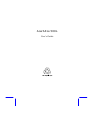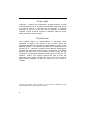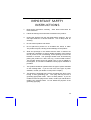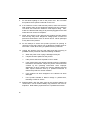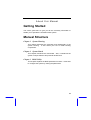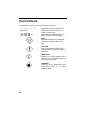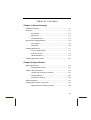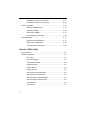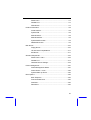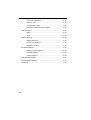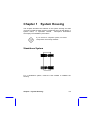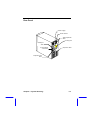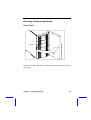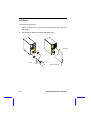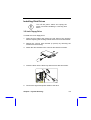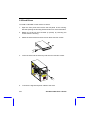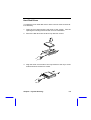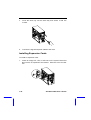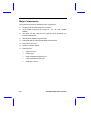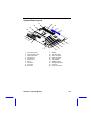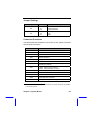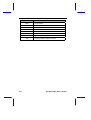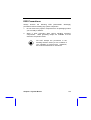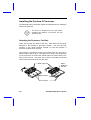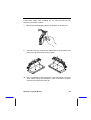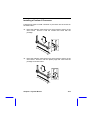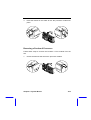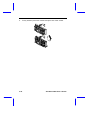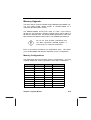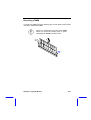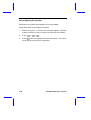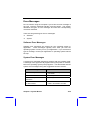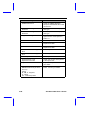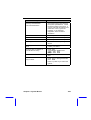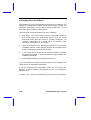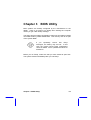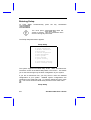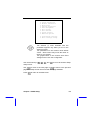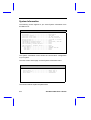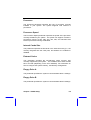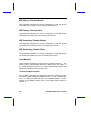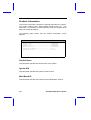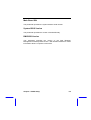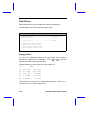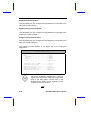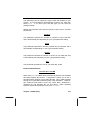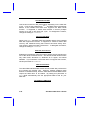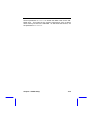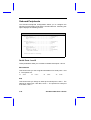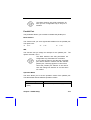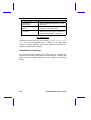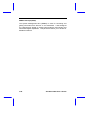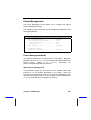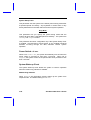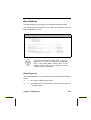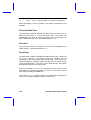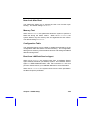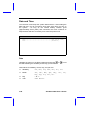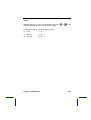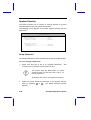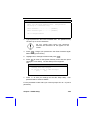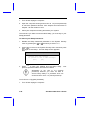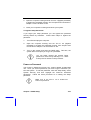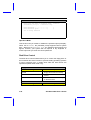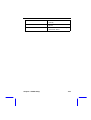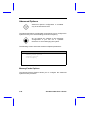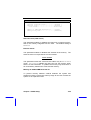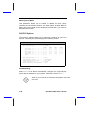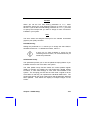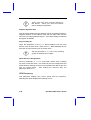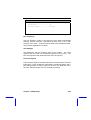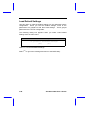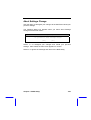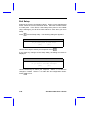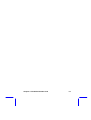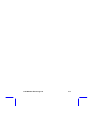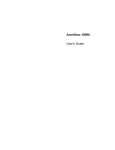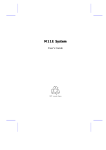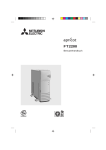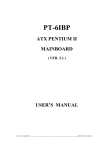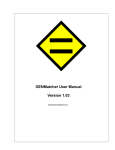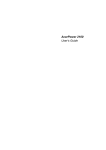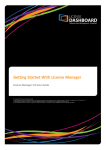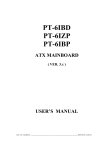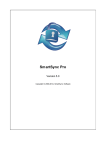Download Acer 500L Personal Computer User Manual
Transcript
AcerAltos 500L User’s Guide Copyright Copyright 1999 by Acer Incorporated. All rights reserved. No part of this publication may be reproduced, transmitted, transcribed, stored in a retrieval system, or translated into any language or computer language, in any form or by any means, electronic, mechanical, magnetic, optical, chemical, manual or otherwise, without the prior written permission of this company. Disclaimer This company makes no representations or warranties, either expressed or implied, with respect to the contents hereof and specifically disclaims any warranties, merchantability or fitness for any particular purpose. Any software described in this manual is sold or licensed "as is". Should the programs prove defective following their purchase, the buyer (and not this company, its distributor, or its dealer) assumes the entire cost of all necessary servicing, repair, and any incidental or consequential damages resulting from any defect in the software. Further, this company reserves the right to revise this publication and to make changes from time to time in the contents hereof without obligation to notify any person of such revision or changes. All brand and product names mentioned in this manual are trademarks and/or registered trademarks of their respective companies. ii IMPORTANT SAFETY INSTRUCTIONS 1. Read these instructions carefully. future reference. Save these instructions for 2. Follow all warnings and instructions marked on the product. 3. Unplug this product from the wall outlet before cleaning. Do not use liquid cleaners or aerosol cleaners. Use a damp cloth for cleaning. 4. Do not use this product near water. 5. Do not place this product on an unstable cart, stand, or table. The product may fall, causing serious damage to the product. 6. Slots and openings in the cabinet and the back or bottom are provided for ventilation; to ensure reliable operation of the product and to protect it from overheating, these openings must not be blocked or covered. The openings should never be blocked by placing the product on a bed, sofa, rug, or other similar surface. This product should never be placed near or over a radiator or heat register, or in a built-in installation unless proper ventilation is provided. 7. This product should be operated from the type of power indicated on the marking label. If you are not sure of the type of power available, consult your dealer or local power company. 8. This product is equipped with a 3-wire grounding-type plug, a plug having a third (grounding) pin. This plug will only fit into a grounding-type power outlet. This is a safety feature. If you are unable to insert the plug into the outlet, contact your electrician to replace your obsolete outlet. Do not defeat the purpose of the grounding-type plug. iii 9. Do not allow anything to rest on the power cord. Do not locate this product where persons will walk on the cord. 10. If an extension cord is used with this product, make sure that the total ampere rating of the equipment plugged into the extension cord does not exceed the extension cord ampere rating. Also, make sure that the total rating of all products plugged into the wall outlet does not exceed 15 amperes. 11. Never push objects of any kind into this product through cabinet slots as they may touch dangerous voltage points or short out parts that could result in a fire or electric shock. Never spill liquid of any kind on the product. 12. Do not attempt to service this product yourself, as opening or removing covers may expose you to dangerous voltage points or other risks. Refer all servicing to qualified service personnel. 13. Unplug this product from the wall outlet and refer servicing to qualified service personnel under the following conditions: a. When the power cord or plug is damaged or frayed b. If liquid has been spilled into the product c. If the product has been exposed to rain or water d. If the product does not operate normally when the operating instructions are followed. Adjust only those controls that are covered by the operating instructions since improper adjustment of other controls may result in damage and will often require extensive work by a qualified technician to restore the product to normal condition. e. If the product has been dropped or the cabinet has been damaged f. If the product exhibits a distinct change in performance, indicating a need for service 14. Replace battery with the same type as the product's battery we recommend. Use of another battery may present a risk of fire or explosion. Refer battery replacement to a qualified serviceman. iv 15. Warning! Battery may explode if not handled properly. Do not recharge, disassemble or dispose of in fire. Keep away from children and dispose of used battery promptly. 16. Use only the proper type of power supply cord set (provided in your keyboard/manual accessories box) for this unit. It should be a detachable type: UL listed/CSA certified, type SJT, rated 6A 125V minimum, VDE approved or its equivalent. Maximum length is 15 feet (4.6 meters). v FCC Class B Radio Frequency Interference Statement Note: This equipment has been tested and found to comply with the limits for a Class B digital device, pursuant to Part 15 of FCC Rules. These limits are designed to provide reasonable protection against harmful interference in a residential installation. This equipment generates, uses, and can radiate radio frequency energy and, if not installed and used in accordance with the instructions, may cause harmful interference to radio communications. However, there is no guarantee that interference will not occur in a particular installation. If this equipment does cause harmful interference to radio or television reception, which can be determined by turning the equipment off and on, the user is encouraged to try to correct the interference by one or more of the following measures: 1. Reorient or relocate the receiving antenna. 2. Increase the separation between the equipment and receiver. 3. Connect the equipment into an outlet on a circuit different from that to which the receiver is connected. 4. Consult the dealer or an experienced radio/television technician for help. Notice 1: The changes or modifications not expressly approved by the party responsible for compliance could void the user's authority to operate the equipment. Notice 2: Shielded interface cables, if any, must be used in order to comply with the emission limits. vi About this Manual Getting Started This user’s guide aims to give you all the necessary information to enable you to operate the AcerAltos 500L system. Manual Structure Chapter 1 System Housing This chapter describes the assembly and disassembly of the system housing. It also shows you how to install housing components. Chapter 2 System Board This chapter describes the main board. Also, It introduces the system’s unique features and powerful architecture. Chapter 3 BIOS Utility This chapter explains the BIOS parameter functions. It tells how to configure the system by setting the parameters. vii Conventions The following are the conventions used in this manual: Text entered by user Represents text input by the user. Option Items Represents options that you can select on the screen. Represent the actual keys that you have to press on the keyboard. , , , etc. NOTE Gives bits and pieces of additional information related to the current topic. CAUTION Gives precautionary measures to avoid possible hardware or software problems. IMPORTANT Reminds you to take specific action relevant to the accomplishment of the procedure at hand. WARNING Alerts you to any danger that might result from doing or not doing specific actions. viii Table of Contents Chapter 1 System Housing Standalone System.......................................................................1-1 Features........................................................................................1-2 Front Panel ......................................................................1-2 Rear Panel .......................................................................1-3 Internal Structure .............................................................1-4 Opening the Housing Panels ........................................................1-5 Front Panel ......................................................................1-5 Left Panel.........................................................................1-6 Installing Disk Drives.....................................................................1-7 3.5-inch Floppy Drive .......................................................1-7 5.25-inch Drives ...............................................................1-8 Hard Disk Drives..............................................................1-9 Installing Expansion Cards .........................................................1-10 Chapter 2 System Board Major Components .......................................................................2-2 System Board Layout.......................................................2-3 Jumpers and Connectors..............................................................2-4 Jumper and Connector Locations....................................2-4 Jumper Settings...............................................................2-5 Connector Functions........................................................2-5 ESD Precautions...........................................................................2-7 Installing the Pentium II Processor ...............................................2-8 Attaching the Processor Fan Sink ...................................2-8 ix Installing a Pentium II Processor................................... 2-11 Removing a Pentium II Processor................................. 2-13 Memory Upgrade........................................................................ 2-15 Memory Configurations ................................................. 2-15 Installing a DIMM........................................................... 2-16 Removing a DIMM......................................................... 2-17 Reconfiguring the System ............................................. 2-18 Error Messages .......................................................................... 2-19 Software Error Messages.............................................. 2-19 System Error Messages ................................................ 2-19 Correcting Error Conditions........................................... 2-22 Chapter 3 BIOS Utility Entering Setup.............................................................................. 3-2 System Information ...................................................................... 3-4 Processor ........................................................................ 3-5 Processor Speed............................................................. 3-5 Internal Cache Size ......................................................... 3-5 External Cache................................................................ 3-5 Floppy Drive A ................................................................. 3-5 Floppy Drive B ................................................................. 3-5 IDE Primary Channel Master........................................... 3-6 IDE Primary Channel Slave............................................. 3-6 IDE Secondary Channel Master...................................... 3-6 IDE Secondary Channel Slave ........................................ 3-6 Total Memory .................................................................. 3-6 Serial Port 1..................................................................... 3-7 x Serial Port 2 .....................................................................3-7 Parallel Port .....................................................................3-7 PS/2 Mouse .....................................................................3-7 Product Information ......................................................................3-8 Product Name..................................................................3-8 System S/N ......................................................................3-8 Main Board ID ..................................................................3-8 Main Board S/N................................................................3-9 System BIOS Version ......................................................3-9 DMI BIOS Version............................................................3-9 Disk Drives..................................................................................3-10 Floppy Drives .................................................................3-10 LS-120 Drive Compatible As..........................................3-11 IDE Drives......................................................................3-11 Onboard Peripherals...................................................................3-16 Serial Ports 1 and 2 .......................................................3-16 Parallel Port ...................................................................3-17 Onboard Device Settings ...............................................3-18 Power Management....................................................................3-21 Power Management Mode.............................................3-21 Power Switch < 4 sec.....................................................3-22 System Wake-up Event .................................................3-22 Boot Options ...............................................................................3-23 Boot Sequence ..............................................................3-23 First Hard Disk Drive......................................................3-24 Fast Boot........................................................................3-24 Silent Boot......................................................................3-24 xi Num Lock After Boot ..................................................... 3-25 Memory Test ................................................................. 3-25 Configuration Table ....................................................... 3-25 Boot from LANDesk Service Agent ............................... 3-25 Date and Time............................................................................ 3-26 Date............................................................................... 3-26 Time .............................................................................. 3-27 System Security.......................................................................... 3-28 Setup Password ............................................................ 3-28 Power-on Password ...................................................... 3-31 Disk Drive Control ......................................................... 3-32 Advanced Options ...................................................................... 3-34 Memory/Cache Options................................................. 3-34 PnP/PCI Options ........................................................... 3-36 CPU Frequency............................................................. 3-38 Load Default Settings ................................................................. 3-40 Abort Settings Change ............................................................... 3-41 Exit Setup ................................................................................... 3-42 xii Chapter 1 System Housing This chapter describes the features of the system housing and tells you how to install the basic system components such as disk drives, a system board, or expansion boards. Descriptive illustrations accompany the installation procedures. If you receive a complete system, the basic components are already installed. Standalone System For a standalone system, rotate the feet outward to stabilize the housing. Chapter 1 System Housing 1-1 Features Front Panel Panel Door Keylock 1-2 AcerAltos 500L User’s Guide Rear Panel Power Supply Power Socket SCSI Expansion Slots Housing Fan COM port slots System Board connectors Expansion Slots Expansion Port Slots Chapter 1 System Housing 1-3 Internal Structure The figure below shows the housing internal structure and some of the basic system components. Power Supply 5.25-inch Drive Bays Housing Fan 3.5-inch Drive Bay Power Switch Expansion Card Slots Power LED Hard Disk Drive LED System Status LED 1-4 AcerAltos 500L User’s Guide Opening the Housing Panels Front Panel Keylock Unlock the housing with the key and then pull the panel to access the drive trays. Chapter 1 System Housing 1-5 Left Panel To remove the left panel: 1. Use a screw driver to remove the two screws securing it to the rear panel. 2. Pull the panel handle to slide the left panel open. Left panel screws Left Panel Handle 1-6 AcerAltos 500L User’s Guide Installing Disk Drives Turn off the power switch and unplug the power cord before installing or removing disk drives. 3.5-inch Floppy Drive To install a 3.5-inch floppy drive: 1. Open the front panel and remove the left panel of the housing. See the Opening the Housing Panels section for more information. 2. Detach the 3.5-inch drive bracket (2 pieces) by removing the screws from the housing. 3. Attach the drive bracket to the 3.5-inch drive with four screws. 4. Insert the drive into the drive bay and secure it with two screws. 5. Connect the signal and power cables to the drive. Chapter 1 System Housing 1-7 5.25-inch Drives To install a CD-ROM or other 5.25-inch drives: 1. Open the front panel and remove the left panel of the housing. See the Opening the Housing Panels section for more information. 2. Detach the 5.25-inch drive bracket (2 pieces) by removing the screws from the housing. 3. Attach the drive bracket to the 5.25-inch drive with four screws. 4. Insert the drive into the drive bay and secure it with two screws. 5. Connect the signal and power cables to the drive. 1-8 AcerAltos 500L User’s Guide Hard Disk Drives To install a 3.5-inch hard disk drive or other 3.5-inch drives to the 5.25inch drive bay: 1. Open the front panel and the left panel of the system. See the Opening the Housing Panels section for more information. 2. Secure the disk drive into the drive tray with four screws. 3. Align the lower screw holes of the tray bracket to the tray’s screw holes and secure it with four screws. Chapter 1 System Housing 1-9 4. Insert the drive tray into the drive bay and secure it with two screws. 5. Connect the signal and power cables to the drive. Installing Expansion Cards To install an expansion card: 1. Locate an empty PCI, ISA, or AGP slot on the system board and then remove its expansion slot bracket. Save the screw for later use. 1-10 AcerAltos 500L User’s Guide 2. Insert an PCI, ISA, or AGP card into the slot. Make sure that the card is properly seated. 3. Secure the PCI card to the housing with the screw. When you turn on the system, BIOS automatically detects and assigns resources to these expansion cards. Both PnP and non-PnP ISA cards require specific IRQs. When installing ISA cards, make sure that the IRQs required by these cards are not previously assigned to PCI devices to avoid resource conflicts. When installing an AGP card, make sure that the IRQ required by this card is not already assigned to a PCI or ISA device to avoid resource conflicts. Chapter 1 System Housing 1-11 Chapter 2 System Board This high-performance system board supports the Intel Pentium II CPU running at speeds ranging from 233 to 400 MHz. Integrated with the Intel 440BX system controller, which consists of the PCI/AGP controller and the PCI/ISA IDE accelerator (PIIX4), this system board combines the new generation of Pentium II power with unmatched graphics performance. The PCI/AGP controller host bus interface supports a Pentium II processor with 66 or 100 MHz bus frequency. It also provides a 72-bit DRAM that supports synchronous DRAM (SDRAM) DIMMs. The PCI/AGP controller features an Accelerated Graphics Port (AGP) interface. Supporting up to 133 MHz data transfer speed, the AGP interface boosts graphics performance. The PIIX4 is a multifunction PCI device controller implementing system functions including PCI IDE, universal serial bus (USB) host/hub, and enhanced power management. It also supports Ultra DMA/33 synchronous DMA-compatible devices. The system board utilizes both the ISA and the PCI local bus architecture. Two ISA, five PCI bus slots (including one PCI/ISA shared slot), and one AGP slot reside on the board to allow installation of either master or slave devices. Three memory banks composed of 168-pin dual inline memory module (DIMM) sockets support a maximum system memory of 384 MB using 128-MB DIMMs. The sockets only support SDRAMtype DIMM. It also supports two USB (Universal Serial Bus) connectors, and other standard features such as two UART NS16C550 serial ports, one enhanced parallel port with an Enhanced Parallel Port (EPP)/Extended Capabilities Port (ECP) feature, a diskette drive interface, and two embedded hard disk interfaces. Chapter 2 System Board 2-1 Major Components The system board has the following major components: • • • • • • • • 2-2 Exclusive slot for Intel Pentium II processor Three DIMM sockets that accept 16-, 32-, 64- and 128-MB DIMMs One AGP, two ISA, and five PCI expansion slots (including one PCI/ISA shared slot) 256-KB Flash ROM for system BIOS Enhanced IDE hard disk and diskette drive interface PS2 power connector System controller chipset External ports: • USB connector • Parallel port • PS/2-compatible keyboard port • PS/2-compatible mouse port • Serial port 1 and 2 AcerAltos 500L User’s Guide System Board Layout 17 16 18 15 19 14 20 1 2 3 4 13 5 6 12 11 10 9 7 1 2 3 4 5 6 7 8 9 10 PS/2 mouse port PS/2 keyboard port USB connectors Serial port 2 Parallel port Serial port 1 BIOS ISA slots PCI slots AGP slot Chapter 2 System Board 8 11 12 13 14 15 16 17 18 19 20 Battery Intel 82371EB IDE1 connector IDE2 connector FDD connector Intel 440BX DIMM sockets Voltage regulators CPU slot Power connector 2-3 Jumpers and Connectors Jumper and Connector Locations The blackened pin of a jumper or connector represents pin 1. 2-4 AcerAltos 500L User’s Guide Jumper Settings Jumper Password Security JP3 Setting Function 1-2 2-3* Check password Bypass password 1-2* 2-3 Acer OEM BIOS JP4 Connector Functions The table below lists the different connectors on the system board and their respective functions. Connector * Function CN1 Suspend 5V CN2 CPU thermal sensor connector CN3 CPU fan connector CN5 Power connector CN6 Floppy disk connector CN7 USB connectors CN8 COM1 (lower right), COM2 (lower left), and Parallel port (above) CN9 Upper: PS/2 mouse connector Lower: PS/2 keyboard connector CN10 Enhanced IDE 2 connector CN11 Enhanced IDE 1 connector CN12 Hard disk LED connector CN13 SCSI disk LED connector CN15 Wake up On LAN connector (reserved*) Reserved items are items that are supported by the system board but not available in the current version. Chapter 2 System Board 2-5 Connector CN16 2-6 Function Power switch CN19 Housing fan connector CN20 Audio line-in connector (reserved*) CN21 Modem Ring-In wake up connector (reserved*) CN22 Turbo LED connector JP1 Power LED connector JP2 System reset connector JP5 Housing intrusion switch connector AcerAltos 500L User’s Guide ESD Precautions Always observe the following ESD (electrostatic precautions before installing any system component: discharge) 1. Do not remove any system component from its packaging unless you are ready to install it. 2. Wear a wrist grounding strap before handling electronic components. Wrist grounding straps are available at most electronic component stores. DO NOT attempt the procedures in the following sections unless you are confident of your capability to perform them. Otherwise, ask a service technician for assistance. Chapter 2 System Board 2-7 Installing the Pentium II Processor The following section will briefly explain and illustrate how to install the Pentium II processor. You have to attached the fan sink before installing the Pentium II processor into the system board. Attaching the Processor Fan Sink There are currently two kinds of fan sink. Both kinds can be easily attached to the Pentium II processor module. The new fan sink includes a new metal retention bracket to hold the Pentium II processor module more securely. The Pentium II processor module comes with holes on one side to hold the clips of the fan sink. The upper set of holes (near the latches) on the processor are wider and should match the wider ends of the clips on the fan sink. The lower set of holes are smaller and should match the narrow ends of the fan sink clips. Wide Clip Ends Metal Retention bracket Wide Holes Narrow Holes 2-8 AcerAltos 500L User’s Guide Follow these steps when installing the fan sink and fan into the Pentium II processor module: 1. Remove the thermal tape protector at the back of the fan sink. 2. Insert the wide clip ends into the wide holes on the processor and the narrow clip ends into the narrow holes. 3a. Use a screwdriver to press and lock in the wide end of a clip first. Then without lifting the screwdriver, point it downward to press and lock the narrow end of the clip. Chapter 2 System Board 2-9 3b. Using your fingers, push down the metal brackets until they click into the CPU cartridge and then push the metal bracket handles to lock the metal brackets into place. 2-10 AcerAltos 500L User’s Guide Installing a Pentium II Processor Follow these steps to install a Pentium II processor into the socket on the CPU board. 1a. Place the retention mechanism over the processor socket on the CPU board. Secure it with the screws that came with the package. 1b. Place the retention mechanism over the processor socket on the CPU board. Secure it with the plastic pegs that came with the package as shown below. Chapter 2 System Board 2-11 2. With the processor module golden fingers pointing downward, align the processor to the posts of the retention mechanism then lower it down. The golden fingers of the Pentium II module are slotted such that it only fits in one direction. Make sure that the module groove matches the one on the processor socket. 3. 2-12 Press down the processor module until the golden fingers completely fit into the socket. AcerAltos 500L User’s Guide 4. Press the latches on the sides to lock the processor module into place. Removing a Pentium II Processor Follow these steps to remove the Pentium II CPU module from the slot. 1. Unlock the latches that secure the processor module. Chapter 2 System Board 2-13 2. 2-14 Firmly hold the processor module and pull it out of the socket. AcerAltos 500L User’s Guide Memory Upgrade The three 168-pin sockets onboard support SDRAM-type DIMMs only. You may install 16-MB, 32-MB, 64-MB, or 128-MB DIMMs for a maximum 384-MB system memory. The SDRAM DIMMs should work under 3.3 volts; 5-volt memory devices are not supported. Memory modules with a timing setting of 66 MHz are defined under unbuffered DIMM specifications, while 100 MHz modules are defined under Intel PC-100 SDRAM specifications. Do not use both 66 MHz (unbuffered) and 100 MHz (registered) SDRAM together. It could cause your system to malfunction. Each of the sockets represents one independent bank. This allows you to install DIMMs with different capacities to form a configuration. Memory Configurations The table below lists some system memory configurations. You may combine DIMMs with various capacities to form other combinations. Bank 0 Bank 1 Bank 2 16 MB Total Memory 16 MB 16 MB 16 MB 16 MB 16 MB 32 MB 16 MB 32 MB 48 MB 32 MB 32 MB 32 MB 32 MB 32 MB 64 MB 32 MB 64 MB 96 MB 64 MB 64 MB 64 MB 64 MB 64 MB 128 MB Chapter 2 System Board 128 MB 64 MB 192 MB 128 MB 2-15 Bank 0 Bank 1 128 MB 128 MB 128 MB 128 MB Bank 2 Total Memory 256 MB 128 MB 384 MB Installing a DIMM To install a DIMM, align it with the socket and press it down until the holding clips secure the DIMM in place. The DIMM socket is slotted to ensure proper installation. If you slip in a DIMM but it does not completely fit, you may have inserted it the wrong way. Reverse the orientation of the DIMM. 2-16 AcerAltos 500L User’s Guide Removing a DIMM To remove a DIMM, press the holding clips on both sides of the socket outward to release the DIMM. Place your forefingers on the top of the DIMM before you press the holding clips to gently disengage the DIMM from the socket. Chapter 2 System Board 2-17 Reconfiguring the System Reconfigure the system after installing or removing DIMMs. Follow these steps to reconfigure the system: 1. Reboot the system. A memory error message appears, indicating that the total memory does not match the value stored in CMOS. 2. Press 3. Press twice to exit Setup and reboot the system. The system boots with the new memory configuration. 2-18 + + . AcerAltos 500L User’s Guide Error Messages Do not continue using the computer if you receive an error message of any type. Note the message and take corrective action. This section describes the types of error messages and lists their corresponding corrective measures. There are two general types of error messages: • • Software System Software Error Messages Software error messages are returned by your operating system or application. These messages typically occur after you boot the operating system or when you run your application. If you receive this type of message, consult your application or operating system manual for help. System Error Messages A system error message indicates a problem with the computer itself. A message of this type normally appears during the power-on self-test, before the operating system prompt appears. The table below lists the system error messages along with suggested corrective actions. Message Action CMOS Battery Error Replace the battery or contact your dealer. CMOS Checksum Error Run Setup. CPU BIOS Update Code Mismatch Contact your dealer. Diskette Drive Controller Error or Not Installed Check and connect the control cable to the diskette controller. Chapter 2 System Board 2-19 Message Action Diskette Drive Error Check the CMOS settings in Setup and the diskette drive cable connections. Diskette Drive A Type Mismatch Run Setup and select the proper drive type. Diskette Drive B Type Mismatch Run Setup and select the proper drive type. Equipment Configuration Error Modify DRAM configuration to agree with one of the options in Table 1-3. Hard Disk Controller Error Run Setup. Hard Disk 0 Error Check all cable connections. Replace hard disk. Hard Disk 1 Error Check all cable connections. Replace hard disk. Hard Disk 0 Extended Type Error Run Setup. Hard Disk 1 Extended Type Error Run Setup. I/O Parity Error Contact your dealer. Keyboard Error or No Keyboard Connected Check and connect the keyboard to the system unit. Keyboard Interface Error Replace the keyboard or contact your dealer. Memory Error at: MMMM:SSSS:OOO (W:XXXX, R:YYYY) Check DIMMs on the system board. Contact your dealer. where: M: MB, S: Segment, O: Offset, X/Y: write/read pattern 2-20 AcerAltos 500L User’s Guide Message Memory Size Mismatch CPU Clock Mismatch Action Check the memory size based on the system specifications. Check the internal cable connections. If you are sure that connections and values are correct, ignore the message. If the message reappears, ask for technical assistance. Onboard Serial Port 1 Conflict Run Setup and disable the port. Onboard Serial Port 2 Conflict Run Setup and disable the port. Onboard Parallel Port Conflict Run Setup and disable the port. Pointing Device Error Check and connect pointing device. Pointing Device Interface Error Replace the pointing device or contact your dealer. Press F1 key to continue or Ctrl-Alt-Esc for Setup Press Real Time Clock Error Run Setup and set the time and date. Press Esc to turn off NMI, any key to reboot Press error. + Setup. or + to enter to disregard the NMI Press any other key to reboot the system. Chapter 2 System Board 2-21 Correcting Error Conditions As a general rule, if an error message says "Press F1 to continue," it is caused by a configuration problem, which can be easily corrected. An equipment malfunction is more likely to cause a fatal error, i.e., an error that causes complete system failure. Here are some corrective measures for error conditions: 1. Run Setup. You must know the correct configuration values for your system before you enter Setup, which is why you should write them down when the system is correctly configured. An incorrect configuration is a major cause of power-on error messages, especially for a new system. 2. Remove the system cover, following the directions in the housing installation manual. Check that the jumpers on the system board and any expansion boards are set correctly. 3. If you cannot access a new disk, it may be because your disk is not properly formatted. Format the disk first using the FDISK and FORMAT commands. 4. Check that all connectors and boards are secure. If you go through these steps and still receive an error message, the cause may be an equipment malfunction. If you are sure that your configuration values are correct and your battery is in good condition, the problem may lie in a damaged or defective chip. In either case, contact an authorized service center for assistance. 2-22 AcerAltos 500L User’s Guide Chapter 3 BIOS Utility Most systems are already configured by the manufacturer or the dealer. There is no need to run Setup when starting the computer unless you get a Run Setup message. The Setup program loads configuration values into the battery-backed nonvolatile memory called CMOS RAM. This memory area is not part of the system RAM. If you repeatedly receive Run Setup messages, the battery may be bad. In this case, the system cannot retain configuration values in CMOS. Ask a qualified technician for assistance. Before you run Setup, make sure that you have saved all open files. The system reboots immediately after you exit Setup. Chapter 3 BIOS Utility 3-1 Entering Setup To enter Setup, + + . simultaneously press the key combination You must press + + while the system is booting. This key combination does not work during any other time. The Setup Utility Main Menu appears: Setup Utility • • • • • • • • System Information Product Information Disk Drives Onboard Peripherals Power Management Boot Options Date and Time System Security • Load Default Settings • Abort Settings Change The system supports two BIOS Utility levels: Basic and Advanced. The above screen is the BIOS Utility Basic Level screen. This allows you to view and change only the basic configuration of your system. If you are an advanced user, you may want to check the detailed configuration of your system. Detailed system configurations are contained in the Advanced Level. To view the Advanced Level, press . The screen shows the BIOS Utility Advanced Level main menu. Setup Utility 3-2 AcerAltos 500L User’s Guide • • • • • • • • • System Information Product Information Disk Drives Onboard Peripherals Power Management Boot Options Date and Time System Security Advanced Options* • Load Default Settings • Abort Settings Change The asterisk (*) mark indicates that the parameter appears only when you are in the Advanced Level. The parameters on the screens show default values. These values may not be the same as those in your system. The grayed items on the screens have fixed settings and are not user-configurable. Use the arrow keys ( Utility screen. , , , and ) to move around the Setup Use to move to the next page or to return to the previous page if the setup screen has more than one page available. Press to return to the Main menu. Chapter 3 BIOS Utility 3-3 System Information The following screen appears if you select System Information from the Main menu: System Information Processor ...........................Pentium II Processor Speed .....................300 MHz Internal Cache Size .................32 KB, Enabled External Cache Size .................512 KB, Enabled Floppy Drive A ......................1.44 MB, 3.5-inch Floppy Drive B ......................None IDE Primary Channel Master ..........Hard Disk, xxx MB IDE Primary Channel Slave ...........None IDE Secondary Channel Master ........None IDE Secondary Channel Slave ........None Total Memory ........................xxx MB 1st Bank ..........................SDRAM, xxx MB 2nd Bank ..........................None 3rd Bank .........................None The System Information menu shows the current basic configuration of your system. The next screen shows page 2 of the System Information menu. System Information Serial Port 1 ......................3F8h, IRQ 4 Serial Port 2 ......................2F8h, IRQ 3 Parallel Port ......................378h, IRQ 7 PS/2 Mouse .........................Installed The sections below explain the parameters. 3-4 AcerAltos 500L User’s Guide Processor The Processor parameter specifies the type of processor currently installed in your system. The system supports Intel Pentium II processors. Processor Speed The Processor Speed parameter specifies the speed of the processor currently installed in your system. The system can support Pentium II processors running at 233, 266, 300, 333, 350, and 400 MHz and Celeron processors running at 266 MHz. Internal Cache Size This parameter specifies the first-level or the internal memory (i.e., the memory integrated into the CPU) size, and whether it is enabled or disabled. External Cache This parameter specifies the second-level cache memory size currently supported by the system. The available cache sizes are 256 KB or 512 KB (depending on the CPU installed). For information on how to configure the system memory, see Memory Configuration. Floppy Drive A This parameter specifies the system’s current diskette drive A settings. Floppy Drive B This parameter specifies the system’s current diskette drive B settings. Chapter 3 BIOS Utility 3-5 IDE Primary Channel Master This parameter specifies the current configuration of the IDE device connected to the master port of the primary IDE channel. IDE Primary Channel Slave This parameter specifies the current configuration of the IDE device connected to the slave port of the primary IDE channel. IDE Secondary Channel Master This parameter specifies the current configuration of the IDE device connected to the master port of the secondary IDE channel. IDE Secondary Channel Slave This parameter specifies the current configuration of the IDE device connected to the slave port of the secondary IDE channel. Total Memory This parameter specifies the total amount of onboard memory. The memory size is automatically detected by BIOS during the POST. If you install additional memory, the system automatically adjusts this parameter to display the new memory size. 1st Bank/2nd Bank/3rd Bank The 1st Bank, 2nd Bank, and 3rd Bank parameters indicate the type and size of DRAM installed in DIMM sockets 1, 2, and 3 respectively. The None setting indicates that there is no DRAM installed. For the location of the DIMM sockets, refer to the System Board Layout in Chapter 2. 3-6 AcerAltos 500L User’s Guide Serial Port 1 This parameter shows the serial port 1 address and IRQ setting. Serial Port 2 This parameter shows the serial port 2 address and IRQ setting. Parallel Port This parameter shows the parallel port address and IRQ setting. PS/2 Mouse The BIOS utility automatically detects if there is a pointing device connected to your system. If there is, this parameter displays the Installed setting. Otherwise, it is set to None. Chapter 3 BIOS Utility 3-7 Product Information The Product Information contains the general data about the system, such as the product name, serial number, BIOS version, etc. This information is necessary for troubleshooting (may be required when asking for technical support). The following figure shows how the Product Information screen appears: Product Information Product Name ...........................xxxxxxxxx System S/N .............................xxxxxxxxx Main Board ID ..........................xxxxxxxxx Main Board S/N ........................xxxxxxxxx System BIOS Version ....................v3.1 DMI BIOS Version .......................2.00.1 Product Name This parameter specifies the official name of the system. System S/N This parameter specifies the system’s serial number. Main Board ID This parameter specifies the system board’s identification number. 3-8 AcerAltos 500L User’s Guide Main Board S/N This parameter specifies the system board’s serial number. System BIOS Version This parameter specifies the version of the BIOS utility. DMI BIOS Version This parameter specifies the version of the DMI (Desktop Management Interface) BIOS version. DMI enables software to collect information about a computer environment. Chapter 3 BIOS Utility 3-9 Disk Drives Select Disk Drives to input configuration values for disk drives. The following screen shows the Disk Drives menu: Disk Drives Diskette Drive A ....................... [xx-MB, xx-inch] Diskette Drive B ....................... [ None ] LS-120 Drive as ........................ [ Normal ] • • • • IDE IDE IDE IDE Primary Channel Master Primary Channel Slave Secondary Channel Master Secondary Channel Slave Floppy Drives To enter the configuration value for the first floppy drive (drive A), highlight the Floppy Drive A parameter. Press or to view the options and select the appropriate value. Possible settings for the Floppy Drive parameters are: • • • • • • [ [360 [1.2 [720 [1.44 [2.88 None ] KB, 5.25-inch] MB, 5.25-inch] KB, 3.5-inch] MB, 3.5-inch] MB, 3.5-inch] Follow the same procedure to configure floppy drive B. Choose None if you do not have a second floppy drive. 3-10 AcerAltos 500L User’s Guide LS-120 Drive Compatible As This parameter allows you not only to enable the LS-120 device installed in your system, but also to specify the function of the device. The setting affects how BIOS will detect the device. Possible settings are: • • Normal In this setting, BIOS does not support the LS-120 drive. The drive needs the LS-120 device driver to operate. BIOS recognizes the LS-120 drive as drive A. If a standard diskette drive A exists, BIOS automatically identifies it as drive B. If a standard diskette drive B exists, it automatically becomes inaccessible. Drive A If two LS-120 drives exist, BIOS recognizes them as drive A and drive B, respectively. • • BIOS recognizes the LS-120 drive as drive B. If a standard diskette drive B exists, it becomes inaccessible. Drive B Hard Disk BIOS recognizes the LS-120 drive as a hard disk. In this setting, format the LS-120 drive as any other hard disk and assign it a drive letter C, D, E, and so on. See the documentation that came with the LS-120 drive for more information. IDE Drives To configure the IDE drives connected to your system, select the parameter that represents the channel and port where the desired hard disk to configure is connected. The options are: IDE Primary Channel Master This parameter lets you configure the hard disk drive connected to the master port of IDE channel 1. Chapter 3 BIOS Utility 3-11 IDE Primary Channel Slave This parameter lets you configure the hard disk drive connected to the slave port of IDE channel 1. IDE Secondary Channel Master This parameter lets you configure the hard disk drive connected to the master port of IDE channel 2. IDE Secondary Channel Slave This parameter lets you configure the hard disk drive connected to the slave port of IDE channel 2. The following screen appears if you select any of the IDE Drive parameters: IDE Primary/Secondary Channel Master/Slave Type ...........................[ Cylinder .....................[ Head .........................[ Sector .......................[ Size .........................[ Auto XXXX XXXX XXXX XXXX ] ] ] ] ] MB Hard Disk Size > 504MB .........[ Auto ] *Hard Disk Block Mode ...........[ Auto ] *Advanced PIO Mode ..............[ Auto ] *Hard Disk 32-bit Access ........[Enabled ] *DMA Transfer Mode ..............[Auto] *CD-ROM Drive DMA Mode ..........[Disabled] The above parameters marked with ‘*’ will only appear if you access the advanced configuration level in the Main Menu. Please refer to the Entering Setup section at the beginning of this chapter for more information. Type 3-12 AcerAltos 500L User’s Guide This parameter lets you specify the type of hard disk installed in your system. If you want BIOS to automatically configure your hard disk, select Auto. If you know your hard disk type, you can enter the setting manually. Setting this parameter also sets the Cylinder, Head, Sector, and Size parameters. Cylinders This parameter specifies the number of cylinders of your hard disk, and is automatically set depending on your Type parameter setting. Heads This parameter specifies the number of heads of your hard disk, and is automatically set depending on your Type parameter setting. Sectors This parameter specifies the number of sectors of your hard disk, and is automatically set depending on your Type parameter setting. Size This parameter specifies the size of your hard disk, in MB. Enhanced IDE Features Hard Disk Size > 504 MB When set to Auto, the BIOS utility automatically detects if the installed hard disk supports the function. If supported, it allows you to use a hard disk with a capacity of more than 504 MB. This is made possible through the Logical Block Address (LBA) mode translation. However, this enhanced IDE feature works only under DOS, Windows 3.x, Windows 95, and Windows NT 3.5 and above. Other operating systems require this parameter to be set to Disabled. Chapter 3 BIOS Utility 3-13 Hard Disk Block Mode This function enhances disk performance depending on the hard disk in use. If you set this parameter to Auto, the BIOS utility automatically detects if the installed hard disk drive supports the Block Mode function. If supported, it allows data transfer in blocks (multiple sectors) at a rate of 256 bytes per cycle. To disregard the feature, change the setting to Disabled. Advanced PIO Mode When set to Auto, the BIOS utility automatically detects if the installed hard disk supports the function. If supported, it allows for faster data recovery and read/write timing that reduces hard disk activity time. This results in better hard disk performance. To disregard the feature, change the setting to Disabled. Hard Disk 32-bit Access Enabling this parameter improves system performance by allowing the use of the 32-bit hard disk access. This enhanced IDE feature works only under DOS, Windows 3.x, Windows 95 or higher, and Novell NetWare. If your software or hard disk does not support this function, set this parameter to Disabled . DMA Transfer Mode The Ultra DMA and Multi-DMA modes enhance hard disk performance by increasing the transfer rate. However, besides enabling these features in the BIOS Setup, both the Ultra DMA and Multi-DMA modes require the DMA driver to be loaded. By setting this parameter to Auto, BIOS automatically sets the appropriate DMA mode for your hard disk. CD-ROM Drive DMA Mode 3-14 AcerAltos 500L User’s Guide Set this parameter to Enabled to enable the DMA mode for the CDROM drive. This improves the system performance since it allows direct memory access to the CD-ROM. To deactivate the function, set the parameter to Disabled . Chapter 3 BIOS Utility 3-15 Onboard Peripherals The Onboard Peripheral Configuration allows you to configure the onboard communication ports and the onboard devices. Selecting this option displays the following screen: Onboard Peripherals Serial Port 1 ....................... [Enabled ] Base Address ..................... [3F8h] IRQ .............................. [4] Serial Port 2 ....................... [Enabled ] Base Address ..................... [2F8h] IRQ .............................. [3] Parallel Port ....................... Base Address ..................... IRQ .............................. Operation Mode ................... ECP DMA Channel ................ • Onboard [Enabled ] [378h] [7] [Standard] [-] Device Settings Serial Ports 1 and 2 These parameters allow you to enable or disable serial ports 1 and 2. Base Address This function lets you set a logical base address for serial ports 1 and 2. The options are: • 3F8h • 2F8h • 3E8h • 2E8h IRQ This function lets you assign an interrupt for serial ports 1 and 2. The options for serial ports 1 are IRQ 4 and 11. The options for serial port 2 are IRQ 3 and 10. 3-16 AcerAltos 500L User’s Guide The Base Address and IRQ parameters for each port are configurable only if the port is enabled. Parallel Port This parameter allows you to enable or disable the parallel port. Base Address This function lets you set a logical base address for the parallel port. The options are: • • 3BCh 378h • 278h IRQ This function lets you assign an interrupt for the parallel port. The options are IRQ 5 and 7. The Base Address and IRQ parameters are configurable only if Parallel Port is enabled. If you install an add-on card that has a parallel port whose address conflicts with the onboard parallel port, a warning appears on the screen. Check the parallel port address of the add-on card and change the address to one that does not conflict. Operation Mode This item allows you to set the operation mode of the parallel port. The table below lists the different operation modes. Setting Function Standard Parallel Port (SPP) Allows normal speed one-way operation Chapter 3 BIOS Utility 3-17 Setting Function Standard and Bidirectional Allows normal speed operation in a twoway mode Enhanced Parallel Port (EPP) Allows bidirectional parallel port operation at maximum speed Extended Capabilities Port (ECP) Allows parallel port to operate in bidirectional mode and at a speed higher than the maximum data transfer rate ECP DMA Channel This item becomes active only if you select Extended Capabilities Port (ECP) as the operation mode. It allows you to assign DMA channel 1 or DMA channel 3 for the ECP parallel port function (as required in Windows 95 or higher). Onboard Device Settings The Onboard Device Settings menu allows you to configure the onboard communication ports and the onboard devices. Selecting this option from the Onboard Peripherals menu displays the following screen: 3-18 AcerAltos 500L User’s Guide Onboard Device Settings Floppy Disk Controller .............. IDE Controller ...................... PS/2 Mouse Controller ............... USB Host Controller ................. USB Legacy Mode ................... SMBus Interrupt(IRQ9) ............... [Enabled ] [Both ] [Enabled ] [Disabled] [--------] [Disabled] Floppy Disk Controller This parameter lets you enable or disable the onboard floppy disk controller. IDE Controller Set this parameter to Primary to enable only the primary IDE controller; Both to enable both primary and secondary IDE controllers; or Disabled to disable all IDE controllers. PS/2 Mouse Controller This parameter enables or disables the onboard PS/2 mouse controller. USB Host Controller This parameter lets you enable or disable the USB controller on board. When enabled, it activates the USB function of the system. When disabled, it deactivates the function. USB Legacy Mode This function, when enabled, lets you use a USB keyboard in DOS. Set this to Disabled to deactivate the USB keyboard function in DOS. Chapter 3 BIOS Utility 3-19 SMBus Interrupt (IRQ9) The System Management Bus (SMBus) is used for controlling and getting information from devices on a motherboard. It was designed for hybrid devices based on analog semiconductor technologies and with limited digital capabilities. This parameter allows you to enable or disable this feature. 3-20 AcerAltos 500L User’s Guide Power Management The Power Management menu allows you to configure the system power-management feature. The following screen shows the Power Management parameters and their default settings: Power Management Power Management Mode ................. IDE Hard Disk Standby Timer ......... System Sleep Timer .................. Sleep Mode ........................ [Enabled] [Off] [Off] [----] Power Switch < 4 sec. . ............... [Suspend] System Wake-up Event Modem Ring Indicator ................ [Enabled] Power Management Mode This parameter allows you to reduce power consumption. When this parameter is set to Enabled, you can configure the IDE hard disk and system timers. Setting it to Disabled deactivates the power-management feature and its timers. IDE Hard Disk Standby Timer This parameter allows the hard disk to enter standby mode after inactivity of 1 to 15 minutes, depending on your setting. When you access the hard disk again, allow 3 to 5 seconds (depending on the hard disk) for the disk to return to normal speed. Set this parameter to OFF if your hard disk does not support this function. Chapter 3 BIOS Utility 3-21 System Sleep Timer This parameter sets the system to the lowest power-saving mode after a specified period of inactivity. Any keyboard or mouse action or any activity detected from the IRQ channels resumes system operation. Sleep Mode This parameter lets you specify the power-saving mode that the system will enter after a specified period of inactivity. The options are Standby and Suspend modes. This parameter becomes configurable only if the System Sleep Timer is enabled. Any keyboard or mouse action, or any enabled monitored activities occurring through the IRQ channels resume system operation. Power Switch < 4 sec. When set to Power Off, the system automatically turns off when the power switch is pressed for less than 4 seconds. When set to Suspend, the system enters the suspend mode when pressed for less than 4 seconds. System Wake-up Event The system wake-up event allows the system to resume operation when the modem ring indicator is enabled. Modem Ring Indicator When Enabled any fax/modem activity wakes up the system from suspend mode. The default setting is Enabled. 3-22 AcerAltos 500L User’s Guide Boot Options This option allows you to specify your preferred setting for bootup. The following screen appears if you select Boot Options from the Basic Configuration menu: Boot Options Boot 1st 2nd 3rd Sequence [Floppy Disk] [Hard Disk ] [IDE CD-ROM ] First Hard Disk Drive ................. [ IDE] Fast Boot ............................. Silent Boot ........................... Num Lock After Boot ................... Memory Test ........................... *Configuration Table ................... Boot from LanDesk Service Agent ....... [Auto] [Enabled] [Enabled] [Enabled] [Enabled] [Disabled] The above parameter marked with ‘*’ will only appear if you access the advanced configuration level in the Main Menu. Please refer to the Entering Setup section at the beginning of this chapter for more information. Boot Sequence This parameter allows you to specify the boot search sequence during POST. • • 1st. The system checks this drive first. 2nd. The system then checks this drive if it can not boot from the 1st specified drive. Chapter 3 BIOS Utility 3-23 • 3rd. If the 1st and 2nd searches fail then it boots from this drive. BIOS will display an error message if the drive(s) specified are not bootable. First Hard Disk Drive This parameter specifies whether the BIOS utility will boot from an EIDE hard disk drive or a SCSI hard disk drive. The system will automatically boot from an EIDE hard disk if your system does not have a SCSI hard disk drive. The default setting is IDE. Fast Boot This parameter allows the system to boot faster by skipping some POST routines. The default setting is Auto. Silent Boot This parameter enables or disables the Silent Boot function. When set to Enabled, BIOS is in graphical mode and displays only an identification logo during POST and while booting. After booting the screen displays the operating system prompt (such as DOS) or logo (such as Windows 95). If any error occurs while booting, the system automatically switches to the text mode. Even if your setting is Enabled, you may also switch to the text mode while booting by pressing when you see the “Ctrl-Alt-Esc key to enter setup” message on the screen. When set to Disabled, BIOS is in the conventional text mode where you see the system initialization details on the screen. 3-24 AcerAltos 500L User’s Guide Num Lock After Boot This parameter allows you to activate the Num Lock function upon booting. The default setting is Enabled. Memory Test When set to Enabled, this parameter allows the system to perform a RAM test during the POST routine. When set to Disabled, the system detects only the memory size and bypasses the test routine. The default setting is Enabled. Configuration Table This parameter allows you to enable or disable the appearance of the configuration table after POST but before booting. The configuration table gives a summary of the hardware devices and settings that BIOS detected during POST. Boot from LANDesk Service Agent When set to Enabled, the system boots from a LANDesk Service Agent network instead of your desktop system. The LANDesk Service Agent is IEEE-standards-based code that intervenes in the boot process. Please refer to your LANDesk Manual for more information. When set to Disabled, the system boots from the drive specified in the Boot Sequence parameter. Chapter 3 BIOS Utility 3-25 Date and Time The real-time clock keeps the system date and time. After setting the date and time, you do not need to enter them every time you turn on the system. As long as the internal battery remains good (approximately seven years) and connected, the clock continues to keep the date and time accurately even when the power is off. Boot Options Date ................................... [Fri Jun 11,1998] Time ................................... [HH:MM:SS] Date Highlight the items on the Date parameter and press the date following the weekday-month-day-year format. or to set Valid values for weekday, month, day, and year are: • • • • 3-26 Weekday Sun, Mon, Tue, Wed, Thu, Fri, Sat Month Jan, Feb, Mar, Apr, May, Jun, Jul, Aug, Sep, Oct, Nov, Dec Day 1 to 31 1980 to 2079 Year AcerAltos 500L User’s Guide Time Highlight the items in the Time parameter and press the time following the hour-minute-second format. or to set Valid values for hour, minute, and second are: • • • Hour Minute Second 00 to 23 00 to 59 00 to 59 Chapter 3 BIOS Utility 3-27 System Security The Setup program has a number of security features to prevent unauthorized access to the system and its data. The following screen appears if you select System Security from the Main menu: System Security Setup Password ..................[None] Power-on Password ...............[None] Operation Mode ................[Normal] Disk Drive Control Floppy Drive ..................[Normal] Hard Disk Drive ...............[Normal] Setup Password The Setup Password prevents unauthorized access to the BIOS utility. To set or change a Password: 1. Make sure that JP3 is set to 2-3 (bypass password). Jumpers and Connectors for the location of JP3. See You cannot enter the BIOS utility if a Setup password does not exist and JP3 is set to 1-2 (check password). By default, JP3 is set to 2-3 (bypass password). 2. Enable the Setup Password parameter in the System Security menu by pressing or . The Setup Password window appears: 3-28 AcerAltos 500L User’s Guide Setup Password Enter your new Setup Password twice. may be up to 7 characters long. Setup Password Enter Password .................. [xxxxxxx] Enter Password again ............ [xxxxxxx] Set or Change Password 3. Type a password in the Enter Password field. The password may consist of up to seven characters. Be very careful when typing your password because the characters do not appear on the screen. 4. Press . Retype your password in the Enter Password again field to verify your first entry. 5. Highlight Set or Change Password and press . 6. Press to return to the System Security menu and then press again to exit Setup. The Exit Setup screen appears: Exit Setup Settings have been changed. Do you want to save to CMOS settings? [Yes] [No] 7. Press Yes to save your settings and exit the Setup Utility. Your password will be saved to CMOS. For the password to take effect you must set jumper JP3 to 1-2 (check password): Chapter 3 BIOS Utility 3-29 1. Turn off and unplug the computer. 2. Open the computer housing and set JP3 to 1-2 (check password) to check the password function. See Jumpers and Connectors in Chapter 1 for the location of JP3. 3. Close your computer’s housing and reboot your system. The next time you want to enter the BIOS utility, you must key in your Setup password. To remove your Setup Password: 1. Disable the Setup Password parameter in the System Security menu by pressing the or arrow key to select None. 2. Press to return to the System Security menu and then press again to exit Setup. The Exit Setup screen appears: Exit Setup Settings have been changed. Do you want to save to CMOS settings? [Yes] [No] 3. Press Yes to save your settings and exit Setup Utility. previous password will be removed from CMOS. Your Remember to set JP3 to 2-3 (bypass password) because you won’t be able to access Setup Utility if a password does not exist and JP3 is set to 1-2 (check password). To set JP3 to 2-3 (bypass password): 1. Turn off and unplug the computer. 3-30 AcerAltos 500L User’s Guide 2. Open the computer housing and set JP3 to 2-3 (Bypass password) to bypass the password function. See Jumpers and Connectors in Chapter 1 for the location of JP3. 3. Close your computer’s housing and reboot your system. To bypass Setup Password: If you forget your setup password, you can bypass the password security feature by hardware. Follow these steps to bypass the password: 1. Turn off and unplug the computer. 2. Open the computer housing and set JP3 to 2-3 (Bypass password) to bypass the password function. See Jumpers and Connectors in Chapter 1 for the location of JP3. 3. Turn on the system and enter the BIOS utility. This time, the system does not require you to type in a password. You can either change the existing Setup password or remove it by selecting None. Refer to the previous section for the procedure. Power-on Password The Power-on Password secures your system against unauthorized use. Once you set this password, you have to type it whenever you boot the system. To set this password, enter the Setup Utility, select System Security, and then highlight the Power-on Password parameter. Follow the same procedure as in setting the Setup password. Make sure to set JP3 to 1-2 to enable the Power-on password. Chapter 3 BIOS Utility 3-31 Power-on Password Enter your new Power-on Password twice. Power-on Password may be up to 7 characters long. Enter Password ..................[ Enter Password again ............[ ] ] Set or Change Password Operation Mode This function lets you enable or disable the password prompt display. When set to Normal, the password prompt appears before system boot. When set to Keyboard Lock, the password prompt does not appear; however, your system will not respond to any keyboard or mouse input until you enter the correct password. Disk Drive Control The disk drive control features allow you to control the floppy drive or the hard disk drive boot function to prevent loading operating systems or other programs from a certain drive while the other drives are operational (under DOS mode only). Floppy Drive Setting Description Normal Floppy drive functions normally Write Protect All Sectors Disables the write function on all sectors Write Protect Boot Sector Disables the write function only on the boot sector Hard Disk Drive Setting 3-32 Description AcerAltos 500L User’s Guide Normal Hard disk drive functions normally Write Protect All Sectors Disables the write function on all sectors Write Protect Boot Sector Disables the write function only on the boot sector Chapter 3 BIOS Utility 3-33 Advanced Options Advanced Options configuration is available only in the Advanced Level. The Advanced Options configuration menu allows you to configure the system memory, PCI device settings, and CPU frequency. Do not change any settings in the Advanced Configuration if you are not a qualified technician to avoid damaging the system. The following screen shows the Advanced Options parameters: Advanced Options • Memory/Cache Options • PnP/PCI Options • CPU Frequency Memory/Cache Options The Memory/Cache Options allows you to configure the advanced system memory functions. 3-34 AcerAltos 500L User’s Guide Memory/Cache Options Internal Cache(CPU Cache) ........... [Enabled ] External Cache ...................... [Enabled ] Cache Scheme ...................... Write Back Memory at 15MB-16MB Reserved for ... [System] Memory Parity Mode .................. [Disabled] Internal Cache (CPU Cache) This parameter enables or disables the first-level or internal memory, that is, the memory integrated into the CPU. The default setting is Enabled. External Cache This parameter enables or disables the external cache memory. The external cache is incorporated in the CPU module. Cache Scheme This parameter shows the cache scheme status only as Write-back mode. Write-back updates the cache but not the memory when there is a write instruction. It updates the memory only when there is an inconsistency between the cache and the memory. Memory at 15MB-16MB Reserved for To prevent memory address conflicts between the system and expansion boards, reserve this memory range for the use of either the system or an expansion board. Chapter 3 BIOS Utility 3-35 Memory Parity Mode This parameter allows you to enable or disable the ECC (Error Checking and Correction) feature. The ECC feature enables BIOS to detect and correct data errors. Disable this parameter if you want to disregard the function. PnP/PCI Options The PnP/PCI Options allows you to specify the settings for your PCI devices. Selecting this option displays the following screen: PnP/PCI Ooptions PCI IRQ Setting ........... [ Auto ] INTA INTB PCI Slot 1 .............. [--] [--] PCI Slot 2 .............. [--] [--] PCI Slot 3 .............. [--] [--] PCI Slot 4 .............. [--] [--] PCI Slot 5 .............. [--] [--] AGP ..................... [--] INTC [--] [--] [--] [--] [--] INTD [--] [--] [--] [--] [--] PCI IRQ Sharing .............. [No] VGA Palette Snoop ........... [Disabled] Graphics Aperture Size ....... [64] MB Plug and Play OS ............. [Yes] Reset Resource Assignments ... [No ] PCI IRQ Setting Select Auto to let BIOS automatically configure the plug-and-play (PnP) devices installed on your system. Otherwise, select Manual. Refer to your manual for technical information about the PCI card. 3-36 AcerAltos 500L User’s Guide PCI Slots When you set the PCI IRQ Setting parameter to Auto, these parameters specify the auto-assigned interrupt for each of the PCI devices. If you set the PCI IRQ Setting parameter to Manual, you need to specify the interrupt that you want to assign for each PCI device installed in your system. AGP This item shows the assigned interrupt for the onboard accelerated graphics port (AGP) controller. PCI IRQ Sharing Setting this parameter to Yes allows you to assign the same IRQ to two different devices. To disable the feature, select No. If there are no IRQs available to assign for the remaining device function, we recommend that you enable this parameter. VGA Palette Snoop This parameter permits you to use the palette snooping feature if you installed more than one VGA card in the system. The VGA palette snoop function allows the control palette register (CPR) to manage and update the VGA RAM DAC (Digital Analog Converter, a color data storage) of each VGA card installed in the system. The snooping process lets the CPR send a signal to all the VGA cards so that they can update their individual RAM DACs. The signal goes through the cards continuously until all RAM DAC data has been updated. This allows the display of multiple images on the screen. Chapter 3 BIOS Utility 3-37 Some VGA cards have required settings for this feature. Check your VGA card manual before setting this parameter. Graphics Aperture Size This parameter determines the effective size of the graphics aperture. Graphics aperture is the address range that the AGP video and the CPU use to manage graphical objects. The lowest setting is 8 MB and the highest is 256 MB. Plug and Play OS When this parameter is set to Yes, BIOS initializes only PnP boot devices such as SCSI cards. When set to No, BIOS initializes all PnP boot and non-boot devices such as sound cards. Set this parameter to Yes only if your operating system is Windows 95 or higher. Reset Resource Assignments Set this parameter to Yes to avoid IRQ conflict when installing non-PnP or PnP ISA cards. This clears all resource assignments and allows BIOS to reassign resources to all installed PnP devices the next time the system boots. After clearing the resource data, the parameter resets to No. CPU Frequency This parameter displays your CPU’s speed and bus frequency. Selecting this option displays the following screen: 3-38 AcerAltos 500L User’s Guide CPU Frequency Bus Frequency ................ 66/100 MHz CPU Multiple ................. [3] Processor Speed .............. xxx MHz Bus Frequency The bus frequency refers to the speed by which data is transferred between internal computer components and the CPU or the main memory of the CPU. A fast bus allows data to be transferred faster, which makes applications run faster. CPU Multiple This parameter sets the Core/bus ratio of your system. The clock speed of the bus does not necessarily equal the CPU’s (core). The bus clock speed is often slower than the CPU clock speed. Processor Speed The processor speed is the speed at which a microprocessor executes instructions. Clock speeds are expressed in megahertz (MHz), with 1 MHz being equal to 1 million cycles per second. The faster the clock, the more instructions the CPU can execute per second. Chapter 3 BIOS Utility 3-39 Load Default Settings Use this option to load the default settings for the optimized system configuration. When you load the default settings, some of the parameters are grayed-out with their fixed settings. These grayed parameters are not user-configurable. The following dialog box appears when you select Load Default Settings from the main menu: Load Default Settings Do you want to load default settings? [Yes] [No] Select Yes to load the default settings. Select No to ignore the message and return to the BIOS utility. 3-40 AcerAltos 500L User’s Guide Abort Settings Change Use this option to disregard your changes to the BIOS and reload your previous settings. The following dialog box appears when you select Abort Settings Change from the main menu: Abort Settings Change Do you want to abort settings change? [Yes] [No] Select Yes to disregard your changes and reload your previous settings. After reload, the main menu appears on screen. Select No to ignore the message and return to the BIOS utility. Chapter 3 BIOS Utility 3-41 Exit Setup Examine the system configuration values. When you are satisfied that all the values are correct, write them down. Store the recorded values in a safe place. In the future, if the battery loses power or the CMOS chip is damaged, you will know what values to enter when you rerun Setup. Press to leave Setup Utility. The following dialog box appears: Exit Setup Do you really want to exit Setup? [Yes] [No] Use the arrow keys to select your response. Press . If you made any changes to the Setup Utility, the dialog box below is displayed. Exit Setup Settings have been changed. Do you want to save CMOS settings? [Yes] [No] Use the arrow keys to select your response. Select Yes to save the changes in CMOS. Select No to retain the old configuration values. Press to exit. 3-42 AcerAltos 500L User’s Guide Chapter 4 SCSI/VGA Combo Card 3-1 LCD Module Event Log List A-1