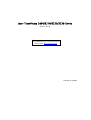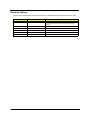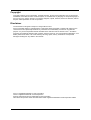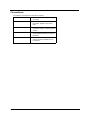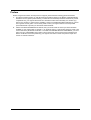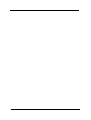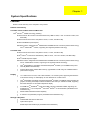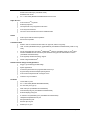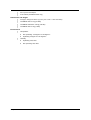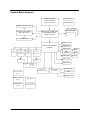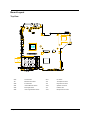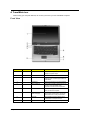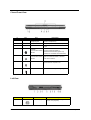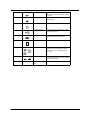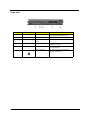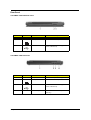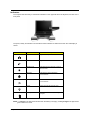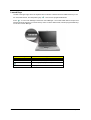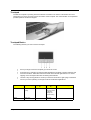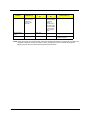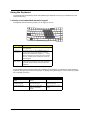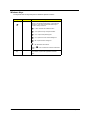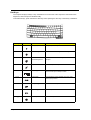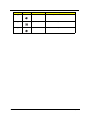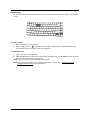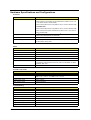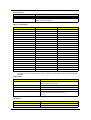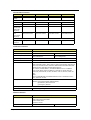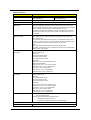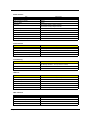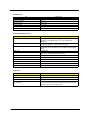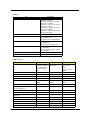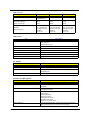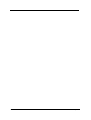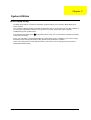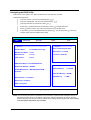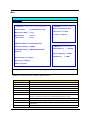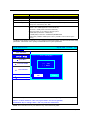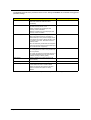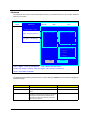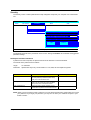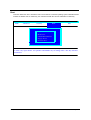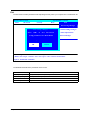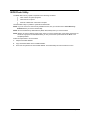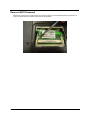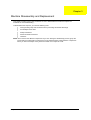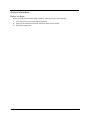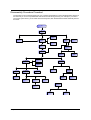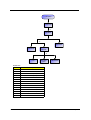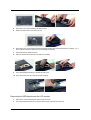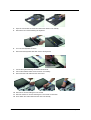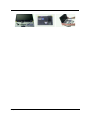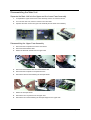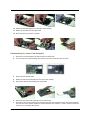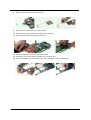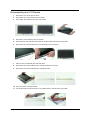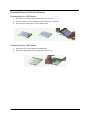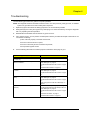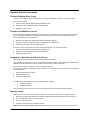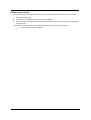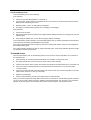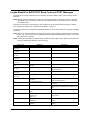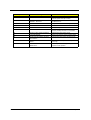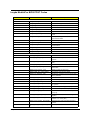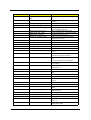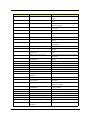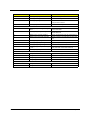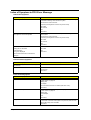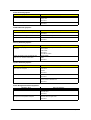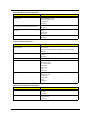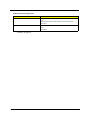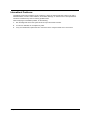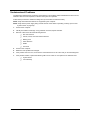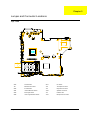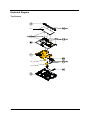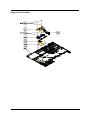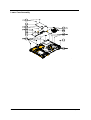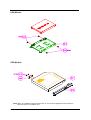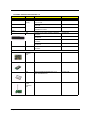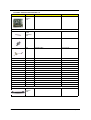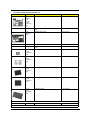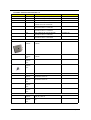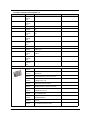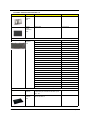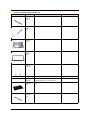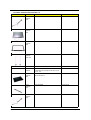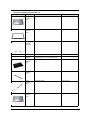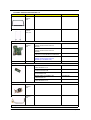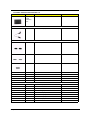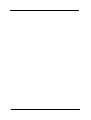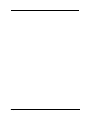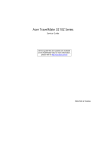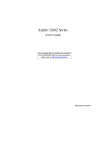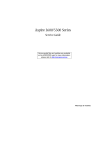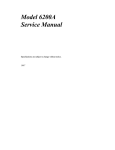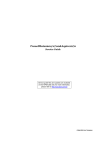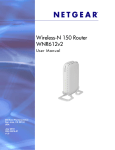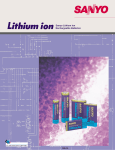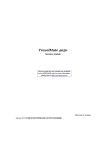Download Acer 3220 Computer Monitor User Manual
Transcript
Acer TravelMate 2400/3210/3220/3230 Series Service Guide Service guide files and updates are available on the ACER/CSD web; for more information, please refer to http://csd.acer.com.tw PRINTED IN TAIWAN Revision History Please refer to the table below for the updates made on TravelMate 2400/3210/3220/3230 service guide. Date 2005/08/22 Chapter Chapter 1, 4, 5, 6 Updates Add docking spec. to Chapter 1, 5, 6. Add Insyde BIOS POST codes and POST messages to Chapter 4. II 2005/09/30 Chapter 1, 2, 6 Add TravelMate 3230 specification. 2005/12/07 Chapter 1 Add environment conditions on page 3. Copyright Copyright © 2005 by Acer Incorporated. All rights reserved. No part of this publication may be reproduced, transmitted, transcribed, stored in a retrieval system, or translated into any language or computer language, in any form or by any means, electronic, mechanical, magnetic, optical, chemical, manual or otherwise, without the prior written permission of Acer Incorporated. Disclaimer The information in this guide is subject to change without notice. Acer Incorporated makes no representations or warranties, either expressed or implied, with respect to the contents hereof and specifically disclaims any warranties of merchantability or fitness for any particular purpose. Any Acer Incorporated software described in this manual is sold or licensed "as is". Should the programs prove defective following their purchase, the buyer (and not Acer Incorporated, its distributor, or its dealer) assumes the entire cost of all necessary servicing, repair, and any incidental or consequential damages resulting from any defect in the software. Acer is a registered trademark of Acer Corporation. Intel is a registered trademark of Intel Corporation. Pentium and Pentium II/III are trademarks of Intel Corporation. Other brand and product names are trademarks and/or registered trademarks of their respective holders. III Conventions The following conventions are used in this manual: IV SCREEN MESSAGES Denotes actual messages that appear on screen. NOTE Gives bits and pieces of additional information related to the current topic. WARNING Alerts you to any damage that might result from doing or not doing specific actions. CAUTION Gives precautionary measures to avoid possible hardware or software problems. IMPORTANT Reminds you to do specific actions relevant to the accomplishment of procedures. Preface Before using this information and the product it supports, please read the following general information. 1. This Service Guide provides you with all technical information relating to the BASIC CONFIGURATION decided for Acer's "global" product offering. To better fit local market requirements and enhance product competitiveness, your regional office MAY have decided to extend the functionality of a machine (e.g. add-on card, modem, or extra memory capability). These LOCALIZED FEATURES will NOT be covered in this generic service guide. In such cases, please contact your regional offices or the responsible personnel/channel to provide you with further technical details. 2. Please note WHEN ORDERING FRU PARTS, that you should check the most up-to-date information available on your regional web or channel. If, for whatever reason, a part number change is made, it will not be noted in the printed Service Guide. For ACER-AUTHORIZED SERVICE PROVIDERS, your Acer office may have a DIFFERENT part number code to those given in the FRU list of this printed Service Guide. You MUST use the list provided by your regional Acer office to order FRU parts for repair and service of customer machines. V VI Chapter 1 System Specifications Features Below is a brief summary of the computer’s many feature: Platform and memroy TravelMate 3210/TravelMate 3220/TravelMate 3230 Intel® CentrinoTM Mobile Technology, featuring: tIntel ® Pentium® M Processor 730/740/750/760/770 (2 MB L2 cache, 1.60/1.73/1.86/2/2.13 GHz, 533 MHz FSB) tIntel ® Pentium® M Processor 725 (2MB L2 cache, 1.6 GHz, 400 MHz FSB) tIntel ® 915GM/PM Express chipset solution: integrated Intel® PRO/Wireless 2200BG network connection (dual-band 802.11b/g) Wi-Fi® CERTIFIEDTM solution, supporting Acer SignalUp wireless technology tWireless TravelMate 2400 tIntel ® Pentium® M Processor 725 (2MB L2 cache, 1.6 GHz, 400 MHz FSB) tIntel ® Celeron® M Processor 350/360/370 (1 MB L2 cache, 1.30/1.40/1.50 GHz, 400 MHz FSB) tIntel ® 910GML Express chipset solution: integrated Intel® PRO/Wireless 2200BG network connection (dual-band 802.11b/g) Wi-Fi® CERTIFIEDTM solution, supporting Acer SignalUp wireless technology tWireless T Intel® 915GM/PM (for TravelMate 3210/3220/3230)/Intel® 910GML (for TravelMate 2400)+Intel ICH6-M (Mobile Intel 82801FB) T 256/512 MB of DDR2 400/533 MHz memory, upgradeable to 2 GB using two soDIMM modules (dual-channel support) T 14.1 WXGA color TFT LCD, 1280 x 800 resolution; 16:10 viewing ratio, supporting simultaneous multi-window viewing on dual displays via Acer GridVista 16.7 million colors Display T T Intel® 915GM/PM (TravelMate 3210/3220/3230)/Intel® 910GML (TravelMate 2400) integrated 3D graphics, featuring Intel Graphics Media Accelerator 900 and up to 128 MB of VRAM, supporting Microsoft® DirectX® 9.0 and dual independent display ATI MOBILITYTM RADEONTM X700 with 64 MB or higher of dedicated VRAM, supporting ATI POWERPLAYTM 5.0, PCI ExpressTM, Microsoft® DirectX® 9.0 and DualView (TravelMate 3210/ 3220/3230 only) T MPEG-2/DVD hardware-assisted capability T S-video/TV-out (NTSC/PAL) support (TravelMate 3210/3220/3230 only) Storage subsystem T 40/60/80 GB ATA/100 hard disk drive T Optical drive options: tDVD-Super Chapter 1 Multi double layer (TravelMate 3210/3220/3230) 1 tDVD-Dual double layer (TravelMate 2400) tDVD/CD-RW T combo 5-in-1 card reader (MS/MS PRO/MMC/SD/xD-Picture Card Input devices T Acer FineTouchTM keyboard T 84/85-key keyboard T Touchpad with 4-way integrated scroll button T Four easy-launch buttons T Two front-access LED-buttons: WLAN and Bluetooth® T Audio system with two built-in speakers T MS-Sound compatible Audio Communication T Modem: 56K ITU V.90/V.92 modem with PTT approval; wake-on ring ready T LAN: 10/100/ (TravelMate 2400) or gigabit Ethernet (TravelMate 3210/3220/3230); wake-on ring ready T WLAN: integrated 802.11b/g Wi-Fi® CERTIFIEDTM solution (TravelMate 2400), or Intel® PRO/ Wireless 2200BG network connection (dual-band 802.11b/g) Wi-Fi® CERTIFIEDTM solution (TravelMate 3210/3220/3230) T Acer SignalUp wireless technology support T WPAN: integrated Bluetooth® Human-centric design and ergonomics T Rugged, yet extremely portable design T Stylish appearance T Full-size keyboard with four programmable launch keys T Ergonomically-centered touchpad pointing device T Acer FineTouch keyboard with a 5-degree curve T Internet 4-way scroll button T Three USB 2.0 ports T 5-in-1 card reader (MS/MS-PRO/MMC/SD/XD) T PC Card slot (one Type II) T IEEE 1394 port (TravelMate 3210/3220/3230) T Fast infrared (FIR) port (TravelMate 3210/3220/3230) T External display (VGA) port T S-video/TV-out (NTSC/PAL) port (TravelMate 3210/3220/3230) T Headphones/speaker/line-out port T Microphone/line-in jack T Ethernet (RJ-45) port T Modem (RJ-11) port I/O Ports 2 Chapter 1 T DC-in jack for AC adaptor T Acer ezDock (TravelMate 3220 only) Dimensions and weight T 335 (W) x 240 (D) x31.9/34.1 (H) mm (13.2 x 9.45 x 1.26/1.34 inches) T TravelMate 3220: 2.6 Kg (5.73lbs) T TravelMate 2400/3210: 2.25 kg (4.96 lbs) T TravelMate 3230: 2.0 kg (4.4lbs) Environment T T Chapter 1 Temperature: t Non-opterating: -20 degree C to 65 degree C t Opterating: 5 degree C to 35 degree C Humidity: t Opterating: 20%~80% t Non-operating: 20%~80% 3 System Block Diagram Intel Pentium-M/ Celeron-M CPU Micro FC-PGA Thermal Sensor Clock Generator CRT & TV-Out Conn. DDR II SODIMM 2 Daughter Card (M26P) PCI-Express x16 Mobile Intel 915PM/ GM and 910GML Express Chipset (Alviso) DDR II SODIMM 1 LVDS Conn. USB Conn. x3 Mobile Intel 82801FB ICH6-M Min i-PCI So cket BroadCOM LAN BCM440 1KFB / BCM578 8M PCMCIA & CardRead er Controller ENE CB7 12 13 94 Con troller TSB34AB21A USB Conn. x1 for BlueTooth Audio Codec Speaker Conn. Amplifier Jack x2 MDC Conn. SATA Conn. 13 94 Con n. 4 -Pin s RJ45 PCMCIA Slo t PATA Conn. 4-in -1 CradReader Slo t Super I/O SMsC LPC47N217 Power ON/ OFF Circuit RJ-11 ENE KB910Q (EC + KBC) Internal K/B BIOS Touch-Pad Conn. 4 DC/ DC Interface Circuit RTC Circuit Power DC/DC Circuit Power-OK Circuit Chapter 1 Board Layout Top View SW2 SW4 SW5 SW6 SW3 SW1 JP1 2 2 JP5 2 JP4 2 JP7 2 2 KQ: 2 JP42 2 2 JP10 SW3 Power Switch SW1 Lid Swtich JP1 Bluetooth Connector JP5 Touchpad Connector SW2 E-mail Switch JP4 Keyboard Connector SW4 Internet Browser Switch JP42 Speaker Connector SW5 Emanager Switch JP7 PCMCIA Slot SW6 User Programmable Switch JP10 Microphone Connector Chapter 1 5 Bottom View 2 PCN1 JP13 JP12 JP14 2 JP3 2 2 PJP11 JP20 JP17 2 JP16 JP22 2 2 JP21 JP19 2 2 JP23 JP24 2 JP25 2 JP26 JP28 2 2 JP30 2 JP31 JP35 T2 2 Q2 JP29 JP36 2 JP39 2 IR1 2 U42 6 JP41 JP40 JP21 Fan Connector JP24 USB Port PJP11 Battery Connector JP25 USB Port JP20 CPU Socket JP30 IEEE 1394 Port JP16 LVDS Connector JP36 Card Reader Connector JP22 VGA Board Connector IR Infrared Receiver PCN1 AC-IN JP40 Headphone out/line-out Jack (support SPDIF) JP13 USB Port JP41 Mic-in Jack JP12 Acer ezDock (for TravelMate 3220 only) JP28 HDD Connector JP14 Modem Board Connector JP35 Wireless LAN Card Connector JP3 External Display Port U42 BIOS JP17 S-Video Port JP26 DDR2 Socket JP19 RJ11/RJ45 JP31 DDR2 Socket JP23 Modem Cable Connector JP39 ODD Connector Chapter 1 A TravelMate tour After knowing your computer features, let us show you around your new TravelMate computer. Front View # Chapter 1 Icon Item Description 1 Display screen Also called LCD (liquid-crystal display), displays computer output. 2 Power button Turns the computer on and off. 3 Launch keys Buttons for launching frequently used programs. See “Launch keys” section for more details. 4 Microphone Internal microphone for sound recording. 5 Status indicators Light-Emitting Diodes (LEDs) that turn on and off to show the status of the computer’s functions and components. 6 Palmrest Comfortable support area for our hands when you use the computer. 7 Click buttons (left, center and right) The left and right buttons function like the left and right mouse buttons; the center button serves as a 4-way scroll button. 8 Touchpad Touch-sensitive pointing device which functions like a computer mouse. 9 Keyboard For entering data into your computer. 7 Closed Front View # Icon Item Description 1 Speaker-out/line-out/ Headphone jack Connects to audio line-out devices (e.g., speakers, headphones). 2 Mic-in jack Accepts inputs from external microphone. 3 Speakers Left and right speakers deliver stereo audio output. 4 Bluetooth® communication button/ indicator Press to enable/disable Bluetooth function. Lights to indicate the status of Bluetoothcommunications (option only available for TravelMate 3210/3220/3230). 5 Wireless communication button/ indicator Press to enable/disable Wireless function. Lights to indicate the status of wireless LAN communications. 6 Power indicator Lights when the computer is on. 7 Battery indicator Lights when the battery is being charged Left View # 1 8 Icon Item External display port Description Connects a display device (e.g., external monitor, LCD projector). Chapter 1 2 S-video/TV-out port Connects to a television or display device with S-video input (TravelMate 3210/3220/ 3230 only). 3 Network jack Connects to an Ethernet 10/100/1000based network. 4 Modem jack Connects to a phone line. 5 Two USB 2.0 ports Connects to USB 2.0 devices (e.g., USB mouse, USB camera). 6 IEEE 1394 port Connects to IEEE 1394 devices (TravelMate 3210/3220/3230 only). 7 PC Card slot Connects to one Type II PC Card. 8 5-in-1 card reader Accepts and MS, MS PRO, MMC, SD, or xD-Picture card (manufacturing option). Note: Only one card can operate at any given time. 9 Infrared port Interfaces with infrared devices like infrared printer and IR-aware computer (TravelMate 3210/3220/3230 only). 10 PC Card slot eject button Ejects the PC Card from the slot. Chapter 1 9 Right View # 10 Icon Item Description 1 Optical drive Internal optical drive; accepts CDs or DVDs depending on the optical drive type. 2 LED indicator Lights up when the optical drive is active. 3 Optical drive eject button Ejects the opotical drive tray from the drive. 4 Emergency eject hole Ejects the optical drive tray when the computer is turned off. 5 Ventilation slots Enable the computer to stay cool, even after prolonged use. 6 Security Keylock Connects to a Kensington-compatible computer security lock. Chapter 1 Rear Panel TravelMate 3210/3230 Rear View # Icon Item Description 1 Battery bay Houses the computer’s battery pack. 2 Power jack Connects to an AC adaptor. 3 Connect to USB 2.0 devices (e.g., USB mouse, USB camera). TravelMate 3220 Rear View # Icon Item 1 Battery bay Houses the computer’s battery pack. 2 Power jack Connects to an AC adaptor. 3 4 Chapter 1 Description Connect to USB 2.0 devices (e.g., USB mouse, USB camera). Acer ezDock port Connects to the Acer ezDock (TravelMate 3220 only) 11 Bottom Panel 7 # Item Description 1 Battery bay Houses the computer’s battery pack. 2 Battery lock Locks the battery in place. 3 Cooling fan Helps keep the computer cool. Note: Do not cover or obstruct the opening of the fan. 12 4 Memory compartment Houses the computer’s main memory. 5 Hard disk bay Houses the computer’s hard disk (secured by two screws). 6 Battery release latch Releases the battery for removal. 7 Wireless LAN card compartment Houses the computer’s mini PCI. Chapter 1 Indicators The computer has three easy-to-read status indicators on the upper-left above the keyboard, and four on the front panel. The power, battery and wireless communication status indicators are visible even when the LCD display is closed. Icon Function Description Cap lock Lights when Cap Lock is activated Num lock Lights when Num Lock is activated. Media Activity Indicates when the hard disc or optical drive is active. Bluetooth Indicates the status of Bluetooth communication. Wireless LAN Indicates the status of wireless LAN communication. Power Lights up when the computer is on. Battery Lights up when the battery is being charged. NOTE: 1. Charging: The light shows amber when the battery is charging. 2. Fully charged: The light shows green when in AC mode. Chapter 1 13 Launch Keys Located at the upper-right, above the keyboard are four buttons. These buttons are called launch keys. The are: mail, Web browser, Acer Empowering key “ “ and one user-programmable button. Press “ “ to ru the Acer eManager. Please see “Acer eManager”. The mail and Web buttons are pre-set to email and Internet programs, but can be reset by users. To set the Web browser, mail and programmable keys, run the Acer Launch Manager. Launch key Default application Mail Email application (user-programmable) Web browser Internet browser (user-programmable) Acer eManager (user-programmable) P 14 User-programmable Chapter 1 Touchpad The built-in touchpad is a pointing device that senses movement on its surface. This means the cursor responds as you move your finger across the surface of the touchpad. The central location on the palmrest provides optimum comfort and support. Touchpad Basics The following teaches you how to use the touchpad: T Move your finger across the touchpad (2) to move the cursor. T Press the left (1) and right (4) buttons located beneath the touchpad to perform selection and execution functions. These two buttons are similar to the left and right buttons on a mouse. Tapping on the touchpad is the same as clicking the left button. T Use the 4-way scroll (3) button to scroll up or down and move left or right a page. This button mimics your cursor pressing on the right scroll bar of Windows applications. Function Left Button (1) Right Button (4) Main touchpad (2) Execute Click twice quickly Tap twice (at the same speed as doubleclicking the mouse button) Select Click once Tap once Chapter 1 Center button (3) 15 Function Drag Access context menu Scroll Left Button (1) Right Button (4) Main touchpad (2) Center button (3) Tap twice (at the same speed as doubleclicking a mouse button) then hold finger to the touchpad on the second tap to drag the cursor. Click and hold, then use finger to drag the cursor on the touchpad Click once Click and hold to move up/down/left/right. NOTE: Keep your fingers dry and clean when using the touchpad. Also keep the touchpad dry and clean. The touchpad is sensitive to finger movements. Hence, the lighter the touch, the better the response. Tapping too hard will not increase the touchpad’s responsiveness. 16 Chapter 1 Using the Keyboard The keyboard has full-sized keys and an embedded keypad, separate cursor keys, two Windows keys and twelve function keys. Lock Keys and embedded mumeric keypad The keyboard has three lock keys which you can toggle on and off. Lock Key Description Caps Lock When Caps Lock is on, all alphabetic characters typed are in uppercase. Num lock <Fn>+<F11> When Num Lock is on, the embedded keypad is in numeric mode. The keys function as a calculator (complete with the arithmetic operators +, -, *, and /). Use this mode when you need to do a lot of numeric data entry. A better solution would be to connect an external keypad. Scroll lock <Fn>+<F12> When Scroll Lock is on, the screen moves one line up or down when you press the up or down arrow keys respectively. Scroll Lock does not work with some applications. The embedded numeric keypad functions like a desktop numeric keypad. It is indicated by small characters located on the upper right corner of the keycaps. To simplify the keyboard legend, cursor-control key symbols are not printed on the keys. Desired Access Num Lock On Num Lock Off Number keys on embedded keypad Type numbers in a normal manner. Cursor-control keys on embedded keypad Hold <Shift> while using cursor-control keys. Hold <Fn> while using cursor-control keys. Main keyboard keys Hold <Fn> while typing letters on embedded keypad. Type the letters in a normal manner. Chapter 1 17 Windows Keys The keyboard has two keys that perform Windows-specific functions. Key Windows key Icon Description Pressed alone, this key has the same effect as clicking on the Windows Start button; it launches the Start menu. It can also be used with other keys to provide a variety of function: + <Tab> Activates next taskbar button. + <E> Opens the My Computer window + <F1> Opens Help and Support. + <F> Opens the Find: All Files dialog box. + <R> Opens the Run dialog box. + <M> Minimizes all windows. <Shift>+ action. Application key 18 + <M> Undoes the minimize all windows This key has the same effect as clicking the right mouse button; it opens the application’s context menu. Chapter 1 Hot Keys The computer employs hotkeys or key combinations to access most of the computer’s controls like sreen brightness, volume output and the BIOS utility. To activate hot keys, press and hold the <Fn> key before pressing the other key in the hotkey combination. Hot Key Icon Function Description Fn-F1 Hot key help Displays help on hot keys. Fn-F2 Acer eSetting Launches the Acer eSettings in Acer eManager. Fn-F3 Acer ePowerManagement Launches the Acer ePowerManagement in Acer eManager. Fn-F4 Sleep Puts the computer in Sleep mode. Fn-F5 Display toggle Switches display output between the display screen, external monitor (if connected) and both. Fn-F6 Screen blank Turns the display screen backlight off to save power. Press any key to return. Fn-F7 Touchpad toggle Turns the internal touchpad on and off. Fn-F8 Speaker toggle Turns the speakers on and off. Fn-w Volume up Increases the speaker volume. Chapter 1 19 Hot Key 20 Icon Function Description Fn-y Volume down Decreases the speaker volume. Fn-x Brightness up Increases the screen brightness. Fn-z Brightness down Decreases the screen brightness Chapter 1 Special Key You can locate the Euro symbol and US dollar sign at the upper-center and/or bottom-right of your keyboard. To type: The Euro symbol 1. Open a text editor or word processor. 2. Either directly press the < > symbol at the bottom-right of the keyboard, or hold <Alt Gr> and then press the<5> symbol at the upper-center of the keyboard. The US dollar sign 1. Open a text editor or word processor. 2. Either directly press the < > key at the bottom-right of the keyboard, or hold <Shift> and then press the <4> key at the upper-center of the keyboard. NOTE: This function varies by the operating system version. NOTE: Some fonts and software do not support the Euro symbol. Please refer to www.microsoft.com/ typography/faq/faq12.htm for more information. Chapter 1 21 Hardware Specifications and Configurations Processor Item CPU type Specification TravelMate 3210/TravelMate 3220/TravelMate 3230 Intel® Pentium® M Processor 730/740/750/760/770 (2 MB L2 cache, 1.60/ 1.73/1.86/2/2.13 GHz, 533 MHz FSB) Intel® Pentium® M Processor 725 (2MB L2 cache, 1.6 GHz, 400 MHz FSB) TravelMate 2400 Intel® Pentium® M Processor 725 (2MB L2 cache, 1.6 GHz, 400 MHz FSB) Intel® Celeron® M Processor 350/360/370 (1 MB L2 cache, 1.30/1.40/1.50 GHz, 400 MHz FSB) Core logic Intel® 915GM/PM (for TravelMate 3210)/Intel® 910GML (for TravelMate 2400)+Intel ICH6-M (Mobile Intel 82801FB) CPU package Intel socketable 478pin Micro-BGA CPU core voltage 1.308V (highest frequency mode) to 0.956V (low frequency mode) 0.748V (deeper sleep mode) BIOS Item Specification BIOS vendor Phoenix BIOS Version 3A03 BIOS ROM type SST 39SF040A, 512KX8 CMOS Boot Block Flash Memory BIOS ROM size 512KB BIOS package 32-pin PLCC Supported protocols ACPI 1.0b, PC Card 95, SM BIOS 2.3, IEEE1284-ECP/EPP, PCI 2.2, PnP 1.0a, DMI 2.0, PS/2 keyboard and mouse, USB 2.0, VGA BIOS, CD-ROM bootable, IEEE 1394 BIOS password control Set by setup manual Second Level Cache Item Specification Cache controller Built-in CPU Cache size 1MB for Intel® Celeron® CPU/2MB for Intel® Pentium® 1st level cache control Always enabled 2st level cache control Always enabled Cache scheme control Fixed in write-back System Memory Item 22 Specification Memory controller Intel® 915GM/PM or Intel® 910GML built-in Memory size 0MB (no on-board memory) DIMM socket number 2 sockets Supports memory size per socket 1024MB Supports maximum memory size 2G (by two 1024MB SO-DIMM module) Supports DIMM type DDR Synchronous DRAM Supports DIMM Speed 400 MHz/533 MHz Supports DIMM voltage 2.5V and 1.25V Chapter 1 System Memory Item Specification Supports DIMM package 200-pin soDIMM Memory module combinations You can install memory modules in any combinations as long as they match the above specifications. Memory Combinations Slot 1 Slot 2 Total Memory 0MB 128MB 128MB 0MB 256MB 256MB 0MB 512MB 512MB 0MB 1024MB 1024MB 128MB 128MB 256MB 128MB 256MB 384MB 128MB 512MB 640MB 1284MB 1024MB 1152MB 256MB 128MB 384MB 256MB 256MB 512MB 256MB 512MB 768MB 256MB 1024MB 1280MB 512MB 128MB 640MB 512MB 256MB 768MB 512MB 512MB 1024MB 512MB 1024MB 1536MB 1024MB 0MB 1024MB 1024MB 128MB 1125MB 1024MB 256MB 1280MB 1024MB 512MB 1536MB 1024MB 1024MB 2048MB NOTE: Above table lists some system memory configurations. You may combine DIMMs with various capacities to form other combinations. On above table, the configuration of slot 1 and slot 2 could be reversed. LAN Interface Item Specification Chipset BroadCOM BCM5788M(10/100/1000M) TM3210/TM3220/TM3230; BCM4401KFB(10/100M)TM2400 Supports LAN protocol 10/100/1000Mbps LAN connector type RJ45 LAN connector location Left side Features Integrated 10/100 BASE-T transceiver Wake on LAN support compliant with ACPI 2.0 PCI v2.2 IR Interface Item Specification Part name VISHAY TFU6102F Package 8-pin SMT type Chapter 1 23 IR Interface Item Specification Performance 4Mbit/s Compliant IrDA 1.1 Modem Interface Item Specification Data modem data baud rate (bps) 56K Supports modem protocol V.90/V.92 Modem connector type RJ11 Modem connector location Left side Bluetooth Interface Item Specification Chipset built-in Mobile Intel 82801FB (ICH6-M) Data throughput 723 bps (full speed data rate) Protocol Bluetooth 1.1 (Upgradeable to Bluetooth 1.2 when SIG specification is ratified). ® Interface USB 1.1 Connector type Mini-USB Wireless Module 802.11b/g (optional device) Item Specification Chipset built-in Mobile Intel® 82801FB (ICH6-M) Data throughput 11~54 Mbps Protocol 802.11b+g Interface Mini-PCI type II 5-in-1 card reader Item Specification Chipset ENE CB712 Protocol support MS/MS PRO/MMC/SD/xD Hard Disk Drive Interface Item Specification Vendor & Model Name SEAGATE ST94019A Toshiba Pluto MK4025GAS SEAGATE N2 ST960821A Toshiba Pluto MK6025GAS SEAGATE N2 ST9808210A Toshiba Pluto MK8025GAS SEAGATE ST9100822A TOSHIBA PLUTO MK1031GAS Capacity (MB) 40000 60000 80000 100000 Bytes per sector 512 512 512 512 Data heads 2/2 3/4 4/4 4/4 1/1 2/2 2/2 2/2 Drive Format Disks 24 Chapter 1 Hard Disk Drive Interface Item Specification Spindle speed (RPM) 4200/4200 RPM 4200/4200 RPM 4200/4200 RPM 4200/4200 RPM 8192KB 8192KB 8192KB Performance Specifications Buffer size 2MB/8192KB Interface ATA/ATAPI-6; ATA-6 ATA/ATAPI-6; ATA-6 ATA/ATA-6; ATA-6 ATA/ATA-6; ATA-6 Max. media transfer rate (disk-buffer, Mbytes/s) 372 350 350 373 Data transfer rate (host~buffer, Mbytes/s) 100 MB/Sec. Ultra DMA mode-5 100 MB/Sec. Ultra DMA mode-5 100 MB/Sec. Ultra DMA mode-5 100 MB/Sec. Ultra DMA mode-5 5V(DC) +/- 5% 5V(DC) +/- 5% 5V(DC) +/- 5% DC Power Requirements Voltage tolerance 5V(DC) +/- 5% Combo Drive Interface Item Specification Vendor & model name Philips SCB5265+UJDA770 Performance Specification With CD Diskette With DVD Diskette Transfer rate (KB/sec) Sustained: Max 3.6Mbytes/sec Sustained: Max 10.8Mbytes/sec Buffer Memory 2MB Interface Enhanced IDE(ATAPI) compatible Applicable disc format Read: DVD: DVD-ROM, (DVD-5, DVD-9, DVD-10, DVD-18), DVD-Video, DVD-R (3.95 and 4.7G), DVD-RW, DVD+R, DVD+RW, Multi-Border DVD-R/DVD-RW, MultiSession DVD+R, DVD+RW and DVD-RAM (optional) CD: CD-DA, CD-ROM Mode-1, CD-ROM/XA Mode-2 Form-1 and Mode-2 Form-2, CD-i Ready, Video-CD (MPEG-1), Karaoke CD, Super Video CD, Photo-CD, Enhanced CD, CD Plus, CD Extra, i-trax CD, CD-Text, CD-R, CDRW Write: CD-DA, CD-ROM Mode-1CD-ROM/XA Mode-2 Form-1 and Mode-2 Form-2, CD-i, Video-CD, CD-Text Loading mechanism Load: Manual Release: (a) Electrical Release (Release Button) (b) Release by ATAPI command (c) Emergency Release Power Requirement Input Voltage 5 V +/- 5 % (Operating) DVD-Dual Interface Item Specification Vendor & model name DVD Dual Pioneer DVR-K15RA DVD Dual Pioneer DVR-K05RA LiteOn SOSW-833S Panasonic UJ-845 Performance Specification With CD Diskette Chapter 1 With DVD Diskette 25 DVD-Dual Interface Item Transfer rate (KB/sec) Specification Sustained: Max 3.6Mbytes/sec Sustained: Max 10.8Mbytes/sec Buffer Memory 2MBytes Interface Enhanced IDE(ATAPI) compatible Applicable disc format for LiteOn SOSW-833S Read: DVD: DVD single/dual layer (PTP, OTP), DVD-R (3.9G/4.7G), DVD-R multiborders, DVD-R Double Layer, DVD+R, DVD+R multi-sessions, DVD+R Double Layer, DVD-RW, and DVD+RW discs with diameter of 8 or 12cm CD: CD-DA, CD-ROM, CD-ROM/XA, Photo-CD, Multi-session, Karaoke-CD, Video-CD, CD-I FMV, CD Extra, CD Plus, CD-R, and CD-RW discs of 8 or 12 cm diameter Applicable disc format for Panasonic UJ-845 Read: DVD: DVD-5, 9,10,18, DVD-R (3.95G/4.7G), DVD-RW, DVD_RAM (4.7G), DVD+R, DVD+RW CD: CD-Audio, CD-ROM (mode1 and mode 2), CD-ROM XA (mode 2, form 1 and form 2), CD-I (mode 2, form 1 and form 2), CD-I Ready, CD-I Bridge, CD-R, CD-RW, Photo CD, Video CD, Enhanced Music CD, CD-TEXT Write: DVD: DVD-RAM, DVD-R4.7GB, DVD-RW, DVD+R, DVD+RW CD: CD-R, CD-RW (disc at once, sessionat once, track at once, fixed/variable packet writing, multi-session) Applicable disc format for Pioneer DVR-K15RA KODAK Photo CD Single and Multi-session CD Extra (CD PLUS) Video CD CD text data (Read / Write) CD-R discs (Read / Write) CD-RW discs (Read / Write) DVD-ROM DVD-R Ver.2.00 for General (Read / Write) DVD-R-DL (Read/Write) DVD-RW Ver.1.0 & 1.1 & 1.2 (Read / Write) DVD+R Ver.1.0 & 1.11& 1.2 (Read/Write) DVD+R -DL Ver1.0 (Read / Write) DVD+RW Ver.1.1 & 1.2 (Read/Write) DVD-RAM (Ver.2.0 & 2.1) (Read only) Applicable disc format for Pioneer DVR-K05RA KODAK Photo CD Single and Multi-session CD Extra (CD PLUS) Video CD CD text data (Read / Write) CD-R discs (Read / Write) CD-RW discs (Read / Write) DVD-ROM DVD-R Ver.2.00 for General (Read / Write) DVD-RW Ver.1.0 & 1.1 & 1.2 (Read / Write) DVD+R Ver.1.0 & 1.11& 1.2 (Read/Write) DVD+R -DL Ver1.0 (Read / Write) DVD+RW Ver.1.1 & 1.2 (Read/Write) DVD-RAM (Ver.2.0 & 2.1) (Read only) Loading mechanism Load: Manual (SOSW-833S/DVR-K15) Auto (UJ-845/DVR-K05) Release: (a) Electrical Release (Release Button) (b) Release by ATAPI command (c) Emergency Release (Except for UJ-845/DVR-K05) Power Requirement Input Voltage 26 5 V +/- 5 % (Operating) Chapter 1 Audio Interface Item Audio Controller Specification ALC250 Audio onboard or optional Built-in Mono or Stereo Stereo Resolution 18 bit stereo digital to analog converter 18 bit stereo analog to digital converter Compatibility AC97 Mixed sound source Line-in, CD Voice channel 8/16-bit, mono/stereo Sampling rate 44,1 KHz (48K byte for AC97 interface) Internal microphone Yes Internal speaker / Quantity Yes/2 Video Interface Item Specification Chipset ATI Mobility RADEON® X700 (for discrete models) Package MBGA 708 pin Interface PCIE x16 Supports ZV (Zoomed Video) port Yes Video Memory Item Specification Chipset ATI Mobility RADEON® X700 (for discrete models) Memory size 64MB/128MB Interface DDR USB Port Item Specification Chipset built-in Mobile Intel 82801FB (ICH6-M) USB Compliancy Level 2.0 OHCI USB 1.1 and USB 2.0 Host controller Number of USB port 3 Location two on the left side; one on the rear side Serial port function control Enable/Disable by BIOS Setup ® IEEE 1394 Port Item Chipset Specification TSB34AB21A Number of IEEE 1394 port 1 Location Left side Connector type IEEE 1394 Chapter 1 27 PCMCIA Port Item Specification PCMCIA controller ENE CB712 Supports card type Type-II Number of slots One type-II Access location Left panel Supports ZV (Zoomed Video) port No ZV support Supports 32 bit CardBus Yes System Board Major Chips Item Core logic Controller ® Intel 915GM/PM (for TravelMate 3210/3220/3230)/Intel® 910GML (for TravelMate 2400)+Intel® ICH6-M (Mobile Intel 82801FB) VGA ATI Mobility RADEON® X700 (for discrete models) LAN BroadCom BCM4401(10/100M for TravelMate 2400); BCM5788M(1G for TravelMate 3210/TravelMate 3220/TravelMate 3230) IEEE 1394 TSB34AB21A USB 2.0 built-in Intel® ICH6-M (Mobile Intel 82801FB) Super I/O controller SMsC LPC 47N217 Bluetooth built-in Intel® ICH6-M (Mobile Intel 82801FB) Wireless 802.11 b+g built-in Intel® ICH6-M (Mobile Intel 82801FB) PCMCIA ENE CB712 Audio ALC250 5-in-1 card reader ENE CB712 Keyboard Item Keyboard controller 28 Specification KB 910Q Total number of keypads 84-/85-key Windows logo key Yes Internal & external keyboard work simultaneously 1. Plug USB keyboard to the USB port directly: Yes 2. Use port replicator then plug a USB/PS 2 keyboard to the USB port/PS 2 port on the port replicator: Yes Chapter 1 Battery Item Specification Vendor & model name BATTERY LI-ION 6 CELLS-SANYO 2000mAH UR18650F BATTERY LI-ION 6 CELLS-SONY 2000mAH US18650G4 BATTERY LI-ION 6 CELLS-SANYO 2400mAH UR18650F BATTERY LI-ION 6 CELLS-SONY 2400mAH US18650G7 BATTERY LI-ION 9 CELLS-SANYO 2400mAH UR18650F Battery Type Li-ion Pack capacity 4800mAh 6cell and 7200mAh 9cell for TravelMate 3210 4000mAh 6cell for TravelMate 2400 Number of battery cell 53.3W 6cell and 79.9W 9cell for TravelMate 3210 44.6W 6cell for TravelMate 2400 Package configuration 3 cells in series, 2 series in parallel for 6-cell battery 2 cells in series, 3 series in parallel for 9-cell battery Normal voltage 11.1V Charge voltage 12.6+-0.1v LCD 14.1 inch Item Specification Vendor & model name QDI: QDI CMO QD14TL01 (Glare) QD14TL01 N141I1-L03 CMO Surface treatment: glare+hard coating 3H N141I1-L02 (nonglare) Screen Diagonal (mm) 14.1 inches 14.1 inches 14.1 inches Active Area (mm) 303.7x189.8 303.7x189.8 303.3x189.6 Display resolution (pixels) 1280x800 WXGA 1280x800 WXGA 1280x800 WXGA Pixel Pitch 0.2373x0.2373 0.2373x0.2373 0.2373x0.2373 Pixel Arrangement R.G.B. Vertical Stripe R.G.B. Vertical Stripe R.G.B. Vertical Stripe Display Mode Typical White Luminance (cd/m 2) Normally White Normally White Normally White 185 185 185 1.25 (5 points) 1.25 (5 points) N/A also called Brightness Luminance Uniformity Contrast Ratio 300 300 400 Response Time (Optical Rise Time/Fall Time)msec 10/15 10/15 5/11 Nominal Input Voltage VDD +3.3V Typ. +3.3V +3.3V Typical Power Consumption (watt) N/A N/A N/A Weight 440g 440g 425g Physical Size(mm) 320x206x5.5 320x206x5.5 320x206x5.5 Electrical Interface 1 channel LVDS 1 channel LVDS 1 channel LVDS Chapter 1 29 LCD 14.1 inch Item Support Color Specification 262K colors (RGB 6-bit data driver) 262,144 262,144 Horizontal: Right/Left 45/45 45/45 45/45 Vertial: Upper/Lower 20/35 20/35 20/45 0 to +40 (with high humidity more than 90%RH) 0 to +40 (with high humidity more than 90%RH) 0 to +40 (with high humidity more than 90%RH) -25 to +60 -25 to +60 -20 to +60 Viewing Angle (degree) Temperature Range( ° C) Operating Storage (shipping) LCD Inverter Item Vendor & model name Specification Delta DAC-07B037 B YEC YNV-C01 SumidaTWS-442-125 Brightness conditions Vadj=3.3V Input voltage (V) 9~21 Input current (mA) 350 (max) Output voltage (V, rms) 1600 (starting voltage) Output current (mA, rms) 6.2~6.8 (DAC=0) Output voltage frequency (k Hz) 45~65K Hz AC Adaptor Item Specification Input rating 90V AC to 264V AC, 47Hz to 63Hz Maximum input AC current 1.7A Inrush current 240A@115VAC 240A@230VAC Efficiency 83% min. @115VAC input full load System Power Management ACPI mode 30 Power Management Mech. Off (G3) All devices in the system are turned off completely. Soft Off (G2/S5) OS initiated shutdown. All devices in the system are turned off completely. Working (G0/S0) Individual devices such as the CPU and hard disc may be power managed in this state. Suspend to RAM (S3) CPU set power down VGA Suspend PCMCIA Suspend Audio Power Down Hard Disk Power Down CD-ROM Power Down Super I/O Low Power mode Save to Disk (S4) Also called Hibernate state. System saves all system states and data onto the disc prior to power off the whole system. Chapter 1 Chapter 1 31 32 Chapter 1 Chapter 2 System Utilities BIOS Setup Utility The BIOS Setup Utility is a hardware configuration program built into your computer’s BIOS (Basic Input/ Output System). Your computer is already properly configured and optimized, and you do not need to run this utility. However, if you encounter configuration problems, you may need to run Setup. Please also refer to Chapter 4 Troubleshooting when problem arises. To activate the BIOS Utility, press m during POST (when “Press <F2> to enter Setup” message is prompted on the bottom of screen). Press m to enter setup. The default parameter of F12 Boot Menu is set to “disabled”. If you want to change boot device without entering BIOS Setup Utility, please set the parameter to “enabled”. Press <F12> during POST to enter multi-boot menu. In this menu, user can change boot device without entering BIOS SETUP Utility. Chapter 2 33 Navigating the BIOS Utility There are six menu options: Info., Main, System Devices, Security, Boot, and Exit. Follow these instructions: T To choose a menu, use the cursor left/right keys (zx). T To choose a parameter, use the cursor up/down keys ( wy). T To change the value of a parameter, press por q. T A plus sign (+) indicates the item has sub-items. Press e to expand this item. T Press ^ while you are in any of the menu options to go to the Exit menu. T In any menu, you can load default settings by pressing t. You can also press u to save any changes made and exit the BIOS Setup Utility. Insyde Software SCU Main Sep 20, 2005 11:40:09 AM Advanced Security ----Devices--------------------------------------------------Product Name = TravelMate 3210 Light Manufacture Name = Acer BIOS Version = V1.00 VGA Version = 3104 Boot Exit -----System------------------------CPU = Intel® Pentium ® M CPU speed = 1.73 GHz L2 Cache = 2048 KB HDD Model Name = HTC426040G9AT00 HDD Serial Number = 4EB660 ATAPI Model Name = MATSHITADVD-RAM UJ-832S ----Memory-----------------------System Memory = 640 KB Extended Memory = 247MB Serial Number = ( 32 bytes) VGA Memory = 8 MB Asset Tag = (32 bytes) UUID = (16 bytes) Setup system date, time. Enable boot logo and get system information. NOTE: You can change the value of a parameter if it is enclosed in square brackets. Navigation keys for a particular menu are shown on the bottom of the screen. Help for parameters are found in the Item Specific Help part of the screen. Read this carefully when making changes to parameter values. Please note that system information vary in models. 34 Chapter 2 Main Insyde Software SCU Main Sep 20, 2005 11:40:09 AM Advanced Security Boot ----Devices--------------------------------------------------Product Name -----System------------------------CPU = Intel® Pentium ® M = TravelMate 3210 Light CPU speed = 1.73 GHz Manufacture Name = Acer BIOS Version = V1.00 VGA Version = 3104 Exit L2 Cache = 2048 KB HDD Model Name = HTC426040G9AT00 ----Memory------------------------ HDD Serial Number = 4EB660 System Memory ATAPI Model Name = MATSHITADVD-RAM UJ-832S = 640 KB Extended Memory = 247MB VGA Memory Serial Number = ( 32 bytes) = 8 MB Asset Tag = (32 bytes) UUID = (16 bytes) Setup system date, time. Enable boot logo and get system information. NOTE: The system information is subject to different models. Parameter Product Name Description This field displays the prodcut name of the system. Manufacturer Name This field displays the manufacturer name of the system BIOS Version This field displays the BIOS version of the system. VGA Version This field shows the VGA firmware version of the system. HDD Model Name This field shows the model name of HDD installed on primary IDE master. HDD Serial Number This field displays the serial number of HDD installed on primary IDE master. ATAPI Mode Name This field displays the mofel name of devices installed on secondary IDE master. The hard disk drive or optical drive model name is automatically detected by the system. Serial Number This field displays the serial number of this unit. Asset Tag This field displays the asset tag of this unit. UUID This will be visible only when an internal LAN device is presenting. UUID=32bytes CPU Chapter 2 This field shows the brand name of the system CPU. 35 Parameter Description CPU speed L2 Cache This field displays CPU L2 cache size. It varies in CPU type. System Memory This field reports the memory size of system base memory. The size is fixed to 640 KB. Extended Memory This field reports the memory size of the extended memory in the system. Extended memory size = Total memory size - 2MB VGA Memory VGA Memory size: Discrete = 64 or 128MB (depends on actual VRAM size) TurboCache = 32MB (actual TurboCache VRAM size) Intel(R) 915 DVMT: you can select the following options: 1. 64MB (8MB pre-allocated + 56MB DVMT) 2. 128MB (8MB pre-allocated + 128MB DVMT)-Default value 3. Max DVMT (160MB on 256MB system memory, 224MB on 512 and above system memory). The Main screen displays a summary of your computer hardware information, and also includes basic setup parameters. It allows the user to specify standard IBM PC AT system parameters. Insyde Software SCU Main Sep 30, 2005 11:40:09 AM Advanced Security Boot Exit Date and Time Power On Display ----------------Power On Display--------------- ˇ Quiet Boot (˙ ) Auto ˇ LCD Auto DIM ( ) Both ˇ Network Boot _ F12 Boot Menu OK Cancel ˇ D2D Recovery Press <Tab> key to select a control. <OK> button or <Enter> key accept entries. <Cancel> button or <Esc> key reject entries. Use cursor, spacebar, and numeric keys to change values. <Alt> key activates accelerators. NOTE: The screen above is for your reference only. Actual values may differ. 36 Chapter 2 The table below describes the parameters in this screen. Settings in boldface are the default and suggested parameter settings. Parameter Description Date and Time The hours are displayed with 12 hour format. The values setin these two fields take effect immediately. Quiet Boot Determines if the system will display customer logo and summary screen or not. Format/Option Option: Enabled or Disabled Enable: Customer logo is displayed, and summary screen is disabled. Disabled: Custoemr logo is not displayed, and summary screen is enabled. Power on display Auto: During power process, the system will detect if any display device is connected on external video port. If any external display device is connected, the power on display will be in CRT (or projector) only mode. Otherwise it will be in LCD only mode. Option: Auto or Both Both: Simultaneously enable both the integrated LCD screen and the system’s external video port (for an external CRT or projector). LCD Auto Dim Determines if the system will automatically dim the LCD brightness in order to save power when AC is not present. Option: Enabled or Disabled The system will support an automatic dimming of the LCD backlight when the AC power is NOT available (running on battery power). Network Boot Enables, disables the system boot from LAN (remote server). Option: Enabled or Disabled F12 Boot Menu Enables, disables Boot Menu during POST. Option: Disabled or Enabled D2D Recovery Enables, disables D2D Recovery function. The function allows the user to create a hidden partition on hard disc drive to store operation system and restore the system to factory defaults. Option: Enabled or Disabled NOTE: You can also enable Acer disc-to-disc system recovery via Alt+F10 during POST. Chapter 2 37 Advanced The Advanced menu screen contains parameters involving your hardware devices. It also provides advanced settings of the system. Insyde Software SCU Main Sep 30, 2005 Advanced Security 11:40:09 Boot AM Exit --------------------------Infrared Port(FIR)----------------------- Infrared Port (FIR) Max. Graphics Memory ˇLegacy USB Support -----FIR I/O settings--- -Mode Setting for IRDA- (˙) Disabled ( ) Normal (16550) ( ( ) IrDA (HPSIR) ( ) ASK IR ) Enabled (˙) FAST IR DMA Setting For FIR ( ) DMA1 (˙) DMA2 ( OK <Tab> <Right> <Left> for block select. ) DMA3 Cancel <Up> <Down> for item select. < Enter> for accept. <Cancel> <Esc> for reject. <Alt> activates accelerators. <Space> for Enable or Disable. The table below describes the parameters in the screen. Settings in boldface are the default and suggested parameter settings. . Parameter 38 Description Options Infrared Port Enables or disables the infrared port. Disabled/Enabled Max Graphics Memory This option is only available on Intel (R) 915 UMA system. 64MB/128MB/DVMT Legacy USB support This feature allows you to USB keyboard entering BIOS Setup. This feature also allows you to use a USB keyboard in DOS without additional driver. USB floppy boot and Crisis Recovery from USB floppy is also supported. Enabled/Disabled Chapter 2 Security The Security screen contains parameters that help safeguard and protect your computer from unauthorized use. Insyde Software SCU Main Sep 30, 2005 Advanced Security 11:40:09 Boot AM Exit Set User Password Set Supervisor Password _ Lock HardDisk Drive --------Set Supervisor password---------------Enter old Supervisor password: .......... Enter new Supervisor Password: . . . . . . . . . .. Verify new Supervisor Password: .......... [ ] Boot System OK Cancel Enter new password. Password will NOT be displayed The table below describes the parameters in this screen. Settings in boldface are the default and suggested parameter settings. Set Supervisor/User Password If password on boot is required, the password must be set otherwise it cannot be enabled. The formats of the password are as follows: Length 10 characters Characters Alphanumeric keys only. The shift status i.e. Ctrl, Shift, Alt and Capital are ignored. Parameter Description Set User Password Press Enter to set the user password. When set, this password protects the BIOS Setup Utility from unauthorized access. Set Supervisor Password Press Enter to set the administrator password. When set, this password protects the BIOS Setup Utility from unauthorized access. Lock HardDisk Drive Allows the user to specify whether or not a password is required to access hard disk drive. Option Disabled or Enabled NOTE: When you are prompted to enter a password, you have three tries before the system halts. Don’t forget your password. If you forget your password, you may have to return your notebook computer to your dealer to reset it. Chapter 2 39 Boot This menu allows the user to decide the order of boot devices to load the operating system. Bootable devices includes the distette drive in module bay, the onboard hard disk drive and the CD-ROM in module bay. Insyde Software SCU Main Advanced Se[ 30, 2005 11:40:09 Security Boot Boot Device ----- Boot Device AM Exit ` ---- Hard Drive CD-ROM/DVD Drive Floppy Device Network Boot Press <Tab> key to select a control. <OK> button or <Enter> key accept entries. <Cancel> button or <ESC> key reject entries. Use spacebar and number keys to change value <Alt> key activates accelerators. 40 Chapter 2 Exit The Exit screen contains parameters that help safeguard and protect your computer from unauthorized use. Insyde Software SCU Main Sep 30, 2005 11:40:09 Advanced Security Boot Exit Exit Saving Changes --------------Exit Saving Changes-----------------Press <OK> to save the current Setup parameters to CMOS RAM. Exit Discarding Changes Load Setup Defaults Discard Changes The system will reboot!!! OK <Tab> <Right> <Left> for block select. Cancel <Up> <Down> for item select. < Enter> for accept. <Cancel> <Esc> for reject. <Alt> activates accelerators. <Space> for Enable or Disable. The table below describes the parameters in this screen. Parameter Exit Saving Changes Description Exit System Setup and save your changes to CMOS. Exit Discarding Changes Exit utility without saving setup data to CMOS. Load Setup Default Load default values for all SETUP item. Discard Changes Load previous values from CMOS for all SETUP items. Chapter 2 41 BIOS Flash Utility The BIOS flash memory update is required for the following conditions: T New versions of system programs T New features or options T Restore a BIOS when it becomes corrupted. Use the Phlash utility to update the system BIOS flash ROM. NOTE: If you do not have a crisis recovery diskette at hand, then you should create a Crisis Recovery Diskette before you use the Phlash utility. NOTE: Do not install memory-related drivers (XMS, EMS, DPMI) when you use the Phlash. NOTE: Please use the AC adaptor power supply when you run the Phlash utility. If the battery pack does not contain enough power to finish BIOS flash, you may not boot the system because the BIOS is not completely loaded. Fellow the steps below to run the Phlash. 42 1. Prepare a bootable diskette. 2. Copy the Phlash utilities to the bootable diskette. 3. Then boot the system from the bootable diskette. The Phlash utility has auto-execution function. Chapter 2 Remove BIOS Password Please find J3 jumper on the main board. Then short the jumper to remove BIOS supervisor password. J3 locates under the memory module. Please see the image below. 42 Chapter 2 Chapter 3 Machine Disassembly and Replacement This chapter contains step-by-step procedures on how to disassemble the notebook computer for maintenance and troubleshooting. To disassemble the computer, you need the following tools: T Wrist grounding strap and conductive mat for preventing electrostatic discharge T Small Philips screw driver T Philips screwdriver T Plastic flat head screw driver Tweezers NOTE: The screws for the different components vary in size. During the disassembly process, group the screws with the corresponding components to avoid mismatch when putting back the components. When you remove the stripe cover, please be careful not to scrape the cover. T Chapter 3 43 General Information Before You Begin Before proceeding with the disassembly procedure, make sure that you do the following: 44 1. Turn off the power to the system and all peripherals. 2. Unplug the AC adapter and all power and signal cables from the system. 3. Remove the battery pack. Chapter 3 Disassembly Procedure Flowchart The flowchart on the succeeding page gives you a graphic representation on the entire disassembly sequence and instructs you on the components that need to be removed during servicing. For example, if you want to remove the system board, you must first remove the keyboard, then disassemble the inside assembly frame in that order. Start Battery *2 Wireless LAN Cover *2 *3 Wireless LAN Cover Middle Cover I*4 DIMM/HDD Cover Memory ODD Module *1 *4 Keyboard HDD Module *4 *4 LCD Module HDD Bracket HDD *1 *13 *3 RTC Battery Lower Case Assembly Upper Case Assembly Bluetooth Module Touchpad Assembly Upper Case Lower Case Speaker Set Main Board Assembly *6 VGA Heatsink Fan *3 CPU Heatsink Touchpad Bracket *2 Touchpad Modem Board ODD Module CPU *2 ODD Chapter 3 ODD Bracket 45 LCD Module 4 screw caps *4 LCD Bezel *2 *2 LCD Inverter LCD Panel LCD Assembly *8 LCD LCD Wire Cable LCD Brackets Screw List Item A 46 Description SCW HEX NYL I#R-40/O#4-40 L5.5 B SCREW MACH WAFER M2*L4 NI C CPU SCREW M2.5*6.5 (2.7KG) D CPU SCREW M2.5*6.5 (4.5KG) E SCRW WH MS+CBZ M2.5+L4 BLACK F SCREW M2.5-6 G SCREW M2*3 NYLON 1JMCPC-420325 H SCREW M2.5X6 I SCREW M2-3 J SCRW M2.5*L3(NON NYLOK) K SCREW M2.5-5 L SCREW M3x4(86.9A524.4R0) M SCREW WAFER NYLOK NI 2ML3 N SCREW NI M2*6L Chapter 3 Removing the Battery Pack 1. Unlock the battery lock. 2. Slide the battery latch then remove the battery. Chapter 3 47 Removing the Wireless LAN Card/the HDD Module/the Memory/the CPU/ the ODD Module and the LCD Module Removing the Wireless LAN Card and the HDD Module 1. Remove the two screws fastening the PCI door. 2. Detach the PCI door. 3. Disconnect the wireless antennae. 4. Pop out the wireless LAN card then remove it. 5. Remove the two screws fastening the HDD cover. 6. Remove HDD cover carefully. 7. Pull the HDD module backwards to disconnect the HDD module then remove it from the main unit. Removing the Memory and the CPU 48 1. Remove the two screws fastening DIMM cover. 2. Then detach the DIMM cover. 3. Pop out the memory then remove it from the DIMM socket. Chapter 3 4. Remove the two screws fastening the thermal door. 5. Detach the thermal door from the main unit. 6. Remove the four screws holding the thermal module. (Follow the order indicated by the numbers: 4, 3, 2 then1. Please reverse the order when you assemble the system). 7. Disconnect the fan cablle as shown. 8. Take out the thermal module from the main unit carefully. 9. Use a flat headed screwdriver to release the CPU lock. 10. Then remove the CPU from the CPU socket carefully. Removing the ODD Module and the LCD module 1. Remove the screws fastening the ODD module as shown. 2. Use a flat headed screwdriver to push the ODD module outwards then remove it. Chapter 3 49 3. Open the LCD module as shown and detach the middle cover carefully. 4. Remove the two screws fastening the keyboard. 5. Turn over the keyboard as shown. 6. Disconnect the keyboard cable then remove the keyboard. 7. Tear off the mylard festening the wireless antenna set. 8. Pull out the wireless antenna from the main unit carefully. 9. Disconnect the LCD cable from the main board. 10. Remove two screws holding the LCD module. 11. Remove another two screws fastening the LCD module on the botton. 12. Then detach the LCD module from the main unit carefully. 50 Chapter 3 Chapter 3 51 Disassembling the Main Unit Separate the Main Unit Into the Upper and the Lower Case Assembly 1. To separate the upper and the lower case assembly, remove six screws as shown. 2. Turn over the main unit, remove 9 screws on the other side. 3. Separate the main unit into the upper case assembly and the lower case assembly. Disassembling the Upper Case Assembly 52 1. Disconnect the touchpad FFC from the main board. 2. Disconnect the bluetooth cable. 3. Detach the bluetooth module from the upper case. 4. Disconnect the bluetooth cable from the bluetooth card. 5. Disconnect the touchpad to touchpad board FFC. 6. Remove the three screws fastening the touchpad board. 7. Detach the touchpad board. 8. Remove the four-way button from the upper case. 9. Remove the two screws fastening the touchpad support to the upper case. Chapter 3 10. Detach the touchpad support from the upper case carefully. 11. Detach the touchpad from the upper case. 12. Disconnect the FFC from the touchpad. Disassembling the Lower Case Assembly 1. Remove four screws fastening the main board to the lower case. 2. Turn over the lower case assembly, then remove one screw on the other side as shown. 3. Disconnect the speaker cable. 4. Detach the main board assembly from the lower case carefully. 5. Remove the three screws fastening the VGA board. 6. Disconnect the VGA board assembly from the main board. 7. Remove the three screws fastening the VGA themal to the VGA board.Detach the main board assembly from the lower case carefully. (Follow the order indicated by the numbers: 3, 2 then1. Please reverse the order when you assemble the system). Chapter 3 53 8. Detach the VGA thermal from the VGA board. 9. Disconnect the modem cable from the main board. 10. Remove the two screws fastening the modem board as shwon. 11. Disconnect the modem board from the main board. 12. Disconnect the modem cable from the modem board. 13. Remove the two screws holding the speaker set to the lower case. 14. Take out the speaker set from the lower case. This completes the main unit disassembly. 54 Chapter 3 Disassembling the LCD Module 1. Remove the four screw caps as shown. 2. Remove the four screws holding the LCD bezel. 3. Then detach the LCD bezel from the LCD module. 4. Remove the screw fastening the LCD inverter. 5. Disconnect the LCD cable and disconnect the inverter cable, then remove the inverter. 6. Remove the two screws fastening the LCD assembly to the LCD panel. 7. Take out the LCD assembly from the LCD panel. 8. Remove the four screws fastening the LCD left bracket then remove it. 9. Remove the four screws fastening the LCD right bracket. . 10. Then remove the LCD right bracket. 11. Tear off the mylar and disconnect the LCD cable from the LCD then remove the cable. Chapter 3 55 Disassembling the External Modules Disassembling the HDD Module 1. Remove the two screws holding the HDD bracket on one side. 2. Remove another two screws holding the HDD bracket on the other side. 3. Then take the hard disc drive out of the HDD bracket. Disassembling the ODD Module 56 1. Remove the two screws fastening the ODD bracket. 2. Remove the ODD bracket from the optical disc drive module. Chapter 3 Chapter 4 Troubleshooting Use the following procedure as a guide for computer problems. NOTE: The diagnostic tests are intended to test this model. Non-Acer products, prototype cards, or modified options can give false errors and invalid system responses. 1. Duplicate symptom and obtain the failing symptoms in as much detail as possible. 2. Distinguish symptom. Verify the symptoms by attempting to re-create the failure by running the diagnostic test or by repeating the same operation. 3. Disassemble and assemble the unit without any power sources. 4. If any problem occurs, you can perform visual inspection before you fellow this chapter’s instructions. You can check the following: power cords are properly connected and secured; there are no obvious shorts or opens; there are no obviously burned or heated components; all components appear normal. 5. Use the following table with the verified symptom to determine which page to go to. Symptoms (Verified) Go To Power failure. (The power indicator does not go on or stay on.) “Power System Check” on page 59. POST does not complete. No beep or error codes are indicated. “Insyde MobilePro BIOS POST Beep Code and POST Messages” on page 61 “Insyde MobilePro BIOS POST Codes” on page 63 “Undetermined Problems” on page 72 POST detects an error and displayed messages on screen. “Insyde MobilePro BIOS POST Beep Code and POST Messages” on page 61 “Insyde MobilePro BIOS POST Codes” on page 63 Other symptoms (i.e. LCD display problems or others). “Insyde MobilePro BIOS POST Beep Code and POST Messages” on page 61 “Insyde MobilePro BIOS POST Codes” on page 63 “Index of Symptom-to-FRU Error Message” on page 67 Symptoms cannot be re-created (intermittent problems). Use the customer-reported symptoms and go to “Insyde MobilePro BIOS POST Beep Code and POST Messages” on page 61 “Insyde MobilePro BIOS POST Codes” on page 63 “Intermittent Problems” on page 71 “Undetermined Problems” on page 72 Chapter 4 57 System Check Procedures External Diskette Drive Check If an error occurs with the internal diskette drive, reconnect the diskette connector on the system board. If the error still remains: 1. Reconnect the external diskette drive/DVD-ROM module. 2. Replace the external diskette drive/CD-ROM module. 3. Replace the main board. External CD-ROM Drive Check Do the following to isolate the problem to a controller, drive, or CD-ROM. Make sure that the CD-ROM does not have any label attached to it. The label can cause damage to the drive or can cause the drive to fail. Do the following to select the test device: 1. Boot from the diagnostics diskette and start the diagnostics program. 2. See if CD-ROM Test is passed when the program runs to CD-ROM Test. 3. Follow the instructions in the message window. If an error occurs, reconnect the connector on the System board. If the error still remains: 1. Reconnect the external diskette drive/CD-ROM module. 2. Replace the external diskette drive/CD-ROM module. 3. Replace the main board. Keyboard or Auxiliary Input Device Check Remove the external keyboard if the internal keyboard is to be tested. If the internal keyboard does not work or an unexpected character appears, make sure that the flexible cable extending from the keyboard is correctly seated in the connector on the system board. If the keyboard cable connection is correct, run the Keyboard Test. If the tests detect a keyboard problem, do the following one at a time to correct the problem. Do not replace a non-defective FRU: 1. Reconnect the keyboard cables. 2. Replace the keyboard. 3. Replace the main board. The following auxiliary input devices are supported by this computer: T Numeric keypad T External keyboard If any of these devices do not work, reconnect the cable connector and repeat the failing operation. Memory check Memory errors might stop system operations, show error messages on the screen, or hang the system. 1. Boot from the diagnostics diskette and start the doagmpstotics program (please refer to main board. 2. Go to the diagnostic memory in the test items. 3. Press F2 in the test items. 4. Follow the instructions in the message window. NOTE: Make sure that the DIMM is fully installed into the connector. A loose connection can cause an error. 58 Chapter 4 Power System Check To verify the symptom of the problem, power on the computer using each of the following power sources: 1. Remove the battery pack. 2. Connect the power adapter and check that power is supplied. 3. Disconnect the power adapter and install the charged battery pack; then check that power is supplied by the battery pack. If you suspect a power problem, see the appropriate power supply check in the following list: T Chapter 4 “Check the Battery Pack” on page 60 59 Check the Battery Pack To check the battery pack, do the following: From Software: 1. Check out the Power Management in control Panel 2. In Power Meter, confirm that if the parameters shown in the screen for Current Power Source and Total Battery Power Remaining are correct. 3. Repeat the steps 1 and 2, for both battery and adapter. 4. This helps you identify first the problem is on recharging or discharging. From Hardware: 1. Power off the computer. 2. Remove the battery pack and measure the voltage between battery terminals 1(+) and 6(ground). See the following figure 3. If the voltage is still less than 7.5 Vdc after recharging, replace the battery. To check the battery charge operation, use a discharged battery pack or a battery pack that has less than 50% of the total power remaining when installed in the computer. If the battery status indicator does not light up, remove the battery pack and let it return to room temperature. Re-install the battery pack. If the charge indicator still does not light up, replace the battery pack. If the charge indicator still does not light up, replace the DC/DC charger board. Touchpad check If the touchpad doesn’t work, do the following actions one at a time to correct the problem. Do not replace a non-defective FRU: 1. After rebooting, run Tracking Pad PS2 Mode Driver. For example, run Syn touch driver. 2. Run utility with the PS/2 mouse function and check if the mouse is working. 3. If the the PS/2 mouse does not work, then check if the main board to switch board FPC is connected O.K. 4. If the main board to switch board FPC is connected well, then check if the FCC on touch pad PCB connects properly. 5. If the FFC on touch pad PCB connects properly, then check if LS851 JP1 Pin6=5V are pulese. If yes, then replace switch board. If no, then go to next step. 6. Replace touch pad PCB. 7. If the touch pad still does not work, then replace FPC on Track Pad PCB. After you use the touchpad, the pointer drifts on the screen for a short time. This self-acting pointer movement can occur when a slight, steady pressure is applied to the touchpad pointer. This symptom is not a hardware problem. No service actions are necessary if the pointer movement stops in a short period of time. 60 Chapter 4 Insyde MobilePro BIOS POST Beep Code and POST Messages The POST error message index lists the error message and their possible causes. The most likely cause is listed first. NOTE: Perform the FRU replacement or actions in the sequence shown in FRU/Action column, if the FRU replacement does not solve the problem, put the original part back in the computer. Do not replace a non-defective FRU. This index can also help you determine the next possible FRU to be replaced when servicing a computer. If the symptom is not listed, see “Undetermined Problems” on page 72. The following lists the error messages that the BIOS displays on the screen and the error symptoms classified by function. NOTE: Most of the error messages occur during POST. Some of them display information about a hardware device, e.g., the amount of memory installed. Others may indicate a problem with a device, such as the way it has been configured. NOTE: If the system fails after you make changes in the BIOS Setup Utility menus, reset the computer, enter Setup and install Setup defaults or correct the error. Beep Code Message Description short, short, short; short, short, long “FAULTY DMA PAGE REGISTERS” DMA page registers do not function properly. short, short, short; short, long, short “FAULTY REFRESH CIRCUIT” RAM refresh circuit does not function properly. short, short, short; short, long, long “ROM CHECKSUM INCORRECT” BIOS ROM checksum failed. short, short, short; long, short, short “CMOS RAM TEST FAILED” CMOS RAM test failed. short, short, short; long, short, long “DMA CONTROLLER FAULTY” DMA controller does not work properly. short, short, short; long, long short “INTERRUPT CONTROLLER FAILED” The interrupt controller does not work properly. short, short, short; long, long, long N/A Keyboard controller failed to respond with the self-test command. short, short, long; short, short, short N/A No video device found. short, short, long; short, short, long N/A No RAM installed. N/A “KEYBOARD CONTROLLER FAILURE” Keyboard controller failed during system inquiry about connected devices. N/A “KEYBOARD FAILURE” The keyboard fails to respond or no keyboard is connected. N/A “CMOS FAILURE - RUN SCU” CMOS data error, probably due to battery power loss. N/A “CMOS CHECKSUM INVALID - RUN SCU” CMOS checksum error. N/A “RAM ERROR AT LOCATION xxxxxx: WROTE: xxxx READ: xxxx” The RAM failed during memory test at the indicated location. N/A “PARITY ERROR AT UNKNOWN LOCATION” Parity error during memory test at unknown location. N/A “PARITY ERROR AT LOCATION XXXXXX” Parity error during memory test at the indicated location. Chapter 4 61 Beep Code 62 Message Description N/A “NO INTERRUPTS FROM TIMER 0” Timer 0 of the clock timer controller does not generate system interrupts correctly. N/A “UNEXPECTED AMOUNT OF MEMORY - RUN SCU” The system memory size does not match with the CMOS record. N/A “CLOCK NOT TICKING CORRECTLY” The system clock does not working correctly. N/A “TIME/DATA CORRUPT - RUN SCU” The time/date information in CMOS is invalid. N/A “MACHINE IS LOCKED - TURN KEY” The keyboard operation is locked. N/A “BOOT SECTOR 0 HAS CHANGED” The boot sector of the hard disk has been changed, probably because of a virus attack. N/A Suspend-to-Disk partition MISSING!” No Suspend-to-Disk partition found. N/A “Hard Disk ERROR!” Access to the Suspend-to-Disk partition failed. N/A “Suspend-to-Disk partition signature NOT FOUND!” No Suspend-to-Disk partition signature found. N/A “Suspend-to-Disk partition size TOO SMALL!” The capacity of the Suspend-to-Disk partition is not enough. N/A “MEMORY SIZE HAS CHANGED -REBOOTING” The memory size has changed after previous Suspend-to-Disk operation. Chapter 4 Insyde MobilePro BIOS POST Codes POST Code Macro Name Description Boot Loader--BLOAD.ASM 00 DIAG_SYSTEM_INIT Boot started, check motherboard power is stable. 01 DIAG_A20_DISABLE Disable A20 through A20 02 DIAG_INIT_CHIPSET Initialize Chipset 03 DIAG_TEST_RAM Test the basic 640k RAM 04 DIAG_MOVE_BB_LOADER Move boot load segment into the RAM 05 DIAG_EXECUTE_IN_DRAM program execution from DRAM 06 DIAG_USER_FLASH_CHECK Test print port for check crisis option is enable or disable 07 DIAG_SHADOW_BIOS Decompress the system BIOS, and Shadow System BIOS to RAM 08 DIAG_CHECKSUM_BIOS Checksum System BIOS ROM 09 DIAG_NORMAL_BOOT Jump to the reset point 0A DIAG_CRISIS_BOOT Proceed with Crisis Boot, first initial super I/O and boot device 0F DIAG_FATAL_ERROR Fatal Error, like the RAM error or ROM error CC DIAG_CRISIS_BEGIN Start process the Crisis recovery procedure 99 DIAG_RESUME_RAM_ERROR Resume SMRAM not Found POST DIAG -- BIOSPINE.ASM 10 DEBUG_MISC_RESET Disable internal cache ram, and reset cpu 11 DEBUG_CS_FAST_A20_RESET Turn off FASTA20 for post, and check have keyboard 12 DEBUG_POST_SIGNAL_POR Initial PIC enable INT and Signal Power On Reset 13 DEBUG_CS_CHIP_INIT Initialize the Chipset and hook PCI BIOS 14 DEBUG_OEM_ISA_VGA_SEARCH Search For ISA Bus VGA Adapter, from address c000 to e000 15 DEBUG_HWIO_SETUP_CTC1 Initialize Counter and Timer chip 16 DEBUG_OEM_SET_CMOS_REGS User register config through CMOS 17 DEBUG_CS_MEMORY_SIZE Size Memory, and detect memory timing, setup memory controllor 18 DEBUG_POST_TEST_RAM Initialize and test the first 64k memory 19 DEBUG_GEN_TEST_ROMS checksum the system ROM 1A DEBUG_HWIO_RESET_INTS Reset PIC's status 1B DEBUG_VIDEO_VIDEO_INIT Initialize Video Adapter(s),and check vga rom and vga ram 1C DEBUG_VIDEO_EQUIP_INIT Initialize Video (6845 Regs),set display mode 1D DEBUG_VIDEO_COLOR_INIT Initialize Color Adapter, and setup display reg. 1E DEBUG_VIDEO_BW_INIT Initialize Monochrome Adapter, and setup display reg. 1F DEBUG_HWIO_TEST_DMA_PAG Send out some value, to test 8237A Page Registers 20 DEBUG_KEYB_SELFTEST_CTLR Send self test command (AAH) to test Keyboard controller. If o.k. return (55h) 21 DEBUG_KEYB_RESET_KEYBOARD Test Keyboard Controller and initialize keyboard controller. 22 DEBUG_POST_CHECK_CMOS_RA M Send test petten to Check CMOS Ram Chapter 4 63 POST Code Macro Name Description 23 DEBUG_POST_TEST_BATT_CMOS_ Test Battery Fail & check CMOS X-SUM SUM 24 DEBUG_HWIO_TEST_DMA_CTLRS Use DMA to copy data for Test the DMA controllers 25 DEBUG_HWIO_INIT_8237 Initialize 8237A Controller 26 DEBUG_POST_INIT_VECS Install and Initialize interrupt Vectors 27 DEBUG_RAM_QUICK_SIZE Enter memory protect mode, use change RAM bank to do RAM Quick Sizing 28 DEBUG_RAM_PROT_ENTRY_1 Memory protected mode entered safely 29 DEBUG_RAM_SIZE_DONE Test the basic 640k ram , RAM test completed 2A DEBUG_RAM_PROT_EXIT Protected mode exit successful 2B DEBUG_CS_SHADOW_SETUP Shadow system and video BIOS to RAM, if CMOS requests shadow 2C DEBUG_VIDEO_EQUIP_INIT_INIT Going To Initialize 6845 CRT controllor 2D DEBUG_VIDEO_BW_SEARCH Search For Monochrome Adapter 2E DEBUG_VIDEO_COLOR_SEARCH Search For Color Adapter 2F DEBUG_VIDEO_SIGNON Signon messages displayed 30 DEBUG_OEM_CONFIG_KBD_CTL For special initialize of keyboard controller 31 DEBUG_KEYB_PRESENT_TEST Test the keyboard controllor , If Keyboard Present 32 DEBUG_KEYB_TEST_IRQ1 Clear keyboard buffer and send keyboard command to test Keyboard Interrupt 33 DEBUG_KEYB_TEST_CMD Send keyboard command to turn off keyboard LED and Test some Keyboard Command Byte 64 34 DEBUG_RAM_FULL_TEST TEST memory procedure, for test, blank and count all RAM 35 DEBUG_RAM_PROT_ENTRY_2 Eneter the memory protected mode for test all expand memory 36 DEBUG_RAM_TEST_DONE Test and blank all memory complete 37 DEBUG_RAM_PROT_EXIT_2 Switch the memory from Protected mode to real mode 38 DEBUG_KEYB_OUTPUT_PORT Disable A20 status for memory test finish 39 DEBUG_CS_CACHE_SETUP Setup Cache Controller 3A DEBUG_HWIO_TEST_PERIODIC Check and test the timer 0 interrupt function is Working 3B DEBUG_GEN_CHECK_RTC test for RTC ticking 3C DEBUG_GEN_INIT_HARD_VECS Install and initialize the hardware vectors 3D DEBUG_MOUSE_INIT Clear keyboard buffer for search and Init the Mouse 3E DEBUG_KEYB_SET_LEDS_1 Send keyboard command to Update keyboard NUMLOCK status 3F DEBUG_OEM_DEVICE_CONFIG special init of COMM and LPT ports 40 DEBUG_CS_CONFIG_PORTS Configure the COMM and LPT ports 41 DEBUG_FLOP_INIT According cmos data to initialize the floppies 42 DEBUG_WINI_INIT Scan and initialize the hard disk, and display the result n crt 43 DEBUG_HWIO_ROM_INIT Search option rom from c800 to e000 and to Initialize option ROMs Chapter 4 POST Code Macro Name Description 44 DEBUG_OEM_INIT_POWER_MAN Check special device initial power management function 45 DEBUG_KEYB_SET_LEDS_2 Clear keyboard buffer and Update NUMLOCK status 46 DEBUG_HWIO_FIND_80X87 Test For Coprocessor Installed, and enable coprocessor interrupt 47 DEBUG_OEM_LAST_MINUTE_INIT Run OEM functions before boot, and enable L1,L2 cache 48 DEBUG_MISC_LAUNCH_INT19 Post code will finish, ready to run int19 and load OS 49 DEBUG_BEGIN_BOOT_CODE Into Int19, to boot from floppy or other boot device 50 DEBUG_ACPI_INIT Initialize the ACPI function 51 DEBUG_PM_CPU_INIT Power manager initial & GEYSERVILLE CPU initialize 52 DEBUG_USB_HC_INIT Clear USB status register and Initiallize the USB Hub controller. D0 DEBUG_ROM_MAPPED_OK check PCI 1.x VGA card rom mapping and rom signature D1 DEBUG_SEGMENTENABLE_ COPYSTATE_1 enable PCI device use ram area, record in PCI register D2 DEBUG_COPY_HROM_RAM_1 Enable PCI device ROM copy to RAM, record in PCI register D3 DEBUG_SEGMENTENABLE_ READWRITE_1 update PCI device segment range attribute registers D4 DEBUG_MAP_MEM_1 Configure PCI device memory registers D5 DEBUG_MAP_IO_1 Configure PCI device I/O registers D6 DEBUG_MAP_IRQ_1 Configure PCI device IRQ assignments D7 DEBUG_CONFIG_COM_REG_1 turn on PCI device D8 DEBUG_REVISION_1 PCI 2.x video card rom mapping D9 DEBUG_OEM_DEV_CLEANUP_1 OEM PCI device defined, and initial OEM rom DA DEBUG_PCI_ADDIN_ROM_ DISABLE_1 disable add-in rom card decode DB DEBUG_RET_PCI_1 PCI device config finish DC DEBUG_SEGMENTENABLE_ COPYSTATE_2 enable PCI video device use ram area, record in PCI register DD DEBUG_COPY_HROM_RAM_2 Enable PCI video device ROM copy to RAM, record in PCI register DE DEBUG_SEGMENTENABLE_ READWRITE_2 update PCI video device segment range attribute registers DF DEBUG_MAP_MEM_2 configure PCI video device memory registers E0 DEBUG_MAP_IO_2 configure PCI video device I/O registers E1 DEBUG_MAP_IRQ_2 configure PCI video device IRQ assignments E2 DEBUG_CONFIG_COM_REG_2 turn on PCI video device E3 DEBUG_REVISION_2 PCI 2.x video rom mapping E4 DEBUG_OEM_DEV_CLEANUP_2 OEM PCI video device defined, and initial OEM rom E5 DEBUG_PCI_ADDIN_ROM_ DISABLE_2 disable PCI video device add-in rom card decode PCI BIOS -- PCICORE.ASM Chapter 4 65 POST Code Macro Name Description E6 DEBUG_RET_PCI_2 PCI device config finish E7 DEBUG_BRIDGE_HUNT Search for PCI bridge controllor device E8 DEBUG_PCI_IDE_FIND Search IDE controllors on the PCI bus, and config the IDE controllors E9 DEBUG_CB_CONFIG start of cardbus config A1 DEBUG_PNP_ENABLE_VERIFY_RT DATA Enable and Verify R/W Status for PNP BIOS Runtime Data Area A2 DEBUG_PNP_GET_VERIFY_NVRAM Get and Verify R/W Status for PNP BIOS NVRAM data area A3 DEBUG_PNP_SYSTEM_NODES Resolve System Nodes with the CMOS settings A4 DEBUG_PNP_INITIALIZE_RTDATA Initialize variable in the PNP BIOS Runtime Data area A5 DEBUG_PNP_HOOK_INT15 Hook INT 15 A6 DEBUG_PNP_SET_COPY_AREA copy and setup PnP BIOS sytem node A7 DEBUG_PNP_OEM_LATE_HOOK Allow the OEM any Last Minute Hooks A8 DEBUG_PNP_WRITE_PROTECT_R T_DAT Write protect RTData Area and NVRAM Copy Buffer, and make runtime data checksum A9 DEBUG_PNP_INIT_RETURN PNP BIOS initialize finish PNP BIOS -- PNPINIT.ASM General SMI Entry/Exit Code -- SMICHIP.ASM C0 dSMI_ENTRY SMI procedure entry point C1 dSMI_EXIT SMI procedure exit C2 dSMI_APM_ENTRY APM MODE SMI procedure entry point C3 dSMI_APM_EXIT APM MODE SMI procedure exit Software SMI request Codes -- SWSHELL.ASM 66 C4 dSMI_SWEXEFN SoftWare SMI function execution C5 dSMI_HWEXEFN HardWare SMI function execution Chapter 4 Index of Symptom-to-FRU Error Message LCD-Related Symptoms Symptom / Error LCD backlight doesn't work Action in Sequence First, plug a monitor to CRT port. Next, enter BIOS utility to running “Load Default Settings” then reboot the system. Reconnect the LCD connectors. Keyboard (if the brightness function key doesn't work). LCD cable LCD inverter LCD Main board LCD is too dark LCD brightness cannot be adjusted Enter BIOS Utility to execute “Load Setup Default Settings”, then reboot system. Reconnect the LCD connectors. Keyboard (if the brightness function key doesn't work). LCD cable LCD inverter LCD Main board Unreadable LCD screen Reconnect the LCD cable Missing pels in characters LCD cable Abnormal screen LCD Wrong color displayed Main board LCD has extra horizontal or vertical lines displayed. Indicator-Related Symptoms Symptom / Error Action in Sequence Indicator incorrectly remains off or on, but system runs correctly Main board HDD/CD-ROM active indicators cannot work HDD/CD-ROM drive Device driver Main board Power-Related Symptoms Symptom / Error Power shuts down during operation Action in Sequence Power source (battery pack and power adapter). See “Power System Check” on page 59. Battery pack AC adapter See if the thermal module is overheat (Heat sink or fan). Main board The system cannot power-on. Power source (battery pack and power adapter). See “Power System Check” on page 59. Battery pack Power adapter CPU Main board The system cannot power-off. In Windows XP operating system, hold and press the power switch for more than 4 seconds. If the system can power off, then the main board is OK. Verify OS in the HDD. Main board Chapter 4 67 Power-Related Symptoms Symptom / Error Battery can’t be charged or discharged Action in Sequence See “Check the Battery Pack” on page 60. Battery pack Main board System hang during POST ODD/HDD/FDD/RAM module Main board PCMCIA-Related Symptoms Symptom / Error System cannot detect the PC Card (PCMCIA) Action in Sequence PCMCIA slot assembly Main board PCMCIA slot pin is damaged. PCMCIA slot assembly PC Card cannot be inserted or ejected Check if the PCMCIA slot is blocked Main board Memory-Related Symptoms Symptom / Error Memory count (size) appears different from actual size. Action in Sequence Enter BIOS Setup Utility to execute “Load Default Settings” then reboot system. RAM module Main board Check BIOS revision System can power on, but you hear two long beeps: “B--, B--” and the LCD is blank. Reinsert DIMM DIMM Main board Speaker-Related Symptoms Symptom / Error In Windows, multimedia programs, no sound comes from the computer. Action in Sequence OS volume control Audio driver Speaker Main board Internal speakers make noise or emit no sound. Speaker Main board Microphone cannot work Audio driver Volume control in Windows XP Main board Power Management-Related Symptoms Symptom / Error The system will not enter hibernation mode Action in Sequence Power option in Windows XP Hard disk drive Main board The system doesn’t enter standby mode after closing the lid of the portable computer. Driver of Power Option Properties Lid close switch in upper case Main board 68 Chapter 4 Power Management-Related Symptoms Symptom / Error The system doesn't resume from hibernation/ standby mode. Action in Sequence Connect AC adapter then check if the system resumes from Standby/Hibernation mode. Check if the battery is low. Hard disk drive Main board The system doesn't resume from standby mode after opening the lid of the portable computer. LCD cover switch Battery fuel gauge in Windows doesn’t go higher than 90%. Refresh battery (continue use battery until power off, then charge battery). Main board Battery pack Main board System hangs intermittently. Reconnect hard disk/CD-ROM drives. Main board Peripheral-Related Symptoms Symptom / Error System configuration does not match the installed devices. Action in Sequence Enter BIOS Setup Utility to execute “Load Setup defaults”, then reboot system. Reconnect hard disk/CD-ROM drives/FDD or other peripherals. Main board External display does not work correctly. Press Fn+F5, LCD/CRT/Both display switching Keyboard Main board USB does not work correctly Main board Print problems. Enter BIOS Setup Utility to execute “Load Default Settings” then reboot the system. Run printer self-test. Printer driver Printer cable Printer Main board Parallel port device problems Enter BIOS Setup Utility to execute “Load Default Settings” then reboot the system. Device driver Device cable Device Main board Keyboard/Touchpad-Related Symptoms Symptom / Error Keyboard (one or more keys) does not work. Action in Sequence Reconnect the keyboard cable. Keyboard Main board Touchpad does not work. Reconnect touchpad cable. Touchpad board Main board Chapter 4 69 Modem/LAN-Related Symptoms Symptom / Error Internal modem does not work correctly. Action in Sequence Phone cable Driver Reconnect the Internal modem cable to the main board tightly. Main board Internal LAN does not work correctly Lan cable Driver Main board NOTE: If you cannot find a symptom or an error in this list and the problem remains, see “Undetermined Problems” on page 72. 70 Chapter 4 Intermittent Problems Intermittent system hang problems can be caused by a variety of reasons that have nothing to do with a hardware defect, such as: cosmic radiation, electrostatic discharge, or software errors. FRU replacement should be considered only when a recurring problem exists. When analyzing an intermittent problem, do the following: 1. Run the diagnostic test for the system board in loop mode at least 10 times. 2. If no error is detected, do not replace any FRU. 3. If any error is detected, replace the FRU. Rerun the test to verify that there are no more errors. Chapter 4 71 Undetermined Problems The diagnostic problems does not identify which adapter or device failed, which installed devices are incorrect, whether a short circuit is suspected, or whether the system is inoperative. Follow these procedures to isolate the failing FRU (do not isolate non-defective FRU). NOTE: Verify that all attached devices are supported by the computer. NOTE: Verify that the power supply being used at the time of the failure is operating correctly. (See “Power System Check” on page 59): 72 1. Power-off the computer. 2. Visually check them for damage. If any problems are found, replace the FRU. 3. Remove or disconnect all of the following devices: T Non-Acer devices T Printer, mouse, and other external devices T Battery pack T Hard disk drive T DIMM T PC Cards 4. Power-on the computer. 5. Determine if the problem has changed. 6. If the problem does not recur, reconnect the removed devices one at a time until you find the failing FRU. 7. If the problem remains, replace the following FRU one at a time. Do not replace a non-defective FRU: T System board T LCD assembly Chapter 4 Chapter 5 Jumper and Connector Locations Top View SW2 SW4 SW5 SW6 SW3 SW1 JP1 2 2 JP5 2 JP4 2 JP7 2 2 KQ: 2 JP42 2 2 JP10 SW3 Power Switch SW1 Lid Swtich JP1 Bluetooth Connector JP5 Touchpad Connector SW2 E-mail Switch JP4 Keyboard Connector SW4 Internet Browser Switch JP42 Speaker Connector SW5 Emanager Switch JP7 PCMCIA Slot SW6 User Programmable Switch JP10 Microphone Connector Chapter 5 73 Bottom View 2 PCN1 JP13 JP12 JP14 2 JP3 2 2 PJP11 JP20 JP17 2 JP16 JP22 2 2 JP21 JP19 2 2 JP23 JP24 2 JP25 2 JP26 JP28 2 2 JP30 2 JP31 JP35 T2 2 Q2 JP29 JP36 2 JP39 2 IR1 2 U42 74 JP41 JP21 Fan Connector JP24 USB Port PJP11 Battery Connector JP25 USB Port JP40 JP20 CPU Socket JP30 IEEE 1394 Port JP16 LVDS Connector JP36 Card Reader Connector JP22 VGA Board Connector IR Infrared Receiver PCN1 AC-IN JP40 Headphone out/line-out Jack (support SPDIF) JP13 USB Port JP41 Mic-in Jack JP12 Acer ezDock (TravelMate 3220 only) JP28 HDD Connector JP14 Modem Board Connector JP35 Wireless LAN Card Connector JP3 External Display Port U42 BIOS JP17 S-Video Port JP26 DDR2 Socket JP19 RJ11/RJ45 JP31 DDR2 Socket JP23 Modem Cable Connector JP39 ODD Connector Chapter 5 Chapter 6 FRU (Field Replaceable Unit) List This chapter gives you the FRU (Field Replaceable Unit) listing in global configurations of TravelMate 2400/ 3210/32203230 series products. Refer to this chapter whenever ordering for parts to repair or for RMA (Return Merchandise Authorization). Please note that WHEN ORDERING FRU PARTS, you should check the most up-to-date information available on your regional web or channel. For whatever reasons a part number change is made, it will not be noted on the printed Service Guide. For ACER AUTHORIZED SERVICE PROVIDERS, your Acer office may have a DIFFERENT part number code from those given in the FRU list of this printed Service Guide. You MUST use the local FRU list provided by your regional Acer office to order FRU parts for repair and service of customer machines. NOTE: To scrap or to return the defective parts, you should follow the local government ordinance or regulations on how to dispose it properly, or follow the rules set by your regional Acer office on how to return it. Chapter 6 75 Exploded Diagram The System 011 012 013 76 Chapter 6 Upper Case Assembly Chapter 6 77 Lower Case Assembly 78 Chapter 6 LCD Module Chapter 6 79 HDD Module ODD Module NOTE: Below is TravelMate 2400/3210/3220 FRU List. The columns highlighted in blue indicate the differential parts for TravelMate 3220. 80 Chapter 6 TravelMate 2400/3210/3220/3230 FRU List Picture No. Part Name and Description Part Number Adapter NS (Not Show) ADAPTER 3 PIN 65W DELTA SADP-65KB BEF 19V 3PIN AP.06501.006 ADAPTER 3 PIN 65W LITEON PA-1650-02CO 65W 3 PIN AP.06503.007 ADAPTER 3 PIN 65W HIPRO HPOK066B13CP 3P 65W AP.0650A.004 BATTERY LI-ION 6 CELLS-SANYO 2000mAH UR18650F BT.00603.001 BATTERY LI-ION 6 CELLS-SONY 2000mAH US18650G4 BT.00604.004 BATTERY LI-ION 6 CELLS-SANYO 2400mAH UR18650F BT.00604.001 BATTERY LI-ION 6 CELLS-SONY 2400mAH US18650G7 BT.00604.001 NS BATTERY LI-ION 9 CELLS-SANYO 2400mAH UR18650F BT.00903.002 The System012 MODEM BOARD FOXCONN T60M845.01 54.A70V5.001 NS BLUETOOTH CARD WNC 91.BU513.002 54.A70V5.002 NS MINI PCI WIRELESS BOARD 802.11 b+g INTEL WM3B2200/CH11 KI.CAX01.008 Upper Case Assembly251 T/P BOARD W/FFC CABLE 55.A70V5.001 Battery NS Board Chapter 6 81 TravelMate 2400/3210/3220/3230 FRU List Picture No. Part Name and Description Part Number The System013 VGA BOARD M26P 64MB 55.A70V5.002 Upper Case Assembly004 FFC CABLE - T/P TO T/P BOARD 50.A70V5.001 NS BLUETOOTH CABLE 50.A70V5.002 NS MODEM CABLE 50.A70V5.003 NS POWER CORD-AUS 27.A70V5.001 NS POWER CORD-CHINA 27.A70V5.002 NS POWER CORD-DENMARK 27.A70V5.003 NS POWER CORD-EC 27.A70V5.004 NS POWER CORD-INDIA 27.A70V5.005 NS POWER CORD-ISREL 27.A70V5.006 NS POWER CORD-ITALIAN 27.A70V5.007 NS POWER CORD-JP 27.A70V5.008 NS POWER CORD-KOREA 27.A70V5.009 NS POWER CORD-SOUTH AFRICA 27.A70V5.010 NS POWER CORD-SWISS 27.A70V5.011 NS POWER CORDTWN 27.A70V5.012 NS POWER CORD-UK 27.A70V5.013 NS POWER CORD-US 27.A70V5.014 MIDDLE COVER - TM 42.TAAV5.001 Cable CABLE Case/Cover/Bracket Assembly The System006 82 Chapter 6 TravelMate 2400/3210/3220/3230 FRU List Picture No. Part Name and Description Part Number The System254; Upper Case Assembly001 UPPER CASE-TM 60.TAAV5.001 NS UPPER CASE FOR DUCKING(TravelMate 3220) 60.TAMV5.001 The System002 LOWER CASE- UMA 60.A70V5.002 NS LOWER CASE- NON UMA 60.A70V5.003 NS LOWER CASE FOR DUCKING(TravelMate 3220) 60.TAMV5.002 Upper Case Assembly002 4 - WAY BUTTON 42.A70V5.002 Upper Case Assembly003 TP SUPPORT 33.A70V5.001 Lower Case Assembly003 DIMM COVER 42.A70V5.003 Lower Case Assembly004 PCI DOOR 42.A70V5.005 Lower Case Assembly005 THERMAL DOOR 42.A70V5.006 NS ANTENNA ASSY 50.A70V5.004 Communication Module CPU/Procussor Chapter 6 83 TravelMate 2400/3210/3220/3230 FRU List Picture No. Part Name and Description Part Number NS CELERON M 350 (1.3G 1M) C0 KC.NC001.350 NS CELERON M 360 (1.4G 1M) C0 KC.NC001.360 NS CELERON M 370 (1.5G 1M) C0 KC.NC001.370 NS INTEL PENTIUM M DOTHAN 1.6GHZ 2M UFCBGA SL7EG B-1 STEPPING KC.N0001.725 NS INTEL PENTIUM M 1.6G 2M 533FSB uFCPGA2 SL86G C-1 STEPPING KC.N0001.730 NS INTEL PENTIUM M 1.73G 2M 533FSB uFCPGA2 SL7SA C-1 STEPPING KC.N0001.740 NS INTEL PENTIUM M 1.87G 2M 533FSB uFCPGA2 SL7S9 C-1 STEPPING KC.N0001.750 NS INTEL PENTIUM M 2.0G 2M 533FSB uFCPGA2 SL7SM C-1 STEPPING KC.N0001.760 ODD Module DVD/CDRW COMBO MODULE 24X PHILIPS SCB5265 6M.A70V5.001 ODD Module001 DVD/CDRW COMBO DRIVE 24X PHILIPS SCB5265 KO.02403.007 ODD Module002 DVD/CDRW COMBO BEZEL 42.A70V5.007 ODD Module003 ODD BRACKET 33.A70V5.002 ODD Module DVD/CDRW COMBO 24X MODULE PANASONIC UJDA-770 6M.A70V5.002 ODD Module001 DVD/CDRW COMBO 24X DRIVE PANASONIC UJDA-770 KO.02406.013 ODD Module002 DVD/CDRW COMBO BEZEL 42.A70V5.007 ODD Module003 ODD BRACKET 33.A70V5.002 ODD Module DVD DUAL MODULE 8X LITE-ON SOSW833S (DL) TRAY IN 6M.A70V5.004 ODD Module001 DVD DUAL 8X DRIVE LITE-ON SOSW-833S (DL) KU.00804.012 Combo Drive DVD RW Drive 84 Chapter 6 TravelMate 2400/3210/3220/3230 FRU List Picture No. Part Name and Description Part Number ODD Module002 DVD DUAL BEZEL - TRAY IN 42.A70V5.008 ODD Module003 ODD BRACKET 33.A70V5.002 ODD Module DVD DUAL MODULE 8X HLDS GWA-4082N (DL) 6M.A70V5.007 ODD Module001 DVD DUAL 8X DRIVE HLDS GWA-4082N (DL) KU.0080D.016 ODD Module002 DVD DUAL BEZEL - TRAY IN 42.A70V5.008 ODD Module003 ODD BRACKET 33.A70V5.002 ODD Module SUPER MULTI MODULE 8X PANASONIC UJ840BAA (DL) 6M.A70V5.008 ODD Module001 SUPER MULTI 8X DRIVE PANASONIC UJ840BAA KU.00807.011 ODD Module002 SUPER MULIT BEZEL 42.A70V5.010 ODD Module003 ODD BRACKET 33.A70V5.002 HDD Module HDD 40G 4200PRM SEAGATE ST94019A KH.04001.010 HDD Module HDD 40G 2.5 IN. 420RPM TOSHIBA PLUTO MK4025GAS KH.04004.002 HDD Module HGST 40G 2.5" 4200 MORAGA+ HTS424040M9AT00 13G1132 FW:A71A KH.04007.012 HDD Module HDD 60GB 2.5 IN. 4200RPM SEAGATE N2 ST960821A F/W: 3.01 KH.06001.002 HDD Module HDD 60G 2.5IN. 4200RPM TOSHIBA PLUTO MK6025GAS 2M F/W KA200A KH.06004.003 HDD Module HDD 60GB 2.5IN. 4200RPM MORAGA 60G IC25N060ATMR04-0 08K0634 F/S:AD4A KH.06007.006 HDD Module HDD 80GB 2.5 IN. 4200RPM SEAGATE N2 ST9808210A F/W: 3.01 KH.08001.012 HDD Module HDD 80GB 2.5IN. 4200RPM TOSHIBA PLUTO MK8025GAS KH.08004.001 HDD Module HDD 80GB 2.5IN. 4200RPM HGST MORAGA IC25N080ATMR04-0 KH.08007.007 HDD Module HDD 100G 4200PRM SEAGATE ST9100822A F/W:3.01 KH.10001.001 HDD Module HDD 100GB 2.5IN. 4200RPM TOSHIBA PLUTO MK1031GAS F/W AA20 KH.10004.001 HDD Module Chapter 6 85 TravelMate 2400/3210/3220/3230 FRU List Picture No. Part Name and Description Part Number HDD Module001 HDD BRACKET 33.A70V5.003 Lower Case Assembly008 HDD DOOR 42.A70V5.011 The System011 KEYBOARD DARFON CHINESE KB.T5902.001 KEYBOARD DARFON US INTERNATIONAL KB.T5902.002 KEYBOARD DARFON THAI KB.T5902.003 KEYBOARD DARFON GERMAN KB.T5902.004 KEYBOARD DARFON UK KB.T5902.005 KEYBOARD DARFON ITALIAN KB.T5902.006 KEYBOARD DARFON FRENCH KB.T5902.007 KEYBOARD DARFON SWISS/G KB.T5902.008 KEYBOARD DARFON BELGIUM KB.T5902.009 KEYBOARD DARFON SPANISH KB.T5902.010 KEYBOARD PORTUGUESE KB.T5902.011 KEYBOARD CZECH KB.T5902.012 KEYBOARD HUNGARIAN KB.T5902.013 KEYBOARD RUSSIAN KB.T5902.014 KEYBOARD SWEDEN KB.T5902.015 KEYBOARD NORWEGIAN KB.T5902.016 KEYBOARD DANISH KB.T5902.017 KEYBOARD ARABIC KB.T5902.018 KEYBOARD BRAZILIAN PORTUGUESE KB.T5902.019 Keyboard KEYBOARD CANADIAN FRENCH KB.T5902.020 KEYBOARD GREEK KB.T5902.021 KEYBOARD TURKISH KB.T5902.022 KEYBOARD HEBREW KB.T5902.023 KEYBOARD SLOVENIA/CROATIA) KB.T5902.024 LCD Module ASSY LCD MODULE 14 .1 WXGA NON GLARE QDI (N141V2 QD14TL01 REV 01) W/ ANT - TM 6M.TAAV5.003 LCD Module001 LCD 14 .1 WXGA NON GLARE QDI N141V2 QD14TL01 REV 01 LK.14109.004 LCD Module 86 Chapter 6 TravelMate 2400/3210/3220/3230 FRU List Picture Chapter 6 No. Part Name and Description Part Number LCD Module007 LCD INVERTER 19.A70V5.001 LCD Module006 LCD WIRE CABLE 50.A70V5.005 LCD Module004 LCD PANEL WITH LOGO W/ANTENNA - TM 60.TAAV5.002 LCD Module005 LCD BEZEL 60.A70V5.006 LCD Module002, 003 LCD BRACKET SET 6K.A70V5.001 LCD Module ASSY LCD MODULE 14.1 WXGA NON GLARE CMO (N141l 1-L03) W/ANT-TM 6M.TAAV5.004 LCD Module001 LCD 14.1 WXGA NON GLARE CMO (N141l 1L02) LK.1410D.004 LCD Module007 LCD INVERTER 19.A70V5.001 87 TravelMate 2400/3210/3220/3230 FRU List Picture 88 No. Part Name and Description Part Number LCD Module006 LCD WIRE CABLE 50.A70V5.005 LCD Module004 LCD PANEL WITH LOGO W/ANTENNA - TM 60.TAAV5.002 LCD Module005 LCD BEZEL 60.A70V5.006 LCD Module002, 003 LCD BRACKET SET 6K.A70V5.001 LCD Module ASSY LCD MODULE 14 .1 WXGA NON GLARE QDI (N141V2 QD14TL01 REV 01) W/ O ANT - TM 6M.TAAV5.007 LCD Module001 LCD 14 .1 WXGA NON GLARE QDI N141V2 QD14TL01 REV 01 LK.14109.004 LCD Module007 LCD INVERTER 19.A70V5.001 LCD Module006 LCD WIRE CABLE 50.A70V5.005 Chapter 6 TravelMate 2400/3210/3220/3230 FRU List Picture Chapter 6 No. Part Name and Description Part Number LCD Module004 LCD PANEL WITH LOGO W/O ANTENNA TM 60.TAAV5.003 LCD Module005 LCD BEZEL 60.A70V5.006 LCD Module002, 003 LCD BRACKET SET 6K.A70V5.001 LCD Module ASSY LCD MODULE 14.1 WXGA NON GLARE CMO (N141l 1-L03) W/O ANT-TM 6M.TAAV5.008 LCD Module001 LCD 14.1 WXGA NON GLARE CMO (N141l 1L02) LK.1410D.004 LCD Module007 LCD INVERTER 19.A70V5.001 LCD Module006 LCD WIRE CABLE 50.A70V5.005 LCD Module004 LCD PANEL WITH LOGO W/O ANTENNA TM 60.TAAV5.003 89 TravelMate 2400/3210/3220/3230 FRU List Picture No. Part Name and Description Part Number LCD Module005 LCD BEZEL 60.A70V5.006 LCD Module002, 003 LCD BRACKET SET 6K.A70V5.001 The System251 MAINBOARD 915PM FOR VGA GLAN W/ READER PCMCIA SLOT W/O CPU MEMORY LB.TAA02.002 MAINBOARD 915GM UMA GLAN W/ READER PCMCIA SLOT W/O CPU MEMORY LB.TAA02.001 MAINBOARD 910GML UMA GLAN W/ PCMCIA SLOT W/O READER CPU MEMORY LB.TA902.001 MAINBOARD 915PM FOR VGA GLAN W/ READER PCMCIA SLOT W/O CPU MEMORY (for TravelMate 3220) LB.TAM06.001 NS PCMCIA SLOT 22.A70V5.001 NS MEMORY IFX 256MB/ 533MHZ, HYS64T32000HDL-3.7-A KN.25602.023 MEMORY DDRII533 256MB NANYA NT256T64UH4A0FN-37B KN.25603.020 MEMORY SAMSUNG 512MB/ 533MHz, M470T3354BG0-CD5 KN.2560B.011 MEMORY DDRII 533 256MB HYNIX HYMP532S64P6-C4 KN.2560G.006 MEMORY IFX 512MB/ 533MHZ, HYS64T64020HDL-3.7-A KN.51202.021 The System007 CPU THERMAL 60.A70V5.007 The System251 VGA THERMAL 60.A70V5.008 Mainboard Memory Heatsink Pointing Device 90 Chapter 6 TravelMate 2400/3210/3220/3230 FRU List Picture No. Part Name and Description Part Number Upper Case Assembly005 TOUCHPAD 56.A70V5.001 NS SPEAKER SET (R&L) 23.A70V5.002 NS LCD RUBBER PAD 47.A70V5.001 NS LCD SCREW PAD 47.A70V5.002 NS LCD RUBBER 47.A70V5.003 NS NAME PLATE - TM3210 47.TAAV5.001 NS NAME PLATE - TM3220 40.TAMV5.001 NS NAME PLATE - TM2400 47.TA9V5.001 NS RUBBER FOOT - ONE PIN 47.A70V5.004 NS RUBBER FOOT - TWO PINS 47.A70V5.005 SCREW NS SCREW M2*3(NL) 86.A70V5.001 SCREW NS SCREW M2*4 86.A70V5.002 SCREW NS SCREW M2*6 86.A70V5.003 SCREW NS SCREW M2*6(p Ni) 86.A70V5.004 SCREW NS SCREW M2.5*4(NL) 86.A70V5.005 SCREW NS SCREW M2.5*6(NL) 86.A70V5.006 SCREW NS SCREW M2.5*8(NL) 86.A70V5.007 SCREW NS SCREW M3*4 (NL) 86.A70V5.008 SCREW NS SCREW THERMAL SCREW ASSY 86.A70V5.009 Speaker Miscellaneous SCREW Chapter 6 91 92 Chapter 6 Chapter 6 93