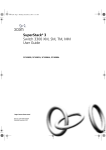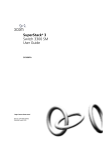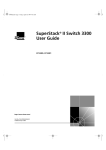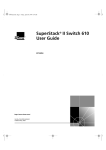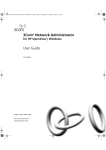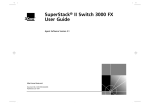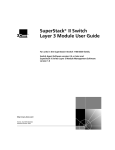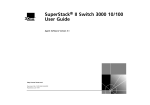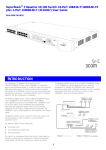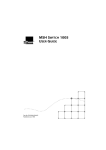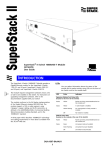Download 3Com 16985ua.bk Switch User Manual
Transcript
16985ua.bk Page 1 Thursday, September 7, 2000 9:15 AM SuperStack® 3 Switch 3300 MM User Guide 3C16988A http://www.3com.com/ Part No. DUA1698-8AAA02 Published August 2000 16985ua.bk Page 2 Thursday, September 7, 2000 9:15 AM 3Com Corporation 5400 Bayfront Plaza Santa Clara, California 95052-8145 Copyright © 2000, 3Com Technologies. All rights reserved. No part of this documentation may be reproduced in any form or by any means or used to make any derivative work (such as translation, transformation, or adaptation) without written permission from 3Com Technologies. 3Com Technologies reserves the right to revise this documentation and to make changes in content from time to time without obligation on the part of 3Com Technologies to provide notification of such revision or change. 3Com Technologies provides this documentation without warranty, term, or condition of any kind, either implied or expressed, including, but not limited to, the implied warranties, terms or conditions of merchantability, satisfactory quality, and fitness for a particular purpose. 3Com may make improvements or changes in the product(s) and/or the program(s) described in this documentation at any time. If there is any software on removable media described in this documentation, it is furnished under a license agreement included with the product as a separate document, in the hard copy documentation, or on the removable media in a directory file named LICENSE.TXT or !LICENSE.TXT. If you are unable to locate a copy, please contact 3Com and a copy will be provided to you. UNITED STATES GOVERNMENT LEGEND If you are a United States government agency, then this documentation and the software described herein are provided to you subject to the following: All technical data and computer software are commercial in nature and developed solely at private expense. Software is delivered as “Commercial Computer Software” as defined in DFARS 252.227-7014 (June 1995) or as a “commercial item” as defined in FAR 2.101(a) and as such is provided with only such rights as are provided in 3Com’s standard commercial license for the Software. Technical data is provided with limited rights only as provided in DFAR 252.227-7015 (Nov 1995) or FAR 52.227-14 (June 1987), whichever is applicable. You agree not to remove or deface any portion of any legend provided on any licensed program or documentation contained in, or delivered to you in conjunction with, this User Guide. Unless otherwise indicated, 3Com registered trademarks are registered in the United States and may or may not be registered in other countries. 3Com,Net Age, SmartAgent, SuperStack and Transcend are registered trademarks of 3Com Corporation. The 3Com logo, CoreBuilder and PACE are trademarks of 3Com Corporation. Novell and NetWare are registered trademarks of Novell Incorporated. Adobe and Acrobat are registered trademarks of Adobe Systems Incorporated. All other company and product names may be trademarks of the respective companies with which they are associated. Environmental Statement It is a 3Com policy to be environmentally friendly in all operations. This manual is printed on paper that comes from sustainable, managed European forests. The production process for making the pulp has a reduced AOX level (adsorbable organic halogen) resulting in elemental chlorine-free paper. The paper is fully biodegradable and recyclable. 16985ua.bk Page iii Thursday, September 7, 2000 9:15 AM CONTENTS ABOUT THIS GUIDE Conventions 8 Related Documentation 9 Year 2000 Compliance 10 Documentation Comments 10 Product Registration 10 1 INTRODUCING THE SWITCH 3300 MM About the SuperStack 3 Switch 3300 MM 12 Summary of Features 12 Switch 3300 MM — Front View Detail 13 10BASE-T/ 100BASE-TX Ports 13 LEDs 13 Switch 3300 MM — Rear View Detail 15 Unit Information Label 15 Power Socket 15 Redundant Power System Socket 15 Console Port 16 Matrix Ports 16 Network Configuration Examples 17 Switch 3300 MM as a Segmentation Switch 17 Switch 3300 MM as a Collapsed Backbone Switch Switch 3300 MM as a Desktop Switch 19 Configuration Rules for Fast Ethernet 20 Configuration Rules with Full Duplex 21 18 16985ua.bk Page iv Thursday, September 7, 2000 9:15 AM 2 INSTALLING THE SWITCH Choosing a Suitable Site 24 Rack-mounting 24 Placing Units On Top of Each Other 25 Stacking Units 26 Stacking Two Units 26 Stacking Up To Four Units 27 The Power-up Sequence 29 Connecting a Redundant Power System Powering-up the Switch 3300 MM 29 Checking for Correct Operation 29 Choosing the Correct Cables 30 Solving Problems Indicated by LEDs 31 Managing the Switch 32 A SAFETY INFORMATION Important Safety Information 34 L’information de Sécurité Importante 36 Wichtige Sicherheitsinformationen 38 B PIN-OUTS Null Modem Cable 39 PC-AT Serial Cable 39 Modem Cable 40 RJ45 Pin Assignments 40 C TECHNICAL SPECIFICATIONS D TECHNICAL SUPPORT Online Technical Services 45 World Wide Web Site 45 3Com Knowledgebase Web Services 45 3Com FTP Site 46 Support from Your Network Supplier 46 Support from 3Com 46 Returning Products for Repair 48 29 16985ua.bk Page v Thursday, September 7, 2000 9:15 AM GLOSSARY INDEX 3COM CORPORATION LIMITED WARRANTY REGULATORY NOTICES 16985ua.bk Page vi Thursday, September 7, 2000 9:15 AM 16985ua.bk Page 7 Thursday, September 7, 2000 9:15 AM ABOUT THIS GUIDE This guide provides all the information you need to install and use a SuperStack ® 3 Switch 3300 MM (3C16988A) unit with default settings. If you want to change the way the Switch works using management software, refer to the “SuperStack Switch Management Guide”. The guide is intended for use by network administrators who are responsible for installing and setting up network equipment; consequently, it assumes a basic working knowledge of LANs (Local Area Networks). If the information in the release notes that are shipped with your product differs from the information in this guide, follow the instructions in the release notes. Most user guides and release notes are available in Adobe Acrobat Reader Portable Document Format (PDF) or HTML on the 3Com World Wide Web site: http://www.3com.com/ This guide makes reference to the SuperStack 3 Switch 3300 MM. This Switch has three fixed Matrix Ports on its rear panel and can be used to stack any 1100/3300 family Switch. Note that any 1100/3300 family Switch fitted with a Matrix Module can also be used to stack Switches. All the Switches mentioned in this guide are compatible with the Switches found within the SuperStack 1100/3300 family range. 16985ua.bk Page 8 Thursday, September 7, 2000 9:15 AM 8 ABOUT THIS GUIDE Conventions Table 1 and Table 2 list conventions that are used throughout this guide. Table 1 Notice Icons Icon Notice Type Description Information note Information that describes important features or instructions Caution Information that alerts you to potential loss of data or potential damage to an application, system, or device Warning Information that alerts you to potential personal injury Table 2 Text Conventions Convention Description Screen displays This typeface represents information as it appears on the screen. Syntax The word “syntax” means that you must evaluate the syntax provided and then supply the appropriate values for the placeholders that appear in angle brackets. Example: To change your password, use the following syntax: system password <password> In this example, you must supply a password for <password>. Commands The word “command” means that you must enter the command exactly as shown and then press Return or Enter. Commands appear in bold. Example: To display port information, enter the following command: bridge port detail The words “enter” and “type” When you see the word “enter” in this guide, you must type something, and then press Return or Enter. Do not press Return or Enter when an instruction simply says “type.” Keyboard key names If you must press two or more keys simultaneously, the key names are linked with a plus sign (+). Example: Press Ctrl+Alt+Del 16985ua.bk Page 9 Thursday, September 7, 2000 9:15 AM Related Documentation 9 Table 2 Text Conventions (continued) Convention Description Words in italics Italics are used to: ■ ■ ■ Emphasize a point. Denote a new term at the place where it is defined in the text. Identify menu names, menu commands, and software button names. Examples: From the Help menu, select Contents. Click OK. Related Documentation In addition to this guide, each Switch 3300 MM document set includes the following: ■ Management Guide This guide contains all the management information for the Switch. ■ Quick Reference Guide This guide contains a quick summary of the hardware and software information for the Switch. ■ Quick Installation Guide This guide contains a summary of the package contents, and a quick summary of the installation information for the Switch. ■ Release Notes These notes provide information about the current software release, including new features, modifications, and known problems. ■ SuperStack Switch Help This help provides information about the web interface software of the Switch. It is supplied on the SuperStack Switch CD-ROM. ■ SuperStack Switch README File This file provides information about the current software release, including new features, modifications, and known problems. It is supplied on the SuperStack Switch CD-ROM. In addition, there are other publications you may find useful: ■ Documentation accompanying the Advanced Redundant Power System. 16985ua.bk Page 10 Thursday, September 7, 2000 9:15 AM 10 ABOUT THIS GUIDE Year 2000 Compliance For information on Year 2000 compliance and 3Com products, visit the 3Com Year 2000 Web page: http://www.3com.com/products/yr2000.html Documentation Comments Your suggestions are very important to us. They will help make our documentation more useful to you. Please e-mail comments about this document to 3Com at: [email protected] Please include the following information when commenting: ■ Document title ■ Document part number (on the title page) ■ Page number (if appropriate) Example: Product Registration ■ SuperStack 3 Switch 3300 MM User Guide ■ Part Number DUA1698-8AAA02 ■ Page 21 You can now register your SuperStack Switch on the 3Com web site to receive up-to-date information on your product: http://support.3com.com/warrantyregistration/register.pl 16985ua.bk Page 11 Thursday, September 7, 2000 9:15 AM 1 INTRODUCING THE SWITCH 3300 MM This chapter contains introductory information about the Switch and how it can be used in your network. It covers the following topics: ■ About the SuperStack 3 Switch 3300 MM ■ Switch 3300 MM — Front View Detail ■ Switch 3300 MM — Rear View Detail ■ Network Configuration Examples ■ Configuration Rules for Fast Ethernet ■ Configuration Rules with Full Duplex 16985ua.bk Page 12 Thursday, September 7, 2000 9:15 AM 12 CHAPTER 1: INTRODUCING THE SWITCH 3300 MM About the SuperStack 3 Switch 3300 MM The SuperStack® 3 Switch 3300 MM connects: ■ your existing 10Mbps devices. ■ high-performance workgroups with a 100Mbps backbone or server connection. ■ users to dedicated 100Mbps ports in one switch. In addition, as part of the 3Com® SuperStack range of products, you can combine it with any SuperStack II or SuperStack 3 system as your network grows. Summary of Features The Switch has the following hardware features: ■ 24 Fast Ethernet auto-negotiating 10BASE-T/100BASE-TX ports ■ Three Matrix Ports to stack the Switch with up to three other units from the Switch 1100/3300 family using three Matrix Cables. ■ SuperStack architecture ■ ■ Connects to Redundant Power System/Advanced Redundant Power System 19-inch rack or stand-alone mounting For information about the software features of the Switch, refer to the “SuperStack Switch Management Guide”. 16985ua.bk Page 13 Thursday, September 7, 2000 9:15 AM Switch 3300 MM — Front View Detail 13 Switch 3300 MM — Front View Detail Figure 1 Switch 3300 MM — front view 10BASE-T/ 100BASE-TX Ports The Switch has 24 auto-negotiating 10BASE-T/100BASE-TX ports configured as MDIX (cross-over). These ports can be set to 10BASE-T half duplex, 10BASE-T full duplex, 100BASE-TX half duplex, 100BASE-TX full duplex, or they can automatically detect the speed and duplex mode of a link and provide the appropriate connection. The maximum segment length is 100m (328ft) over Category 5 twisted pair cable. As these ports are configured as MDIX (cross-over), you need to use a cross-over cable to connect to devices whose ports are MDIX-only. See “Choosing the Correct Cables” on page 30 for more information. LEDs Table 3 (overleaf) lists the LEDs visible on the front of the Switch, and their states according to color. For information on using the LEDs for problem solving, see “Solving Problems Indicated by LEDs” on page 31. 16985ua.bk Page 14 Thursday, September 7, 2000 9:15 AM 14 CHAPTER 1: INTRODUCING THE SWITCH 3300 MM Table 3 LED behavior LED Color Indicates Port Status LEDs Packet Status Yellow Packets are being transmitted/received on the port. Off No packets are being transmitted/received on the port. Green A link is present, and the port is enabled. Green flashing A link is present, but the port is disabled. Off No link is present. Green The Switch forms a stack with other Switch units; the LED indicates the position of the Switch in the stack and that a link is present. Note that although there are eight LEDs, only four Switch units can be stacked at present. Off The Switch is stand-alone. Unit LEDs 1–8 Power/Self Test LED Green The Switch is powered-up. Green flashing The Switch is either downloading software or is initializing (which includes running a Power On Self Test). Yellow The Switch has failed its Power On Self Test. Off The Switch is not receiving power. 16985ua.bk Page 15 Thursday, September 7, 2000 9:15 AM Switch 3300 MM — Rear View Detail 15 Switch 3300 MM — Rear View Detail Figure 2 Switch 3300 MM — rear view Unit Information Label Switch 3300 MM 24 Port 3C16988 MAC Addr: XXXXXXXXXX Serial XXXXXXXXXXXX Power Socket Redundant Power System Socket Unit Information Label Console (max) 19200,8,1,N Unit 2 Unit 3 Console Port Unit 4 Matrix Ports This label shows the following: ■ The 3Com product name of the Switch ■ The 3Com 3C number of the Switch ■ The unique MAC address (Ethernet address) of the Switch ■ The serial number of the Switch You may need this information for fault reporting purposes. Power Socket The Switch automatically adjusts its power setting to any supply voltage in the range 90–240V A.C. Redundant Power System Socket To protect against internal power supply failure, you can use this socket to connect a SuperStack Advanced Redundant Power System (ARPS) to the Switch. See “Connecting a Redundant Power System” on page 29. 16985ua.bk Page 16 Thursday, September 7, 2000 9:15 AM 16 CHAPTER 1: INTRODUCING THE SWITCH 3300 MM Console Port The console port allows you to connect a terminal and perform remote or local out-of-band management. The console port uses standard null modem cable and is set to auto-baud, 8 data bits, no parity and 1 stop bit. Matrix Ports The Matrix ports allow you to stack the Switch with up to three other units from the Switch 1100/3300 family using three Matrix Cables. For more information about the role of the Matrix ports, see “Stacking Units” on page 26. 16985ua.bk Page 17 Thursday, September 7, 2000 9:15 AM Network Configuration Examples 17 Network Configuration Examples The following illustrations show some examples of how the Switch can be used in your network. Switch 3300 MM as a Segmentation Switch The example in Figure 3 shows how a Switch 3300 MM stack can segment a network of shared 10Mbps and 100Mbps connections. There is a 10/100 shared segment on each floor, and these segments are connected to the Switch which is positioned in the basement. Figure 3 Using the Switch to segment your network Dual Speed Hub 500 Endstations on shared 10Mbps and 100Mbps connections Dual Speed Hub 500 Endstations on shared 10Mbps and 100Mbps connections Local server on a shared 100Mbps connection Local server on a shared 100Mbps connection 100Mbps Switch 1100/3300 Endstations and servers on switched 10Mbps and 100Mbps connections Switch 3300 MM 16985ua.bk Page 18 Thursday, September 7, 2000 9:15 AM 18 CHAPTER 1: INTRODUCING THE SWITCH 3300 MM Switch 3300 MM as a Collapsed Backbone Switch The example in Figure 4 shows how a Switch 3300 MM stack can act as a backbone for both shared and switched network segments. Figure 4 Using the Switch as a collapsed backbone Endstations on switched 10Mbps connections Endstations on shared 10Mbps and 100Mbps connections Switch 1100 Dual Speed Hub 500 Endstations on switched 10Mbps connections Endstations on shared 10Mbps and 100Mbps connections Switch 1100 Dual Speed Hub 500 100Mbps Endstations on switched 10Mbps connections Switch 1100/3300 Switch 3300 MM Servers on dedicated 100Mbps connections 16985ua.bk Page 19 Thursday, September 7, 2000 9:15 AM Network Configuration Examples Switch 3300 MM as a Desktop Switch 19 The example in Figure 5 shows how a Switch 3300 MM can be used, within a stack, for a group of users that require dedicated 10Mbps or 100Mbps connections to the desktop. The Switch 3300 SM provides a Gigabit Ethernet connection to a SuperStack II Switch 9300 in the basement whilst the Switch 3300 TM provides a Gigabit Ethernet connection to a local server. Figure 5 Using the Switch in a desktop environment Switch 3300: SM TM XM Local server on a switched 1000Mbps connection MM Endstations on switched 10Mbps or 100Mbps connections 1000Mbps Switch 9300 16985ua.bk Page 20 Thursday, September 7, 2000 9:15 AM 20 CHAPTER 1: INTRODUCING THE SWITCH 3300 MM Configuration Rules for Fast Ethernet The topology rules for 100Mbps Fast Ethernet are slightly different to those for 10Mbps Ethernet. Figure 6 illustrates the key topology rules and provides examples of how they allow for large-scale Fast Ethernet networks. Figure 6 Fast Ethernet configuration rules 16985ua.bk Page 21 Thursday, September 7, 2000 9:15 AM Configuration Rules with Full Duplex 21 The key topology rules are: Configuration Rules with Full Duplex ■ Maximum UTP cable length is 100m (328ft) over Category 5 cable. ■ A 412m (1352ft) fiber run is allowed for connecting switch-to-switch, or endstation-to-switch, using half-duplex 100BASE-FX. ■ A total network span of 325m (1066ft) is allowed in single-repeater topologies (one hub stack per wiring closet with a fiber run to the collapsed backbone). For example, a 225m (738ft) fiber link from a repeater to a router or switch, plus a 100m (328ft) UTP link from a repeater out to the endstations. The Switch provides full duplex support for all its ports. Full duplex allows packets to be transmitted and received simultaneously and, in effect, doubles the potential throughput of a link. With full duplex, the Ethernet topology rules are the same, but the Fast Ethernet rules are: ■ Maximum UTP cable length is 100m (328ft) over Category 5 cable. ■ A 2km (6562ft) fiber link is allowed for connecting switch-to-switch, or endstation-to-switch. 16985ua.bk Page 22 Thursday, September 7, 2000 9:15 AM 22 CHAPTER 1: INTRODUCING THE SWITCH 3300 MM 16985ua.bk Page 23 Thursday, September 7, 2000 9:15 AM 2 INSTALLING THE SWITCH This chapter contains the information you need to install and set up the Switch. It covers the following topics: ■ Choosing a Suitable Site ■ Rack-mounting ■ Placing Units On Top of Each Other ■ Stacking Units ■ The Power-up Sequence ■ Choosing the Correct Cables ■ Solving Problems Indicated by LEDs ■ Managing the Switch WARNING: Safety Information. Before installing or removing any components from the Switch 3300 MM or carrying out any maintenance procedures, you must read the safety information provided in Appendix A of this guide. AVERTISSEMENT: Consignes de sécurité. Avant d'installer ou d'enlever tout composant du Switch 3300 MM ou d'entamer une procédure de maintenance, lisez les informations relatives à la sécurité qui se trouvent dans l'Appendice A de ce guide. WARNHINWEIS: Sicherheitsinformationen. Bevor Sie Komponenten aus dem Switch 3300 MM entfernen oder dem Switch 3300 MM hinzufuegen oder Instandhaltungsarbeiten verrichten, lesen Sie die Sicherheitsanweisungen, die in Appendix A (Anhang A) in diesem Handbuch aufgefuehrt sind. 16985ua.bk Page 24 Thursday, September 7, 2000 9:15 AM 24 CHAPTER 2: INSTALLING THE SWITCH Choosing a Suitable Site The Switch is suited for use in an office environment where it can be mounted in a standard 19-inch equipment rack, or free standing. Alternatively, the Switch can be rack-mounted in a wiring closet or equipment room. A rack-mounting kit, containing two mounting brackets and four screws, is supplied with the Switch. When deciding where to position the Switch, ensure that: ■ You are able to meet the configuration rules detailed in “Configuration Rules for Fast Ethernet” on page 20. ■ The Switch is accessible and cables can be connected easily. ■ Cabling is away from: ■ ■ Rack-mounting Sources of electrical noise such as radios, transmitters and broadband amplifiers Power lines and fluorescent lighting fixtures ■ Water or moisture cannot enter the case of the Switch. ■ Air-flow is not restricted around the Switch or through the vents in the side of the Switch. We recommend that you provide a minimum of 25mm (1in.) clearance. ■ No more than four Switch units are placed on top of one another, if the units are free standing. ■ If used in an office environment, the switch is positioned so that any noise from the fan is not disruptive. The Switch is 1U high and fits in most standard 19-inch racks. CAUTION: Disconnect all cables from the Switch before continuing. Remove all self adhesive pads from the underside of the Switch if they have been fitted. 1 Place the Switch the right way up on a hard flat surface, with the front facing towards you. 2 Locate a mounting bracket over the mounting holes on one side of the Switch, as shown in Figure 7. 16985ua.bk Page 25 Thursday, September 7, 2000 9:15 AM Placing Units On Top of Each Other 25 Figure 7 Fitting a bracket for rack mounting 3 Insert the two screws and tighten with a suitable screwdriver. You must use the screws supplied with the mounting brackets. Damage caused to the unit by using incorrect screws invalidates your warranty. 4 Repeat steps 2 and 3 for the other side of the Switch. 5 Insert the Switch into the 19-inch rack and secure with suitable screws (not provided). Ensure that ventilation holes are not obstructed. 6 Connect network cabling. Placing Units On Top of Each Other If the Switch units are free-standing, up to four units can be placed one on top of the other. If you are mixing a variety of SuperStack Switch and Hub units, the smaller units must be positioned at the top. If you are placing Switch units one on top of the other, you must use the self-adhesive rubber pads supplied. Apply the pads to the underside of each Switch, sticking one in the marked area at each corner. Place the Switch units on top of each other, ensuring that the pads of the upper unit line up with the recesses of the lower unit. 16985ua.bk Page 26 Thursday, September 7, 2000 9:15 AM 26 CHAPTER 2: INSTALLING THE SWITCH Stacking Units Units in the Switch 1100/3300 family can be stacked together and then treated as a single manageable unit with one IP address. The Matrix Ports on the rear of the Switch allow you to connect a total of four units in the Switch 1100/3300 family together using Matrix Cables. You need only one SuperStack 3 Switch 3300 MM per stack. The Switches in a stack are numbered 1 to 4, from the bottom up, for management purposes. The SuperStack 3 Switch 3300 MM will always be identified as Unit 1 and should therefore be positioned at the bottom of the stack. Stacking Two Units You can stack a Switch 3300 MM to any Switch from the 1100/3300 family with a single Matrix Cable. To do this: 1 Power-off both units. 2 Arrange the units so the Switch 3300 MM is at the bottom of the stack. They can be rack-mounted or free-standing; if you choose to have them free-standing, remember to position the rubber feet as detailed in “Placing Units On Top of Each Other” on page 25. When positioning the units, note that Matrix Cables are 1m (3.28ft) long. 3 Connect one end of the Matrix Cable to the Matrix Port of the top Switch, and the other end to the Matrix Port marked Unit 2 on the Switch 3300 MM (See Figure 8). 4 If you use the management software of the units: ■ Ensure that both units have the same version of management software ■ Ensure that you re-configure the stack-wide features on both units For more information about management software, see “Managing the Switch” on page 32. 16985ua.bk Page 27 Thursday, September 7, 2000 9:15 AM Stacking Units 27 Figure 8 A stack of two units Switch 1100/3300 Switch 3300 MM Stacking Up To Four Units You can stack an additional three units from the SuperStack ll 1100/3300 family to the Switch 3300 MM. To stack up to four Switch units: 1 Power-off all the units. 2 Arrange the units as required. They can be rack-mounted or free-standing; if you choose to have them free-standing, remember to position the rubber feet as detailed in “Placing Units On Top of Each Other” on page 25. When positioning the units, note that Matrix Cables are 1m (3.28ft) long. 3 Connect the Matrix Cables, as shown in Figure 9: a Connect a Matrix Cable to the port marked Unit 2 on the Switch 3300 MM. Connect the other end of this cable to the Matrix Port on the Switch placed immediately above the Switch 3300 MM. b Connect a second Matrix Cable to the port marked Unit 3 on the Switch 3300 MM. Connect the other end of this cable to the Matrix Port on the next Switch up. c Connect a third Matrix Cable to the port marked Unit 4 on the Switch 3300 MM. Connect the other end of this cable to the Matrix Port on the Switch at the top of the stack. 16985ua.bk Page 28 Thursday, September 7, 2000 9:15 AM 28 CHAPTER 2: INSTALLING THE SWITCH 4 If you use the management software of the units: ■ Ensure that all the units have the same version of management software ■ Ensure that you re-configure the stack-wide features on all the units For more information about management software, see “Managing the Switch” on page 32. Figure 9 A stack of three units Switches 1100/3300 Switch 3300 MM 16985ua.bk Page 29 Thursday, September 7, 2000 9:15 AM The Power-up Sequence The Power-up Sequence Connecting a Redundant Power System 29 The following sections describe how to get your Switch 3300 MM powered-up and ready for operation. You can connect a SuperStack Advanced Redundant Power System (part number 3C16071B) to the Switch. This unit, which is also known as an ARPS, is designed to maintain the power to your Switch if a power supply failure occurs. For normal redundancy, the unit requires one Type 2A Power Module. For full redundancy, the unit requires two Type 2A Power Modules combined using a Type 2 Y-Cable. Check with your supplier that you have the correct Power Modules and cables for your ARPS unit. CAUTION: The Switch can only use a SuperStack Advanced Redundant Power System output. Powering-up the Switch 3300 MM Use the following sequence of steps to power-up the Switch. CAUTION: The Switch has no ON/OFF switch; the only method of connecting or disconnecting main power is by connecting or disconnecting the power cord. 1 Plug the power cord into the power socket at the rear of the Switch. 2 Plug the other end of the power cord into your power outlet The Switch powers-up and runs through its Power On Self Test (POST), which takes approximately 12 seconds. Checking for Correct Operation During the Power On Self Test, all ports on the Switch are disabled and the LEDs light in the following sequence: ■ All unit LEDs light ■ Port Status LEDs light in a rapid cycle When the POST has completed, check the Power/Self Test LED to check that your Switch is operating correctly. Table 4 shows possible colors for the LED. 16985ua.bk Page 30 Thursday, September 7, 2000 9:15 AM 30 CHAPTER 2: INSTALLING THE SWITCH Table 4 LED colors Color State Green The Switch is powered-up and operating normally Yellow The Switch has failed its Power On Self Test. This occurs if any of the ports fail during power-up. Off The Switch is not receiving power. If there is evidence of a problem, see “Solving Problems Indicated by LEDs” on page 31. Choosing the Correct Cables All of the ports on the front of the Switch 3300 MM are configured as MDIX (cross-over). If you want to make a connection to another MDIX port, you need a cross-over cable. Most of the 10BASE-T and 100BASE-TX ports on 3Com devices are MDIX-only. Many ports on workstations and servers are configured as MDI (straight-through). If you want to make a connection to an MDI port, you need to use a standard straight-through cable. This is illustrated in Figure 10. Figure 10 Connecting other devices to the Switch 3300 MM 16985ua.bk Page 31 Thursday, September 7, 2000 9:15 AM Solving Problems Indicated by LEDs Solving Problems Indicated by LEDs 31 If the LEDs on the Switch indicate a problem, refer to Table 5 which contains a list of problems and suggested solutions. Table 5 Problems indicated by LEDs Problem Suggested Solution A Power LED does not light Check that the power cable is firmly connected to the relevant Switch unit and to the supply outlet. If the connection is secure and there is still no power, you may have a faulty power cord. On powering-up, the Power/Self Test LED lights yellow and a Unit LED lights green The relevant Switch unit has failed its Power On Self Test (POST) because of an internal problem. Contact your supplier for advice. A link is connected and Check that: yet the Status LED for All connections are secure. ■ the port does not light The devices at both ends of the link are powered-up. ■ ■ The connection uses cross-over cable if you are linking a 10BASE-T or 100BASE-TX port with a device that is MDIX-only. For information about solving problems when managing the Switch, refer to the Problem Solving chapter in the “SuperStack Switch Management Guide”. 16985ua.bk Page 32 Thursday, September 7, 2000 9:15 AM 32 CHAPTER 2: INSTALLING THE SWITCH Managing the Switch The Switch contains software that allows you to change and monitor the way it works. This management software is not required to get the Switch working, but if you do use it, you may improve the efficiency of the Switch and therefore improve the overall performance of your network. For information on managing the Switch using the management software, refer to the “SuperStack Switch Management Guide”. 16985ua.bk Page 33 Thursday, September 7, 2000 9:15 AM A SAFETY INFORMATION You must read the following safety information before carrying out any installation or removal of components, or any maintenance procedures on the Switch 3300 MM. WARNING: Warnings contain directions that you must follow for your personal safety. Follow all directions carefully. You must read the following safety information carefully before you install or remove the unit. AVERTISSEMENT: Les avertissements présentent des consignes que vous devez respecter pour garantir votre sécurité personnelle. Vous devez respecter attentivement toutes les consignes. Nous vous demandons de lire attentivement les consignes suivantes de sécurité avant d’installer ou de retirer l’appareil. WARNHINWEIS: Warnhinweise enthalten Anweisungen, die Sie zu Ihrer eigenen Sicherheit befolgen müssen. Alle Anweisungen sind sorgfältig zu befolgen. Sie müssen die folgenden Sicherheitsinformationen’ sorgfältig durchlesen, bevor Sie das Gerät installieren oder ausbauen. 16985ua.bk Page 34 Thursday, September 7, 2000 9:15 AM 34 APPENDIX A: SAFETY INFORMATION Important Safety Information ■ Installation and removal of the unit must be carried out by qualified personnel only. ■ If installing the Switch unit in a stack with SuperStack Hub units, the Switch 3300 MM unit must be installed below the Hub units. ■ The unit should never be connected to an A.C. outlet (power supply) without an earth (ground) connection. ■ The unit must be connected to an earthed (grounded) outlet to comply with European safety standards. ■ Power Cord Set: This must be approved for the country where it is used: U.S.A. and Canada ■ ■ ■ ■ Denmark ■ Switzerland ■ The cord set must be UL-approved and CSA certified. The minimum specification for the flexible cord is: No. 18 AWG Type SV or SJ 3-conductor The cord set must have a rated current capacity of at least 10A. The attachment plug must be an earth-grounding type with a NEMA 5-15P (15A, 125V) or NEMA 6-15P (15A, 250V) configuration. The supply plug must comply with section 107-2-D1, standard DK2-1a or DK2-5a. The supply plug must comply with SEV/ASE 1011. ■ The appliance coupler (the connector to the unit and not the wall plug) must have a configuration for mating with an EN60320/IEC320 appliance inlet. ■ The socket outlet must be near to the unit and easily accessible. You can only remove power from the unit by disconnecting the power cord from the outlet. ■ This unit operates under SELV (Safety Extra Low Voltage) conditions according to IEC 950. The conditions are only maintained if the equipment to which it is connected also operates under SELV conditions. ■ Switzerland only: The supply plug must comply with SEV/ASE 1011. 16985ua.bk Page 35 Thursday, September 7, 2000 9:15 AM Important Safety Information 35 ■ France and Peru only: This unit cannot be powered from IT† supplies. If your supplies are of IT type, this unit must be powered by 230V (2P+T) via an isolation transformer ratio 1:1, with the secondary connection point labelled Neutral, connected directly to earth (ground). †Impédance à la terre. ■ U.K. only: The Switch 3300 MM is covered by Oftel General Approval, NS/G/12345/J/100003, for indirect connection to a public telecommunications system. This can only be achieved using the console port on the unit and an approved modem. ■ Sockets for Redundant Power System (RPS): Only connect an Advanced Redundant Power System (3C16071B) with Type 2A Power Modules and Type 2 cables to the Redundant Power System socket. WARNING: RJ-45 Ports. These are shielded RJ-45 data sockets. They cannot be used as telephone sockets. Only connect RJ-45 data connectors to these sockets. Either shielded or unshielded data cables with shielded or unshielded jacks can be connected to these data sockets. 16985ua.bk Page 36 Thursday, September 7, 2000 9:15 AM 36 APPENDIX A: SAFETY INFORMATION L’information de Sécurité Importante ■ L'installation et la dépose de ce groupe doivent être confiés à un personnel qualifié. ■ Si vous entassez l'unité Switch avec les unités SuperStack Hub, l'unité Switch 3300 MM doit être installée en dessous des unités Hub plus étroites. ■ L’unité ne devrait pas etre branchee a une prise de courant C.A. (source de courant) sous aucun prétexte sans un branchement mise à la terre (mise à la masse). ■ Vous devez raccorder ce groupe à une sortie mise à la terre (mise à la masse) afin de respecter les normes européennes de sécurité. ■ Cordon électrique: Il doit être agréé dans le pays d'utilisation: Etats-Unis et Canada ■ ■ Le cordon doit avoir reçu l'homologation des UL et un certificat de la CSA Le cordon souple doit respecter, à titre minimum, les spécifications suivantes : ■ calibre 18 AWG ■ type SV ou 5J ■ à 3 conducteurs ■ ■ Danemark ■ Suisse ■ Le cordon doit être en mesure d'acheminer un courant nominal d'au moins 10 A La prise femelle de branchement doit être du type à mise à la terre (mise à la masse) et respecter la configuration NEMA 5-15P (15 A, 125 V) ou NEMA 6-15P (15 A, 250 V) La prise mâle d'alimentation doit respecter la section 107-2 D1 de la norme DK2 1a ou DK2 5a La prise mâle d'alimentation doit respecter la norme SEV/ASE 1011 ■ Le coupleur d'appareil (le connecteur du groupe et non pas la prise murale) doit respecter une configuration qui permet un branchement sur une entrée d'appareil EN60320/CEI 320. ■ La prise secteur doit se trouver à proximité de l’appareil et son accès doit être facile. Vous ne pouvez mettre l’appareil hors circuit qu'en débranchant son cordon électrique au niveau de cette prise. 16985ua.bk Page 37 Thursday, September 7, 2000 9:15 AM L’information de Sécurité Importante 37 ■ L’appareil fonctionne à une tension extrêmement basse de sécurité qui est conforme à la norme CEI 950. Ces conditions ne sont maintenues que si l'équipement auquel il est raccordé fonctionne dans les mêmes conditions. ■ France et Pérou uniquement: Ce groupe ne peut pas être alimenté par un dispositif à impédance à la terre. Si vos alimentations sont du type impédance à la terre, ce groupe doit être alimenté par une tension de 230 V (2 P+T) par le biais d'un transformateur d'isolement à rapport 1:1, avec un point secondaire de connexion portant l'appellation Neutre et avec raccordement direct à la terre (masse). ■ Branchez uniquement un Advanced Redundant Power System (3C16071B) avec Type 2A Power Modules et Type 2 câbles sur la prise femelle du Redundant Power System. AVERTISSEMENT: Les ports RJ-45. Il s'agit de prises femelles blindées de données RJ-45. Vous ne pouvez pas les utiliser comme prise de téléphone. Branchez uniquement des connecteurs de données RJ-45 sur ces prises femelles. Les câbles de données blindés ou non blindés, avec les jacks blindés ou non blindés, l'un ou l'autre, peuvent être branchés à ces prises de courant de données. 16985ua.bk Page 38 Thursday, September 7, 2000 9:15 AM 38 APPENDIX A: SAFETY INFORMATION Wichtige Sicherheitsinformat ionen ■ Die Installation und der Ausbau des Geräts darf nur durch Fachpersonal erfolgen. ■ Wenn die Switch 3300 MM Einheit in einer Stapel mit anderen SuperStack Hub Einheiten eingebaut werden soll, muß die Switch 3300 MM Einheit unter die schmaleren Hub Einheiten eingebaut werden. ■ Das Gerät ist unter keinen umständen an einen Wechselstrom (A.C.) Netzstecker anzuschließen ohne erdungsleitung. ■ Das Gerät muß an eine geerdete Steckdose angeschlossen werden, die die europäischen Sicherheitsnormen erfüllt. ■ Der Anschlußkabelsatz muß mit den Bestimmungen des Landes übereinstimmen, in dem er verwendet werden soll. ■ Der Gerätestecker (der Anschluß an das Gerät, nicht der Wandsteckdosenstecker) muß eine passende Konfiguration für einen Geräteeingang gemäß EN60320/IEC320 haben. ■ Die Netzsteckdose muß in der Nähe des Geräts und leicht zugänglich sein. Die Stromversorgung des Geräts kann nur durch Herausziehen des Gerätenetzkabels aus der Netzsteckdose unterbrochen werden. ■ Der Betrieb dieses Geräts erfolgt unter den SELV-Bedingungen (Sicherheitskleinstspannung) gemäß IEC 950. Diese Bedingungen sind nur gegeben, wenn auch die an das Gerät angeschlossenen Geräte unter SELV-Bedingungen betrieben werden. ■ Nur ein Advanced Redundant Power System (3C16071B) mit Type 2A Power Modules und Type 2 kabel an den Redundant Power System Anschluß anschließen. WARNHINWEIS: RJ-45 Ports. RJ-45-Anschlüsse. Dies sind abgeschirmte RJ-45-Datenbuchsen. Sie können nicht als Telefonanschlußbuchsen verwendet werden. An diesen Buchsen dürfen nur RJ-45-Datenstecker angeschlossen werden. Diese Datenstecker können entweder mit abgeschirmten oder unabgeschirmten Datenkabeln mit abgeschirmten oder unabgeschirmten Klinkensteckern verbunden werden. 16985ua.bk Page 39 Thursday, September 7, 2000 9:15 AM B Null Modem Cable PIN-OUTS 9-pin to RS-232 25-pin Switch 3300 MM Cable connector: 9-pin female PC-AT Serial Cable PC/Terminal Cable connector: 25-pin male/female Screen TxD RxD Ground RTS CTS Shell 3 2 5 7 8 1 3 2 7 4 20 Screen RxD TxD Ground RTS DTR DSR DCD DTR 6 1 4 5 6 8 CTS DSR DCD only required if screen always required required for handshake 9-pin to 9-pin Switch 3300 MM Cable connector: 9-pin female PC-AT Serial Port Cable connector: 9-pin female Screen DTR TxD RxD CTS Ground Shell 4 3 2 8 5 Shell 1 2 3 4 5 DSR RTS DCD 6 7 1 6 7 8 Screen DCD RxD TxD DTR Ground DSR RTS CTS only required if screen always required required for handshake always required required for handshake 16985ua.bk Page 40 Thursday, September 7, 2000 9:15 AM 40 APPENDIX B: PIN-OUTS Modem Cable 9-pin to RS-232 25-pin Switch 3300 MM Cable connector: 9-pin female RJ45 Pin Assignments Screen TxD RxD RTS CTS DSR Shell 3 2 7 8 6 Ground DCD DTR 5 1 4 RS-232 Modem Port Cable connector: 25-pin male 1 2 3 4 5 6 7 8 20 Screen TxD RxD RTS CTS DSR Ground DCD DTR Pin assignments are identical for 10BASE-T and 100BASE-TX RJ45 connectors Table 6 Pin assignments Pin Number Signal Function 1 TxData + Transmit data 2 TxData – Transmit data 3 RxData + Receive Data 4 Not assigned 5 Not assigned 6 RxData – 7 Not assigned 8 Not assigned Ports configured as MDI Receive data 16985ua.bk Page 41 Thursday, September 7, 2000 9:15 AM RJ45 Pin Assignments Table 6 Pin assignments Pin Number Signal Function Ports configured as MDIX 1 RxData + Receive Data 2 RxData – Receive Data 3 TxData + Transmit data 4 Not assigned 5 Not assigned 6 TxData – 7 Not assigned 8 Not assigned Transmit data 41 16985ua.bk Page 42 Thursday, September 7, 2000 9:15 AM 42 APPENDIX B: PIN-OUTS 16985ua.bk Page 43 Thursday, September 7, 2000 9:15 AM C TECHNICAL SPECIFICATIONS Physical Dimensions Height: 43.6mm x Width: 440mm x Depth: 247.5mm Weight: 5kg (11lbs) Environmental Requirements Operating Temperature 0° to 50°C (32° to 122°F) Storage Temperature –10° to +70°C (14° to 158°F) Operating Humidity 10–95% relative humidity, non-condensing Standards EN60068 (IEC68) — various parts Safety Agency Certifications UL 1950, EN60950, CSA 22.2 No. 950, IEC 60950 EMC Emissions EN55022 Class A, FCC Part 15 subpart B Class A, ICES-003 Class A, VCCI Class A, AS/NZS 3548 Class A, CNS 13438 Class A Immunity EN50082-1 Heat Dissipation 75 watts maximum Power Supply AC Line Frequency 50/60Hz Input Voltage Options 90–240 VAC Current Rating 3amps (maximum) (continued) 16985ua.bk Page 44 Thursday, September 7, 2000 9:15 AM 44 APPENDIX C: TECHNICAL SPECIFICATIONS Standards Supported SNMP Terminal Emulation SNMP protocol (RFC 1157) Telnet (RFC 854) MIB-II (RFC 1213) Protocols Used for Administration Bridge MIB (RFC 1493) UDP (RFC 768) Repeater MIB (RFC 1516) IP (RFC 791) VLAN MIB (RFC 1573) ICMP (RFC 792) RMON MIB (RFC 1271) TCP (RFC 793) BOOTP (RFC 951) ARP (RFC 826) TFTP (RFC 783) Year 2000 Compliance For information on Year 2000 Compliance and 3Com products, visit the 3Com Year 2000 Web page: http://www.3Com.com/products/yr2000.html 16985ua.bk Page 45 Thursday, September 7, 2000 9:15 AM D TECHNICAL SUPPORT 3Com provides easy access to technical support information through a variety of services. This appendix describes these services. Information contained in this appendix is correct at time of publication. For the most recent information, 3Com recommends that you access the 3Com Corporation World Wide Web site. Online Technical Services World Wide Web Site 3Com offers worldwide product support 24 hours a day, 7 days a week, through the following online systems: ■ World Wide Web site ■ 3Com Knowledgebase Web Services ■ 3Com FTP site To access the latest networking information on the 3Com Corporation World Wide Web site, enter this URL into your Internet browser: http://www.3com.com/ This service provides access to online support information such as technical documentation and software, as well as support options that range from technical education to maintenance and professional services. 3Com Knowledgebase Web Services This interactive tool contains technical product information compiled by 3Com expert technical engineers around the globe. Located on the World Wide Web at http://knowledgebase.3com.com, this service gives all 3Com customers and partners complementary, round-the-clock access to technical information on most 3Com products. 16985ua.bk Page 46 Thursday, September 7, 2000 9:15 AM 46 APPENDIX D: TECHNICAL SUPPORT 3Com FTP Site Download drivers, patches, software, and MIBs across the Internet from the 3Com public FTP site. This service is available 24 hours a day, 7 days a week. To connect to the 3Com FTP site, enter the following information into your FTP client: ■ Hostname: ftp.3com.com ■ Username: anonymous ■ Password: <your Internet e-mail address> You do not need a user name and password with Web browser software such as Netscape Navigator and Internet Explorer. Support from Your Network Supplier If you require additional assistance, contact your network supplier. Many suppliers are authorized 3Com service partners who are qualified to provide a variety of services, including network planning, installation, hardware maintenance, application training, and support services. When you contact your network supplier for assistance, have the following information ready: ■ Product model name, part number, and serial number ■ A list of system hardware and software, including revision levels ■ Diagnostic error messages ■ Details about recent configuration changes, if applicable If you are unable to contact your network supplier, see the following section on how to contact 3Com. Support from 3Com If you are unable to obtain assistance from the 3Com online technical resources or from your network supplier, 3Com offers technical telephone support services. To find out more about your support options, call the 3Com technical telephone support phone number at the location nearest you. When you contact 3Com for assistance, have the following information ready: ■ Product model name, part number, and serial number ■ A list of system hardware and software, including revision levels 16985ua.bk Page 47 Thursday, September 7, 2000 9:15 AM Support from 3Com ■ Diagnostic error messages ■ Details about recent configuration changes, if applicable 47 Here is a list of worldwide technical telephone support numbers: Country Telephone Number Country Telephone Number Asia, Pacific Rim Australia Hong Kong India Indonesia Japan Malaysia New Zealand Pakistan Philippines 1 800 678 515 800 933 486 +61 2 9937 5085 001 800 61 009 0531 61 6439 1800 801 777 0800 446 398 +61 2 9937 5083 1235 61 266 2602 P.R. of China 10800 61 00137 or 021 6350 1590 800 6161 463 82 2 3455 6455 00798 611 2230 00798 611 2230 0080 611 261 001 800 611 2000 Singapore S. Korea From anywhere in S. Korea: From Seoul: Taiwan, R.O.C. Thailand Europe From anywhere in Europe, call: +31 (0)30 6029900 phone +31 (0)30 6054396 fax Europe, South Africa, and Middle East From the following countries, you may use the toll-free numbers: Austria Belgium Denmark Finland France Germany Hungary Ireland Israel Italy Luxembourg 0800 297468 0800 71429 800 17309 0800 113153 0800 917959 0800 1821502 06800 12813 1800 553117 1800 9453794 1678 79489 0800 3625 Middle East Netherlands Norway Poland Portugal Russia South Africa Spain Sweden Switzerland U.K. 1800 945 3794 0800 0227788 800 11376 00800 3111206 0800 831416 0800 995014 0800 995014 900 983125 020 795482 0800 55 3072 0800 966197 Latin America Argentina Brazil Colombia 5411 4510 3200 0800 13 3266 571 629 4827 Mexico Puerto Rico South America 01 800 CARE (01 800 2273) 800 666 5065 1800 666 5065 North America 1 800 NET 3Com (1 800 638 3266) Enterprise Customers: 1 800 876-3266 16985ua.bk Page 48 Thursday, September 7, 2000 9:15 AM 48 APPENDIX D: TECHNICAL SUPPORT Returning Products for Repair Before you send a product directly to 3Com for repair, you must first obtain an authorization number. Products sent to 3Com without authorization numbers will be returned to the sender unopened, at the sender’s expense. To obtain an authorization number, call or fax: Country Telephone Number Fax Number Asia, Pacific Rim + 65 543 6500 + 65 543 6348 Brazil 5511 523 2725 Europe, South Africa, and Middle East + 31 30 6029900 Central and South America 525 201 0075 + 31 30 6029999 From the following countries, you may call the toll-free numbers; select option 2 and then option 2: Austria Belgium Denmark Finland France Germany Hungary Ireland Israel Italy Netherlands Norway Poland Portugal South Africa Spain Sweden Switzerland U.K. 0800 297468 0800 71429 800 17309 0800 113153 0800 917959 0800 1821502 00800 12813 1800553117 1800 9453794 1678 79489 0800 0227788 800 11376 00800 3111206 0800 831416 0800 995014 900 983125 020 795482 0800 55 3072 0800 966197 U.S.A. and Canada 1 800 NET 3Com (1 800 638 3266) Enterprise Customers: 1 800 876 3266 1 408 326 7120 (not toll-free) 16985ua.bk Page 49 Thursday, September 7, 2000 9:15 AM GLOSSARY 10BASE-T The IEEE specification for 10Mbps Ethernet over Category 3, 4 or 5 twisted pair cable. 100BASE-FX The IEEE specification for 100Mbps Fast Ethernet over fiber-optic cable. 100BASE-TX The IEEE specification for 100Mbps Fast Ethernet over Category 5 twisted-pair cable. 1000BASE-SX 1000BASE-T The IEEE specification for 1000Mbps Gigabit Ethernet over fiber-optic cable. The IEEE specification for 1000Mbps Gigabit Ethernet over Category 5 twisted-pair cable. auto-negotiation A feature on twisted pair ports that allows them to advertise their capabilities for speed, duplex and flow control. When connected to a port that also supports auto-negotiation, the link can automatically configure itself to the optimum setup. backbone The part of a network used as a primary path for transporting traffic between network segments. bandwidth The information capacity, measured in bits per second, that a channel can transmit. The bandwidth of Ethernet is 10Mbps, the bandwidth of Fast Ethernet is 100Mbps. baud The signalling rate of a line, that is, the number of transitions (voltage or frequency changes) made per second. Also known as line speed. bridge A device that interconnects two LANs of a different type to form a single logical network that comprises of two network segments. Bridges learn which endstations are on which network segment by examining the source addresses of packets. They then use this 16985ua.bk Page 50 Thursday, September 7, 2000 9:15 AM 50 GLOSSARY information to forward packets based on their destination address. This process is known as filtering. broadcast A packet sent to all devices on a network. broadcast storm Multiple simultaneous broadcasts that typically absorb all the available network bandwidth and can cause a network to fail. Broadcast storms can be due to faulty network devices. collision A term used to describe two colliding packets in an Ethernet network. Collisions are a part of normal Ethernet operation, but a sudden prolonged increase in the number of collisions can indicate a problem with a device, particularly if it is not accompanied by a general increase in traffic. CSMA/CD Carrier-sense Multiple Access with Collision Detection. The protocol defined in Ethernet and IEEE 802.3 standards in which devices transmit only after finding a data channel clear for a period of time. When two devices transmit simultaneously, a collision occurs and the colliding devices delay their retransmissions for a random length of time. endstation Ethernet Ethernet address Fast Ethernet forwarding filtering flow control A computer, printer or server that is connected to a network. A LAN specification developed jointly by Xerox, Intel and Digital Equipment Corporation. Ethernet networks use CSMA/CD to transmit packets at a rate of 10Mbps over a variety of cables. See MAC address. An Ethernet system that is designed to operate at 100Mbps. The process of sending a packet toward its destination using a networking device. The process of screening a packet for certain characteristics, such as source address, destination address, or protocol. Filtering is used to determine whether traffic is to be forwarded, and can also prevent unauthorized access to a network or network devices. A congestion control mechanism. Congestion is caused by devices sending traffic to already overloaded port on a Switch. Flow control prevents packet loss and inhibits devices from generating more traffic until the period of congestion ends. 16985ua.bk Page 51 Thursday, September 7, 2000 9:15 AM 51 full duplex A system that allows packets to be transmitted and received at the same time and, in effect, doubles the potential throughput of a link. half duplex A system that allows packets to transmitted and received, but not at the same time. Contrast with full duplex. hub A device that regenerates LAN traffic so that the transmission distance of that signal can be extended. Hubs are similar to repeaters, in that they connect LANs of the same type; however they connect more LANs than a repeater and are generally more sophisticated. IEEE Institute of Electrical and Electronics Engineers. This American organization was founded in 1963 and sets standards for computers and communications. IEEE 802.1D IETF IP A standard that defines the behavior of bridges in an Ethernet network. Internet Engineering Task Force. An organization responsible for providing engineering solutions for TCP/IP networks. In the network management area, this group is responsible for the development of the SNMP protocol. Internet Protocol. IP is a layer 3 network protocol that is the standard for sending data through a network. IP is part of the TCP/IP set of protocols that describe the routing of packets to addressed devices. IPX Internetwork Packet Exchange. IPX is a layer 3 and 4 network protocol designed for networks that use Novell Netware. IP address Internet Protocol address. A unique identifier for a device attached to a network using TCP/IP. The address is written as four octets separated with periods (full-stops), and is made up of a network section, an optional subnet section and a host section. LAN Local Area Network. A network of endstations (such as PCs, printers, servers) and network devices (hubs and switches) that cover a relatively small geographic area (usually not larger than a floor or building). LANs are characterized by high transmission speeds over short distances (up to 1000m). line speed See baud. 16985ua.bk Page 52 Thursday, September 7, 2000 9:15 AM 52 GLOSSARY loop An event that occurs when two network devices are connected by more than one path, thereby causing packets to repeatedly cycle around the network and not reach their destination. MAC Media Access Control. A protocol specified by the IEEE for determining which devices have access to a network at any one time. MAC address Media Access Control address; also called hardware or physical address. A layer 2 address associated with a particular network device. Most devices that connect to a LAN have a MAC address assigned to them as they are used to identify other devices in a network. MAC addresses are 6 bytes long. MDI Medium Dependent Interface. An Ethernet port connection where the transmitter of one device is connected to the receiver of another device. MDI-X Medium Dependent Interface Cross-over. An Ethernet port connection where the internal transmit and receive lines are crossed. multicast NIC POST A packet sent to a specific group of endstations on a network. Network Interface Card. A circuit board installed in an endstation that allows it to be connected to a network. Power On Self Test. An internal test that a Switch carries out when it is powered-up. protocol A set of rules for communication between devices on a network. The rules dictate format, timing, sequencing and error control. repeater A simple device that regenerates LAN traffic so that the transmission distance of that signal can be extended. Repeaters are used to connect two LANs of the same network type. router RPS segment A device that provides WAN links between geographically separate networks. Redundant Power System. A device that provides a backup source of power when connected to a Switch. A section of a LAN that is connected to the rest of the network using a switch or bridge. 16985ua.bk Page 53 Thursday, September 7, 2000 9:15 AM 53 server SLIP SNMP stack STP A computer in a network that is shared by multiple endstations. Servers provide endstations with access to shared network services such as computer files and printer queues. Serial Line Internet Protocol. A protocol that allows IP to run over a serial line (console port) connection. Simple Network Management Protocol. The current IETF standard protocol for managing devices on an TCP/IP network. A group of network devices that are integrated to form a single logical device. See Spanning Tree Protocol (STP). SuperStack In this guide, the generic term SuperStack refers to any SuperStack II and SuperStack 3 device. SuperStack II and SuperStack 3 devices can be connected together to form a SuperStack system. switch A device that interconnects several LANs to form a single logical LAN that comprises of several LAN segments. Switches are similar to bridges, in that they connect LANs of a different type; however they connect more LANs than a bridge and are generally more sophisticated. Switch Database TCP/IP A database that is stored by a switch to determine if a packet should be forwarded, and which port should forward the packet if it is to be forwarded. Transmission Control Protocol/Internet Protocol. This is the name for two of the most well-known protocols developed for the interconnection of networks. Originally a UNIX standard, TCP/IP is now supported on almost all platforms, and is the protocol of the Internet. TCP relates to the content of the data travelling through a network — ensuring that the information sent arrives in one piece when it reaches its destination. IP relates to the address of the endstation to which data is being sent, as well as the address of the destination network. Telnet A TCP/IP application protocol that provides a virtual terminal service, letting a user log into another computer system and access a device as if the user were connected directly to the device. TFTP Trivial File Transfer Protocol. Allows you to transfer files (such as software upgrades) from a remote device using the local management capabilities of the Switch. 16985ua.bk Page 54 Thursday, September 7, 2000 9:15 AM 54 GLOSSARY unicast WAN A packet sent to a single endstation on a network. Wide Area Network. A communications network that covers a wide area. A WAN can cover a large geographic area, and may contain several LANs within it. 16985ua.bk Page 55 Thursday, September 7, 2000 9:15 AM INDEX Numbers L 10BASE-T/100BASE-TX ports 13 3C number 15 3Com Knowledgebase Web Services 45 3Com URL 45 LEDs 13 Light Emitting Diodes. See LEDs A auto-negotiating ports 13 C cable choosing the correct 30 Matrix 16 maximum length 13, 21 pin-outs 39 console port 16 conventions notice icons, About This Guide 8 text, About This Guide 8 cross-over configuration 13, 30 M MAC address of the Switch 15 management software 32 managing the Switch 32 Matrix Cable 16 matrix ports 16 MDI configuration 30 MDIX configuration 13, 30 MIBs 46 N network configuration examples 17 network supplier support 46 O online technical services 45 E Ethernet address of the Switch 15 F Fast Ethernet configuration rules 20 full duplex configuration rules 21 G glossary 49 H hardware features 12 P pin assignments modem cable 40 null modem cable 39 RJ45 40 serial cable 39 pin-outs 39 ports 10BASE-T/100BASE-TX 13 auto-negotiating 13 console 16 matrix 16 power socket 15 powering-up a Switch 3300 MM 29 product name 15 I installing the Switch 23 prerequisites 24 R 16985ua.bk Page 56 Thursday, September 7, 2000 9:15 AM 56 INDEX rack mounting a Switch 3300 MM 24 Redundant Power System. See RPS returning products for repair 48 RPS 15 connecting 29 socket 15 S safety information English 34 French 36 German 38 segment, maximum length 13, 21 serial number of the Switch 15 serial port. See console port socket power 15 RPS 15 specifications, system 43 stacking a Switch 3300 MM 26 standards supported 44 straight-through configuration 30 Switch 3300 MM 10BASE-T/100BASE-TX ports 13 3C number 15 console port 16 dimensions 43 Ethernet address 15 features 12 installation 23, 24 MAC address 15 power socket 15 powering-up 29 product name 15 rack mounting 24 rear view 15 RPS socket 15 serial number 15 size 43 stacking 26 standards supported 44 unit information label 15 weight 43 system specifications 43 T technical support 3Com Knowledgebase Web Services 45 3Com URL 45 network suppliers 46 product repair 48 topology rules for Fast Ethernet 20 topology rules with full duplex 21 U unit information label 15 URL 45 W World Wide Web (WWW) 45 Y Year 2000 compliance 44 16985ua.bk Page 57 Thursday, September 7, 2000 9:15 AM 3Com Corporation LIMITED WARRANTY This warranty applies to customers located in the United States, Australia, Canada (except Quebec), Ireland, New Zealand, U.K., and other English language countries, and countries for which a translation into the local language is not provided. SUPERSTACK® 3 SWITCH 3300 MM HARDWARE: 3Com warrants to the end user ("Customer") that this hardware product will be free from defects in workmanship and materials, under normal use and service, for the following length of time from the date of purchase from 3Com or its authorized reseller: Lifetime, for as long as the original Customer owns the product (not transferable to a subsequent end user) 3Com's sole obligation under this express warranty shall be, at 3Com's option and expense, to repair the defective product or part, deliver to Customer an equivalent product or part to replace the defective item, or if neither of the two foregoing options is reasonably available, 3Com may, in its sole discretion, refund to Customer the purchase price paid for the defective product. All products that are replaced will become the property of 3Com. Replacement products or parts may be new or reconditioned. 3Com warrants any replaced or repaired product or part for ninety (90) days from shipment, or the remainder of the initial warranty period, whichever is longer. SOFTWARE: 3Com warrants to Customer that each software program licensed from it, except as noted below, will perform in substantial conformance to its program specifications, for a period of ninety (90) days from the date of purchase from 3Com or its authorized reseller. 3Com warrants the media containing software against failure during the warranty period. No updates are provided, unless specifically included in the Included Services section. 3Com's sole obligation under this express warranty shall be, at 3Com's option and expense, to refund the purchase price paid by Customer for any defective software product, or to replace any defective media with software which substantially conforms to applicable 3Com published specifications. Customer assumes responsibility for the selection of the appropriate applications program and associated reference materials. 3Com makes no warranty or representation that its software products will meet Customer's requirements or work in combination with any hardware or applications software products provided by third parties, that the operation of the software products will be uninterrupted or error free, or that all defects in the software products will be corrected. For any third party products listed in the 3Com software product documentation or specifications as being compatible, 3Com will make reasonable efforts to provide compatibility, except where the non-compatibility is caused by a "bug" or defect in the third party's product or from use of the software product not in accordance with 3Com's published specifications or user manual. THIS 3COM PRODUCT MAY INCLUDE OR BE BUNDLED WITH (1) THIRD PARTY SOFTWARE, OR (2) 3COM SOFTWARE THAT IS LICENSED "AS IS", THE USE OF WHICH IS GOVERNED BY A SEPARATE END USER LICENSE AGREEMENT. THIS 3COM WARRANTY DOES NOT APPLY TO SUCH THIRD PARTY SOFTWARE OR 3COM SOFTWARE LICENSED "AS IS". FOR THE APPLICABLE WARRANTY, PLEASE REFER TO THE END USER LICENSE AGREEMENT GOVERNING THE USE OF SUCH SOFTWARE OR THE ACCOMPANYING DOCUMENTATION RELATING TO SUCH SOFTWARE. YEAR 2000 WARRANTY: In addition to the Hardware Warranty and Software Warranty stated above, 3Com warrants that each product sold or licensed to Customer on and after January 1, 1998 that is date sensitive will continue performing properly with regard to such date data on and after January 1, 2000, provided that all other products used by Customer in connection or combination with the 3Com product, including hardware, software, and firmware, accurately exchange date data with the 3Com product, with the exception of those products identified at 3Com's Web site, http://www.3com.com/products/yr2000.html, as not meeting this standard. If it appears that any product that is stated to meet this standard does not perform properly with regard to such date data on and after January 1, 2000, and Customer notifies 3Com within ninety (90) days after purchase of the product from 3Com or its authorized reseller, 3Com shall, at its option and expense, provide a software update which would effect the proper performance of such product, repair such product, deliver to Customer an equivalent product to replace such product, or if none of the foregoing is feasible, refund to Customer the purchase price paid for such product. Any software update or replaced or repaired product will carry a Year 2000 Warranty for ninety (90) days after purchase. OBTAINING WARRANTY SERVICE: Customer must contact a 3Com Corporate Service Center or an Authorized 3Com Service Center within the applicable warranty period to obtain warranty service authorization. Dated proof of purchase from 3Com or its authorized reseller may be required. Products returned to 3Com's Corporate Service Center must be pre-authorized by 3Com with a User Service Order (USO) number (or a Return Material Authorization (RMA) number or a Service Repair Order (SRO) number, whichever was issued) marked on the outside of the package, and sent prepaid and packaged appropriately for safe shipment, and it is recommended that they be insured or sent by a method that provides for tracking of the package. Responsibility for loss or damage 16985ua.bk Page 58 Thursday, September 7, 2000 9:15 AM does not transfer to 3Com until the returned item is received by 3Com. The repaired or replaced item will be shipped to Customer, at 3Com's expense, not later than thirty (30) days after 3Com receives the defective product, and 3Com will retain risk of loss or damage until the item is delivered to Customer. 3Com shall not be responsible for any software, firmware, information, or memory data of Customer contained in, stored on, or integrated with any products returned to 3Com for repair, whether under warranty or not. Dead- or Defective-on-Arrival. In the event a product completely fails to function or exhibits a defect in materials or workmanship within the first forty-eight (48) hours of installation but no later than thirty (30) days after the date of purchase, and this is verified by 3Com, it will be considered dead- or defective-on-arrival (DOA) and a replacement shall be provided prior to 3Com receiving the defective product, but only if Customer provides a purchase order number, credit card number, or other method of payment acceptable to 3Com, to be used if 3Com needs to charge Customer for the replacement, as explained below. The replacement product will normally be shipped not later than three (3) business days after 3Com's verification of the DOA product, but may be delayed due to export or import procedures. The shipment of a replacement product prior to 3Com receiving the defective product is subject to local legal requirements and may not be available in all locations. When such a replacement is provided and Customer fails to return the original product to 3Com within fifteen (15) days after shipment of the replacement, 3Com will charge Customer for the replacement product, at list price. Shipment of a Replacement Prior to 3Com Receiving the Defective Product is provided for five (5) years, after which time it may be available for a specified fee, but in either case only if Customer provides a purchase order number, credit card number, or other method of payment acceptable to 3Com, to be used if 3Com needs to charge Customer for the replacement, as explained below. 3Com will make commercially reasonable efforts to ship the replacement product not later than five (5) business days after receiving the request for a replacement, but may be delayed due to product availability or export or import procedures. The shipment of a replacement product prior to 3Com receiving the defective product is subject to local legal requirements and may not be available in all locations. When such a replacement is provided and Customer fails to return the original product to 3Com within fifteen (15) days after shipment of the replacement, 3Com will charge Customer for the replacement, at list price. This replacement prior to 3Com receiving the defective product is different from the fee-based Advance Hardware Replacement Service, which is available as a contracted service offering. INCLUDED SERVICES: 3Com's Electronic Support Services, available at no charge, include 3Com Knowledgebase, information on known bugs, documentation, release notes, and publicly available software and firmware upgrades. 3Com reserves the right to modify or cancel this offering at any time, without advance notice. Telephone Technical Support, with coverage for basic troubleshooting only, will be provided at no additional charge for 12 months from the date of purchase, on a commercially reasonable efforts basis. Telephone support is provided by 3Com only if Customer purchased this product directly from 3Com, or if Customer's reseller is unable to provide telephone support. To qualify for this telephone technical support, Customer must register on the 3Com Web site at http://support.3Com.com/index.htm, and state the date of purchase, product number, and serial number. 3Com's response to a request for telephone technical support will be in the form of a return call from a 3Com representative by close of business the following business day, defined as 9 a.m. to 5 p.m., local time, Monday through Friday, excluding local holidays. Please refer to the Technical Support appendix in the User Guide for telephone numbers. Software Updates, All software and firmware upgrades and the latest code for this product downloaded through the 3Com Software Library. WARRANTIES EXCLUSIVE: IF A 3COM PRODUCT DOES NOT OPERATE AS WARRANTED ABOVE, CUSTOMER'S SOLE REMEDY FOR BREACH OF THAT WARRANTY SHALL BE REPAIR, REPLACEMENT, OR REFUND OF THE PURCHASE PRICE PAID, AT 3COM'S OPTION. TO THE FULL EXTENT ALLOWED BY LAW, THE FOREGOING WARRANTIES AND REMEDIES ARE EXCLUSIVE AND ARE IN LIEU OF ALL OTHER WARRANTIES, TERMS, OR CONDITIONS, EXPRESS OR IMPLIED, EITHER IN FACT OR BY OPERATION OF LAW, STATUTORY OR OTHERWISE, INCLUDING WARRANTIES, TERMS, OR CONDITIONS OF MERCHANTABILITY, FITNESS FOR A PARTICULAR PURPOSE, SATISFACTORY QUALITY, CORRESPONDENCE WITH DESCRIPTION, AND NON-INFRINGEMENT, ALL OF WHICH ARE EXPRESSLY DISCLAIMED. 3COM NEITHER ASSUMES NOR AUTHORIZES ANY OTHER PERSON TO ASSUME FOR IT ANY OTHER LIABILITY IN CONNECTION WITH THE SALE, INSTALLATION, MAINTENANCE OR USE OF ITS PRODUCTS. 3COM SHALL NOT BE LIABLE UNDER THIS WARRANTY IF ITS TESTING AND EXAMINATION DISCLOSE THAT THE ALLEGED DEFECT OR MALFUNCTION IN THE PRODUCT DOES NOT EXIST OR WAS CAUSED BY CUSTOMER'S OR ANY THIRD PERSON'S MISUSE, NEGLECT, IMPROPER INSTALLATION OR TESTING, UNAUTHORIZED ATTEMPTS TO OPEN, REPAIR OR MODIFY THE PRODUCT, OR ANY OTHER CAUSE BEYOND THE RANGE OF THE INTENDED USE, OR BY ACCIDENT, FIRE, LIGHTNING, POWER CUTS OR OUTAGES, OTHER HAZARDS, OR ACTS OF GOD. LIMITATION OF LIABILITY: TO THE FULL EXTENT ALLOWED BY LAW, 3COM ALSO EXCLUDES FOR ITSELF AND ITS SUPPLIERS ANY LIABILITY, WHETHER BASED IN CONTRACT OR TORT (INCLUDING NEGLIGENCE), FOR INCIDENTAL, CONSEQUENTIAL, INDIRECT, SPECIAL, OR PUNITIVE DAMAGES OF ANY KIND, OR FOR LOSS OF REVENUE OR 16985ua.bk Page 59 Thursday, September 7, 2000 9:15 AM PROFITS, LOSS OF BUSINESS, LOSS OF INFORMATION OR DATA, OR OTHER FINANCIAL LOSS ARISING OUT OF OR IN CONNECTION WITH THE SALE, INSTALLATION, MAINTENANCE, USE, PERFORMANCE, FAILURE, OR INTERRUPTION OF ITS PRODUCTS, EVEN IF 3COM OR ITS AUTHORIZED RESELLER HAS BEEN ADVISED OF THE POSSIBILITY OF SUCH DAMAGES, AND LIMITS ITS LIABILITY TO REPAIR, REPLACEMENT, OR REFUND OF THE PURCHASE PRICE PAID, AT 3COM'S OPTION. THIS DISCLAIMER OF LIABILITY FOR DAMAGES WILL NOT BE AFFECTED IF ANY REMEDY PROVIDED HEREIN SHALL FAIL OF ITS ESSENTIAL PURPOSE. DISCLAIMER: Some countries, states, or provinces do not allow the exclusion or limitation of implied warranties or the limitation of incidental or consequential damages for certain products supplied to consumers, or the limitation of liability for personal injury, so the above limitations and exclusions may be limited in their application to you. When the implied warranties are not allowed to be excluded in their entirety, they will be limited to the duration of the applicable written warranty. This warranty gives you specific legal rights which may vary depending on local law. GOVERNING LAW: This Limited Warranty shall be governed by the laws of the State of California, U.S.A., and by the laws of the United States, excluding their conflicts of laws principles. The United Nations Convention on Contracts for the International Sale of Goods is hereby excluded in its entirety from application to this Limited Warranty. 3Com Corporation 5400 Bayfront Plaza P.O. Box 58145 Santa Clara, CA 95052-8145 (408) 326-5000 June 23, 2000 16985ua.bk Page 60 Thursday, September 7, 2000 9:15 AM REGULATORY NOTICES FCC STATEMENT This equipment has been tested and found to comply with the limits for a Class A digital device, pursuant to part 15 of the FCC rules. These limits are designed to provide reasonable protection against harmful interference when the equipment is operated in a commercial environment. This equipment generates, uses and can radiate radio frequency energy and, if not installed and used in accordance with the instructions, may cause harmful interference to radio communications. Operation of this equipment in a residential area is likely to cause harmful interference to radio communications, in which case the user will be required to correct the interference at their own expense. Information To The User If this equipment does cause interference to radio or television reception, which can be determined by turning the equipment off and on, the user is encouraged to try to correct the interference by one or more of the following measures: ■ Reorient the receiving antenna. ■ Relocate the equipment with respect to the receiver. ■ Move the equipment away from the receiver. ■ Plug the equipment into a different outlet so that equipment and receiver are on different branch circuits. If necessary, the user should consult the dealer or an experienced radio/television technician for additional suggestions. The user may find the following booklet prepared by the Federal Communications Commission helpful: How to Identify and Resolve Radio-TV Interference Problems This booklet is available from the U.S. Government Printing Office, Washington, DC 20402, Stock No. 004-000-00345-4. In order to meet FCC emissions limits, this equipment must be used only with cables which comply with IEEE 802.3. CSA STATEMENT This Class A digital apparatus meets all requirements of the Canadian Interference-Causing Equipment Regulations. Cet appareil numérique de la classe A respecte toutes les exigences du Règlement sur le matériel brouilleur du Canada. CE STATEMENT (EUROPE) This product complies with the European Low Voltage Directive 73/23/EEC and EMC Directive 89/336/EEC as amended by European Directive 93/68/EEC. Warning: This is a class A product. In a domestic environment this product may cause radio interference in which case the user may be required to take adequate measures. VCCI S TATEMENT BSMI STATEMENT