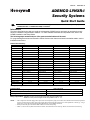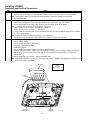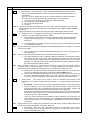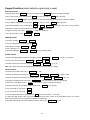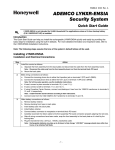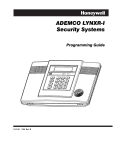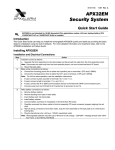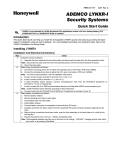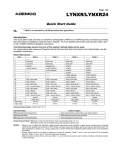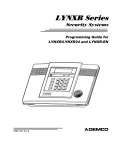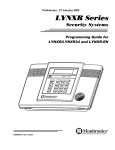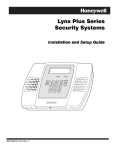Download ADEMCO LYNXR Setup guide
Transcript
K14117 3/06 Rev. A ADEMCO LYNXR-I Security Systems Quick Start Guide UL LYNXR-I is not intended for UL985 Household Fire applications unless a 24-hour backup battery (P/N LYNXRCHKIT-HC or LYNXRCHKIT-SHA) is installed. Introduction This Quick Start Guide can help you install the rechargeable LYNXR-I quickly and easily by providing the basic steps for installation using the built-in defaults. For more detailed information and important notes, refer to the LYNXR-I Installation and Setup Guide. The following steps assume that one of the system’s default tables will be used. For programming data values and Powerline Carrier Devices other than those listed in the default tables, see the Installation Instructions. Default Table Summary Zone Table 1 Table 2 Table 3 Table 4 2 front door front door front door 3 back door back door back door back door 4 window garage door window window 5 motion detector motion detector window window 6 ------- smoke detector window window 7 ------- ------- window window 8 ------- ------- motion detector motion detector 9 ------- ------- smoke detector smoke detector 26 loop 3 arm away loop 3 arm away loop 3 arm away loop 3 arm away 27 loop 2 disarm loop 2 disarm loop 2 disarm loop 2 disarm 28 loop 4 arm stay loop 4 arm stay loop 4 close device loop 4 close device 29 loop 1 no alarm response loop 1 no alarm response loop 1 no alarm response loop 1 no alarm response 30 loop 3 arm away loop 3 arm away loop 3 arm away loop 3 arm away 31 loop 2 disarm loop 2 disarm loop 2 disarm loop 2 disarm 32 loop 4 arm stay loop 4 arm stay loop 4 close device loop 4 close device 33 loop 1 no alarm response loop 1 no alarm response loop 1 no alarm response loop 1 no alarm response 92 duress duress duress duress silent alarm 1-2-3-4 4-1-1-2 ------ audible alarm 1-2-3-4 4-1-1-2 ------ silent alarm 1-2-3-4 4-1-1-2 ------ silent alarm 1-2-3-4 4-1-1-2 ------ 99 Master User Code Installer Code Duress Code front door Entering Expert Program Mode: installer code + 8 0 0 Interactive Mode *56 Enhanced Zone Programming Used to Program Zone characteristics, report codes, and serial numbers *83 Enhanced Sequential Mode 5800 Series transmitter serial numbers *84 Assign Zone Voice Descriptors Voice descriptors for each zone Exiting Program Mode: *98 inhibits re-entry into the Programming mode using the Installer Code. *99 allows re-entry into the Program mode using Installer Code + 8 0 0. NOTES: • Table 4 supports the automatic paging feature (open/close events reported to pager phone number),and a Powerline Carrier Device programmed as device 8, which closes and stays closed upon burglary alarms and restores after bell timeout. For other applications or actions (e.g., using a pulsing siren), see the *80 Device Programming Menu Mode section of the Installation Instructions. • Primary and secondary report format for all tables is Ademco’s Contact ID® reporting. • Tables 1, 3 and 4 record only alarms, alarm restores, troubles, and trouble restores in the event log. Table 2 records all events in the event log. Installing LYNXR-I Installation and Electrical Connections Step 1. 2. 3. Action Install the control as follows: a. Separate the front assembly from the back plate and disconnect the cable from the front assembly board. Note: Disconnect the cable only from the front assembly board, not from the terminal block PC board. b. Mount the back plate. Make wiring connections as follows: a. Connect the incoming phone line to either the 8-position jack or terminals 2 (TIP) and 3 (RING). b. Connect the handset phone lines to either the RJ11 jack or terminals 4 (TIP) and 5 (RING). Note: For full line seize operation, see the installation instructions. c. If used, connect a piezo sounder to terminals 10 (+) and 11 (–). d. If used, connect a bell to terminals 11 (–) and 12 (+). e. If using Powerline Carrier Devices, connect com/data/sync/ lines from the K10145X10 transformer to terminals 9, 13, and 14 respectively. Note: Install Powerline Carrier Devices according to their instructions. f. Connect wires from the K10145X10 (K101450CN) AC Transformer to terminals 15 and 16. Make battery connections as follows: a. Remove battery retainer. b. Remove backing from tape on back plate. c. Insert battery pack into back plate. d. Install battery retainer. e. Connect battery connector to receptacle on terminal block PC board. f. Carefully reconnect the ribbon cable to the front assembly PC board connector (properly aligning the red wire). g. After all wiring connections have been made, snap the front assembly to the back plate so it is held by the locking tabs. h. Plug the transformer into a 24-hour, 110VAC unswitched outlet. Note: Rechargeable batteries may take up to 48-hours to fully charge. “LOW BAT” message should clear within four hours, or by entering Test Mode. RETAINER NOTE LYNXRCHKIT-HC BATTERY PACK SHOWN BATTERY PACK TAPE BATTERY RECEPTACLE WIRING TERMINALS -2- 07000-007-V0 UL NOTE THE MINIMUM WIRE SIZE USED FOR TELEPHONE INSTALLATIONS MUST BE #26 GAUGE INCOMING PHONE LINE EARTH GROUND 8 POS JACK 1 FUTURE USE PHONE 2 3 4 5 6 8 7 ( ) TIP RING TIP RING GND DATA IN WARNING: TO PREVENT RISK OF SHOCK DISCONNECT TELEPHONE LINE AT TELECOM JACK BEFORE SERVICING THIS UNIT. GND SOUNDERS 9 10 11 12 ( ) (+) ( ) (+) PLCD 13 14 AC 15 16 DATA SYNC OUT IN POWERLINE CARRIER DEVICES RJ11 ALL OUTPUT CIRCUITS ARE POWER LIMITED. DATA OUT TO HANDSET PHONE LINE INTERNAL 7845i-L* MODULE ONLY STANDARD/HIGH CAPACITY BATTERY CONNECTOR SUPER HIGH CAPACITY BATTERY CONNECTOR ALARMNET LRR/IP COMMUNICATIONS PORT INCOMING TELEPHONE LINE PREMISES TELEPHONE PIEZO BELL EARTH GROUND FUTURE USE LOCAL SOUNDER DISABLE SHUNT REMOVE TO DISABLE THE LYNXR-I CONTROL IS COMPATIBLE WITH THE FOLLOWING INTEGRAL RECHARGEABLE BATTERY PACKS: P/N LYNXRCHKIT-SC P/N LYNXRCHKIT-HC P/N LYNXRCHKIT-SHA REPLACE EVERY FOUR YEARS WEEKLY TESTING IS REQUIRED TO ENSURE PROPER OPERATION OF THIS SYSTEM 6-14VDC 30mA max. 6-14VDC 120mA max. (e.g. WAVE2EX) K10145X10 PLUG-IN TRANSFORMER 9VAC, 25VA AC AC SYNC COM DATA NOTE USE ONLY THE K10145X10 OR K10145CN TRANSFORMERS PROVIDED * WHEN AVAILBLE X10 ONLY CONNECTIONS 07000-009-V1 LYNXR-I WIRING CONNECTIONS System Programming Step 1. 2. Action Set a programming default as follows: a. Enter Programming mode: Installer Code + 8 0 0. b. Press *97, then press a number 1-4 to select a default table from the tables listed on page 1. Program the variable data fields as follows: a. RF House ID - Press *24, then enter the desired 2-digit RF House ID for wireless keypads. b. PABX Access Code (if used) - Press *40, then enter up to 6 digits. If fewer than 6 digits are used, press [*] to end the field and advance to the next field. c. Primary Phone Number - Press *41, then enter the primary phone number, up to 20 digits. If fewer than 20 digits are used, press [*] to end the field and advance to the next field. d. Secondary Phone Number (if used ) - Press *42, then enter the secondary phone number, up to 24 digits. If fewer than 24 digits are used, press [*] to end the field and advance to the next field. e. Secondary Account Number (if used) - Press *44, then enter the secondary account number. If only 3 digits are used, press [*] to end the field and advance to the next field. f. Primary Account Number (if used) - Press *43, then enter the primary account number. If only 3 digits are used, press [*] to end the field and advance to the next field. g. Pager Characters - Press *88 if using Default Table 4, then enter up to 16 digits which may be required by your pager service (e.g. account number, PIN, etc.). If fewer than 16 digits are used, press [*] to end the field and advance to the next field. h. Download Phone Number - Press *94, then enter the downloading computer phone number, up to 20 digits. If fewer than 20 digits are used, press [*] to end the field. -3- Step 3. Action Enhanced Sequential Mode - Press *83, then follow the prompts as follows: Zone Number - Enter 2-digit zone number of the first transmitter to have its serial number entered. The system will announce the Voice Descriptor for the selected zone number, if it is programmed. Press [*] to continue. Starting with this zone, the system will search for the first transmitter, which has all of the following attributes pre-programmed in Zone Programming. 1) The correct input type selected in *56 (RF, UR, or BR programmed) 2) The correct loop number selected in *56 3) No serial number programmed 4) Zone type Notes: 1. If the first zone number entered does not have one or more of the above attributes, the system will search its database for the first zone that does, and will display it at the ENROLL SERIAL NUMBER prompt (1b). 2. Pressing 00 exits mode, upon which the prompt “83” blinks, indicating the mode is inactive. A 01 1A zz 1A LC Note: a. b. Enroll Mode - If “L” is displayed, the serial number for this transmitter has already been entered, however, it may still be confirmed, viewed or deleted. 1) If the transmitter’s serial number has not been previously entered, enter the enroll serial number mode now by pressing “1”, or copy the last serial number that was entered by pressing “2”. 2) If the transmitter’s serial number has been previously entered, it may be viewed by pressing “3” or deleted by pressing “9”. If view is selected; each digit will be re-displayed, and the keypad will beep once for digits 1-6, and three times for the last digit. 3) Note: Note: 1b zz Note: 1b Once the serial number has been entered the system will return to the (1A) prompt and “L” will be displayed. This point can be faulted and restored and the panel will listen for the transmission. 4) The serial number/loop number combination that was entered can be confirmed by faulting and restoring the zone being entered. If the panel receives a transmission that matches the serial number and loop number entered, the keypad will beep three times, and “C” will be displayed. This indicates that the serial number transmission has been confirmed to match. No further transmissions will be received. When confirming a 4-button key, it assumed that all loops are used and only the serial number is confirmed. Pressing any key will allow a confirm. Two beeps indicate that the template has been accepted. A single long beep indicates illegal entries, or duplicate serial number/loop entry. 5) When the last zone has been entered, the display will remain on that zone. To exit this mode and return to data field program mode, press 00 at the ZONE NUMBER prompt 6) Once all zones have been programmed, test each zone using the system’s Test mode. Do not use the Transmitter ID Sniffer mode for this, since it will only check for transmission of one zone on a particular transmitter, and not the zones assigned to each additional loop. c. Serial Number - This prompt can be used to enroll the transmitter serial number via RF transmission or manually. If using RF Learning proceed to c. 1). If using the manual mode skip to c. 2). 1) RF Learning - Two (2) transmissions (two key depressions at least five second apart) will be required for BR type or four (4) transmissions (fault, restore and fault, restore) for UR or RF type. BR type devices can be enrolled only by transmission from BR devices. Likewise, UR and RF devices can only be enrolled by transmission from a UR or RF device. If the learned serial number has a different loop number than that entered in *56 the system will announce the Voice Descriptor, if it is programmed, followed by two beeps and will return to Prompt (1A) and “L” will be displayed. If the loop number captured by RF transmission and that entered in *56 mode match, the system will announce the Voice Descriptor, if it is programmed, followed by three beeps and return to Prompt (1A) and “LC” will be displayed. No additional transmissions are needed for confirmation. BR type devices can be enrolled only by transmission from BR devices. Likewise, UR and RF devices can only be enrolled by transmission from a UR or RF device. 2) Manual Entry - Enter the 7-digit serial number printed on the transmitter. If you enter an incorrect digit, press the [#] key to backup to prompt (1A) and start over. When all seven digits are entered press the [*] key. -4- Step 3. Action Once all 7 digits have been entered, press the [*] key. If less than 7 digits are entered, (Cont.) the keypad will emit a single long beep and return to the (1A) prompt without displaying the “L”. If more than 7 digits have been entered, the first 6 digits will be saved along with the last digit that was entered (entering 123456789 yields the serial number 1234569). Note: If 52 seconds passes and no entry has been made, the system returns to prompt (1A). 3) d. Delete Serial Number - This prompt can be used to delete the serial number programmed for the zone. 1) Enter “0” to discard delete request or “1” to confirm Set RF House ID in the wireless keypads as follows: a. 5827 wireless keypad - Set the keypad’s DIP switches to the RF House ID programmed in field *24. b. 5804BD button key - Set the RF House ID per its instructions. c. Powerline Carrier Devices - Set their House ID to “A,” (programmed as “0”) or use field *25 to change the ID to avoid conflicts with existing installations. Set the Real-Time Clock as follows: a. Enter time/date setting mode by entering the User Code + FUNCTION + [63]. b. The hour prompt is displayed. Enter the correct hour, then press [ADD] to accept and advance. c. For each subsequent prompt, enter the correct value, then press [ADD]. d. The system will exit this mode automatically after entering the year and pressing [ADD], or if no keys are pressed for 1 minute. Install Wireless Devices: a. Before permanently mounting the wireless devices, enter Installer Code + [#] + [8] and run the Go/No Go test. This will ensure adequate signal strength from each location. b. Fault each transmitter to ensure all programmed zones are received. c. Mount the transmitter in its permanent location. Test the system as follows: a. After installation and programming, enter Installer Code + TEST. b. To exit Test mode, enter Installer Code + OFF. Assign desired User Codes by following the procedures in the User Guide. Show the user how to perform the various system functions. Perform site-initiated downloader session (to load central station ID) by Installer Code + [#] + [1]. F 4. 5. 6. 7. 8. 9. 5800 Series Transmitter Loop Numbers The following illustration shows the compatible transmitters and their associated input types and loop designations. UL The 5800RL, 5802MN, 5802MN2, 5804, 5804BD, 5804BDV, 5804E, 5814, 5816TEMP, 5819, 5819S(WHS & BRS), 5828/5828V and 5850(GBD) wireless transmitters have not been evaluated by UL. LOOP 3 LOOP 3 LOOP 4 YOU MUST ENROLL THIS BUTTON LOOP 4 YOU MUST ENROLL THIS BUTTON LOOP 2 LOOP 1 LOOP 1 LOOP 1 ON LOOP 2 LOOP 4 YOU MUST ENROLL THIS BUTTON LOOP 2 OFF LOOP 1 LOOP 3 •• • •• • •• • ••• •••• • •• 5 8 0 0 WAV E P RO G R A M HOUSE ID 5800RL SET HOUSE ID 5801 ENROLL AS "UR" OR "RF" LOOP 1 LOOP 1 LOOP 2 (REED) LOOP 1 (TERMINALS) LOOP 1 (TERMINALS) LOOP 1 (TEMP SENSOR) ALTERNATE POSITION FOR LOOP 2 5809 ENROLL AS "RF" 5806/5807/5808/5808LST ENROLL AS "RF" 5814 ENROLL AS "RF" LOOP 2 (REED) LOOP 2 (REED) 5816 ENROLL AS "RF" 5 8 0 4 B D / 5 8 0 4 B DV ENROLL AS "BR" PROGRAM HOUSE ID LOOP 1 (PRIMARY) LOOP 2 (REED) LOOP 1 5804/5804E ENROLL AS "BR" 5802 MN2 ENROLL AS "UR" OR "RF" 5802 MN ENROLL AS "UR" OR "RF" LOOP 1 5816MN ENROLL AS "RF" 5816TEMP ENROLL AS "RF" LOOP 2 (AUX. CENTER) LOOP 3 (AUX. RIGHT) 5817 ENROLL AS "RF" AR ME D RE AD Y MIC LOOP 3 (TERMINALS) LOOP 1 LOOP 3 (TERMINALS) 5818 ENROLL AS "RF" LOOP 1 (TERMINALS) 5819 ENROLL AS "RF" MESS AGE LOOP 1 (INTERNAL SHOCK SENSOR 5819S (WHS & BRS) ENROLL AS "RF" LOOP 1 (SOUND) LOOP 1 (MOTION) (G ree (Re n) d) (Ye 5828/5828V PROGRAM HOUSE ID 5849 ENROLL AS "RF" llow ) 5850 (GBD) ENROLL AS "RF" 5890/5890PI ENROLL AS "RF" 01009-012-V4 Notes: (1) Loop 4 must always be enrolled on the 5801, 5804, 5804BD, 5804BDV, and 5804E transmitters. (2) 5804E encrypted (High-Security) devices must be activated while the system is in Go/No Go Test Mode. Refer to the transmitter’s installation instructions for complete details. The system will confirm enrollment of the encrypted device by beeping two times. -5- Keypad Functions (when default programming is used) Security Functions Checking system status: STATUS (high level messages); press STATUS again for secondary messages. To arm in STAY mode: Press and hold down STAY (or enter your code + STAY ) See note below. To restart exit delay: STAY (applies only if system is armed in Stay mode and Quick Exit option has been enabled) To arm in AWAY mode: Press and hold down AWAY (or enter your code + AWAY ) See note below. To arm with NO DELAY: Press and hold down AWAY or STAY + NO DELAY or enter your user code + the keys shown). To disarm the system and silence alarms: User Code + OFF See note below. To bypass a zone(s): User Code + BYPASS + 2-digit zone number(s) To turn Chime mode on or off: FUNCTION + CHIME Message Center To record a message: FUNCTION + RECORD To stop recording before end of 20 seconds: OFF To play back a message: FUNCTION + PLAY To skip a message: [✻] To delete all messages: FUNCTION + DELETE (during message replay) Volume Control To adjust message playback/system announcement volume: FUNCTION + To mute system announcements: FUNCTION + VOLUME + To restore/unmute announcements & volume: FUNCTION + VOLUME + [3] (Up) or [6] (Down) OFF VOLUME + [3] or [6] Note: If the system was muted during Field Programming it will be unmuted upon exiting. Other Functions To set the time and date: User Code + FUNCTION + [63] To activate or deactivate X10 devices 1-6: FUNCTION + LIGHTS ON or LIGHTS OFF + device number To activate or deactivate X10 devices 7 & 8: User Code + [#] + LIGHTS ON or LIGHTS OFF + dev. no. To program scheduled events: User Code + FUNCTION + [64], then follow procedure in User Manual. To add a User Code: Master Code + CODE + user number + User’s Code (see note below) To delete a User Code (except Master Code): Master Code + CODE + user number To turn Test mode on: User Code + TEST To turn Test mode off: User Code + OFF To use the defined AUX function: Press and hold AUX key 2 secs (4 beeps) + User Code (To define the AUX function, refer to the procedure in the Aux Function section of the User Manual. Note: The 1-button paging feature [field *87] is not enabled with the default programming) To program Follow Me announcement telephone number: User Code + FUNCTION + [65] -6- Remote Phone Control Operation To remotely disarm system: + [1] + [2] To remotely arm in AWAY mode: To remotely arm in STAY mode: + [3] + [2] or [3] + [0] To remotely arm in AWAY or STAY with NO DELAY: To remotely activate X10 devices 1-6: [#] + [4] + device no. + [#] + [4] + device no. To remotely activate X10 devices 7 & 8: To remotely deactivate X10 devices 1-6: [#] + [7] + device no. + [#] + [7] + device no. To remotely deactivate X10 devices 7 & 8: To remotely bypass a zone: + [6] + zone no. To remotely activate forced bypass: + [6] + [#] Note: Force bypass option must be enabled. To remotely check system status: [*] + [9] To end remote phone session: Hang up or Speaker Phone Operation (Note: The ARMED and READY LEDs blink alternately when the Speaker Phone feature is active) To place a call or answer a call using the speaker phone: [#] + AUX To Flash (switch between two calls using call waiting): AUX To hang up and exit speaker phone mode: OFF To enable/disable (toggle) ringer: [#] + VOLUME + AUX To return the keypad to telephone mode after disarming the system: [#] + AUX Note: The Babysitter Code and Installer Code cannot disarm the system unless it was the code used to arm the system. In addition, if the system is armed by pressing and holding the Quick-Arm buttons, neither the Babysitter Code nor the Installer Code can disarm the system. REFER TO THE INSTALLATION AND SETUP GUIDE FOR THE LIMITATIONS OF THIS SYSTEM AND WARRANTY INFORMATION. -7- ‡K141170Š K14117 3/06 Rev. A 165 Eileen Way, Syosset, New York 11791 Copyright © 2006 Honeywell International Inc. www.honeywell.com/security