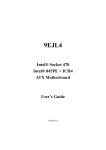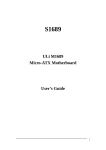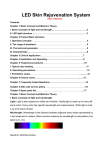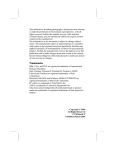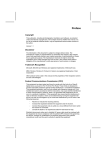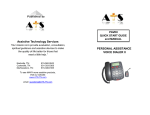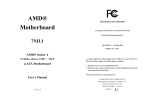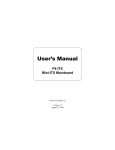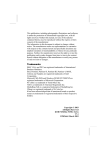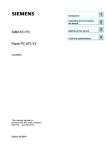Download CHAINTECH ES-676M User`s guide
Transcript
Declaration of Conformity ES-676M According to 47 CFR, Parts 2 and 15 of the FCC Rules The following designated product: Intel Socket 478 VIA P4M266A + VT8235 u-ATX Motherboard EQUIPMENT: MAINBOARD MODEL NO.: ES-676M is a Class B digital device that complies with 47 CFR Parts 2 and 15 of the FCC Rules. Operation is subject to the following two conditions: User’s Guide 1. This device may not cause harmful interference. 2. This device must accept any interference received, including interference that may cause undesired operation. This declaration is given to the manufacturer: CHAINTECH-EXCEL COMPUTER INC. 4427 Enterprise St. Fremont, CA 94538, U.S.A. Version 1.0 http://www.chaintech-excel.com Chaintech President: Signature: Simon Ho Federal Communications Commission Statement This device complies with FCC Rules Part 15. Operation is subject to the following two conditions: * This device may not cause harmful interference. * This device must accept any interference received, including interference that may cause undesired operation. This equipment has been tested and found to comply with the limits for a Class B digital device, pursuant to Part TABLE OF CONTENTS Chapter 1 Introduction.................................................................... 1 1-1 Product Specifications ............................................................................................ 1 15 of the FCC Rules. These limits are designed to provide reasonable protection against harmful interference in a 1-2 Package Contents.................................................................................................... 1 residential installation. This equipment generates, uses, and can radiate radio frequency energy. If this equipment is not 1-3 ES-676M Motherboard Layout............................................................................... 2 installed and used in accordance with the manufacturer's instructions, it may cause harmful interference to radio communications. However, there is no guarantee that interference will not occur in a particular installation. If this equipment does cause harmful interference to radio or television reception, which can be determined by turning the Chapter 2 Hardware Setup ............................................................. 3 2-1 Installing a CPU Processor for Socket 478............................................................. 3 equipment off and on, the user is encouraged to try to correct the interference by one or more of the following measures: 2-2 Setting Your CPU’s Performance ........................................................................... 3 * Reorient or relocate the receiving antenna. 2-3 Main Memory Configuration.................................................................................. 3 * Increase the separation between the equipment and receiver. 2-4 Connector and Jumper Settings .............................................................................. 4 * Connect the equipment to an outlet on a circuit different from that to which the receiver is connected. * Consult the dealer or an experienced radio/TV technician for help. The use of shielded cables for connection of the monitor to the graphics card is required to assure compliance Chapter 3 BIOS Setup Program ..................................................... 7 3-1 Standard CMOS Setup............................................................................................ 7 with FCC regulations. Changes or modifications to this unit not expressly approved by the party responsible for 3-2 Advanced BIOS Features ....................................................................................... 8 compliance could void the user's authority to operate this equipment. 3-3 Advanced Chipset Features .................................................................................... 9 Canadian Department of Communications Statement 3-4 Integrated Peripherals ........................................................................................... 11 This digital apparatus does not exceed the Class B limits for audio noise emissions from digital apparatuses set 3-5 Power Management Setup .................................................................................... 13 out in the Radio Interference Regulations of the Canadian Department of Communications. 3-6 PNP/PCI Configurations....................................................................................... 15 Manufacturer's Disclaimer Statement 3-7 Frequency/Voltage Control ................................................................................... 15 The information in this document is subject to change without notice and does not represent a commitment on the 3-8 Load Fail-Safe Defaults ........................................................................................ 16 part of the vendor. No warranty or representation, either expressed or implied, is made with respect to the quality, 3-9 Load Optimized Defaults...................................................................................... 16 accuracy or fitness for any particular purpose of this document. The manufacturer reserves the right to make changes to 3-10 Supervisor Password & User Password Setting.......................................................... 16 the content of this document and/or the products associated with it at any time without obligation to notify any person or 3-11 Save and Exit Setup ............................................................................................ 16 organization of such changes. In no event will the manufacturer be liable for direct, indirect, special, incidental or 3-12 Exit Without Saving............................................................................................ 16 consequential damages arising out of the use or inability to use this product or documentation, even if advised of the possibility of such damages. This document contains materials protected by copyright. All rights are reserved. No part of Chapter 4 DRIVER Setup ............................................................. 17 this manual may be reproduced or transmitted in any form, by any means or for any purpose without expressed written 4-1 VIA Service Pack Setup ....................................................................................... 17 consent of its authors. Product names appearing in this document are mentioned for identification purposes only. All 4-2 Video Application................................................................................................. 17 trademarks, product names or brand names appearing in this document are registered property of their respective owners. 4-3 Audio Driver Setup............................................................................................... 17 4-4 LAN Driver Setup................................................................................................. 18 Printed in Taiwan. 100% Feb 2003 OST-CONSUMER RECYCLED PAPER 4-5 USB 2.0 Driver ..................................................................................................... 18 Chapter 1 Chapter 1 1-3 ES-676M Motherboard Layout Chapter 1 Introduction 1-1 Product Specifications Processor - Page 6 Supports Intel Celeron/Pentium 4 Socket 478 CPU Supports Intel Celeron/Pentium 4 system bus at 400/533MHz Page 6 Chipset - Page 5 Page 4 VIA P4M266A + VT8235 Main Memory - Supports two 184 pin DDR DIMMs up to 2GB Supports PC 1600/2100 DDR SDRAM modules Page 6 Expansion Slots - One AGP slot for 1X/2X/4X AGP Three 32-Bit PCI slots (v2.2 compatible) Page 6 On-board Video System - Integrated 128-bit ProSavage8 GFX 2D/3D graphics accelerator Full frame DVD audio and video playback Shared system memory, up to 32MB Audio Subsystem via AC-Link - Page 5 With external high quality AC’97 Codec Complete software driver supports for Windows® OS Ultra DMA 66/100/133 PCI IDE Controller - Page 6 Page 6 Supports two IDE ports up to 4 ATAPI devices Supports PIO Mode 4 up to 16.6MBps, Multi Mode 4 up to 66MBps, Multi Word Mode 5 up to 100MBps and Multi Word Mode 6 up to 133MBps with Bus Mastering Bus-Mastering software drivers for all common multi-tasking operating systems Page 4 USB 2.0/1.0 Host Controller - Three EHCI USB 2.0 controllers support total six USB 2.0/1.1 ports Supports USB 2.0 high-speed device @480 Mb/s transfer rates Page 6 On board ITE 8700 Super I/O Functions - Two UARTs support serial port (COM2 is optional) and IR function (up to 115.2Kbps) for HPSIR and ASKIR One SPP/ECP/EPP parallel port One floppy disk drive connector supports up to 2.88MB Fast Ethernet Controller with MII Interface - Supports 10/100Mbps fast Ethernet with external VIA VT6103 PHY Boot-Block Flash ROM - Award system BIOS supports PnP, APM, DMI, ACPI, & Multi-device booting features. 1-2 Package Contents This product comes with the following components: 1. Motherboard x1 2. 40-Pin UDMA-100 IDE Cable x1 Blue to motherboard, Gray to Master and Black to Slave 3. 34-Pin floppy Disk Drive Cable x1 4. User’s Guide x1 5. Driver CD x1 1 2 Page 5 Page 4 Page 3 Chapter 2 Chapter 2 Hardware Setup If your motherboard has already been installed in your computer you may still need to refer to this chapter if you plan to upgrade your system's hardware. This motherboard is electrostatic sensitive. Do not touch without wearing proper safety gadget and make sure to disconnect the power cable from the power source before performing any work on your motherboard. Not doing so may result in electrical shock! Chapter 2 and if you use two or more banks, it does not matter which bank you install first. DRAM Specifications DIMM type: 2.5V, unbuffered 184 pin 64/128/265/512-bit DDR DRAM. Module size: Single/double-sided 64/128/256/512 Mbytes or 1GB. Parity: Ether parity or non-parity. 2-4 Connector and Jumper Settings Connectors are used to link the system board with other parts of the system, including the power supply, the keyboard, and the various controllers on the front panel of the system case. 2-1 Installing a CPU Processor for Socket 478 The Intel® Socket 478, designed for the Pentium 4 processor, has been incorporated as a standard motherboard specification. To insert your CPU into Socket 478 please follow the steps bellow: 1. Locate the 478-pin CPU socket on the motherboard. 2. Unlock the socket by pressing the leaver sideways, and then open it up to a 90-degree angle. 3. Locate a Gold Mark on the top surface of the CPU, which is close to one of the CPU corners. The same corner will also be cut off, leaving a noticeable notch in the CPU's corner. These markings indicate Pin 1 on the CPU. 4. Gently insert the CPU with Gold Mark/Pin 1 at the same corner of Socket 478, which is located close to the end of the lever. Allow the weight of the CPU to push itself into place. Do not apply extra pressure as doing so may result in damaging your CPU. 5. When the CPU is correctly inserted, close the leaver with your finger on to of the CPU to make sure the CPU is properly embedded into the socket. 6. Insert an appropriate heat sink and fan for proper Heat dispatch. Installing a standard Intel® specified heat sink with cooling fan is necessary for proper heat dissipation from your CPU. Failing to install these items may result in overheating and possible burnout of your CPU. 2-2 Setting Your CPU’s Performance Frequency Configuration: This motherboard uses a new user-friendly technology that enables the user to setup a main board’s CPU parameters through an easy to use BIOS setup procedure. It is no longer necessary to make many jumper settings as on conventional motherboard. After installing all your hardware into your PC system, you can manually configure your CPU clock ratio and CPU clock according to your processor’s specifications. By turning on your system’s power. Enable the CMOS Setup Utility by pressing the delete key when your BIOS identification screen appears, then go to the Frequency/ Voltage control option and select your CPU clock ration and CPU clock speed (please refer to Chapter3 for more details). You do not need to make voltage settings because this board will automatically The power supply connector is the last connection to be made while installing a motherboard. Before connecting the power supply, please make sure it is not connected to the power source. PW1 / 2 (ATX Power Supply Connector) The power cord leading from the system's power supply to the external power source must be the very last part connected when assembling a system. The ATX power supply provides a single 20-pin connector interface, which incorporates standard +/-5V, +/-12V, optional 3.3V and Soft-power signals. The Soft power signal, a 5V trickle supply is continuously supplied when AC power is available. When the system is in the Soft-Off mode, this trickle supply maintains the system in its minimum power state. The ATX 12V power supply has a new +12V (4-pin) and +5V/3.3V (6-pin) auxiliary power connector. To enable the delivery of more +12 VDC and +5/3.3V VDC current to the motherboard. Power-On By Modem While in Soft-Off state, if an external modem ring-up signal occurs, the system wakes up and can be remotely accessed. You may enable this function in BIOS's Power Management Setup menu. (See section 3. 5) Blinking LED in Suspend Mode While in Suspend mode, the LED light on the front panel of your computer will flash. Suspend mode is entered by pressing the Override Power Button, pushing the Green button on your ATX case, or enabling the Power Management and Suspend Mode options in BIOS's Power Management menu. (See section 3.5) Poly-fuse Over Current Protection The poly-fuse protects the system from dangerous voltages that the system might be exposed to via the keyboard or USB connector. In case of such exposure, the poly-fuse will immediately be disconnected from the circuit, just like a normal fuse. After being disconnected for a certain period of time, the poly-fuse will return to its normal state. Then the keyboard or USB connector can function properly again. Unlike conventional fuses, the poly-fuse does not have to be replaced, relieving the user wasted time and inconvenience. CN1A (Front Panel Connector) 1. PWR-SW (Over-ride Power Button Connector) The power button on the ATX chassis can be used as a normal power switch as well as a device to activate Advanced Power Management Suspend mode. This mode is used for saving electricity when the computer is not in use for long periods of time. The Soft-OFF by PWR-BTTN function in BIOS's Power Management Setup menu must be set to [Delay 4 Sec.] to activate this function. set your CPU voltage. 2-3 Main Memory Configuration The DDR DRAM memory system consists two banks and can support the memory size up to 1 GB per DIMM. If you only use one bank it does not matter which one you use 3 4 Chapter 2 2. 3. 4. 5. 6. When the Soft-OFF by PWR-BTTN function is enabled, pushing the power button rapidly will switch the system to Suspend mode. Any occurrence of external activities such as pressing a key on the keyboard or moving the mouse will bring the system back to Full-On. Pushing the button while in Full-On mode for more than [4 seconds] will switch the system completely off. See Over-ride Power Button Operation diagram. P-LED (Power LED Connector) The power indicator LED shows the system's power status. It is important to pay attention to the correct cables and pin orientation (i.e., not to reverse the order of these two connectors.) G-BTN/G-LED (Green Button Switch/LED Connector) Some ATX cases provide a Green button switch, which is used to put the system in Suspend mode. In Suspend mode, the power supply to the system is reduced to a trickle, the CPU clock is stopped, and the CPU core is in its minimum power state. The system is woken up whenever the keyboard or mouse is touched. The system resumes in different ways as defined by Power Management Setup screen in BIOS. RESET (System Reset Switch Connector) This connector should be connected to the reset switch on the front panel of the system case. The reset switch allows you to restart the system without turning the power off. SPEAKER (Speaker Connector) This 4-pin connector connects to the case-mounted speaker. HD-LED (IDE Activity LED Connector) The IDE activity LED lights up whenever the system reads/writes to the IDE devices. FD1 (Floppy Connector) The motherboard provides a standard floppy disk drive connector that supports 360K, 720K, 1.2M, 1.44M and 2.88M floppy disk types, use this connector to connect 34 pins of Floppy. Chapter 2 screen. You must also set this jumper's cap to pins 2-3 to use this function. FAN1 / FAN2 (CPU/System Cooling Fan Connectors) The board's management extension hardware is able to detect the CPU and system fan speed in rpm (revolutions per minute). The wiring and plug may vary depending on the manufacturer. On standard fans, the red is positive (+12V), the black is ground, and the yellow wire is the rotation signal. CN2/CN2A (CD-ROM Audio-in Connector) Use the audio cable enclosed with your CD-ROM disk drive to connect the CD-ROM to your motherboard. This will enable your CD-ROM's audio function. CN5 [WOL (Wake-on-LAN) Connector] Enable the Wake Up On LAN selection in BIOS's Power Management Menu to use this function. The capability to remotely manage PCs on a network is a significant factor in reducing administrative and ownership costs. Magic Packet technology is designed to give WOL capability to LAN controller. This header is used to connect an add-in NIC (Network Interface Card) which gives WOL capability to the motherboard. CN5A [WOM (Wake-on-Modem) Connector] Enable the Wake Up On Modem selection in BIOS's Power Management Menu to use this function. This header is used to connect an add-in modem card, which gives WOM capability to the motherboard. IDE1 / 2 (IDE Hard-Disk Connector) The motherboard has a 32-bit Enhanced PCI IDE and Ultra ATA66/100/133 controller that provides PIO mode 0~4, Bus Master, and Ultra ATA66/100/133 function. This connector is used for connecting 40 pins of ATAPI devices. IDE 1 only connects two IDE devices. (Primary Master/Slave) IDE 2 only connects two IDE devices. (Secondary Master/Slave) CN23/CN23A (Front USB Connector for USB 2/3 and 4/5) USB Port 2/3 Æ CN23, USB Port 4/5 Æ CN23A If you want to use a USB Keyboard, you must enable the USB keyboard support function in BIOS's Integrated Peripherals menu (See Section 3.4). This board contains a USB Host controller and includes a root hub with two connectors for optional USB Adaptor (USB 2/3 and 4/5). JP1 (CMOS Clear Jumper) Pin Definition 1-2 Normal (default) 2-3 Clear CMOS Data There is a CMOS RAM on board that has a power supply from external battery to keep the data and system configuration. To clear the contents of the CMOS, please follow the steps below. CN24 (Front Audio Connector) This connector give you the option of a front panel audio jack cable ext. to be plug into a special custom designed system case. Simply remove the two jumper caps at pin [5-6] and [9-10] then plug it into the (optional) cable ext. connector. Pin [5-6] and [9-10] are shorted (default) to enable the back panel audio function. 1. Disconnect the system power supply from the power source. 2. Set the jumper cap at location [2-3] for <5 seconds>, and then set it back to the default position. 3. Connect the system's power and then start the system. 4. Enter BIOS's CMOS Setup Utility and choose Load Setup Defaults. Type [Y] and then press [Enter] to continue. 5. Set the system configuration in the Standard CMOS Setup menu. JP6 (Enable/Disable USB 0/1 Device Wake-Up Jumper) A USB keyboard hot key or a USB mouse click can Pin Definition wake up this board. To use this function, select a hot key 1-2 Disable (default) of your choice at the USB Resume from S3 option under Wake Up Events in the BIOS's Power On Management 2-3 Enable 5 6 Chapter 3 Chapter 3 BIOS Setup Program Phoenix-Award BIOS ROM has a built-in setup program that allows users to modify the basic system configuration. This information is stored in CMOS RAM so that it can retain the setup information, even when the power is turned off. To enter the Phoenix-Award BIOS setup program press the [Delete key] when you Power on or reboot the computer system. The primary screen as shown in Figure 3-1 is a list of the menus and functions available in the setup program. Select the desired item by your arrow keys and press enter to make the changes. Operating commands are located at the bottom of this and all other BIOS screens. When a field is highlighted, on-line help information is displayed on the right side of the screen. Chapter 3 Select the type of video adapter present in your system. You can ignore this setting if you are using a VGA monitor; VGA BIOS will automatically configure this setting. Halt On When the system is powered on, BIOS performs a series of diagnostic tests called POST (Power On Self Test). This function stops the computer if BIOS detects a hardware error. You can tell BIOS to halt on all errors, no errors, or not to halt on specific errors. 3-2 Advanced BIOS Features By choosing the Advanced BIOS Features option from the CMOS Setup Utility menu (Figure 3-1), the screen below is displayed. This sample screen contains the manufacturer's default values for the motherboard. Anti-Virus Protection When you set as enabled, you receive a warning message if a program (specifically, a virus) attempts to write to the boot sector or the partition table of the hard disk drive. Many disk diagnostic programs that access the boot sector table can trigger the virus-warning message. If you plan to run such a program, we recommend that you first disable the virus warning. CPU L1 & L2 Cache Cache memory is much faster than conventional DRAM system memory. These fields allow you to enable or disable the CPUs Level 1 built-in cache and Level 2 external cache. Both settings are left enabled to significantly increase the performance of your computer. CPU L2 Cache ECC Checking Enable this function for the CPU L2 Cache Error Checking and Correcting (ECC) operation. Figure 3-1 Setup Program Initial Screen 3-1 Standard CMOS Setup The Standard CMOS Setup allows users to configure system components such as hard disk drive, floppy disk drive and video display as well as date, time and boot-up error signaling. This configuration menu should be changed when installing a motherboard for the first time, changing hardware in your system such as the HDD, FDD, video display, or when the CMOS data has been lost or contaminated. Choose the Standard CMOS Setup option from the CMOS Setup Utility menu (Figure 3-1) to display the following screen. Date/Time Set the date and time of the system. Do not skip this function as all of your timed events such as power management, saving files, etc are based on this timer. IDE (Primary/Secondary; Master/Slave) This category identifies up to four IDE hard disk drives that have been installed in the computer. This section does not show information on other IDE devices such as CD-ROM drives or other hard drive type such as SCSI drives. Drive A Select different Floppy device Model. Available options are [None], [360K, 5-1/4 in], [1.2M, 5-1/4 in], [720k, 3-1/2 in], [1.44M, 3-1/2 in], and [2.88M, 3-1/2 in]. Video 7 Quick Power On Self Test Enable this function to reduce the amount of time required to run the POST (Power On Self Test). BIOS will save time by skipping some items during POST. It is recommended that you disable this setting. Discovering a problem during boot up is better than loosing data during your work. First/Second/Third/Boot Other Device This option sets the sequence of drives BIOS attempts to boot from after POST completes. BIOS will search these drives for an operating system. Boot up Floppy Seek This is a set up check for floppy power-on after starting the computer system. Boot Up NumLock Status This function defines the keyboard's number pad as number keys or arrow keys. If it is set at on the number keys will be activated, if it is set at off the arrow keys will be activated. Keyboard Interface 1. Typematic Rate Setting When enabled, you can set the following two-typematic control items. When disabled, the keyboard controller determines keystrokes arbitrarily in your system. 8 Chapter 3 Chapter 3 2. Typematic Rate (Chars/Sec) The typematic rate sets the rate at which characters on the screen repeat when a key is pressed and held down. 3. Typematic Delay (Msec) The typematic delay sets how long after you press a key that a character begins repeating. DRAM Clock/DRAM Timing 1. DRAM Clock This selecting option allows you to control the DRAM speed. 2. DRAM Timing The function allows you to enable or disable the DRAM timing by SPD. When set to Manual, you can select the SDRAM CAS Latency, Bank Interleave, Precharge to Active(Trp), Active to Precharge(Tras), Active to CMD(Trcd), DRAM Command Rate, DRAM Burst Len, and CPU read DRAM Mode configuration. It is recommended to keep the default setting for stable system operation. Security Option The Supervisor and/or User Password functions shown in Figure 3-1 must be set to take advantage of this function. See Section 3.11 for password setting information. When the Security Option is set to System, a password must be entered to boot the system or enter the BIOS setup program. When the Security Option is set to Setup, a password is required to enter the BIOS setup program. AGP & P2P Bridge Control 1. AGP Aperture Size This function determines the amount of system memory that is given to the AGP card. Options range from 4MB to 256MB. This is a dynamic memory allotment in that the AGP card will only use the amount of memory that it needs. The remaining memory not in use will be available for the system to use. For example, if 16MB is allotted to the AGP card and the card only needs 8MB, the remaining 8MB will be available for system use. 2. AGP Driving Control/Value The [Manual] setting allows you to manually select the AGP driving value. However, it is recommended that you keep the default setting [Auto] to allow the system to automatically determine the appropriate AGP driving value. 3. AGP Fast Write Selecting [Enabled] to allow Fast Write Protocol for 4X/2X AGP to function. 4. AGP Master 1 WS Write/Read It is recommended to keep the default setting for stable system operation. APIC Mode This item can enable or disable the APIC (Advanced Programmable Interrupt Controller). Due to compliance to PC2001 design guide, the system is able to run in APIC mode. Enabling APIC mode will expand available IRQs resources for the system. Available options are [Enabled] and [Disabled]. MPS Version Control For OS This item allows you to select which MPS (Multi-Processor Specification) version to be used for the operating system. You need to select the MPS version which is supported by your operating system. To find out which version to use, consult the vendor of your operating system. Available options are [1.4] and [1.1]. OS Select For DRAM >64MB If your system's DRAM is larger than 64MB and you are running OS/2, select OS/2 as the item value. Otherwise, set the item value to Non-OS/2 for all other operating systems. CPU & PCI Bus Control 1. CPU to PCI Write Buffer Enabling this function will enhance the system efficiency. 2. PCI Master 0 WS Write When Enabled, writes to PCI bus are executed with zero wait states. 3. PCI Delay Transaction The chipset has an embedded 32-bit posted write buffer to support delay transactions cycles. Select Enabled to support compliance with PCI specification version 2.1. 4. Delay Prior to Thermal Available options: [4 Min] through [32 Min]. Video BIOS Shadow Enabling this function will allow the Graphic card’s BIOS setting to be imaged onto the RAM for a better performance. Leave the default setting at Enable for better system performance. Small Logo (EPA) Show This setup allows photo that is EPA. Logo. Show POST CODE Enabling this function can show POST error code on the screen before proceeding to operating system. 3-3 Advanced Chipset Features By choosing the [Advanced Chipset Features] option from the CMOS Setup Utility menu (Figure 3-1), the screen below is displayed. This sample screen contains the manufacturer's default values for the motherboard. All of the above settings have been determined by the motherboard manufacturer and should not be changed unless you are absolutely sure of what you are doing. Explanation of the DRAM timing and chipset features setup is lengthy, highly technical and beyond the scope of this manual. Below are some abbreviated descriptions of the functions in this setup menu. 9 Memory Hole Enabling this function will reserve the memory address space between 15MB and 16MB for ISA expansion cards. However, enabling this function will result in not allowing the system to have access to memory above 16MB. Please note that some expansion cards require this setting to be enabled. The default setting is Disabled. If Auto Configuration is enabled, you must set the DRAM timing function to 60ns or 70ns, depending on the type of DRAM you install. System BIOS Cacheable Enabling this function allows caching of the system BIOS ROM at F0000h-FFFFFh, resulting in better system performance. However, if any program writes to this memory area, a system error may result. It is advised to leave this setting. Caching the system BIOS results in better performance than shadowing the system BIOS. 10 Chapter 3 Video RAM Cacheable Enabling this function will allows caching of the video RAM, resulting in better system performance. However, if any programs write to this memory area, a system error may occur. Chapter 3 Press [Enter] to enter the sub-menu, which contains the following items for advanced control: 1. VIA AC97 Audio This feature allows you to enable/disable the onboard AC97 audio function. 2. VIA OnChip LAN This feature allows you to enable/disable the onboard LAN function. 3. Onboard Lan Boot ROM Decide whether too invoke the boot ROM of the onboard LAN chip. VGA Share Memory Size This feature sets the size of shared memory for VGA graphic data. FB Address Conversion Available options: Disable/Enable. Super IO Device This section provides information on setting Super I/O device. By choosing the Integrated Peripherals option from the CMOS Setup Utility menu (Figure 3-5), the screen below is displayed. This sample screen contains the manufacturer's default values for the motherboard. Press [Enter] to enter the sub-menu, which contains the following items for advanced control: FB Page Close Prediction Available options: Disable/Enable. Flash BIOS Protection The motherboard manufacturer developed BIOS protection technology that protects the System BIOS from accidental corruption by unauthorized users or computer viruses. When enabled, the BIOS data cannot be changed when attempting to update BIOS with the FLASH utility. When disabled, the BIOS data can be updated by using the FLASH utility. 1. Onboard FDC Controller Select Enabled if your system has a floppy disk controller (FDC) installed on the system board and you wish to use it. If you install an add-in FDC or the system has no floppy drive, select Disabled in this field. 2. Onboard Serial Port 1/2 Select an address and corresponding interrupt for the first and second serial ports. Available options are [3F8/IRQ4], [2E8/IRQ3], [3E8/IRQ4], [2F8/IRQ3], [Disabled], and [Auto]. 3-4 Integrated Peripherals This section provides information on setting peripheral devices. By choosing the Integrated Peripherals option from the CMOS Setup Utility menu (Figure 3-1), the screen below is displayed. This sample screen contains the manufacturer's default values for the motherboard. 3. UART Mode Select This function allows you to select an operating mode for the second serial port. (Normal RS-232C serial port / IRDA / SCR / ASKIR 0.57-MB/sec infrared port) 4. UR2 Duplex Mode VIA OnChip IDE Device: Press [Enter] to enter the sub-menu, which contains the following items for advanced control: Available options: [Half] and [Full]. 5. Onboard Parallel Port Select a logical LPT port address and corresponding interrupt for the physical parallel port. 6. Parallel Port Mode Select an operating mode for the onboard parallel (printer) port. Select SPP unless you are certain your hardware and software support one of the other available modes. 7. ECP Mode Use DMA This item automatically specifies a DMA channel 1 or 3 for the parallel port when it is set to [EPP] or [ECP+EPP] mode. 8. Game Port Address This item disables or assigns the address of the Game port. Available options are [Disable], [201] and [209]. 9. Midi Port Address This item disables or assigns the address of the Midi port. Available options are [Disable], [300] and [330]. 10. Midi Port IRQ This item specifies an IRQ for the Midi port. Available options are [5] and [10]. 1. OnChip IDE Channel 0/1 You can set this to disable the OnChip IDE controller if you are going to add a higher performance IDE board 2. IDE Prefetch Mode Enabling this function will enhance the system efficiency. 3. Primary/Secondary Master/Slave PIO The four IDE PIO (programmed Input/Output) fields let you set a PIO mode (0-4) for each IDE device that the internal PCI IDE interface supports. Modes 0 through 4 provide successively increased performance. In Auto mode, the system automatically determines the best mode for each device. 4. Primary/Secondary Master/Slave UDMA Ultra DMA implementation is possible only if your IDE device supports it and your operating environment contains a DMA driver. If both your hard drive and software support Ultra DMA, select [Auto] to enable BIOS support. VIA OnChip PCI Device This section provides information for setting onboard device. By choosing the Integrated Peripherals option from the CMOS Setup Utility menu (Figure 3-5), the screen below is displayed. This sample screen contains the manufacturer's default values for the motherboard 11 Init Display First This function allows users to choose AGP or PCI slot to initialize display. OnChip USB Controller/USB 2.0 Support Enable the on-board Universal Serial Bus (USB V1.1 or V2.0) controller if you want to 12 Chapter 3 Chapter 3 the result will be the same as if you had selected Blank. This function serves as both a screen saver and a power saver. 3. DPMS Supported - Select this option if your video card supports the Display Power Management Signaling (DPMS) standard (i.e., you have a monitor that supports Green features). Use software supplied by your video subsystem to set video power management options. connect a USB device to your system. Note that if this setting is disabled, you can still temporarily use a USB keyboard during boot up so that you can enter BIOS and enable this setting. If you pass the boot up stage without enabling this function, your PS/2 keyboard will no longer work. USB Keyboard Support Select Enabled if your system has a USB keyboard installed on the system board. If your system has no USB keyboard, select Disabled in this field. IDE HDD Block Mode Block mode is also called block transfer, multiple commands, or multiple sector read/write. If your IDE hard drive supports block mode, select Enabled to auto-detect the optimal number of block read/writes per sector. 3-5 Power Management Setup This section provides information on the Green PC power management functions. By choosing the Power Management Setup option from the CMOS Setup Utility menu (Figure 3-1), the screen below is displayed. This sample screen contains the manufacturer's default values for the motherboard ACPI Suspend Type This feature allows user to select a suspend type for the operating system to turn off peripherals devices, such as CD-ROM players, when they are not in use. Power Management Option Power management allows the computer to save electricity when it is not in use by entering increasingly deep power saving modes. Modem Use IRQ If your computer has a modem use this function to tell BIOS which IRQ is being occupied by the modem card. When the system is in Green mode, the modem requires an IRQ assignment to wake up the system and perform tasks. This assignment is complaint with the APM 1.2 complaint operating systems. Soft-Off by PWRBTN When set to Delay 4 Sec., this function allows the power button to put the system in Suspend, a power saving mode. When set to Instant-Off the Soft-Off by PWR-BTN function is disabled and the computer turns completely off when the power button is pressed. Run VGABIOS if S3 Resume Available options: Disable/Enable. PWRON After PWR-Fail This allows you to set whether you want your system to reboot after the power has been interrupted. [Off] leaves your system off and [On] reboots your system. [Former-Sts] sets your system back to the state it is before the power interruption. Available options include [Disabled], [Enabled], [Former-Sts]. IRQ/Event Activity Detect HDD Power Down: Shuts down any IDE hard disk drives in the system after a period of inactivity as set in this user configurable field. This feature does not affect SCSI hard drives. 1. PS2KB Wakeup Select When enabled, the system can be turned on by a PS2 keyboard hot key. 2. PS2KB Wakeup from S3/S4/S5 Available options: Disable/Enable. 3. USB Resume from S3 When enabled, the system is able to resume form S3 mode by a USB keyboard hot key or mouse click. 4. PowerOn by PCI Card When enabled, a PCI interface that receives a signal will wake up the system from soft off and green mode. 5. Wake Up On LAN/Ring When enabled, a LAN/modem that receives a signal will wake up the system from soft off and green mode. You should connect the modem to the COM port and turn on the resume event in green mode. 6. RTC Alarm Resume When enabled, this setting allows the system to turn back on at a designated time of the month. User must designate date of month and time of day. This function is only available when using an ATX power supply and the Software Power-Off function to turn off the computer. See the Software Power-Off feature in Section 2-3 of this manual for instructions. Suspend Mode The Power Management function must not be set to disabled to enable this function. If the system runs in Standby mode and the Suspend timer expires, all devices regulated by power management will shut off and the CPU speed will be 0 MHz. Video Off Option This setting allows you to select the power-saving modes during which the monitor goes blank. Video Off Method This function serves as both a screen saver and power saver for monitors. See the next function, Video Off After, for setting the video timer. 1. Blank - BIOS will only blank the monitor's screen. The electricity saved in this mode is negligible and this function is only used as a screen saver to prevent screen damage while the screen is on but not in use. 2. V/H SYNC+Blank - The system turns off the vertical and horizontal synchronization ports, writes blanks to the VGA buffer and the monitor's electron gun turns off. This function requires a monitor with Green features in order to take advantage of the power saving function. If you enable this function and do not have a Green monitor, 13 IRQs Activities Monitoring This feature allows you to monitor a list of IRQ, Interrupt ReQuests. When an I/O device 14 Chapter 3 wants to gain the attention of the operating system, it signals this by causing an IRQ to occur. When the operating system is ready to respond to the request, it interrupts itself and performs the service. Chapter 3 CPU Clock It is recommended to keep the default setting for stable system operation. Overclocking: This motherboard is designed to support overclocking. However, please make sure your components are able to tolerate such abnormal setting, while doing overclocking. Any attempt to operate beyond product specifications is not recommended. We do not guarantee the damages or risks caused by inadequate operation or beyond product specifications. 3-6 PNP/PCI Configurations This section provides IRQ and DMA setting information. By choosing the PNP/PCI Configuration option from the CMOS Setup Utility menu (Figure 3-1), the screen below is displayed. This screen contains the manufacturer's default values for the motherboard. PNP OS Installed If you want to install a PNP compatible OS (such as Windows 95) set to Yes. Reset Configuration Data: If you want to reset CMOS IRQ divide hardware device, please selected to [Enabled]. Resources Controlled By When set to Manual the system BIOS will not refer to the ESCD for IRQ & DMA information. Instead, it will refer to the items in the setup menu for assigning IRQ & DMA. When set to Auto the system BIOS will refer to the ESCD for all legacy information. ESCD (Extended System Configuration Data) provides a detailed format of the configuration data structures stored in flash memory. Each data structure defines the resources used by a device or a card in the system. This includes legacy and PCI/ISA PnP devices. PCI/VGA Palette Snoop When set to [Enabled], multiple VGA devices operating on different buses can handle data from the CPU on each set of palette registers on every video device. Bit 5 of the command register in the PCI device configuration space is the VGA Palette Snoop bit (0 is disabled). Available options are [Enabled] and [Disabled]. Assign IRQ For VGA/USB Available options: [Enabled] and [Disabled]. FDD IRQ Can Be Free This function allows user to choose if the FDD IRQ can be freed up. The default setting is [Yes] and this does not allow the IRQ to be free. 3-8 Load Fail-Safe Defaults Load Fail-Safe Defaults loads the default BIOS values directly from the CMOS Setup Utility menu (Figure3-1). If the stored record created by the setup program becomes corrupted and therefore unusable, these defaults will be loaded automatically when you turn on the computer. 3-9 Load Optimized Defaults Load Optimized Defaults loads the default system values directly from the CMOS Setup Utility menu (Figure3-1). If the stored record created by the setup program becomes corrupted and therefore unusable, these defaults will be loaded automatically when you turn on the computer. 3-10 Supervisor Password & User Password Setting There are four different variables that control password settings. The first two are located under the Security Option function in BIOS Features Setup Menu (Figure 3-1). When the Security Option function is set to Setup, a password is required to enter BIOS and change BIOS settings. When the Security Option function is set to System, a password is required to enter both BIOS and the computer's operating system (for example Windows 98) found on the boot drive. The third and fourth variables are user password and supervisor password selected in BIOS (Figure 3-1). The main purpose of separating user and supervisor is to allow only the supervisor to have control over the settings in BIOS. The user, on the other hand, is only allowed to access the computer's operating system and change the user password in BIOS. 3-7 Frequency/Voltage Control By choosing the Frequency/Voltage Control option from the CMOS Setup Utility menu (Figure 3-1), the screen below is displayed. This sample screen contains the manufacturer's default values for the motherboard. CPU Clock Ratio This feature allows user to manually configure your CPU clock ratio according to your processor’s specifications. Auto Detect PCI/DIMM Clk Enabling this function will auto-detect PCI/DIMM clock. When there is no supervisor password set, the user password controls access to all BIOS settings. 3-11 Save and Exit Setup If you select this and type [Y] (for Yes) followed by the [Enter] key, the values entered in the setup utilities will be recorded in the CMOS memory of the BIOS chip. 3-12 Exit Without Saving Selecting this option and pressing Y followed by the [Enter] key lets you exit the Setup program without recording any new values or changing old ones. Spread Spectrum Available options: [Enabled] and [Disabled]. 15 16 Chapter 4 Chapter 4 4-4 LAN Driver Setup Chapter 4 DRIVER Setup 1. Click [LAN Driver] 2. Please select [OK] to complete setup. Insert the support CD that come with your motherboard into your CD-ROM driver or double-click the CD drive icon in [My computer] to open the setup screen. 4-5 USB 2.0 Driver 1. 2. 3. 4. 5. 6. 7. 8. 4-1 VIA Service Pack Setup 1. 2. 3. 4. 5. 6. 7. 8. Click [VIA Service Pack] Click [Next >] to start software installation. Please select [Yes] to accept the license agreement. Please select [Next >] to continue. Please select [Next >] to continue. Please select [Next >] to continue installing VIA PCI IDE Bus Driver. Please select [Next >] to continue installing AGP Driver. Please select [OK] to restart your computer. 4-2 Video Application 1. 2. 3. 4. Click [VIA Service Pack] Click [Next >] to start software installation. Please select [Next >] to continue. Please select [Finish] to complete setup. 4-3 Audio Driver Setup 1. 2. 3. 4. Click [Audio Driver] Click [Next >] to start software installation Please select [Next >] to continue. Please select [Finish] to complete setup. 17 18 Click [USB 2.0 Driver] Click [Next >] to start software installation. Please select [Next >] to continue. Please select [Yes] to accept the license agreement. Please select [OK] to continue. Please select [Print to File] to continue. Please select [OK] to continue. Please select [Finish] to complete setup. NOTE How To Contact CHAINTECH How To Contact CHAINTECH Please do not hesitate to contact us if you have any problem about our products. Any opinion will be appreciated. NOTE All rights are reserved for the products and corporate names/logos that appear in this manual to their original owners. We reserves all the rights to change this manual. All information is subject to change without notice. For Asia, Africa, Australia and Pacific Island: CHAINTECH COMPUTER CO., LTD No. 7-1, Chung Shin Rd., Tu Cheng, Taipei Hsien, Taiwan, ROC. Tel: +886-2-2268-9998 Fax: +886-2-2269-7510 URL: http://www.chaintech.com.tw E-mail: [email protected] For UK: CHAINTECH UK., LTD. 7200 The Quorum, Oxford Business Park North Oxford, OX42JZ, UK Tel: 44-1865-487-165 Fax: 44-1865-481-482 E-Mail: [email protected] For The Netherlands: CHAINTECH EUROPE B.V. Coenecoop 620 2741 PV WADDINXVEEN, THE NETHERLANDS Tel: +31-182-623-960 Fax: +31-182-623-969 URL: http://www.chaintech.dk Technical support E-Mail: [email protected] For Italy and Southern Europe: CELT COMPUTER s.r.l. Via Privata Mulino 3 I-20090 Buccinasco, Milano, Italy Tel: +39-2-4510-9108 Fax: +39-2-4510-1354 E-Mail: [email protected] 19 20 For America: CHAINTECH AMERICA CORP. 4427 Enterprise St. Fremont CA 94538, U.S.A. Tel: +1-510-656-3648 Fax: +1-510-656-2297 URL: http://www.chaintechusa.com E-mail (Sales): [email protected] For China CHAINTECH, SHENZHEN Room 301, Nanguang Building, No.1004, Huafu Rd, Futian District,Shenzhen, China 518041 Tel: +86-755-8368-9072 Fax: +86-755-8368-9053 CHAINTECH, BEIJING 403, Building A, No.118, Zhichun Rd, Haidian District, Beijing, China 100086 Tel: +86-10-6265-1626 Fax: +86-10-6262-0267 URL: http://www.chaintech.com.cn E-MAIL: [email protected] For France: AELT COMPUTER 5 rue de Rome 93561 Rosny Sous Bois Cedex France Tel: 33-1-4855-5940 Fax: 33-1-4855-5942 E-mail: [email protected] For Korea: CHAINTECH KOREA CO., LTD. 14F, Mi-Won B/D, Yeouido-Dong 43, Youngdeunpo-Gu, Seoul, Korea Tel: +82-2-6332-3377 Fax: +82-2-6332-3379 E-Mail: [email protected]