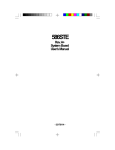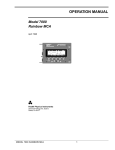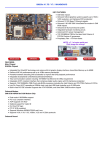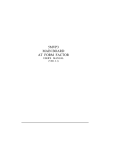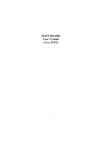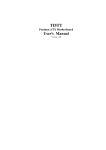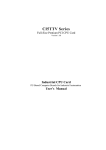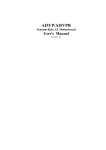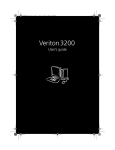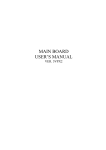Download AMPTRON PM-9800 User`s guide
Transcript
PM-9800 PENTIUM® 75MHz to 233MHz PCI, Ultra DMA/33 & High Speed Multi I/O Intel® 430TX Chipset System Board User’s Guide Revision 1.0 2 PM-9800 MAINBOARD MANUAL MAINBOARD SPECIFICATIONS....................................................... 3 • Processor Compatibility List • Board Features MAINBOARD DIAGRAM..................................................................... 4 • Board Layout • Glossary of Board Components INSTALLATION GUIDE...................................................................... 5 • Step-by-Step Installation Procedures CONNECTOR PIN CONFIGURATIONS........................................... 6 • AT Power Supply Connector • Keyboard Connector • Infrared Module Connector • Universal Serial Bus Connector CASE SWITCH PIN CONFIGURATIONS.......................................... 7 • Reset Switch Connector • HDD LED Connector • Suspend LED Connector • Suspend Switch Connector • Keylock & Power LED Connector • Speaker Connector • Case Fan Connector MISCELLANEOUS PIN CONFIGURATIONS................................... 8 • CMOS RAM Discharge Selector • CPU Fan Connector • DIMM Voltage Selector • CPU External Clock Selector • CPU Core Voltage Selector • CPU Clock Multiplier Selector CPU CONFIGURATION JUMPERS.................................................. 9 • CPU Configuration Jumpers Chart MEMORY CONFIGURATIONS.......................................................... 10 T A B L E O F C O N T E N T S • Memory Installation • Memory Considerations ATX POWER FEATURES................................................................... 11 • ATX Power Supply Connector Pinouts • Power Switch • Modem Ring Power-On • RTC Soft Power-On • Windows 95 Shut Down BIOS OVERVIEW AND SPECIFICATIONS....................................... 12 • Warning • Installing a New Bios • Entering the WinBios Setup • Default Settings STANDARD AND ADVANCED BIOS SETTINGS............................. 13 • Primary Master & Slave, Secondary Master & Slave • Floppy Drive A & B • 1st 2nd 3rd 4th Boot Device • SMART for Hard Disks • Quick Boot • PS/2 Mouse Support • Password Check • Internal Cache • External Cache POWER, PCI/PnP & PERIPHERAL BIOS SETTINGS.................... 14 • Power Management/APM • Green PC Monitor Power States • Video Power Down Mode • Plug and Play Aware OS • Offboard PCI IDE Card • PCI Slot 1/2/3/4 IRQ Priority • IRQ 4, 5, 7, 9, 10, 11, 12, 14, 15 • Onboard FDC • Onboard Serial Port 1 & 2 • Onboard Parallel Port, Mode & IRQ • Onboard IDE HELPFUL HINTS AND TROUBLESHOOTING TIPS...................... 15 • What To Do First... • If You Are Still Having Problems... Visit our website for updates: www.amptron.com Though the information presented in this manual has been checked for accuracy and reviewed, Amptron International Inc, assumes no responsibilities for any inaccuracies that might be in this manual nor will it be liable for damage resulting from the use of this manual. Amptron International Inc, reserves the right to make changes to the manual at any time and without notice. 3 PM-9800 MAINBOARD MANUAL CPUs SUPPORTED •Intel® Pentium® P54C (75MHz to 200MHz) •Intel® Pentium® with MMX™ Technology P55C (166MHz to 233MHz) •Cyrix®/IBM® 6x86MX (PR166) •Cyrix®/IBM® 6x86L (PR166+) •Cyrix®/IBM® 6x86 (PR120+ to PR200+) •AMD™ K6 (PR2-166 to PR2-233) •AMD™ K5 (PR75 to PR166) •IDT WinChip C6™ (200MHz) •High Performance Intel® 430TX Chipset •Switching voltage regulator supports 3.5, 3.3, 3.2, 3.0, 2.9, 2.8 & 2.5 volt processors MEMORY M A I N B O A R D S P E C I F I C A T I O N S •Up to 256MB of main memory in 4 (2 banks) auto banking 72-pin SIMM slots for Fast Page Mode or EDO DRAM, and 2 168-pin DIMM sockets for SDRAM, Fast Page Mode DRAM, or EDO DRAM modules. •Supports 64M-bit (16M X 4, 8M X 8, 4M X 16) technology DRAM/SDRAM CACHE •On-Board 512KB Pipeline Burst Cache •Up to 64MB Cacheable Main Memory Size ENHANCED IDE CONTROLLER •Two PCI EIDE Interfaces for up to four EIDE devices in two channels. Individually supports PIO Mode 0 to 4 and Ultra DMA/33 for all four devices - all four devices may have different PIO modes and performance will be optimized for each device BUS ARCHITECTURE •Four 32-bit PCI Local Bus Slots with Master Mode •Four 16-bit ISA Bus Slots •Compliant to PCI 2.1 ON-BOARD I/O CONTROLLER •On-Board Interfaces for High Speed Multi-I/Os •Two 16550 Fast Serial Ports •One SPP, EPP & ECP Mode Capable Parallel Port •One High Speed Floppy Drive Connector (Supports 2.88MB floppy drives & 1Mb/sec floppy transfer rates) •One PS/2-type Mouse Header. POWER MANAGEMENT FEATURES •SMM/SMI Power Management with APM Software Interface - Monitor CPU and I/O status with fully user configurable parameters in BIOS •Supports following ATX power functions: Power Switch, Modem Ring-On, RTC Soft-On •Advanced Configuration Power Interface BIOS FEATURES •AMI “Plug and Play” Flash ROM for easy BIOS upgrades 4 PM-9800 MAINBOARD MANUAL E D F B C M A I N B O A R D D I A G R A M A A ZIF SOCKET Plug the processor into this socket. Make sure the cpu is correctly aligned before you insert it. B AT POWER SUPPLY CONNECTOR Plug the dual connectors from the power supply directly into the board connectors. On most power supplies, you must orient the black (ground) wires such that all the black wires on both connectors are in the middle. C ATX POWER SUPPLY CONNECTOR Plug the single 20 pin connector into the board connector. It should only fit in one direction. D AT STYLE KEYBOARD CONNECTOR Plug a standard 5-pin female DIN keyboard connector into this port. E PS/2 MOUSE CONNECTOR Plug a PS/2 mouse connector into this port. F PS/2 MOUSE HEADER Use this when you want to relocate the PS/2 mouse connector plug off the mainboard 5 PM-9800 MAINBOARD MANUAL BE SURE YOU KNOW WHAT YOU ARE DOING! •It’s easy to get overly excited about your purchase, and to jump right into installing the system board into your case. Too many times, people fail to read the manual or insist on installing it themselves, only to find out later that they’ve permanently damaged their motherboard and as well as their components. Though this manual will make installation seem like a fairly simple procedure, it is not. So, if you’re not a technophile or have little or no computer knowledge, consider asking your vendor or a trained technician to install this board. SET SW1, SW2, SW3 TO CONFIGURE THE BOARD FOR YOUR CPU •It’s fairly easy to forget a jumper or two, so before you power on your system, make sure to check & double check your settings so that you don’t prematurely burn out your CPU. INSERT THE CPU INTO THE ZIF SOCKET •Pull up the handle and insert the CPU with the dotted corner aligned with the corner of the ZIF socket that looks like its missing a pinhole. Plug it in and pull down on the handle. INSTALL YOUR MEMORY INTO THE CORRECT SOCKETS •Insert your memory into the corresponding DIMM or SIMM sockets. Follow the instructions outlined in the memory section of this manual. INSTALL THE MAINBOARD ONTO THE SYSTEM CHASSIS •Make sure the mainboard is properly grounded and mounted into the case. Take time to do this properly as it makes the installation of your cards and cables easier. CONNECT AND INSTALL YOUR CARDS & I/O CABLES I N S T A L L A T I O N G U I D E •Be sure your cables and cards are properly oriented and plugged in firmly. See the helpful hint page for tips on connecting your i/o cables. CONNECT YOUR CASE LED & SWITCH CABLES TO THE BOARD CONNECT THE POWER SUPPLY CABLES TO THE BOARD •See the mainboard diagram page for tips on connecting your power cables. POWER ON AND GO INTO BIOS AND SETUP YOUR SYSTEM •Press <del> during memory check phase of POST and see the BIOS setup pages of this manual for more details on setting up your system’s configuration. If you get a blank screen, refer to the troubleshooting section for some tips on solving this problem. GET YOUR OPERATING SYSTEM UP AND RUNNING •Bootup your OS and see if the board and all your peripherals are recognized and working. CLOSE UP YOUR CASE 6 PM-9800 MAINBOARD MANUAL J2 - AT Power Supply Connector PIN 1 2 3 4 5 6 DESCRIPTION Power Good +5V +12V -12V Ground Ground PIN 7 8 9 10 11 12 DESCRIPTION Ground Ground -5V +5V +5V +5V C O N F I G U R A T I O N S J5 - Infrared Module Connector C O N N E C T I O R PIN 1 2 3 4 5 P I N J3 - Keyboard Connector DESCRIPTION Keyboard Clock Keyboard Data Not Connected Ground +5V J4 - PS/2 Mouse Connector PIN 1 2 3 4 5 6 7 8 PIN 1 2 3 4 5 6 7 8 DESCRIPTION Mouse Clock Ground Not Connected Mouse Data Not Connected Not Connected Not Connected VCC DESCRIPTION VCC Not Connected IRRXL Ground IRTX VCC IRRXH VCC USB1 - Universal Serial Bus Connector PIN 1 2 3 4 DESCRIPTION +5V DATA DATA + Ground Note that the pin orientations of each USB channel (pins 1-4) are inverted in comparision with each other. 7 PM-9800 MAINBOARD MANUAL J7 RST - Reset Switch Connector PIN 1 2 DESCRIPTION Signal Ground C A S E S W I T C H P I N C O N F I G U R A T I O N S J7 HD-LED - HDD LED Connector PIN 1 2 DESCRIPTION VCC Signal J7 SUS-LED - Suspend LED Connector PIN 1 2 DESCRIPTION Signal Ground J7 SUS-SW - Suspend Switch PIN 1 2 DESCRIPTION Signal Ground J7 KB-LOCK - Keylock & Power LED PIN 1 2 3 4 5 DESCRIPTION LED Output Not Connected Ground Keylock Ground J7 SPK - Speaker Connector PIN 1 2 3 4 DESCRIPTION Data Out Not Connected Ground +5V JPX2 - Case Fan Connector PIN 1 2 3 DESCRIPTION Data +12V Ground 8 PM-9800 MAINBOARD MANUAL JP1 - CMOS RAM Discharge Selector PIN 1-2 2-3 DESCRIPTION Normal Mode (default) Clear CMOS M I S C E L L A N E O U S P I N C O N F I G U R A T I O N S Make sure that JP1 is set to Normal Mode (pins 1-2) before installing the mainboard. JPX1 - CPU Fan Connector PIN 1 2 3 DESCRIPTION Data +12V Ground JPX4 - DIMM Voltage Selector JPX4A 1-2 2-3 JPX4B 1-2 2-3 DESCRIPTION 5V 3.3V (default) SW1 - CPU External Clock Selector SW1-1 ON OFF OFF ON OFF SW1-2 ON OFF OFF OFF ON SW1-3 ON ON OFF OFF ON DESCRIPTION 50MHz 60MHz 66MHz 75MHz 83MHz SW2 - CPU Core Voltage Selector SW2-1 ON ON OFF OFF ON OFF OFF ON SW2-2 OFF OFF ON OFF ON ON OFF ON SW2-3 ON OFF ON OFF ON OFF ON OFF DESCRIPTION 2.5V 2.8V 2.9V 3.0V 3.0V 3.2V 3.3V 3.5V SW3 - CPU Clock Multiplier Selector SW3-1 OFF ON ON OFF OFF ON ON SW3-2 OFF OFF ON ON OFF OFF ON SW3-3 N/A N/A N/A N/A OFF ON ON DESCRIPTION 1.5X 2.0X 2.5X 3.0X 3.5X 4.0X 4.5X 9 PM-9800 MAINBOARD MANUAL SW1, SW2 & SW3 CPU Configuration Jumpers CPU TYPE CPU CLOCK PR# MHz C P U C O N F I G U R A T I O N J U M P E R S INTEL® PENTIUM® P54C INTEL® PENTIUM® MMX™ P55C CYRIX® IBM® 6x86 (3.5V) ® ® CYRIX IBM 6x86 (L & MX) AMD™ K5 (3.5V) AMD™ K6 IDT WinChip™ 1 SW1 2 3 1 SW2 2 3 1 SW3 2 75 ON ON ON ON ON OFF OFF OFF N/A 90 OFF OFF ON ON ON OFF OFF OFF N/A 100 OFF OFF OFF ON ON OFF OFF OFF N/A 120 OFF OFF ON ON ON OFF ON OFF N/A 133 OFF OFF OFF ON ON OFF ON OFF N/A 150 OFF OFF ON ON ON OFF ON ON N/A 166 OFF OFF OFF ON ON OFF ON ON N/A 180 OFF OFF ON ON ON OFF OFF ON N/A 200 OFF OFF OFF ON ON OFF OFF ON N/A 166 OFF OFF OFF ON OFF OFF ON ON N/A 200 OFF OFF OFF ON OFF OFF OFF ON N/A 233 OFF OFF OFF ON OFF OFF OFF OFF OFF 3 PR120+ 100 ON ON ON ON ON OFF ON OFF N/A PR150+ 120 OFF OFF ON ON ON OFF ON OFF N/A PR166+ 133 OFF OFF OFF ON ON OFF ON OFF N/A PR166+L 133 OFF OFF OFF ON OFF OFF ON OFF N/A PR166MX 133 OFF OFF OFF OFF ON ON ON OFF N/A PR75 75 ON ON ON ON ON OFF OFF OFF N/A N/A PR100 100 OFF OFF OFF ON ON OFF OFF OFF PR120 90 OFF OFF ON ON ON OFF OFF OFF N/A PR133 100 OFF OFF OFF ON ON OFF OFF OFF N/A PR150 150 OFF OFF ON ON ON OFF ON ON N/A PR166 166 OFF OFF OFF ON ON OFF ON ON N/A PR2-166 166 OFF OFF OFF OFF ON ON ON ON N/A PR2-200 200 OFF OFF OFF OFF ON ON OFF ON N/A PR2-233 233 OFF OFF OFF OFF ON ON OFF OFF OFF 200 OFF OFF OFF ON ON OFF OFF ON N/A N/A MEANS THAT THE PARTICULAR JUMPER HAS NO EFFECT ON THE SETTING. IT CAN BE SET EITHER ON “ON” OR “OFF.” THE CYRIX 6X86 PROCESSORS CAN HAVE A SETTING OF EITHER 3.3V OR 3.5V, DEPENDING ON THE MODEL OF THE PROCESSOR. CHECK THE PROCESSOR’S LABEL FOR MORE DETAILS. THE CYRIX 6X86MX PROCESSOR MAY HAVE DIFFERENT CLOCK MULTIPLIER SETTINGS, DEPENDING ON THE MODEL OF THE PROCESSOR. CHECK THE PROCESSOR’S LABEL FOR MORE DETAILS. 10 PM-9800 MAINBOARD MANUAL MEMORY INSTALLATION BANK# 0 DESCRIPTION SIMM1 & SIMM2 (72 PIN SIMM) OR DIMM2 (168 PIN DIMM) MEMORY MODULE 2 X 4MB / 8MB / 16MB / 32MB / 64MB OR 4MB / 8MB / 16MB / 32MB / 64MB / 128MB 1 DIMM1 (168 PIN DIMM) 4MB / 8MB / 16MB / 32MB / 64MB / 128MB 2 SIMM3 & SIMM4 (72 PIN SIMM) 2 X 4MB / 8MB / 16MB / 32MB / 64MB M E M O R Y C O N F I G U R A T I O N S MEMORY CONSIDERATIONS •The mainboard lets you add up to 256MB of system memory through 4 SIMM and 2 DIMM sockets on the board •Each bank consists of two 72-pin SIMM modules, or a 168-pin DIMM module. •You cannot install memory into SIMM1 & SIMM2 and DIMM2 sockets at the same time •The speed of all SIMMs and DIMM modules have to be faster than 70ns •Uses Fast Page Mode or Externded DATA Out (EDO) for the SIMM sockets •Uses Fast Page Mode, Extended DATA Out (EDO) or Synchronous DRAM (SDRAM) for the DIMM sockets. •The function of Bank 2 will not be available for use when using 64M-bit type of SDRAM in any DIMM slot. 11 PM-9800 MAINBOARD MANUAL The functions that described in this chapter will not be available unless the ATX power connector is being used. J1 - ATX Power Supply Connector A T X P O W E R F E A T U R E S PIN 1 2 3 4 5 6 7 8 9 10 11 12 13 14 15 16 17 18 19 20 DESCRIPTION 3.3V 3.3V Ground +5V Ground +5V Ground Power OK 5VSB +12V 3.3V -12V Ground PS-On Ground Ground Ground -5V +5V +5V JP2 (POW SW) - POWER SWITCH •When the system is off, push the power button to turn the system on. •When the system is on, push the power button rapidly to switch the system to the Suspend mode and by pushing and holding the button for more than 4 seconds, it will turn the system completely off. •When the system is in the Suspend mode, push the power button rapidly to turn the system on. MODEM RING POWER-ON •While in soft-off/suspend state, if an external modem ring-up signal occurs, the system wakes up and can be remotely accessed. •Make sure that the Resume On Ring option is set to ENABLED in the BIOS setup section (Refer to the Power Management section in Chapter 4). RTC SOFT POWER-ON •If you want to auto boot the system at a certain time, set the function of RTC Alarm time properly and the function of RTC Alarm Resume From Soft-Off option in the BIOS Setup section will be set to ENABLED. WINDOWS 95 SHUT DOWN •If ATX Power is used, the “It is now safe to turn off your computer” message will not be shown when you are shutting down the computer. 12 PM-9800 MAINBOARD MANUAL After you have configured the mainboard and have assembled the components, turn on the computer and run the software setup to ensure that the systems information is correct. B I O S O V E R V I E W A N D S P E C I F I C A T I O N S WARNING •Due to the frequent upgrades of the AMI WINBIOS, this manual may not include descriptions of all the features available to you in your current BIOS. •Do not change the settings in the BIOS unless you know EXACTLY what you are doing or when told to do so by a trained technician. Changing any of the BIOS settings, may affect the performance of your system and can also cause your system to hang. INSTALLING A NEW BIOS •When installing a new BIOS into this mainboard, JP1 must be set to the clear CMOS position for a moment. Replace the jumper back to the normal position before flashing the bios. You can also hold down the <END> key and then power on to clear the CMOS. ENTERING THE WINBIOS SETUP •When the computer is POSTing during bootup (going through a series of diagnostic checks), hit the <DEL> key when prompted to enter the BIOS setup screen. DEFAULT SETTINGS •There are three default values for the BIOS: Original - The original default values recover the modified settings to the original settings. Optimal - The optimal default values provide the optimum settings for all devices and system features. Best - The best default values provide the best performance settings for all devices and system features but it may cause your system to be unstable. 13 PM-9800 MAINBOARD MANUAL PRIMARY MASTER & SLAVE, SECONDARY MASTER & SLAVE A D V A N C E D B I O S S E T T I N G S •Choose these icons to configure the hard disk drive named in the option. When you click on an icon, the following parameters are listed: Type, LBA/Large Mode, Block Mode, 32-bit Mode and PIO Mode. All parameters relate to IDE drives except Type FLOPPY DRIVE A,B •Choose the Floppy Drive A or B icon to specify the floppy drive type. The settings are 360KB 51/4”, 1.2MB 51/4”, 720KB 31/2”, 1.44MB 31/2” or 2.88MB 31/2”. 1ST, 2ND, 3RD, 4TH BOOT DEVICE •Set these options to select the boot sequence from different booting devices. SMART FOR HARD DISKS •This allows you to enable or disable the SMART function of hard drives. QUICK BOOT •When this option is set to ENABLED, the BIOS skips many of the POST diagnostic steps so that bootup is faster. PS/2 MOUSE SUPPORT •When this option is set to ENABLED, the BIOS supports a PS/2 type mouse. PASSWORD CHECK •This option specifies the type of BIOS password protection that is implemented. The settings are: Setup - The password prompt appears only when an enduser attempts to run BIOS setup. Always - A password prompt appears every time the computer is powered on or rebooted. •The BIOS password does not have to be enabled. The enduser sets the password by choosing the password icon on the BIOS setup screen. INTERNAL CACHE S T A N D A R D A N D •Set this option to ENABLED to enable the Internal CPU cache. EXTERNAL CACHE •Set this option to ENABLED to enable the external L2 cache. 14 PM-9800 MAINBOARD MANUAL POWER MANAGEMENT/APM •Set this option to ENABLED to enable power management and APM features. •This option specifies the power state that the green PC compliant video monitor enters when BIOS places it in a power saving state after the specified period of display inactivity has expired. VIDEO POWER DOWN MODE •This option specifies the power conserving state that the VESA VGA video subsystem enters after the specified period of display inactivity has expired. HARD DISK POWER DOWN MODE •This option specifies the power conserving state that the hard disk drive enters after the specified period of hard drive inactivity has expired. PLUG AND PLAY AWARE OS •Set this option to YES if the operating system in this computer is PnP-aware. OFFBOARD PCI IDE CARD •This option specifies if an offboard PCI IDE controller adapter card is installed in the computer. You must specify the PCI expansion slot on the motherboard where the offboard PCI IDE controller is installed. This disables the onboard PCI IDE controller. You must also specify the IRQs for this PCI IDE card. PCI SLOT 1/2/3/4 IRQ PRIORITY •These options specify the priority IRQ to be used for any PCI devices installed in PCI expansion slots 1 through 4. & P E R I P H E R A L S E T T I N G S GREEN PC MONITOR POWER STATES P C I / P n P IRQ 4, 5, 7, 9, 10, 11, 12, 14, 15 •These options allow you to reserve IRQs for legacy (non-PnP) ISA adapter cards. ONBOARD FDC •This option allows you to enabled the floppy drive controller on the motherboard. ONBOARD SERIAL PORT 1 & 2 •This option specifies the base I/O port address of serial port 1 & 2 P O W E R , ONBOARD PARALLEL PORT, MODE, & IRQ •This option specifies the base I/O port address, type (Normal, Bi-Dir, EPP or EPP/ECP), and IRQ of the parallel port on the motherboard. ONBOARD IDE •This option specifies the channel used by the IDE controller on the motherboard. 15 PM-9800 MAINBOARD MANUAL H E L P F U L H I N T S A N D T R O U B L E S H O O T I N G T I P S WHAT TO DO FIRST... •The most overlooked and common problems are actually the easiest to solve. Even if you are the most seasoned of all computer technophiles and you can tell Bill Gates a thing or two, make sure you double check the following three most frequently repeated mistakes: (1) The power cable is not plugged firmly into the power supply in the back of the computer. Or the motherboard is not connected to the power supply. (2) You’ve got ide, floppy, serial, parallel, scsi cables that are either not plugged in firmly into the respective ports or they are plugged in “backwards.” (3) Your jumpers for the cpu bus speed, clock multiplier, or voltage are not properly configured. IF YOU STILL ARE HAVING PROBLEMS... •The best way to solve any of your computer problems is to "start all over again." You've probably accumulated many peripherals every since you've got your computer. So basically remove all your cards except for the video card and your hard drive controller (if you have a SCSI hard drive or if you don't have an on-board i/o controller) and reboot your system. •If you still get error messages after this reboot, try booting in "safe" mode per Windows 95 or try configurating your system with the most basic drivers i.e. vga instead of svga etc. If your problem is resolved, then it is most likely not a motherboard problem and the source of the crashes is due to one of your cards. See the next paragraph for suggestions on how to solve these problems. If the problem is not resolved then check your bios and reset the CMOS to factory defaults. You do this by hitting the specific hotkey (del or some other key prompted for when you boot up) during the memory check period of "bootup." Then select the function of resetting CMOS to factory defaults. Exit, save changes, and it will reboot. Other things that you can try if this doesn't help is to check the configuration of the motherboard and making sure the jumpers correctly match the components you've put on it i.e. cpu type and clock speed, type and size of cache etc. check your manual for what the correct jumper settings are. You can also check your memory, by booting your system with the minimal number of memory chips (1 for 486/5x86, 2 for Pentiums) and rotating them and rebooting after each rotation to see if you can successfully restart your system. You can also try turning off your external cache via your bios and seeing if that is the problem. •Basically, the best technique for troubleshooting is to change one setting and then rebooting, until you can get it to work. •Once you're at this step you need to place one of your other cards in, one at a time and reboot after each installation of the card and its specific drivers. Do this until all your cards are in or until your system crashes or freezes again. If it crashes, then you will know that it has to do with that card. So "start all over again" by taking out all cards except for the video card and your hard drive controller and placing that particular card with the problem into your system. If it works then, it is probably a compatibility or configuration problem between two or more of your cards, so go back and check their IRQs, DMAs, I/O addresses, and make sure to contact the manufacturer for the latest drivers and ask for their tech support. •Most problems with your computer can be traced to factors other than your motherboard and it is simply a matter of getting the right drivers or configurations from your peripheral manufacturer and you'll be on the right track in no time. Trademark Acknowledgment Pentium is a trademark of the Intel Corporation. AMI is a trademark of American Megatrends Inc. MS-DOS, Windows 95 are trademarks of the Microsoft Corporation. Other trademarks belong to their respective owners. Specifications are subject to change without notice. Though the information presented in this User’s Guide has been reviewed carefully, no responsibility is assumed for inaccuracies. Published & Printed in the United States