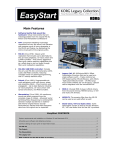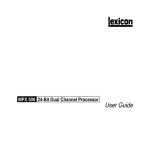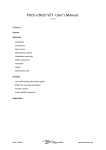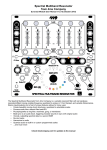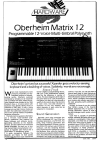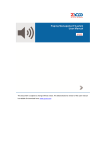Download UltraPitch User Manual
Transcript
UltraPitch Table of Contents Chapter 1 Introduction 3 Chapter 2 More About Pitch 4 Chapter 3 Quick Start 5 5 6 7 8 Pitch detection Setting shift degree Shifting pitch Changing formant Chapter 4 9 9 9 10 11 11 One-voice processing Altering the pitch of a vocal track Altering the pitch of an instrumental track Time stretching (formant-corrected) Twisting the gender by using formants Monitoring the notes of a tune Chapter 5 Three and six-voice processing 3 and 6-voice features Delay Live mode Mix and Pan Mix graph Animate Simple octave effect Choral effects and voice animation Automatic chord harmonization Chorus Other chorus effects 12 13 13 14 13 14 14 16 17 18 19 19 UltraPitch Manual 1 Animate 20 20 20 21 21 21 21 22 21 22 23 23 24 24 24 24 24 25 25 Chapter 7 FAQs 26 Chapter 8 Factory presets 28 Chapter 6 Controls & displays UltraPitch Common Controls Pitch detector graph Monitor scrolling speed Min-pitch limiter Max-pitch limiter To adjust the min and max-pitches Mode Keyboard display Voice character graph Pitch Link Formant Direct Level UltraPitch 3 & 6-Voice Harmonization Controls Mix-level Pan Delay 2 UltraPitch Manual Chapter 1 - Introduction Thank you for buying Waves processors. This software guide explain how to use UltraPitch for pitch shifting, adding voices for harmonies and creating special effects. UltraPitch consists of the following formant-corrected components: 1. Shift - for pitch shifting (mono and stereo). 2. 3-Voice harmony maker - for harmonization with three added voices (mono and stereo). 3. 6-Voice harmony maker - for harmonization with six added voices (mono and stereo). UltraPitch is a processor that can be applied to mono, stereo, and mono to stereo sound tracks. For stereo inputs, UltraPitch will refer to the left channel for pitch detection and shifting, as the process is essentially a monophonic process (only one input pitch can be tracked). UltraPitch Manual 3 Chapter 2 - More about pitch What is pitch? Pitch is the subjective property of a simple or complex tone enabling the ear to allocate its position on a frequency scale. The pitch of a trumpet playing the note ‘A 4’(la) is 440Hz, even though the sound produced contains many other frequencies (harmonics). What is pitch shifting/scaling? Pitch shifting or scaling involves raising or lowering the frequency of a sound through octaves (twelve notes). UltraPitch has a range of between one octave up, to one octave down from the original tone. What do the terms ‘voiced’ and ‘unvoiced’ sound mean? ‘Voiced’ sound is a sound with a consistent pitch detectable by the human ear. ‘Unvoiced’ sound is a sound that has no recognizable pitch, such as a collision, a “shhh” sound, or a gun shot. What is a harmony maker? A harmony maker detects the pitch of a note/tone and adds a tone to it that can be octaves, or some interval, above or below the original tone. What is a formant? Resonance frequencies, such as those from an oral delivery, are called formant-frequencies or simply formants. Formants depend upon the shape, construction and dimensions of the sound-producing source (speaker, singer, guitar, trumpet etc.). What is formant correction? Formant correction alters the timbre (character) of a sound. To demonstrate formant-correction, pinch your nose and sing a note. Then release your nose (keep singing!) and notice the new sound. The new sound is a result of the formant-correction you applied when you altered the dimension and shape of your nasal tract. It’s OK for your kids to try this at home! What is monotonic pitch shifting? A monotonic sound source has one pitch at a time and no others, such as a note produced by a trumpet, flute, or (“monophonic”) synthesizer. UltraPitch can shift the pitch of a monotonic sound source. What is polyphonic pitch shifting? A polyphonic sound source has two or more simultaneous tones.A monophonic sound source may become polyphonic during heavy reverb. UltraPitch is a formant-corrected pitch shifter, and does not support polyphonic pitch shifting because in order to correct the formant, the pitch must be determined, which requires a monotonic (one-note) input. 4 UltraPitch Manual Chapter 3 - Quick start Please refer to the WaveSystem manual for a full explanation regarding standard generic Waves controls. You can find out more details about each individual control in the Controls & Displays chapter. The pitch detection process described below is the first stage for every UltraPitch application such as pitch shifting, harmonization and so on. It’s important to remember that the input sound must be monophonic, i.e. a single voice or single-tone solo instrument track. A polyphonic input’s numerous pitches, for example like those produced by open-string guitar chords, cannot be detected by UltraPitch. Pitch detection Very briefly: Look at the ‘Pitch detector’ area on the right hand side of UltraPitch. Choose a Mode using the Mode control located under the display. Preview the audio and drag the Max and Min-pitch markers in the display so that they are just above and below the dynamic blue pitch-tracking line respectively. Try different detection Modes until you get the best result. The Mode control is located below the Pitch detector graph. If the message ‘Incompatible input or settings’ appears, make sure either: * the input track is monophonic * the Min and Max-pitch markers are correctly set to ‘capture’ the pitch, i.e. Min-pitch marker is below the lowest pitch, and the Max-pitch marker is above the highest pitch in the source * you are using an appropriate Mode,see below... Here’s a more detailed explanation for performing pitch detection: 1 Choose a detection-mode. The Mode control has a pull-down menu offering the following modes: a) Default: for general-purpose applications. b) Voice Steady: for voices without fast pitch changes. c) Voice Jumpy: for voices with fast pitch changes. d) Voice Opera: for very clear voices. e) Music Steady: for instruments with distinct tones (e.g. flute, piano). f) Clear tones: for very clear tones (e.g. vibraphone, synthesizer). g) Bass: for bass guitar, contrabass etc. Pull down the menu and select an appropriate setting according to the type of audio you wish to process. Alternatively, click on the Mode control to scroll through the selection of settings. UltraPitch Manual 5 2 Preview the monophonic source making sure the input level is set correctly (usually 0dB). The pitchdetector’s monitor will start scrolling. A blue line displays the detected current pitch’s graph. The same pitch is simultaneously ‘played’ on the Keyboard display. When the monitor is completely black, it means there is silence. When the monitor is gray, it means ‘unvoiced’ audio is detected. Unvoiced audio has no recognizable pitch, and therefore cannot be tracked! When there is too much unvoiced audio, the message ‘Incompatible input or settings’ will appear. 3 You can adjust the monitor scrolling speed to suit your computer using the Speed control. We have included this control as scrolling-speed varies from computer to computer. Simply find the speed that allows you to witness the pitch-detection monitor clearly for fine tuning the detection. 4 To fine tune the pitch detection, adjust the Min-pitch and Max-pitch settings by clicking and dragging on their arrows in the Pitch Detection monitor, by typing in numerical values in their corresponding controls, or by dragging your mouse on their corresponding controls. 5 Max-pitch should be set a little above the highest sung/spoken pitch. Min-pitch should be set a little below the lowest sung/spoken pitch. If you do not know the musical range, set Min-pitch to 50Hz and Max-pitch to 1000Hz. For spoken voice, set it to 50-800Hz. Setting shift degree 1 Set the Link button to ‘Free’. 2 Click and drag the marker inside the Voice character graph up or down to raise or lower the pitch and side-to-side to adjust formant. Setting the Shift Degree 6 UltraPitch Manual Shifting pitch 1 Click on the Pitch control and drag your mouse up and down. You’ll notice the band-marker moves up and down correspondingly in the Voice character graph. The Voice character graph’s pitch axis is divided into half steps (the chromatic scale). 2 Select the Pitch control and type in a numerical value in half steps. You’ll notice the pitch control displays a double-digit number as well as the musical shift in pitch. In the example below, a value of -2.3 is typed in. The display shows -2nd M,-30, indicating the pitch will be lowered to the 2nd Major note and plus an additional 30 cents towards the next pitch-level, which is 3rd Minor. (A Cent is 1/100th of a halfstep, or semitone, therefore the octave has 1200 cents). Pitch Control, Set to: -2nd Major, -30 3 Select an interval directly from the Pitch pull-down menu. The original pitch (and default pitch on opening UltraPitch Shift) is called ‘Unison’, as shown below: Pitch Pull Down Menu Finally, to adjust Pitch and not the Formant while dragging the marker, press the Control key and drag the marker up or down. This operation constrains the marker to moving in the first direction only. UltraPitch Manual 7 Changing formant 1 Click on the Formant control and drag your mouse from side-to-side. You’ll notice the Pitch/Formant marker moves from side-to-side accordingly. 2 Select the Formant control and type in a numerical value (the range is from -12.0 to +12.0, calibrated in the equivalent half steps). 3 Finally, to only adjust the Formant while dragging the marker, press the Control key and drag the marker from side-to-side. Pressing the Control key and dragging your mouse in this manner locks the Pitch parameter. 8 UltraPitch Manual Chapter 4 - One-voice processing Refer to the WaveSystem Manual for a full explanation regarding standard generic Waves controls. The following sections assume you are able to perform pitch detection and shifting as described in the Quick Start. Altering the pitch of a vocal track UltraPitch can shift (scale) the pitch of a given monophonic voice track, sung or spoken by a given transposition degree upwards or downwards. The voice will conserve the original character of the speaker/singer. 1 Detect the pitch of the original track using the Pitch Detection process (see the beginning of this Quick Start). 2 Set the Link button to Free and set the shift degree (i.e. raise or lower the pitch). If you want the formant correction to be automatic, you could set the Link button to ‘Voice’ for this example. 3 If you are shifting by more than the interval of a fourth (such as C upwards to F or downwards to G) , listen to the sound to see if more Formant-correction is required. If it is, select the Formant-control and make minor adjustments to the Formant value using the keyboard arrows. 4 If you have selected the Min-pitch and Max-pitch incorrectly, some notes or word-ends may escape the detection process, resulting in glitches. To fix this, watch the pitch detector’s graph at the point of the glitches while readjusting the Min and Max-pitches.A high Max-pitch setting may also result in glitches. Altering the pitch of an instrumental track 1 Set the Mode button to the appropriate setting according to the audio track. 2 Adjust pitch detection (see the beginning of the Quick Start Chapter). 3 Click on the Link button’s pull-down menu to match the instrument you’re playing or an instrument with a similar acoustics. The options include (apart from Free - which is unlinked): Voice, Song, Brass, Woods, Strings, Linear and Inverted. The following diagram shows the Formant menu: Formant Menu UltraPitch Manual 9 NOTE: Different instruments require different formant-correction. UltraPitch has a set of preset Pitch/Formant Link curves to help you obtain the ideal formant for each degree of pitch-shift. 4 You’ll notice while shifting the pitch degree that the formant-correction is automatic, i.e. the formant parameter is constrained to a recommended preset path Automatic Formant Correction (‘Woods’ option) 5 Shift the pitch. If you have selected the Min-pitch and Max-pitch incorrectly, some notes or word-ends may escape the detection process, resulting in glitches. To fix this, watch the Pitch detector at the point of the glitches while readjusting the Min and Max-pitches. A high Max-pitch setting may also result in glitches. 6 You may also consider altering the Mode to improve detection. Time stretching (formant-corrected) You can use UltraPitch Shift to perform time stretching on monophonic sounds. 1 Set the pitch detection (described in the Quick Start Chapter) correctly for voice or instrumental. 2 Suppose you wish to time stretch downwards to 80% and suppose your sound-file’s sample rate is 44.1kHz. Set both Pitch=m3rd+85 and Formant=m3rd+85. This is 3 half steps plus 85 cents. Here’s how this is calculated: number of half-steps to shift = log(100/80)/log(1.0595) = 3.86 10 UltraPitch Manual Since UltraPitch has an approximate 5 cent resolution, you have to round to the nearest 5, so this example becomes 3 half-steps (minor 3rd), plus 85 cents more. 3 In your sound editor (e.g. SoundForge), change your sound header (the defined sample rate,not the actual one) from 44.1kHz to: New sample rate = 44.1 x 80% = 35.28kHz. On Sound Designer II files, this can be done directly on the sound file using Apple’s ResEdit utility by changing the value of the “STR” (1001) resource, or directly in SDII by selecting “Get Info” from within the program (not at the Finder level). For other platforms, contact the maker of your editor for information on how to change the defined sample rate of the file. 4 Now convert the sample rate of the sound file to 44.1kHz by using your sound editor or WaveConvert Pro, the batch-file converter from Waves. (WaveConvert Pro is available separately, and also is included in the Gold Bundle; a demo is on our web site.) The result is a sound playing in the original pitch, but 80% slower, and formant-corrected. Twisting gender using formants When the formant value is set to zero, UltraPitch performs fully formant-corrected pitch shifting while maintaining a consistent mouth and lung “size”, and position of the singer. The sound vibration modes can be divided into two groups: 1. Negative formant values Correspond to a change in the mouth shape creating less high frequency oral vibrations and harmonies (towards ‘u’ vowels). You can use a negative formant to make the gender of the voice sound more masculine. 2. Positive formant values Give more high-frequency vibration modes (towards ‘i’ vowels). The formant value can be altered without shifting the pitch in order to change the voice of a singer. Use a positive formant for a feminine sound. You’ll notice under the Voice character graph the letters: u, o, a, e and i. These correspond to the types of sound produced by the vibration modes spanning the formant parameter’s axis. Monitoring the notes of a tune To some degree, you can write down the notes of a tune of a monophonic sound source (or at least determine a few long notes!). Perform the pitch detection process described at the beginning of this Quick Start. The notes of the original tune will be monitored both on the Pitch-Monitor graph and on the Keyboard display. UltraPitch Manual 11 Chapter 5 - Three and six voice processing Refer to the WavesSystem Manual for a full explanation regarding standard generic Waves controls. The following sections assume you are able to perform pitch detection and shifting as described in the Quick Start. The 3 and 6-voice UltraPitch components include the same Pitch detector, Voice character, Link button, direct level and Pitch/Formant controls. The screenshot below shows the Voice Character section of the 6voice component, with all 6 voices ‘on’. UltraPitch 6-Voice component NOTE: Each marker has its own Pitch/Formant control! In other words, there are SIX sets of Pitch/Formant controls, one for each voice.When a voice is ‘active’, its corresponding, color coordinated marker appears in two places; the Voice Character and Mix graphs. See the following screenshot: Six Sets of Pitch/Formant controls 12 UltraPitch Manual 3 and 6-voice features: Each voice has four controls: 1. On/Off 2. Gain 3. Pan 4. Delay To switch a voice on, click on its On/Off control. You’ll know it’s on because the control lights up! These controls are located down the left-hand-side of UltraPitch’s interface. When you switch a voice on, markers with the same color appear in the Mix and Voice character graphs. You can drag them inside the graphs to adjust each voice’s Gain, Pan, Pitch and Formant parameters. For more details, please read the Controls and Displays chapter. Gain Use the Gain control located to the left of the On/Off button to raise or lower the signal gain of a voice. Pan Use the Pan control to move a voice’s location in the stereo field. Delay UltraPitch allows you to add a delay to each voice (including the direct) in the range of 0 to 100ms. This adds a lifelike feel to your choir of voices (or kazoos, trumpets, etc). To enter a delay for a voice: click and hold down your mouse button while dragging it from side-to-side in the Delay control, or click on the Delay control and type in a numerical value from 1 to 100. Gain, Pan and Delay controls UltraPitch Manual 13 Live mode The direct voice has an additional delay setting called ‘Live’ for TDM applications. Increasing the direct voice’s delay value by more than 100ms switches UltraPitch to ‘Live’ mode. Simply click on the delay control and drag your mouse all the way up. In ‘Live’ mode, the direct voice is in sync with the input sound, thus permitting UltraPitch to function in conjunction with a TDM application in real time situations like a live show Live mode Mix graph You can see the spread of voices in the stereo field in the mix graph. Each voice has its own corresponding marker in the mix graph. Voices and markers are color coordinated to help you keep track of which is which. You can use a marker to adjust a voice’s mix and pan values by clicking and dragging on it (up and down to adjust Mix and side to side to adjust Pan) inside the display. Animate This neat feature adds an amount of random timing between voices (ranging from 0 to 100ms) to add realism to your mix,similar to a “Humanize” feature on sequencers. To change its value, click and hold your mouse down on the Animate control and drag it from side to side, or click on the Animate control and type in a numerical value. Simple octave effect The following describes how to add a single sub-octave harmony to the original monophonic track: 1 Open the UltraPitch 3-voice (harmonization) component. You’ll notice the original pitch indicator (above the other three voice-indicators) is ‘on’ by default and the others are ‘off’. See the following screenshot of the extra voices section (i.e. without the pitch shift-section!) and note! each voice has its own control for adjusting Gain, Pan and Delay: 14 UltraPitch Manual 2 3-voice component Set vocal/instrumental pitch detection as described in the Quick Start chapter. 3 Make sure the ‘Direct’ level slider is set to the maximum (0dB). 4 Activate the first voice by clicking on its corresponding indicator (it ‘lights up’ green). Green markers corresponding to the 1st voice will also appear in the Voice character graph and Mix graph. You’ll notice the original pitch appears in the mixer graph, but not the character graph. UltraPitch Manual 15 Mix and Voice Character graphs (6-Voice component) 5 To adjust the added voice’s level, select its Gain control and either click and drag up and down or type in a numerical value. Alternatively, you can select and drag the voice’s corresponding marker in the Mix graph up and down. 6 Adjust the Pan of the added voice by clicking and dragging its marker from side-to-side in the Mix graph, by selecting its Pan control and dragging from side-to-side, or by typing in values. 7 Adjusting the Pitch and Formant parameters is the same as described in the Quick Start chapter. For a sub-octave harmony, set the 1st voice to a new pitch of -Octave. Remember, to set the voice’s pitch to octave, you can either : * Select the Pitch control and type in -12.0 * Select the Pitch control and drag it down (assuming it’s above 1octave!) * Select the voice’s marker in the Voice character graph and drag it down * Click on the pull-down menu and select -Octave on the keyboard display that appears. If you want to listen to the first voice only, then turn off the original voice (click on its indicator). Click once again on the original voice to re-activate it and listen to the two-voice harmony. Adjust the voice’s formant until you are satisfied with the sound. 16 UltraPitch Manual 8 Enter a time delay (range is from 0.0 to 100.0 ms) until you get the best sound. A small time delay adds some realism to the sound effect as humans never sing with perfect timing (such little delays sound better, hence the inclusion of this control!). In fact, it is precisely because of human imperfection that creative use of delays makes sequenced tracks sound more human. The Delay control for each voice is located next to the Level and Pan controls. NOTE: The original pitch has a white indicator, followed by green,orange and red indicators for voices one, two and three. Choral Effects and Voice Animation This effect makes use of several pitched voices to emulate multiple singers or speakers from a single voice track. You can use the three or six-voice component, depending on your needs. The three-voice component requires less CPU power. On opening the six-voice component, like the three-voice component, you’ll notice the original pitch is ‘on’ while the other six voices are ‘off’. Click on each voice’s On/Off control to activate each voice. As you click each voice on, corresponding markers will appear inside the Voice character and Mix graphs. In the sixvoice component, the voice-indicator colors are green, orange, red,purple, blue and turquoise. See the following screenshot: 6-voice Component - All Voices Active UltraPitch Manual 17 1 Set the vocal pitch-detection as described in the first section of the Quick Start chapter. 2 Set the ‘Direct’ level to a headroom of -3dB. 3 Set ‘On’ the number of voices you would like to add by clicking on the voice indicators (their corresponding indicators ‘light’ up in the Mix and Voice character graphs). 4 Set all voices to a headroom mix level of -3dB. 5 Set different pitch-shift values and formant values to each voice. We recommend using values close to zero, as follows: 0.1<pitch<0.1 and 0.2<pitch<0.2 6 Set ‘Animate’ to the desired level. The animation introduces random time delays between the voices (range is from 0 to 100 milliseconds) making them sound more real,and as if they come from different physical sources/singers. Animation Control 7 To improve the stereo localization of the voices,set each one’s panning angle to a different value. Look at the Mix graph to see the spread of voices in the audio ‘field’. Adjust Pan by clicking, holding and dragging a voice’s marker from side-to-side in the Mix graph, by holding down the mouse and dragging from side-to-side on its Pan control, or by clicking on the Pan control and typing in values. Automatic chord harmonization You can make chords in order to harmonize your single voice source into a complete choir. Set UltraPitch (3 or 6-voice) according to the previous section regarding Choral effects. Instead of setting Pitch shift values close to zero, set the required harmonic degree for each voice. The best harmonic degrees to use are:Vth up, IVth down, Octave up and Octave down. For a more realistic effect on human voices, tune the interval to a more perfect sound than normal well-tempered tuning (just-intonation). Most of the factory presets have been created this way. 18 UltraPitch Manual Chorus You can obtain a very ‘fat’ chorus effect by imitating two voice/tones in a very close but unequal pitch. Use the following settings for this effect (using the three or six voice component): 1 2 3 4 5 6 7 8 9 Set the vocal/instrumental pitch-detection mode as described in the Quick Start chapter. Set all voices ‘on’. Set all voice mix levels to -6dB. Set voices to various pitch shift degrees in the range 1 to 10 cents Set all voice formant degrees to zero. Set voice panning angles to various angles between -45 and +45 degrees. Set voice delays to various values between 1ms and 3ms. Set ‘Animate’ to a value between 1ms and 3ms. Set the ‘Direct’ level according to the effect mix required. Other chorus effects For a more varied chorus effect, try the following: 1 Set the vocal/instrumental pitch-detection mode as described in the first section of the Quick Start. 2 Set all voices ‘on’. 3 Set all voice mix-levels to -6dB. 4 Set all voices to various pitch shift degrees in the range of 5 to 20 cents. 5 Set voice formants to different values between -0.2 and +0.2. 6 Set voice panning angles to various angles between -45 and +45 degrees. 7 Set voice delays to various values between 10ms and 30ms. 8 Set ‘Animate’ to a value between 10ms and 30ms. 9 Set the ‘Direct’ level according to the effect mix required. UltraPitch Manual 19 Chapter 6 - Controls & displays UltraPitch Common Controls Pitch detector graph A real time display showing the current pitch (i.e. before pitch shifting).A blue line tracks the detected pitch. During silence, the display is black. When there is no detectable pitch, the display is gray. Pitch Detector Graph 20 UltraPitch Manual Monitor scrolling speed Located above the display window (see the previous graphic above) is a monitor Speed control. Adjust this according to your computer’s monitor scrolling speed so that you can clearly see the pitch-detection and adjust the Min and Max-pitch thresholds accordingly. Controlling Min and Max-pitches Located under the pitch detector are two controls for min and max-pitch adjustments for fine tuning pitchdetection. Min-pitch limiter The min-pitch control is symbolized by an arrow pointing down. To change its setting, select the min-pitch control and either type in a numerical value, or hold and drag your mouse up and down. You’ll notice the min-pitch marker move inside the pitch detector graph according to the new settings. You can also select and drag this marker up or down inside the Pitch detector to change the min-pitch value. The min-pitch marker should be positioned just below the lowest key (e.g. the bass line) for the best detection. Max-pitch limiter This control is symbolized by an arrow pointing up. To change the max-pitch value,select its control and either type in a numerical value, or click and drag up and down. You can also adjust the max-pitch setting by selecting and dragging its marker up and down inside the Pitch detector graph. Setting the max-pitch value just above the highest key in the source will make the pitch detection process the most accurate. If the Min and Max-pitch settings are wholly inappropriate for detecting pitch accurately, the error message ‘Incompatible input or settings’ will appear. If this happens, check the Min and Max-pitch values are correctly set. In some cases, the Max and Min-pitch controls are purposefully set for bad detection to produce certain effects. If you want to try this,make them equal and see what happens! Some factory presets include such settings. Keyboard display The keyboard display on the right hand side of the pitch detection graph displays the notes of the tune while the pitch is being detected. UltraPitch Manual 21 Mode The Mode control sets the detection-type. Select the mode that provides the optimum detection according to the input. Following are the Mode options: * Default: * Voice Steady: * Voice Jumpy: * Voice Opera: * Music Steady: * Clear tones: * Bass: general-purpose applications voices without fast pitch changes voices with fast pitch changes very clear voices instruments with distinct tones (e.g. flute, piano) very clear tones (e.g. vibraphone, synthesizer) the lower end signals (e.g. bass guitar) Voice Character graph The Voice character graph shows the settings of a voice’s pitch and formant parameters. A marker will appear for each voice that is ‘on’, excluding the original pitch. Markers are color coordinated with the voices they represent for ease-of-use. Click and drag a voice marker up-and-down to raise or lower its pitch, and from sideto-side to adjust its formant. You can also alter pitch and formant using their corresponding controls. Voice Character graph 22 UltraPitch Manual Pitch Click on the Pitch pull-down menu to select a new pitch from the keyboard. Pitch Pull-down Menu Alternatively, click on the pitch-control to select it and type in a numerical value or click and hold on its control and drag your mouse up and down. Finally, you can also adjust the pitch of a voice in the Voice character graph by dragging its marker up or down. Link Set to Free for no constraints on the Formant axis while adjusting pitch. You can set the link button to one of the following options: Voice, Song, Brass, Woods, Strings, Linear and Inverted Each Link preset includes an ideal formant-correction curve. When you change pitch, the formant will follow this curve. Each curve has been developed according to the ideal sounding formant-correction during pitch shifting for the real musical situations listed. The Linear and Inverted options offer a more unusual Pitch/Formant relationship for special effects. Listen to them to see what they can do! UltraPitch Manual 23 Formant Pull-down Menu Formant To adjust the formant, select the Formant control and either drag from side-to-side or type in a numerical value, or click and drag the voice’s marker from side-to-side in the Voice character graph. Note that when using a linked preset, the Formant will follow a fixed curve that cannot be changed. If you want to change the formant,switch the Link button off,i.e. set it to ‘Free’. Direct Level Click and drag on the slider to adjust the input gain level of the original track. Its range is from 0.0 to -24.0dB Direct Level Control UltraPitch 3 & 6-Voice Harmony maker Controls Please see the UltraPitch Controls & Displays section above for descriptions regarding common components. For each voice: Gain To adjust a voice’s Gain level,select its Gain control and either drag it up and down, type in a numerical value or select and drag the voice’s corresponding marker up and down in the Mix graph. The gain range is from 0.0 to -24.0dB. Pan To adjust a voice’s panning angle, select the Pan control and either drag it from side to side, type in a 24 UltraPitch Manual numerical value or select and drag the voice’s corresponding marker from side to side in the Mix graph. The Pan range is from -45.0 to +45.0 degrees. Delay To introduce a time delay in the voice from 0 to 100ms,select the Delay control and either drag it from side to side or type in a numerical value. Live mode To set the direct voice to ‘Live’ mode, raise its delay value to above 100ms (for TDM applications). Gain, Pan and Delay Controls Animate This neat feature adds an amount of random asynchronicity ranging from 0 to 100ms between voices to add realism to your mix. To change the Animate value, click and hold your mouse down on its control and drag from side-to-side, or click on its control and type in a numerical value. Animation Control UltraPitch Manual 25 Chapter 7 - FAQs You may experience some pitch detection and real time problems, the following are some suggestions to solve these problems: Question: What does the message ‘Incompatible input or settings’ mean, and how can I fix it? Answer: This message appears because of one or more of the following reasons: * the input track is polyphonic. Make sure the input is monophonic. * the Min and Max-pitch markers are not set to ‘capture’ the pitch. Make sure the Min-pitch marker is below the lowest pitch, and the Max-pitch marker is above the highest pitch in the source * you are using an inappropriate Mode. Try different Modes until the detection improves. * The track is monophonic, but the pitch unclear, such as percussive sounds. Use a different track! Question: How do I set the shift degree? Answer: Set the Link button to ‘unlinked’and set the shift degree by either of the following: 1 Hold the mouse down on the cursor inside the Pitch/Formant graph and drag it up or down. 2 Select the Pitch control and drag your mouse on it. 3 Select the Pitch control and type a numerical value in half-tones (e.g. -12 is one octave down). NOTE: The range of the pitch shift is from one octave up to one octave down (refer enced to the pitch of the original tone). Question: During pitch-shifting, I hear glitches in the sound, especially in the beginnings and endings of words, how can I fix it? Answer: This may mean your plug-in is not set for correct pitch-detection. Refer to the first section of the Quick Start. If you still have some glitches, try: 1 Setting the ‘Mode’ button to another mode. 2 Adjusting the ‘max-pitch’ limit to the lowest value, but be sure it is still above the highest note being played/sung in the source. 3 If the glitches take place in bass tones,lower the ‘min-pitch’ limit to its minimum level. 26 UltraPitch Manual Question: In some settings, I hear clicks or distortion, how can I fix it? Answer: You are running into realtime problems by exceeding your CPU processing power. If you are using the UltraPitch 3 or 6-voice harmony makers, try using less active voices. Otherwise, try: 1 Changing ‘Mode’. 2 Raising the ‘min-pitch’ limit to just below the lowest tone in the source. Question: I am processing a file through UltraPitch and the result is missing the last part of the signal, what should I do? Answer: UltraPitch uses a very long look-ahead, thus creating a long latency, in the order of 0.2 seconds. If you encounter a problem, it may just be that your host application (sound editor, sound track) does not support delay compensation. If your host application does support delay compensation,it is still possible to miss a portion of the sound (in the order of 0.05 seconds) while using a high animate setting and long voice delays with the 3 and 6 voice harmonization components. Question: I am harmonizing to a 2 or 3 note chord and I hear phasiness, what is wrong? Answer: True! Real life chords have pitch inaccuracies and dynamics - a fact that helps to avoid phasiness. To fix this problem: 1 Separate the voice more effectively using ‘panning’, a different delay for each voice or ‘animate’. 2 Try to fine-tune the pitch-shift values and the formant values for each voice. Question: Why does my CPU overload when I use UltraPitch? Answer: Some sounds require more CPU power during processing, such as bass sounds.Pitch shifting to low frequencies requires more power than to higher frequencies. The minimum and maximum pitch limiters are design to help you avoid CPU overload. Set the minimum and maximum very close to the expected input frequency range, and then move the sliders to open the range slowly until the maximum pitch limiter is about 1/2 octave above the highest pitch, and the minimum pitch limiter is about 1/2 octave below the lowest pitch. UltraPitch Manual 27 Chapter 8 Factory presets Each of these has plenty of room for your exploration; they should serve as good starting points for most audio productions. Remember to post any of your favorite settings to the Waves user-preset area on our web page. Small Group A good setting for turning a single voice into a group, or one trumpet into a trumpet section. It is a tight cluster of 3 clones,2 slightly offset in pitch, and the last in unison, but delayed and lower in level. VeryStereo Nothing in the middle! Four voices panned hard left and right, with alternating pitch and delay offsets. The intentionally large formant shifting gives a darker richer sound than simple panned delays with chorus, although the effect is similar. Doubler Just 2 voices for a classic doubling. The light Animation setting makes a subtle but important ‘wandering’ of the sound. (No one ever stays perfectly together). Tripler Doubler plus another clone, same idea. Quadrupler Not the same idea. Much more stereo imaging and spread of the 4 voices, plus heavy formant shifting keeps it from having too much edge. Fifth+minor7th Actually, the fifth and 7th are below the input signal’s pitch, which gives a more jazzy feel. In fact, this is much like what the Brecker brothers used with Zappa, but with less glitching! (None,in fact). Excellent for “fusion” improv. Darkfuzz, OctaveDown Somewhat sinister shift with no original voice in the output. Extreme formant shifting is like 1/2 speed tape, but realtime. Try it on slow guitar single-note leads as a send-return, mixing just some of the shifted in the output, or for macabre voice parts in your next video game project or answering machine, etc. Actually, just kidding. Brightfuzz, OctaveDown The funny version of Darkfuzz. Rather interesting as a send-return on solos. 28 UltraPitch Manual Major triad (input is 5th) This might throw you off at first because the input becomes the fifth of the chord, not the root. It is set this way so that a spread-out triad (with the 3rd an octave up) will fit the existing range. For sequenced sources, just transpose the track up a fifth. Minor triad (input is 5th) Minor version of above. Major triad (input is root) Standard major triad, with the input set as the root. Minor triad (input is root) Minor version of above. Obvious, isn’t it? Major cluster Some would argue this is merely a 2 chord (or a “9”), but the effect is more of a spacey, happy group of notes. Take the third out (voice on the left) to get rid of any major/minor implications. Whole tone cluster Same as above, but with a flatted fifth (or raised fourth), for a spacey, impressionistic group of notes. Quartal chord Some people referred to these as Q-chords; quartal harmony is based on 4ths, instead of 3rds (like triads). This setup has a shift of a 4th in both directions from the input. Similar to the jazzy fusion of the Fifth+min7th, but more austere. Great for solo brass instruments. Stereo+OctaveUp Mild distortion by using offset formants gives a great stereo effect, with a very hard-to-identify “ghost”. Try it on a hard rock vocal. Stereo+OctaveDown Sounds as if Chewbacca was trying to sing along with Hans Solo. Or something. OctaveDown Chaser This is largely drawn from Brightfuzz, but with a long animated delay, is also great for a lead vocal or slower lead instrument. UltraPitch Manual 29 Mangler Intentionally off the map, out to lunch. Sometimes what a processor can do when used “illegally”is lots of fun. Note the pitch detection range forces the processor to lose track of the input, which helps result in the heavy pitch distortions. Lots more to explore here. Screaming Mangler Dead martian zombies yelling thru a garden hose. Mangler, plus extreme formant shifting to reveal as many discrepancies as possible. Bizarre resonator Close pitch shifting with illogical formant shifting and a deactivated pitch detector can be amazing with certain pitched inputs, such as flutes, trumpets, solo line guitars. Some new territory for more research: certain keys will initiate strange resonances, which can be “tuned” by changing the formant values. 30 UltraPitch Manual