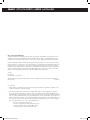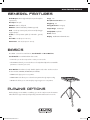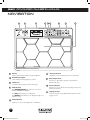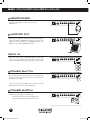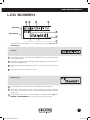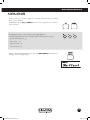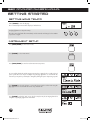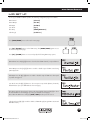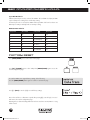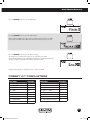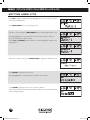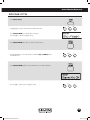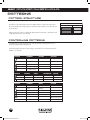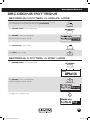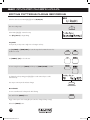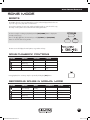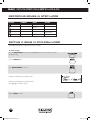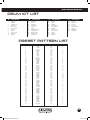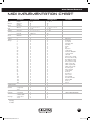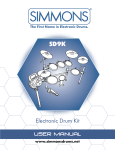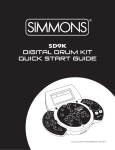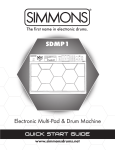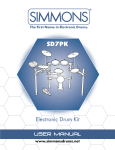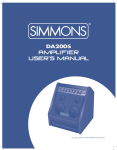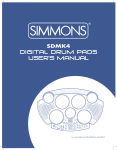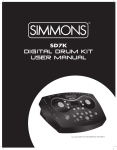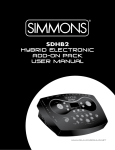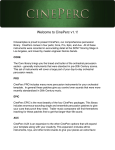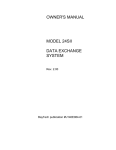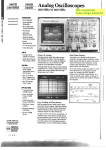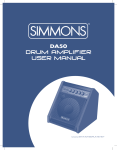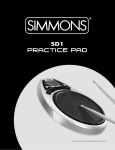Download Simmons SDMP1 Owner`s manual
Transcript
SDMP1 Electronic Multi-Pad Multipad & Drum Machine Advanced owner’s manual www.simmonsdrums.net 9185 SDMP1 Multipad Manual.indd 1 9/24/10 2:18 PM SDMP1 advanced user manual One (1) Year Limited Warranty Subject to the limitations set forth below, Simmons® hereby represents and warrants that the components of this product shall be free from defects in workmanship and materials, including implied warranties of merchantability or fitness for a particular purpose, subject to normal use and service, for one (1) year to the original owner from the date of purchase. Retailer and manufacturer shall not be liable for damages based upon inconvenience, loss of use of product, loss of time, interrupted operation or commercial loss or any other incidental or consequential damages including but not limited to lost profits, downtime, goodwill, damage to or replacement of equipment and property, and any costs of recovering, reprogramming, or reproducing any program or data stored in equipment that is used with Simmons® products. This guarantee gives you specific legal rights. You may have other legal rights which vary from state to state. Some states do not allow limitations on how long an implied warranty lasts, so the above limitation may not apply to you. Simmons P.O. Box 5111 Thousand Oaks, CA 91359-5111 All trademarks and registered trademarks mentioned herein are recognized as the property of their respective holders. Made in China 1009-9185 FCC Statements 1. C aution: Changes or modifications to this unit not expressly approved by the party responsible for compliance could void the user’s authority to operate the equipment. 2. Note: This equipment has been tested and found to comply with the limits for a Class B digital device, pursuant to Part 15 of the FCC Rules. These limits are designed to provide reasonable protection against harmful interference in a residential installation. This equipment generates, uses, and can radiate radio frequency energy and, if not installed and used in accordance with the instructions, may cause harmful interference to radio communications. However, there is no guarantee that interference will not occur in a particular installation. If this equipment does cause harmful interference to radio or television reception, which can be determined by turning the equipment off and on, the user is encouraged to try to correct the interference by one or more of the following measures: •Reorient or relocate the receiving antenna. •Increase the separation between the equipment and receiver. •Connect the equipment into an outlet on a different circuit. •Consult an experienced radio/TV technician for help. 9185 SDMP1 Multipad Manual.indd 2 9/24/10 2:18 PM www.simmonsdrums.net Congratulations! Thank you for purchasing the Simmons® Digital Multi-Pad & Drum Machine. To get the most enjoyment from your new multi-pad, we recommend that you review this manual at least once, then refer back to it often to learn more about specific functions. This Advanced Owner’s Manual and its Software Supplement Guide can be downloaded from the Simmons website at www.simmonsdrums.net. So we may better serve you, please register your warranty today at www.simmonsdrums.net. Taking Care of your Multi-Pad & Drum machine Location Keep the unit away from direct sunlight, high temperature sources, and excessive humidity to prevent deformation, discoloration, or more serious damage. Power Supply • Turn the power switch OFF when the SDMP1 is not in use. • The AC adapter should be unplugged if the SDMP1 is not to be used for an extended period of time. • Avoid plugging the AC adapter into an outlet that is also powering high-consumption appliances such as electric heaters or televisions. Also avoid using multi-plug adapters, since these can reduce sound quality, cause operation errors and result in possible damage. • Turn OFF the SDMP1’s power switch and all related devices prior to connecting or disconnecting cables to avoid damaging the unit. Handling and Transport • Never apply excessive force to controls, connectors, and other parts. • Unplug cables by gripping the plug firmly. Do not pull on the cables. • Disconnect all cables before moving the module. • Physical shocks caused by dropping, bumping, or placing heavy objects on the module can result in scratches and more serious damage. Cleaning • Clean the module with a dry, soft cloth. • A slightly damp cloth may be used to remove stubborn grime and dirt. • Never use cleaners such as alcohol or paint thinner. • To avoid discoloration, do not place vinyl objects on top of module. Electrical Interference • The SDMP1 contains digital circuitry and may cause interference if placed too close to radio or television receivers. If this occurs, move the SDMP1 further away from the affected equipment. Service and Modification • There are no user-serviceable parts in the SDMP1. • Do not attempt to open the drum module or make any changes in the circuits or parts of the unit. This would void the warranty. 1 9185 SDMP1 Multipad Manual.indd 1 9/24/10 2:18 PM SDMP1 Advanced owner’s manual Table of Contents Taking Care of Your Multi-Pad & Drum Machine_____________________ 1 General Features _____________________________________________ 3 Basics_____________________________________________________ 3 Playing Options______________________________________________ 3 Navigation__________________________________________________ 4 Rear Panel_____________________________________________ 5 USB__________________________________________________ 5 MIDI OUT and IN_______________________________________ 5 Pedal Inputs____________________________________________ 5 External Triggers________________________________________ 5 Headphones___________________________________________ 6 Master OUT___________________________________________ 6 AUX IN_______________________________________________ 6 Power Switch___________________________________________ 6 Power Supply__________________________________________ 6 LCD Screen_________________________________________________ 7 Menu Tree__________________________________________________ 8 Level-1 Menus__________________________________________ 8 Level-2 Menus__________________________________________ 8 Naming____________________________________________________ 9 Getting Started______________________________________________ 10 Setting Your Tempo_____________________________________ 10 Instrument Setup_______________________________________ 10 Adjusting Trigger Parameters______________________________ 12 MIDI Setup___________________________________________ 13 Factory Reset__________________________________________ 14 Recording Setup_______________________________________ 15 Drum Kits__________________________________________________ 16 Selecting Preset Kits_____________________________________ 16 Selecting User Kits______________________________________ 16 Preset Kit Parameters____________________________________ 17 Editing User Kits________________________________________ 18 Saving Kits____________________________________________ 19 Patterns____________________________________________________20 Pattern Structure_______________________________________20 Controlling Patterns_____________________________________20 Playing Patterns________________________________________ 21 Playing Fill Patterns_____________________________________ 21 Recording Patterns___________________________________________23 Recording a Pattern in Normal Mode_______________________23 Recording a Pattern in Step Mode__________________________23 Naming and Saving User Patterns__________________________ 24 Editing Patterns in Standby Mode__________________________25 Editing Patterns During Recording__________________________26 Song Mode________________________________________________ 27 Basics_______________________________________________ 27 Song Playback Controls_________________________________ 27 Recording Songs in Normal Mode_________________________ 27 Recording Songs in Step Mode____________________________28 Editing a Song in Standby Mode___________________________28 Editing a Song During Recording___________________________29 Metronome________________________________________________ 31 Drum Instrument List__________________________________________32 Drum Kit List________________________________________________35 Preset Pattern List____________________________________________35 General MIDI Voice List_______________________________________36 MIDI Implementation Chart____________________________________ 37 2 9185 SDMP1 Multipad Manual.indd 2 9/24/10 2:18 PM www.simmonsdrums.net General features Audio outputs : Master (right and left/mono) and headphone output (stereo) Aux input : TRS 1/4” USB port : USB 2.0, full speed MIDI port : MIDI IN and OUT (soft THRU supported) Pads : 10 velocity sensitive pads, and 2 external (dual trigger supported) inputs Pedals : 2 velocity-sensitive pedals (1 hi-hat and 1 general/ kick) Songs : 100 Drum/percussion voices : 731 Polyphony : 64 Timing resolution : 192 ppqn Tempo range : 20-255 bpm Sample/DAC :16/24 bit Power : DC 9V Display : Backlit LCD and LED indicators Drum kits : 100 (41 preset + 59 user) Pattern sets : 100 sets (50 preset + 50 user) basics The SDMP1 consists of two main functions: Sound Module and Drum Machine. Sound Module: 16- and 24-bit built-in drum sounds. •In KIT mode you can select a preset kit or create your own user kit. •In the KIT Edit sub-mode, you can select the voice of each pad and adjust the seven available parameters to customize your sound. Drum Machine: An advanced, easily editable digital recorder. There are three modes in the drum machine: PATTERN, PATTERN EDIT, and SONG. •PATTERN mode plays preset or user patterns. •PATTERN EDIT mode allows you to edit and create patterns through Step Recording. •SONG mode allows you to create and play songs using pre-set or user patterns. Playing Options Besides playing your new SDMP1 on a tabletop, you can also easily mount it to the Simmons SDESS Electronic Support Stand (sold separately). Visit simmonsdrums.net for more info. 3 9185 SDMP1 Multipad Manual.indd 3 9/24/10 2:18 PM SDMP1 Advanced owner’s manual Navigation 1 2 3 1 Volume Sets the main volume for master out and headphones. 2 Pad Indicator Lights Shows which pad is being played or edited. 3 LCD Screen See LCD section (on page 7) for full description. 4 Mode Buttons The [Pattern/Song] button allows you to choose between Pattern and Song. The [Kit] button allows you to change kits. The [Tempo] button allows you to change the tempo of a pattern or song. 5 4 5 6 6 7 8 9 Transport Buttons Play/Pause, Stop, Forward, Reverse, Record, and Start. 7 Data Entry Buttons Allows you to input data to change voice parameters, patterns and songs. 8 Function Buttons Allows you to choose Menus, Exit, Save/Copy, Erase, and Up & Down functions. 9 Playing Surface There are 10 pads on the SDMP1. When a pad is struck it triggers a voice. Pattern Buttons Allows you to choose among the A, B, or Fill Patterns. 4 9185 SDMP1 Multipad Manual.indd 4 9/24/10 2:18 PM www.simmonsdrums.net Rear panel 1 1 2 3 4 5 6 7 8 9 USB This port is used to connect to a computer (MIDI In/Out via USB). 2 MIDI out and in These ports allow communication with other products equipped with a MIDI interface. For more information, please refer to the MIDI section of this manual (page 13). 3 pedal inputs Attach the Hi-Hat and Kick Bass Drum pedals here. (Sold separately) 4 ext. triggers The SDMP1 has two additional auxiliary trigger input jacks, which let you expand the kit with optional pads. Each AUX input can be configured individually for use with a dual-zone pad (head/rim), or two single-zone pads. The compatible pads are one SDP11DP 11” dual-zone snare pad, or two SDP9DP 9” pads. You can use 2-mono to 1-stereo y-cable to connect two single-zone pads to a single input. 5 9185 SDMP1 Multipad Manual.indd 5 9/24/10 2:18 PM SDMP1 Advanced owner’s manual 5 Headphones A set of stereo headphones can be connected to the PHONES jack. 6 Master out When using an amplifier such as the Simmons DA50 or DA200S, connect the Output L/MONO and R jacks to the input of the amplifier. For mono playback, use the L/MONO jack; for stereo playback, connect both L/MONO and R jacks. 7 aux in Connect the audio output of an MP3/CD player or other audio source to the stereo AUX IN jack on the rear panel. The input signal is mixed with the drum signal, allowing you to play along. 8 Power Switch After confirming that all connections have been completed, rotate the volume knob to the left (to its minimum volume level) before switching the power on. Set the power switch to the ON position. The LCD screen will display Pattern 001 and the corresponding name. 9 Power supply Connect the power adapter to the DC IN jack. Note: Make sure the power is switched OFF when connecting the drum module with external devices. 6 9185 SDMP1 Multipad Manual.indd 6 9/24/10 2:18 PM www.simmonsdrums.net lcd screen 1 2 3 4 INFO LINE 5 MAIN DISPLAY 6 7 The LCD (Liquid Crystal Display) screen is divided into two areas: Info Line and Main Display. Info Line: 1 Song number: Shows the song number while in song mode or the current beat number while in pattern mode. 2 Beat number: Shows the current beat number while in song mode and total number of beats while in pattern mode. 3 Pattern/Kit number: Shows what pattern, preset kit or user kit number the unit is currently set to. 4 Tempo/Voice: Shows the current voice or tempo. Main Display: 5 This area displays mode names and their corresponding number or parameter. 6 T he main part of this display shows the current kit, pattern or song name, and all the various menus. In all menus, the current selected field is highlighted (inverted, on black background). 7 T he bottom part of the screen is for LCD navigation in conjunction with the [UP] and [DOWN] or [MENU/ENTER] buttons that are located on the control panel. 7 9185 SDMP1 Multipad Manual.indd 7 9/24/10 2:18 PM SDMP1 Advanced owner’s manual Menu tree The SDMP1 Menu consists of a two-level tree structure. Each Function has a Level-1 main menu with corresponding Level-2 configuration pages. To access the Level-1 menu pages, press the [MENU/ENTER] button: Then press the [UP] / [DOWN] buttons to scroll through the 7 menu pages: Level-1 menus Recording Setup Drum Kit Instruments Triggers MIDI Setup Metronome Utility [Rec Setup] [Drum Kit] [Instruments] [Triggers] [MIDI Setup] [Metronome] [Utility] Select the desired Level-1 Menu and press [MENU/ENTER]. Level-2 menus Record Setup Instruments MIDI Setup Pattern no. / Name Length Record Mode Precount Resolution Swing Offset Pad No. / Name Volume Pan Reverb Level Pitch Repeat Exclusive MIDI Channel Pattern Output Pad Output Sync Mode Note Map Soft Through Drum Kit Kit no. / Name Volume Mode Utility Load Default Data Transfer – Process Yes/No Metronome Triggers Pad No. Sensitivity Threshold Velocity Curve Click Volume Interval Pedal No. Function Splash Sensitivity (Hi-Hat) 8 9185 SDMP1 Multipad Manual.indd 8 9/24/10 2:18 PM www.simmonsdrums.net Naming In various modes, you can input a name up to 8 characters (User Kit name, User Pattern name or User Song name). In naming mode, the [UP] / [DOWN] buttons are used as up/down cursor controls to select a character. The highlighted character can be changed using the [+] / [-] buttons. Pressing the [+] / [-] buttons allows scrolling through the following character groups: • Special characters (space,’,-,_) • Numeric (0,1,…, 9) • Uppercase (A, B,…, Z) • Lowercase (a, b,…, z) When you have finished inputting the name, press the [MENU/ENTER] button, then press Yes [+] to confirm or No [-] to cancel. 9 9185 SDMP1 Multipad Manual.indd 9 9/24/10 2:18 PM SDMP1 Advanced owner’s manual getting started Setting your Tempo PRESS [TEMPO] to enter the kit page. Tempo - 100 The current beats-per-minute will be displayed. Default=100. Use [+] / [-] buttons to adjust the tempo. The value entered will take effect immediately and be retained until changed or the SDMP1 is powered on again. Instrument SetUp Press [MENU/ENTER] to enter Level-1 menus. Press [DOWN] to select “Instruments.” Press [MENU/ENTER] to enter the Level-2 Instrument setup menus. A screen will be displayed with the trigger name and voice setting for the currently selected KIT USER pad or pedal. The voice may be changed using the KIT [+] / [-] buttons or selected with the USER KIT numeric keys. The pad or pedal may be changed by striking the pad or depressing a pedal. USER 42 42 42 PAD 5 PAD 5 PAD 5 397 397 397 Classic Ride Ride Classic Classic Ride KIT 42 42 42 397 397 397 Press [DOWN] to select the “Volume” screen. TheUSER volume may be set from 0-32 using the KIT KIT [+] / [-] buttons or selected with the numeric keys. USER Default=28 USER PAD 5 PAD 5 PAD 5 Volume 28 28 Volume Volume 28 KIT 42 42 42 397 397 397 USER KIT Press [DOWN] to select the “Pan” screen. The focus may be may be set ranging from Left 8 USER KIT to Right 8 using the [+] / [-] buttons. Default=Ctr USER PAD 5 PAD 5 PAD 5 Pan L4 Pan Pan L4 L4 10 9185 SDMP1 Multipad Manual.indd 10 PAD 5 PAD 5 PAD 5 KIT USER KIT USER KIT USER 42 42 42 397 397 397 Reverb Lv Lv 08 08 Reverb Reverb Lv 08 KIT USER KIT USER KIT 42 42 397 397 9/24/10 2:18 PM KIT USER PAD 5 PAD 5 PAD 5 KIT USER 42 42 42 397 397 397 42 42 42 397 397 397 42 42 42 397 397 397 42 42 42 397 397 397 42 42 397 397 Volume Volume 28 28 Volume 28 KIT KIT USER USER KIT USER PAD 5 PAD 5 PAD 5 KIT USER www.simmonsdrums.net Pan Pan L4 L4 Pan L4 Press [DOWN] to select the “Reverb” screen. The level may be may be set from 0-32 using KIT KIT USER KIT the [+] / [-] buttons or the numeric keys. Default=8.USER USER PAD 5 PAD 5 PAD 5 KIT USER Reverb Reverb Lv Lv 08 08 Reverb Lv 08 Press [DOWN] to select the “Pitch” screen. The pitch of the voice may be varied from -8 to KIT KIT USER USER KIT USER +8 using the [+] / [-] buttons. Default=0 PAD 5 PAD 5 PAD 5 KIT USER Pitch Pitch -4 -4 Pitch 42 -4 Press [DOWN] to select the “Repeat” screen. Repeat may be set to “On” or “Off” using the 397 KIT KIT USER USER KIT USER [+] / [-] buttons. When Repeat is set to “On” for aKITcymbal, a previous note will not be cut PAD 5 USER off by striking the trigger again. Default=On PAD 5 PAD 5 Repeat On Repeat On Repeat On 42 397 42 397 Press [DOWN] to select the “Exclusive” screen. Exclusive allows assignment of Hi-Hat voices PAD 10 HH O 42 10 HH O (Open, Closed, Pedal) in exclusive groups.PAD If Open Hi-Hat and Closed397 Hi-Hat are assigned KIT KIT USER USER KIT USER KIT USER Exc Exc Group Group 11 Exc Group 1 to the same group, the Closed Hi-Hat will cut off PAD 10 the HHOpen O Hi-Hat sound. May be set to “Off,” “Group 1” or “Group 2” using the [+] / [-] buttons. Default=Off The Level-2 menus may be navigated at any time using the [UP] / [DOWN] buttons. 11 9185 SDMP1 Multipad Manual.indd 11 9/24/10 2:18 PM SDMP1 Advanced owner’s manual Adjusting Trigger Parameters Press [MENU/ENTER] to enter the Level-1 selection menu. Then press [DOWN] until Triggers is displayed. Press [MENU/ENTER] again to enter the Trigger adjustment function. Select the pad to adjust by striking the desired pad. There are 3 adjustments to each pad, allowing you to customize your sound even more. They are Sensitivity, Threshold and Velocity Curve. Sensitivity: This adjusts the pad’s overall sensitivity from 1 to 16. Default settings are: PADS DEFAULT 1, 5 9 6, 10 7 7, 9 8 2, 3, 4, 8 5 Threshold: This adjusts the pads signal threshold (1-16). Default=11. Velocity Curve: This adjusts the relationship between the velocity (striking force) and loudness (the dynamic curve). There are 6 styles (Normal, Exp1, Exp2, Log1, Log2, Loud). See graphic below. Loudness Loudness Loudness Loudness Loudness Loudness Striking Force Striking Force Striking Force Striking Force Striking Force Striking Force Curve 1 Curve 2 Curve 3 Curve 4 Curve 5 Curve 6 Pedal triggers include more adjustments depending on their function. Function: Selects between general trigger/hi-hat pedal, play/pause control and fill control. Note: If the pedal functions as a general trigger, you can adjust the Sensitivity, Threshold and Velocity Curve just like the pads. But if it functions as a hi-hat pedal (marked as Trigger 14) you can adjust an additional parameter, Splash Sensitivity. Splash Sensitivity: This adjusts the sensitivity of the splash pedal, 1 - 5. Note: If the pedal functions as play/pause control or fill control (marked as Trigger 13), the pedal will have the same function as the corresponding key on the panel. Note: After adjusting trigger parameters, press [SAVE / COPY] to save your settings. 12 9185 SDMP1 Multipad Manual.indd 12 9/24/10 2:18 PM www.simmonsdrums.net MIDI Set Up To set up your SDMP1 for MIDI operation, the following configuration pages are available: MIDI channel [Channel] Pattern Output [Ptn Out] Pad Output [Pad Out] Sync Mode [Sync] Note Map [PAD #][MIDI Note] Soft Through [Soft Throu] Press [MENU/ENTER] to access the Level-1 menu pages. MIDI MIDI Press [UP] / [DOWN] buttonsMIDI to select “MIDI Setup,” then [MENU/ENTER] again to access Channel 10 Channel 10 the Level-2 configuration pages. Channel 10 MIDI 10 Press [UP] / [DOWN] buttons toChannel access and specify the following MIDI Setup options: MIDI MIDI MIDI MIDI MIDI Ptn Out Off Channel 10 Ptn Out Off MIDI Channel: Press the [+] / [-] Ptn buttons to Out select the desired Off MIDI Channel 10MIDI channel (1 - 16). Default=10 Ptn Out Off MIDI MIDI Pattern Output: Press the [+] / [-] buttons to enable or disable output of MIDI events during MIDI pattern play back. Ptn PadOut Out Off On Pad Out On Ptn PadOut Out Off On MIDI Pad Output: Press the [+] / [-] buttons to enable or disable output of MIDI notes when pads or pedals are triggered. Pad Out On MIDI MIDI MIDI Sync Master Pad Out On MIDI Sync Mode: Press the [+] / [-]MIDI buttons to select Sequencer Sync Mode (Master / External). Sync Master Default=Master. (See Sync WithSync Midi Clock on next page.) Master MIDI Pad Out On Sync Master PAD 2 MIDI PADor2depress the desired pedal, then press [+] / [-] to select Note Map: Strike the desired pad MIDI Note 048 the desired MIDI note for that trigger PAD 2(0 - 127). (See Defaults on next page.) SyncNote Master MIDI 048 Note: When the MIDI note is changed, MIDI [SAVE / COPY] must be pressed to save it. MIDI Note 048 PAD 2 SyncNote Master MIDI 048 MIDI MIDI Soft Through: Press [+] / [-] to PAD enable2 or disable soft MIDI through (merge MIDI In stream with MIDI MIDI Out stream). Soft Throu Off MIDI Note 048 Soft Throu Off Soft Throu Off MIDI MIDI Note 048 Soft Throu Off MIDI PAD 2 13 MIDI Soft Throu Off 9185 SDMP1 Multipad Manual.indd 13 MIDI 9/24/10 2:18 PM SDMP1 Advanced owner’s manual Sync With Midi Clock If Master (internal sync mode) is selected, the SDMP1 will send MIDI clock (F8) via MIDI output or USB port according to the current tempo setting. If external sync mode is selected, the SDMP1 will accept MIDI clock from host device via MIDI input or USB port and adjust the current tempo setting. MIDI Out Note Defaults PAD/PEDAL OUT NOTE PAD/PEDAL OUT NOTE 1 49 8 38 2 48 9 (HH Closed) 42 3 45 10 (HH Open) 46 4 43 11 - Ext. 1 28 5 51 12 - Ext. 2 57 6 27 13 - Kick 29 7 36 14 - HH CTRL 30 Factory Reset Press [MENU/ENTER] to access the Level-1 menu pages. Press [UP] / [DOWN] buttons to select “Utility” then [MENU/ENTER] again to access the Level-2 configuration pages. Load Default Data Trans To reset the SDMP1 to its original factory do the following: Loadsettings, Default Press the [MENU/ENTER] button again to load the “Load Default” page. Data Trans Process? Press [-] or [EXIT] to cancel or [+] to reset all factory settings. ( No - / Yes +) Note: There will be no confirmation required after pressing [+], reset will reply “Success!” Process? and return to the Level-2 configuration page. ( No - / Yes +) Warning: All user data and settings that have not been saved in a User Kit, Pattern or Song will be erased. 14 9185 SDMP1 Multipad Manual.indd 14 9/24/10 2:18 PM www.simmonsdrums.net Recording Set Up To setup your SDMP1 for recording, do the following: Press [PATTERN/SONG] to select the desired song or user pattern. Press [MENU/ENTER] to access the Level-1 menu pages. Press [MENU/ENTER] again or use the [UP] / [DOWN] buttons to select “Rec Setup.” The current pattern number or song and associated name will be displayed. PTN 051 U-Rock1 Ptn Rec PTN 051 Setup Level-2 Configuration Pages Length 008 U-Rock1 (See Naming and Saving User Patterns.) U-Rock1 U-Rock1 U-Rock1 Ptn Rec Setup Press the [UP] / [DOWN] buttons select the other Level-2 configuration pages. Ptn to Rec Setup Ptn Rec SetupNormal Length 008 Recmode Ptn Rec Length: Displays the current pattern (1 - 128). Default=8 Ptn length Rec Setup Setup Length 008 Length 008 Length Ptn Rec Setup 008 051 or song is to be renamed. Press [MENU/ENTER] againPTN if the pattern PTN 051 PTN 051 Ptn Rec SetupNormal Recmode Precount 0 Ptn Rec Setup Recmode Normal Recmode Normal Recmode Ptn Rec SetupNormal Record Mode: Normal or StepPtn mode. Default=Normal Rec Setup Ptn Rec Setup Ptn Rec Setup Ptn Rec Precount: In Pattern mode, this displays the specified beat number (0 – 9) on which to Ptn Rec Setup Setup Precount 0 Quant Res 1/8 0 begin recording. This setting can Precount be adjusted before recording. Default=0 Precount 0 Precount 0 Ptn Rec Setup Ptn Rec Setup Ptn Rec Setup Quant Resof timing 1/8 ocorrection, or quantize Ptn Rec Resolution: In Pattern mode, this adjusts precision Ptn RectheSetup Setup /o Quant SW 50 resolution and supports 1/4, 1/6, 1/8, 1/12,Res 1/16, 1/24, 1/32, 1/48 and Off. Quant 1/8 Quant Default=Off Quant Res Res 1/8 1/8 Ptn Rec Setup Quant SW 50o/ o/o Quant SW 50 P8 Oft 016 Quant SW 50 Quant SW 50o//oo Ptn Rec Setup Swing: In Pattern mode, this adjusts the quantize swing (50% - 75%). o Ptn Rec Setup Ptn Rec Setup Ptn Rec Setup Default=50%, or right on the beat. o Ptn Rec Setup Offset: In Pattern mode, this adjusts the pattern part offset, –191 to +191 ticks. Default =0 Note: After adjusting the pattern length or offset, press the [MENU/ENTER] button to Ptn Rec Setup confirm. Ptn Rec Setup P8 Oft Ptn Rec Setup P8 Oft P8 Oft P8 Oft 9185 SDMP1 Multipad Manual.indd 15 016 016 016 016 15 9/24/10 2:18 PM SDMP1 Advanced owner’s manual drum kits selecting preset kits Press [KIT], to enter the kit page, the LCD will display the kit number and name. Use [+] / [-] buttons or data entry buttons to select a pre-set kit (001-041). The LCD will display “Open Kit”. Refer to the Kit List in the appendix of this manual for a complete list of kit names. selecting user kits PRESS [KIT] to enter the kit page. Use [+] / [-] buttons or data entry buttons to select USER kit (042-100). Press [MENU/ENTER] and choose the “KIT” or “INSTRUMENT” sub-menu. The current pad to be edited can be selected by striking the pad. The pad indicator lights up to show which pad is currently selected. Use the [UP] / [DOWN] buttons to scroll through the various parameter menus. Press the [DOWN] button to get to the Volume page. Use the [+] / [-] buttons or the data entry buttons to change the value. Press the [DOWN] button to get to the Pan page. Use the [+] / [-] buttons or the data entry buttons to change the value. Press the [DOWN] button to get to the Reverb Level page. 16 9185 SDMP1 Multipad Manual.indd 16 9/24/10 2:18 PM www.simmonsdrums.net Press the [DOWN] button to get to the Pitch page. Press the [DOWN] button to get to the Repeat page. When assigned to on and you hit a pad repeatedly, the new hit will not cut off the previous hit sound. When set to off, the new hit will cut off the previous hit sound. Press the [DOWN] button to get to the Exclusive page. This assigns voices in Exclusive Groups (such as open hi-hat, close hi-hat and pedal hi-hat).When the open hi-hat and close hi-hat are assigned to a particular Group (1 or 2), the close hi-hat will cut off the open hi-hat sound. Repeat the steps above for each pad in order to create your full kit. Preset Kit Parameters pad/pedal out Note pad/pedal out Note 1 – Crash 1 49 10 – High Hat Open 46 2 – Tom 1 48 11 – Ext. 1 - Aux 1 Rim 28 3 – Tom 2 45 11 – Ext. 1R - Crash2 57 4 – Tom 3 43 12 – Ext. 2 - Aux 2 29 5 – Ride 51 12 – Ext. 2R - Aux 2 Rim 30 6 – Perc 27 13 – Kick 2 35 7 – Kick 1 36 14 – High Hat CTRL Pedal 44 8 – Snare Head 38 14 – High Hat CTRL Splash 39 9 – High Hat Closed 42 17 9185 SDMP1 Multipad Manual.indd 17 9/24/10 2:18 PM SDMP1 Advanced owner’s manual Editing user kits Press [KIT] to display current kit and use the [+] / [-] buttons or numeric keys to select the KIT user kit to be edited (41-100). KIT USER 42 397 42 397 Kit 042 Kit 042mode. 42 397 Press [MENU/ENTER] twice to enter Kit Setup Kit 042 42 397 Kit 042 MyKit-1 USER KIT USER KIT USER KIT USER MyKit-1 MyKit-1 If the kit is to be renamed, press [MENU/ENTER] again to display the Kit Rename screen. MyKit-1 42 397 Kit 042 42 397 42 397 symbols or Use the [+] / [-] buttons to select theRename upper or lowercase Rename Kit42 letters, numbers, Kit 397 spaces for each character of the newRename name. Kit 42 397 Rename Use the [UP] and [DOWN] buttonsMyKit-1 to advanceKit or retard the highlighted character to the KIT KIT USER USER KIT USER KIT USER KIT USER desired position. MyKit-1 Rename Kit MyKit-1 MyKit-1 42 KIT KIT USER USER KIT USER KIT USER Rename Kit Kit42 Rename 42 Rename Kit MyKit-2 Rename Kit42 KIT USER 397 397 397 397 MyKit-2 Rename Kit MyKit-2 MyKit-2 When the new name is entered, press [MENU/ENTER] the confirmation screen. 42 to display397 KIT KIT USER USER KIT USER KIT USER Create? Create? KIT Create? USER Create? Create? 42 42 42 397 397 397 42 397 42 397 Kit Kitkeys to select42 397 Use the [+] / [-] buttons or the numeric the desired volume. Kit 4228 397 Kit Volume KIT KIT USER USER KIT USER KIT USER Press [DOWN] to display the Volume screen. KIT USER Volume 28 Kit Volume 28 42 Volume 28 397 KIT KIT USER USER KIT USER KIT USER 42 397 Kit Kit 42 397 Press [DOWN] to display the ModeKit screen. Select Ptn or Manual. KIT USER 42 397 If Ptn is selected, the Kit will change Kit with the pattern. If Manual is selected, the Kit selection must be changed manually. Kit Mode Ptn Mode Mode Ptn Ptn Mode Ptn 18 9185 SDMP1 Multipad Manual.indd 18 9/24/10 2:18 PM www.simmonsdrums.net saving kits Press [COPY/SAVE]. Use [+] / [-] to select the desired user kit number (42–100). Press [MENU/ENTER]. Screen will show “No-/Yes+”. Press Yes [+] to confirm or No [-] to cancel. Press [menu/enter] three times to enter the naming screen. Use [+] / [-] buttons to select the characters and the [UP] / [DOWN] buttons to move the cursor. Press [MENU/ENTER] and the save Confirmation screen will be displayed. Press Yes [+] to confirm or press No [-] to cancel. 19 9185 SDMP1 Multipad Manual.indd 19 9/24/10 2:18 PM SDMP1 Advanced owner’s manual Patterns Pattern Structure The SDMP1 includes 50 preset patterns (1 - 50) and 50 user pattern sets (51 - 100). A “pattern” is the smallest rhythm unit in the SDMP1. Patterns contain several parts and they last several beats. A single pattern-set actually includes 4 patterns, 2 in sub-set A and two in sub-set B. Patterns in the same sub-set — including the Main pattern and any Fills — will have the same length and will share the same drum kit. Patttern Set N Sub-set A Sub-set B A B A Fill B Fill Controlling patterns The SDMP1 has six states in pattern mode: Standby, Playing, Playing paused, Record ready, Recording and Recording paused. The following tables illustrate the state changes achieved by the control buttons when the SDMP1 is in each state. Button Standby Play Paused Playing Standby Standby Play Pause Rec Setup Next Pattern/Song Prev Pattern/Song Button Standby Ready Ready Standby Record Button Standby Ready Ready Standby Ready Standby Recording Paused Pause Record Standby Standby Paused Standby Step forward Step backward [UP] One note forward [DOWN] One note back 20 9185 SDMP1 Multipad Manual.indd 20 9/24/10 2:18 PM www.simmonsdrums.net Playing Patterns Press [PATTERN/SONG] to enter the pattern page. The LCD screen will display the pattern number and name. Use [+] / [-] buttons or data entry buttons to select a pattern (00–50 preset or 51-100 user). Press [PLAY/PAUSE] to listen and play along. Press [PLAY/PAUSE] or [STOP] to stop. A B and Fill Patterns These buttons can be used to select patterns from a pattern set or sub-set. During playback, [FILL] can be used to switch from the main pattern to a fill pattern. The general pedal input can also be used to duplicate the function of the [FILL] button. Playing fill Patterns Fill patterns may only be selected for playing when in Stopped mode. Fill patterns are not looped so the Next pattern during playback will be the Main pattern in the same sub-set or the alternate sub-set. P051A During pattern playback the Next pattern will default to the current pattern. U-Rock1 P051AF P051A Pressing and releasing [FILL] while a pattern is playing will switch to the Fill and queue the Main pattern in the alternate sub-set as Next. U-Rock1 P051AF If [FILL] is held, the Next pattern will be the Main pattern in the same sub-set. P051B U-Rock1 P051AF P051A U-Rock1 9185 SDMP1 Multipad Manual.indd 21 Press Release P051B U-Rock1 U-Rock1 P051A P051AF P051AF P051A P051B P051AF Press Release U-Rock1 U-Rock1 FILL P051A Press FILL FILL21 U-Rock1 Release Pr FILL FI A Main A Fill A Main A Fill Press Press ReleaseReleasePress Press Release 9/24/10Release 2:18 PM B Pr P051AF P051A P051B U-Rock1 U-Rock1 SDMP1 Advanced owner’s manual P051AF P051AF U-Rock1 P051A U-Rock1 The Fill pattern will play as soon as you press the [FILL] button, and will finish at the conclusion of the current pattern’s loop. P051B P051AF P051A U-Rock1 Press Release Press Release Press Release FILL FILL FILL FILL FILL FILL A Main A Fill Length A A Main Length A A Fill B Main B Fill Length B A Main Length A Press Release Press Release Pr FILL FILL FILL FILL FI A Main A Fill Length A A Main A Fill Length A A A Press Press FILL FILL Playing Back Playing Back A Fill A Fill Note: The general pedal may be set up to duplicate the function of the [FILL] button. 22 9185 SDMP1 Multipad Manual.indd 22 9/24/10 2:18 PM B www.simmonsdrums.net Recording Patterns recording a pattern in normal mode In normal mode, the current pattern will be looped during recording with the recorded notes overlapping. Recording can be paused by pressing [PLAY/PAUSE]. Press [PATTERN/SONG] to enter the pattern page. Press [RECORD] to enter a record-ready state. The LCD will display “Rec Mode: Normal”. Press [PLAY/PAUSE] to start recording. Press [STOP] to stop recording. recording a pattern in step mode Press [PATTERN/SONG] to enter the pattern page. Press [RECORD] to enter a record-ready state. The LCD will display “Rec Mode: Normal”. Press [+] to choose “RecMode: Step”. 23 9185 SDMP1 Multipad Manual.indd 23 9/24/10 2:18 PM SDMP1 Advanced owner’s manual Press [PLAY/PAUSE] to start recording. The LCD will display Pad and Velocity values. Hit the pad to be recorded. The pad will record the velocity as well as the voice. Press to move one step forward. Press to move one step backward. When complete, press [STOP] to stop recording. naming and saving user patterns User patterns will be saved automatically after the [STOP] button is pressed. Press [MENU/ENTER] to enter the naming menu under Pattern Record mode. press [MENU/ENTER] again to display the “No-/Yes+” menu to confirm. See Naming section on page 9. Use [+] / [-] buttons or the data entry buttons to select a User pattern (051–100). Press [COPY/SAVE]. The LCD will display “Ptn Sel/Ptn/Part”. Use [+] / [-] to select the destination User pattern number. Press [MENU/SAVE] to continue. The LCD will display “No-/Yes+”. Press Yes [+] to confirm or press No [-] to cancel. 24 9185 SDMP1 Multipad Manual.indd 24 9/24/10 2:18 PM www.simmonsdrums.net Editing Patterns In Standby Mode To erase the currently selected User pattern set (all the Main patterns with their Fill patterns), User patterns (A or B, Main or Fill), or a drum part, do the following: Press [ERASE] Erase Ptn Sel P051A U-Rock1 U-Rock1 P051AU-Rock1 U-Rock1 Ptn Rec Setup P051A P051A Ptn Set Ptn Set Set ErasePtn Ptn Sel “Erase Ptn Set” for User pattern set Set Recmode Ptn Rec SetupNormal ErasePtn Ptn Sel Ptn Rec Setup Recmode Normal Erase PtnPtn Sel Recmode Ptn Rec SetupNormal Erase Ptn Sel Ptn Rec Setup “Erase Ptn” for Ptn User patterns Recmode Normal Ptn Erase Ptn Sel P8 Vel 025 Ptn Rec Setup Ptn Rec Setup P8 Vel Erase PtnPtn Sel “Erase Ptn Part: xx” for a drum part. P8 Vel 025 025 Ptn Rec Setup Press [DOWN] and strike the appropriate pad to select a part. Part Erase Ptn Sel Erase Ptn Sel P8 Vel 025 Part Part Erase Ptn Sel Then press [DOWN] to erase your selected pattern set, pattern or part. Part Erase Current Pattern Erase Current051A? Current A Erase confirmation will be displayed: Pattern Erase Part? 051A? Pattern Erase Current051A? Pad 1 Erase Part? or: Erase Part? 051A? Pattern Pad Pad 11 Erase Part? Pad 1 Use [+] / [-] buttons Erase Ptn Selto select what to erase: Erase Ptn Sel Press [MENU/ENTER] to execute. ( No - / Yes +) (( No No -/ / Yes Yes +) +) ( No - / Yes +) Then press [+] to process or [-] to cancel The Process Confirmation Screen will be presented. At any time you may press [EXIT] to cancel. 25 9185 SDMP1 Multipad Manual.indd 25 9/24/10 2:18 PM 1A? A? +) +) A? +) SDMP1 Advanced owner’s manual Editing Patterns During Recording P051A Select the desired source Pattern [+] / [-] and Set (A,AF,B,BF). U-Rock1 U-Rock1 P051A Enter “Recording Setup.” Ptn Rec Setup Recmode Normal Press [Play/Pause] toNormal begin editing. Recmode PtnMode: Rec[+] Setup Select / [-] – Normal or Step Ptn Rec Setup P8 Vel 025 In P8 Step mode youVel may erase025 a single note or change its velocity. Ptn Rec Setup Step Mode Use [F.F/NEXT] and [REW/PREV] to locate the step which contains the note to be modified or erased P051A U-Rock1 Use [DOWN] / [UP] to select the note Ptn Rec Setup To erase a single note, press [ERASE] and then press [MENU/ENTER] to confirm. Recmode Normal Ptn Rec Setup To change the velocity setting, press [+] / [-] or use the numeric keys to set the desired velocity. P8 Vel 025 Press Stop to exit Step mode and save changes Normal Mode To erase several beats of a drum part do the following: Press and hold the [ERASE] button. Trigger a drum part to start erasing (the part cannot be changed during erasing). Release the [ERASE] button. 26 9185 SDMP1 Multipad Manual.indd 26 9/24/10 2:19 PM www.simmonsdrums.net Song Mode Basics The SDMP1 allows for 100 songs that may be recorded, edited and played back. There are no pre-set songs so they may all be considered User. A song has a maximum of 128 “steps” which are linked together to create the whole song. Each step contains pattern sub-set and main-to-fill switching information. To select a song for recording or playback, press the [PTN/SONG] button to display the currently selected song. Then use the [+] / [-] buttons, the numeric keys or the [F.F/NEXT] and [REW/PREV] buttons to select the desired song number. P051A Song Step Rec P051A The LCD screen will display the initial pattern, song number and step. Fill ---/--- S001 001 Song Playback Controls Song Step Rec ( No - / Stopped Yes +) Button Play Fill 002/--Paused playing Pause Play Stop Stop Next Song Copy Song To Previous Song S057 Step Offset During playback, the current step may be repeated by holding the [FILL] button. 004 Recording Songs in Normal Mode Song Step Rec Button Step003Stopped 001A Record Ready Erase Current Ready Recording Paused Record Pause Resume Standby Standby Standby Standby Next Song Song Step? Previous Song Song Step Rec Step003 051A 27 9185 SDMP1 Multipad Manual.indd 27 9/24/10 2:19 PM SDMP1 Advanced owner’s manual Recording Songs in Step Mode Button Standby Ready Ready Standby Paused Record Next Step Previous Step Standby Standby Editing a song in standby mode In standby (stopped) state, songs may be erased or copied. To erase a song: Press the [PTN/SONG] button and use the [+] / [-] buttons or the numeric keys to select the desired song. Press the [ERASE] button. Press P051A [MENU/ENTER] to execute. P051A S001 001 The Erase confirmation screen will be shown. ( No - / Yes +) Song Step Rec Fill ---/--Song Step Rec Fill 002/--- The Process confirmation screen will be shown. Press [+] / [-] to confirm or cancel. Copy Song To S057 Or press [EXIT] to cancel. Step Offset 004 Song Step Rec Step003 001A 28 Erase Current Song Step? 9185 SDMP1 Multipad Manual.indd 28 9/24/10 2:19 PM P051A P051A S001 001 Song Step Rec Fill ---/--- www.simmonsdrums.net Song Step Rec To copy the currently selected song: ( No - / Yes +) Press the [SAVE/COPY] button. Fill 002/--- To or the numeric keys to select the destination song number. PressCopy the [+]Song / [-] buttons S057 Song Step PressStep [DOWN] toP051A enter the step number after which the copied songRec should be inserted Offset P051A Song Step Rec P051A P051A and press the [+] / [-] or numeric keys to select the desired offset. P051A001 004 S001 S001 001 S001 001 P051A Fill Fill ---/-----/--Fill ---/--- Song Step Rec To replace the entire song, the destination song number should be erased first. Song Step Rec Song Step Rec Press [MENU/ENTER] and use [+] / [-] to confirm or cancel. Song Step Rec Song Step Rec Step003 001A (( No No -/ / Yes Yes +) +) ( No - / Yes +) Fill Fill 002/--002/--Fill 002/--- EraseSong Current Copy To Copy Song Toa song During Recording Editing Song Step? S057 S057 S057 During recording you may erase a step, insert a step and/or change patterns or main-to-fill Copy Song To (Step Mode Only) switching times. Step Offset Song Step Rec Step Offset Step Offset Step003 051A 004 004 Press [REC] to enter Step Recording mode. 004 Song Step Rec Song Step Rec Songthe Step Recstep: To erase current Step003 001A Step003 001Abuttons to locate the step to be erased. Use the [F.F/NEXT] / [REW/PREV] Step003 001A Erase Current Current PressErase the [ERASE] button, then press the [MENU/ENTER] button to erase the step. Song Song Step? Step? Song Step? Erase Current No additional confirmation will be required. Song Step Rec Song Step Rec Step003 Step003 051A 051A Step003 051A Or press [EXIT] to cancel. Song Step Rec 29 9185 SDMP1 Multipad Manual.indd 29 9/24/10 2:19 PM 11 s s +) +) 01A 01A p? p? 51A 51A 004 Song Step Rec Step003 001A owner’s manual SDMP1 Advanced To change or main-to-fill switching time: Erasepatterns Current Use the [F.F/NEXT] / [REW/PREV] buttons to locate the step to be modified Song Step Rec Song Step? P051A P051A S001 001 Step003 051A Fill ---/--- Use the [+] / [-] or data entry buttons to select another pattern if desired. Song Step Rec Song Step Rec Fill 002/--( No / Yes +) PressSong the [DOWN] Step button Rec to select the Fill pattern screen. Song Step Rec Fill Fill ---/-----/--- Copy Song To S057 Fill Fill 002/--002/--- Song Step Use the numeric keysRec or the [+] / [-] buttons to select a Fill pattern. Song Step Rec Step Offset 004 Press [DOWN] again to set the main-to-fill switching time using the numeric keys or the [+]Song / [-] buttons. Step Rec Step003 001A To insert a step: Erase Current Use the [F.F/NEXT] / [REW/PREV] buttons to locate the step that is positioned before the desired insert position. Song Step? Song Step Recand the confirmation screen will appear. Press [SAVE/COPY] Step003 051A Press the [MENU/ENTER] button to insert the step. Press [STOP] to return to standby mode. Or press [EXIT] to cancel. 30 9185 SDMP1 Multipad Manual.indd 30 9/24/10 2:19 PM www.simmonsdrums.net metronome Press [DOWN] / [UP] buttons to select “Metronome” and press the [MENU/ENTER] button to select the Metronome menu. Press [+] / [-] to select “On/Off/Recording.” If click is on, the Metronome will start automatically. Press [DOWN] to enter the volume menu, and press the [+] / [-] buttons or the data entry buttons to adjust the Metronome volume. Volume range: 0–32. Press [DOWN] to enter the interval menu, and press [+] / [-] buttons to select the Metronome interval. Interval selections: 1/4, 1/8, 1/12, 1/16, and 1/24. 31 9185 SDMP1 Multipad Manual.indd 31 9/24/10 2:19 PM SDMP1 Advanced owner’s manual DRUM INSTRUMENT LIST # Name Acoustic Kick 1 2 3 4 5 6 7 8 9 10 11 12 13 14 15 16 17 18 19 20 21 22 23 24 25 26 27 28 29 30 31 32 33 34 35 36 37 38 39 40 41 42 43 44 45 46 47 48 49 24” Maple Bass Drum 22” Maple Bass Drum 22” Birch Bass Drum 22” Attack Bass Drum 24” Rock Bass Drum 22” Resonant Bass Drum Dance 1 Bass Drum 20” Dry Bass Drum 18” Jazz Bass Drum 22” Dry Jazz Bass Drum 20” Dry Jazz Bass Drum 24” Open Big Band Bass Drum 22” Dry Big Band Bass Drum 22” Single Head Bass Drum 20” Open Jazz Bass Drum 20” Dry Funk Bass Drum 20” Resonant Funk Bass Drum 22” Dry Funk Bass Drum 22” Resonant Hip Hop Bass Drum 20” Dry Hip Hop Bass Drum Buzz Bass Drum 1 20” Open Hip Hop Bass Drum Vintage Open Bass Drum Vintage single Head Bass Drum Vintage Dry Bass Drum Power Bass Drum 20” Birch Bass Drum Progressive Bass Drum 22” Maple 2 Bass Drum 20” Maple Bass Drum 20” Tight Bass Drum 24” Loose Bass Drum 22” Tight Bass Drum 22” Tone Bass Drum 20” Tone Bass Drum 18” Single Head Jazz Bass Drum 20” Single Head Bass Drum 24” Tone Bass Drum 24” Loose Bass Drum 22” Punch Bass Drum 22” Power Bass Drum Buzz 2 Bass Drum Dance 2 Bass Drum 22” Open Jazz Bass Drum 22” Rock Bass Drum 22” Power 2 Bass Drum 24” Rock Bass Drum 22” Open Rock Bass Drum Gran Cassa Bass Drum Electronic Kick 50 51 52 53 54 55 56 57 58 59 60 61 62 Rave 1 Bass Drum Dry House 1 Bass Drum Dry House 2 Bass Drum Dry House 3 Bass Drum Step Bass Drum Techno Bass Drum Drum N Bass Bass Drum Junkyard Kick Bass Drum Dirty Bass Drum Industry Kick Bass Drum Low Fi Bass Drum Disco Bass Drum 808 Bass Drum # 63 64 65 66 67 68 69 70 71 72 73 74 75 76 77 78 79 80 81 82 83 84 85 86 87 88 89 90 91 92 93 94 Name 808 2 Bass Drum 808 Long Bass Drum 909 Bass Drum Voice Bass Drum Vox Bass Drum Rave 2 Bass Drum Dry Rave Bass Drum Super Rave Bass Drum Space 1 Bass Drum Dry Space Bass Drum Dance Hall Bass Drum Dry Punch Bass Drum Dance Hall 2 Bass Drum Space 2 Bass Drum Dance Hall 3 Bass Drum Space 3 Bass Drum Bounce Bass Drum Angry Bass Drum Reverse Bass Drum Hallow Bass Drum Dry Bass Drum Saw Bass Drum Space 4 Bass Drum Simmons SD5 1 Bass Drum Simmons SD5 2 Bass Drum Simmons SD5 3 Bass Drum Simmons SD5 4 Bass Drum Simmons SD1 Bass Drum Simmons SD9 1 Bass Drum Simmons SD9 2 Bass Drum Simmons SD9 3 Bass Drum Simmons SD9 4 Bass Drum Acoustic Snare 95 96 97 98 99 100 101 102 103 104 105 106 107 108 109 110 111 112 113 114 115 116 117 118 119 120 121 122 123 124 125 14” Steel Snare Low 14” Steel Snare Low Rim 14” Steel Snare High 14” Steel Snare 2 Hi Rim 14” Brass Snare Lo 14” Brass Snare Lo Rim 14” Tight Steel Snare 14” Tight Steel Rim 14” Brass Snare Hi Rim 14” Brass Snare Cross Stick 12” Popcorn Snare 14” Maple Snare Lo 14” Maple Snare Mid 14” Maple snare Hi Anvil Snare 13” Tight Maple 14” Studio Maple Lo 14” Studio Maple Mid 14” Maple Funk Snare 14” Maple Funk Snare Rim 14” Steel Funk Snare 14” Steel Funk Snare Rim Cross Stick Fusion Snare Wood Stick Room Snare Vintage Snare 1 Vintage Snare 1 Rim Lo-Fi Snare Splatch Piccolo Snare 1 # Name 126 127 128 129 130 131 132 133 134 135 136 137 138 139 140 141 142 143 144 145 146 147 148 149 150 151 152 153 154 155 156 157 158 159 160 161 Piccolo Snare Rim 1 14” Brass Muffled 14” Brass Snare Muffled Rim Vintage Snare 2 Vintage Snare 2 Rim Filtered Snare Studio Snare Cross Stick Hi Studio Snare Studio Snare Cross Stick R&B Snare R&B Snare Cross Stick Progressive Snare Progressive Snare Cross Stick Lo Fi Snare Lo Fi Snare Rim Deep Snare 80’s Snare Hi 80’s Snare Lo Distant Power Snare Deep Maple Muffled Studio Snare 2 Studio Snare 3 Jazz Snare 1 Jazz Snare Rim Jazz Brush Snare Jazz Brush Snare Rim Jazz Snare 2 Jazz Snare 3 Brush Sweep Snare Brush Snare Brush Snare Rim Hard Brush Snare Hit Brush Snare Soft Brush Snare 1 Soft Brush Snare 2 Brush Long Roll Snare Electronic Snare 162 163 164 165 166 167 168 169 170 171 172 173 174 175 176 177 178 179 180 181 182 183 184 185 186 187 188 House Snare 1 House Snare 2 Step Snare Step Snare Cross Stick Techno Snare 1 Techno Snare 2 606 Snare 808 Snare 808 Snare Cross Stick 909 Snare Industry Snare Industry Snare Stick Drum n Bass Snare 1 Drum n Bass Snare 2 Junkyard Snare Junkyard EFX Dirty Snare Voice Snare 1 Voice Snare 2 Voice Snare Rim Voice X-Stick Electonica Snare 1 Poison Snare Tone Snare Short Snare Poison Snare 2 Buzz Snare 1 # Name 189 190 191 192 193 194 195 196 197 198 199 200 201 202 203 204 205 206 207 208 209 210 211 212 213 214 215 216 217 218 219 220 221 222 223 Buzz Snare 2 Rave Snare 1 Poison Snare 3 Rave Snare 2 Poison Snare 4 Tight Snare Electonica Snare 2 Electonica Snare 3 Long Snare Soft Snare Reverse Snare Tight Snare 1 Punch Snare Snappy Snare 1 Snappy Snare 2 Crackless Snare Techno Snare 3 Techno Snare 4 Rave Snare 3 High Snare Tight Snare 2 Tight Snare 4 Tight Snare Rim Snappy Snare 3 Snappy Snare 4 Simmons SD5 Snare 1 Simmons SD5 Snare 2 Simmons SD5 Snare 3 Simmons SD5 Snare 4 Simmons SD7 Snare 1 Simmons SD7 Snare 2 Simmons SD9 Snare 1 Simmons SD9 Snare 2 Simmons SD9 Snare 3 Simmons SD9 Snare 4 Acoustic Tom 224 225 226 227 228 229 230 231 232 233 234 235 236 237 238 239 240 241 242 243 244 245 246 247 248 249 250 251 Open Tom 1 Open Tom 2 Open Tom 3 Open Tom 4 Open Tom 5 Open Tom 6 Attack Tom 1 Attack Tom 2 Attack Tom 3 Attack Tom 4 Attack Tom 5 Attack Tom 6 Single Head Tom 1 Single Head Tom 2 Single Head Tom 3 Single Head Tom 4 Single Head Tom 5 Single Head Tom 6 Room Tom 1 Room Tom 2 Room Tom 3 Room Tom 4 Room Tom 5 Room Tom 6 Resonant Tom 1 Resonant Tom 2 Resonant Tom 3 Resonant Tom 4 32 9185 SDMP1 Multipad Manual.indd 32 9/24/10 2:19 PM www.simmonsdrums.net DRUM INSTRUMENT LIST # 252 253 254 255 256 257 258 259 260 261 262 263 264 265 266 267 268 269 270 271 272 273 274 275 276 277 278 279 280 281 282 283 284 285 286 287 288 289 290 291 292 293 294 295 296 297 298 299 300 301 302 303 304 305 306 307 308 309 310 311 312 313 314 315 316 Name Resonant Tom 5 Resonant Tom 6 Rock Tom 1 Rock Tom 2 Rock Tom 3 Rock Tom 4 Rock Tom 5 Rock Tom 6 Dry Tom 1 Dry Tom 2 Dry Tom 3 Dry Tom 4 Dry Tom 5 Dry Tom 6 Gated Tom 1 Gated Tom 2 Gated Tom 3 Gated Tom 4 Gated Tom 5 Gated Tom 6 Blasticks Tom 1 Blasticks Tom 2 Blasticks Tom 3 80’s Tom 1 80’s Tom 2 80’s Tom 3 Funk Tom 1 Funk Tom 2 Funk Tom 3 Fusion Tom 1 Fusion Tom 2 Fusion Tom 3 Vintage 60s Tom 1 Vintage 60s Tom 2 Vintage 60s Tom 3 Vintage Soft Tom 1 Vintage Soft Tom 2 Vintage Soft Tom 3 Vintage 70s Tom 1 Vintage 70s Tom 1 Vintage 70s Tom 1 Hip Hop Tom 1 Hip Hop Tom 2 Hip Hop Tom 3 Hip Hop Tom 4 Hip Hop Tom 5 Hip Hop Tom 6 Vintage Jazz Tom 1 Vintage Jazz Tom 2 Vintage Jazz Tom 3 Ring Tom 1 Ring Tom 2 Ring Tom 3 Ring Tom 4 Ring Tom 5 Ring Tom 6 Closed Brush Tom 1 Closed Brush Tom 2 Closed Brush Tom 3 Closed Brush Tom 4 Closed Brush Tom 5 Closed Brush Tom 6 Open Brush Tom 1 Open Brush Tom 2 Open Brush Tom 3 # 317 318 319 320 321 322 323 324 325 326 327 328 329 330 331 332 Name Open Brush Tom 4 Open Brush Tom 5 Open Brush Tom 6 Concert Tom 1 Concert Tom 2 Concert Tom 3 Octoban 1 Octoban 2 Octoban 3 Roto Tom High Roto Tom Mid Roto Tom Ring High Roto Tom Ring Low Roto Tom Bend Mid Roto Tom Bend Lo Tom Rim Electronic Tom 333 334 335 336 337 338 339 340 341 342 343 344 345 346 347 348 349 350 351 352 353 354 355 356 357 358 359 360 361 362 363 364 365 366 367 368 369 370 371 372 373 374 375 376 377 378 379 606 Tom 1 606 Tom 2 606 Tom 3 606 Tom 4 606 Tom 5 606 Tom 6 808 Tom 1 808 Tom 2 808 Tom 3 808 Tom 4 808 Tom 5 808 Tom 6 Rave Tom 1 Rave Tom 2 Rave Tom 3 Rave Tom 4 Rave Tom 5 Rave Tom 6 Step Tom 1 Step Tom 2 Step Tom 3 909 Tom1 1 909 Tom1 2 909 Tom1 3 909 Tom2 1 909 Tom2 2 909 Tom2 3 Junkyard Tom 1 Junkyard Tom 2 Junkyard Tom 3 Dirty Tom 1 Dirty Tom 2 Dirty Tom 3 Voice Tom 1 Voice Tom 2 Voice Tom 3 Voice Tom 1 Voice Tom 2 Voice Tom 3 Voice Tom 1 Voice Tom 2 Voice Tom 3 Industry Tom 1 Industry Tom 2 Industry Tom 3 Simmons SD5 Tom A-1 Simmons SD5 Tom A-2 # Name 380 381 382 383 384 385 386 387 388 389 390 391 392 393 394 395 396 Ride 397 398 399 400 401 402 403 404 405 406 407 408 409 410 411 412 413 414 415 416 417 418 419 420 421 422 423 Simmons SD5 Tom A-3 Simmons SD5 Tom B-1 Simmons SD5 Tom B-2 Simmons SD5 Tom B-3 Simmons SD7 Tom A-1 Simmons SD7 Tom A-2 Simmons SD7 Tom A-3 Simmons SD7 Tom B-1 Simmons SD7 Tom B-2 Simmons SD7 Tom B-3 Simmons Byuu Simmons SD9 Tom 1 Simmons SD9 Tom 2 Simmons SD9 Tom 3 Simmons SD9 Tom 4 Simmons SD9 Tom 5 Simmons SD9 Tom 6 Classic Ride Classic Ride Edge Standard 20” Ride Standard 22” Ride Standard Ride Bell Rock Ride Rock Bell Dry Ride Dry Ride Bell Ping Ride Jazz Ride Brush Ride 60’s Ride 60’s Ride Bell 60’s Ride Edge Pop Ride Pop Ride Edge Rivet Ride Fusion Ride Trashy Ride Flat Ride Vintage Ride Vintage Ride Bell 707 Ride Techno Ride Junkyard Break Junkyard Metal Crash 424 425 426 427 428 429 430 431 432 433 434 435 436 437 438 439 440 Standard Crash 1 Standard Crash 2 Standard Crash 3 Standard China Standard Crash 4 Standard Crash 1 Bell Standard Crash 2 Bell Low China Bright Crash 1 Bright Crash 2 Bright Crash 3 Bright China Splash Rock China Rock Crash Rock Crashe Small Crash # Name 441 442 443 444 445 446 447 448 449 450 451 452 453 454 455 456 457 458 459 460 461 462 Rock Splash Jazz Splash Brush Crash Crystal Crash Metal China 1 Metal China 2 Trashy Crash Jazz China Piatti 606 Cymbal 1 606 Cymbal 2 808 Cymbal 1 808 Cymbal 2 808 Cymbal 3 909 Cymbal Junkyard Cymbal 1 Junkyard Cymbal 2 FX Cymbal 1 FX Cymbal 2 Industrial Short Industrial Long Reverse Crash Hi Hats 463 464 465 466 467 468 469 470 471 472 473 474 475 476 477 478 479 480 481 482 483 484 485 486 487 488 489 490 491 492 493 494 495 496 497 498 499 500 501 502 503 Standard HH Open 1 Standard HH Open 2 Standard HH Open 3 Standard HH Open Rim Rock HH Open Pop HH Open Pop HH Open Rim Brush HH Open 60’s HH Open Mini HH Open Mini HH Open Rim Bright HH Open 1 Bright HH Open 2 Jazz HH Open Trashy HH Open Voice HH Open House HH Open 606 HH Open 808 HH Open 909 HH Open Junkyard HH Open Dirty HH Open Bass HH Open Standard HH Close 1 Standard HH Close 2 Rock HH Close Pop HH Close Pop HH Close Rim Brush HH Close 60’s HH Close Mini HH Close Mini HH Close Rim Bright HH Close 1 Bright HH Close 2 Bright HH Close Rim Jazz HH Close Trashy HH Close Voices HH Close House HH Close 606 HH Close 808 HH Close 33 9185 SDMP1 Multipad Manual.indd 33 9/24/10 2:19 PM SDMP1 Advanced owner’s manual DRUM INSTRUMENT LIST # Name 504 505 506 507 508 509 510 511 512 513 514 515 516 517 518 519 520 521 522 523 524 525 526 527 528 529 530 531 909 HH Close Junkyard HH Close Dirty HH Close Bass HH Close Standard HH Pedal 1 Standard HH Pedal 2 Rock HH Pedal Pop HH Pedal Brush HH Pedal 60’s HH Pedal Mini HH Pedal Bright HH Pedal 1 Bright HH Pedal 2 Jazz HH Pedal Trashy HH Pedal Voices HH Pedal House HH Pedal 606 HH Pedal 808 HH Pedal Junkyard HH Pedal Dirty HH Pedal Bass HH Pedal Closing HH Standard Splash; Pop Splash; Sky Splash; Bright Splash; Bright 2 Splash Percussion 532 533 534 535 536 537 538 539 540 541 542 543 544 545 546 547 548 549 550 551 552 553 554 555 556 557 558 559 560 561 562 563 564 565 566 Metronome Bell Metronome Click Sticks Click Finger Snaps 1 Finger Snaps 2 Solo Hand Clap House Clap Standard Clap Big Clap Simmons SD5 Clap Simmons SD7 Clap Tambourine 1 Tambourine 2 Tambourine Hit Tambourine Roll 78 Tambourine Vibraslap Agogo Low Agogo High Bongo High 1 Bongo Low 1 Bongo High 2 Bongo Low 2 Conga Slap Low Conga Slap High Open Conga High Open Conga Low Conga Slap Conga bend Mute Conga Conga High Conga Low Electronic Conga 808 Conga High 808 Conga Mid # 567 568 569 570 571 572 573 574 575 576 577 578 579 580 581 582 583 584 585 586 587 588 589 590 591 592 593 594 595 596 597 598 599 600 601 602 603 604 605 606 607 608 609 610 611 612 613 614 615 616 617 618 619 620 621 622 623 624 625 626 Name 808 Conga Low Voice Conga High Voice Conga Low Timbale High TimbaleLow TimbaleLow2 Standard Cowbell Cha Cha Bell Bongo Bell Mambo Bell Songo Bell 808 Cowbell Simmons SD 5 Cowbell Shaker Cabasa Maracas 808 Maracas Short Whistle Long Whistle Guiro Short Guiro Long 78 Guiro Claves 808 Clave Woodblock Woodblock Low 78 Woodblock Cuica Muted Cuica Open Triangle Muted Triangle Open 78 Triangle Sleigh Bells Wind Chime Bell Tree Finger Cymbal Finger Cymbal Muted Castanets Surdo Muted Surdo Open Taiko Lotus Drum Rain Stick Slap Stick Open Tabla High Tabla Mute 1 Open Tabla Low Open Tabla Mid Slap Tabla Tabla Mute 2 Tabla bend Gong Timpani High Timpani Low Orchestra Hand Cymbals Gran Cassa and Piatti Orchestra Hit Techno Hit Horns Hit Voice Hit Melodic 627 Glockenspiel 628 Music Box 629 Vibraphone # Name 630 631 632 633 SFX 634 635 636 637 638 639 640 641 642 643 644 645 646 647 648 649 650 651 652 653 654 655 656 657 658 659 660 661 662 663 664 665 666 667 668 669 670 671 672 673 674 675 676 677 678 679 680 681 682 683 684 685 686 687 688 689 690 691 692 Marimba Xylophone Tubular Chime Steel Drum Junkyard Spring Electric Slide 1 Electric Slide 2 High Punch Metal Punch Hi Q Zip Hi Q Zap Saw Wave Ding Bell Punch Low Punch Cartoon Punch Double Punch Glass Break Boing Stream Drain Cat Cricket Baby Bird Birds Look At Da Birdie Start Up Spike Jr Spike Voice Cough Voice Ugh Voice Mmmm Voice Breath Voice Pfuit Applause crowd cheer Stadium Cheer LOL Scream Heartbeat Vintage Phone Church Bell Step 1 Step 2 Creaky Door Shut the Door Start the Car Skid Marks Drive By Giddy Up Train Helicopter Pipe Thunder Sonar Explosion Cannon Bomb Gun Shot 1 Gun shot 2 Rifle Shot A-K Laser Ray # Name 693 Celestial Guitar FX 694 695 696 697 698 699 700 701 702 Guitar Short Chop Guitar Mute 1 Guitar Mute 2 Guitar Mute 3 Guitar Chop 1 Guitar Chop 2 Oh Yeah Rock On Guitar Slide DJ FX 703 704 705 706 707 708 709 710 711 712 713 714 715 716 717 718 719 720 721 722 DJ Wha DJ Freh DJ Rub 1 DJ Ehvit DJ Rub 2 DJ Cut DJ Chikah DJ Rub 3 DJ Rub 4 DJ Chop DJ Cut 2 DJ Rub 5 DJ Rub 6 DJ Wiki Wiki DJ Rub 7 DJ Shot DJ Rub 8 DJ Needle Scratch DJ Break DJ Rewind Loops 723 Electronica 724 Ballywood 1 725 Ballywood 2 726 Drum Loop1 727 Drum Loop2 728 Drum Loop3 729 Drum Loop4 730 Drum Loop5 731Mute 34 9185 SDMP1 Multipad Manual.indd 34 9/24/10 2:19 PM www.simmonsdrums.net Drum Kit list # 1 2 3 4 5 6 7 8 9 10 11 Preset Kit # Open Kit Attack Kit Standard Kit 1 Room Kit Simmons Kit 1 Simmons Kit 2 Rave Kit 808 Kit Precussion Kit Brush Kit 1 Funk Kit 12 13 14 15 16 17 18 19 20 21 22 Preset Kit Fusion Kit Jazz Kit Brush Kit 2 Standard Kit 2 Pop Kit Prog Kit Single Headed Kit Vintage’69 Kit Vintage’71 Kit Vintage’76 Kit Roto Tom Kit # 23 24 25 26 27 28 29 30 31 32 33 Preset Kit # R&B Kit Latin Kit Brazil Kit Steel Drum Kit Orchestral Kit Tabla Kit Simmons Kit 3 Simmons Kit 4 909 Kit 606 KIt DJ EFX Kit 34 35 36 37 38 39 40 41 Preset Kit Step Kit Industry Kit Voice Kit Techno Kit Drum N Bass Kit Dirty Kit Junkyard Kit DoubleBass preset pattern list Number Name Tempo 1 2 3 4 5 6 7 8 9 10 11 12 13 14 15 16 17 18 19 20 21 22 23 24 25 26 27 28 29 30 31 32 33 34 35 36 37 38 39 40 41 42 43 44 45 46 47 48 49 50 Rock1 Rock2 Rock3 HardRock Blues Pop1 Pop2 Pop3 Pop4 Pop5 HipHop1 HipHop2 R&B1 R&B2 R&B3 Dance1 Dance2 Dance3 Dance4 Dance5 Funk1 Funk2 Fusion1 Fusion2 Swing Bigband Jazz1 Jazz2 Bossa Samba Rhumba Mambo Latin1 Reggae Country1 Country2 Country3 Ballad1 Ballad2 Ballad2 Garage Punk Sky Arabic Arabic Dangdut Latin2 Latin3 Newage1 Newage2 100 120 100 120 100 90 120 100 100 60 100 110 120 90 90 120 120 120 120 120 100 100 100 100 130 160 150 120 130 120 110 110 110 80 120 70 120 90 70 90 130 140 140 110 110 150 110 140 120 140 Kit 1 1 1 1 4 1 1 1 1 1 8 8 8 8 8 8 8 8 8 8 11 11 1 1 14 13 14 14 11 11 1 1 1 1 4 4 4 1 1 1 4 1 1 1 9 9 9 9 9 9 35 9185 SDMP1 Multipad Manual.indd 35 9/24/10 2:19 PM SDMP1 Advanced owner’s manual General MIDI voice list PIANO ENSEMBLE SYNTH EFFECT CHROMATIC PERCUSSION BRASS ETHNIC ORGAN REED PERCUSSIVE GUITAR PIPE BASS SYNTH LEAD STRINGS SYNTH PAD 001 002 003 004 005 006 007 008 009 010 011 012 013 014 015 016 017 018 019 020 021 022 023 024 025 026 027 028 029 030 031 032 033 034 035 036 037 038 039 040 041 042 043 044 045 046 047 048 Acoustic Grand Piano Bright Acoustic Piano Electric Grand Piano Honky-Tonk Piano Electric Piano 1 Electric Piano 2 Harpsichord Clavichord Celesta Glockenspiel Music box Vibraphone Marimba Xylophone Tubular Bells Dulcimer Drawbar Organ Percussive Organ Rock Organ Church Organ Reed Organ Accordion Harmonica Tango Accordion Acoustic Nylon Guitar Acoustic Steel Guitar Electric Jazz Guitar Electric Clean Guitar Electric Muted Guitar Overdriven Guitar Distortion Guitar Guitar Harmonics Acoustic Bass Electric Bass (finger) Electric Bass (pick) Fretless Bass Slap Bass 1 Slap Bass 2 Synth Bass 1 Synth Bass 2 Violin Viola Cello Contrabass Tremolo Strings Pizzicato Strings Orchestral Harp Timpani 049 050 051 052 053 054 055 056 057 058 059 060 061 062 063 064 065 066 067 068 069 070 071 072 073 074 075 076 077 078 079 080 081 082 083 084 085 086 087 088 089 090 091 092 093 094 095 096 String Ensemble 1 String Ensemble 2 Synth Strings 1 Synth Strings 2 Choir “Aahs” Voice “Oohs” Synth Voice Orchestra Hit Trumpet Trombone Tuba Muted Trumpet French Horn Brass Section Synth Brass 1 Synth Brass 2 Soprano Sax Alto Sax Tenor Sax Baritone Sax Oboe English Horn Bassoon Clarinet Piccolo Flute Recorder Pan Flute Bottle Blow Shakuhachi Whistle Ocarina 097 098 099 100 101 102 103 104 105 106 107 108 109 110 111 112 113 114 115 116 117 118 119 120 FX 1 (rain) FX 2 (soundtrack) FX 3 (crystal) FX 4 (atmosphere) FX 5 (brightness) FX 6 (goblins) FX 7 (echoes) FX 8 (sci-fi) Sitar Banjo Shamisen Koto Kalimba Bagpipe Fiddle Shanai Tinkle Bell Agogo Steel Drums Woodblock Taiko Drum Melodic Tom Synth Drum Reverse Cymbal SOUND EFFECT 121 122 123 124 125 126 127 128 Guitar Fret Noise Breath Noise Seashore Bird Tweet Telephone Ring Helicopter Applause Gunshot Lead 1 (square) Lead 2 (sawtooth) Lead 3 (caliope lead) Lead 4 (chiff lead) Lead 5 (charang) Lead 6 (voice) Lead 7 (fifths) Lead 8 (bass + lead) Pad 1 (new age) Pad 2 (warm) Pad 3 (polysynth) Pad 4 (choir) Pad 5 (bowed) Pad 6 (metallic) Pad 7 (halo) Pad 8 (sweep) 36 9185 SDMP1 Multipad Manual.indd 36 9/24/10 2:19 PM www.simmonsdrums.net midi implementation chart FunctionTransmittedRecognizedRemarks Basic Default Channel Changed Default Mode Messages Altered Note Number: True voice Velocity Note on Note off After Key’s Touch Channel’s Pitch Bend Control 0 Change 1 4 5 6 7 10 11 64 65 66 67 71 72 73 74 75 76 77 78 80 81 86 90 91 93 120 121 123 126 127 Program Change System Exclusive System : Song Position Common : Song Select : Tune System : Clock Real Time : Commands Aux : Local ON/OFF : All Notes OFF Messages : Active Sense : Reset 10 ch 1–16 ch O O X X X X **************************** 0–127 0–127 ************** 0–127 0 99H, V=1–127 O 0 99H,V=0 O X X X X X X X X X X X X X X X X X X X X X X X X X X X X X X X X X X X X X X X X X X X X X X X X X X X X X X X X X X X X X X X X X X X X 0 0 X X X X X X X X 0 0 0 X X X X X 0 X X X Bank Select Modulation Foot Switch Portamento Time Data Entry Volume Pan Expression Sustain Pedal Portamento ON/OFF Sostenuto Pedal Soft Pedal TVF Resonance modify Env release time modify Env attack time modify TVF cutoff freq modify Env decay time modify Vibrato rate modify Vibrato depth modify Vibrato delay modify Reverb Program Chorus Program Sustain pedal Pitch note Reverb Level Chorus Level All Sound Off Reset All Controllers All Notes Off Mono on Poly on START /STOP/CONTINUE 0: YES X: NO 37 9185 SDMP1 Multipad Manual.indd 37 9/24/10 2:19 PM Full-featured drum kits, advanced practice pads, hybrid kits, versatile amps and more. SDHB2 HYBRID DRUM KIT Expand your acoustic drum kit with digital sounds. Includes two 9” pro pads, two piezo triggers, and all the cables you need. Module includes 300 voices, 20 present kits, 30 user kits and USB connectivity. SD9K ELECTRONIC DRUM SET Sleek-looking module includes 725 voices, 40 preset kits, and room for an additional 59 user kits. Includes dual-zone snare drum pad, plus three dual-zone, choke-able cymbals and Hi-Hat. SD7PK ELECTRONIC DRUM SET High-quality pads and toms for pro feel. Sturdy frame and rack clamps enhances durability. Module includes 300 voices, 20 preset kits, 30 user kits, and USB connectivity. SDMK4 DIGITAL MULTI PAD ELECTRONIC DRUM SET Ideal for practicing and recording on the go, this AC/DC powered digital drum multi-pad gives you 7 velocity-sensitive pads. Discover new rhythms with its 1000-note recording feature. SD5K ELECTRONIC DRUM SET Versatile and easy to set up. Features sensitive drum pads that are durable, responsive and accurate. Sound module sports 237 sounds, 22 preset kits and storage for 10 user kit settings. DA200S 200W STEREO DRUM AMP A 200-Watt, stereo drum amp featuring a 12” sub-woofer and a pair of mid-range and hifrequency speakers. The 3-band EQ and 20 20kHz frequency response ensure great sound. DA50 50W DRUM AMP Heavy-duty 10” speaker and 2” tweeter provide deep bass tones, accurate reproduction of snare and toms, and cymbals that cut through crystal clear. Features stereo and aux inputs. Turn the dimpled knobs with your drumstick! SD1 ELECTRONIC DRUM PRACTICE PAD With 65 pad sounds and 24 rhythms, this advanced practice pad allows drummers to expand their skill set with a wide variety of rhythms. The ideal tool for building your speed, accuracy and timing. Meet The Family www.simmonsdrums.net All products from our Fall 2010 line. 9185 SDMP1 Multipad Manual.indd 38 9/24/10 2:19 PM