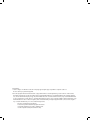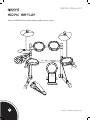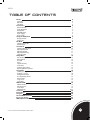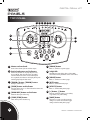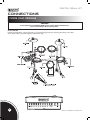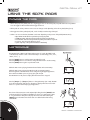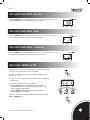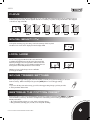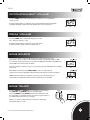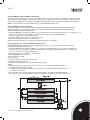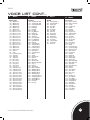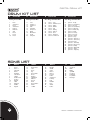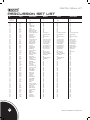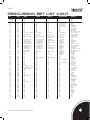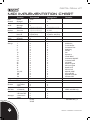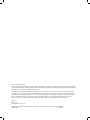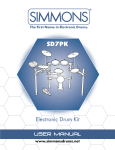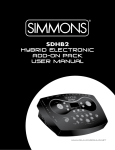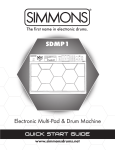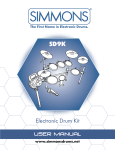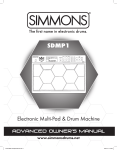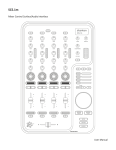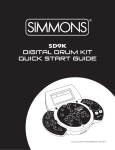Download Simmons SD7K User manual
Transcript
SD7K Digital Drum Kit User Manual www.simmonsdrums.net FCC Statements 1. Caution: Changes or modifications to this unit not expressly approved by the party responsible for compliance could void the user’s authority to operate the equipment. 2. Note: This equipment has been tested and found to comply with the limits for a Class B digital device, pursuant to Part 15 of the FCC Rules. These limits are designed to provide reasonable protection against harmful interference in a residential installation. This equipment generates, uses, and can radiate radio frequency energy and, if not installed and used in accordance with the instructions, may cause harmful interference to radio communications. However, there is no guarantee that interference will not occur in a particular installation. If this equipment does cause harmful interference to radio or television reception, which can be determined by turning the equipment off and on, the user is encouraged to try to correct the interference by one or more of the following measures: •Reorient or relocate the receiving antenna. •Increase the separation between the equipment and receiver. •Connect the equipment into an outlet on a different circuit. •Consult an experienced radio/TV technician for help. SD7K Congratulations! … on your purchase of the Simmons SD7K Electronic Drum Kit. To get the most enjoyment from it, we recommend that you skim through this manual at least once, then refer back to it often to learn more about specific functions. Taking Care of Your Digital Drum Set Location • To avoid deformation, discoloration, or more serious damage, do not expose the unit to direct sunlight, high temperature sources, or excessive humidity. Power Supply • Turn the power switch OFF when the SD7K is not in use. • The AC adapter should be unplugged from the AC outlet if the SD7K is not to be used for an extended period of time. • Avoid plugging the AC adapter into an AC outlet that is also powering high-consumption appliances such as electric heaters or televisions. Also avoid using multi plug adapters since these can reduce sound quality, cause operation errors and result in possible damage. • To avoid damage, turn OFF the SD7K’s power switch and all related devices prior to connecting or disconnecting cables. Handling and Transport • Never apply excessive force to controls, connectors, and other parts. • Unplug cables by gripping the plug firmly. Do not pull on the cable. • Disconnect all cables before moving the module. • Physical shocks caused by dropping, bumping, or placing heavy objects on the module can result in scratches and more serious damage. Cleaning • Clean the module with a dry, soft cloth. • A slightly damp cloth may be used to remove stubborn grime and dirt. • Never use cleaners such as alcohol or thinner. • To avoid discoloration, do not place vinyl objects on top of module. Electrical Interference • The module contains digital circuitry and may cause interference if placed too close to radio or television receivers. If this occurs, move the SD7K further away from the affected equipment. Service and Modification • There are no user serviceable parts in the drum module. • Do not attempt to open the drum module or make any change in the circuits or parts of the unit. This would void the warranty. www.simmonsdrums.net 1 digital drum kit SD7K Setup Setup your SD7K kit following the included assembly instruction sheet. 2 SD7K User’s Manual SD7K Table of Contents Panels4 Top Panel 4 Rear Panel 5 Side Panel 5 Connections6 Pads and Pedals 6 Audio Equipment 7 Headphones 7 MP3/CD Player 7 Power Supply 7 Power Switch 7 Using the SD7K Pads 8 Playing the Pads 8 Metronome 8 Kit Mode 9 Selecting a Drum Kit 9 Global reverb 9 Voice Mode 10 Selecting the Drum Voice 10 Adjusting Pad Level 11 Adjusting Pad Pan 11 Adjusting Pad Tuning 11 Saving User Kits 11 Utility Menu 12 Pad Sensitivity (Gain) 12 Rim Sensitivity 12 Crosstalk 12 Curve 13 Splash Sensitivity 13 Local Mode 13 Saving Trigger Settings 13 Restoring the Factory Preset 13 Song Mode 14 Selecting a Song 14 Listening to a Song 14 Muting the Drum Part 14 Accompaniment Volume 15 Drum Volume 15 Song Source 15 Song Tempo 15 MIDI and USB 16 MIDI Connection 16 USB Connection 16 Local Mode 16 MIDI Channels 16-17 Voice List 18 Drum Kit List 20 Song List 20 General MIDI Voice List 21 Percussion Set List 22 MIDI Implementation Chart 24 www.simmonsdrums.net 3 digital drum kit Panels Top Panel 5 6 7 8 9 10 11 4 12 3 13 2 1 1 Master volume knob Controls the volume of phone and line outputs. 2 Pad select buttons and indicators In Kit mode, the buttons can play the pad voices. In Voice Mode, they select the pad to be edited and the indicators show the current selected pad. In Song Mode, the indicators will display which pads are being played by the drum track. 7 [SONG] button Enters or switches Song menu pages. 8 3-digit LED This LED is the main display device of the SD7K, which will show the parameters of the current menu. 9 [VOICE] button Enters or switches Voice menu pages. 3 [TEMPO+] button, [TEMPO-] button 10 [KIT] button 4 [CLICK] button and indicator 11 [UTILITY] button Changes current tempo. Turns the metronome on or off and selects the metronome sound (click or voice). 5 [DRUM OFF] button and indicator Mutes the drum part of the Song. 6 [START/STOP] button Starts and stops the selected song. 4 Enters or switches Kit menu pages. Enters or switches Utility menu pages. 12 [+] button, [-] button Changes values (kit number, voice number, song number, etc.) when editing. 13 [SAVE] button This button is used to save the current kit settings in a user kit and saves the trigger settings under the Utility menu pages. SD7K User’s Manual SD7K Rear panel 14 Pad input jacks 15 Line output jacks Input connections for kick, snare, tom, cymbal pads and hi-hat control pedal. Stereo output connection to an audio system or drum amplifier such as the Simmons DA50 or DA200S. 16 AUX input jack This stereo input jack is for an external sound source such as an MP3 or CD player. 17 14 DC input 15 16 17 Connection for the DC 9V power adapter side panel 18 19 Power switch This switch turns power on and off. MIDI IN and OUT These ports allow communication with other products equipped with a MIDI interface. Please see the MIDI section of this manual for details. 20 USB port 21 Phone jack This port is used to connect to a computer. (MIDI In/Out via USB) This stereo jack is used to connect headphones. www.simmonsdrums.net 18 19 20 21 5 digital drum kit connections Pads and Pedals CAUTION! To avoid damage, turn OFF the SD7K’s power switch and all related devices prior to connecting or disconnecting cables. Pads and Pedal: Using the provided cables, connect each pad to its corresponding trigger input jack, following the marking on the cables. Secure all the cables to the stand using the provided velcro strips. 6 SD7K User’s Manual SD7K drum inputs aux drum aux left/m ono right low mid input high volume line in head phones equaliz ation audio equipment When using an amplifier such as the Simmons DA50 or DA200S, connect the Output L/MONO and R jacks on the rear panel to the input of the amplifier. (For mono playback, use the L/MONO jack; for stereo playback, connect both L/MONO and R jacks.) headphones An optional set of stereo headphones can be connected to the PHONES jack located on the side of the drum module. drum inputs aux drum aux left/m ono low right mid input high volume line in head phones equaliz ation drum inputs aux drum aux left/m ono low right mid input high volume line in head phones equaliz ation drum inputs aux drum aux left/m ono right low mid input high volume line in head phones equaliz ation drum inputs aux drum aux left/m ono right low mid input high volume line in head phones equaliz ation MP3/cd player 1. Connect the audio output of an MP3/CD player or other audio source to the stereo AUX IN TRS jack on the rear panel. 2. The input signal is mixed with the drum signal, allowing you to play along. power supply Make sure the power is switched OFF. Connect the power adapter to the DC IN jack on the rear panel. Note: Make sure the power is switched OFF when connecting the drum module with external devices. Power Switch After confirming that all connections have been completed, rotate the volume knob to the left (minimum volume level) before switching the power on. Set the power switch to the “ON” position. The kit indicator will light up and the display will show kit number 001. www.simmonsdrums.net 7 digital drum kit using the SD7k pads Playing the pads • All the drum pads and cymbal pads use a single trigger sensor for the whole pad, except the dual-zone snare pad that uses one trigger for the head and another trigger for the rim. • All the pads are velocity sensitive. Some voices can change sounds depending on the velocity level (striking force). • The trigger area of the cymbal pads (ride, crash or hi-hat) is near the edge of the pad. • Similar to an acoustic drum kit, the Hi-Hat sound varies depending on the position of the pedal (Hi-Hat Control): • Open Hi-Hat: Strike the hi-hat pad without pressing the pedal • Half Open Hi-Hat: Strike the hi-hat pad with the pedal pressed half-way • Closed Hi-Hat: Strike the hi-hat pad with the pedal pressed all the way down • Foot Close: Press the pedal all the way down • Splash: Step fully on the pedal and release it immediately metronome The SD7K includes a Metronome feature with two types of sounds: Click (Bell sound on the first beat, and click sound on the other beats) or Vocal Counting (“one”, “two”, “three”, “four”, …). Press the [CLICK] button to start the metronome with Click sound. Press the [CLICK] button a second time to change the metronome to Vocal Counting. Press the [CLICK] button again to stop the metronome. While the metronome is playing, the Beat indicator flashes at the current tempo. While the metronome is playing, the LED shows the current time signature. The time signature of the metronome can be changed using the [+] and [-] buttons. There are five available options: 2/4, 3/4, 4/4, 5/4 and 6/8. The SD7K returns to the previous display when the metronome is stopped. Press the [Tempo +] or [Tempo -] buttons to change the tempo (30 ~ 280). The LED shows the current tempo and returns to the previous display after about 2 seconds if there is no operation of the Tempo [+] and [-] buttons. The volume of the metronome can be adjusted by holding down the [CLICK] button and pressing the [+] or [-] buttons. The LED shows “Cxx” (xx = metronome volume: 0 ~ 16), and returns to the previous display about 2 seconds after releasing the [CLICK] button. The metronome volume resets to its default value when turning off the SD7K. 8 SD7K User’s Manual SD7K kit mode If the SD7K is not yet in KIT Mode, Press the [KIT] button to enter the Kit Mode. The Kit indicator will light up. In the KIT Mode, you can select the Drum or Percussion Kit to play. You can also turn on or off the Reverb effect. Selecting a drum kit In the Kit Number page, the 3-digit LED shows the current kit number. Use the [+] and [-] buttons to select any kit (1 ~ 50, looped) as the current kit. The SD7K includes 20 factory preset kits (1 ~ 20) and 30 User kits (21 ~ 50). (See Kit List on page 20.) Note: In KIT mode, you can use the Pad Select buttons to play the voices associated with the pads of the currently selected kit. Global reverb When the SD7K is in the Kit Number page, press the [KIT] button again to access the Global Reverb page. In the Global Reverb page, the LED shows the current Reverb status (“roN” for Reverb On or “roF” for Reverb Off). It can be turned On or Off using the [+] or [-] buttons. Press the [KIT] button again to return to the Kit Number page. www.simmonsdrums.net 9 digital drum kit voice mode If the SD7K is not yet in VOICE Mode, press the [VOICE] button to enter the Voice Menu. The Voice indicator lights up. Now the [VOICE] button will page through the Voice Menu. In the VOICE Mode, you can select the voice for each pad and adjust the level, pan and tuning of the pad. The current pad to be edited can be selected either by pressing its Pad Select button, or by striking the pad itself. The Pad Select indicator lights up to show which pad is currently selected. Note: While editing voice number, level, pan and tuning, you can also preview the result of the current settings by pressing the Pad Select button to play the edited voice. selecting the drum voice In the Voice Number page, the 3-digit LED shows the current voice number for the selected pad. Use the [+] and [-] buttons to select any voice (1 ~ 300, looped) for the current pad. The SD7K includes 300 voices sorted by category (Kick, Snare, Tom, Cymbal, HiHat, Percussions). Each category includes a variety of acoustic, electric and effects voices. (See Voice List on pages 18-19.) Note: The voices for the snare head and rim are set independently. When the snare pad is selected, press the Rim button to select the snare rim (or strike the rim of the snare pad). The voices for the hi-hat (Open, Half, Closed, Foot and Splash) are selected together as a single voice number (voices # 237 ~ 252) which will contain all the variations. 10 SD7K User’s Manual SD7K adjusting pad level Press the [VOICE] button until the LED display shows “Lxx”. (xx = Level value: 0 ~ 32) Use the [+] and [-] buttons to adjust the level of the current pad. adjusting pad pan Press the [VOICE] button until the LED display shows “Pxx”. (xx = Pan value: -8 ~ +8) Use the [+] and [-] buttons to adjust the Pan of the current pad. adjusting pad tuning Press the [VOICE] button until the LED display shows “txx”. xx = Tuning value: -8 ~ +8) Use the [+] and [-] buttons to adjust the tuning of the current pad. saving user kits Make sure you save your customized kit; otherwise, your changes will be lost when you select another kit or turn off the SD7K. Kits 001 ~ 020 are factory presets. Customized kits can be saved in User kits 021 ~ 050. User kits store all the voice settings (voice number, level, pan and tuning) for all the pads. To save your customized kit to one of the User kits: 1. Press the [SAVE] button. The kit number flashes on the LED. 2.Use the [+] or [-] buttons to set the User kit number (021 ~ 050). The kit number will still be flashing. 3.Press the [SAVE] button again. The kit number stops flashing and the SD7K returns to Kit Mode. Note: To cancel the save operation while the LED is flashing, press the [KIT] or [VOICE] button. www.simmonsdrums.net 11 digital drum kit Utility menu Press the [UTILITY] button to enter the Utility Mode. Now the [UTILITY] button will page through the Utility menu. In the UTILITY Mode, you can adjust the trigger parameters (gain, crosstalk, curve) for each pad, as well as the rim sensitivity of the snare pad and the splash sensitivity of the hi-hat control pedal. Those parameters are common to all kits. The current pad to be adjusted can be selected either by pressing its Pad Select button, or by striking the pad itself. The Pad Select indicator lights up to show which pad is currently selected. Pad sensitivity (gain) In the Trigger Gain page, the first digit of LED will display letter ‘E’, which is followed by the gain value (1~16, not looped). Greater gain will allow you to trigger a signal even if you strike a pad lightly. rim sensitivity In the Rim Sensitivity page, rim sensitivity of the dual trigger snare pad can be adjusted to balance the head-rim velocities. The lowest digit will show the rim sensitivity level (1~8) of current pad with letters ‘rE’ displayed on the first two digits of the LED. A bar will be shown instead of the sensitivity level if rim triggering is not supported by the currently selected pad (any other pad than the snare). crosstalk In the Trigger Crosstalk page, the last 2 digits will show the crosstalk value (1~16) of the current pad with a letter ‘o’ displayed on the first digit of the LED. Hitting one pad may trigger the sound from another pad unintentionally. This effect can be eliminated by setting this parameter to a higher value on the pad that is mistriggering. 12 SD7K User’s Manual SD7K curve In the Velocity Curve page, the curve setting allows you to control the relationship between the velocity (striking force) and loudness (the dynamic curve). The last digit will show the curve number (1~6) of the current pad with letters ‘CU’ displayed on the first two digits of the LED. splash sensitivity In the Splash Sensitivity page, this setting controls the sensitivity of the foot splash. The data is from -4 to 4 with ‘F’ displayed on the first digit of LED. local mode In local control page, the LED shows the local control mode. Local ON is the default function mode (‘LoN’). The internal link between pad triggers and sound generator will be broken when selecting Local OFF (‘LoF’). For more details regarding the Local Mode, please see the MIDI /USB section of this manual. Note: Local control mode always returns to Off when powering up the SD7K. saving trigger settings After adjusting the trigger settings (gain, snare rim sensitivity, crosstalk, curve, splash sensitivity), you can save them into memory. While in the Utility mode, press the [SAVE] button to store all trigger settings. Note: 1. If you turn off the power without saving, you will lose the trigger setting changes you have just made. 2. These parameters affect all kits. restoring the factory preset Restoring the factory preset can be implemented by the following operation: Hold down both TEMPO+ and TEMPOwhen the SD7K is powered up. This function will replace the current settings of the following parameters by their default preset values: • All user kits (including volume, voice, pan, reverb, and tuning setting) • Utility parameters (including gain, crosstalk, curve and splash sensitivity) www.simmonsdrums.net 13 digital drum kit Song mode If the SD7K is not yet in SONG Mode, press the [SONG] button to enter the Song Menu. Now the [SONG] button will page through the Song Menu. The Song indicator lights up. In the SONG Mode, you can select the song number, and adjust the volume of the song’s accompaniment and drum part. In addition, you can select whether to use the internal songs or to control an external sequencer. Selecting a song In Song Number page, the 3-digit LED shows the current song number. Use the [+] and [-] buttons to select any song (1 ~ 50, looped) as the current Song. The SD7K includes 50 factory preset songs. (See Song List on page 20.) listening to a song Press the [START/STOP] button to start song playback. The beat indicator will flash at the song tempo. After count-in, the song will start playback from the beginning. The song will stop when it reaches the end. You can also stop the song during playback by pressing the [START/STOP] button again. If the song number is switched while playing, the new song won’t start until the end of the current bar. During song playback in song menu, the Pad indicators will show which pads the drum track is triggering. This function can be disabled or enabled by pressing the [KICK] button while in song mode. Muting the drum part Press [DRUM OFF] to enable or disable the drum mute function. When drum off is enabled, the DRUM OFF indicator will light up, and the drum track from the current playing song will be muted. In Song mode, the Pad indicators will still show the pads played by the drum track. This allows you to practice playing the drum part with the rest of the accompaniment. 14 To help you play together with the song, you can also enable the metronome function by pressing the [CLICK] button. (See Metronome function for details.) SD7K User’s Manual SD7K Accompaniment volume Press the [SONG] button until the LED display shows “Axx” (xx = accompaniment volume, 0 ~ 32). Use the [+] and [-] buttons to adjust the song’s accompaniment volume (all instruments except the drum part). It will be restored to default value on the next power on. drum volume Press the [SONG] button until the LED display shows “dxx” (xx = drums part volume, 0 ~ 32). Use the [+] and [-] buttons to adjust the song’s drum volume. It will be restored to default value on the next power on. song source In song source selection page, the LED will show the current selected song source. There are two choices: “LoC” for local machine (50 internal songs, default setting) or “EtN” for controlling an external sequencer connected to the MIDI Out of the SD7K using MIDI Clock. See the MIDI section of the manual for details. Use the [+] and [-] to select the song source. Song playing will stop immediately when switching song source. When External is selected, press [START/STOP] to start or stop the external sequencer with corresponding MIDI real-time messages. The internal song will not playback. NOTE: If external sequencer is selected as current song source, the menu pages of song number, accompaniment volume and drum volume will be not selectable. song tempo Press the [TEMPO+] or [TEMPO-] buttons to display the current tempo. Use [TEMPO+] and [TEMPO-] buttons to adjust the tempo. Press both [TEMPO+] and [TEMPO-] buttons at the same time to reset the current tempo to its default value for the current song. (This function is not available when external song is selected.) If there’s no operation, SD7K will return to the previous menu page automatically after 2 seconds. www.simmonsdrums.net 15 digital drum kit MIDI and USB MIDI stands for Musical Instrument Digital Interface. This is a world-wide standard communication interface that enables electronic musical instruments and computers (of all brands) to communicate with each other so that instructions and other data can pass between them. This exchange of information makes it possible to create a system of MIDI instruments and devices that offer far greater versatility and control than is available with isolated instruments. Whether you interface with computers, sequencers, expanders or other controllers, your musical horizons will be greatly enhanced. MIDI connection MIDI IN: This terminal receives MIDI data from an external MIDI device. MIDI OUT: This terminal transmits data from this instrument to other MIDI devices. usb connection The USB connector allows you to connect the SD7K directly to your computer. It can be connected without driver installation under the Windows XP & MAC OSX environment. The SD7K will be recognized as “USB Audio device” to receive and transmit MIDI messages through a single USB cable. USB is used only for MIDI messages (MIDI via USB). NOTE: When the USB is connected to a computer, all MIDI messages will be received and transmitted via USB. local mode From a MIDI point of view, the SD7K is composed of two “devices”: • A controller transmitting data: the pads and hi-hat control pedal (via an internal trigger to MIDI converter) • A sound generator receiving MIDI data (the sound module). In normal operation (Local ON, default mode), those two devices are connected together internally, allowing the pads to play the voices from the sound module without any external connection. When setting Local mode to Local OFF mode in the Utility menu, this internal link is disconnected. The sound module receives MIDI messages via MIDI input only, not from the pads anymore. However, the pad trigger data is still sent to the MIDI Output, therefore looping externally the MIDI Out of the SD7K back to its MIDI In will enable the pads to play the voices from the sound module. Local OFF mode is intended to be used when both the MIDI input and output (or the USB port) of the SD7K are connected to a MIDI sequencer with Soft Thru function (which loops the MIDI data received from the MIDI output back to the MIDI input). This prevents doubling or flanging effect when playing the pads (caused by the sound generator receiving the same MIDI data both directly from the pads and back through the sequencer). MIDI channels The SD7K transmission channel is fixed to Channel 10 (Drums and Percussion channel). The SD7K will output MIDI codes generated by the triggers when hitting the pads or stepping on the Hi-hat control pedal (Program Change, Note On/Off, and Foot Control messages). Song playback data and metronome notes are not transmitted. The MIDI system in the SD7K has 16 reception channels numbered from 1-16. Each of the channels is responsible for a voice. When the instrument receives MIDI information from an external device, the active channel is determined by the control message. Channel 10 is reserved for the Drums. Channels 9 and 16 can be used for additional Percussion sounds. (See Percussion Set list pages 22-23.) All other channels (1-8, 11-15) can be used to access the 128 General MIDI instruments and sounds included in the sound module (GM standard). These are the same instruments that are used to create the accompaniment for the internal Song player. 16 SD7K User’s Manual SD7K Using the SD7K as a General MIDI sound module Connecting an external keyboard or sequencer to the MIDI Input allows you to use the SD7K as a multi-timbral sound module to play various instrument parts in addition to your drums (for instance, Piano on Channel 1, Bass on Channel 2, Strings on Channel 3, etc). The voices on each MIDI channel are selected using MIDI Program Change messages. (See the General MIDI Voice list page 21.) NOTE: For more information on received MIDI messages, see the MIDI implementation chart. Using the SD7K to control a sequencer In Song mode, the song source can be set to External, allowing the SD7K to control the playback of an external sequencer. MIDI clock (0xF8) is sent out automatically at the current tempo, and Start and Stop Real-Time Commands (0xFA, 0xFC) will be sent when pressing the Start/Stop button. 1.Connect the MIDI Out of the SD7K to the MIDI In of your sequencer. If you are using a software sequencer on a computer, you can simply connect the USB port of the SD7K to a USB port of your computer using a single USB A-B cable. 2. Setup your sequencer to respond to MIDI Clock Sync. 3. Press the Start/Stop button to start the sequence from the top. 4. Press the Start/Stop button again to stop the sequence Note: You can adjust the tempo of your sequencer using the Tempo buttons on the SD7K. Using a sequencer to record your SD7K drum performance Using the MIDI IN/OUT or USB connections with a MIDI sequencer allows you to record your performance on the SD7K pads and play it back with the same voices. 1. Connect the MIDI Out of the SD7K to the MIDI In of your sequencer, and the MIDI Out of your sequencer to the MIDI In of the SD7K. If you are using a software sequencer on a computer, you can simply connect the USB port of the SD7K to a USB port of your computer using a single USB A-B cable. 2.Setup the active track of your sequencer on Channel 10. 3. Activate RECORD on your sequencer. 4. Play the pads of your SD7K. 5. Stop recording. 6. Locate your sequencer to the start of the recording. 7. Playback the recorded sequence. 8. The SD7K will play the same voices that were used during recording. Notes: 1. To maintain the same voice parameters (level, pan, tuning), you should select the same Kit for playback as the Kit that was active when recording. 2. To capture and correctly reproduce the timing of your performance, make sure that the Quantize function of your sequencer is turned off. 3. If your sequencer has a Soft-Thru feature, you should set the SD7K to “Local Off” mode in the Utility menu. If your sequencer does not have a Soft-Thru feature, you should leave the SD7K in its “Local On” default mode. www.simmonsdrums.net 17 digital drum kit Voice List # Name Acoustic Bass Drum 1 2 3 4 5 6 7 8 9 10 11 12 13 14 15 16 17 18 Standard Acoustic Kick 1 Standard Acoustic Kick 2 Rock Acoustic Kick 1 Rock Acoustic Kick 2 Jazz Acoustic Kick 1 Jazz Acoustic Kick 2 26” Large Acoustic Kick 20” Funk Acoustic Kick 20” Hip Hop Acoustic Kick 20” Tight Acoustic Kick 24” Loose Acoustic Kick 20” Small Acoustic Kick 22” 1971Kick 20” Deep Kick ‘90’s Kick Metal Kick Orchestra Bass Drum Bass Drum Roll Electronic Bass Drum 19 20 21 22 23 24 25 26 27 28 29 30 31 32 33 34 35 36 37 18 House Kick 1 House Kick 2 House Kick 3 TR808 Kick TR909 Kick Space Kick Filter Kick Reverse Kick Techno Kick Voice Kick Low Fi Kick Junkyard Kick Disco Kick Industrial Kick Cartoon Kick Simmons Kick 1 Simmons Kick 2 Simmons Kick 3 Simmons Kick 4 # Name Acoustic Snare Drum 38 39 40 41 42 43 44 45 46 47 48 49 50 51 52 53 54 55 56 57 58 59 60 61 62 63 64 65 66 67 68 69 70 71 72 73 74 75 76 77 78 79 Snare Edge w/Rim Standard Snare Snare Cross Stick 12” Snare Rock Snare 1 Rock Snare 1 Edge Rock Snare 2 Small Room Snare Large Room Snare Jazz Snare 1 Jazz Snare Brush Edge Jazz Snare Brush Jazz Snare 2 Jazz Piccolo Snare Big Band Snare Deep Fusion Snare Effect Snare 1 Effect Snare 2 Hip Hop Snare ‘60’s Snare Edge ‘60’s Snare 506 Snare 506 Snare 2 506 Low Snare 506 Low Snare 2 ‘69 Snare Pong Snare Filter Snare Wood Snare 1 Wood Snare 2 Deep Maple Snare Studio Snare Distant Power Snare Crackless Snare Gunshot Snare 1 Gunshot Snare 2 Metal Snare Brush Swirl Snare Brush Strike Snare Brush Edge Snare Light Brush Snare Light Long Brush Snare # Name Electronic Snare Drum 80 81 82 83 84 85 86 87 88 89 90 91 92 93 94 95 96 97 98 99 100 101 102 House Snare House Clap House Effect Snare Techno Snare Dance Beat snare Staccato Snare TR808 Snare TR909 Snare Electric Snare Reverse Snare Junkyard Snare Junkyard EFX Noise Snare Jing Snare Guak Snare Voice 1 Voice 2 Cartoon Punch Simmons Snare 1 Simmons Snare 2 Simmons Snare 3 Simmons Snare 4 Simmons Clap # Name Acoustic Tom 103 104 105 106 107 108 109 110 111 112 113 114 115 116 117 118 119 120 121 122 123 124 125 126 127 128 129 130 131 132 133 134 135 136 137 138 139 140 141 142 143 144 145 Open Tom 1 Open Tom 2 Open Tom 3 Open Tom 4 Open Tom 5 Rock Tom 1 Rock Tom 2 Rock Tom 3 Rock Tom 4 Big Tom 1 Big Tom 2 Big Tom 3 Big Tom 4 Big Tom 5 Power Tom 1 Power Tom 2 Power Tom 3 Power Tom 4 Funk Tom 1 Funk Tom 2 Funk Tom 3 Fusion Tom 1 Fusion Tom 2 Fusion Tom 3 ‘69 Tom 1 ‘69 Tom 2 ‘69 Tom 3 ‘71 Tom 1 ‘71 Tom 2 ‘71 Tom 3 Vintage Tom 1 Vintage Tom 2 Vintage Tom 3 Hip Hop Tom 1 Hip Hop Tom 2 Hip Hop Tom 3 Hip Hop Tom 4 Hip Hop Tom 5 Hip Hop Tom 6 Brush Tom 1 Brush Tom 2 Brush Tom 3 Brush Tom 4 SD7K User’s Manual SD7K Voice List cont... # Name Electric Tom 146 147 148 149 150 151 152 153 154 155 156 157 158 159 160 161 162 163 164 165 166 167 168 169 170 171 172 173 174 175 176 177 178 179 180 181 182 183 184 185 186 187 188 189 190 191 192 193 TR808 Tom 1 TR808 Tom 2 TR808 Tom 3 TR808 Tom 4 TR808 Tom 5 TR808 Tom 6 Electric 1 Tom 1 Electric 1 Tom 2 Electric 1 Tom 3 Electric 1 Tom 4 Electric 2 Tom 1 Electric 2 Tom 2 Electric 2 Tom 3 Electric 2 Tom 4 Electric 3 Tom 1 Electric 3 Tom 2 Electric 3 Tom 3 TR909 Tom 1 TR909 Tom 2 TR909 Tom 3 Spike Jr Spike Look At Da Birdie Junkyard 1 Junkyard 2 Junkyard 3 Noise Tom 1 Noise Tom 2 Noise Tom 3 Voice Tom 1 Voice Tom 2 Voice Tom 3 Submarine Tom 1 Submarine Tom 2 Submarine Tom 3 Simmons V1 Tom 1 Simmons V1 Tom 2 Simmons V1 Tom 3 Simmons V2 Tom 1 Simmons V2 Tom 2 Simmons V2 Tom 3 Simmons V3 Tom 1 Simmons V3 Tom 2 Simmons V3 Tom 3 Simmons V4 Tom 1 Simmons V4 Tom 2 Simmons V4 Tom 3 Simmons Bend Tom # Name Cymbal 194 195 196 197 198 199 200 201 202 203 204 205 206 207 208 209 210 211 212 213 214 215 216 217 218 219 220 221 222 223 224 225 226 227 228 229 230 231 232 233 234 235 236 Standard 20” Ride Standard 22” Ride Standard Ride Bell Rock Ride Ride Edge Rock Bell Dry Ride Dry Ride Bell Rivet Ride Vintage Ride ‘60’s Ride Clean Pop Ride Pop Ride Edge Light Flat Ride Flat Ride Junkyard Break Junkyard Metal Junkyard Spring Industrial Short Industrial Long Glass China Standard Crash China 1 Splash Crystal Crash China 2 China Low Orchestra Hit Orchestra Cymbals Gong 1 Gong 2 Water Gong Reverse Cymbal TR808 Cymbal 1 TR808 Cymbal 2 TR808 Cymbal 3 TR909 Cymbal 1 Junkyard Cymbal 1 Junkyard Cymbal 2 Cymbal Effect 1 Cymbal Effect 2 Laser Ray Drive By www.simmonsdrums.net # Name Hi-Hat 237 238 239 240 241 242 243 244 245 246 247 248 249 250 251 252 Standard Hats 1 Standard Hats 2 Quick Hats Rock Hats Pop Hats Brush Hats ‘60’s Hats Mini Hats House Hats TR808 Hats TR909 Hats Cartoon Hats Voice Hats Junkyard Hats Noise Hats Bass Hats # Name Percussion 253 254 255 256 257 258 259 260 261 262 263 264 265 266 267 268 269 270 271 272 273 274 275 276 277 278 279 280 281 282 283 284 285 286 287 288 289 290 291 292 293 294 295 296 297 298 299 300 Metronome Bell Metronome Click Scratch Scratch Push DJ EFX HiQ Zap Ding Bell Finger Snaps Standard Clap Tambourine Vibraslap Agogo Low Agogo High Bell Tree Bongo High Bongo Low Shaker Conga Slap Low Conga Slap High Elect Conga Low Open Conga Conga Slap Cowbell Timbale Hi Timbale Low Timpani High Timpani Low Open Tabla High Open Tabla Low Slap Tabla Mute Tabla slap Cabasa Maracas Short Whistle Guiro Short Guiro Long Claves Woodblock Cuica Muted Cuica Open Triangle Muted Triangle Open Sleigh Bells Wind Chimes Castanets Surdo Muted Surdo Open Lotus Drum 19 digital drum kit Drum Kit list # Preset Kit # Preset Kit # Preset Kit # Preset Kit Factory Preset Kits Factory Preset Kits User Programmable Kits User Programmable Kits 1 2 3 4 5 6 7 8 9 10 11 12 13 14 15 16 17 18 19 20 21 User 1 - ‘70’s 22 User 2 - Latin Percussion 23 User 3 - Tablas 24 User 4 - DJ EFX 25 User 5 - 909 26 User 6 - Industry 27 User 7 - Cartoon 28 User 8 - Voice 29 User 9 - Simmons 3 30 User 10 - Simmons 4 31 32 33 34 35 36 37 38 39 40 41 42 43 44 45 46 47 48 49 50 Rock Standard 1 Room Standard 2 Hip-hop Electronic 808 House Fusion Brush ‘60’s Simmons 1 Simmons 2 Funk Jazz Latin Percussions Metal Orchestral Studio Junkyard (User 11 (User 12 (User 13 (User 14 (User 15 (User 16 (User 17 (User 18 (User 19 (User 20 (User 21 (User 22 (User 23 (User 24 (User 25 (User 26 (User 27 (User 28 (User 29 (User 30 - Rock) Standard 1) Room) Standard 2) Hip-Hop) Electronic) 808) House) Fusion) Brush) 60’s) Simmons 1) Simmons 2) Funk) Jazz Latin) Percussions) Metal) Orchestral) Studio) Junkyard) # Name Song List # Name 1 2 3 4 5 6 7 8 9 10 11 12 13 14 Funk 1 Fusion 1 Latin Jazz Dance Big Band Slow Fusion Samba Modern Jazz Country Reggae Salsa Bluegrass Mambo Beguine 20 # 15 16 17 18 19 20 21 22 23 24 25 26 27 28 Name Drum ‘n Bass Jazz Bossa Pop Rock ‘n Roll 1 House Hip Hop 6/8 Ballad Ballad 1 Boogie Punk Rock ‘n Roll 2 Metal 16 Beat # Name # Name 29 30 31 32 33 34 35 36 37 38 39 40 41 42 Rhumba Shuffle Swing Blues 1 Blues 2 Fusion2 Funk 2 Acid Fusion Folk Pop Latin Ballad 2 Disco 8 Beat Funk 3 43 44 45 46 47 48 49 50 Slow Rock R&B 1 R&B 2 6/8 R&B Pop Rock Hard Rock Pop Ballad New Age SD7K User’s Manual SD7K General MIDI voice list STRINGS 041 Violin 042 Viola 043 Cello 044 Contrabass 045 Tremolo Strings 046 Pizzicato Strings 047 Orchestral Harp 048 Timpani SYNTH PAD 089 Pad 1 (new age) 090 Pad 2 (warm) 091 Pad 3 (polysynth) 092 Pad 4 (choir) 093 Pad 5 (bowed) 094 Pad 6 (metallic) 095 Pad 7 (halo) 096 Pad 8 (sweep) CHROMATIC PERCUSSION 009 Celesta 010 Glockenspiel 011 Music box 012 Vibraphone 013 Marimba 014 Xylophone 015 Tubular Bells 016 Dulcimer ENSEMBLE 049 String Ensemble 1 050 String Ensemble 2 051 Synth Strings 1 052 Synth Strings 2 053 Choir “Aahs” 054 Voice “Oohs” 055 Synth Voice 056 Orchestra Hit SYNTH EFFECT 097 FX 1 (rain) 098 FX 2 (soundtrack) 099 FX 3 (crystal) 100 FX 4 (atmosphere) 101 FX 5 (brightness) 102 FX 6 (goblins) 103 FX 7 (echoes) 104 FX 8 (sci-fi) ORGAN 017 Drawbar Organ 018 Percussive Organ 019 Rock Organ 020 Church Organ 021 Reed Organ 022 Accordion 023 Harmonica 024 Tango Accordion BRASS 057 058 059 060 061 062 063 064 Trumpet Trombone Tuba Muted Trumpet French Horn Brass Section Synth Brass 1 Synth Brass 2 ETHNIC 105 Sitar 106 Banjo 107 Shamisen 108 Koto 109 Kalimba 110 Bagpipe 111 Fiddle 112 Shanai GUITAR 025 Acoustic Nylon Guitar 026 Acoustic Steel Guitar 027 Electric Jazz Guitar 028 Electric Clean Guitar 029 Electic Muted Guitar 030 Overdriven Guitar 031 Distortion Guitar 032 Guitar Harmonics REED 065 066 067 068 069 070 071 072 Soprano Sax Alto Sax Tenor Sax Baritone Sax Oboe English Horn Bassoon Clarinet PERCUSSIVE 113 Tinkle Bell 114 Agogo 115 Steel Drums 116 Woodblock 117 Taiko Drum 118 Melodic Tom 119 Synth Drum 120 Reverse Cymbal BASS 033 034 035 036 037 038 039 040 PIPE 073 074 075 076 077 078 079 080 Piccolo Flute Recorder Pan Flute Bottle Blow Shakuhachi Whistle Ocarina SOUND EFFECT 121 Guitar Fret Noise 122 Breath Noise 123 Seashore 124 Bird Tweet 125 Telephone Ring 126 Helicopter 127 Applause 128 Gunshot PIANO 001 002 003 004 005 006 007 008 Acoustic Grand Piano Bright Acoustic Piano Electric Grand Piano Honky-Tonk Piano Electric Piano 1 Electric Piano 2 Harpsichord Clavichord Acoustic Bass Electric Bass (finger) Electric Bass (pick) Fretless Bass Slap Bass 1 Slap Bass 2 Synth Bass 1 Synth Bass 2 SYNTH LEAD 081 Lead 1 (square) 082 Lead 2 (sawtooth) 083 Lead 3 (caliope lead) 084 Lead 4 (chiff lead) 085 Lead 5 (charang) 086 Lead 6 (voice) 087 Lead 7 (fifths) 088 Lead 8 (bass + lead) www.simmonsdrums.net 21 digital drum kit Percussion Set list # KeyStandardRoom Ch 10 PC Ch 9,16 PC 27 28 29 30 31 32 33 34 35 36 37 38 39 40 41 42 43 44 45 46 47 48 49 50 51 52 53 54 55 56 57 58 59 60 61 62 63 64 65 66 67 68 69 70 71 72 73 74 75 76 77 78 79 80 81 82 83 84 85 86 87 22 Rock Electronic 1 2 34 1,5 9 17,18 25 D#1 High Q E 1 Slap F 1 Scratch Push F#1 Scratch Pull G 1 Sticks G#1 Square Click A 1 Metronome Click A#1 Metronome Bell B 1 Acoustic Bass Drum C 2 Bass Drum 1 C#2 Side Stick D 2 Acoustic Snare D#2 Hand Clap E 2 Hard Snare Drum F 2 Low Floor Tom F#2 Closed Hi-Hat G 2 High Floor Tom G#2 Pedal Hi-Hat A 2 Low Tom A#2 Open Hi-Hat B 2 Low-Mid Tom C 3 Hi-Mid Tom C#3 Crash Cymbal 1 D 3 High Tom D#3 Ride Cymbal 1 E 3 Chinese Cymbal F 3 Ride Bell F#3 Tambourine G 3 Splash Cymbal G#3 Cowbell A 3 Crash Cymbal 2 A#3 Vibraslap B 3 Ride Cymbal 2 C 4 Hi Bongo C#4 Low Bongo D 4 Mute Hi Conga D#4 Open Hi Conga E 4 Low Conga F 4 High Timbale F#4 Low Timbale G 4 High Agogo G#4 Low Agogo A 4 Cabasa A#4 Maracas B 4 Short Whistle C 5 Long Whistle C#5 Short Guiro D 5 Long Guiro D#5 Claves E 5 Hi Wood Block F 5 Low Wood Block F#5 Mute Cuica G 5 Open Cuica G#5 Mute Triangle A 5 Open Triangle A#5Shaker B 5 Jingle Bell C 6 Belltree C#6Castanets D 6 Mute Surdo D#6 Open Surdo D D D D D D D D Bass Drum 2 Rock Kick Drum D Snare Drum 2 D Hard Snare Drum Room Low Tom 2 Closed Hi-Hat 2 Room Low Tom 1 Pedal Hi-Hat 2 Room Mid Tom 2 Open Hi-Hat 2 Room Mid Tom 1 Room Hi Tom 2 D Room Hi Tom 1 Ride Cymbal 2 Chinese Cymbal 2 Ride Bell 2 D Splash Cymbal 2 Cowbell 2 D D D D D D D D D D D D D D D D D D D D D D D D D D D D D D D D D D D D D D D Acoustic Bass Drum 2 Rock Kick Drum D Acoustic Snare 2 D Acoustic Snare 3 Rock Low Tom 2 Closed Hi-Hat 2 Rock Low Tom 1 Pedal Hi-Hat 2 Rock Mid Tom 2 Open Hi-Hat 2 Rock Mid Tom 1 Rock Hi Tom 2 D Rock Hi Tom 1 Ride Cymbal 2 Chinese Cymbal 2 Ride Bell 2 D Splash Cymbal 2 Cowbell 2 D D D D D D D D D D D D D D D D D D D D D D D D D D D D D D D D D D D D D D D Acoustic Bass Drum El Kick Drum D Hard Snare Drum D Electric Snare El Low Tom 2 Closed Hi-Hat 3 El Low Tom 1 Pedal Hi-Hat 3 El Mid Tom 2 Open Hi-Hat 3 El Mid Tom 1 El Hi Tom 2 D El Hi Tom 1 D D D D D D D D D D D D D D D D D D D D D D D D D D D D D D D D D D D D D SD7K User’s Manual SD7K Percussion Set list cont... # Key808 Ch 10 PC Ch 9,16 PC 5 26 27D#1 D 28 E 1 D 29 F 1 D 30F#1 D 31 G 1 D 32G#1 D 33 A 1 D 34A#1 D 35 B 1 Acoustic Bass Drum 2 36 C 2 808 Kick Drum 37C#2 D 38 D 2 808 Snare Drum 39D#2 D 40 E 2 Hard Snare Drum 41 F 2 808 Low Tom 2 42 F#2 808 Closed Hi-Hat 43 G 2 808 Low Tom 1 44 G#2 808 Pedal Hi-Hat 45 A 2 808 Mid Tom 2 46 A#2 808 Open Hi-Hat 47 B 2 808 Mid Tom 1 48 C 3 808 Hi Tom 2 49 C#3 808 Cymbal 50 D 3 808 Hi Tom 1 51D#3 D 52 E 3 D 53 F 3 D 54F#3 D 55 G 3 D 56G#3 D 57 A 3 D 58A#3 D 59 B 3 D 60 C 4 D 61C#4 D 62 D 4 808 Mute Hi Conga 63 D#4 808 Open Hi Conga 64 E 4 808 Low Conga 65 F 4 D 66F#4 D 67 G 4 D 68G#4 D 69 A 4 D 70 A#4 808 Maracas 71 B 4 D 72 C 5 D 73C#5 D 74 D 5 D 75 D#5 808 Claves 76 E 5 D 77 F 5 D 78F#5 D 79 G 5 D 80G#5 D 81 A 5 D 82A#5 D 83 B 5 D 84 C 6 D 85C#6 D 86 D 6 D 87D#6 D www.simmonsdrums.net Jazz Brush Orchestra Effects 6 33 7 41 8 49 D D D D D D D D D D D D D D D D Closed Hi-Hat 2 Buzz Pedal Hi-Hat Gong Open Hi-Hat 2 Scratch FX1 Ride Cymbal 1 Scratch FX2 D Scratch FX3 D Scratch FX4 D Gtr.Cut Noise D Gtr.Cut Noise 2 (up) Concert BD 2 Muted Dist.Gtr. 1 Concert BD 1 Muted Dist.Gtr. 2 D Dist.Gtr. Slide 1 Concert SD Dist.Gtr. Slide 2 Castanets High Q Concert SD Slap Timpani F Scratch Push Timpani F# Scratch Pull Timpani G Sticks Timpani G# Square Click Timpani A Metronome Click Timpani A# Metronome Bell Timpani B Guitar Slide Timpani C Gtr.Cut Noise1(down) Timpani C# Gtr.Cut Noise 2 (up) Timpani D Gtr.Cut Noise 3 Timpani D# Key Click Timpani E Laugh Timpani F Scream DPunch D Heart Beat DFootstep1 Concert Cymbal 2 Footstep2 DApplause Concert Cymbal 1 Door Creak D Door Slam DScratch D Wind Chine D Car Engine start D Car Break D Car Pass By D Gun Shot DCrickets DTrain DNoise DHelicopter D Industrial Noise D Gun Shot D Machine Gun D Laser Gun DExplosion D Dog Bark D Horse Gallop D Birds Chirping DRain DThunder DWind D Sea Shore DStream DBubbles DCat DBird DDog Jazz Kick 2 Jazz Kick 1 D Jazz Snare Drum D Hard Snare Drum Jazz Low Tom 2 Closed Hi-Hat 2 Jazz Low Tom 1 Pedal Hi-Hat 2 Jazz Mid Tom 2 Open Hi-Hat 2 Jazz Mid Tom 1 Jazz Hi Tom 2 D Jazz Tom 1 D D D D Splash Cymbal 3 D D D D D D D D D D D D D D D D D D D D D D D D D D D D D D D D Jazz Kick 2 Jazz Kick 1 D Jazz Snare Drum Hand Clap Brush Slap Brush Low Tom 2 D Brush Low Tom 1 D Brush Mid Tom 2 D Brush Mid Tom 1 Brush Hi Tom 2 D Brush Hi Tom 1 D D Rivet Ride D Splash Cymbal 3 D D D D D D D D D D D D D D D D D D D D D D D D D D D D D D D D N/A 57 23 digital drum kit midi implementation chart FunctionTransmitted Basic Default Channel Changed Default Mode Messages Altered Note Number: True voice Velocity Note on Note off After Key’s Touch Channel’s Pitch Bend Control 0 Change 1 4 5 6 7 10 11 64 65 66 67 80 81 91 93 100, 101 120 121 123 Program Change System Exclusive System : Song Position Common : Song Select : Tune System : Clock Real Time : Commands Aux : Local ON/OFF : All Notes OFF Messages : Active Sense : Reset 10 ch X X X ************** 0–127 ************** 0 (99H, V=1–127) 0 (99H,V=0) X X X X X 0 X X X X X X X X X X X X X X X X X 0 X X X X 0 0 X X 0 X 0: YES X: NO 24 Recognized 1–16 X X X ************** 0–127 0–127 0 (9nH,V=1-127) 0 (8nH or 9nH,V=0) X X 0 0 0 0 0 0 0 0 0 0 0 0 0 0 0 0 0 0 0 0 0 0 0 X X X X X X X X X Remarks Bank Select Modulation Foot Controller Portamento Time Data Entry Volume Pan Expression Sustain Pedal Portamento ON/OFF Sostenuto Pedal Soft Pedal Reverb Program Chorus Program Reverb Level Chorus Level RPN LSB, MSB* All Sound OFF Reset All Controller All Notes OFF START and STOP only * Valid RPN # 0,1,2 SD7K User’s Manual Two (2) Year Limited Warranty Subject to the limitations set forth below, Simmons® hereby represents and warrants that the components of this product shall be free from defects in workmanship and materials, including implied warranties of merchantability or fitness for a particular purpose, subject to normal use and service, for two (2) year to the original owner from the date of purchase. Retailer and manufacturer shall not be liable for damages based upon inconvenience, loss of use of product, loss of time, interrupted operation or commercial loss or any other incidental or consequential damages including but not limited to lost profits, downtime, goodwill, damage to or replacement of equipment and property, and any costs of recovering, reprogramming, or reproducing any program or data stored in equipment that is used with Simmons® products. This guarantee gives you specific legal rights. You may have other legal rights which vary from state to state. Some states do not allow limitations on how long an implied warranty lasts, so the above limitation may not apply to you. Simmons P.O. Box 5111 Thousand Oaks, CA 91359-5111 All trademarks and registered trademarks mentioned herein are recognized as the property of their respective holders. Made in China. 0704-7910 www.simmonsdrums.net