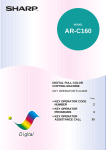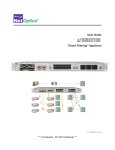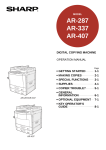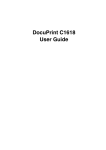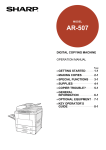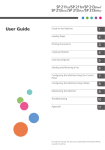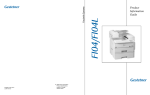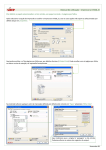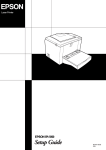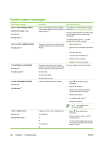Download AR-C250 Key Operator Operation Manual
Transcript
MODEL AR-C250 DIGITAL FULL COLOR COPYING MACHINE , KEY OPERATOR S GUIDE • KEY OPERATOR CODE NUMBER • KEY OPERATOR PROGRAMS • KEY OPERATOR ASSISTANCE CALL Digital Page 2 4 33 This KEY OPERATOR’S GUIDE contains information on all of the programs for use by the key operator. The programs allow the key operator to tailor many functions of the AR-C250 for specific modes of operation. These programs can only be accessed after a key operator code number has been entered. Please familiarize yourself with this entire guide. Keep it handy, and refer to it for the information you need to keep the copier operating smoothly. CONTENTS ● ● ● Page KEY OPERATOR CODE NUMBER . . . . . . . . . . . . . . 2 Registering the key operator code number . . . . . . . . . 2 KEY OPERATOR PROGRAMS . . . . . . . . . . . . . . . . . 4 Using the key operator programs . . . . . . . . . . . . . . . . 7 KEY OPERATOR ASSISTANCE CALL . . . . . . . . . . 33 1 KEY OPERATOR CODE NUMBER A key operator code number must be registered before a key operator program can be used. The key operator must remember this number. Only this registered number will allow access to the key operator programs. 1 CUSTOM SETTINGS 4 Registering the key operator code number 1 Press the CUSTOM SETTINGS key. 2 Press the “KEY OPERATOR PROGRAMS” key on the touch panel. 7 AUDIT EXIT CUSTOM SETTINGS ● DISPLAY CONTRAST KEY OPERATOR PROGRAMS AUTO 8/12 11 PAPER SELECT AUTO EXPOSURE The following display will appear. KEY OPERATOR PROGRAMS ENTER KEY OPERATOR CODE. EXIT KEY OPERATOR CODE 100% COPY RATIO ----- S 4 5 6 CLEAR ALL 7 8 AUDIT 0 9 PROGRAM C P CLEAR EXIT KEY OPERATOR PROGRAMS 3 Enter 0 five times using the 10-key pad. 4 Press the “COPIER” key on the touch panel. 5 Press the “OTHER FUNCTION SETTINGS” key. ● As each 0 is entered, the dashes in the display will change to asterisks. COPIER TOTAL COUNT PROGRAM LIST PRINTOUT KEY OPERATOR PROGRAMS COPIER MODE 2 OK OTHER FUNCTION SETTINGS TIMER SETTINGS ENABLE/DISABLE SETTINGS ACCOUNT CONTROL KEY OPERATOR CODE NUMBER KEY OPERATOR PROGRAMS OK OTHER FUNCTION SETTINGS KEY OPERATOR CODE NUMBER CHANGE 6 Press the “KEY OPERATOR CODE NUMBER CHANGE” key. 7 Choose a new 5-digit code number and enter it using the 10-key pad. 8 Press the 9 To continue with other key operator programs, press OK the key and then select another program. To exit the key operator program mode, press the CLEAR ALL key. 1/4 C:3.5 B:3.5 EXPOSURE ADJUSTMENT TONER SAVE MODE(B/W) R:2 E:0 ADD OR CHANGE EXTRA PRESET RATIOS INFORMATION 1 2 3 4 5 6 INTERRUPT CUSTOM SETTINGS CLEAR ALL 7 8 AUDIT 0 CA 9 PROGRAM C P CLEAR KEY OPERATOR PROGRAMS KEY OPERATOR CODE OK NUMBER CHANGE INPUT A NEW CODE NUMBER AND PRESS [OK]. PRESENT NEW 00000 16805 ● OK key. The code number will change from the factory setting to the new setting. 3 KEY OPERATOR PROGRAMS A complete list of all key operator programs is provided below. These programs can only be accessed by first entering the key operator code number. The key operator programs are grouped into four categories: account control, other function settings, timer settings, and enable/disable settings. Category Program Name Function Account Control Auditing Mode Enables or disables the basic auditing mode, which controls access to copier. Number of Copies per Account Displays the total number of copies made against account numbers. 10 Billing by Account Displays the accumulated cost of copies against account numbers. 11 Resetting Account Resets all audit accounts or selectively resets individual accounts. 12 Account Number Control Registers accounts, deletes accounts, changes an account number, or prints all registered account numbers. 13 Price/Copy Setting Sets up to 4 levels of price per copy against account numbers. 14 Account Limit Setting Sets the maximum number of copies which can be made against a registered account number. 16 Account Number Security Guards against trial and error entering of audit account numbers. 17 Key Operator Code Number Change Changes the key operator code number. 18 Exposure Adjustment Lightens or darkens copies in the automatic exposure mode. 18 Toner Save Mode (B/W) Reduces toner consumption in black/white copying. 18 Add or Change Extra Preset Ratios Adds or changes reduction and enlargement preset copy ratios. 19 Setting a Maximum Number of Copies Sets the maximum number of copies that can be selected. 19 Initial Margin Shift Setting Sets the initial margin shift values. 20 Erase Width Adjustment Sets the initial amount of the erase area. 20 Initial Status Setting Sets the copier’s initial settings in the ready condition. 21 Other Function Settings 4 Page No. 9 KEY OPERATOR PROGRAMS Category Timer Settings Enable/Disable Settings Program Name Function Page No. Transfer Belt Position Switches the transfer belt to either the B/W side or the color side. 21 Color Balance Adjusts the density of colors. 22 Size Setting for [EXTRA] Sets a paper size in each tray with [EXTRA] setting. 22 Require Key Operator Code Prevents the copier from being started by people other than key operator. 23 Stream Feeding Mode Enables the stream feeding mode for copying from the optional document feeder. 23 Override Sorter Bin Capacity Limit Cancels limit control of operation in case of bin capacity overflow of an optional staple sorter. 24 Sleep Mode Setting Sets a time interval after which the copier enters the sleep mode after copying is completed. 25 Auto Clear Setting Sets a time interval after which the copier returns to the initial settings. 25 Preheat Mode Setting Sets the time that elapses before the copier enters the preheat mode after copying is completed. 26 Message Time Setting Sets the length of time that messages are displayed. 26 Disabling of Beep When Keys Touched Enables or disables sounding of beep when keys are touched. 27 Disabling of Auto Paper Selection Prevents automatic paper selection. 27 Disabling of Auto Tray Switching Prevents automatic switching between the paper trays. 27 Disabling of Bypass-Tray in Duplex Copy Prohibits the use of the bypass tray during duplex copying. (Duplex copying can be performed when an optional duplex module is installed.) 28 Disabling Deletion of Job Programs Prevents stored programs from being replaced or deleted. 28 Disabling of Document Feeder Prevents the use of the optional document feeder when it malfunctions. 28 Disabling of Duplex Copying Temporarily prevents the optional duplex system from operating when it malfunctions. Allows the use of the copier but not the duplex system. 28 5 KEY OPERATOR PROGRAMS Category Other Programs 6 Program Name Function Page No. Disabling of Stapler Prevents damage to the stapler while awaiting repair service. (The stapler is included in the optional staple sorter (AR-SS2) and finisher (AR-FN4). ) 29 Disabling of Covers Mode Prevents the selection of COVERS mode. (The COVERS mode can be used when an optional document feeder is installed.) 29 Disabling of PC/Modem Access Provides or prevents access to key operator programs through a PC/modem without key operator code entry. 29 Disabling of Sleep Mode Disables the sleep mode. 30 Disabling of Pre-scan in B/W Copy Disables pre-scan in black/white copying. 30 Total Count Recalls the total counts, including counts of the copier, document feeder, duplex module, and stapler. 31 Program List Printout Sequentially prints available key operator programs. 31 Auto Color Calibration Enables automatic color gradation correction when it becomes misadjusted. 32 KEY OPERATOR PROGRAMS Using the key operator programs 1 1 Press the CUSTOM SETTINGS key. 2 Press the “KEY OPERATOR PROGRAMS” key on the touch panel. CUSTOM SETTINGS 4 7 ● AUDIT KEY OPERATOR PROGRAMS ENTER KEY OPERATOR CODE. EXIT CUSTOM SETTINGS DISPLAY CONTRAST The following display will appear. KEY OPERATOR PROGRAMS EXIT KEY OPERATOR CODE ----- AUTO EXPOSURE AUTO 8/12 11 PAPER SELECT 100% COPY RATIO N 1 2 3 4 5 6 INTERRUPT CLEAR ALL 7 8 3 Enter the key operator code number. 4 Press the “COPIER” key on the touch panel. ● The dashes in the display will change to asterisks. CA 9 AUDIT 0 PROGRAM C P CLEAR EXIT KEY OPERATOR PROGRAMS COPIER TOTAL COUNT PROGRAM LIST PRINTOUT 7 KEY OPERATOR PROGRAMS KEY OPERATOR PROGRAMS COPIER MODE OK OTHER FUNCTION SETTINGS ENABLE/DISABLE SETTINGS 5 Select the desired category on the touch panel. Example: To select the account control category, press the 6 Press the key of the desired program on the touch panel. Example: To see the number of copies per account, press the “ACCOUNT CONTROL” key. TIMER SETTINGS ACCOUNT CONTROL KEY OPERATOR PROGRAMS ACCOUNT CONTROL AUDITING MODE OK 1/2 “NUMBER OF COPIES PER ACCOUNT” key. ● For some programs, a check box is displayed to the left of the program name. If the box is pressed, a check mark will appear and the program will be set. If the box is pressed again, the check mark will disappear and the program will be canceled. ● For other programs, the program setting screen of the program will appear when the program key is pressed. ● If and/or keys are displayed, additional programs can be displayed using these keys. NUMBER OF COPIES PER ACCOUNT BILLING BY ACCOUNT RESETTING ACCOUNT 7 6 CLEAR ALL 9 PROGRAM C P CLEAR 8 CA 8 Follow instructions for the program. ● If a mistake is made during entry, press the CLEAR ( C ) key to clear the entry. ● To continue with other key operator programs, press the “OK” key and then select another program. To exit the key operator program mode, press the CLEAR ALL key. KEY OPERATOR PROGRAMS ACCOUNT CONTROL The programs of this category are used to set the internal auditor functions. These programs can be selected by pressing the “ACCOUNT CONTROL” key and then selecting the desired program key. Auditing Mode This program is used to enable or disable the basic auditing mode. The auditing mode can be set for both the color and black/white (B/ W) copy modes and for only the color copy mode. When the auditing mode is disabled, the message in the display will be “READY TO COPY.” Access to copying is open to any operator. When the auditing mode has been set for both the color and B/W copy modes, the message in the display will be “ENTER YOUR ACCOUNT NUMBER. -----”. Copying in this state is limited to operators with an assigned 5-digit account number. If the auditing mode has been set for only the color copy mode, B/W copying is open to any operator but color copying is limited to operators with an assigned 5-digit account number. When the AUDIT key or the COLOR COPY START ( ) key is pressed, the message “ENTER YOUR ACCOUNT NUMBER FOR COLOR COPYING. -----” will appear. A maximum of 400, 5-digit account numbers can be assigned. Use key operator program “Account Number Control” (page 13) to assign account numbers. When the “AUDITING MODE” key is pressed, the following display will appear. KEY OPERATOR PROGRAMS AUDITING MODE OK COLOR & B/W COLOR ONLY DISABLE 1. Select the desired auditing mode or select “DISABLE” to disable the auditing mode that has been set. 2. Press the “OK” key to exit the program. 9 KEY OPERATOR PROGRAMS Number of Copies per Account This program is used to display or print the total number of copies made against each account number in the color copy mode and B/W copy mode respectively. An 11" x 17" or a 12" x 18" copy is counted as two copies. When the “NUMBER OF COPIES PER ACCOUNT” key is pressed, the following display will appear. KEY OPERATOR PROGRAMS OK NUMBER OF COPIES PER ACCOUNT ACCOUNT COPY NUMBER OF NUMBER MODE COPIES MADE MAXIMUM 1/2 16805 : COLOR 600,000 600,000 B/W 500,000 500,000 16900 : COLOR 500,000 500,000 B/W 800,000 800,000 PRINT ACCOUNT SEARCH ● 1. The display varies with the auditing mode setting (COLOR & B/ W or COLOR ONLY). The display above appears when the COLOR & B/W auditing mode has been set. Press the key to advance through the accounts. ● To print all accounts, press the “PRINT” key. To stop printing after starting, press the “CANCEL” key. ● If “---, ---” is displayed in a column of MAXIMUM, the account limit has not been set for the account. ● To display the number of copies for a specified account, press the “ACCOUNT SEARCH” key. KEY OPERATOR PROGRAMS OK NUMBER OF COPIES PER ACCOUNT ACCOUNT COPY NUMBER OF ACCOUNT SEARCH MODE OK INPUT ACCOUNT NUMBER. ACCOUNT COPY NUMBER OF NUMBER MODE COPIES MADE MAXIMUM ---,--0 0 ----- COLOR B/W NEXT SEARCH ● 2. 10 0 0 Enter the desired account number using the 10-key pad. Press the “NEXT SEARCH” key to enter another account number or press the lower “OK” key to return to the initial screen. Press the “OK” key to exit the program. KEY OPERATOR PROGRAMS Billing by Account This program is used to display or print the accumulated cost of copies made when a relevant price per copy has been set using program “Price/Copy Setting”. When the “BILLING BY ACCOUNT” key is pressed, the following display will appear. KEY OPERATOR PROGRAMS OK BILLING BY ACCOUNT ACCOUNT COPY NUMBER MODE 16805 : COLOR B/W 16900 : COLOR B/W ACCOUNT SEARCH ● 1. BILLING 1/2 600000.000000 500000.000000 500000.000000 800000.000000 PRINT The display varies with the auditing mode setting (COLOR & B/ W or COLOR ONLY). The display above appears when the COLOR & B/W auditing mode has been set. Press the key to advance through the accounts. ● To print all accounts, press the “PRINT” key. To stop printing after starting, press the “CANCEL” key. ● To display the billing for a specified account, press the “ACCOUNT SEARCH” key. KEY OPERATOR PROGRAMS OK BILLING BY ACCOUNT ACCOUNT COPY BILLING ACCOUNT SEARCH MODE OK INPUT ACCOUNT NUMBER. ACCOUNT COPY NUMBER MODE BILLING ---,--COLOR 0 B/W NEXT SEARCH ● 2. 0 Enter the desired account number using the 10-key pad. Press the “NEXT SEARCH” key to enter another account number or press the lower “OK” key to return to the initial screen. Press the “OK” key to exit the program. 11 KEY OPERATOR PROGRAMS Resetting Account This program is used to reset all audit accounts or to selectively reset individual accounts. When the “RESETTING ACCOUNT” key is pressed, the following display will appear. KEY OPERATOR PROGRAMS RESETTING ACCOUNT ACCOUNT COPY NUMBER OF NUMBER MODE COPIES MADE 16805 : COLOR 600,000 B/W 500,000 16900 : COLOR 500,000 B/W 800,000 ACCOUNT SEARCH ALL ACCOUNTS ● OK MAXIMUM 1/2 600,000 500,000 500,000 800,000 RESET If “---, ---” is displayed in a column of MAXIMUM, the account limit has not been set for the account. To reset all accounts 1. Press the “RESET” (ALL ACCOUNTS) key on the touch panel. 2. Press the “YES” key. 3. Press the “OK” key to exit the program. To reset a single account 1. Press the key of an account to be reset. ● 12 To display other account numbers, press the or key. 2. Press the “YES” key. 3. Continue with steps 1 and 2 for other account numbers. Press the “OK” key to exit the program. KEY OPERATOR PROGRAMS Account Number Control This program is used to register accounts, delete accounts, change an account number, or print all account numbers. When the “ACCOUNT NUMBER CONTROL” key is pressed, the following display will appear. KEY OPERATOR PROGRAMS ACCOUNT NUMBER CONTROL OK ENTER DELETE CHANGE PRINT To register accounts 1. Press the “ENTER” key. 2. Enter a 5-digit account number (00001 to 99999) using the 10-key pad. ● 3. Press the “ENTER” key. ● 4. Select a number different from the key operator code number. If a number that is already registered is entered, the message “THIS NUMBER IS ALREADY USED.” will appear. Press the “OK” key and enter another number. To enter other account numbers, repeat steps 2 and 3. Press the “OK” key twice to exit the program. To delete accounts 1. Press the “DELETE” key. 2. To delete all accounts, press the “DELETE” (ALL ACCOUNTS) key on the touch panel. ● A message will appear to confirm the selection. Press the “YES” key to delete all accounts. If you decide not to delete all accounts, press the “NO” key. 3. To delete an individual account, enter the account number to be deleted using the 10-key pad. 4. Press the “ENTER” key. 5. Continue with steps 3 and 4 for other account numbers. Press the “OK” key twice to exit the program. 13 KEY OPERATOR PROGRAMS To change an account number 1. Press the “CHANGE” key. 2. Enter the account number to be changed using the 10-key pad. 3. Enter a new account number. 4. Press the “ENTER” key. ● 5. If a number that is already registered is entered, the message “THIS NUMBER IS ALREADY USED.” will appear. Press the “OK” key and enter another number. To change other account numbers, repeat steps 2 to 4. Press the “OK” key twice to exit the program. To print all registered account numbers 1. Press the “PRINT” key. ● 2. The copier will start printing. To stop printing after starting, press the “CANCEL” key. Press the “OK” key to exit the program. Price/Copy Setting This program is used to set the price per copy. Four price per copy values can be set (#1, #2, #3, and #4). As copies are made, the cumulative cost of the copies is kept in memory. When the “PRICE/COPY SETTING” key is pressed, the following display will appear. KEY OPERATOR PROGRAMS PRICE/COPY SETTING OK INPUT NEW UNIT PRICE AND PRESS [ENTER]. USE INTERRUPT KEY FOR DECIMAL POINT. PRICE CODE PRESENT PRICE NEW PRICE #1 80 #2 60 #3 180 #4 90 ENTER 1/2 1. 14 Enter the new price for price code #1 by using the 10-key pad and then press the “ENTER” key. ● Use the INTERRUPT key for decimal points. ● If the “ENTER” key is pressed without entering a value, the price per copy will not be changed. KEY OPERATOR PROGRAMS 2. Similarly enter the prices for price codes #2 to #4. ● The following display will appear. KEY OPERATOR PROGRAMS PRICE/COPY SETTING PRICE CODE PRESENT PRICE # # # # 1 2 3 4 ACCOUNT NUMBER ALL ACCOUNTS OK 100.000 10 180 90 MODE COLOR B/W PRICE CODE # # ENTER 2/2 3. Enter the account number for which the price code is set, and then press the “ENTER” key. ● 4. 5. 6. To set a single price code for all accounts, press the “ALL ACCOUNTS” key and then press the “ENTER” key. Enter the price code (#1 - #4) for color copying and then press the “ENTER” key. ● Enter the number using “1” through “4” keys of the 10-key pad. ● If only the “ENTER” key is pressed without entering any price code or “0” is pressed, no price per copy will be set, or previous setting will remain valid. Enter the price code (#1 - #4) for black/white copying and then press the “ENTER” key. ● Enter the number using “1” through “4” keys of the 10-key pad. ● If only the “ENTER” key is pressed without entering any price code or “0” is pressed, no price per copy will be set, or previous setting will remain valid. Continue with steps 3 to 5 for other individual accounts. Press the “OK” key to exit the program. 15 KEY OPERATOR PROGRAMS Account Limit Setting This program is used to set the maximum number of copies which can be made against a registered account number. When the “ACCOUNT LIMIT SETTING” key is pressed, the following display will appear. KEY OPERATOR PROGRAMS OK ACCOUNT LIMIT SETTING INPUT ACCOUNT NUMBER TO BE LIMITED. ACCOUNT COPY NUMBER OF NUMBER MODE COPIES MADE MAXIMUM ----- COLOR B/W ALL ACCOUNTS ENTER To set a limit 1. 2. Enter the account number to be limited. Enter the upper limit (max. 999,999) for the account. ● The limit can be set for color copying and black/white copying respectively. ● If a limit for the account has been already set, the limit will be displayed. Press the CLEAR ( C ) key before entering a new upper limit. ● 0 can be set as the upper limit. If 0 is set, copying in the specified mode (color or black/white) will be disabled against the account. ● To cancel a limit, press the CLEAR ( C ) key and proceed to step 3 without entering a limit. 3. Press the “ENTER” key. 4. To limit other accounts, repeat steps 1 to 3. Press the “OK” key to exit the program. To set a limit for all accoounts 1. Press the “ALL ACCOUNTS” key on the touch panel. ● 2. Enter the upper limit (max. 999,999) for all accounts. ● 16 “ALL” will appear under “ACCOUNT NUMBER”. To cancel the limit for all accounts, press the CLEAR ( C ) key and proceed to step 3 without entering a limit. 3. Press the “ENTER” key. 4. Press the “OK” key to exit the program. KEY OPERATOR PROGRAMS Account Number Security This program is used to make it difficult for users to gain access to accounts by entering code numbers through trial and error. If this program is selected and an operator enters three successive invalid account numbers, the copier will not accept another number for one minute and the message “PLEASE SEE YOUR KEY OPERATOR FOR ASSISTANCE.” will appear. To enable the account number security function, press the check box of “ACCOUNT NUMBER SECURITY” to display a check mark in the check box. To disable this function, press the check box of this program again to clear the check mark in the check box. 17 KEY OPERATOR PROGRAMS OTHER FUNCTION SETTINGS The programs of this category are used to adjust various settings of copier functions. These programs can be selected by pressing the “OTHER FUNCTION SETTINGS” key and then selecting the desired program key. Key Operator Code Number Change See page 2, KEY OPERATOR CODE NUMBER. Exposure Adjustment Use this program to lighten or darken copies in the automatic exposure mode. The factory setting is level 3 for both color copying and black/ white copying. When the “EXPOSURE ADJUSTMENT” key is pressed, the following display will appear. KEY OPERATOR PROGRAMS EXPOSURE ADJUSTMENT AUTO EXPOSURE CAN BE ADJUSTED. OK COLOR 1 . 2 . 3 . 4 . 5 B/W 1 . 2 . 3 . 4 . 5 1. Adjust the exposure using the ● 2. and keys. The exposure level can be adjusted for color copying and black/ white copying respectively. Press the “OK” key. Toner Save Mode (B/W) The toner save mode will reduce toner consumption by approximately 10% in black/white copying regardless of exposure mode and original image type. Copies will be lighter but still adequate for general use. Selection of this mode does not affect color copying. To turn on the toner save mode, press the check box of “TONER SAVE MODE (B/W)” to display a check mark in the check box. To turn off the toner save mode, press the check box of this program again to clear the check mark in the check box. 18 KEY OPERATOR PROGRAMS Add or Change Extra Preset Ratios Two extra preset copy ratios can be added within both the reduction range (25% to 99%) and the enlargement range (101% to 400%). Only added preset copy ratios can be changed. The standard preset copy ratios are fixed in memory and cannot be changed. When the “ADD OR CHANGE EXTRA PRESET RATIOS” key is pressed, the following display will appear. KEY OPERATOR PROGRAMS ADD OR CHANGE EXTRA OK PRESET RATIOS SELECT THE RATIO TO BE ADDED OR CHANGED AND SET NEW PRESET RATIO. REDUCTION ENLARGEMENT 60 (25~99) 1. Press a key under “REDUCTION” or “ENLARGEMENT” on the touch panel. ● 2. 3. (101~400) The selected key will be highlighted. Use the and keys to set the desired copy ratio. ● To decrease or increase the copy ratio rapidly, press and hold the or key. ● To add or change other extra preset copy ratios, repeat steps 1 and 2. ● To cancel an extra preset ratio, select the copy ratio and press the CLEAR ( C ) key. Press the “OK” key. Setting a Maximum Number of Copies Use this program to limit the maximum number of copies per copy run which can be input in the copy quantity display. When the “SETTING A MAXIMUM NUMBER OF COPIES” key is pressed, the following display will appear. KEY OPERATOR PROGRAMS SETTING A MAXIMUM NUMBER OF COPIES INPUT THE NUMBER AND PRESS [OK]. OK MAXIMUM NUMBER OF COPIES 165 1. Input the number using the 10-key pad. ● 2. (1~999) A number from 1 to 999 can be set. Press the “OK” key. 19 KEY OPERATOR PROGRAMS Initial Margin Shift Setting Set the initial margin shift value with this program. When the “INITIAL MARGIN SHIFT SETTING” key is pressed, the following display will appear. KEY OPERATOR PROGRAMS INITIAL MARGIN SHIFT SETTING SET THE INITIAL MARGIN SHIFT. SIDE 1 1/2 1. 2. OK SIDE 2 (0~1) inch 1/2 (0~1) inch Adjust the value for each side using the keys. and ● The value can be set from 0" to 1" in 1/8" increments. ● If an optional duplex module (AR-DU2) is not installed, the value for the reverse side (side 2) is not displayed. Press the “OK” key. Erase Width Adjustment Set the initial setting of the amount of the erase area with this program. When the “ERASE WIDTH ADJUSTMENT” key is pressed, the following display will appear. KEY OPERATOR PROGRAMS ERASE WIDTH ADJUSTMENT SET THE INITIAL ERASE WIDTH. 1/2 1. 20 (0~1) inch Adjust the values for the edge erase and the center erase respectively using the and keys. ● 2. OK The values can be set from 0" to 1" in 1/8" increments. Press the “OK” key. KEY OPERATOR PROGRAMS Initial Status Setting The copier will assume the initial settings when it is turned on, when the CLEAR ALL key is pressed, or when the auto clear interval has elapsed after a copy run. Use this program to establish the initial settings. When the “INITIAL STATUS SETTING” key is pressed, the following display will appear. KEY OPERATOR PROGRAMS OK INITIAL STATUS SETTING SET THE INITIAL STATUS. ESTABLISH NEW INITIAL SETTINGS. 1/4 1/4 RETURN TO THE FACTORY DEFAULT SETTINGS. To establish new initial settings 1. Press the “ESTABLISH NEW INITIAL SETTINGS.” key. 2. Select all initial settings on the operation panel. ● 3. The following functions cannot be set: Number of copies, XY zoom, automatic copy ratio selection, interrupt, special functions, information, and LCD contrast. Press the “OK” key. To return to the factory default settings Press the “RETURN TO THE FACTORY DEFAULT SETTINGS.” key. Transfer Belt Position This program is used to select the home position of the transfer belt either to the B/W side or the COLOR side. The default setting is the COLOR side. KEY OPERATOR PROGRAMS OK TRANSFER BELT POSITION COLOR 1/4 B/W 1/4 1. Press the key of the desired home position, COLOR or B/W. 2. Press the OK key. 21 KEY OPERATOR PROGRAMS Color Balance This program is used to adjust the density of colors. The density can be adjusted for all density levels of a color by using the keys marked 1~8 or for particular density levels of a color by using the keys marked 1 through 8. (See the color copy samples inside the back cover.) When the “COLOR BALANCE” key is pressed, the following display will appear. KEY OPERATOR PROGRAMS TEST COPY COLOR BALANCE OK C COLOR M Y BK AB 1. Select the color to be adjusted. ● 2. Select C (cyan), (magenta), Y Adjust the density using the “ (yellow) or ” and “ BK (black). ” keys. ● The density is divided into eight levels ranging from 1 representing the lowest density areas to 8 representing the highest density areas. Density levels of the selected color can be individually adjusted by using the keys marked 1 through 8 or collectively by using the keys marked 1~8. ● The “0” key can be used to reset all density levels back to the standard level. ● To check the effect of an adjustment, a test copy can be made at any time during the adjustment process. Place an original and press the “TEST COPY” key. 3. To adjust the density for other colors, repeat steps 1 and 2. 4. Press the “OK” key. Size Setting for [EXTRA] This program enables the paper size setting for each individual paper tray. The setting through this program will only be effective when the paper size indicator of the paper tray is set to [EXTRA]. When the “SIZE SETTING FOR [EXTRA]” key is pressed, the following display will appear. 22 M KEY OPERATOR PROGRAMS KEY OPERATOR PROGRAMS SIZE SETTING FOR [EXTRA] 1 11 17 8/12 14 8/12 13 8/12 11R 1 5/12 8/ 2 1 7/14 10/R 2 INCH AB 1. 4 8/12 11 EXTRA SIZE INPUT Select a paper tray on the touch panel. ● 2. OK PAPER TRAY 2 3 Up to 4 PAPER TRAY keys appear depending on the number of the paper tray installed (except an optional large capacity tray). Select a paper size for “EXTRA” setting. To select a size of AB series, press the “AB” key and press a desired paper size. ● Select the paper size which matches the paper to be loaded into the paper tray. ● This setting can also be used for paper trays in an optional 500sheet paper drawer (AR-CS2). KEY OPERATOR PROGRAMS SIZE SETTING FOR [EXTRA] 1 4. 4 X 5 1/2 (5 1/2~17) inch Y 7 1/4 (7 1/4~11 3/4) inch AB 3. OK PAPER TRAY 2 3 INCH SIZE INPUT To set a desired paper size for the “EXTRA” paper, press the “SIZE INPUT” key and input the paper size. ● Adjust X (horizontal) and Y (vertical) dimensions using the and keys. ● The value can be set in 1/8" increments from 5-1/2" to 17" for X and from 7-1/4" to 11-3/4" for Y. Press the “OK” key. Require Key Operator Code This program is used to prevent the copier from being started by people other than key operator. If this program is set, the message “ENTER KEY OPERATOR CODE. -----” will appear each time the power switch is turned to the “ON” position. To require key operator code entry for access to the copier, press the check box of “REQUIRE KEY OPERATOR CODE” to display a check mark in the check box. To enable access to the copier without key operator code entry, press the check box of this program again to clear the check mark in the check box. 23 KEY OPERATOR PROGRAMS Stream Feeding Mode This program is only available when the optional RADF is installed and used to enable the stream feeding mode of the optional document feeder. When the stream feeding mode is enabled, additional originals which are set in the document feeder tray within 5 seconds after the last original in a stack was fed will be fed and copied automatically. To enable the stream feeding mode, press the check box of “STREAM FEEDING MODE” to display a check mark in the check box. To disable this mode, press the check box of this program again to clear the check mark in the check box. Override Sorter Bin Capacity Limit This program is only available when the optional staple sorter is installed and used to control operation in case of bin capacity overflow of an optional staple sorter. If the control is canceled, copying in the SORT or STAPLE SORT mode can be started even if copies remain in a sort bin. Also, copying can be continued even if the number of copies in a sort bin exceeds the limit, though copies will not be stapled. To cancel the control, press the check box of “OVERRIDE SORTER BIN CAPACITY LIMIT” to display a check mark in the check box. To restore the control, press the check box of this program again to clear the check mark in the check box. (It is recommended not to cancel this control except for the case of necessity.) 24 KEY OPERATOR PROGRAMS TIMER SETTINGS The programs of this category are used to set the timers for some functions. These programs can be selected by pressing the “TIMER SETTINGS” key and then selecting the desired program key. Sleep Mode Setting The sleep mode is a function to turn off the power to the fusing unit automatically once a programmed length of time has elapsed without any copier operation after the last copy of a run is made or power is turned on. This function lowers the user’s electricity bill, reduces waste of natural resources, and cuts down on environmental pollution. The programmed time is set to 60 minutes for this function on completion of shipment from the factory. The default time can be changed optionally within the prescribed range of time. We suggest you set the most appropriate time according to your usage pattern. Use this program to set the time interval. The interval can be set in 1 minute increments between 10 and 240 minutes. When the “SLEEP MODE SETTING” key is pressed, the following display will appear. KEY OPERATOR PROGRAMS OK SLEEP MODE SETTING SET THE TIME INTERVAL FROM LAST COPY UNTIL SLEEP IN 1 MIN. INCREMENTS. TIME: 60 (10~240) min. 1. Enter the time interval using the 2. Press the “OK” key. and keys. Auto Clear Setting Use this program to set the time interval to return the copier to the initial settings after the last copy of a run has been completed. The time can be set from 10 to 240 seconds in 10 second increments. When the “AUTO CLEAR SETTING” key is pressed, the following display will appear. KEY OPERATOR PROGRAMS AUTO CLEAR SETTING SET THE TIME FOR AUTO CLEAR. TIME: 60 OK (10~240) sec. CANCEL TIMER 1. Set the desired time interval using the ● 2. and keys. To disable the auto clear, press the check box of “CANCEL TIMER” to display a check mark in the check box. Press the “OK” key. 25 KEY OPERATOR PROGRAMS Preheat Mode Setting Preheat mode functions to control the power consumption by lowering the temperature of the fusing unit to a programmed level once a programmed length of time has elapsed without any copier operation after the last copy of a run is made or power is turned on. This function lowers user’s electricity bill, reduces waste of natural resources, and cuts down on environmental pollution. The programmed time is set to 15 minutes for this function on completion of shipment from the factory. The default time can be changed optionally within the prescribed range of time. We suggest you set the most appropriate time according to your usage pattern. This program is used to set the time that elapses before the copier enters the preheat mode after copying is completed. The interval can be set between 10 and 240 minutes in 1 minute increments. When the “PREHEAT MODE SETTING” key is pressed, the following display will appear. KEY OPERATOR PROGRAMS PREHEAT MODE SETTING SET THE TIME FOR PREHEAT MODE. TIME: 15 OK (10~240) min. 1. Set the desired time interval using the 2. Press the “OK” key. Message Time Setting This program is used to adjust the length of time that messages are displayed in the range of 1 to 12 seconds in 1 second increments. When the “MESSAGE TIME SETTING” key is pressed, the following display will appear. KEY OPERATOR PROGRAMS MESSAGE TIME SETTING SET THE TIME FOR MESSAGES. TIME: 26 1. Set the time using the 2. Press the “OK” key. 6 OK (1~12) sec. and keys. and keys. KEY OPERATOR PROGRAMS ENABLE/DISABLE SETTINGS The programs of this category are used to enable or disable some functions. These programs can be set or canceled by pressing the check box of each program. Disabling of Beep When Keys Touched This program is used to enable or disable the beep function. If this function is enabled, a beep sound will be produced when you press a key on the operation panel including the touch panel. To disable the beep function, press the check box of “DISABLING OF BEEP WHEN KEYS TOUCHED” to display a check mark in the check box. To enable the beep function, press the check box of this program again to clear the check mark in the check box. Disabling of Auto Paper Selection This program is used to prevent automatic paper selection. When disabled, the copier will not automatically select a paper tray containing paper that matches the size of the original placed on the document glass or in the optional document feeder. To disable auto paper selection, press the check box of “DISABLING OF AUTO PAPER SELECTION” to display a check mark in the check box. To restore this function, press the check box of this program again to clear the check mark in the check box. Disabling of Auto Tray Switching This program prevents automatic switching between the paper trays. To disable auto tray switching, press the check box of “DISABLING OF AUTO TRAY SWITCHING” to display a check mark in the check box. To restore this function, press the check box of this program again to clear the check mark in the check box. 27 KEY OPERATOR PROGRAMS Disabling of Bypass-Tray in Duplex Copy This program is used to disable the use of the bypass tray when making duplex copies. To disable use of the bypass tray when making duplex copies, press the check box of “DISABLING OF BYPASSTRAY IN DUPLEX COPY” to display a check mark in the check box. To restore use of the bypass tray, press the check box of this program again to clear the check mark in the check box. Disabling Deletion of Job Programs This program is used to prevent stored programs from being replaced or deleted. If this program is set, storing of job programs is also disabled. To prevent job programs stored in memory from being replaced or deleted, press the check box of “DISABLING DELETION OF JOB PROGRAMS” to display a check mark in the check box. To allow replacement/deletion, press the check box of this program again to clear the check mark in the check box. Disabling of Document Feeder This program is used to prevent the use of the optional document feeder when it malfunctions. To prohibit use of the document feeder, press the check box of “DISABLING OF DOCUMENT FEEDER” to display a check mark in the check box. To enable use of the document feeder, press the check box of this program again to clear the check mark in the check box. Disabling of Duplex Copying This program is used to enable or disable the optional duplex system. If a malfunction occurs within the duplex system of the copier, the system can be disabled until it is serviced. The rest of the copier in the meantime will remain operable. 28 KEY OPERATOR PROGRAMS To disable the duplex system, press the check box of “DISABLING OF DUPLEX COPYING” to display a check mark in the check box. To enable the duplex system, press the check box of this program again to clear the check mark in the check box. Disabling of Stapler This program is used to enable or disable the stapler of the optional staple sorter (AR-SS2). If the stapler malfunctions, it can be disabled to prevent further malfunction or possible damage to the stapler until it is serviced. To disable the stapler, press the check box of “DISABLING OF STAPLER” to display a check mark in the check box. To enable the stapler, press the check box of this program again to clear the check mark in the check box. Disabling of Covers Mode This program is used to prevent selection of the COVERS mode. To disable the COVERS mode, press the check box of “DISABLING OF COVERS MODE” to display a check mark in the check box. To enable use of the mode, press the check box of this program again to clear the check mark in the check box. Disabling of PC/Modem Access This program is used to determine whether persons other than persons who know the key operator code number will be permitted access via a computer or other equipment, either directly or through a telephone line, to the copier’s key operator programs. To require key operator code entry for access to key operator programs, press the check box of “DISABLING OF PC/ MODEM ACCESS” to display a check mark in the check box. To permit remote access to key operator programs without key operator code entry, press the check box of this program again to clear the check mark in the check box. NOTE: The customers must choose the setting of this program by themselves. If this program is not set, external operators can access the key operator programs from a computer or other equipment without key operator code entry. If this program is set, external operators must enter the key operator code to access the key operator programs. (This program is set in the factory default setting.) 29 KEY OPERATOR PROGRAMS Disabling of Sleep Mode The sleep mode is used to turn off the power to the fusing unit automatically once a programmed length of time has elapsed without any copier operation after the last copy of a run is made or power is turned on. This mode lowers the user’s electricity bill, reduces waste of natural resources, and cuts down on environmental pollution. Depending on how the machine is to be used, you may wish for some reasons to disable this mode. This can be done using this program. NOTE: Since we would like you to fully understand the purpose of this mode, we suggest that you enable this mode and set the most appropriate time using program “SLEEP MODE SETTING” (page 23). To disable the auto power shut-off mode, press the check box of “DISABLING OF SLEEP MODE” to display a check mark in the check box. To restore the mode, press the check box of this program again to clear the check mark in the check box. Disabling of Pre-scan in B/W Copy This copier performs a pre-scan in black/white copying to check the density of background of the original. The pre-scan operation allows cleaner copies to be obtained but copying speed will be slower. This program is used to disable pre-scan in black/white copying. To cancel pre-scan in black/white copying, press the check box of “DISABLING OF PRE-SCAN IN B/W COPY” to display a check mark in the check box.To restore pre-scan, press the check box of this program again to clear the check mark in the check box. 30 KEY OPERATOR PROGRAMS OTHER PROGRAMS The following two programs are not included in the four categories. The programs can be selected by pressing the relevant key on the touch panel after the key operator program mode is selected. Total Count This program is used to display the total counts, including counts of the copier, document feeder, duplex module, and stapler. An 11" x 17" or a 12" x 18" copy is counted as two copies. A two-sided copy is counted as two copies (four copies for 11"x 17"). Covers and transparency inserts are counted as one copy even if they are blank. The lists printed with the key operator programs are included in “SELF PRINTS”. When the “TOTAL COUNT” key is pressed, the following display will appear. KEY OPERATOR PROGRAMS OK TOTAL COUNT COPIES : 600,000 SELF PRINTS : 500,000 (COLOR) (COLOR) COPIES : 500,000 SELF PRINTS : 500,000 (B/W) (B/W) DUPLEX : 500,000 DOCUMENT FEEDER STAPLER : 600,000 : 500,000 PRINT The total counts for all units in use will be displayed. To print these counts, press the “PRINT” key. Press the “OK” key to exit the program. Program List Printout This program is used to print out the list of available key operator programs. When the “PROGRAM LIST PRINTOUT” key is pressed, the following display will appear. KEY OPERATOR PROGRAMS OK PROGRAM LIST PRINTOUT SELECT MODE. COPIER PRINTER ALL PROGRAMS Press the “COPIER” key. ● The copier will start printing. To stop printing after starting, press the “CANCEL” key. ● The “PRINTER” and “ALL PROGRAMS” keys are used when an optional printer feature is installed. 31 KEY OPERATOR PROGRAMS Auto Color Calibration The Auto Color Calibration program enables automatic color gradation correction when it becomes misadjusted. NOTE: The color gradation may not be sufficiently corrected after one correction cycle. If so, a re-execution of the program may be necessary. This program can be selected by pressing the “AUTO COLOR CALIBRATION” key on the category menu screen. KEY OPERATOR PROGRAMS OK COPIER MODE OTHER FUNCTION SETTINGS TIMER SETTING ENABLE/DISABLE SETTINGS ACCOUNT CONTROL AUTO COLOR CALIBRATION 1. Select the “AUTO COLOR CALIBRATION” key on the category menu screen. ● The following display will appear. KEY OPERATOR PROGRAMS OK AUTO COLOR CALIBRATION USE 11" 17" PAPER FOR THIS ADJUSTMENT. PRESS [EXECUTE] TO PRINT THE TEST PATCH. EXECUTE 2. Press the “EXECUTE” key. ● 3. The copier will print the test patch. After the test patch is printed, place it on the document glass of the copier with 5 white sheets of the same size on top of it and press the “EXECUTE” key again. ● Place the test patch on the document glass as shown in the illustration. ● The copier will start scanning the test patch on the document glass and the adjustment will automatically be made. BLACK Place the test patch as shown. 4. Press the “OK” key to exit the program. ● 32 To re-execute the calibration, repeat all the steps. KEY OPERATOR ASSISTANCE CALL When the copier is in need of service or care not usually performed by general users, the copier will stop and one of the following messages listed below will appear. Message Remedy CHECK STAPLER POSITION OR STAPLE JAM. See page 7-11 of the Operation Manual for staple jam removal. If the trouble cannot be easily remedied, use key operator program “DISABLING OF STAPLER” (page 29) to prevent the use of the stapler. Contact your authorized Sharp Service Center for service. SORTER IS OUT OF SERVICE. PRESS [CA] TO CANCEL JOB. Contact your authorized Sharp Service Center for service. (This message will appear when the optional staple sorter (AR-SS2) malfunctions.) DUPLEX SYSTEM IS OUT OF SERVICE. Use key operator program “DISABLING OF DUPLEX COPYING” (page 28) to prevent the use of the optional duplex system. Contact your authorized Sharp Service Center for service. THE DOCUMENT FEEDER IS OUT OF SERVICE. PRESS [CA] TO CANCEL JOB. Use key operator program “DISABLING OF DOCUMENT FEEDER” (page 28) to prevent the use of the optional document feeder. Contact your authorized Sharp Service Center for service. SELECTED PAPER TRAY IS OUT OF SERVICE. PLEASE SELECT ANOTHER PAPER TRAY. Contact your authorized Sharp Service Center for service. CALL FOR SERVICE. CODE: - With this message, an alphanumeric code will appear to indicate a malfunction has occurred which cannot be corrected by the key operator. Contact your authorized Sharp Service Center for service. Be sure to report the alphanumeric code information as well. This will enable the Service Center to prepare to correct the malfunction associated with the code. 33 AR-C250 SHARP ELECTRONICS CORPORATION Sharp Plaza, Mahwah, New Jersey 07430-2135. SHARP CORPORATION PRINTED IN JAPAN 2000E KS1 TINSE2026FCZZ