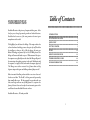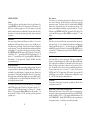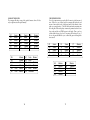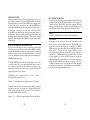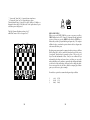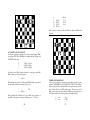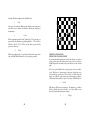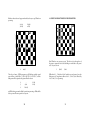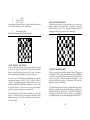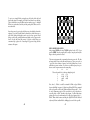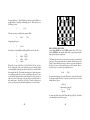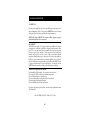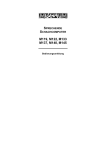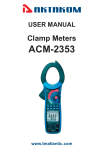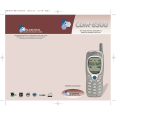Download Excalibur Ivan II User manual
Transcript
IVA VAN ”THE ”THE TERRIBLE” TERRIBLE” USER MANUAL ENTER THE FUTURE OF COMPUTERIZED CHESS! Excalibur Electronics is the pioneer of computerized chess games. In the last few years, through spectacular growth and widened horizons, Excalibur has become one of the most prominent electronic game manufacturers in the world. The highlight of our collection is the Mirage. This unique robotic chess set has the advanced technology to move chess pieces by itself! It also has the intelligence to beat over 90% of all chess players. By using our Robotic Technology and powered by an 8 bit 10 MHz processor, the Mirage will amuse and dazzle everyone. With automated chess pieces the computer moves effortlessly across the board, the Mirage will provide the most unique chess playing experience in the world. Match wits with the computer, or simply sit back, and watch the computer play itself. The Mirage comes with an extensive list of features that can help beginners improve their game and challenge advanced players as well. Table of Contents INTRODUCTION 2 FUNCTION OF IVAN’S KEYS 3 QUICK START 4 GETTING STARTED 5 LEVELS 14 HOW TO USE YOUR PIECES 22 TROUBLESHOOTING GUIDE 44 GENERAL INFORMATION 46 Other innovative Excalibur products include a two-in-one chess and checkers set and Ivan “The Terrible”, the chess game with a personality that actually talks to you. We have upgraded our products with new looks, new designs and more user friendly features. So, experience the future of electronic chess and see why the most innovative games in the world have the name Excalibur Electronics on them. Excalibur Electronics.....We make you think. 1 FUNCTION OF IVAN’S KEYS: INTRODUCTION Congratulations! You now own Ivan The Terrible, a wonderful chess computer that will surprise you with its strong chess program and delight you with his outrageous speaking vocabulary. If you are a strong chess player, you will find IVAN to be an admirable opponent that will challenge you to one exciting chess game after another. If you are just learning to play chess, IVAN will be a helpful friend and instructor. As you play the computer, IVAN will help you to grasp the essentials of chess. If you would like to play a game of chess against your chess computer immediately, without first reading the entire instruction manual, simply turn to the QUICK START section and let the game begin! When you first look at IVAN, you will see the Control Panel. The control panel contains the buttons that access different functions and features during a game. You will find the Control Panel described in detail later in this manual. First, take a moment to look at the playing surface. You will see each square is numbered by a rank and file coordinates that will help you to enter piece locations for your moves. There is a magnetic sensor under each square to help keep your pieces in place and to automatically sense all game moves. The voice feature enables the computer to communicate more information to you than conventional models. You will learn more about features and controls as you play. In this instruction manual we use WHITE and BLACK to describe the white square and black square symbols that appear on the computer’s display. The display itself is called an “LCD” (liquid crystal display). The piece names PAWN, KNIGHT, BISHOP, ROOK, QUEEN and KING describe the symbols that appear on the LCD and on the keys to represent these chess pieces. SETUP: Used to add or remove chess pieces and to enter special positions. LEVEL: Used to change skill levels. HINT: Used to obtain hints and scoring. VERIFY: Used to verify the position of the chess pieces on the board. MULTI MOVE: Used to enter multiple moves for both sides. MOVE: Used to switch sides or to control the length of time Ivan is thinking. OFF / SAVE : Puts IVAN into a sleep mode and saves your game. OPTION: Used to change the many available sound options. TAKEBACK: Used to take back moves and mistakes. NO: Used to answer NO to a question or to turn a feature off. < > : Used to increase or decrease the volume or levels. On / Clear : Used to turn Ivan ON or to Clear an entry. BLK/WHT: Used to choose color of side to move in Setup Mode. REPEAT: Used to repeat the last phrase spoken by Ivan. YES: Used to answer YES to a question or to turn a feature ON. NEW GAME: Starts a New Game. MODE: Used to enter the teach mode and to learn piece movement. Right now, why not sit down “face to face” with your new opponent and challenge him to a game...Only if you dare risk being crushed by one of the strongest manipulating forces in chess...and to find out why, they call him “Ivan The Terrible.” 2 3 QUICK START 1. POWER - Insert the batteries in the base of the computer as specified by the label near the battery compartment, remembering to ensure that the positive tip of each battery matches up with the + sign in the battery compartment. This game may be operated using an optional AC adapter, which should be in a voltage range of 6-8 volts and 100-200 Milliamps. The tip of the connector should be positive. 2. SET UP CHESS PIECES - Place the chess pieces in their initial starting position, with the white pieces closest to you. If you choose to play black, then go to the section “Black from the bottom”. 3. TURN ON - Press the ON button to power up the IVAN. If the display does not scroll CHESS, then press a pointed object, such as a paper clip, into the RESET hole on the bottom of the unit to clear any data which might be stored in the game. 7. SWITCH OFF AND SAVE POSITION - At anytime you wish to stop playing just press the OFF/SAVE key. The computer will switch off and go into a sleep mode. IVAN will now remember the last position as long as you do not interrupt the power supply. To resume play press the ON/Clear key. GETTING STARTED: 1 THE BATTERIES AND POWER SUPPLY Your chess computer works with 4 “AA” batteries. Based on normal playing conditions, you should experience approximately 40 hours of battery life (or 1 month when switched to SAVE) when using new alkaline batteries. When you wish to insert new batteries, remove the plastic battery cover on the base of the computer and insert the batteries, making sure that the polarity of the batteries is correct. If the computer fails to respond (Static discharge from new batteries may cause it to lock up) use a paper clip or other pointed object to press into the hole marked RESET in the base of the unit. This will act as a master reset for your computer. 4. START THE GAME - Press NEW GAME and Ivan will introduce himself. PLAY CHESS will scroll in the display. 5. MAKE YOUR MOVE - Make your moves and those of the computer by pressing down lightly with the piece on its current square and then press down with the same piece on its new square. If the move does not seem to have registered, press down with the edge of the piece. Ivan displays its moves, with the FROM and TO square, plus the piece and color symbol illuminated in the LCD. After you have pressed the computer’s piece on the FROM square, the display will show you only the TO square reminding you to finish the computer’s turn. The clock will now begin to count the time it takes you and Ivan to make your moves. For example, if you press the pawn on (E2), the E and the 2 will appear on the display along with the symbol for white and the pawn. Then press on the TO square (E4). The computer will display your full move “E2-E4” and then display its move. 6. WATCH COMPUTER’S MOVE - When the computer makes its move, it will show the move in the display. The display will then begin counting your move time. Make your next move and continue the game. Enjoy the fascinating Ivan. 4 1.1 LOW BATTERIES When battery power drops, the low battery indicator will show in the LCD. On the left side of the display, BAT will appear. The batteries should be changed soon or else your computer may begin behaving erratically, or signaling impossible or illegal moves. Ivan’s voice may also begin to sound unclear. 1.2 AC OPERATION (OPTIONAL) For AC operation, plug the transformer into an AC wall outlet and plug the connector into the right side of Ivan. We recommend using an AC adapter with a voltage range of 6-8 volts and 100-200 Miliamps. The tip of the connector should be positive. Depending on how frequently you play, you may want to purchase an AC adapter available for this game to achieve the best performance. If you have difficulty locating an Excalibur adapter locally, you can fill out the order form inside your box or call our customer service department for more information. 5 2. STARTING A GAME A. Set up the pieces on the chess board in their starting positions,. with the white pieces nearest to you (see the USCF’s “LETS PLAY CHESS” rules found in your Ivan box, if you are unsure of the piece positions). If you choose to play black, then go to the section “Black from the bottom”. IVAN is a player who can speak but cannot see. If you move a piece on the board without using the sensory technology, the computer will still think there is a piece at the previous location. The same is true when you remove a piece. If you ever have a question concerning the board position, just use the VERIFY mode (pg.15) to check the position. B. Press the ON button. Note: At the beginning of a game, the computer’s reply is often instantaneous on many levels, because it is playing moves that are stored in its book opening’s library and therefore, does not need anytime to think. C. Press NEW GAME, Ivan will now introduce himself and ask you to prepare for battle. The display will scroll the words PLAY CHESS, indicating that Ivan is now ready to play. It is now your move. D. To make a move, lightly press down on the center of the square with the piece you want to move. This will be the FROM square. Now pick up the same selected piece and press down on the square you want to move to. This is called the TO square. The sensor board registers your move. The display window also indicates your move, for example E2E4. Make your moves and those of the computer by pressing down lightly with the piece on its current square and then press down with the same piece on its new square. If the move does not seem to have registered, press down with the edge of the piece. Ivan displays its moves, with the FROM and TO square, plus the piece and color symbol, illuminated in the LCD. After you have pressed the computer’s piece on the FROM square, the display will show you only the TO square reminding you to finish the computers turn. The clock will now begin to count the time it takes you and Ivan to make your moves. For example, if you press the pawn on (E2), the E and the 2 will appear on the display along with the symbol for white and the pawn. Then press on the TO square (E4). The computer will display your full move “E2-E4” and then display its move. If your move does not seem to have registered, press down lightly with the edge of the piece to activate the sensor under your playing surface. Pressing harder on the square will not make your piece register any better, it may only damage your game. 6 TAKE BACK If you press the TO square and change your mind, or if you just do not like the outcome of your last few moves then press the TAKEBACK button. The display will now show the last move in the window. Press on the corresponding squares until you have taken back the moves of the game to your desired position. If the move you have just taken back was a capturing move, once you have moved the capturing piece back to its FROM square the symbol for the captured piece will be illuminated on the LCD. You then take the appropriate piece and press it down gently on the TO square of the move you have just taken back. When you press on this square the piece symbol will go out. When taking back your moves you must complete the computers last move. Once you have completed the computer’s move you can then take back your move. NOTE : That in the case of En Passant capture the captured pawn does not get replaced on the TO square of the capturing pawn. If you decide to take back a move, you may only do so when it is your turn to move. Once you have taken back the position to your desired move choice, just begin again with your new choice or press MOVE if it is the computer’s turn to move. Following this procedure allows you to take back up to 12 moves previously made in the game. If you press the FROM square and change your mind, just press the FROM square again to clear your entry and make another move. You may also use the CLEAR button to do the same thing. 7 SOUND FEATURES Volume You have the ability to control the volume of Ivan’s voice and features. By pressing OPTION you will see L O U D appear in the LCD window. You will also see a number ranging from 1-8. These numbers are the eight different volume levels that are available with 1 being the softest and 8 being the loudest. You can increase the volume by pressing > and you can decrease by pressing <. Sound Effects Ivan comes equipped with many different sound effects. You can hear anything from sword battles when you capture a piece to the galloping of a horse when moving your knight. Ivan has even been known to laugh and tease his opponents. You can also combine this feature with the other different speaking modes. To control the sound effects you must do the following. Press OPTION until S N D F appears in the LCD window. This stands for Sound Effects. IF a “-” appears next to S N D F then that feature is on. If there is no “-” then that feature is off. By pressing the ON or OFF keys this will control the “-” in the options mode. Therefore, S N D F - means that your sound effects are on. Speech and Personality Ivan has the ability to actually interact with you during your game. He can ask you questions, which are answered by the YES and NO keys. He will be nice and humble if you should happen to be winning the game. Beware, Ivan enjoys winning. He will amuse and most likely abuse you, if he gets ahead. Even though it may sound like Ivan is laughing at you, we would like to say he is only laughing with you. In coach/teach mode Ivan will always be nice. He loves training new warriors for battle. You control his speech feature by using the OPTION key. Press OPTION until S P C H appears in the LCD window. This stands for Speech. If a “-” appears next to S P C H then that feature is on. If there is no “-” then that feature is off. By pressing the ON and OFF keys this will control the “-” in the options mode. Therefore, S P C H - means that your Ivan’s speech and personality are on. 8 Move Announce If you choose, you can have Ivan only announce the legal moves of chess and leave out his comments. He will announce piece movements and other necessary chess terms. This feature can also be combined with the SPEACH feature to have Ivan announce moves and to comment on your play. This feature could actually allow a blind player to play chess with Ivan. To activate this feature, press OPTION until A N N C appears in the LCD display. This can be controlled by using your ON and Off keys to adjust the “-” in the display. Beeper If you choose you can turn off all of the previous sound features and play only with a move beeper. To do so, just make sure that the other sound features are turned off and that the beeper is on. To activate the beeper press OPTION until B E E P appears in the window. By pressing the ON and OFF keys you can control the “-” which turns your beeper on and off. B E E P - means that your beeper is on. Coach Ivan has the ability to coach you during play. This feature is designed for beginner to intermediate players who could use some additional help during play. In this mode, Ivan will warn you if he thinks you have a major piece in danger. He will give you the option to change a move if you are about to lose a piece. He will ask you if you are sure you want to make that particular move. You must answer with a yes or no answer. To activate Coach press the OPTION until C O C H appears in the LCD window. By pressing the ON and OFF keys you can control the “-” which turns your coaching feature on and off. C O C H - means that your coaching feature is on. Total Silence If you want total silence when you play Ivan, just make sure all of the above sound features are turned off. GAME OVER? START A NEW GAME ANYTIME Whenever you finish a game (or if you decide to abort your current game) you may reset the computer to start another game simply by pressing NEW GAME, the display will show C H E S S. The computer will automatically reset the board. IMPORTANT - Pressing NEW GAME clears the current game from the computer’s memory — be careful not to press this key by mistake! 9 TOO EASY OR TOO HARD? CHANGE THE LEVEL When the computer is first turned on, it is set to Level 6, which is the weakest level. However, you may choose a different level. To change the level, simply press LEVEL and the computer will display the current playing level. You can change levels one at a time by pressing the arrow buttons or by 10 levels at a time by holding down the arrow button for a full second. To lower the level of play press the arrow pointing to the left. To raise the level press the arrow pointing to the right. Continue pressing the desired arrow until the level you want appears in the display. When you have selected your desired level, press the CLEAR button and continue playing. PIECE SYMBOLS SHOWN IN THE DISPLAY THE CHESS RULES Remember that your computer knows the rules of the game, including the rules about castling, en passant captures, pawn promotion and stalemate. It will never break any of these rules. Sometimes it may seem that the computer has made an irregular move. What may have happened is that you accidentally made a mistake when entering a move, or you may have accidentally put one or more of the chess pieces on the wrong square during the game. If this happens, you should verify the locations of all the pieces by using “Verify Position” mode. If you are in any doubt about the rules of chess, you should take another look at the U. S Chess Federation’s “Let’s Play Chess” rules found in your box. En Passant For an “En Passant” capture, press the FROM and TO squares of the capturing pawn. The square of the pawn being captured will then appear on the display. This is to remind you to remove the captured pawn. You must press down on the captured pawn before removing it from the board. Pawn Queen Knight Bishop Rook King CAPTURING MOVES Captures are performed just like any other move. The moving piece is pressed down on the FROM and TO squares while the captured piece is removed from the board without being pressed. If the computer makes a capture move it flashes the right most : Symbol when displaying the FROM and TO squares on the LCD. When making an en passant capture, the computer directs you to move the capturing pawn in the usual way. It then indicates the square from which the captured pawn is to be removed. Press down with this pawn as you remove it from the board. 10 Castling The computer automatically recognizes castling maneuvers after the King is moved two squares. After you have pressed the King down on its FROM and TO squares, IVAN’S display will remind you to press down on the Rook’s FROM and TO squares to finish the move. Remember you must always move the King first when castling. It is illegal to move the rook first. See U. S. Chess Federation’ s rules of chess if you do not fully understand the rules for Castling. Pawn Promotion For Pawn Promotion, make your next pawn move to the last row as usual. Then, press the piece symbol button for the desired piece to enter your promotion choice into the computer. The computer immediately recognizes your new piece, and begins thinking about its next move. The computer can also under promote. Under promoting is when you would like another piece other than the Queen. If you wanted, let’s say, a Knight you would just press the Knight symbol when promoting your pawn. When the computer promotes, it displays the newly promoted piece. Remember to change the piece on the board after a pawn promotion. 11 ILLEGAL MOVES / WRONG MOVES IVAN never accepts illegal moves. If you attempt such a move, the computer sounds a low double beep, and the display will continue to indicate the square the piece came from. Since the computer will not allow you to move to an illegal square, it completely disregards that square and waits for a legal entry. Either move that same piece to another square, or press the piece back down on its original FROM square and move a different piece. If you press down on a piece and the from square appears in the display, but you decide not to make that move, press down on that same square again to cancel the input. This has the same effect as using CLEAR. You may also use the CLEAR button to change the move. Now make another move of your choice. If you change your mind after entering your whole move, you must use the TAKE BACK button. CHECK, MATE, AND DRAW When a King is in check, the computer displays a flashing “CHEC” on the display. If you are in check, the computer will only allow you to make a move which will bring you out of check. Any other move, and the computer will respond that it is an illegal move. When a game ends in checkmate, the computer displays the move as usual, and then displays “U Lose” or “I lose.” The computer recognizes draws by stalemate, consecutive 3-fold repetition, and the 50-move rule. See the following chart for the various draw displays. If you are unfamiliar with these draws, refer to the “Let’s Play Chess” pamphlet. GAME SYMBOLS SHOWN IN THE DISPLAY Checkmate U LOSE or I LOSE Draw (Stalemate) STALEMATE Draw (3-Fold Repetition) DR 3 Draw (50-Move Rule) DR 50 12 TERMINATING THE COMPUTERS SEARCH To interrupt the computer while it is thinking, press MOVE. This forces the computer to play the best move it has found so far. This feature can be very useful on the higher levels, where the computer can take a long time to move. On the Infinite Level, for instance, the computer keeps thinking indefinitely until it either finds a mate or determines that it cannot avoid mate but you can stop its search on this level at any time with MOVE. Note: On the Position Solving Levels, pressing MOVE does not cause the computer to make a move. Instead, the computer sounds an error beep to indicate that it was interrupted before it found a mate. To continue your game, switch to another playing level. CHANGING SIDES WITH THE COMPUTER You may change sides with the computer at any time by pressing MOVE when it is your turn to move. This causes the computer to make the next move for your side. You may change sides as often as you wish. Note: Pressing MOVE twice at the beginning of a game causes the computer to make the first move for White playing from the top of the board (see Black From The Bottom). BOOK OPENINGS At the beginning of a game, Ivan’s reply is usually instantaneous on many levels, because the computer is playing moves that are stored in its book opening library. The computer’s opening library consists of many positions from grandmaster play. If the current board position is in its opening book, instead of thinking about a move, Ivan instantly plays a response to that position from its collection of moves. THINKING ON THE OPPONENTS TIME As you play, you will notice that the computer may reply to your moves instantaneously. This is because the computer thinks while you are thinking, using the time you are contemplating a move to plan ahead and develop its strategies. The Ivan will try to anticipate the move you are likely to make and calculate a response for that move before you have made the move. If it has guessed right, it will strike immediately and play the move it found while you were thinking. 13 GAME MEMORY You may interrupt a game and save your position at any time by pressing the ON/OFF button. Play is then suspended, and the computer will remember the current position. Ivan will remember your position as long as you do not interrupt the power supply! When you switch on again, the computer is ready to resume your game. LEVELS Ivan has 100 different levels. Levels 1-94 are used when you are playing a game against the computer. Levels 95-100 are used to make your computer perform a position solving search. THE PLAYING LEVELS At the start of the game the computer uses its openings “book” which contains thousands of moves, and when it is still in its openings book the program will move instantly. Once the program is out of its openings book the thinking times for the various playing levels are: Level times and Responses LEVEL 1 User Adaptable: The computer calculates the average time you have taken over your past 6 moves and will respond in the same average time. If you slow down, the computer will also slow down. If you start to play more quickly, the computer will also play more quickly FIXED PLY SEARCH Levels 6 is the fastest and weakest level and your computer will respond almost instantly on every move. The playing strength improves progressively from level 6 (the weakest of this group of levels) to level 2 (the strongest of this group). When you put in new batteries or when you switch on the computer while using a power adapter, it will be set to level 6. This level is designed for a beginning player, using only a 1 ply search. A ply is a half move. When the player moves and the computer responds with a move, this is one complete move. There are 2 plies for one move. If you are a beginner and you are not winning in level 6, we have some additional things you can do to help with your chess training process. One option would be to use the SETUP feature and remove the computer’s Queen and then begin the game. With a Queen advantage a beginner should have a better chance against the computer. When you win in this position, return the queen and then try to win by 14 removing the rook. Continue returning pieces until you are winning against the computer with an even set of pieces on the board. Then go to level 5....etc. LEVEL 2 LEVEL 3 LEVEL 4 LEVEL 5 LEVEL 6 5 PLY 4 PLY 3 PLY 2 PLY 1 PLY FIXED TIME LEVELS The computer will always respond in exactly the specified amount of time, unless it has only one legal move, in which case it will play instantly, or unless it sees that it can force checkmate, or can not avoid being checkmated, in which case it will make its move as soon as it finds the mating sequence. Remember the longer you allow the computer to think, the stronger it will play. 7 8 9 10 11 12 25 26 27 28 29 30 1secs 2secs 3secs 4secs 5secs 6secs 1min 1min 13 14 15 16 17 18 7secs 8secs 9secs 10secs 12secs 14secs 40secs 45secs 50secs 60secs 15secs 30secs 31 32 33 34 35 36 19 20 21 22 23 24 16secs 18secs 20secs 25secs 30secs 35secs 1min 45secs 2min 2min 15secs 2min 45secs 2min 45secs 3minutes 15 AVERAGE TIME LEVELS The computer will take an average of the specified amount of time. If it has only one legal move it will respond instantly. 37 38 39 40 41 42 55 56 57 58 59 60 1secs 2secs 3secs 4secs 5secs 6secs 43 44 45 46 47 48 7secs 8secs 9secs 10secs 12secs 14secs 1min 1min 40secs 45secs 50secs 60secs 15secs 30secs 61 62 63 64 65 66 16 49 50 51 52 53 54 16secs 18secs 20secs 25secs 30secs 35secs 1min 45secs 2min 2min 15secs 2min 45secs 2min 45secs 3minutes COUNTDOWN LEVELS You or the computer must try to make all of the moves in a fixed amount of time. When set to any of these levels the computer will display the total amount of time taken by each of the players (instead of the amount of time taken over a particular move). The clock will countdown the remaining time left in the game. When either player consumes the permitted total time a sour beep sounds and the word TIME appears in the display. Then a sour beep sounds which indicates a loss due to surpassing the fixed time. If you so choose, the game will still allow you to continue the game and disregard the time controls. 67 68 69 70 71 2mins. 3mins. 4mins. 5mins. 6mins. 82 83 84 85 86 72 73 74 75 76 45mins. 50mins. 55mins. 60mins. 75mins. 7mins. 8mins. 9mins. 10mins. 15mins. 87 88 89 17 77 78 79 80 81 90mins. 105mins. 120mins. 20mins. 25mins. 30mins. 35mins. 40mins. TOURNAMENT LEVELS The computer will play within the specified rate. The clocks will show the total time consumed. Time saved during the first time period can be added to the next time period. LEVEL 90 LEVEL 91 LEVEL 92 LEVEL 93 60 moves every 60 minutes 40 moves every 60 minutes 40 moves In 120 minutes then 20 moves every 60 minutes 20 moves every 60 minutes INFINITE LEVEL On level 94 the computer will normally go on thinking, to find the best possible move, until you press the MOVE key. Otherwise it will not move, unless: (a) (b) (c) it has a “book” move available; it runs out of memory for its analysis of the position; or it completes the analysis to its own satisfaction, e.g. by finding a forced mate. MATE Solving Levels Levels 95-100 are mate solving levels. LEVEL 95 LEVEL 96 LEVEL 97 LEVEL 98 LEVEL 99 LEVEL 100 Mate in 1 Mate in 2 Mate in 3 Mate in 4 Mate in 5 Mate in 6 SETTING UP POSITIONS AND PROBLEMS By using the SET UP button you may change the position on the board by adding or removing pieces or setting up a problem you want IVAN to solve. You can also change the direction of the game, strengthen your side or the computer’s, resurrect lost pieces or even move your king out of an imminent checkmate situation. To change a position on the board, press the SET UP 18 button. The display will show SETUP. Press the symbol on the keyboard of the piece you want to place or remove on the board. Then press the square of the piece you want to move and then the square, where you want to place the piece. Note the symbol color in the top left of the square to tell the computer which color choice you are selecting. The open square denotes whites pieces and the shaded square denotes black pieces. To choose a piece color you would press the square with the piece once for white and twice for black. If you press the square again that will remove a piece. Therefore, If there is a white piece on a particular square it becomes a black piece if you press that square again. If it is a black piece it becomes an empty square, if you press that piece. If it is an empty square it then becomes a white piece once you press that square again. For example, if you want to start a new game with the computer having a handicap of no queen you would do the following: Press SET UP, then press the queen symbol. The computer will show you the piece location for whites queen(D1). Now press the queen symbol again and you would now see the black queen (D8) in the LCD. Press that square until it shows only the Queen symbol and no piece location or color. That would now mean that the computer is playing without its queen. Proceed until you have reached the position you want. When you are finished, press the CLEAR button and continue playing. You may want to verify the positions before continuing the game. When you want to set up a problem, you may find it easier to clear the board first, then press SET UP and then OPTION. The display will show [?]. Ivan is asking you to confirm you really wish to clear the board. Press OPTION once more and the board will be clear. You will hear an error beep if you try to exit this mode without placing the kings on the board. Ivan is reminding you that the position on the board is illegal because there are no kings. Place the kings, or any other piece, back on the board by pressing the piece symbol and then the square where you wish it to be. In set up mode you may also change the color of the side to move. Simply press the WHT/BLK button and the computer will show S I D E in the display. Just choose either the black square for black or the white square for white. You may only do this when you are in the set up mode. When you have finished setting up your problem, press the CLEAR button to exit from the set up mode. Now make your move, or if it is the computers turn to move, just press the MOVE button. 19 VERIFYING POSITION Whenever you think a piece is in the wrong position on the board, or if you want to restore a previously saved position, VERIFY will tell you what Ivan believes the position is. You may use the VERIFY button at any time, before or during a game as long as it is your turn to move. Press the VERIFY button and the display will show the symbol for white, the queen, and the location of the white queen, if there is one. Press the button a second time and the display will show the symbol for black, the queen symbol and the location of the black queen. Proceed by pressing each of the piece symbol buttons and the display will show the location of each piece. When you have finished verifying the pieces, simply press the CLEAR key to exit the verification mode and resume play. DON’T KNOW WHAT TO DO? ASK FOR A HINT If you do not know which move to make, or you think the computer might have a better idea, you can ask Ivan for a hint. Press the HINT once and the computer will display what it thinks you should do based on its previous search. If you choose to accept the hint then make that move. If you choose not to accept the hint and you want to make another move then simply press CLEAR and make another move. Pressing the HINT button twice this will cause the display to show you the score of the position. The score is always displayed from the Ivan’s point of view. A plus score is good for Ivan and a minus score is good for you. The numbers range from 0.0 to 9.9 where 1.0 means a pawn and 0.5 means a half a pawn value because of superior position. BLACK FROM THE BOTTOM If you want to play black from the bottom of the board, press MOVE at the beginning of a game and the display will show FLIP?. Ivan is asking you to confirm your choice. Press MOVE again and the computer will flip the white pieces with the black pieces. If, instead of pressing MOVE again, you press CLEAR the computer will play white from the bottom of the board. REPEAT You may use the REPEAT button to repeat the last phrase said by Ivan. MULTI MOVE If you want to use the computer as a monitor and referee while you play against a friend, you can use the Multi Move Mode. This feature allows you to enter moves for both black and white pieces. Simply press the MULTI MOVE button to enter the mode. When you are in Multi Move the display will show PLAY. Then proceed with your game. Should you or your opponent make an illegal move, the computer will beep and or notify you of your illegal move. The Hint feature does not work in this mode. But if you do require assistance you can press the MOVE key and the computer will make what it thinks is the best possible move. You can have the computer, by pressing the MULTI MOVE button, allow you to enter your own book opening line by making moves for both sides, and then by exiting this feature you can begin to play your game. To exit Multi Move, just press Multi Move again and you are back into regular computer play. The values are: pawn = 1; knight =3; bishop = 3; rook = 5; queen = 9. Position superiority goes from 0.1 to 0.9. Example - 1.75; Ivan thinks you are up in the position by 1 3/4 of a pawn. Pressing the button one more time will cause Ivan to display the depth of search that was just used to arrive at this move. The left number is the node number and the right number is the ply number. Nodes are legal chess positions the IVAN is examining each move. Example 3 5 = The IVAN is examining the third position of the fifth ply. 20 21 HOW TO USE YOUR PIECES A Special Teaching Method Built into your Chess Computer! WHAT IS OUR SPECIAL TEACHING METHOD? Our special teaching method teaches beginners in a simple, methodical way, the fundamentals of chess, ranging from individual-piece moves to strategies for the whole game. New players can choose from five easy-to-follow teaching modes. In the first mode, for example, you compete against the computer in a game in which only the pawns and kings are used. Once you have understood that mode, you progress to the next modes where more chess pieces are used. The five teaching modes are: MODE 1: MODE 2: MODE 3: MODE 4: MODE 5: In the following pages you will learn about the pawns and the other piece types, and how they interact with each other. The piece symbols in the chess diagrams are similar to those used on the piece type keys on your chess computer. CHESS NOTATION We describe the moves of a chess game using a system called “algebraic notation”. The files, or vertical columns of squares on the chessboard, are identified by the letters a-h (looking at the board from White’s side, and reading from left to right). The ranks, or horizontal rows, are numbered 1-8, starting from the White end. Black plays from this side Uses kings and pawns. Uses kings, knights and pawns. Uses kings, bishops and pawns. Uses kings, rooks and pawns. Uses kings, queens and pawns. This simple teaching method has proven to be the most effective teaching method in chess. HOW THE SPECIAL TEACHING METHOD WORKS You can start a new game in which each player has only the king and eight pawns. By playing this form of “mini-chess” you will gain valuable experience as to how the pawns and kings interact with each other. For example, how a king can be used to attack enemy pawns, or to prevent a passed pawn from being promoted. To start a game of mini-chess with only the kings and pawns on the board press NEW GAME followed by the MODE, the display will now read TEACH, then by selecting PAWN symbol. Similarly, you can learn how each of the other piece types interacts with the kings and pawns by pressing NEW GAME, MODE and then followed by one of the other piece type keys (KNIGHT, BISHOP, ROOK or QUEEN). 22 White plays from this side So every square can be named by the letter of its file and the number of its rank - like a grid reference on a map. At the start of the game the white king is on e1 and the black queen is on d8. 23 “ - “ between the “from” and “to” squares indicates a simple move. “ x “ between the “from” and “to” squares indicates a capture. The initial letter K (king), Q (queen), R (rook), B (bishop) or N (knight - to distinguish it from a king), is used before the “from” square whenever a piece other than a pawn is being moved. Thus Ng1-f3 means “knight moves from g1 to f3” while Re1xe7 means “rook on e1 captures on e7”. KINGS AND PAWNS When you press the NEW GAME key to start a new game you will see CHESS displayed on the LCD. Instead of beginning from the usual initial position, you may now press the MODE button then the PAWN key to indicate that you wish to play with the kings and pawns only. The computer will then be ready to start from the position shown in the above diagram after it has removed the other pieces. By playing many games against the computer from this position you will learn how the kings can be used to attack and defend pawns and to help create “passed pawns” which can later be promoted to queens. This is a very good way to learn the fundamentals of chess. Once you are confident that you understand how the kings and pawns relate to each other you can use the modes which allow you to commence a game with only the kings and knights on the board; or kings and bishops; or kings and rooks; or kings and queens. You can now press move for each side to watch the computer play a random game or you can choose to play our example. From the above position let us assume that the game begins as follows: 1 2 3 24 e2-e4 d2-d4 d4xe5 d7-d6 e7-e5 d6xe5 25 8 9 10 11 12 ... Ke6-d7 Kd7-c7 Kc7-b7 Kb7-b6 Kh8-g8 c7-c5 b7-b5 a7-a5 Black’s pawns at a5, b5 and c5 will now fall like ripe plums, and White will win easily. ACTIVE KING AND PASSIVE KING. In this position, which is completely even, we shall see what happens if White uses its king ACTIVELY, while Black does nothing and hides its king away PASSIVELY in the comer. 4 5 6 Kel-d2 Ke8-f8 Kd2-d3 Kf8-g8 Kd3-c4 Kg8-h8 In just three moves White’s king has advanced to a menacing position while Black’s is taking no active part in the game. 7 Kc4-d5 White threatens the pawn on e5. If this pawn falls White will be a pawn ahead which is usually enough of an advantage to force a win. 7 8 ... Kd5-e6 f7-f6 Although Black has defended his e5 pawn White’s king marches on mercilessly. The target is now the group of black pawns on c7, b7 and a7. 26 PROBING FOR WEAKNESSES In the previous example we learned some very important advice for the endgame. YOUR KING IS AN ACTIVE PIECE. USE IT! Here White’s king is actively placed but this time Black has also placed his king near the center of the board. How can White make progress? The answer is to probe Black’s position and try to create weaknesses. White now starts an advance on the Q-side where he has the advantage because of his well placed king. 1 2 a2-a4 a4-a5 g7-g6 h7-h6? 27 A mistake. Black has completely overlooked White’s idea. 3 a5-a6!! A fine move. No matter how Black responds, the black pawns on the queen’s side will be forced to weaken their formation, allowing the white king to decimate them. 3 ... b7xa6 White was threatening simply 4 a6xb7, followed by 5 b7-b8, promoting to a queen. Black’s only alternative was equally unpalatable: 3 ... b7-b6+ 4 Kc5-c6, followed by Kc6xc7, Kc7-b7, Kb7xa7 and the white a-pawn will then promote in a few moves. 4 Kc5-c6 White’s king will pick up the c7 pawn, then it will capture the pawns on the a-file, and finally White will advance his b- and c-pawns to promotion. CREATING A PASSED PAWN WHICH PAWN TO ADVANCE FIRST In positions with only kings and pawns on the board, the key to victory lies in creating passed pawns and marching them up the board to promotion. Usually the player who first makes a new queen will be the one who wins the game. In the above position Black has the only passed pawn on the board (his hpawn). White has a 2:1 pawn majority on the queen’s side but has not yet converted this into a passed pawn. How can he do so? White’s king must keep an eye on Black’s h- pawn and prevent it from advancing to promotion, so White must advance either his a- pawn or his b-pawn. Which should it be? 1 b3-b4!! With this move White creates a passed pawn. The alternative, 1 a3-a4 allows Black to blockade the queen’s side with 1...a6-a5, when White can not advance his b-pawn without losing it for nothing. 1 28 ... Kh7-g8 29 Black sees what is about to happen and rushes back to try to stop White from promoting. 2 a3-a4 3 b4-b5 A SACRIFICIAL BREAKTHROUGH FOR PROMOTION Kg8-f8 a6xb5 Here White has a very neat way to win. The idea is to force through one of his pawns to promotion before the black king can rush back to the queen’s side. Can you see how? 4 a4-a5!! 1 The only good move. If White recaptures on b5 Black can catch the passed pawn in time: 4 a4xb5 Kf8-e7 5 b5-b6 Ke7-d7 6 b6-b7 Kd7-c7, and the white pawn will be captured so the game will end in a draw. 4 5 6 ... a5-a6 Ke4-d3 b5-b6!! a7xb6 If Black tried 1 ... c7xb6 then 2 a5-a6!! sacrifices a second pawn to decoy the black pawn on b7 away from its defense of c6: 2 ... b7xa6 3 c5-c6, followed by 4 c6-c7 and 5 c7-c8=Q, winning. b5-b4 b4-b3 and White’s king prevents the black b-pawn from promoting so White will be able to promote his own a-pawn for an easy win. 30 31 insert the photo pg39 insert photo pg 38 2 3 c5-c6!! a5-a6 b7xc6 KINGS, KNIGHTS and PAWNS After pressing MODE and seeing TEACH displayed on the LCD, if you press the KNIGHT key the computer will be ready to start play from the above position, with the kings, knights and pawns on the board. And the promotion of White’s a-pawn cannot be stopped. Even in a symmetrical position such as this, it is very easy for an unsuspecting player to overlook a simple threat. 1 Nbl-c3 Ng8-f6 This move appears to be a serious mistake because it does not take into account white’s threat. Safe moves for Black include 1 ... Nb8-c6’or 1 ... a7-a6. 2 Nc3-b5 Nb8-a6 Defending the c7 pawn. 3 Nb5xa7 So White has won a pawn. Does this mean that the game will be a relatively easy win for white? Not at all. 3 32 ..... c7-c6! 33 The white knight on a8 cannot escape and now Black is threatening to march his king to b8 and pick up the errant knight. 4 5 6 photo pg 41 Ngl-f3 Ke8-d8 Nf3-g5 Kd8-c7 Ng5xf7 Kc7-b8 White is already two pawns up but his knight on a7 is attacked and has nowhere safe to go. Under the circumstances White extracts as much as he can for his knight: 7 Na7xc6+ d7xc6 An interesting choice. Should Black capture the knight with the d-pawn or the b-pawn? If Black captures with the b-pawn then White will have a “passed” a-pawn. The a-pawn will not have any enemy pawns to oppose it on its path to promotion and so Black will need to use his king or one of his knights to keep the a-pawn under observation. If Black captures on c6 with his d pawn he leaves the pawn on e7 “isolated”, that is to say, it has none of its own pawns on adjacent files to protect it. But by capturing on c6 with his dpawn, Black avoids leaving White with a passed pawn, and although the black e-pawn (on e7) represents a weakness, it is less important than allowing White a passed pawn. So 7 ... d7xc6 is stronger than 7 ... b7xc6. After recapturing on c6 Black has won a knight for 3 pawns. In pure material terms a knight is worth roughly the same as 3 pawns, but in this position White has no passed pawns and none of White’s pawns is any kind of a threat to Black, so Black has a clear advantage. KINGS AND BISHOPS After pressing MODE and seeing TEACH displayed on the LCD, if you press the BISHOP key the computer will be ready to start play with kings, bishops and pawns on the board. The bishop is often a mobile piece but it is important that it does not get hemmed in and even trapped by the enemy pawns. Here is an example of what can happen from the above position. 1 2 3 4 e2-e4 Bfl-b5 Bb5-a4 Ba4-b3 e7-e5 a7-a6 b7-b5 a6-a5 Can you see what Black is threatening? 5 d2-d3?? White is anxious to get his c1 bishop into play and completely overlooks Black’s idea. Better moves, for example, would be 5 a2-a4 or 5 c2-c3. 5 6 ... Bb3-d5 a5-a4 c7-c White’s bishop on d5 is attacked and has no safe place to go, so White loses a bishop in return for only a pawn. 34 35 THE TRAP THAT BEAT BOBBY FISCHER There is a very common trap which almost all beginners fall into at some time or other. One player, say White, captures a pawn at a7 or h7 with his bishop, only to see his bishop trapped when his opponent advances the neighboring pawn one square. Here is an example, starting from the position in the previous diagram. 1 2 3 4 e2-e4 d2-d4 Bfl-d3 g2-g3! exactly this manner. Fischer (black) grabbed a pawn at h2 with his bishop, expecting the bishop to be able to extricate itself eventually. Unfortunately for Fischer he was wrong - he lost the bishop and the game (but he won the match). e7-e6 Bf8-d6 Bd6xh2?? So Black has won a pawn but the bishop on h2 is now shut in by the white pawn chain on f2 and g3. Black must act quickly to try to save his bishop. 4 ... h7-h5 Black’s plan is to advance the pawn to h4, then to exchange pawns on g3 and finally to capture on g3 with his bishop, extricating the bishop. Alternatively, when the black pawn advances to h4, if White captures (g3xh4) then the black bishop can escape from h2. But here this plan is too slow. 5 Kel-fl Black has no satisfactory way to meet the threat of Kfl-g2. 5 ... h5-h4 Of course, White must not now play g3xh4 because then the bishop on h2 would escape. This is one of the ideas behind the advance of Black’s h-pawn. 6 Kfl-g2 h4xg3 7 f2xg3 And on the next move Black loses his h2 bishop. Even though Black could play 7 ... Bh2xg3, the material advantage of a bishop for two pawns is normally sufficient to guarantee a win. Amazingly the famous American Grandmaster Bobby Fischer lost the first game of his 1972 World Championship match against Boris Spassky in 36 ACTIVE BISHOP vs. PASSIVE BISHOP In this position White has a well posted bishop in the center which is free to maneuver over much of the board. Black’s bishop, in contrast, is “biting on granite”. It has no scope because of the white pawn chain: e4, f3, g4. If Black were to try the move ... h7-h5, to break open the prison bars, White would simply respond with h2-h3, so that if Black exchanged pawns on g4 White could recapture with the h-pawn, thereby keeping the prison intact. So although White’s bishop and Black’s bishop have the same material value, Black’s piece is useless to him. White already has the unstoppable threat of Bd5-b7, picking up the a6 pawn. 1 2 ... Ke7-d6 Bd5-b7 The attempt to trap Black’s bishop by 2 h2-h4 (threatening 3 h4-h5) does not work and, in fact, would be a serious mistake because it allows 2 ... h7-h5 under favorable circumstances White would no longer have the reply h2-h3 at his disposal. 37 2 ... Kd6-c7 3 Bb7xa6 Kc7-b6 4 Ba6-c8 Kb6-c7 only safe squares for the white bishop are a6 and f5, and if the bishop returns to a6 then the black king returns to b6. So White plays 5 Bc8-f5 Bg6xf5 6 g4xf5 And White will eventually win because of his extra pawn. WHEN TO EXCHANGE BISHOPS There will be many instances in your games when you are unsure about whether to exchange off a particular bishop. A useful rule is to first decide whether the bishop is “good” or ‘bad”. In general you should be happy about exchanging a bad bishop for a good one or for an enemy knight. Photo pg. 45 “GOOD” BISHOP vs. “BAD” BISHOP We refer to a bishop that has plenty of scope as a good bishop and one which is restricted by its own pawns as a bad bishop. In the above position the black bishop on c8 is bad because its own pawns at e6, d5, c6 and b7 create what is almost a coffin, keeping the black bishop out of play for several moves. In order to escape from behind this pawn chain Black must go through the somewhat tortuous maneuver: ... Bc8-d7, ... Bd7-e8,...f7-f6 and ... Be8-g6 (or ... Be8-h5). The problem with this plan is that it takes 4 moves to carry out and in the meantime White will be doing something active. It is rare in chess to be given the luxury of 3 or 4 “free” moves to carry out a plan without the opponent being able to use his reply moves very productively. Contrast the restricted scope of the bishop on c8 with that of the “good” white bishop on e2. This bishop is ready to come into play on the Q-side or K-side, whichever is appropriate. It is also able to switch from one side of the board to the other very rapidly. 38 “OPPOSITE COLORED” BISHOPS The above position provides an excellent example of what are called opposite colored bishops. This does not mean that White has one bishop and Black has one bishop. It means that each player has only one bishop and they stand on squares of opposite colors. Here, for example, white has a bishop on a dark square whereas Black has a bishop on a light square. What then is the significance of opposite colored bishops? If you think about this position you will soon realize that half of the squares on the board are completely safe for each player. Black’s king, for example, cannot be dislodged from the e6 square because it can NEVER be checked by the white bishop, and by leaving his own bishop occupying or controlling the d5 square Black prevents his opponent from advancing the pawn from d4 to d5. 39 To put it very simply, Black can simply move his bishop back and forth between the squares (for example) a8, d5 and hl, and refuse to move his king. There is absolutely no way that White can then make progress. So although White is two pawns ahead, and they are both passed pawns, White can do no more than draw. Since the presence of opposite colored bishops very often heralds a draw in the endgame, if you find yourself behind in material you should always try to trade off the bishops and knights in such a way as to leave opposite colored bishops on the board, preferably without any knights, rooks or queens on the board. On the other hand, the presence of opposite colored bishops can sometimes help a player who is attacking his opponent’s king with the assistance of his queen. KINGS, ROOKS AND PAWNS After pressing MODE and seeing TEACH displayed on the LCD, if you press the ROOK key the computer will be ready to start play with only the kings, rooks and pawns on the board. There are two important rules to remember about using your rooks. The first and most useful is that you should nearly always try to place your rooks on “open” files, that is columns of squares (such as the column from al to a8) which have no pawns on them. A rook on an open file has plenty of scope to advance at the correct moment into the enemy camp. I 0-0 0-0 We use the symbols 0-0 to indicate castling king’s side. 2 c2-c4 c7-c6 3 d2-d4 d7-d5 4 c4xd5 c6xd5 5 Rfl-c Now, after 5 ... Rf8-c8, it would be a mistake for White to play 6 Rclxc8+ because then Black’s recapture 6...,Ra8xc8 would leave BLACK in command of the only open file on the board. Black would then follow up with 7 ... Rc8c2, with a dominating position. (The second rule for rooks is that they are very well placed on their 7th rank in the endgame. For Black this means putting the rooks on the rank numbered 2 in the above diagram. After 5 ... Rf8-c8, White should continue with the plan: Kgl-fl, Kfl-el, Kel-dl, followed only now by Rclxc8 and then Ral-cl, challenging for control of the open file. 40 41 If, instead of playing 5 ... Rf8-c8, Black forgets about the open file, White can quickly build up a completely overwhelming position. Watch how easy it is for Black to go astray. 5 ... e7-e6? This innocuous move probably loses the game for Black. 6 Rcl-c7 b7-b6 Safeguarding the b-pawn. 7 Ra1-cl Now there is no way that Black can challenge White’s control of the c-file. 7 8 9 10 ... Kgl-fl Kfl-el Kel-d2 g7-g6 Kg8-g7 Kg7-f6 White will continue with Kd2-c3, Kc3-b4, Kb4-b5, Kb5-a6 and then Rc7xa7, winning the a-pawn at once and the b-pawn soon afterwards. Black is virtually helpless against this plan, which could not have worked if Black had neutralized the c-file. This example demonstrates not only the importance of controlling open files with your rooks, it also illustrates the power of rooks on the 7th rank. All pawns start life on their 2nd rank (i.e. the opponent’s 7th rank) and even in the late stages of the game there are often pawns still on their starting squares. By placing a rook on the 7th rank you therefore put pressure on your opponent’s pawns and hopefully win one or more of them. KINGS, QUEENS AND PAWNS After pressing MODE and seeing TEACH displayed on the LCD, if you press the QUEEN key the computer will be ready to start play with only the kings, queens and pawns on the board. The Queen is the most active piece and can move around an open board with great speed. The most important advice to remember about the Queen is - Be Careful. Always think about every move that your opponent can make with his Queen, in case one of them would cause you serious problem. Here we can see how easy it is to overlook a powerful queen move. 1 e2-e4 d7-d6? From the normal starting position with all 32 pieces on the board this would be perfectly acceptable first move. In the above position, however, it is a fatal mistake that loses a pawn. 2 Qd1 - h5 Threatening the pawn at h7 2 .... h7-h6 3 qh5-b5+ No matter how black evades check, White will reply 4 Qb5xb7, and should win comfortably because of his extra pawn. 42 43 TROUBLESHOOTING GUIDE Your computer has been manufactured and tested to very high quality standards and it is most unlikely to have a fault. We have found in the past that almost all so-called “faults” can be traced to the user accidentally pressing a wrong key or moving a piece to the wrong square, which makes it appear later in the game that the chess computer is not operating as expected. THE COMPUTER REFUSES TO MAKE A MOVE If the computer has been playing normally but then refuses to make a move: 1. If the computer’s color symbol is flashing then the computer is still thinking. Be patient if you can, or press the MOVE key and the computer will respond immediately with the best move it has found so far. THE MOST COMMON “FAULT” TO BE FOUND WITH CHESS COMPUTERS IS THAT THE USER HAS DONE SOMETHING WRONG AND, WITHOUT REALIZING IT, PUTS THE BLAME ON THE COMPUTER! 2. If your color symbol is on and the clock is ticking, the computer thinks that you have not made your last move. Make sure that the pieces on the board are on the same squares as those in the computer’s internal memory. You can do this by using “Verify Position” mode. If the pieces all appear to be on the same squares as the computer thinks they should be, this means that it is still your turn to move. Often a “fault” is due to the user having misunderstood something about the way the pieces move. You may wish to consult the rules of chess to make sure you are not making an illegal move. Just in case you do encounter a problem when using your computer we have prepared this troubleshooting guide. THE COMPUTER REFUSES TO ACCEPT YOUR MOVE If you make a move but the computer refuses to accept it as a move: THE DISPLAY SHOWS NOTHING If there is nothing showing on the display and the computer does not react to any key press or to pressing any of the pieces down on its square: 1. If you are using a power adapter make sure that the adapter is the correct voltage and polarity, as shown on the label on the underside of the computer. Also ensure that the adapter is plugged in properly to the computer and plug outlet has not blown a fuse). 2. If you are using batteries make sure that they are held firmly by the battery clips and that you have observed the correct polarity. See the diagram engraved in the battery compartment. If you have had the batteries a long time they may have run down so try replacing them. 1. Make sure that you have completed your move by pressing down on the “TO” square. 2. If you your move was castling, make sure that you have moved your rook and king. Always making sure to move the King first. 3. If the move was an en passant capture, make sure that you have moved the capturing pawn in the correct way and that you also pressed down on the square of the captured pawn before you removed it from the chess board. 4. If your move was a pawn promotion make sure that you pressed down on the promotion square with the newly promoted piece. 5. Look to see if the computer’s last move put you in check, and if so, make sure that your reply move does not leave you in check. 3. If the batteries or power adapter appear to be OK the computer may have been affected by a static discharge which may have caused it to “lock up”. Press a thin object or paper clip in the RESET hole in the base of the computer and press it down firmly once. 6. Look to see if your move puts your king in check, either by moving the king to a square attacked by an enemy piece or by moving something away from a square where it blocked an attack on your king by an enemy piece. 44 45 GENERAL INFORMATION The RESET hole Ivan may occasionally “lock up” due to static discharge or some other sort of electrical disturbance. If this occurs, press the RESET button on the bottom of the game. Use of this button will clear the computers memory. NOTE: After using the RESET, the computer will have forgotten any game positions that may have been in its memory. ON AND OFF The IVAN is never really “off” as long as batteries are installed or the adapter is plugged into a wall outlet. It will be in a sleep mode and continue to draw power. It is very important that you remember this if you are using only batteries to power your computer. If the computer has a position in its memory and you put it away for a period of time, you may find that the batteries are drained when you go to use it again. If you do not play with your IVAN for a period of time and do not remember whether or not you cleared the board the last time you played with it, you should use the RESET button to clear any data that may be stored in its memory. You may also use the VERIFY button to remind you of the position the last time you played. THINGS YOU SHOULD NEVER DO! Never handle the IVAN roughly. It is a precision electronic device. Never expose the IVAN to moisture or extreme temperatures. Never use chemical agents to clean the unit. Never use anything except a soft damp cloth to clean the unit. Never mix new batteries with old batteries. Never mix Alkaline and Carbon Zinc batteries. If you have any questions please call our customer service department between 9-5 Miami time. 1-800-59 CHESS (592-4377) OR 305- 477-8080 46