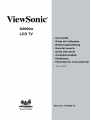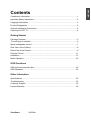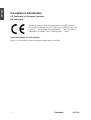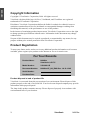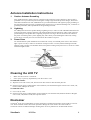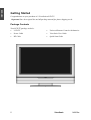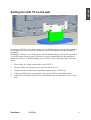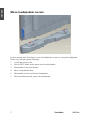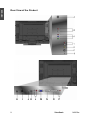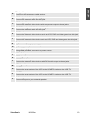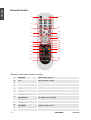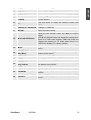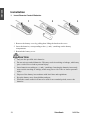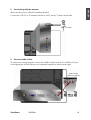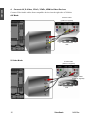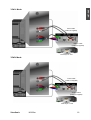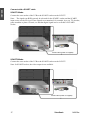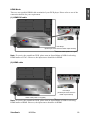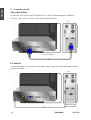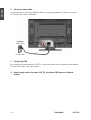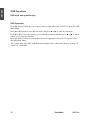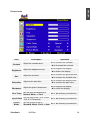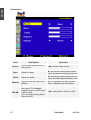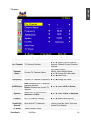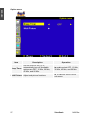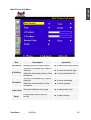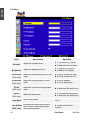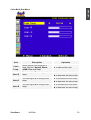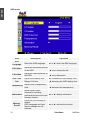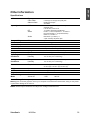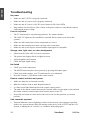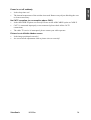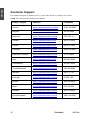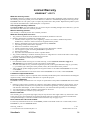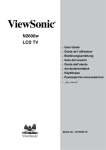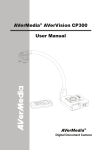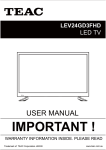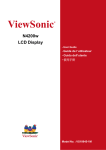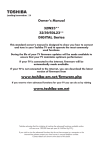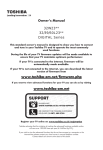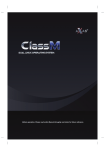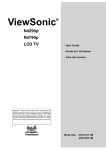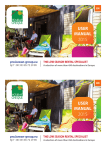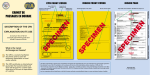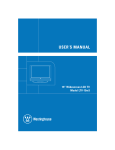Download ViewSonic N2600W Specifications
Transcript
Compliance Information.............................................................................................1 Important Safety Instructions .....................................................................................2 Copyright Information ................................................................................................3 Product Registration ..................................................................................................3 Antenna Installation Instructions................................................................................4 Cleaning the LCD TV.................................................................................................4 Getting Started Package Contents .....................................................................................................5 The wall type is installed............................................................................................6 Move loudspeaker secure..........................................................................................7 Side View of the Product ...........................................................................................8 Rear View of the Product...........................................................................................9 Remote Control .......................................................................................................11 Installation ...............................................................................................................13 Basic Operation .......................................................................................................22 OSD Functions OSD style and operation tips ...................................................................................23 OSD Operation ........................................................................................................23 Other Information Specifications ..........................................................................................................32 Troubleshooting.......................................................................................................33 Customer Support ...................................................................................................35 Limited Warranty .....................................................................................................36 ViewSonic N2600w ENGLISH Contents ENGLISH Compliance Information CE Conformity for European Countries CE Conformity The device complies with the requirements of the EEC directive 89/336/EEC as amended by 92/31/EEC and 93/68/EEC Art.5 with regard to ϘElectromagnetic compatibilityϙand 73/23/EEC as amended by 93/68/EEC Art.13 with regard to ϘSafety.ϙ User Information for all Countries Notice: Use the cables which are included with the unit or specified.ʳ 1 ViewSonic N2600w ENGLISH Important Safety Instructions 1. Read these instructions completely before using the equipment. 2. Keep these instructions in a safe place. 3. Heed all warnings. 4. Follow all instructions. 5. Do not use this equipment near water. 6. Clean with a soft, dry cloth. If further cleaning is required, see “Cleaning the LCD TV” in this guide for further instructions. 7. Do not block any ventilation openings. Install the equipment in accordance with the manufacturer’s instructions. 8. Do not install near any heat sources such as radiators, heat registers, stoves, or other devices (including amplifiers) that produce heat. 9. Do not attempt to circumvent the safety provisions of the polarized or grounding-type plug. A polarized plug has two blades with one wider than the other. A grounding type plug has two blades and a third grounding prong. The wide blade and the third prong are provided for your safety. If the plug does not fit into your outlet, consult an electrician for replacement of the outlet. 10. Protect the power cord from being tread upon or pinched, particularly at the plug, and the point where if emerges from the equipment. Be sure that the power outlet is located near the equipment so that it is easily accessible. 11. Only use attachments/accessories specified by the manufacturer. 12. Use only with the cart, stand, tripod, bracket, or table specified by the manufacturer, or sold with the equipment. When a cart is used, use caution when moving the cart/equipment combination to avoid injury from tipping over. 13. Unplug this equipment when it will be unused for long periods of time. 14. Refer all servicing to qualified service personnel. Service is required when the unit has been damaged in any way, such as: if the power-supply cord or plug is damaged, if liquid is spilled onto or objects fall into the unit, if the unit is exposed to rain or moisture, or if the unit does not operate normally or has been dropped. ViewSonic N2600w 2 ENGLISH Copyright Information Copyright © ViewSonic® Corporation, 2006. All rights reserved. ViewSonic, the three birds logo, OnView, ViewMatch, and ViewMeter are registered trademarks of ViewSonic Corporation. Disclaimer: ViewSonic Corporation shall not be liable for technical or editorial errors or omissions contained herein; nor for incidental or consequential damages resulting from furnishing this material, or the performance or use of this product. In the interest of continuing product improvement, ViewSonic Corporation reserves the right to change product specifications without notice. Information in this document may change without notice. No part of this document may be copied, reproduced, or transmitted by any means, for any purpose without prior written permission from ViewSonic Corporation. Product Registration To meet your future needs, and to receive any additional product information as it becomes available, please register your product on the Internet at: www.viewsonic.com. For Your Records Product Name: N2600w ViewSonic LCD TV Model Number: VS10946-1E Document Number: N2600w-1E_UG_ENG Rev. 1A 12-15-05 Serial Number: Purchase Date: Product disposal at end of product life ViewSonic is concerned about the preservation of our environment. Please dispose of this product properly at the end of its useful life. Your local waste disposal company may provide information about proper disposal. The lamp in this product contains mercury. Please dispose of properly in accordance with environmental laws of your location. 3 ViewSonic N2600w ENGLISH Antenna Installation Instructions 1. Outdoor Antenna Grounding If an outside antenna or cable system is connected to the product be sure the antenna or cable system is grounded so as to provide some protection against voltage surges and built-up static charges, Article 810 of the National Electrical Code, ANSI/NFPA 70, provides information with regard to proper grounding of the mast and supporting structure, grounding of the lead-in wire to an antenna discharge unit, connection to grounding electrodes, and requirements for the grounding electrode. 2. Lightning For added protection for this product during a lightning storm, or when it is left unattended and unused for long periods of time, unplug it from the wall outlet and disconnect the antenna or cable system. This will prevent damage to the product due to lightning and power-line surges. Do not disconnect the antenna or the power cord during a heavy storm lighting may strike while you are holding the cable cord, causing serious injury; turn off your LCD TV and wait for the weather to improve. 3. Power Lines An outside antenna system should not be located in the vicinity of overhead power lines or other electric light or power circuits, or where it can fall into such power lines or circuits, When installing an outside antenna system, extreme care should be taken to keep from touching such power lines or circuits as contact with them might be fatal. Cleaning the LCD TV y Make sure the LCD TV is turned off. y Never spray or pour any liquid directly onto the screen or case. To clean the screen: 1 Wipe the screen with a clean, soft, lint-free cloth. This removes dust and other particles. 2 If still not clean, apply a small amount of non-ammonia, non-alcohol based glass cleaner onto a clean, soft, lint-free cloth, and wipe the screen. To clean the case: 1 Use a soft, dry cloth. 2 If still not clean, apply a small amount of a non-ammonia, non-alcohol based, mild non-abrasive detergent onto a clean, soft, lint-free cloth, then wipe the surface. Disclaimer ViewSonic® does not recommend the use of any ammonia or alcohol-based cleaners on the LCD TV screen or case. Some chemical cleaners have been reported to damage the screen and/or case of the LCD TV. ViewSonic will not be liable for damage resulting from use of any ammonia or alcohol-based cleaners. ViewSonic N2600w 4 ENGLISH Getting Started Congratulations on your purchase of a ViewSonic® LCD TV. Important!Save the original box and all packing material for future shipping needs. Package Contents Your LCD TV package includes: y LCD TV y Universal Remote Control with batteries y Power Cable y ViewSonic User Guide y RF Cable y Quick Start Guide ʳ ʳ ʳ ʳ 5 ViewSonic N2600w ENGLISH Setting the LCD TV on the wall Hanging the LCD TV on the wall requires special skill that only be performed by qualified service personnel. Please contact ViewSonic or your local distributor for the installation instruction. Hanging the LCD TV on the wall requires special skill that only be performed by qualified service personnel. Please contact ViewSonic or your local distributor for the installation instruction and service. Before hanging your LCD TV on the wall, please follow the steps below: 1. Turn off the AC switch on the back of your LCD TV. 2. Spread cushion over the base area to lay the LCD screen on. 3. Unfasten 9 screws in the base to detach the stand from the LCD screen. 4. Contact qualified service personnel for the optional VESA wall mount bracket. 5. Follow the instructions of the VESA wall mount bracket to mount the LCD TV to the wall. ViewSonic N2600w 6 ENGLISH Move loudspeaker secure It please arrange with ViewSonic or your local distributor to move it except the loudspeaker. Please carry out and operate following: 1. Cut off the power to join. 2. Face LCD TV below on the towel or the woolen blanket. 3. Disassemble 9 screws in the base. 4. Move except that the base. 5. Disassemble 4 screws of the back loudspeaker. 6. Exert oneself downward, remove the loudspeaker. 7 ViewSonic N2600w A ENGLISH Side View of the Product Input Select the Input source. Confirm OSD menu selection. B Volume Up Increase volume or adjust a highlighted increasingly control while in OSD menu. C Volume Down Decrease volume or adjust a highlighted control decreasingly while in OSD menu. D CH Up Channel up/ Scroll up. E CH Down Channel down/ Scroll down. F MENU Turn OSD menu ON/OFF. G Power Turn the power ON/OFF. ViewSonic N2600w 8 ENGLISH Rear View of the Product 9 ViewSonic N2600w ENGLISH A TV signal input Connect to the antenna or cable service. B YCbCr signal Audio input (left/right) Connect the external audio into this jack. C YCbCr signal input Connect the external video device with component output to these jacks. D AV/ S-Video signal Audio input (left/right) Connect the external audio into this jack. E AV Video input Connect the external video devices such as VCR, DVD and video game into this jack. F S-Video input Connect the external video device such as VCR, DVD and video game into this jack. G Earphone output H AC power switch (Default = ON) I Power (AC input) Using cable provided, connect to a power source. J PC Audio input K HDMI signal input L HDMI-DVI Audio input Connect the external video devices with RCA audio output to these jacks. M VGA signal input N SCART2 Connect the scart socket of the VCR to the SCART2 socket on the LCD TV O SCART1 Connect the scart socket of the VCR to the SCART1 socket on the LCD TV P Audio output Connect this port to your external speaker ViewSonic N2600w 10 ENGLISH Remote Control 1 14 2 3 15 4 16 5 17 18 19 6 7 8 9 20 21 22 23 10 24 11 2 12 13 2 Remote control button function as follow 1 SOURCE Select Input Source. 2 0~9 Input channel number. 3 Recall Return to the previous channel. 4 VolumeŸ / Volumeź Adjust Volume. 5 SRS Enable/Disable Surround Sound. 6 MUTE Mute On/Off. 7 TELETEXT Function Key (Green) Select the teletext pages color coded in green along the bottom of the screen. 8 TELETEXT Switch Teletext On/Off. 9 TELETEXT Function Key (Red) Select the teletext pages color coded in red along the bottom of the screen. DISPLAY Displays the sources and time. 10 11 ViewSonic N2600w SLEEP Set timer to turn off TV. 12 PIP/POP Activate PIP or POP feature. 13 PIP/SOUR Press to toggle the Sub picture between PIP and POP. 14 POWER Power ON/OFF. 15 -/— Use this button to select the channel number with “-/—”. 16 Channel Ÿ / Channelź Change TV channels. 17 NICAM Select the sound mode. Ÿ/ź for OSD function select and Ż/Ź for function adjust. VOLŸ and VOLź button can adjust the volume when there is no OSD menu display. CHŸ and CHź can change the channel on TV mode when there is no OSD menu display (For certain models). 18 Ÿ/ź/Ż/Ź/OK Button 19 Menu Display menu, hold for 2~3 seconds to exit OSD menu. 20 TELETEXT Function Key (Blue) Select the teletext pages color coded in blue along the bottom of the screen. 21 SUB PAGE Select a secondary Teletext page. 22 INDEX Select Teletext index page. 23 TELETEXT Function Key (Yellow) Select the teletext pages color coded in yellow along the bottom of the screen. 24 WIDE Change Aspect Ratio. 25 PIP/SWAP Toggles between input sources for the Main and Sub picture. 26 PIP/POS Change the display position of the Sub Picture in PIP mode. ViewSonic N2600w 12 ENGLISH 11 ENGLISH Installation 1. Insert Remote Control Batteries 1 Remove the battery cover by pulling then lifting the knob on the cover. 2 Insert the batteries, corresponding to the (+) and (-) markings on the battery compartment. 3 Reattach the battery cover. CAUTION 13 y Only use the specified AAA batteries. y Do not mix new and old batteries. This may result in cracking or leakage, which may pose a risk of fire or lead to personal injury. y Insert batteries according to (+) and (-) markings. Inserting the batteries incorrectly may result in cracking or leakage, which may pose a risk of fire or lead to personal injury. y Dispose of the battery in accordance with local laws and regulations. y Keep the battery away from children and pets. y When the remote control will not to be used for an extended period, remove the batteries. ViewSonic N2600w ENGLISH 2. Connecting with the antenna Make sure the power is off before installing N2600w. Connect the LCD TV to TV antenna terminal or CATV box by 75-ohm coaxial cable. RF Cable 3. Connect Audio Cable To connect an external amplifier, connect the L/R RCA cable from the TV AUDIO OUT port to the appropriate AUDIO IN port on a compatible amplifier as shown on the right. Audio in Cable (Cable not supplied) ViewSonic N2600w 14 ENGLISH 4. Connect AV, S-Video, YCbCr, YPbPr, HDMI to Video Devices Connect Video/Audio cables from compatible devices into the right side of N2600w. AV Mode: RCA A/V Cable (Cable not supplied) VCR S-Video Mode: S-Video Cable (Cable not supplied) Audio in Cable (Cable not supplied) VCR 15 ViewSonic N2600w ENGLISH YCbCr Mode: YCbCr Cable (Cable not supplied) Audio in Cable (Cable not supplied) DVD Player or VCR YPbPr Mode: YCbCr Cable (Cable not supplied) Audio in Cable (Cable not supplied) DVD Player or VCR ViewSonic N2600w 16 ENGLISH Connect with a SCART cable SCART1 Mode: Connect the scart socket of the VCR to the SCART1 socket on the LCD TV. Note: The signal type RGB can only be selected for the SCART1 socket and the SCART1 input source can be received. These signals are transmitted, for example, by a pay TV decoder, game machine or photo CD unit, etc and that digital signal can be recorded via SCART1 socket. SCART Cable (Cable not supplied) SCART2 Mode: Connect the scart socket of the VCR to the SCART2 socket on the LCD TV. Note: In SCART2 socket, the video output is not available. SCART Cable (Cable not supplied) 17 ViewSonic N2600w There are two possible HDMI cable terminals of your DVD player. Please refer to one of the connection that fits for your requirement. (1) HDMI-DVI cable DVD Player (DVD Palyer should have the HDMI output terminal) HDMI-DVI Cable (Cable not supplied) Note: To receive the sound from DVD, please turn on Sound Menu of OSD for selecting HDMI audio to YCbCr. However, the input source should be in HDMI. (2) HDMI cable DVD Player (DVD Player should have the HDMI output terminal) HDMI Cable (Cable not supplied) Note: To receive the sound from DVD, please turn on Sound Menu of OSD for selecting HDMI audio to HDMI. However, the input source should be in HDMI. ViewSonic N2600w 18 ENGLISH HDMI Mode: ENGLISH 5. Connect to the PC VGA (15pin D-Sub): Connect the VGA cable from VGA output of PC to the VGA terminal input of N2600w. PC up to 1280 x 1024, or 1360 x 768 is the preferred resolution. PC VGA 15 Pin Cable PC Audio in: Connect the Audio In cable (green) from audio output of your PC to the audio input terminal (green) of N2600w. PC PC Audio in Cable (Cable not supplied) 19 ViewSonic N2600w ENGLISH HDMI: Connect the HDMI cable from HDMI output of PC to the DVI terminal input of N2600w. PC HDMI Cable (Cable not supplied) Earphone: Connect Earphone from compatible devices into the earphone input at the left side of N2600w. Earphone (Cable not supplied) ViewSonic N2600w 20 ENGLISH 6. Connect power cable Connect the power cord to the N2600w then to a properly grounded AC outlet. Turn on the AC Switch on the back of N2600w AC Switch Switch to ON AC wall socket 7. Turn Power ON Press the Power button under the LCD TV, or press the Power On (red) button on the Remote Control. Turn Video source power ON. 8. Select input source for your LCD TV, via either OSD menu or Remote control 21 ViewSonic N2600w ENGLISH Basic Operation To operate the function of your LCD TV, you can use your remote control or those buttons above your LCD TV to set input source, change channels, or adjust volume. Turning on the LCD TV Before using the LCD TV: 1. Insert the power plug. 2. Connect external equipment properly. 3. Turn on the Main AC Power Switch, located on the rear of the cabinet. (If the LCD TV will not be used for a long period of time, please turn it off) The power LED indicator will be red when AC Power Switch is on. Power On/Off To turn the LCD TV on/off : Press the POWER button under the LCD TV or press the Power button on your remote control to turn on/off the TV. The power LED indicator is green when the LCD TV is on. Select input source Select the required input sources. Press the “Input” button at the right side of the LCD TV or on the remote control repeatedly until the desired source appears. VOLUME Adjusting Press VOL-/+ at the right side of the LCD TV to adjust the volume, or press VolŸ and Volź on the remote control to adjust the volume. To silence the volume, press MUTE on the remote control. If you want to restore volume, press MUTE again, or press VolŸ and Volź on the remote control directly. Channel Select To select the channel you want, press CH-/+ buttons at the right side of the LCD TV, or press number keys, CHŸ or CHź on the remote control to select your desired channel. Use the button “-/—” to select the channel number with dash. Return to the previous channel, press RECALL on your remote control. ViewSonic N2600w 22 ENGLISH OSD Functions OSD style and operation tips OSD Operation Press the “Menu” button on your remote control or right side of the LCD TV to open the OSD Main Menu. Press Ÿ or ź button to select the sub menu, and pressŻ or Ź to enter the sub menu. Press Ÿ or ź to select the function you would like to adjust, and then press Ż or Ź or OK to adjust it or execute the function. Press the “Menu” button on your remote control or right side of the LCD TV again to close the OSD Main Menu. The 5 icons at the left of the OSD Main menu stand for the 6 sub menus (Picture, Sound, TV, Option, PC, and OSD). 23 ViewSonic N2600w ENGLISH Picture menu Item Contrast Brightness Hue Description Adjust the contrast level. Adjust the brightness level. Adjust the tint level. Saturation Adjust color saturation. Sharpness Adjust the picture sharpness. Operation Ź to increase the contrast. Ż to decrease the contrast. Ź to brighten the display. Ż to darken the display. Ź to increase the greenish tone. Ż to increase the reddish color. Ź to increase the brilliant color. Ż to increase the pale color. Ź to sharpen the display. Ż to soften the display. Set the color temperature to Color Temp. Normal, Warm, or Cool. Ź or Ż: activate your selection. Set the view mode (16:9, Zoom, Aspect Ratio 14:9, 4:3, Panorama) Ź or Ż: activate your selection. Picture Mode ViewSonic Set the picture mode to Ź or Ż: activate your selection. Standard, Movie, Vivid, or User N2600w 24 ENGLISH Sound menu Item Description Operation Audio setup (Main picture or sub picture) ŻŹ to select Main or sub. Bass Adjust the bass. Ź to increase lower-pitched sound. Ż to decrease lower-pitched sound. Treble Adjust the treble. Ź to increase higher-pitched sound. Ż to decrease higher-pitched sound. Balance Adjust the left and right audio balance. Ź to emphasize the right speaker. Ż to emphasize the left speaker. NICAM This item is available only when the current TV broadcast supports stereo or SAP audio ŻŹ: select Mono, Stereo or SAP. output format. You can switch among Mono, Stereo or SAP. Source 25 ViewSonic N2600w Item ENGLISH TV menu Description Cur. Channel TV Channel Number Channel Name Current TV Channel Name Operation Ź or Ż: select current Channel Number. Default Current Channel Number OK: modify Name MENU: leave Modify Mode Ÿ or ź:change the char value Ź or Ż:select char Frequency Current TV Channel Frequency Ź or Ż:change the value ADD/Delete ADD: Restores the TV channel previous deleted. Ź or Ż: select ADD or Delete. Delete: Deletes the current TV channel. System Select the TV input source: Antenna or Cable. Ź or Ż: select Cable or Antenna. Country Set TV Channel Country Ź or Ż: select used country Scan all the TV channels. Ź or Ż: execute Auto Scan. When country is set as “other” this item shows Fully Search. Auto Scan/Fully Search TV Reset ViewSonic Reset Default Value N2600w 26 ENGLISH Option menu Item Sleep Timer Description Set the timer for the TV to automatically turn off, Available options are OFF, 15 Min, 30 Min, 45 Min, and 60 Min. Operation ŹorŻ to select OFF, 15 Min, 30 Min, 45 Min, and 60 Min. Multi Picture Adjust sub picture functions Ź or Ż enter Multi Picture sub menu. 27 ViewSonic N2600w Item Sub Source H-Position ENGLISH Multi Picture Sub Menu Description Setting Sub picture input source. Ź or Ż to select input source This item is available only if PIP is Selected. Ź to move toward the right. Adjust the horizontal position of the sub picture. This item is available only if PIP is Selected. V-Position Adjust the vertical position of the sub picture. Border color Sub picture Border color setup Swap ViewSonic Operation Change Main source and PIP source. N2600w Ż to move toward the left. Ź to move downward. Ż to move upward. Ź or Ż to select color. Ź or Ż to change 28 ENGLISH PC Menu Item Contrast Description Adjust the contrast level. Operation Ź to increase the contrast. Ż to decrease the contrast. Ź to brighten the display. Brightness Adjust the brightness level. H-Position (VGA only) Adjust the horizontal position of the video Ź to move toward the right. V-Position (VGA only) Adjust the vertical position of the video. Ź to move upward. Clock (VGA only) Adjust the delay time between horizontal synchronous signal and video. Ź to increase the delay time. Phase (VGA only) Adjust the delay time. Color Mode Select color Mode. Automatically adjust the picture’s Auto Adjust clock, phase, horizontal position (VGA only) and vertical position. 29 Ż to darken the display. Ż to move toward the left. Ż to move downward. Ż to decrease the delay time. Ź to increase the delay time. Ż to decrease the delay time. Ź or Ż enter Color Mode sub menu. Ź or Ż to activate the function ViewSonic N2600w Item ENGLISH Color Mode Sub Menu Description Operation Color Temp. Some default color temp set is here. Options : Normal, Warm, sRGB, User and Cool Ź to increase the color temp. User-R You can adjust R to change color temp. You can adjust G to change color temp. Ź to increase the color temp. User-G Ź to increase the color temp. User-B You can adjust B to change color temp. ViewSonic N2600w Ź or Ż to select color. Ż to decrease the color temp Ż to decrease the color temp Ż to decrease the color temp 30 ENGLISH OSD menu Item OSD Language H Position V Position OSD Time Out Transparency Information Memory Recall 31 Description Select the OSD language. Operation Ź or Ż: select the OSD language. Adjust the horizontal position Ź: move toward the right. of the OSD. Ż: move toward the left. Adjust the vertical position of Ź: move upward. the OSD. Adjust OSD display time. Range 0~60 sec. Adjust OSD’s transparency level. Show some Picture information including main/sub picture source and firmware version. Reset the OSD settings to default. OSD Language and Input Source settings are not affected. Ż: move downward. Ź: increase the OSD display time. Ż: decrease the OSD display time. Ź: increase the transparency. Ż: decrease the transparency. Ź or Ż: display information. Ź or Ż: activate the function. ViewSonic N2600w ENGLISH Other Information Specifications LCD ʳ ʳ ʳ Input signal Type Color Filter Glass surface ʳ RGB 26” view able 0.4215(H) x 0.4215(V) mm pixel pitch RGB vertical stripe Anti-Glare RGB analog (0.7/1.0 Vp-p, 75 ohms) Separate Sync, fh:30-80 kHz, fv:50-75 Hz TV system Antenna/ PAL/SECAM D-sub x 1, RCA Composite x 1, S-Video x 1 RCA Component x 1 set (YCbCr/YPbPr) HDMI X 1, SCART x 2 Mini-stereo (ӥ3.5mm) x 1, 3 pair of RCA (L/R) stereo jack Up to 1360 x 768 Non-interlaced ʳ ʳ ʳ ʳ ʳ ʳ ʳ Audio Compatibility Resolution Speaker Output Audio Output PC ʳ ʳ 5W x 2 Power Display Area Operating Conditions Voltage Full Scan Temperature Humidity 90-240 VAC, 50/60 Hz (auto switch) Storage Conditions Temperature Humidity -4° F to + 140° F (-20° C to + 60° C) 10% to 90% (non-condensing) Dimensions Physical Weight Net Gross 688 mm (W) x 546 mm (H) x 250 mm (D)ʳ 27.08 in (W) x 21.49 in (H) x 9.84 in (D) 13.6 kg (29.96 lb.) Regulations Power Saving Mode ʳ CE On Active Off < 180W < 3W Preset Timing Mode (pre-adjusted to GTF 1360 x 768 @ 60 Hz) ʳ ʳ RF Video 1360 x 768 @ 60 Hz 1 pair of RCA (L/R) stereo jack Earphone Mini-stereo (ӥ3.5mm) x 1 575.769mm (H) x 323.712 mm (V) 32° F to + 104° F (0° C to + 40° C) 10% to 90% (non-condensing) 17.0kg (37.44 lb.) LED Green LED Off Warning: Do not set the graphics card in your computer to exceed these refresh rates; doing so may result in permanent damage to the LCD TV. Note: Product Specifications are subject to change without notice. ViewSonic N2600w 32 ENGLISH Troubleshooting No power y Make sure the LCD TV is properly connected. y Make sure the AC power cord is properly connected. y Make sure the AC power is ON, DC power button is ON (Green LED). y Plug another electrical device (like a radio) to the power outlet to verify that the outlet is supplying the proper voltage. Poor or no picture y The TV station may be experiencing problems. Try another channel. y The Cable TV signal may be scrambled or encoded. Please contact your local cable operator. y Make sure that connection to other components are correct. y Make sure that setup has been done correctly after connections. y Make sure the correct input is selected and the input signal is compatible. Strange color, light color, or color misalignment y Ensure that the video cable is securely connected. y The picture may appear dim in a brightly lit room. y Adjust brightness and contrast. y Check the input signal setting. No Sound y Check your audio connections y The MUTE button may have been pressed, try pressing this button again. y Check your audio settings, your TV audio may be set to minimum. y Press the Volume + (Up) button on the remote control. Remote control unit does not operate y Make sure batteries are inserted correctly. y Batteries could be weak or dead. Replace batteries. y Is a fluorescent light illuminated near the remote control sensor? y The path of the remote control beam may be blocked. Make sure the path is clear and that the remote control is aimed at the remote control sensor on the TV. y Press only one button at a time and it is the correct one for the operation you want to perform. Unit cannot be operated y 33 External influences such as lightning or static electricity may cause improper operation. In this case, operate the unit after first turning on the power of the LCD TVand the AVC System, or unplug the AC cord for 1 to 2 minutes, then replug again. ViewSonic N2600w y Is the sleep timer set? y The internal temperature of the unit has increased. Remove any objects blocking the vent or clean as necessary. No CATV reception (or no reception above CH13) y Is the AIR/CABLE option set correctly? Please set the AIR/CABLE option to CABLE. y CATV is connected improperly or not connected; please check all the CATV connections. y The cable TV service is interrupted; please contact your cable operator. Picture is cut off/with sidebar screen y Is the image positioned correctly? y Are screen mode adjustments such as picture size set correctly? ViewSonic N2600w 34 ENGLISH Power is cut off suddenly ENGLISH Customer Support For technical support or product service, see the table below or contact your reseller. NOTE: You will need the product serial number. Contry / Region Web site Telephone Austria www.viewsoniceurope.com/aus 0150 159 6005 Belgium www.viewsoniceurope.com/befl www.viewsoniceurope.com/befr 02 256 6642 Denmark www.viewsoniceurope.com/dk 35 25 65 12 Finland www.viewsoniceurope.com/fi 09 2311 3413 France www.viewsoniceurope.com/fr 03 8717 1616 Germany www.viewsoniceurope.com/de 0696 630 8051 Republic of Ireland www.viewsoniceurope.com/uk 01 411 8936 Italy www.viewsoniceurope.com/it 02 4527 9033 Luxembourg www.viewsoniceurope.com/lu 40 6661 5618 The Netherlands www.viewsoniceurope.com/nl 053 484 9308 Norway www.viewsoniceurope.com/no 22 57 77 38 Portugal www.viewsoniceurope.com/uk 21359 1423 Russia www.viewsoniceurope.com/ru 800-200-8439 Spain www.viewsoniceurope.com/es 913 496 534 Sweden www.viewsoniceurope.com/se 08 5792 9045 United Kingdom www.viewsoniceurope.com/uk 0207 949 0307 35 ViewSonic N2600w VIEWSONIC® LCD TV What the warranty covers: ViewSonic warrants its products to be free from defects in material and workmanship, under normal use, during the warranty period. If a product proves to be defective in material or workmanship during the warranty period, ViewSonic will at its sole option, repair or replace the product with a like product. Replacement product or parts may include remanufactured or refurbished parts or components. How long the warranty is effective: ViewSonic LCD TV’s are warranted for one (1) year for all parts excluding the light source and one (1) year for labor from the date of the first consumer purchase. Who the warranty protects: This warranty is valid only for the first consumer purchaser. What the warranty does not cover: 1. Any product on which the serial number has been defaced, modified or removed. 2. Damage, deterioration or malfunction resulting from: a. Accident, misuse, neglect, fire, water, lightning, or other acts of nature, unauthorized product modification, or failure to follow instructions supplied with the product. b. Repair or attempted repair by anyone not authorized by ViewSonic. c. Any damage of the product due to shipment. d. Removal or installation of the product. e. Causes external to the product, such as electrical power fluctuations or failure. f. Use of supplies or parts not meeting ViewSonic’s specifications. g. Normal wear and tear. h. Any other cause which does not relate to a product defect. 3. Any product exhibiting a condition commonly known as “image burn-in” which results when a static image is displayed on the product for an extended period of time. 4. Removal, installation, and set-up service charges. How to get service: 1. For information about receiving service under warranty, contact ViewSonic Customer Support at 800-888-8583. You will need to provide your product's serial number. 2. To obtain warranted service, you will be required to provide (a) the original dated sales slip, (b) your name, (c) your address, (d) a description of the problem, and (e) the serial number of the product. 3. Take or ship the product freight prepaid in the original container to an authorized ViewSonic service center or ViewSonic. 4. For additional information or the name of the nearest ViewSonic service center, contact ViewSonic. Limitation of implied warranties: There are no warranties, express or implied, which extend beyond the description contained herein including the implied warranty of merchantability and fitness for a particular purpose. Exclusion of damages: ViewSonic's liability is limited to the cost of repair or replacement of the product. ViewSonic shall not be liable for: 1. Damage to other property caused by any defects in the product, damages based upon inconvenience, loss of use of the product, loss of time, loss of profits, loss of business opportunity, loss of goodwill, interference with business relationships, or other commercial loss, even if advised of the possibility of such damages. 2. Any other damages, whether incidental, consequential or otherwise. 3. Any claim against the customer by any other party. Effect of state law: This warranty gives you specific legal rights, and you may also have other rights which vary from state to state. Some states do not allow limitations on implied warranties and/or do not allow the exclusion of incidental or consequential damages, so the above limitations and exclusions may not apply to you. Sales outside the U.S.A. and Canada: For warranty information and service on ViewSonic products sold outside of the U.S.A. and Canada, contact ViewSonic or your local ViewSonic dealer. Warranty_LCD TV 4.3: ViewSonic LCD TV Warranty Rev. la ViewSonic N2600w 1 of 1 Release Date: 03-31-05 36 ENGLISH Limited Warranty