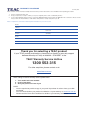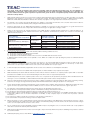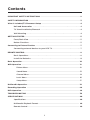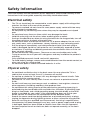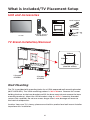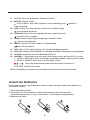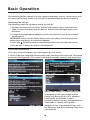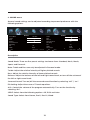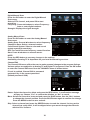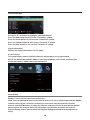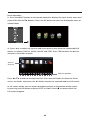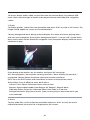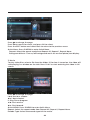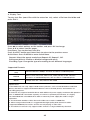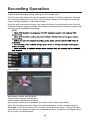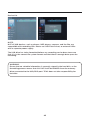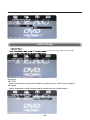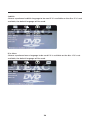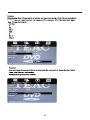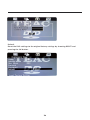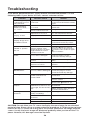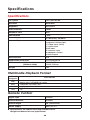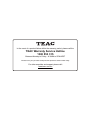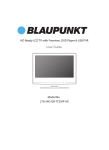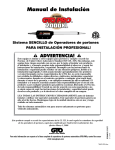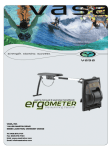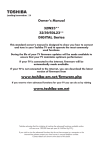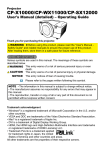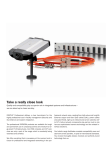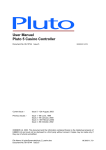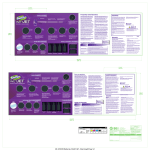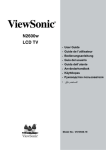Download USER MANUAL
Transcript
LEV24GD3FHD LED TV USER MANUAL IMPORTANT ! WARRANTY INFORMATION INSIDE. PLEASE READ Trademark of TEAC Corporation JAPAN www.teac.com.au WARRANTY PROCEDURE v1.4: May 2015 Please read the owner’s manual carefully and ensure that you have followed the correct installation and operating procedures. 1. 2. 3. Please read this warranty card. Keep your purchase receipt to enable you to proceed quickly in the event of a Warranty Service. If you require Warranty Service, please contact the TEAC Warranty Service Hotline at 1300 553 315 for assistance. Please ensure that you have the model number, serial number and purchase receipt ready when you call. Please complete the section below and keep this information for your own records. Name Address Postcode ame/No. Serial No. Name Address Postcode Thank you for selecting a TEAC product. If your TEAC product malfunctions, please call us directly for warranty support between Monday to Friday at 8.30AM – 5PM AEST at the TEAC Warranty Service Hotline 1300 553 315 For other enquiries, please contact us at: www.teac.com.au When calling to receive warranty service, please have: 1. Your model and serial number 2. Proof of purchase 3. And your product in front of you NOTE: - You are required to provide a copy of your proof of purchase in order to have your claim processed. - You can check whether your product is entitled to a 3-year warranty on www.teac.com.au - Please read the Terms and Conditions for details of your warranty entitlement. TERMS AND CONDITIONS v1.4: May 2015 Our goods come with guarantees that cannot be excluded under the Australian Consumer Law. You are entitled to a replacement or refund for a major failure and for compensation for any other reasonably foreseeable loss or damage. You are also entitled to have the goods repaired or replaced if the goods fail to be of acceptable quality and the failure does not amount to a major failure. 1. TEAC warrants that this product is free from defects in material and workmanship under normal domestic use with reasonable ca re and skill. Maintenance and cleaning (i.e. laser head) is not covered by this warranty. The TEAC warranty only applies to TEAC products purchased NEW from a TEAC Authorised Retailer in Australia. This warranty only applies to the original purchaser and cannot be transferred. 2. The benefits to the consumer given by this Warranty are in addition to other rights and remedies of the cons umer under a law in relation to goods or services to which the warranty relates, being the Australian Consumer Law. 3. Refund or replacement via your TEAC Authorised Retailer is available for a period of 14 days after purchase for goods that have been inspected and determined to have a major failure. Refund and exchange is not applicable for change of mind. 4. Subject to the terms herein, this warranty effectively covers TEAC products, excluding products purchased for commercial purposes, as specified in the Warranty Periods Table below from the date of purchase. Commercial use products are covered for 12 months only (Authorised Service Centre). TEAC PRODUCT excluding commercial use products LED/LCD TV (Without built in Blu-ray / DVD player) LED/LCD TV (With built in Blu-ray / DVD player) All other TEAC products 5. SIZE (TV) 42” and above 19” to 40” 42” and above 19” to 40” N/A WARRANTY PERIOD from date of purchase WARRANTY SERVICE TYPE 0 to 12 months 13 to 36 months 12 months 12 months 12 months 12 months In-home service* Authorised Service Centre Authorised Service Centre In-home service* Authorised Service Centre Authorised Service Centre Service Service Service Service In Home Service/Pick up* Service This service will only be provided as part of this warranty if all the following conditions are met; a) The product is indicated in the Warranty Period Table. b) The product is within the warranty period. c) The product is located within the normal service area of the local TEAC Authorised Service Centre. If TEAC determines that the product is not repairable on site, TEAC can complete the repair by taking the product to a TEAC A uthorised Service Centre. Authorised Service Centre Service The purchaser is required to send the product at their own expense to the nearest TEAC Authorised Service Centre for repair. In this event, proof of purchase is required to support a warranty claim. After the repair, the product will be available for collection by or return to the purchaser at a fee upon request. TEAC in-home service can be made available at a fee upon request. 6. A 12-month replacement warranty is applicable to all Accessories such as Remotes, Power Adapters and Cables. 7. TEAC will ensure to the best of its abilities that all required parts are made available f or any required service/repair. 8. TEAC Australia Pty Ltd and its Authorised Service Centres will use their best endeavours to complete product repairs within a reasonable period based on available resources and workload during the time when service is requested and performed. 9. Refurbished parts may be used to repair the product. In the case of a replacement, the product may be replaced, with a refurbished unit of the same type or, if one is unavailable, a similar refurbished model with equal or better features and specifications. 10. Please be advised that if the product presented for repair is capable of retaining user-generated data, the data may be lost during servicing. Customers are strongly encouraged to back up all important information/data before sending the product in for service/re pair. 11. Service will be provided only during normal business hours and under safety conditions and circumstances. TEAC and its author ised service agents can refuse any repair if safety, in relation to OH&S, becomes a concern to its staff or authorised service agents’ personnel. 12. a) b) c) The warranty is void and warranty claims may be refused, subject to the Australian Consumer Law, if: The product was not transported, installed, operated or maintained according to manufacturer instruction, or The product was abused, damaged, tampered, altered or repaired by any unauthorised persons, or Product failure is due to accidents during use, installation or transit, power surges, use of defective or incompatible external devices, exposure to abnormal conditions such as excessive temperatures or humidity, or entry of liquids, objects or creatures into the product, cockroach infestations, or d) The customer is unable to provide proof of purchase of the product for verification, or e) The serial number of the product is missing or has been tampered with. 13. Where any repairs or services required that are outside of the terms and conditions of this Warranty are requested by the cus tomer, or where a fault is determined to be outside of the terms and conditions of the Warranty during an In-Home Service call, the customer shall be charged for the cost of the repair and/or the In-Home service call fee. 14. No one is authorised to assume any liability on behalf of TEAC or impose any obligation on it, in connection with the sale of any equipment other than as stated in this warranty and outlined above. 15. TEAC and/or its Authorised Service Centres reserve the right to inspect and verify whether the product is exhibiting a major failure as claimed by customers/retailers. 16. LCD dead pixel policy, please contact TEAC at [email protected] for assistance. Contents IMPORTANT SAFETY INSTRUCTIONS . . . . . . . . . . . . . . . . . . . . . . . . . . . . . . . . . . . . . . . . 2 SAFETY INFORMATION . . . . . . . . . . . . . . . . . . . . . . . . . . . . . . . . . . . . . . . . . . . . . . . . . . . . 3 What is Included/TV Placement Setup . . . . . . . . . . . . . . . . . . . . . . . . . . . . . . . . . . . . . . . 4 Unit and Accessories . . . . . . . . . . . . . . . . . . . . . . . . . . . . . . . . . . . . . . . . . . . . . . . . . 4 TV Stand Installation/Removal . . . . . . . . . . . . . . . . . . . . . . . . . . . . . . . . . . . . . . . . . 4 Wall Mounting . . . . . . . . . . . . . . . . . . . . . . . . . . . . . . . . . . . . . . . . . . . . . . . . . . . . . . . 4 GETTING STARTED . . . . . . . . . . . . . . . . . . . . . . . . . . . . . . . . . . . . . . . . . . . . . . . . . . . . . . . . 5 Front/Back View . . . . . . . . . . . . . . . . . . . . . . . . . . . . . . . . . . . . . . . . . . . . . . . . . . . . . 5 Button Functions . . . . . . . . . . . . . . . . . . . . . . . . . . . . . . . . . . . . . . . . . . . . . . . . . . . . . 5 Connecting to External Devices . . . . . . . . . . . . . . . . . . . . . . . . . . . . . . . . . . . . . . . . . . . . . 7 Connecting external devices to your LED TV . . . . . . . . . . . . . . . . . . . . . . . . . . . . . 7 REMOTE CONTROL. . . . . . . . . . . . . . . . . . . . . . . . . . . . . . . . . . . . . . . . . . . . . . . . . . . . . . . . 8 Basic Operations . . . . . . . . . . . . . . . . . . . . . . . . . . . . . . . . . . . . . . . . . . . . . . . . . . . . . 8 Install the Batteries . . . . . . . . . . . . . . . . . . . . . . . . . . . . . . . . . . . . . . . . . . . . . . . . . . . 9 Basic Operation . . . . . . . . . . . . . . . . . . . . . . . . . . . . . . . . . . . . . . . . . . . . . . . . . . . . . . . . . . 10 OSD Operation . . . . . . . . . . . . . . . . . . . . . . . . . . . . . . . . . . . . . . . . . . . . . . . . . . . . . . . . . . 12 Picture Menu . . . . . . . . . . . . . . . . . . . . . . . . . . . . . . . . . . . . . . . . . . . . . . . . . . . . 12 Sound Menu . . . . . . . . . . . . . . . . . . . . . . . . . . . . . . . . . . . . . . . . . . . . . . . . . . . . .13 Channel Menu . . . . . . . . . . . . . . . . . . . . . . . . . . . . . . . . . . . . . . . . . . . . . . . . . . . 14 Lock Menu . . . . . . . . . . . . . . . . . . . . . . . . . . . . . . . . . . . . . . . . . . . . . . . . . . . . . 16 Setup Menu . . . . . . . . . . . . . . . . . . . . . . . . . . . . . . . . . . . . . . . . . . . . . . . . . . . . . 17 Multimedia Operation . . . . . . . . . . . . . . . . . . . . . . . . . . . . . . . . . . . . . . . . . . . . . . . . . . . . . 19 Recording Operation . . . . . . . . . . . . . . . . . . . . . . . . . . . . . . . . . . . . . . . . . . . . . . . . . . . . . 24 DVD Operation . . . . . . . . . . . . . . . . . . . . . . . . . . . . . . . . . . . . . . . . . . . . . . . . . . . . . . . . . . 24 TROUBLESHOOTING . . . . . . . . . . . . . . . . . . . . . . . . . . . . . . . . . . . . . . . . . . . . . . . . . . . . . 39 SPECIFICATIONS. . . . . . . . . . . . . . . . . . . . . . . . . . . . . . . . . . . . . . . . . . . . . . . . . . . . . . . . . 40 Specifications . . . . . . . . . . . . . . . . . . . . . . . . . . . . . . . . . . . . . . . . . . . . . . . . . . . . . . 40 Multimedia Playback Format . . . . . . . . . . . . . . . . . . . . . . . . . . . . . . . . . . . . . . . . . 40 Remote Control . . . . . . . . . . . . . . . . . . . . . . . . . . . . . . . . . . . . . . . . . . . . . . . . . . . . 40 1 Important Safety Instructions Read these instructions – All the safety and operating instructions should be read before this product is operated. Keep these instructions – The safety and operating instructions should be retained for future reference. 6SSROZZwarnings – All warnings on the appliance and in the operating instructions should be adhered to. Follow all instructions – All operating and use instructions should be followed. 2]\]bcaSbVWaO^^Oratus near water – The appliance should not be used near water or moisture – for example, in a wet basement or near a swimming pool, and the like. 1ZSO\]\ZgeWbVR`gQZ]bV 2]\]bPZ]QYOny ventilation openings. Install in accordance with the manufacture’s instructions. 2]\]bW\stall near any heat sources such as radiators, heat registers, stoves, or other apparatus (including amplifiers) that produce heat. 2]\]bRSfeat the safety purpose of the polarized or grounding plug. A polarized plug has two blades with one wider than the other. A grounding plug has two blades and a third grounding prong. The wide blade or the third prong is provided for your safety. If the provided plug does not fit into your outlet, consult an electrician for replacement of the obsolete outlet. >rotect the power cord from being walked on or pinched particularly at the plugs, convenience receptacles, and at the point where they exit from the apparatus. =\ZgcaSattachments/accessories specified by the manufacturer. CaS]\ZgeWbVbVSQO`bstand, tripod, bracket, or table specified by the manufacturer, or sold with the apparatus. When a cart or rack is used, use caution when moving the cart/apparatus combination to avoid injury from tip-over. C\^ZcUbVSO^^Oratus during lightning storms or when unused for long periods of time. Refer all servicing to qualified personnel. Servicing is required when the apparatus has been damaged in any way, such as power supply cord or plug is damaged, liquid has been spilled or objects have fallen into the apparatus has been exposed to rain or moisture, does not operate normally, or has been dropped. >ZSOaSkeep the unit in a well-ventilated environment. WARNING: To reduce the risk of fire or electric shock, do not expose this apparatus to rain or moisture. The apparatus shall not be exposed to dripping or splashing and that objects filled with liquids, such as vases, shall not be placed on apparatus. WARNING: The wall socket plug is used as disconnect device, the disconnect device shall remain readily operable. WARNING: The batteries shall not be exposed to excessive heat such as sunshine, fire or the like. CA UT IO N RISK OF ELECTRICAL SHOCK DO NOT OPEN This lightning flash with arrowhead symbol within an equilateral triangle is intended to alert the user to the presence of non-insulated “dangerous voltage” within the product’s enclosure that may be of sufficient magnitude to constitute a risk of electric shock. To reduce the risk of electric shock, do not remove cover (or back) as there are no user-serviceable parts inside. Refer servicing to qualified personnel. The exclamation point within an equilateral triangle is intended to alert the user to the presence of important operating and maintenance instructions in the literature accompanying the appliance. This equipment is a Class II or double insulated electrical appliance. It does not require a grounded connection. 2 Safety Information To ensure reliable and safe operation of this equipment, please read carefully all the instructions in this user guide, especially the safety information below. Electrical safety The TV set should only be connected to a main power supply with voltage that matches the label at the rear of the product. To prevent overload, do not share the same power supply socket with too many other electronic components. Do not place any connecting wires where they may be stepped on or tripped over. Do not place heavy items on them, which may damage the leads. 6]ZRbVS[OW\^ZcU\]bbVSeWres, when removing from a socket. During a thunderstorm or when not using the television for long periods, turn off the power switch on the back of the television. Do not allow water or moisture to enter the TV or power adapter. Do not use in wet, moist areas, such as bathrooms, steamy kitchens or near swimming pools. Pull the plug out immediately, and seek professional help if the main plug or cable is damaged, liquid has spilt onto the set, if accidentally exposed to water or moisture, if anything accidentally penetrates the ventilation slots or if the set does not work normally. Do not remove the safety covers. There are no user serviceable parts inside. Trying to service the unit yourself is dangerous and may invalidate the product’s warranty. Only qualified personnel should service this apparatus. To avoid battery leakage, remove exhausted batteries from the remote control, or when not using for a long period. Do not break open or throw exhausted batteries in a fire. Physical safety Do not block ventilation slots in the back cover. You may place the TV in a cabinet, but ensure at least 5 cm (2”) clearance all around. Do not tap or shake the TV screen, this may damage the internal circuits. Take good care of the remote control. To clean the TV use a soft dry cloth. Do not use solvents or petroleum based fluids. Do not install near any heat sources such as radiators, heat registers, stoves or other apparatus (including amplifiers) that produce heat. Do not defeat the safety purpose of the polarized or grounding-type plug. A polarized plug has two blades with one wider than the other. A grounding type plug has two blades and a third grounding prong, the wide blade, or the third prong is provided for your safety. If the provided plug does not fit into your outlet, consult an electrician for replacement of the obsolete outlet. Protect the power cord from being walked on or pinched particularly at plugs. C\^ZcUbVSO^^Oratus during lightning storms or when unused for long periods. Refer all servicing to a qualified service personnel. Servicing is required when the apparatus has been damaged in any way, such as power-supply cord or plug is damaged, liquid has been spilled, or objects have fallen into the apparatus, has been exposed to rain or moisture, does not operate normally, or has been dropped. 3 What is Included/TV Placement Setup Unit and Accessories DTV/USB INPUT PICTURE SOUND AUDIO MUTE SLEEP ASPECT 1 2 3 4 5 6 7 8 9 CH.FAV 0 Stand Support LEV24GD3FHD LED TV EXIT MENU CH VOL VOL OK CH EPG DISPLAY SUBTITLE A-B GOTO D.SETUP D.MENU D.TITLE TV/TXT CANCEL REVEAL REPEAT HOLD SIZE SUBPAGE INDEX DELETE REC.LIST SCH.LIST SCREEN Base Stand VOL 4 Screws USER MANUAL IMPORTANT ! TV Set Remote Control with Batteries WARRANTY INFORMATION INSIDE. PLEASE READ Trademark of TEAC Corporation JAPAN www.teac.com.au CaS`¸a;O\cOZ Adapter TV Stand Installation/Removal 100mm 100mm Four mounting holes (size M4 screw) 2 Screws " 006 2 Screws " 006 Wall Mounting The TV is provided with mounting holes for a VESA approved wall mounting bracket <=BAC>>:732BVSD3A/[]c\bW\U^ObbS`\Wa100 x 100mm. Remove the screws holding the base to the base bracket and lift the base away (do not remove the base mounting brackets). Mount the VESA bracket using 4 x M4 x 8 isometric threaded screws (not supplied). Do not use screws longer than 8 mm; damage will occur to the internal components. Caution: Your new TV is heavy; please consult with a professional wall mount installer to perform this installation. 4 Getting Started Front/Back View Disc Tray Slot Insert the DVD with the lable side facing the back. Button Functions 1. POWER: Turn on TV/Standby 2. A=C@13(Audio/Video input source selection 3. ;3<C(=^S\aSbbW\Ua[S\c 4. VOL+: Increase volume 5. VOL-: Decrease volume 6. 16(<ext channel 7. 16(>revious channel 8. Play/Pause: Play/Pause toggle in DVD/media player modes 9. Eject: Eject disc 10. IR RECEIVER: Receives infrared signals from the remote control 11. INDICATOR LED: Status indicator 5 R AUDIO L VIDEO 0.5A USB 5V HDMI DC IN 12V Headphone PC AUDIO VGA Y Pb Pr COAXIAL RF 7. YPbPr: Connect to the YPbPr video output terminal of the DVD CA0 8. VGA: PC video input 4. 62;7 9. 5. RF: Antenna connection PC AC27=(Connect it to the audio output terminal of the PC 6. COAXIAL 10. 63/2>6=<3A 11. DC IN 12V 1. AC27=7<@:(Stereo audio input 2. VIDEO: Video input 3. NOTE: Before making or changing cable connections, please make sure that power to the unit is completely disconnected by switching off the power supply and unplugging the power cable from the wall outlet. 6 Connecting to External Devices 0.5A 5V HDMI USB VIDEO L AUDIO R Connecting external devices to your LED TV DC IN 12V Headphone VGA cable PC AUDIO VGA Audio cable Y Component cable Pb COAXIAL Pr Composite cable RF Coaxial cable VHF/UHF antenna cable TV company 62;7 cable cable receiver/satellite box 7 RF Coaxial cable Remote Control Basic Operations 1. 2. 3. 4. 5. 6. 7. 8. 9. 10. 11. 12. 13. 14. 15. 16. 17. 18. 19. 20. 21. 22. 23. 24. 25. 26. POWER: Turn on the TV/Standby. INPUT: Press to change signal source. AUDIO: Switch the audio channel when DVD or multimedia playing. DTV/USB: >`Saab]aeWbQVb]2BD]`CA0aWU\OZ source directly. MUTE: Mute or restore the sound. SOUND: Setting audio options. SLEEP: Auto Power Off Timer. PICTURE: Output image mode selection. ASPECT: Selects the screen size. NUMBER KEYS: Change the channel directly. CH.FAV: Displays Channel List, and the Favourite Program List. 1 2 4 6 8 10 11 AUDIO MUTE PICTURE SOUND SLEEP ASPECT 1 2 3 4 5 6 7 8 9 CH.FAV 0 3 5 7 9 12 EXIT MENU 13 : Return to the previous channel tuned. 15 MENU: Show Menu. EXIT: Exit the Menu. 16 NAVIGATION KEYS (Up, Down, Left, 18 Right and OK): To move in the menus and 20 confirm settings. 22 EPG: Show the Electronic Program Guide. 24 DISPLAY: Show information about the 25 27 current program. 29 A-B: Press display button to repeat the play 31 in the time of A to B. 33 GOTO: Play from the desired location. 35 SUBTITLE: Select subtitle of media video file. (If available on disk or file) VOL: Increase and decrease volume. D.MENU: Display the menu of the DVD. D.TITLE: Go to the title page of DVD disk. D.SETUP: Open DVD mode system settings menu. CANCEL: Cancel the Teletext Display. : Play/Pause. REVEAL: Reveals hidden information such as the answers to a quiz in TELETEXT mode. : Stop playback. 8 INPUT DTV/USB 14 CH VOL VOL OK CH EPG DISPLAY 17 SUBTITLE A-B GOTO D.SETUP D.MENU D.TITLE TV/TXT CANCEL REVEAL REPEAT HOLD SIZE SUBPAGE INDEX DELETE REC.LIST SCH.LIST SCREEN VOL 19 21 23 26 28 30 32 34 36 27. TV/TXT: Turns on and off the Teletext function. 28. REPEAT: Repeat mode. : In DTV mode , press REC button to start recording, press button to stop recording. 29. SIZE: Displays the top, bottom or the entire Teletext page. : Fast forward playback. 30. SUBPAGE: Press it to see subpage and press again to cancel. : Previous file or chapter. 31. HOLD: Freeze a multi-page changing on Teletext mode. : Fast rewind playback. 32. INDEX: Displays the main index in Teletext mode. : Next file or chapter. 33. REC.LIST: In DTV mode, displays the list of recorded programs. 34. SCH.LIST: Display the Schedule List showing scheduled recordings and reminders. 35. DELETE: Delete files from the Recorded File List. 36. SCREEN: 1、While playing music, press this button to turn off the LED TV screen. 2、EVWZSW\62;7W\^cb^`SaabVWaPcbb]\b]QVO\USPSbeSS\DWRS]O\R>1[]RS 3、While in VGA(PC) input, press to auto-align screen. Press the appropriate colour to direct access functions in TELETEXT or EPG OSD mode. NOTE: Availability of teletext services depends on your local service provider. Install the Batteries If the remote control signal becomes weak or stops working, replace the batteries in the remote control. 1. Open the battery cover. 2. Insert two size-AAA batteries. (Place the batteries with their terminals corresponding to the (+) and (-) indications in the battery compartment.) 3. Replace the cover. 9 Basic Operation The following section conveys the unit’s general operation, such as, switching the unit on, selecting the input source, and using the automated channel search command. Switching the unit on The following steps are a guide to switch the unit on: 1. Connect the television unit to the antenna wall socket using a coax television cable. Connect any other external devices that will provide video input to the television. CaW\UbVS^`]dWRSR^]eS`ORO^b]`Q]\\SQbbVSbSZSdWaW]\c\Wbb]O\OdOWZOPZS power source. WARNING: Make sure the power output from your power source matches the power input labelled on the television adapter. 3. Press the POWER button on the remote control or on the television panel. 4. The on-screen television display should appear. First Time Installation 1.The "First Time Installation" menu will appear on your screen. 2. Select Type,OSD Language,Country,Auto Scan,Time Zone then press the OK button to start the tuning process,This process will find all available channels and store them. <=B3(6][S;]RSWaO^]eS`aSbbW\UbVOb is designed to suit home usage and the Energy Star Rating of this TV is based on 6][S;]RS6][S;]RSWaVWUVZg recommended for the best energy efficiency. Shop Mode is a power setting that is designed to suit shop display. Energy use is not optimised and picture settings may reset automatically. 10 Selecting an input source The unit incorporates multiple input sources which can be aSZSQbSRdWObVS7<>CBPcbb]\]\bVSbSZSdWaW]\^O\SZ]` remote control. The following steps explain the procedures involved. >`SaabVS7<>CBPcbb]\b]S\bS`bVS7\^cb[S\cBVS screen will display the Input Source menu. CaSbVS16Pcbb]\]\bVSBDaSb]`▲ / ▼ direction buttons to select the desired input source. 3. Press OK to enter the selected source. NOTE: Please make sure the device is connected before selecting the input source. YPbPr Using the On Screen Display Menu The On Screen Display (OSD) menu acts as the Main Menu and aids the user in browsing bV`]cUVbVSRWTTS`S\b]^bW]\a^`]^S`bWSaOdOWZOPZS]\bVSbSZSdWaW]\c\Wb>`SaabVS;3<C button on the remote control to access the OSD menu as shown below: Main menu PICTURE SOUND CHANNEL LOCK SETUP Picture Picture Mode Brightness Contrast Sharpness Saturation Hue Color Temp Red Move Standard 50 50 50 50 0 Submenu (Picture menu for example) Standard 51 MENU: Return EXIT: Exit Hint---you should operate the OSD menu according to the hint. CaSbVSŻŹRW`SQbW]\Pcbb]\ab][OYSOaSZSQbW]\T`][bVS[OW\[S\c>71BC@3 A=C<216/<<3::=19]`A3BC>>`Saa▼ button to enter the submenu system. Once in the submenu, use ▼ /▲ buttons to select an item. Press the OK button to access the selected item to make changes to the settings. B]`Sbc`\b]bVS[OW\[S\c^`SaabVS;3<CPcbb]\ To exit the menu display, press the EXIT button. NOTE: A][S[S\cWbS[aQO\]\ZgPSOQbWdObSReVS\bVS`WUVb7<>CBaSZSQbW]\VOaPSS\ [ORSWSbVS16/<<3:aSZSQbW]\QO\]\ZgPSOQQSaaSRc\RS`2BDO\R/BDW\^cb selections). Operate the OSD menu according to the hints provided at the bottom of the screen. 11 OSD Menu 1.PICTURE menu Picture display settings can be altered as desired. The following options are adjustable: Picture Picture Picture Mode Standard 50 50 50 50 0 Brightness Contrast Sharpness Saturation Hue Color Temp 57 Blue Aspect Ratio Full Screen Mode Advanced Settings Auto Standard Red Move 50 Green 51 MENU: Return EXIT: Exit Move OK: Select MENU: Return EXIT: Exit Description Picture Mode: There are four preset settings to choose from: Standard, Dynamic, Personal and Mild. Note: Custom settings are saved into Personal Mode. Brightness: Adjust the overall brightness of the picture. Contrast: Adjust the difference between the brightest and darkest regions of the picture. Sharpness: Increase this setting to see Sharp edges in the picture; decrease it for softer edges. Saturation: Adjust the saturationof the color based on your own like. 6cS(1]\b`]ZabVSbW\b<BA1[]RS]\Zg Color Temp: Choose from Stand, Cool, Personal and Warm. Red: Controls the red colour of the picture. Green: Controls the green colour of the picture. Blue: Controls the blue colour of the picture. Aspect Ratio: Choose from Full, Dot to Dot, 4:3. Screen Mode: 1、While playing music, press this button to turn off the LED TV screen. 2、EVWZSW\62;7W\^cb^`SaabVWaPcbb]\b]QVO\USPSbeSS\DWRS]O\R>1[]RS 3、While in VGA(PC) input, press to auto-align screen. Advanced Settings: Adjustadvanced video features to fine tune the picture. NR: Set options to reduce video noise from Off, Weak, Medium, Strong. Advanced Settings NR Medium MPEG NR: Set options to reduce MPEG noise from Off, Medium MPEG NR Dynamic Contrast Medium Weak, Medium, Strong. Backlight Dynamic Contrast: Available Dynamic Contrast from Off, Weak, Medium, Strong. Backlight: Adjust the overall backlight of the picture. Note: Different aspect ratios are available depending on the input source. 12 Move Adjust OK: Select MENU: Return 10 EXIT: Exit 2. SOUND menu General sound settings can be adjusted according to personal preference with the following options: Sound Sound Sound Mode Treble Bass Balance Surround Sound EQ Setting AVL SPDIF Move Standard Treble Bass Balance Surround Sound EQ Setting AVL SPDIF Sound Type 0 0 0 Off Off PCM MENU: Return EXIT: Exit Move Adjust 0 0 0 Off Off PCM Stereo MENU: Return EXIT: Exit Description Sound Mode: There are five preset settings to choose from: Standard, Music, Movie, Sports and Personal. Note: Treble and Bass can only be adjusted in Personal mode. Treble: Adjust the relative intensity of higher pitched sounds. Bass: Adjust the relative intensity of lower pitched sounds. Balance: Adjust the balance of the left and right sound track, or turn off the volume of the left or right sound track. Surround Sound: Turn on/off the surround sound function by selecting “off” / “on”. EQ Setting: Adjust the curve of 7 bands equalizer. AVL: Control the volume of the program automatically. Turn on the function by selecting “On”. SPDIF: Select from the following options: Off, PCM and Auto. Sound Type: Select from Stereo, Dual I, Dual II, Mixed. 13 3. CHANNEL Menu This menu selection contains scanning preferences (either automatic or manual tuning), Channel, Auto Scan, Manual Scan, Channel Edit, Favorite Manager, Signal Information. Settings can be altered for individual channels. NOTE: Some menus are available only in DTV Mode while recording is not in progress. Channel Auto Scan Manual Scan Channel Edit Favorite Manager Signal Information Move MENU: Return EXIT: Exit Description >`SaabVS;3<CPcbb]\]\QSb]S\bS`16/<<3:aSbc^[S\cOaaV]e\OP]dS>`Saa=9 b]S\bS`bVSacP[S\c7\bVS16/<<3:aSbc^[S\c^`SaabVS▼▲ buttons to select the RSaW`SRWbS[>`SaabVS;3<CPcbb]\b]`Sbc`\b]bVS^`SdW]ca[S\c>`SaabVS3F7B button to exit. If Lock is enabled, Auto and Manual Scan are password protected. Key in the correct password. (Default password: 0000) Auto Scan Press OK to enter the auto scan option. Select the desired Country and Tune Type using the ŻŹ buttons, then press OK to start scanning. NOTE: If ATV+DTV option is selected, the first 50% of the scan will be for ATV tuning, while the second half would be for DTV tuning. If desired, the user has the option to exit the tuning process midway by pressing the EXIT button 14 Auto Scan Country Australia Mode Start Move DTV OK: Select MENU: Return EXIT: Exit Digital Manual Scan Press the OK button to enter the Digital Manual Scan menu. Select a DTV channel, and press OK to start searching. Frequency: PressŻŹbuttons to select Frequency: Auto or enter digital numbers. Strength: Displays the signal strength. Digital Manual Scan Digital Scan 585.50 MHz Strength Move Analog Manual Scan Press the OK button to enter the Analog Manual Scan menu. Analog Scan: PressŻŹbuttons to select frequency. Channel to Save: Select a channel number. Color/Sound System: Select a color and sound system system for searching. AFC:Turn on/off the auto frequency control function. Start: PressŻŹbuttons to manual search. CH36 Start Frequency 78 Adjust 0~9: Input MENU: Return EXIT: Exit Analog Manual Scan Analog Scan 44.25 MHz Channel to Save Color System CH001 Auto Sound System AFC Start Auto Off Move Adjust 0~9: Input MENU: Return EXIT: Exit NOTE: Press the RED button to save any changes to the settings. Availability of analog TV is dependent on your local broadcasting services. Channel Edit The Channel Edit menu offers the user to make personal changes to the program listings. Various options are subjective to Analog TV and Digital TV programs. Press the OK button to enter the Channel Edit menu from the CHANNEL menu as shown below. If Lock is enabled, Channel Edit is password protected. Key in the correct password. (Default password: 0000) Channel Edit 001 YLE TV1 002 YLE TV2 005 YLE FST 008 YLE 24 009 YLE Teema 003 YLEN KLASSINEN 004 YLE FSR+ Delete Move Skip Page Move MENU: Return EXIT: Exit Delete: Select the channel to delete and press the RED button. A confirmation message will pop up. Choose “Yes” to confirm the deletion, or “No” to cancel. Move: Select the channel to be moved and press the BLUE button. Use the CH+/- buttons to change the channel position. Press the BLUE button again to confirm the change. Press the MENU button to save and exit. Skip: Select a channel and press the GREEN button to mark the channel. As long as the channel has a skip label, it will be skipped when you search through the channels with the CH+/- buttons. 15 Favorite Manager First press ▼ / ▲ button to highlight a desired channel. Press the Red button to set it to the "Favourite 1" group. Press the Green button to set it to the "Favourite 2" group. Press the Yellow button to set it to the "Favourite 3" group. Press the Blue button to set it to the "Favourite 4" group. Signal Information Displays the signal information in DTV mode. 4. LOCK menu This option allows parents to block channels and programs using a password. NOTE: The default password is 0000. If you have forgotten your current password, the master password is 8899. Please take note of this. Lock System Enter Password Enable Channel Locks Parental Rating New Password Clear Lock Move ____ Off None ____ MENU: Return EXIT: Exit Description Enable: Turn on/off the Lock Channel function. Note: You are required to enter a password to access this menu. (Default password is 0000). Channel Locks: When a channel is locked, you must enter your password to view the QVO\\SZCaSbVS▼▲buttons to select the channel, and press the OK button on the remote control to lock the channel. Press the OK button a second time to unlock the channel. Parental Rating: Allows you to select the Program Rating threshold to lock programs by rating. 16 New Password: You can set a custom password by keying it in twice. Clear Lock: Select this option to erase all password settings, including resetting the password to default (0000). 5. Setup menu The option settings allows alterations to the language and regional settings. Setup Setup Time Settings OSD Language Audio Languages Subtitle Teletext Blue Screen HDMI CEC Control DVR Settings Move Subtitle Teletext Blue Screen HDMI CEC Control DVR Settings OAD Restore Factory Default System Info English Off MENU: Return EXIT: Exit Off Move OK: Select MENU: Return EXIT: Exit Description Time Settings: 1Z]QY(CaSbVSŻ Źbuttons to select the position, and the▼▲buttons to set the time. NOTE: The time cannot be changed manually in DTV mode because the clock is synchronised with the broadcast signals received. Timer: Power on Timer: Turn on/off the power on timer. Time: Set the power on time. Power On Source: To select source: ATV / DTV Power On Channel: To select power on channel. Power Off Timer: Turn on/off the power off timer. Time: Set the power off time. Time Settings Clock Timer OSD Time Sleep Timer Auto Sleep Off Off Off Move OK: Select MENU: Return EXIT: Exit Timer OSD Time: Lets you adjust the amount of time the On Screen Menu stays on the screen before disappearing. Sleep Timer: Set the time span before the unit goes to sleep from the following selections: 5min, 15min, 30min, 60min, 90min, 120min, 240min and OFF. Power on Timer Time Power On Source Power On Channel Power Off Timer Time Move Adjust On 00:00 DTV --Off MENU: Return EXIT: Exit Auto Sleep: Turn the automatic standby function on/off. When activated, the unit will switch to standby if it has not received any signal input for an extended period of time. (3/4/5 hours) 17 OSD Language: Select the language option for the OSD menu. Audio Languages: (can be selected in DTV mode): Allows you to select first and second audio language. Subtitle: (can be selected in DTV mode): Allows you to select first and second subtitle language. Teletext: Adjust Teletext settings. Only available under DTV and ATV source. Blue Screen: Turn on/off the blue screen. HDMI CEC Control : Turn on/off HDMI CEC Control. DVR Settings: Use the▼▲buttons to select the DVR Settings, then press OK to enter. For more about DVR Settings, please see “Recording Operation”. File Manager: Display and maintain the list of recorded programs. Device List: Display the connected USB device with the Format option. Scheduled Record: Display the list of scheduled recordings and reminders. OAD: Display a menu to check for new firmware available on broadcast. Restore Factory Default: Select to erase all custom settings and return to factory defaults. (If Lock is enabled, this requires password access) System Info: Display system information. 18 Multimedia Operation CA0CaOUS>`SQOcbW]\a <SdS`bc`\bVSc\Wb]TT]`RWaQ]\\SQbOCA0Ab]`OUS2SdWQS4ZOaV2`WdSeVS\WbWa PSW\UOQQSaaSR2]W\Ua]Q]cZRRO[OUSbVSBDO\RbVSQ]\\SQbSRCA0ab]`OUSRSdWQS ● Do not use a device that has a maximum current consumption of 100 mA or more. ● Do not use a device that has security functions or other special functions. ● Do not use a device that is divided into two or more partitions. ● /CA0VcPQO\\]bPScaSRb]Q]\\SQbCA0RSdWQSab]bVWac\Wb CA0ab]`OUSRSdWQSabVObQO\PS^ZOgSR]\bVWac\Wb ● =\ZgCA0Ab]`OUS2SdWQS4ZOaV;S[]`g[OfW[c[$50QO\PScaSR2]<=B caSOVWUVQO^OQWbgCA0VO`RRWaYeWbVbVWac\Wb ● A][SÀOaV[S[]`g^ZOgS`abVObQVO`UST`][CA0bS`[W\OZaQO\\]bPScaSRT]` playback. ● 6O`RRWaYR`WdSa122D22`WdSaO\R]bVS`RSdWQSaQ]\\SQbSRdWOCA0QO\\]bPS used. ● This unit cannot copy or move files. ● Playable formats: FAT16, FAT32 ● 2S^S\RW\U]\bVSQ]\RWbW]\]TbVSCA0ÀOaVR`WdSbVWac\Wb[WUVb\]bPSOPZSb] play the files on it or skipping might occur. ● <B4A64AO\R64AT]`[ObaO`S\]bac^^]`bSRO\RQO\\]bPScaSR ● Max. number of playable folders: 200 ● Max. number of playable files: 999 ● 7TbVSCA0ab]`OUSRSdWQSQ]\bOW\a[]`SbVO\'''¿ZSa]` T]ZRS`abVWac\Wb cannot play it back correctly. ● This unit cannot play files that are larger than 2GB. ● Files with variable bit rates might not play correctly. File information display ● The display of this unit can only show single-byte letters and numbers. ● If the file information contains Japanese, Chinese or other double -byte characters, playback is possible but the name will not be shown correctly. 19 Basic Operation >`SaabVS7<>CBPcbb]\]\bVS`S[]bSQ]\b`]Zb]RWa^ZOgbVSW\^cba]c`QS[S\cO\R aSZSQbCA0eWbVbVS▼▲ buttons. Press the OK button to enter the Multimedia menu as shown below. YPbPr 2). Press ŻŹb]aSZSQbbVSbg^S]T[SRWOg]ceO\bb]^ZOgT`][bVSQ]\\SQbSRCA0 RSdWQSOaT]ZZ]ea(>6=B=;CA71;=D73O\RB3FB>`Saa▼▲ to select the device and press OK button to enter. Return to device list Hints for operation Press ŻŹ▼▲ to browse through the files. Press the OK button to select the file or access the folder, then press the Ź,,button to play the selected media in full screen. In full screen mode, you can access playback controls at the bottom of the screen by pressing the OK button and press EXIT to hide it. Press ■ to stop and exit the full screen program. 20 B]OQQSaa^V]b]OcRW]dWRS]]`bSfb¿ZSaT`][O\SfbS`\OZR`WdS¿`abQV]]aSCA0 Input, then select the type of media to be played to enter the folder/file navigation screen. 1. Photo To display photos, select files from the folder and press PLAY to view in full screen. The image should appear on screen as illustrated below. To play background music during a photo display, first enter the music playing menu and start music playback. Ensure that “Background Music” is set to “ON” via the Quick Menu. Next, return to the Photo file navigation. Start the photo display while the music continues to play. PressŻŹto select options on the toolbar, and press OK to change. OK: Start playback / pause photo viewing. Previous / Next: Display the previous / next photo. Rotate: Rotate the photo clockwise/counter clockwise. EXIT: Press the EXIT button and select Back to return to the previous menu. ?cWQY;S\c(>`Saa2;3<Cb]S\bS`?cWQY;S\c Interval Time: Adjust slideshow frames interval time. Repeat: Select repeat modes from Repeat All, Repeat 1, Repeat None. Sideshow Effect: Select the Sideshow Effect from Fade In, Fade Out. Background Music: Play/pause music. (You can only play or pause the music you have selected). 2. Music To play audio files, select a file from the folder and press PLAY to start the music. Information about the music file is displayed on the screen. 21 PressŻŹto change the page. Press▼▲to search for music, and press OK to select. Press the EXIT button and select Back to return to the previous menu. ?cWQY;S\c(>`Saa2;3<Cb]S\bS`?cWQY;S\c Repeat: Select the repeat mode from Repeat All, Repeat 1, Repeat None. Background Music: Turn on/off background music for musical photo/text display. 3. Movie To play video files, select a file from the folder. If Preview is turned on, the video will start playing in a window on the side. Press PLAY to start watching the video in full screen. Sort By Name PressŻŹto change the page. IŻŻ: Previous chapter. ŹŹ,: Next chapter. II: Play/Pause program. ŻŻ: Fast reverse. ŹŹ: Fast forward. ?cWQY;3<C(>`Saa2;3<Cb]S\bS`?cWQY;S\c Repeat: Select the repeat mode from Repeat All, Repeat 1, Repeat None. Encode Type: Select the encode type for the movie. 22 4. Display Text To play text files (most files with the extension .txt), select a file from the folder and press PLAY. PressŻŹto select options on the toolbar, and press OK to change. Press 0~9 to select specific pages. Prev/Next: Turn to previous/next file. Press the EXIT button and select Back to return to the previous menu. ?cWQY;S\c(>`Saa2;3<Cb]S\bS`?cWQY;S\c Repeat: Select the repeat mode from Repeat All, Repeat 1, Off. Background Music: Enable or disable background music. Encoding Type: Change the type of encoding to suit different languages. Supported Formats: MOVIE (AVI) The max bitrate is 6Mbps. The max resolution is 720x576 pixels. >6=B= Mono colour, 16-colour, 256-colour, 16-bit, 24-bit, 32-bit. The max resolution is 3000x3000 pixels; min resolution is 100x100 pixels. ;CA71 Sample rate: 8K – 48K, Bitrate: 32K-320K Special note: bVS;SRWOC\WbQO\]\Zgac^^]`bCA0[S[]`gRSdWQSaacQVOaVO`RRWaYR`WdSaO\RÀOaV drives, and will not support multimedia devices such as mobile phones and cameras for recording purposes. C\WbeWZZ]\Zgac^^]`bVO`RRWaYR`WdSaeWbVORRWbW]\OZ^]eS`ac^^Zg[OfW[c[RWaY^O`bWbW]\ size of 400GB and a maximum capacity of 1.5TB. For optimum performance, it is highly recommended that a hard disk drive with an external power supply be used for larger capacities. 3. The maximum number of files that each folder can contain is 5000 files. "EVS\caW\USfbS`\OZCA0WbWaacUUSabSRbVObVWUV_cOZWbgCA0SfbS\aW]\QOPZSa ac^^]`bSR"&[6hPScaSRb]S\ac`Sa[]]bV^ZOgW\U]TdWRS]¿ZSa 5. The television unit can only support audio formats of single and binary channels. 23 Recording Operation Digital Video Recording (DVR) settings (In DTV Mode only) The DVR function allows this unit to record live digital TV (DTV) programs, allowing for viewing on demand at any time. This function supports DTV program recording, Time shift and playback as described below. 2D@eWZZ]\Zg`SQ]`ReVS\bVS`SWaO\SfbS`\OZCA0R`WdSQ]\\SQbSRb]bVSc\WbeWbV sufficient memory space available. Recording can be done both manually on demand and also using Scheduled Recording. NOTE: File Manager File Manager Red button: Delete One program. Green button: Delete All programs. Yellow button: Replay the program. Blue button: Zoom In/Out between full screen view and preview mode. After the recording has been done, the stored programs can be viewed through a Recorded List by pressing the 'LIST' button on the remote control. To play the items, press OK on the remote to select the recorded program. To delete the program from the list, press the RED button. 24 Device List NOTE: <=BOZZCA0RSdWQSaacQVOa^V]\Sa;>!^ZOgS`aQO[S`OaO\RbVSZWYSO`S Q][^ObWPZSeWbV`SQ]`RW\U¿ZSa>ZSOaScaSCA04ZOaV2`WdSa]`SfbS`\OZ622a with a separate power supply. BVSCA0R`WdSVOab]PST]`[ObbSRPST]`SO\g`SQ]`RW\UQO\PSR]\Sb]S\ac`S that it is in the correct file system format and that there is enough data space for recording. WARNING: Ensure that no valuable information is currently stored in the hard disk, as the formatting process means that ALL DATA will be ERASED from the memory R`WdSQ]\\SQbSRb]bVSCA0622^]`bB3/1R]Sa\]bbOYS`Sa^]\aWPWZWbgT]` lost data. 25 Scheduled Record Scheduled Record Setting List Red button: Delete One scheduled program. Green button: Delete All scheduled programs. Scheduled Recording is a function which allows the user to record future programs without physically being present to initiate the recording. A schedule setup is made to mark recording dates and times of the broadcasted programs stated on the Electronic Program Guide (EPG). Recording would terminate at the end of the program. Scheduled recording can start while the TV is on (the channel will switch automatically), ]`]\AbO\RPg;]RS>ZSOaS[OYSac`SbVObbVSQ]\\SQbSRCA0RSdWQSVOaS\]cUVRObO storage for recording. If data space runs out, the recording will stop automatically. 1/CB7=<(2=<=B`S[]dSbVSCA0R`WdSeVWZS`SQ]`RW\UWaW\^`]U`SaaBVWa[Og damage the drive. Time Shift Time shift is an ideal way to temporarily pause live TV in case of a distraction such as a doorbell or a ringing telephone. Once the distraction has passed, playback can be `Sac[SRT`][bVS^]W\beVS`SbVSBD^`]U`O[eOa^OcaSR>`SaabVS>:/G>/CA3 Pcbb]\]\bVS`S[]bSQ]\b`]Zb]abO`bbVSBW[SaVWTb[]RS>`SaabVS>/CA3Pcbb]\ again to resume playback. NOTE: again to close. 26 Electronic Program Guide (EPG) Press the EPG button to display the OSD menu as below: Details information of selected program. Program list for the current channel. Press direction buttons to navigate the lists. Once the program of choice has been highlighted, press the REC button on the remote control. This will bring you to Record Mode, where you can set the start and end time of the recording. Scheduled Record -Group 3 Recorded Mode Setting the Recorded Mode The TV will record the program automatically according to the set time. MODE: Select the record mode. Channel : Display the name of the recording program. Start Time: Set the start time. End Time: Set the end time. Press OK button to save the setting and exit the menu. NOTE: - If channel locks or parental control locks are enabled, the locked programmes and channels can be recorded, viewed and played back on this TV using password access. Key in your current password when the password prompt pops up. - While recording is in progress for a locked channel, you will still need to key in the password to watch that channel. This does not interrupt the recording process. 27 DVD Operation Preparation 1. Connect the unit to the power supply and press the POWER button to switch the unit on. >`SaabVS7<>CBPcbb]\]\bVS`S[]bSQ]\b`]Zb]aSZSQb2D2[]RSO\R^`Saa=9 to select DVD mode. 3. Gently insert the disc, with the label side away from the television, into the disc tray slot. The disc will be drawn into the disc tray and loaded automatically. 4. Press the EJECT button to eject the disc. The disc cannot be drawn into the disc tray by pressing the EJECT button again. The disc must be manually pushed into the tray until it is drawn in automatically. Reflective side NOTE: - DVD mode must be selected before inserting the disc. - The contents of each disc may vary, as to how the disc was authored and what features are included. -Some discs have an autoplay function. Some offer different modes, such as Menu Play, Sequence Play and other modes as illustrated below. Menu Play 1. Compatible with DVD, SVCD or VCD2.0. 7TbVSRWaQWaO2D2O@==B;3<CeWZZO^^SO`]\bVSaQ`SS\7TWbWaAD12]`D12 2.0, please press the Menu button to see the menu. 3. When a DVD disc is loaded, use the toggle buttons to highlight the menu item you would like to choose. With SVCD or VCD 2.0, press the numeric buttons to select a track to play. 4. Press OK or Play to start when highlighted. 5. Return to Menu when Playing: When playing a DVD disc press the Menu button to return to the "ROOT" menu. When playing a SVCD or VCD, and Playback control (PBC) is "on" press the Menu or Return button to return to the disc menu. 28 Title Play 1. DVD disc dependant only, according to DVD manufacturer specifications. 2. During DVD playback, press Title button to display the DVD title content and main menu. 3. Press the ▲▼ buttons to highlight the title you would like to choose and press OK; you can also opt to press the numeric buttons. 4. The DVD player begins with the chapter 1 of the chosen title. Sequence Play 1][^ObWPZSeWbV2D2AD12D12126212E;/2WUWbOZ/cRW]RWaQ8>35RWaQa 2. When a SVCD or VCD disc is loaded and playback control (PBC) is "on", press the ;3<CPcbb]\]\QSb]aeWbQV>01]TTBVS^ZOgS`QO\\]e^ZOgPOQYW\aS_cS\QS []RSB]bc`\>01POQY]\^`SaabVS;3<CPcbb]\OUOW\ 3. When the disc is stopped, press the Play button to start play back in "Sequence" mode. This is for all compatible discs except VCD and SVCD. Additional operations Selecting Tracks 1][^ObWPZSeWbV2D2AD12D12126212E;/2WUWbOZ/cRW]RWaQ8>35RWaQa 1. When playing a DVD disc, press the numeric buttons on the menu or title page to select tracks; During DVD playback, you can input desired title numbers directly. 2. During sequence playback of a SVCD or VCD disk, press the numeric buttons to select tracks. (During Program Playback and when the playback control (PBC) is on, you can only press Prev IŻŻ/ Next ŹŹ, button to select) !/aT]`126212RWaQa^`Saa<c[S`WQPcbb]\aRW`SQbZgb]aSZSQbb`OQYa 4. When playing WMA, Digital Audio disc/JPEG discs, press Numeric buttons to select different tracks on current track list. Skipping Tracks 1][^ObWPZSeWbV2D2AD12D12126212E;/2WUWbOZ/cRW]RWaQ8>35RWaQa 1. To skip forward to the beginning of the next title / chapter / track on a disc, press Next ŹŹ, on the remote or the right side of the player. 2. To skip backward to the beginning of the preceding title / chapter/track on a disc, press Prev IŻŻon the remote. 29 Multispeed Fast Motion Play 1][^ObWPZSeWbV2D2AD12D12126212E;/2WUWbOZ/cRW]RWaQa 1. Press the Multispeed Fast Forward button on the remote during play to search through a disc.Multispeed Fast Forward ŹŹhas four speeds: x2, x4, x8, x16., x32 With each consecutive press of the button, the search speed increases. If you press the button five times, it would resume normal play. 2. During DVD playback, normal play resumes when Fast Forward reaches the beginning of the next title/chapter, During SVCD or VCD play with PBC on, when Fast Forward reaches the beginning of the next track, it resumes normal play. Freeze Frame 1][^ObWPZSeWbV2D2AD12D12126212E;/2WUWbOZ/cRW]RWaQ8>35RWaQa 2c`W\U126212E;/]`2WUWbOZ/cRW]RWaQ8>35^ZOgPOQY^`Saa>OcaS77 once to freeze playback; Press Play Źbutton to resume normal playback. Display Features This feature aids the user in viewing options readily available, and is compatible with bVST]ZZ]eW\URWaQbg^Sa(2D2AD12D12126212E;/2WUWbOZ/cRW]RWaQa This display is available while the files on the disc are being played. DVD Display feature When the DISPLAY button is pressed repeatedly while a DVD is being played, the response will show as follows. - Disc Type, Title (Title being played/Total number of titles), Chapter (Chapter being played/Total number of chapter), Time (Elapsed time of disc playtime) - Language (Language selection/Number of optional languages), Language Type, Audio Type, Subtitle(Subtitle selection/Number of optional languages), Angle (Angle being played/Number of playing angles) - Disc Type, Title (Title being played/Total number of titles), Chapter (Chapter being played/Total number of chapter), Time (Countdown of chapter time) - Disc Type, Title (Title being played/Total number of titles), Chapter (Chapter being played/Total number of chapter), Time (Title elapsed time) - Disc Type, Title (Title being played/Total number of titles), Chapter (Chapter being played/Total number of chapter), Time (Countdown of total time) 30 SVCD Display feature When the DISPLAY button is pressed repeatedly while a SVCD is being played, the response will show as follows. ● Disc Type, Track(Track being played/ total tracks), Mute, PBC, Repeat Mode, Elapsed Time ● Language (Language being played/ Total Number of languages), Language Type, Audio Type, Subtitle (Subtitle being played/Total number of subtitles) VCD Display Feature When the DISPLAY button is pressed repeatedly while a VCD is being played, the response will show as follows. ● Disc Type, Track(Playing track/Total Number of tracks), Mute, Repeat Mode, Elapsed Time 126212E;/2WUWbOZ/cRW]8>352WaQa2Wa^ZOg4SObc`S EVS\bVS27A>:/GPcbb]\Wa^`SaaSR`S^SObSRZgeVWZSO126212E;/]`2WUWbOZ Audio/JPEG disc is being played, the response will show as follows. ● Disc Type, Track (laying track number/Total Number of tracks), Mute, Repeat Mode, Elapsed Time CaW\UbVSASO`QV4SObc`S 1][^ObWPZSeWbV2D2AD12D12126212RWaQa I. Press the GOTO button on the remote control to bring up the search Display Feature menu. II. Press the Arrow buttons to highlight the Title/ Chapter/ Track Number/ Time Elapsed options. 777CaSbVS<c[S`WQPcbb]\ab]S\bS`bVSBWbZS1VO^bS`B`OQY\c[PS`]`BW[Sg]c would like to view in the title. IV. Press OK to resume playback. To illustrate, entering 01:23:56 on the Time Elapsed selection will start the playback from that time frame forwards. NOTE: a) This feature does not work in Program Play mode. b) If PBC is on, it will turn off automatically when Search Playback starts. c) When playing WMA, MP3 / JPEG discs, Search Feature does not work. Changing the Audio Soundtrack / Language. 1][^ObWPZSeWbV2D2AD12D12126212E;/2WUWbOZ/cRW]RWaQ8>35RWaQa BVWaTc\QbW]\dO`WSaW\Wba^c`^]aST]`RWTTS`S\bRWaQbg^Sa>`SaabVS/C27=Pcbb]\ to display the current Soundtrack being played. 31 Audio Selection for SVCD or VCD There are five audio selections available: Stereo (L/R), L/L, R/R, L/L Auto A/D Detect, and R/R Auto A/D Detect. With each consecutive press of the button, the audio selection cycles through these options. For example, if you press the button six times, the audio selection cycles back to Stereo. /cRW]ASZSQbW]\T]`126212E;/2WUWbOZ/cRW]2WaQa There are three selections available: Stereo (L/R), L/L, and R/R. Audio Selection for DVD and SVCD EVS\^ZOgW\UO2D2]`AD12RWaQ^`SaabVS/C27=Pcbb]\b]RWa^ZOgbVSQc``S\b audio language. Press the button again to browse and select the next supported audio language. NOTE: Certain DVDs have limited language selections, or none at all. Subjective to manufacturer specifications. >`SaabVS>]eS`Pcbb]\]\bVSBD]`bVS`S[]bSQ]\b`]ZbVS\^`SaabVS7<>CBPcbb]\ to select DVD mode. If there is no disc in the DVD player the screen will show "NO DISC". Insert a disc with the label facing the correct direction according to the picture \Sfbb]bVSRWaQaZ]b2]\]bb]cQVbVSRWaQ¸a`SÀSQbWdSac`TOQS6]ZRbVSRWaQObbVS edges with your fingers and gently place the disc into the slot. The player will automatically draw the disc into the player. To eject the disc, press the EJECT button on the TV or the EJECT "▲" button on the remote control. DVD Setup Mode ● Setup Mode provides the menu for the configuration of General Setup Page, Audio Setup Page, Dolby Digital, Setup, Preference Page. ●7bS[aSZSQbW]\W\bVSASbc^;S\cWaR]\SPgcaW\UbVS<OdWUObW]\/``]eaA3BC> button and the OK button. ●>`SaabVSA3BC>Pcbb]\¿`abS\bS`W\b]A3BC>[S\cbVS\^`SaabVS27@1B7=< @756BPcbb]\g]cQO\S\bS`W\b]bVS\SfbAcP[S\c ●>`SaabVSA3BC>Pcbb]\OUOW\b]SfWbbVSASbc^;S\c 32 General Setup Enable Screen saver will prevent image burn and screen damage. Last Memory The Last Memory function can memorize where disc playback was stopped, and resume from there when the same disc is inserted again. This function can memorize up to 4 discs, and is dependent on the disc content. Select "On" to enable the function, and "Off" to turn it off. 33 AUDIO Setup the "Speaker Setup" option, then press OK Downmix ● LT/RT Select to downmix multichannel audio soundtracks to LT/RT channel output. ● Stereo Select to downmix multichannel audio soundtracks to stereo output. 34 Dolby Digital Setup Volume Preference Setup Select to downmix multichannel audio soundtracks to stereo output. Audio Choose a preferred language track to be played if it is available on the disc. If it is not available, the default language will be played. 35 Subtitle Choose a preferred subtitle language to be used if it is available on the disc. If it is not available, the default language will be used. Disc Menu Choose a preferred menu language to be used if it is available on the disc. If it is not available, the default language will be used. 36 disc rating 37 Default Reset the DVD settings to the original factory settings by choosing RESET and pressing the OK button. 38 Troubleshooting If the device performance fails, check whether the detected problem is in the following table. If your device still fails, contact customer service. SYMPTOM POSSIBLE CAUSE REMEDY TV – No signal input connected, loose or disconnected. Signal cable is loose or not connected. Ensure signal cable is not loose or disconnected. Reattach and try again. Remote Control Distance is short, no control. Receiver of remote control is covered. Ensure the remote receiver is not obstructed. The battery energy of the remote control is too low. Change the batteries. TV Display is faint. Adjustment is incorrect. CaSOcto-adjustment function. Display mode is incorrect. CaSrecommended mode. TV Display image does not fill the screen. Adjustment is incorrect. CaSOcto-adjustment function. EntS`>71BC@3to adjust the horizontal and vertical position. Display mode is incorrect. CaSrecommended mode. TV C\OPZSto operate the TV Exterior influence, for example lighting, static electricity and so on, which might disturb the normal operation of the TV. Press the button to tum off electrical source, then press the button to turn on the TV again after 1-2 minutes. Static and sound noise. Antenna cable connector is loose, cable is damaged. Check the antenna cable connector plug for secure connection and any damage. Antenna cable type is not correct. Check antS\\OQOPZSbg^SD6F/ C64 Direction or position of antenna is incorrect. Adjust the direction or position of antenna. Signal is weak. Attempt to use signal amplifier. TV image is better, but has noise. Antenna cable connector is loose, cable is damaged. Check the antenna cable connector plug for secure connection and any damage. No image. No sound. Power plug is loose, power cord does not connect well. Check to ensure power cord is connected. Press POWER on panel or remote control. Check if the TV image has stripes. TV image has shadows. TV has no sound. button is on. Signal is exposed to interference, such as a car, neon light, electric blower, etc. Do not use an electric blower around unit. TV signal is reflected by valley or building. CaSOVWUVRWrectional antenna. Direction of antenna is incorrect. Adjust direction of the antenna. Volume setting is too low. Adjust volume to proper level. Sound is muted. Presa;CB3to deactivate mute. Adjust antenna cable direction to reduce interference. CAUTION: Do not allow your TV screen to display the same image for an extended period of time. Please set up a screen protection procedure. If a high-contrast picture remains on the TV screen for a long time, this picture could burn the image onto the scrSS\CacOZZgbVSPc`\bW[OUSeWZZRWaO^^SO`Uradually when you tum off the TV’s power6owever, this damage cannot be repaired. 39 Specifications Specifications TV System DVB-T/PAL/SECAM Maximum 1920x1080 Brightness 260 cd/m2 Static Contrast 3000:1 Response Time 10ms Consumption <36W Power Supply AC 100-240V- 50/$6h Connectivity Composite Video Input Component Video Input PC Video Input (VGA) PC Audio Input 62;ZW\^cb RF Antenna Input 6SOR^V]\Sa Output Coaxial Output Data Interface CA0 Supported System Files FAT32 and FAT16 Dimensions 554*165*377mm 554*52*343mm (With stand) (Without stand) Weight 5KG Multimedia Playback Format Multimedia Categories File Extension Video *.avi/MPEG(*.mpeg,*.mpg,*.dat,*vob)/TS(*.ts,*.trp,*tp)/MKV(*.mkv)/*.flv/VC-1/ WMV9(*.wmv,*.asf)/RMVB(*.rm, *rmvb) Music *.mp3/AAC(*.aac,*m4a)/*.wav Photo *.jpg/*.jpeg Text *.txt Remote Control Signal Type Infrared Control Distance 8 meters Control Angle !6]`Wzontal) Power Supply AAA 1.5V x 2 ● Specifications are subject to change without notice. Weight and dimensions are approximate. 40 In the event of a product failure within the warranty period, please call the TEAC Warranty Service Hotline 1300 553 315 Between Monday to Friday - 8.30AM to 5PM AEST *Please have your purchase receipt and the product’s serial number ready For other enquiries and support please visit www.teac.com.au