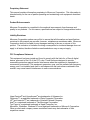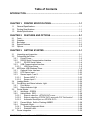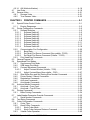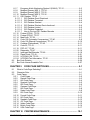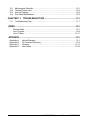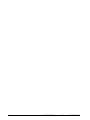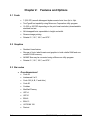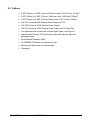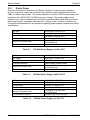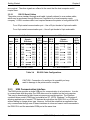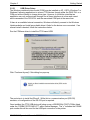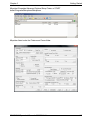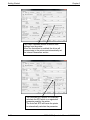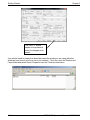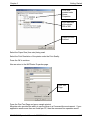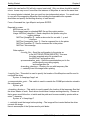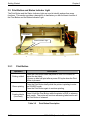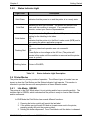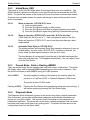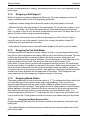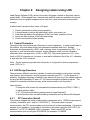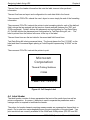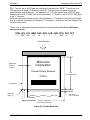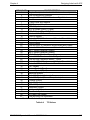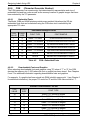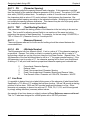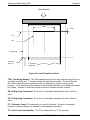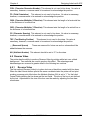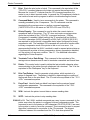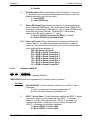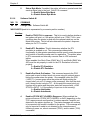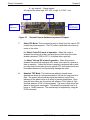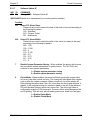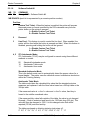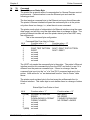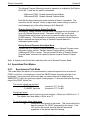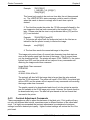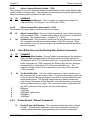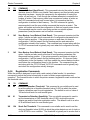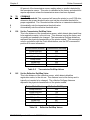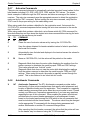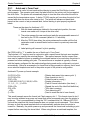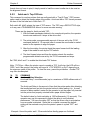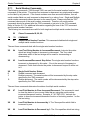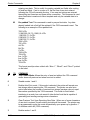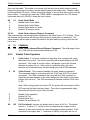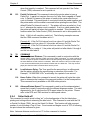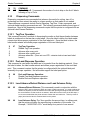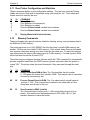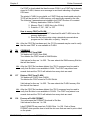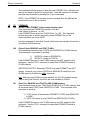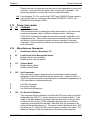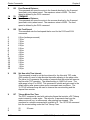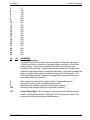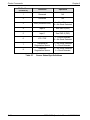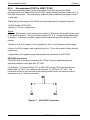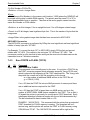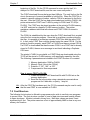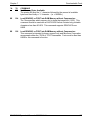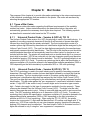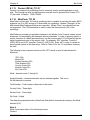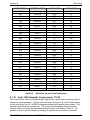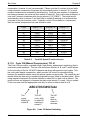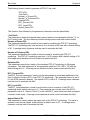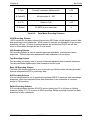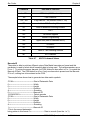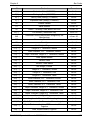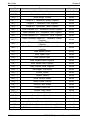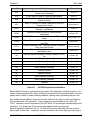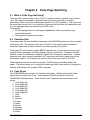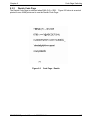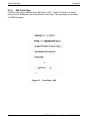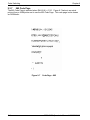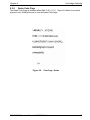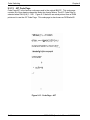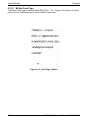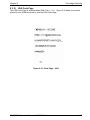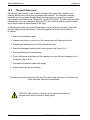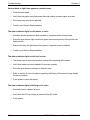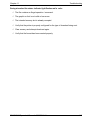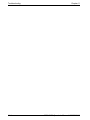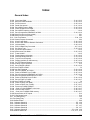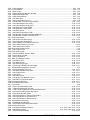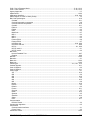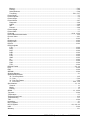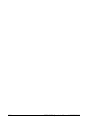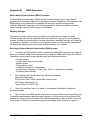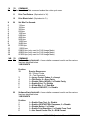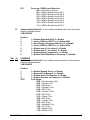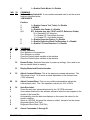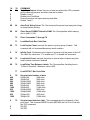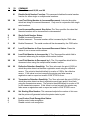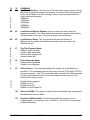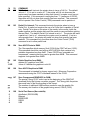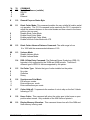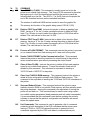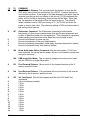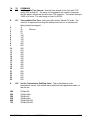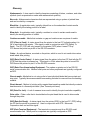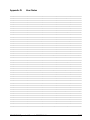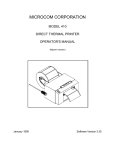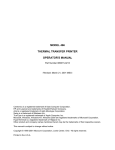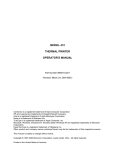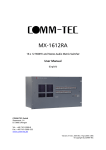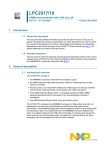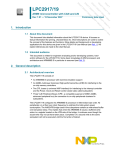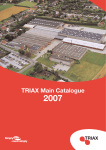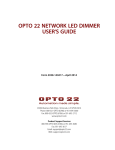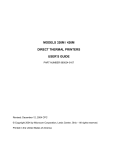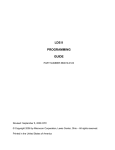Download Microcom 324M Operator`s manual
Transcript
MODEL 324M / 424M DIRECT THERMAL PRINTER OPERATOR’S MANUAL PART NUMBER 880026-0144 Revised: November 20, 2013 CPC Copyright © 2013 by Microcom Corporation, Lewis Center, Ohio – All rights reserved. Proprietary Statement This manual contains information proprietary to Microcom Corporation. This information is intended solely for the use of parties operating and maintaining such equipment described herein. Product Enhancements Microcom Corporation is committed to the continual improvement of performance and quality in our products. For this reason, specifications are subject to change without notice. Liability Disclaimer Microcom Corporation makes every effort to assure that all information and specifications contained in this manual are accurate; however, mistakes are sometimes made. Microcom Corporation shall not be liable for any damages resulting in the use or misuse of this product. The exclusion or limitation involving consequential or incidental damage does not apply to all states; therefore limitation mentioned above may or may not apply. FCC Compliance Statement This equipment has been tested and found to comply with the limits for a Class A digital device, pursuant to Part 15 of the FCC rules. These limits are designed to provide reasonable protection against harmful interference when the equipment is operated in a commercial environment. This equipment generates, uses, and can radiate radio frequency energy, and if not installed and used in accordance with the instructions contained in this manual, may cause harmful interference to radio communications. HyperTerminal® and HyperAccess® are trademarks of Hilgraeve Inc. Centronics® is a registered trademark of Data Computer Corporation. HP® and LaserJet II® are trademarks of Hewlett-Packard Company. Arial® is a registered trademark of The Monotype Corporation. TrueType® is a registered trademark of Apple Computer, Inc. Microsoft®, Windows®, Windows NT® are registered trademarks of Microsoft Corporation. Other products and company names mentioned herein may be trademarks of their respective owners. Table of Contents INTRODUCTION ........................................................................................... VII CHAPTER 1: PRINTER SPECIFICATIONS............................................... 1-1 1.1 1.2 1.3 General Specifications ......................................................................................... 1-1 Printing Specifications.......................................................................................... 1-1 Media Specifications ............................................................................................ 1-2 CHAPTER 2: FEATURES AND OPTIONS ................................................ 2-1 2.1 2.2 2.3 2.4 2.5 Fonts .................................................................................................................... 2-1 Graphics............................................................................................................... 2-1 Bar codes............................................................................................................. 2-1 Special Features .................................................................................................. 2-2 Options................................................................................................................. 2-2 CHAPTER 3: GETTING STARTED............................................................ 3-1 3.1 Unpacking and Inspection.................................................................................... 3-1 3.2 Connecting the Printer ......................................................................................... 3-1 3.2.1 Printer Power ................................................................................................ 3-2 3.2.2 RS232 Serial Communication Interface ........................................................ 3-3 3.2.2.1 RS-232 Serial Cables ............................................................................ 3-4 3.2.3 USB Communication Interface...................................................................... 3-4 3.2.3.1 USB Driver Setup .................................................................................. 3-5 3.3 MICPrinter USB Windows Driver ......................................................................... 3-6 3.3.1 Optional Cutter Interface............................................................................. 3-23 3.3.2 LPD Sensor Input........................................................................................ 3-23 3.3.3 Sensor Inputs 1 and 2................................................................................. 3-23 3.3.3.1 Sensor INPUT 1................................................................................... 3-23 3.3.3.2 Sensor Input 2 ..................................................................................... 3-23 3.4 Loading Media ................................................................................................... 3-24 3.5 Print Button and Status Indicator Light............................................................... 3-26 3.5.1 Print Button ................................................................................................. 3-26 3.5.2 Status Indicator Light .................................................................................. 3-27 3.6 Printer Modes..................................................................................................... 3-27 3.6.1 Idle Mode: GREEN .................................................................................... 3-27 3.6.2 Halted Mode: RED ..................................................................................... 3-28 3.6.2.1 Steps to clear the >STOCK OUT< error ............................................. 3-28 3.6.2.2 Steps to clear the >STOCK OUT< error with “E-Z Out function”.......... 3-28 3.6.2.3 Automatic Stock Eject on >STOCK OUT< ........................................... 3-28 3.6.3 Paused Mode: Solid or Flashing AMBER .................................................. 3-28 3.6.4 Diagnostic Mode ......................................................................................... 3-28 3.6.4.1 Entering Diagnostic Mode.................................................................... 3-29 3.6.4.2 Statistics Label..................................................................................... 3-29 3.7 Printer Integration .............................................................................................. 3-29 324M/424M Operator’s Manual - 880026-0144 i 3.7.1 Environmental Considerations .................................................................... 3-30 3.7.2 Printer Mounting Orientations...................................................................... 3-30 3.7.3 Media Mounting Considerations.................................................................. 3-31 3.7.4 Designing a Roll Support ............................................................................ 3-32 3.7.5 Designing for Fan-Fold Media ..................................................................... 3-32 3.7.6 Designing Media Guides ............................................................................. 3-32 3.7.6.1 Designing the Media Dispense Path .................................................... 3-32 3.7.6.2 Cables and Routing.............................................................................. 3-33 3.7.7 Power Supply Requirements....................................................................... 3-33 3.7.8 Electrostatic Discharges and Ground Connections ..................................... 3-34 CHAPTER 4: DESIGNING LABELS USING LDS ......................................4-1 4.1 Control Characters ............................................................................................... 4-1 4.2 LDS Design Exercises.......................................................................................... 4-1 4.2.1 PC Connection (Serial) ................................................................................. 4-1 4.2.2 Format Creation ............................................................................................ 4-2 4.3 Label Design: An Overview .................................................................................. 4-3 4.4 Label Header........................................................................................................ 4-4 4.4.1 HFM (Number of Fields in Layout) ................................................................ 4-6 4.4.2 LSX (Print Head Size X)................................................................................ 4-6 4.4.3 LSY (Label Size Y)........................................................................................ 4-6 4.4.4 WEB (Web Size) ........................................................................................... 4-6 4.4.5 GAP (GAP Size)............................................................................................ 4-6 4.4.6 DPS (Print Speed)......................................................................................... 4-7 4.4.7 LCB (Label Control Byte) .............................................................................. 4-7 4.4.7.1 Die-Cut and Blow-Hole Media (setting = 0) ............................................ 4-8 4.4.7.2 Continuous Media (setting = 2) .............................................................. 4-8 4.4.7.3 Black Line Media (Reflective) (setting = 3)............................................ 4-8 4.4.8 AGD (Activate Gap Detector) ........................................................................ 4-8 4.4.9 SPG (Steps Past Gap) .................................................................................. 4-9 4.4.10 OFX (Offset X Direction) ............................................................................. 4-10 4.4.11 OFY (Offset Y Direction) ............................................................................. 4-10 4.5 Sample Header .................................................................................................. 4-10 4.6 Label Format Fields............................................................................................ 4-11 4.6.1 TSN (Text String Number).......................................................................... 4-12 4.6.2 XB (X Beginning Coordinate) ...................................................................... 4-12 4.6.3 YB (Y Beginning Coordinate) ...................................................................... 4-12 4.6.4 CC (Character Count) ................................................................................. 4-12 4.6.5 TCI (Text Conversion Identifier) .................................................................. 4-12 4.6.6 CGN (Character Generator Number) .......................................................... 4-14 4.6.6.1 Embedded Fonts.................................................................................. 4-14 4.6.6.2 Downloadable Fonts and Graphics ...................................................... 4-14 4.6.6.3 Embedded Bar Codes.......................................................................... 4-16 4.6.7 FO (Field Orientation) ................................................................................. 4-16 4.6.8 FJ (Field Justification) ................................................................................ 4-17 4.6.9 CMX (Character Multiplier X Direction) ....................................................... 4-17 4.6.10 CMY (Character Multiplier Y Direction) ....................................................... 4-17 4.6.11 CS (Character Spacing) .............................................................................. 4-18 4.6.12 TSP (Text Starting Position)........................................................................ 4-18 4.6.13 ,,, (Reserved Spaces) ................................................................................ 4-18 ii 324M/424M Operator’s Manual – 880026-0144 4.6.14 AN (Attribute Number) ................................................................................ 4-18 4.7 Line Draw........................................................................................................... 4-18 4.8 Reverse Video ................................................................................................... 4-21 4.8.1 Reverse Video ............................................................................................ 4-21 4.8.2 True Reverse Video .................................................................................... 4-22 CHAPTER 5 PRINTER COMMANDS ....................................................... 5-1 5.1 Special Printer Control Codes.............................................................................. 5-1 5.1.1 Enquiry Responses....................................................................................... 5-3 5.2 Printer Configuration Commands......................................................................... 5-5 5.2.1 Software Switches ........................................................................................ 5-5 5.2.1.1 Software Switch #1 ................................................................................ 5-5 5.2.1.2 Software Switch #2 ................................................................................ 5-6 5.2.1.3 Software Switch #3 ................................................................................ 5-7 5.2.1.4 Software Switch #4 ................................................................................ 5-8 5.2.1.5 Software Switch #5 ................................................................................ 5-9 5.2.1.6 Software Switch #6 .............................................................................. 5-11 5.2.1.7 Software Switch #7 .............................................................................. 5-17 5.2.1.8 Software Switch #8 .............................................................................. 5-18 5.2.2 Communication Port Configuration ............................................................. 5-20 5.2.2.1 Baud Rate............................................................................................ 5-20 5.2.2.2 Set Serial Port Source Command (Non-volatile- ^D108) ..................... 5-21 5.2.2.3 Set Serial Port Source Command (Volatile - ^D109) ........................... 5-21 5.2.3 Print Head Size Commands........................................................................ 5-21 5.3 General Purpose I/O .......................................................................................... 5-22 5.4 Specialized Print Modes..................................................................................... 5-24 5.4.1 Synchronous Print Mode............................................................................. 5-24 5.4.2 USB Image Print Mode ............................................................................... 5-25 5.4.3 Contrast Adjustment Commands ................................................................ 5-26 5.4.3.1 Adjust Contrast Window (Volatile - ^D35) ............................................ 5-27 5.4.3.2 Adjust Contrast Base (Non-volatile - ^D36) ......................................... 5-27 5.4.4 Slice Buffer Size and Set Starting Slice Number Commands ..................... 5-27 5.4.5 Printer Restart / Reboot Commands ........................................................... 5-27 5.4.6 Registration Commands ............................................................................. 5-28 5.4.7 Auto-size Commands.................................................................................. 5-30 5.4.8 AutoHeader Commands ............................................................................. 5-30 5.5 AutoLoad Media Commands.............................................................................. 5-31 5.5.1 AutoLoad + Form Feed ............................................................................... 5-32 5.5.2 AutoLoad + Top-Of-Form............................................................................ 5-33 5.6 Printing Commands............................................................................................ 5-34 5.6.1 Basic Printing Commands........................................................................... 5-34 5.7 Label Header Parameter Override Commands.................................................. 5-35 5.7.1 Serial Number Commands.......................................................................... 5-36 5.8 Text String Commands ...................................................................................... 5-37 5.9 Cutter Configuration Commands........................................................................ 5-39 5.9.1 Cutter Type ................................................................................................. 5-39 5.9.2 Kiosk Cutter Commands ............................................................................. 5-39 5.9.2.1 Kiosk Cutter Mode ............................................................................... 5-39 5.9.2.2 Kiosk Cutter Advance Distance Command .......................................... 5-40 5.9.3 Volatile Cutter Operation............................................................................. 5-40 324M/424M Operator’s Manual – 880026-0144 iii 5.9.4 Cutter Hold-off............................................................................................. 5-41 5.10 Dispensing Commands ...................................................................................... 5-42 5.10.1 Tag/Tear Operation..................................................................................... 5-42 5.10.2 Peel-and-Dispense Operation ..................................................................... 5-42 5.10.3 Load Advance/Retract Distance and Load Advance Delay......................... 5-42 5.11 View Printer Configuration and Statistics ........................................................... 5-43 5.12 Memory Commands ........................................................................................... 5-43 5.13 Printer Code Update........................................................................................... 5-49 5.14 Miscellaneous Commands ................................................................................. 5-49 CHAPTER 6: DOWNLOADABLE GRAPHICS ...........................................6-1 6.1 FLASH Data Types .............................................................................................. 6-1 6.2 RAM Data Types .................................................................................................. 6-1 6.3 Using the BMP2MIC.exe GRAPHIC Conversion Utility ........................................ 6-1 6.3.1 BMP2MIC.exe GRAPHIC Conversion Utility Procedure ............................... 6-2 6.4 Graphic Download Methods ................................................................................. 6-3 6.4.1 Uncompressed Graphic Downloads.............................................................. 6-3 6.4.2 Compressed Binary GRAPHIC Downloads................................................... 6-3 6.5 Advanced GRAPHIC Format Conversion for Programmers ................................. 6-4 6.5.1 Save Compressed Graphics to RAM (D107)................................................. 6-4 6.5.2 Save Compressed Graphics to FLASH (D133) ............................................. 6-4 6.5.3 Binary Compression Algorithm...................................................................... 6-5 6.5.4 Uncompressed FONT to RAM (^D104)......................................................... 6-6 6.6 Graphic Image Data Format................................................................................. 6-7 6.7 Downloadable Graphics Commands .................................................................... 6-8 CHAPTER 7: DOWNLOADABLE FONTS..................................................7-1 7.1 FLASH Data Types .............................................................................................. 7-1 7.2 RAM Data Types .................................................................................................. 7-1 7.3 Using the Font Conversion Utilities ...................................................................... 7-1 7.3.1 SFP2MIC.exe Program ................................................................................. 7-2 7.3.2 TTF2MIC.exe Program.................................................................................. 7-2 7.4 Font Download Methods ...................................................................................... 7-2 7.4.1 Compressed Binary Commands ................................................................... 7-2 7.4.1.1 Save Compressed FONT to RAM (D127) .............................................. 7-3 7.4.1.2 Save Compressed FONT to FLASH (D135) .......................................... 7-3 7.4.2 Uncompressed FONT to RAM (^D104)......................................................... 7-3 7.4.3 Save FONTS to FLASH (^D135)................................................................... 7-4 7.5 Font Structure....................................................................................................... 7-5 7.6 Downloadable Font Command Summary............................................................. 7-6 CHAPTER 8: BAR CODES ........................................................................8-1 8.1 Types of Bar Codes.............................................................................................. 8-1 8.1.1 Universal Product Code – Version A (UPC-A), TCI 12.................................. 8-1 8.1.2 Universal Product Code – Version E (UPC-E), TCI 13.................................. 8-1 8.1.3 Universal Product Code (UPC-E, send 6 digits), TCI 14 ............................... 8-2 8.1.4 Interleaved 2 of 5 (I2 of 5), TCI 15 ................................................................ 8-2 8.1.5 Code 3 of 9 (Code39), TCI 16 ....................................................................... 8-2 8.1.6 European Article Numbering System 13 (EAN-13), TCI 20........................... 8-3 iv 324M/424M Operator’s Manual – 880026-0144 8.1.7 European Article Numbering System 8 (EAN-8), TCI 21 .............................. 8-3 8.1.8 Modified Plessey (MSI 1), TCI 24 ................................................................. 8-3 8.1.9 Modified Plessey (MSI 2), TCI 25 ................................................................. 8-3 8.1.10 Modified Plessey (MSI 3), TCI 26 ................................................................. 8-3 8.1.11 GS1 Databar, TCI 35 .................................................................................... 8-3 8.1.11.1 GS1 Databar Omni-Directional .............................................................. 8-4 8.1.11.2 GS1 Databar Truncated......................................................................... 8-4 8.1.11.3 GS1 Databar Stacked............................................................................ 8-4 8.1.11.4 GS1 Databar Stacked Omni-directional................................................. 8-4 8.1.11.5 GS1 Databar Limited ............................................................................. 8-5 8.1.11.6 GS1 Databar Expanded......................................................................... 8-5 8.1.11.7 How to Print an GS1 Databar Barcode .................................................. 8-5 8.1.12 Postnet (ZIP+4), TCI 36 ................................................................................ 8-6 8.1.13 Postnet (ZIP+6), TCI 37 ................................................................................ 8-7 8.1.14 MaxiCode, TCI 38 ......................................................................................... 8-7 8.1.15 Code 128 (Automatic Compression), TCI 40 ................................................ 8-9 8.1.16 Code 128 (Manual Compression), TCI 41 .................................................. 8-10 8.1.17 Codabar (Rationalized), TCI 42 .................................................................. 8-11 8.1.18 Code 93, TCI 43.......................................................................................... 8-11 8.1.19 PDF-417, TCI 46......................................................................................... 8-11 8.1.20 Datamatrix, TCI 47...................................................................................... 8-14 8.1.21 Intelligent Mail Barcode, TCI 48.................................................................. 8-19 8.1.22 Planet Code, TCI 49 ................................................................................... 8-21 8.1.23 UCC/EAN 128, TCI 50 ................................................................................ 8-22 8.1.24 UCC/EAN Text Information, TCI 51 ............................................................ 8-26 8.2 Bar Code Rotation ............................................................................................. 8-26 8.3 Bar Code Human Readable Text ....................................................................... 8-27 CHAPTER 9 CODE PAGE SWITCHING................................................... 9-1 9.1 What is Code Page Switching?............................................................................ 9-1 9.2 Character Sets ..................................................................................................... 9-1 9.3 Code Pages ......................................................................................................... 9-1 9.3.1 Code Pages .................................................................................................. 9-2 9.3.2 Danish Code Page........................................................................................ 9-3 9.3.3 860 Code Page............................................................................................. 9-4 9.3.4 Spanish Code Page ...................................................................................... 9-5 9.3.5 850 Code Page............................................................................................. 9-6 9.3.6 German Code Page ...................................................................................... 9-7 9.3.7 865 Code Page............................................................................................. 9-8 9.3.8 Swiss Code Page.......................................................................................... 9-9 9.3.9 852 Code Page........................................................................................... 9-10 9.3.10 French Code Page...................................................................................... 9-11 9.3.11 863 Code Page........................................................................................... 9-12 9.3.12 Swedish Code Page ................................................................................... 9-13 9.3.13 437 Code Page........................................................................................... 9-14 9.3.14 Italian Code Page ....................................................................................... 9-15 9.3.15 British Code Page ....................................................................................... 9-16 9.3.16 USA Code Page.......................................................................................... 9-17 CHAPTER 10 PRINTER MAINTENANCE................................................ 10-1 324M/424M Operator’s Manual – 880026-0144 v 10.1 10.2 10.3 10.4 Maintenance Schedule....................................................................................... 10-1 Thermal Printer Card.......................................................................................... 10-2 Internal Cleaning ................................................................................................ 10-4 Print Head Maintenance..................................................................................... 10-5 CHAPTER 11: TROUBLESHOOTING......................................................11-1 11.1 Troubleshooting Tips.......................................................................................... 11-1 INDEX ........................................................................................................12-1 General Index ........................................................................................................ 12-1 List of Figures ........................................................................................................ 12-9 List of Tables ....................................................................................................... 12-11 APPENDIX.................................................................................................13-1 Appendix A: Appendix B: Appendix C: Appendix D: vi Limited Warranty.................................................................................. 13-1 ^D Command Summary ....................................................................... 13-2 Glossary............................................................................................. 13-17 User Notes ......................................................................................... 13-22 324M/424M Operator’s Manual – 880026-0144 Introduction The Model 324M and 424M printers are high performance Direct Thermal open frame printers specifically designed for kiosk, OEM, and specialty applications. The only difference between the two printers is the width of the print head: the 324M has a 3” wide print head, and the 424M has a 4” wide print head. All other features are the same on both printers. Rear Side View Front Side View 324M/424M Operator’s Manual – 880026-0144 vii viii 324M/424M Operator’s Manual – 880026-0144 Chapter 1: Printer Specifications 1.1 General Specifications Width* Height* Depth* Weight* Electrical Current Temperature Humidity SRAM Memory Code Flash Memory User Flash Memory Agency Approvals Interface Communications Flow Control Baud Rate Parity Data Bits Protocols 8.53” (217 mm) 4.00” (102 mm) 3.50” (88.9 mm) 4.16 lbs. (1.9 kg) +24 VDC 3 Amps maximum 40° F – 104° F (5° C – 40° C) Operating 10% – 85%, non-condensing 512 K 512 K 8 MB Designed to meet CUL, CE, and complies with FCC Class A RS-232 (9 pin D-Sub connector (DCE)), USB (version 1.1 supported), and optional 10/100BASE-T Ethernet XON, XOFF, and CTS 110 to 115200 Odd, Even, and None 7 or 8 TCP/IP NOTE: Listed specifications are based on a standard print mechanism and may vary based on final configuration. Table 1-1 General Specifications 1.2 Printing Specifications Print Type Maximum Print Length Direct Thermal 203 DPI (8 dots/mm = 0.0049” per dot) 300 DPI (12 dots/mm = 0.0032” per dot) 8”/sec. (203 mm/sec.) 324M 203DPI = 3.152” (80.08 mm); 640 dots 324M 300DPI = 3.200” (81.28 mm); 960 dots 424M 203DPI = 4.098” (104.10 mm); 832 dots 424M 300DPI = 4.266” (108.37 mm); 1,280 dots 50” (1,270 mm) Minimum Print Length 0.25” (6 mm) Print Resolution Maximum Print Speed Maximum Print Width Table 1-2 Printing Specifications 324M/424M Operator’s Manual - 880026-0144 1-1 Printer Specifications Chapter 1 1.3 Media Specifications Media Types Maximum Media Thickness Maximum Media Width Continuous, die-cut, preprinted and tag stock either rolled or fanfold .010” (.25 mm)* 324M = 3.5” (89 mm)** 424M = 4.5” (115 mm)*** Table 1-3 Media Specifications *NOTE: The printers may print on thicker media types depending on the pliability of the material; however, this requires testing and evaluation. Contact your authorized Microcom Corporation representative for additional information regarding testing and evaluation of thicker or rigid media types. **NOTE: The 324M printer’s media path has a maximum width of 3.5” while the actual printable width is 3.15” for the 203 DPI and 3.189” for the 300 DPI print head. ***NOTE: The 424M printer’s media path has a maximum width of 4.5” while the actual printable width is 4.095” for the 203 DPI and 4.252” for the 300 DPI print head. The printers may be optimally configured with fixed media guides to assist in the installation of media. 1-2 324M/424M Operator’s Manual - 880026-0144 Chapter 2: Features and Options 2.1 Fonts 7 (203 DPI) smooth bitmapped alpha-numeric fonts from 6pt to 14pt. TrueType® font capability using Microcom Corporation utility program. 19 (203 or 300 DPI depending on the print head resolution) downloadable standard font set. All bitmapped fonts expandable in height and width. Reverse image printing. Rotated: 0 º, 90 º, 180 º, and 270 º. 2.2 Graphics Resident Lines feature. Storage of fonts, label formats and graphics in both volatile RAM and nonvolatile FLASH memory. All BMP files may be converted using a Microcom utility program. Rotated: 0 º, 90 º, 180 º, and 270 º. 2.3 Bar codes One-dimensional 2-1 Code 39 Interleaved 2 of 5 Code 128 (A, B, C and Auto) Code 93 Codabar Modified Plessey UPC-A UPC-E EAN 8 EAN 13 UCC/EAN 128 Postnet 324M/424M Operator’s Manual - 880026-0144 Two-dimensional GS1 Databar Omni-directional Truncated Stacked Stacked Omni directional Limited Expanded PDF-417 Maxicode. Rotated: 0 º, 90 º, 180 º, and 270 º. Expandable in height and width. 2.4 Special Features 2-3 3 Serial Data inputs RS-232D, up to 115,200 baud USB 1.1 Rotating head mechanism for easy print head cleaning Adjustable media guides for easy label centering or custom fixed guide brackets Software controlled contrast adjustment Detects label gap, black line, and blow-hole using reflective and transmissive sensors Field incrementing, decrementing, and serialization Downloadable fonts and graphics (with data compression) Internal statistical counters for inches and labels printed Remote printer interrogation Two types of mounting methods for kiosk installation flexibility On-site programmable flash memory updates Supports 203 dpi and 300 dpi print heads Four +24VDC control INPUTS Four +24VDC control OUTPUTS Automatic stock eject on paper-out 324M/424M Operator’s Manual - 880026-0144 2.5 Options 3.425” (87mm) or 4.488” (114mm) Guillotine cutter, Full Cut Only, 170 g/m2 3.425” (87mm) or 4.488” (114mm) Guillotine cutter, Full/Partial, 120g/m2 3.425” (87mm) or 4.488” (114mm) Rotary cutter, Full Cut Only, 200g/m2 +24 VDC Universal 85W Desktop Power Supply for 70°C +24 VDC Universal 100W Desktop Power Supply +24 VDC Universal 150W Desktop Power Supply with Hi-Temp Fan Two reflective sensor inputs with indicator lights (Input 1 and Input 2) Label Present Detector (LPD) reflective sensor with indicator light and adjustable range Printed Media Presenter (PMP) 10/100BASE-T Ethernet communications port Remote print button and unit indicator light Cleaning kit 324M/424M Operator’s Manual- 880026-0144 2-4 Chapter 3: Getting Started 3.1 Unpacking and Inspection The printer has been packaged in protective foam to help reduce the damage during shipment. Inspect the shipping container(s) for signs of damage. If damage is evident, contact the shipping company immediately to file a damage claim. After the printer is removed from the container(s), verify that all the items on the packing list are present and in good condition. The picture below (See Figure 3-1) shows a 424M printer, optional power supply, and optional power cord. Your shipment may contain different items. The foam and shipping container(s) should be kept and used if the printer is to be shipped at a later time. Additional shipping materials can be ordered by contacting the Microcom Corporation Service Department. Figure 3-1 Typical Printer Accessories 3.2 Connecting the Printer The printer’s may be interfaced to PC’s, mini-computers, main frames, and special purpose machines using the available communications ports described in the following sections. 324M/424M Operator’s Manual - 880026-0144 3-1 Getting Started 3.2.1 Chapter 3 Printer Power Microcom Corporation offers three (3) different “Desktop” universal power supplies as options. Any power supply that conforms to the standard supply specifications listed in Table 3-1 below may be used. The printer requires a universal +24VDC power supply that operates in the 100-240 VAC; 50-60 Hertz range; 4 Amps. The power supply should operate in an “output fold-back mode” during an overload situation rather than a shutdown and restart attempt; sometimes referred to as a “Hiccup” mode. Contact your Microcom Corporation representative for any questions regarding power adapter requirements and/or specifications. AC Input: DC Output: Power Rating: Overload Protection: Maximum Transient Load: Printer Power Connector: Table 3-1 AC Input: DC Output: Power Rating: Overload Protection: Maximum Transient Load: Printer Power Connector: Table 3-2 AC Input: DC Output: Power Rating: Overload Protection: Maximum Transient Load: Printer Power Connector: Table 3-3 3-2 100-240 VAC, 50/60 HZ, 4A +24V @ 0.2 ~4.16A +/- 5% 100 Watts, no cooling, 40°C Output Voltage Foldback Mode 12 cycles @ 2.1ms rep. rate; 35A, 650µs pulse Standard 4-pin power mini-DIN 100 Watt Power Supply, w/o Fan 40°C 100-240 VAC, 50/60 HZ, 4A +24V @ 0.2 ~6.25A +/- 5% 150 Watts, internal fan cooling, 60°C Output Voltage Foldback Mode 12 cycles @ 2.1 ms rep. rate; 35A, 650 µs pulse Standard 4-pin power mini-DIN 150 Watt Power Supply, with Fan 60°C 100-240 VAC, 50/60HZ, 4A +24V @ 0.2 ~4.16A +/- 5% 85 Watts, no cooling, 40°C Output Voltage Foldback Mode 12 cycles @ 2.1ms rep. rate; 35A, 650µs pulse Standard 4-pin power mini-DIN 85 Watt Power Supply, w/o Fan 70°C 324M/424M Operator’s Manual - 880026-0144 Chapter 3 Getting Started View of Optional Desktop Power Supply Output cable connector GND +24V GND +24V Figure 3-2 AC Input (115-230VAC) Optional Desktop Power Supply Output DC Output (+24 VDC) On/Off Switch Note: Verify that the printer’s On/Off switch is switched “off” before plugging in the power cord into the electrical outlet and the power supply’s output cable into the printer. Figure 3-3 3.2.2 Connecting the Power RS232 Serial Communication Interface The printer provides a 9-pin female D-Sub connector, on the rear panel, for RS-232D serial communication. The printer is configured as DCE (Data Circuit-terminating Equipment) so a NULL modem cable is not necessary. A serial data cable is required to use serial communications, refer to Table 3-4 below for correct cable configurations. The factory settings, unless otherwise requested, are set at 115200 baud, 8 data bits, 1 stop bit and no parity with both hardware and software handshaking enabled. The baud rate is user selectable from 110 to 115,200 and uses software XON/XOFF flow control and/or hardware CTS handshaking. If XON/XOFF handshaking is used, the only signals that the printer requires are the RXD, TXD, and GND signals. If the hardware handshaking is used, then the CTS and RTS signals 324M/424M Operator’s Manual - 880026-0144 3-3 Getting Started Chapter 3 are required. The other signals are offered in the event that the host computer would require them. 3.2.2.1 RS-232 Serial Cables The printer uses a standard through serial cable, typically referred to as a modem cable, which may be purchased through Microcom Corporation or a local computer supply company. A NULL-modem cable is not required because the printer is configured as DCE. For a 25-pin serial communication port – Use a 25-pin female to 9-pin male cable. For a 9-pin serial communication port – Use a 9-pin female to 9-pin male cable. 9 to 9 Pin Cable 9 to 25 Pin Cable State DE-9 Pin # XX 1 DCD DCD PC DE-9 Pin # 1 XX 2 TXD RXD 2 XX 2 TXD RXD 3 XX 3 RXD TXD 3 XX 3 RXD TXD 2 HI 4 DTR DSR 4 HI 4 DTR DSR 20 LO 5 GND GND 5 LO 5 GND GND 7 HI 6 DSR DTR 6 HI 6 DSR DTR 6 DC 7 RTS CTS 7 DC 7 RTS CTS 4 XX 8 CTS RTS 8 XX 8 CTS RTS 5 HI 9 +5V +5V 9 HI 9 +5V Signals / Directions State DE-9 Pin # HI 1 DCD DCD PC DB-25 Pin # 8 DC = DO NOT CARE Table 3-4 Signals / Directions - XX = INDETERMINATE RS-232 Cable Configurations CAUTION: Connection of a serial port to a parallel port may result in damage to the printer and/or computer. 3.2.3 USB Communication Interface The 324M printer provides a single USB port for communication to a host device. In order to communicate with the printer, the USB driver must be installed on the host computer. This may be downloaded at http://www.microcomcorp.com/drivers.htm. The Windows combined driver model (CDM) may be installed on XP, VISTA, Windows 7 or Windows 8 allowing applications to access FTDI devices through either the D2XX DLL or a COM port without having to change driver type. However, it should be noted that an application can only communicate through one of these interfaces at a time and cannot send commands to the D2XX DLL and the associated COM port at the same time. 3-4 324M/424M Operator’s Manual - 880026-0144 Chapter 3 Getting Started 3.2.3.1 USB Driver Setup The Windows combined driver model (CDM) may be installed on XP, VISTA, Windows 7 or Windows 8 allowing applications to access FTDI devices through either the D2XX DLL or a COM port without having to change driver type. However, it should be noted that an application can only communicate through one of these interfaces at a time and cannot send commands to the D2XX DLL and the associated COM port at the same time. If there is an available Internet connection, Windows will silently connect to the Windows Update website and install any suitable driver it finds for the device once connected. If an manual install is desired, follow the instructions below. Run the CDM.exe driver to install the FTDI based USB. Click “Continue Anyway” if this dialog box pops up. The next step is to install the D2xx.dll. While this is a communication port (RS-232) emulator, no configuration of the RS-232 port is required. Once installed, the FTDI USB device will show up as a USB SERIAL PORT (COMx) listed under the “COMM PORTS AND LPT” within Device Manager. The “x” indicates the COMM port number this will be used for that USB port connection to the printer. 324M/424M Operator’s Manual - 880026-0144 3-5 Getting Started Chapter 3 Connect the power cable and the USB cable to the printer and turn the printer on. If already connected, disconnect USB and then reconnect the USB. The FTDI USB device should now recognize and install. 3.3 MICPrinter USB Windows Driver MICPrinter is a driver that allows most traditional Windows applications to print to a Microcom printer equipped with fast USB capability. The Micprinter utility may also be used in a command line environment if more than one device instance is needed. The MicOptions GUI will only support one device at a time The installation of the driver will require that the user has Administration privileges on the host computer to complete the installation. Please note that the drivers should be installed before connecting the printer and turning it on. The first step would be to execute the MICPrinter installer (MICPrinter-Setup.exe) to install the utility onto your system. The first screen will be similar to: Click the Next button to continue. 3-6 324M/424M Operator’s Manual - 880026-0144 Chapter 3 Getting Started You will see a screen similar to this showing the progress of the installation. Click “Continue Anyway” if this dialog box pops up. 324M/424M Operator’s Manual - 880026-0144 3-7 Getting Started Chapter 3 The next step is to install the FTDI USB driver. While this is a communication port (RS-232) emulator, no configuration of the RS-232 port is required. Once installed, the FTDI USB device will show up as a USB SERIAL PORT (COM) listed under the “COMM PORTS AND LPT” within Device Manager. The “x” indicates the COMM port number this will be used for that USB port connection to the printer. Connect the power cable and the USB cable to the printer and turn the printer on. The FTDI USB device should try to install. If it is unable to install, please manually install the by following the example below. Select YES to install the communications driver. Select the FINISH button to complete the installation process. The Micoption GUI may now be configured for the printer being used. You may access the Micoptions GUI from either the PRINTERS and FAXES folder and select 3-8 324M/424M Operator’s Manual - 880026-0144 Chapter 3 Getting Started Micprinter\Properties\Advanced Options\Setup Printer or START button\Programs\Micoptions\Micoptions. Micprinter listed under the Printers and Faxes folder. 324M/424M Operator’s Manual - 880026-0144 3-9 Getting Started Chapter 3 This is a Micoptions configuration window sample. Select the COMM port # that the FTDI device is connected to. If selected, the driver will auto detect the communication port. This should be disabled if using the command line. Selecting this will report the port that the USB device is detected on. The Form Setup may be used to save a configuration. Export the form to save the setup and select Import to use an existing setup. 3-10 324M/424M Operator’s Manual - 880026-0144 Chapter 3 Getting Started Media and printer configurations Error monitors and the ability to insert commands or files into the data stream. Select and send commands, files, and images directly to the printer port. This is a great way to get started and to verify printer settings. 324M/424M Operator’s Manual - 880026-0144 3-11 Getting Started Chapter 3 The Detect Hardware button is used to read settings from the printer. When the Autodetect is enabled, the driver will communicate to the printer and automatically set the Internal Parameters section. The Calculate SPG button is to manually calculate the SPG which is a registration parameter used by the printer. The AutoCalc SPG will cause the printer to automatically calculate the parameter. 3-12 324M/424M Operator’s Manual - 880026-0144 Chapter 3 Getting Started The Internal Parameters section is set based on the printer being used. Please use the table below to determine the proper values if the Autodetect and AutoCalc and not checked. Product Printhead Width 203 or 300 dpi Dot2Gap Value 203 dpi 324M 640 203 284 300 dpi 324M 960 300 438 203 dpi 424M 832 203 284 300 dpi 424M 1280 300 438 203 dpi 424 832 203 468 300 dpi 424 1280 300 730 203 dpi 324M, TC, TM Black line 832 203 487 300 dpi 324M, TC, TM Black line 1280 300 720 832 203 264 1280 300 385 203 dpi 324M, TC, TM Die-cut, Blowhole, Continuous 300 dpi 324M, TC, TM Die-cut, Blowhole, Continuous 324M/424M Operator’s Manual - 880026-0144 3-13 Getting Started Chapter 3 The “APPLY” button needs to be pressed in order for changes to be saved. You will also need to create form sizes that match the media you are using within the Windows form sizes if your form size is not included. To do this, open the Printers and Faxes folder and select Server Properties from the File drop down menu. 3-14 324M/424M Operator’s Manual - 880026-0144 Chapter 3 Getting Started A window similar to this will appear showing the available forms. To create a new form, check the “Create a new form” check box, fill in the Form name, Form description and remember to press Save Form to save it! After you have created the appropriate forms you need. Press OK Double click on the MICPrinter and you should see: If we were printing any files they would be listed here. From the Printer drop down menu select Properties. The properties pages are displayed. 324M/424M Operator’s Manual - 880026-0144 3-15 Getting Started Chapter 3 The appropriate form size for the media we are using with the printer is set within this screen. Select Printing Preferences. Now select Advanced… 3-16 324M/424M Operator’s Manual - 880026-0144 Chapter 3 Getting Started Form Size created under Server Properties Print resolution of the printer; 200 or 300 Press OK once finished Select the Paper Size (form size) being used. Select the Print Resolution of the printer under the Print Quality. Press the OK to continue. Now we return to the MICPrinter Properties page. Print Test Page Press the Print Test Page and see a sample printout. Micprinter also provides the ability to use the driver in a Command line environment. If your application needs more than one install per PC, then the command line operation would 324M/424M Operator’s Manual - 880026-0144 3-17 Getting Started Chapter 3 need to be used as the GUI will only support one install. Only one driver should be used at a time. Issues may occur if more than one instance of Micprinter is used at the same time. If a second printer is desired, then you could run two independent setups. You would need to copy all of the supporting Micprinter files including the executable into separate directories and specify the working directory of each as well. From a Command line, type Micprint and press ENTER: Reported to screen: MICPrint.exe ver 2.8 Prints image based on attached BMP file and the registry entries.. Usage: MICPrint [<bmpfile>] - Send a bmpfile to the printer using the registry settings MICPrint [<bmpfile> 0] - same as above but for use with -f, -p and -d options MICPrint [<command_line> 1] - Send a command line to the printer MICPrint [<cmdfile> 2] - Send a command file to the printer MICPrint - this message Other options: -f<config_file> - Send the configuration to the printer as a file (NOT READ FROM REGISTRY) This uses the same exported setup file created from the MICPrint Configuration utility -p<communication_port> - Send the communication port to the printer directly over-riding registry and configuration file -d<working_directory> - Directory for use with temporary files -i - vertically invert the image before printing -f<config_file> - This switch is used to specify the location of the Micoptions set file used to configure the driver. Syntax: -fc:\temp\app1\app1.set -p<communication_port> - This switch is used to override the COMM port selection stored in the configuration. Syntax: -p08 -d<working_directory> - This switch is used to specify the location of the temporary files that the driver creates to work. Each driver should have a unique working directory. Please not that a space must follow the –d switch and the path must be surrounded by quotes with an extra “\” character. Syntax: -d "c:\\temp\\app1" -i - vertically invert the image before printing – The image will be inverted before the driver converts the image. Here is an example of the Syntax used to print labels: 3-18 324M/424M Operator’s Manual - 880026-0144 Chapter 3 Getting Started C:\Program Files\MICOptions> micprint c:\temp\app1\image.bmp 0 –p08 –d "c:\\temp\\app1" -f c:\temp\app1\app1.set This example prints image.bmp on COMM 8 using the app1.set Micoptions configuration. Please note that the supporting files are located at c:\temp\app. By default, supporting files are located at the following locations: WINDOWS XP C:\Documents and Settings\All Users\Documents\MICPrinter WINDOWS 7 32bit C:\Users\Public\Documents\Micprinter This is the location where the .set files should be copied so that the IMPORT may be selected above to configure the printer. It is also important to check the status of the application to make sure that the job printed without issue. You may use the Exit Code, %errorlevel%, to retrieve the return code from the Micprint application. Micprint status returns: 0 - success -1 - unable to open image file -2 - unknown image file type -3 - unable to allocate memory -4, -9, -10, -12, -13. -31 - unknown error -5 - unsupported image resolution -6 - error opening output file -8 - error opening output file - binary form -11 - image compression not supported -14 - output width exceed maximum -20 - binary image file not found -21 - setting contrast error -22 - setting dispense mode 0 error - no dispense mode sent -23 - setting dispense mode 1 error - advance when idle -24 - setting dispense mode 2 error - advance every label -25 - setting dispense mode 3 error - cut every label -26 - setting retraction delay error -27 - setting dispense distance error -29 - low stock prior to printing -30 - low stock detected post printing -40 - pre-print command string error -41 - pre-print command file error -42 - post-print command string error -43 - post-print command file error -50 - sending file format error -60 - binary file download error 324M/424M Operator’s Manual - 880026-0144 3-19 Getting Started Chapter 3 -61 - binary image download timeout -62 - binary file size error -64 - status after print timeout error -65 - clear memory command error -66 - image processing error Example: ******************************************************************** cls @echo off REM Clears the environment variable so temporary status variable can be set set errorlevel= micprint c:\bin\odds4\sample.bmp 0 -p3 -d "c:\\bin\\odds4" fc:\bin\odds4\3.15x2.75_Odds.set IF ERRORLEVEL 0 GOTO LabelP00 IF ERRORLEVEL -1 GOTO LabelN01 IF ERRORLEVEL -2 GOTO LabelN02 IF ERRORLEVEL -3 GOTO LabelN03 IF ERRORLEVEL -4 GOTO LabelN04 IF ERRORLEVEL -5 GOTO LabelN05 IF ERRORLEVEL -6 GOTO LabelN06 IF ERRORLEVEL -8 GOTO LabelN08 IF ERRORLEVEL -9 GOTO LabelN09 IF ERRORLEVEL -10 GOTO LabelN10 IF ERRORLEVEL -11 GOTO LabelN11 IF ERRORLEVEL -12 GOTO LabelN12 IF ERRORLEVEL -13 GOTO LabelN13 IF ERRORLEVEL -14 GOTO LabelN14 IF ERRORLEVEL -20 GOTO LabelN20 IF ERRORLEVEL -21 GOTO LabelN21 IF ERRORLEVEL -22 GOTO LabelN22 IF ERRORLEVEL -23 GOTO LabelN23 IF ERRORLEVEL -24 GOTO LabelN24 IF ERRORLEVEL -25 GOTO LabelN25 IF ERRORLEVEL -26 GOTO LabelN26 IF ERRORLEVEL -27 GOTO LabelN27 IF ERRORLEVEL -29 GOTO LabelN29 IF ERRORLEVEL -30 GOTO LabelN30 IF ERRORLEVEL -40 GOTO LabelN40 IF ERRORLEVEL -41 GOTO LabelN41 IF ERRORLEVEL -42 GOTO LabelN42 IF ERRORLEVEL -43 GOTO LabelN43 IF ERRORLEVEL -50 GOTO LabelN50 IF ERRORLEVEL -60 GOTO LabelN60 IF ERRORLEVEL -61 GOTO LabelN61 IF ERRORLEVEL -62 GOTO LabelN62 IF ERRORLEVEL -64 GOTO LabelN64 IF ERRORLEVEL -65 GOTO LabelN65 IF ERRORLEVEL -66 GOTO LabelN66 3-20 324M/424M Operator’s Manual - 880026-0144 Chapter 3 Getting Started :LabelP00 echo SUCCESS GOTO END :LabelN01 echo UNABLE TO OPEN IMAGE FILE GOTO END :LabelN02 echo UNKNOWN IMAGE FILE TYPE GOTO END :LabelN03 echo UNABLE TO ALLOCATE MEMORY GOTO END :LabelN04 echo UNKNOWN ERROR GOTO END :LabelN05 echo UNSUPPORTED IMAGE RESOLUTION GOTO END :LabelN06 echo ERROR OPENING OUTPUT FILE GOTO END :LabelN08 echo ERROR OPENING BINARY OUTPUT FILE GOTO END :LabelN09 echo UNKNOWN ERROR GOTO END :LabelN10 echo UNKNOWN ERROR GOTO END :LabelN11 echo IMAGE COMPRESSIOM NOT SUPPORTED GOTO END :LabelN12 echo UNKNOWN ERROR GOTO END :LabelN13 echo UNKNOWN ERROR GOTO END :LabelN14 echo OUTPUT WIDTH EXCEED MAXIMUM GOTO END :LabelN20 echo BINARY IMAGE FILE NOT FOUND GOTO END :LabelN21 echo SETTING CONTRAST ERROR GOTO END :LabelN22 echo SETTING DISPENSE MODE 0 ERROR - NO DISPENSE MODE SENT 324M/424M Operator’s Manual - 880026-0144 3-21 Getting Started Chapter 3 GOTO END :LabelN23 echo SETTING DISPENSE MODE 1 ERROR - ADVANCE WHEN IDLE GOTO END :LabelN24 echo SETTING DISPENSE MODE 2 ERROR - ADVANCE EVERY LABEL GOTO END :LabelN25 echo SETTING DISPENSE MODE 3 ERROR - CUT EVERY LABEL GOTO END :LabelN26 echo SETTING RETRACTION DELAY ERROR GOTO END :LabelN27 echo SEETING DISPENSE DISTANCE ERROR GOTO END :LabelN29 echo LOW STOCK PRIOR TO PRINTING GOTO END :LabelN30 echo LOW STOCK DETECTED POST PRINTING GOTO END :LabelN40 echo PRE-PRINT COMMAND STRING ERROR GOTO END :LabelN41 echo PRE PRINT COMMAND FILE ERROR GOTO END :LabelN42 echo POST-PRINT COMMAND STRING ERROR GOTO END :LabelN43 echo POST-PRINT COMMAND FILE ERROR GOTO END :LabelN50 echo SENDING FILE FORMAT ERROR GOTO END :LabelN60 echo BINARY FILE DOWNLOAD ERROR GOTO END :LabelN61 echo BINARY IMAGE DOWNLOAD TIMEOUT GOTO END :LabelN62 echo BINARY FILE SIZE ERROR GOTO END :LabelN64 echo STATUS AFTER PRINT TIMEOUT ERROR GOTO END 3-22 324M/424M Operator’s Manual - 880026-0144 Chapter 3 Getting Started :LabelN65 echo CLEAR MEMORY COMMAND ERROR GOTO END :LabelN66 echo IMAGE PROCESSING ERROR GOTO END :End ******************************************************************** 3.3.1 Optional Cutter Interface The printer is fitted with a connector on the rear panel for the optional cutter interface. Use this connector when a cutter is to be installed on the printer. To prevent damage to the printer and/or cutter, connect the cutter when the printer power is off. The cutter type is set by the user using the ^D115 command and will be reported on the Statistics Label. 3.3.2 LPD Sensor Input A Label Present Detector connector port is provided on the right side panel of the printer to operate the optional LPD sensor. The LPD sensor detects when media is present on the output side of the printer, and is used in conjunction with the tag/tear and peel-n-dispense commands. A potentiometer is labeled as “RANGE” and is used to adjust the detection range of the sensor. The maximum detection range may be adjusted from 0.20” to 0.85” measured from the surface of the sensor to the reflecting surface of the media. A red LED is provided (located left of the port) as a visual reference indicating media detection. If using either the ^D97 tag/tear or ^D98 peel-n-dispense commands, the printer will also issue the >TAKE LABEL< response when an enquiry request is issued. 3.3.3 Sensor Inputs 1 and 2 The printer provides two (2) General Purpose reflective sensor input ports on the right side panel of the printer. These optional sensors are typically used to sense the presence or absence of label media or a full catch tray. These inputs, labeled “INPUT 1” and “INPUT 2”, have a fixed recommended detection distance of 0.50” measured from the surface of the sensor to the reflecting surface or media. 3.3.3.1 Sensor INPUT 1 Input 1 provides a visual reference (amber LED) when the sensor is “tripped.” The printer issues an >INPUT 1< when an enquiry response (^E) is requested. The active state (normal or inverted) of the Input 1 is determined by the software switch bank 3, location 2 (^D23 Command). 3.3.3.2 Sensor Input 2 Input 2 provides a visual reference (green LED) when the sensor is “tripped.” The printer issues an >INPUT 2< when an enquiry response (^E) is requested. The active state (normal or inverted) of the Input 2 is determined by the software switch bank 3, location 4 (^D23 Command). 324M/424M Operator’s Manual - 880026-0144 3-23 Getting Started Chapter 3 LPD Sensor Port Input 1 Input 2 LPD Range Adjustment LPD Sensor LED (Flashes red when label is present) Input 1 Sensor LED (Flashes amber when label is present) Figure 3-4 Input 2 Sensor LED (Flashes green when label is present) Sensor Input Ports 3.4 Loading Media The easy- to-release print head makes loading media into the Model 324M/424M printer an easy process. Follow the instructions below to properly load the media. 1. Feed the media into the paper path, located on the back of the printer, until you feel resistance. 2. Push and hold the Print Button to feed the media through the printer. 3. Once the media exits the front of the printer, release the Print Button. The printer is also equipped with an AutoLoad feature. This feature allows the printer to automatically sense new media as it is inserted into the printer, and automatically feed the media to provide proper registration of the first label/tag to either the leading edge or a registration mark. For more details on this feature, please refer to Chapter 5, AutoLoad Commands. 3-24 324M/424M Operator’s Manual - 880026-0144 Chapter 3 Getting Started Adjustable Paper Guides Step 1. Insert label stock here until it stops… Step 2. … then press and hold Print Button to advance label stock. Step 3. Print test labels until print is properly registering with label stock by tapping Print Button. Figure 3-5 Loading Media 324M/424M Operator’s Manual - 880026-0144 3-25 Getting Started Chapter 3 3.5 Print Button and Status Indicator Light The Print Button and the Status Indicator Light are used to identify and perform many functions. This section provides a description to familiarize you with the basic function of the Print Button and the Status Indicator Light. Print Button Status Indicator Light Figure 3-6 3.5.1 Print Button and Status Indicator Light Print Button Operation Printing a label Description Press the Print Button while the printer is IDLE or PAUSED to reprint the last label. A power up label will print after a power ON cycle when the Print Button is pressed. Pause printing Press the Print Button briefly while the printer is printing to enter the PAUSED mode. Press the Print Button again to continue printing. Feeding labels (Line feed) Press & hold the Print Button while the printer is IDLE to advance label media. The printer will continue advancing label media until the Print Button is released. Table 3-5 3-26 Print Button Description 324M/424M Operator’s Manual - 880026-0144 Chapter 3 3.5.2 Getting Started Status Indicator Light Light Color Description Solid Green Indicates that the power is on and the printer is in a ready state. Indicates an error has occurred. The printer will remain in this state until the condition is removed. If an unexplained error persists, contact your Service Representative. Solid Red The printer is in the Tag/Tear or Peel-and-Dispense mode and is waiting for the label/tag to be taken. OR Indicates that the printer is in the Boot Loader mode (MCB) and is not running the printer application program. A cutter error has occurred. OR A memory download operation was not successful. OR Power Spike or low voltage on the AC line. (The printer will remain in this mode until the condition is removed and the printer power is cycled.) Solid Amber Flashing Red Flashing Amber Printer is PAUSED, Table 3-6 Status Indicator Light Description 3.6 Printer Modes The printer has four primary modes of operation. The different types of modes have an impact on how the Print Button and the Status Indicator Light operate. This section is intended to provide the user with an explanation of these different modes. 3.6.1 Idle Mode: GREEN The printer is in the IDLE Mode when it is not printing and/or has no pending activity. The indicator light is GREEN, which indicates that the printer is ready to receive label formats and/or commands. In IDLE Mode the Print Button has several different functions: 1. Pressing the button quickly will reprint the last label 2. If the printer was just turned ON and no formats were sent to the printer, pressing quickly will print the power-up label, 3. Holding the button depressed: Form Feed labels until the button is released. 324M/424M Operator’s Manual - 880026-0144 3-27 Getting Started 3.6.2 Chapter 3 Halted Mode: RED The printer is in the HALTED Mode when it has stopped due to an error condition. The Status Indicator Light will be solid red in color when the printer has entered the HALTED Mode. The printer will remain in this mode until the error has been corrected and cleared. Once the error has been cleared, the printer will attempt to execute the previous format and/or commands. 3.6.2.1 Steps to clear the >STOCK OUT< error a) Load new label media. b) Press the Print Button quickly to start printing. c) Press the Print Button until label is properly registering on media. d) Press the Print Button again during printing to resume batch printing. 3.6.2.2 Steps to clear the >STOCK OUT< error with “E-Z Out function” If Soft Switch #5, Bit #1 is set to “1”, then a single quick press of the Print Button will clear the >STOCK OUT< error once the printer has more label media loaded. 3.6.2.3 Automatic Stock Eject on >STOCK OUT< The printer performs an Automatic Stock Eject operation whenever it runs out of label media. As soon as the >STOCK OUT< condition is detected, the printer feeds the label media forward to clear the drive roller. The feed distance is just enough to eject the last of the label media past the drive roller and then stop. This happens automatically…the user doesn’t have to hit the Print Button. 3.6.3 Paused Mode: Solid or Flashing AMBER There are several ways that the operator can control the output of the printer. The printer will display either solid or flashing AMBER depending upon the mode of operation. Also, the printer will display a solid AMBER during a FLASH operation. Solid AMBER A printed tag/label is waiting to be taken by the operator when the printer is in a Tag/Tear (^D97) or Peel-and-Dispense (^D98) mode. The printer is in the FLASH mode. Flashing AMBER 3.6.4 Pressing the Print Button during tag/label printing will pause printing. It will resume printing by pressing the Print Button again. Diagnostic Mode The Diagnostic Mode temporarily powers up the printer using factory default parameters. Also, the printer’s current user configuration parameters and statistical information are printed out on a Status Label. This provides useful information to help diagnose and troubleshoot problems. The printer will use the factory default parameters until the printer has been reset using a soft reset or by cycling power. The printer will then return to the configuration shown on the Status Label. 3-28 324M/424M Operator’s Manual - 880026-0144 Chapter 3 Getting Started 3.6.4.1 Entering Diagnostic Mode To enter the Diagnostic Mode, press and hold the Print Button “IN” while turning the printer “ON.” Release the Print Button after printer begins to print the Status Label. The printer will enter the DIAGNOSTICS Mode, and print the Statistics label and a print test pattern. In the DIAGNOSTICS Mode, the printer is forced to use the RS-232 port at 115,200 baud. The normal Soft Switch settings are ignored, and factory default settings are loaded into the printer. These default settings will remain in effect until the printer power is cycled or a Soft RESET command is issued (^D32). These are the only 2 ways to get out of the DIAGNOSTICS mode. 3.6.4.2 Statistics Label The Statistics Label may be printed either by entering the DIAGNOSTICS Mode or sending the Printing Statistics Command. PRINTER SERIAL #: 00516645051 PRINTED LABELS: 303 PRINTED INCHES: 1533 TOTAL INCHES: 1571 POWER ON HOURS: 32.8 CUTTER TYPE: Guillotine CUTTER ENABLED?: YES CUTTER COUNTS: 1789 KIOSK CUT MODE: Disabled KIOSK DISTANCE: 0 SWITCH BANK 1: 10001010 SWITCH BANK 2: 01010001 SWITCH BANK 3: 00000000 SWITCH BANK 4: 00000000 SWITCH BANK 5: 00000000 SWITCH BANK 6: 00000001 CURRENT COMM PORT: Autoselect USB/RS232 RS232 PARAMETERS: 115200-N-8-1 PRINT HEAD SIZE: 1280 PRINT HEAD DPI: 300 % CONTRAST: 100 D91 GAP VALUE: 30 TOF DISTANCE: 179 STOCK OUT VALUE: 100 PRINTER CODE REV: 02.12.050719A BOOTLOADER CODE REV: 02.12.050719A CODE ASSY PN. 071001-0212 Figure 3-7 3.7 PRINTER SERIAL #: 00516645051 PRINTED LABELS: 303 PRINTED INCHES: 1533 TOTAL INCHES: 1571 POWER ON HOURS: 32.8 CUTTER TYPE: None KIOSK CUT MODE: Disabled KIOSK DISTANCE: 0 SWITCH BANK 1: 10001010 SWITCH BANK 2: 01010001 SWITCH BANK 3: 00000000 SWITCH BANK 4: 00000000 SWITCH BANK 5: 00000000 SWITCH BANK 6: 01110010 CURRENT COMM PORT: Autoselect USB/RS232 RS232 PARAMETERS: 115200-N-8-1 PRINT HEAD SIZE: 1280 PRINT HEAD DPI: 300 % CONTRAST: 100 D91 GAP VALUE: 30 TOF DISTANCE: 160 STOCK OUT VALUE: 100 PRINTER CODE REV: 02.12.050719A BOOTLOADER CODE REV: 02.12.050719A CODE ASSY PN. 071001-0212 Status Label (Examples) Printer Integration When designing a kiosk, it is important to consider how the printer will be used, operated, serviced, integrated with other kiosk components, and integrated into the enclosure itself. The printer has some basic requirements in order to operate reliably for years. The printer has some basic requirements in order to operate properly for years. Microcom has a staff that is committed to helping integrate our products. We will do as much as needed to ensure that the process goes correctly and smoothly. Reference documents, 3D CAD files and drawings can be provided. 324M/424M Operator’s Manual - 880026-0144 3-29 Getting Started Chapter 3 The general issues are: 3.7.1 Only trained personnel should have access to, operate, or service the printer. Dispense position of the media, top, front or dropped into a tub. Mounting of the printer to the kiosk. Printer Power Requirements. Interface between the host computer and the printer. Media Handing – The design of the kiosk should consider the type of media to be used: roll or fan-fold media; the appropriate media dispensing system; the location of the media in the kiosk relative to the printer; and the overall size of the media package (roll diameter or stack height). Operator access for loading, cleaning and service. The printer's user interface for status lights and also access to view and press the feed button while observing the status light for media loading, setup, and servicing the printer. Space to open, clean the print head or remove jams and replace the print head. The media path between the printer and media (roll or fan-fold). Access to the mounting hardware in order to service or replace the printer. Ambient Lighting and external light sources which can affect printer’s behavior. Keeping the printer cool and free from dust. Environmental Considerations Unless specified differently in the operator’s manual or in the product specification sheet, the operating environment for Microcom printers is listed below. - Relative humidity: 10-85% non-condensing - Operation Temperature: 40° to 104° F (5° to 40° C) 3.7.2 Printer Mounting Orientations The printer can be mounted horizontally or vertically, both up dispensing and down dispensing, depending on the design of the kiosk. Environmental conditions that may affect operation: Humidity, temperature, air circulation air in the kiosk, and static buildup on adjacent kiosk components and surfaces, etc. Media considerations: Paper length, partial or full cut, curl at the end of the media roll, thickness and weight, perforations on fan-fold media, etc. Other considerations: Media mounting, media path, media access, printer maintenance, cabling, etc. It is recommended; when the designer wants the media to fall clear of the printer when cut, that the printer be mounted vertically and the use of static prevention are used. See the Electrostatic Discharges section later in the guide. 3-30 324M/424M Operator’s Manual - 880026-0144 Chapter 3 Getting Started 8.54” 4.56” 8.20” 5.52” *Printer pictured with optional cutter installed. Figure 3-8 3.7.3 Printer Dimensions Media Mounting Considerations The printer uses direct thermal media which is chemically treated to react to heat. The printer has several basic requirements for running the media to the printer from a roll or fan-fold media which include: The printer uses direct thermal media which has been chemically treated to react to heat. The printer has some basic requirements for the media to run successfully through the printer. • The centerline of the media roll or fan-fold stack should align with the center of the printer’s paper path to provide the best tracking of the media and reduce media damage. A media guide is required for printing accurately and consistently. • Do not blow air onto the media. Air should be pulled from the kiosk to keep out dust (which shortens print head life and affects print quality) and chemicals (such as cleaning solutions like ammonia or bleach). Air flow within the kiosk should not pull exhaust heat from other kiosk components and power supplies across the media or printer. • Avoid direct sunlight, incandescent or infrared lighting or heat sources. These light sources can come from openings in the kiosk and other kiosk components. Incandescent light bulbs, sun light and heat sinks are examples of heat sources that shouldn’t be near the printer or media. • The media path must be smooth and not cause excessive drag. It should be clear of cables, other kiosk components, or surfaces other than media guides, supply holders or the fan-fold media tray. Roll media must be able to turn with minimal resistance and allow the printer to smoothly pull media without jerking or snagging. Minimize friction with the roll holder contact and avoid sharp corners in the media path. Larger, heavier media rolls are more susceptible to these issues. Fan-fold media must have sufficient room to unfold and not bind on media guides, tray surfaces or media perforations. An improper media path can 324M/424M Operator’s Manual - 880026-0144 3-31 Getting Started Chapter 3 produce a compressed print, slipping, and jamming which can occur more frequently as the printer ages. 3.7.4 Designing a Roll Support Media roll supports may be purchased from Microcom. If you are designing a custom roll support, please be aware of the following design guidelines. • Implement a simple design which allows the media to be gently placed in the kiosk. • Minimize the drive train load caused by the media supply. Do not use wires, cables or rods as a roll holder - all of these can cause the roll to stop and start and rock back and forth. The inside of the roll core should be smooth and free from dust. The larger the roll, the greater the effect it has on drag and possible slipping. • The spindle used inside the core should be sized properly so that it doesn’t fit tight or cause the core to rock on the spindle. A good rule is to make the spindle at least .05” smaller than the inside diameter of the core. • Leave plenty of access room to load media when designing the area for your roll holder. 3.7.5 Designing for Fan-Fold Media Fan-fold media must be handled correctly. When it unfolds, it can get caught and the stack may fall into other components and cabling. Make a tray to hold the fan-fold media. This tray could be the box that fits into a shoe provided by the stock converter. Always test and observe the media for these types of problems. Fan-fold media can un-fold differently at the beginning and end of the stack. This stock can also stick to itself because of the perforations. Choose a stock converter with experience with this process. The media stack should never be able to be pulled into the back of the printer. When using fan-fold stock, the stack should be located back from the printer far enough to allow the media to unfold prior to entering the back of the printer to prevent it from jamming. Once again, the fan-fold media should be in proper alignment with the paper path of the printer. This misalignment can cause jamming or the print image not to appear correctly on the stock. 3.7.6 Designing Media Guides The media guides need to have a minimum radius of .5”. The surface should be smooth and not touch the edges of the media (causes drag or edge damage). They need to be in alignment with the printer and the supply holder. Additional guides to ensure the paper tracks straight may be necessary. These guides should be sized properly to ensure tracking without damage to the stock. Check with the stock converter for the proper tolerance and then size the left and right guides for some clearance over their maximum width. It is recommended that a minimum of 1.5” long guides be used to ensure the stock doesn’t fold over on itself or tear. These guides could also be used to keep cables away from the media. 3.7.6.1 Designing the Media Dispense Path Properly dispensing the media from the printer is critical to the operation of the printer and quality print. • The media dispense chute should always be wider than the maximum width stock for the printer being used. 3-32 324M/424M Operator’s Manual - 880026-0144 Chapter 3 Getting Started • Upon exiting the printer, the media should never be forced or bent as this will cause jamming. • The stock should never be expected to drop through a chute as this may be unlikely due to electrostatic discharge as covered later in this document. • The exit chute should act as a funnel and always be larger than the dispense point. • Never allow the user to grab the printed media prior to the cut operation as this could cause jamming or stretched print. The use of a presenter or drop tub is recommended. Guides specific to a fixed length can also be designed. 3.7.6.2 Cables and Routing Always use cable ties and locking connectors if possible, allow for kiosk component servicing, and avoid electrical noise sources. • Cables that are near the printer, media path, or media should be tied to the kiosk chassis or printer mounting hardware. The operator can accidentally disconnect the printer or other kiosk components when maintaining the kiosk. Cabling must not interfere with the proper operation of the printer and media. The operator can become caught on cabling and drop heavy media damaging the kiosk, printer, or hurting themselves. • Service Loops - There should be enough slack in the cabling to not put pressure on the cable connectors or the circuit boards. Enough slack is needed to disconnect the printer (or their kiosk components) for servicing. Allow for movement needed to access the cable locks or slide the printer out. • Avoid electrical noise sources: fluorescent lighting and ballast, power supplies, fans, AC power lines, CRT monitors, etc. • Avoid twisting power and communication cables together. This can cause electrical noise on the communication port or raise emissions levels. 3.7.7 Power Supply Requirements Thermal printers have special power requirements to operate correctly and safely within compliance regulation guidelines. To achieve optimum performance, an approved power supply should be used. Power supplies sold by Microcom Corporation have gone through rigorous testing to ensure the proper function of the printer. If a non-Microcom supplied power supply is used with the printer, it must comply with the requirements of that printer. The same ground MUST be used for the printer, printer power supply, and any device (PC, USB hub, etc.) connected to the printer communication ports, and the same AC power circuit should be used whenever possible for these devices. If the printer does not have an integrated power switch, it is recommended that the power supply have one on the ac input side to the power supply. Plugging and unplugging the 24 volt supply into the back of the printer hot can cause damage to the printer. Using an insufficient power supply can cause damage to the printer. Thermal printers require high over current peaks of power that must be handled by the power supply. When Short Circuit Protection or Over Current Protection is activated, the power supply should shutdown automatically. Once the abnormal condition resulting in the failure is removed, the power supply should restart accordingly. If over 324M/424M Operator’s Manual - 880026-0144 3-33 Getting Started Chapter 3 Voltage Protection is activated, the power supply will shut down. The power supply should be fully protected against short circuits and automatically recover gracefully. It is highly recommended that Microcom provide the power supply in order to prevent damage to the printer or cause the printer not to function properly. 3.7.8 Electrostatic Discharges and Ground Connections The printer should have a dedicated earth ground connection. Preventing ESD and earth currents from affecting the printers operation requires proper connection to the printer chassis via a 12 AWG wire to earth ground. The ground wire should be connected to the printer chassis using a closed loop connector. Measure the resistance with an ohm meter to ensure proper grounding. The same ground MUST be used for the printer, printer power supply, and any device (PC, USB hub, etc.) connected to the printer USB or serial ports. The same AC power circuit ground location should be used whenever possible for these devices. If the printer is in a low humidity environment, the use of anti static brushes or tinsel may be required. Electrostatic discharges can cause damage to the print head, memory or electronics. This damage will manifest itself as lost pixels on the print head, memory scrambling, communication to the printer lost or other issues causing the printer not to function properly. This damage can be immediate or happen over time. When working with the USB port, it is imperative that ESD and Ground connections are adhered to or potential disconnect issues may be encountered. We also recommend disabling the ability to allow the computer to turn off the USB device under the Power management. Example: 1. Open the system Device Manager. 2. Scroll to the Universal Serial Bus Controllers and expand the listing. 3. Open the USB Root Hub’s listed (not the USB 2.0 Root Hub’s). 4. Go to the Power Management tab under the Properties. 5. Uncheck the “Allow the computer to turn off this device to save power”. 6. Select OK and repeat for the remaining USB hubs. 3-34 324M/424M Operator’s Manual - 880026-0144 Chapter 4: Designing Labels Using LDS Label Design Software (LDS) refers to the control language resident in the printer used to create labels. All bitmapped fonts, character sets and bar codes are resident in the printer. Additional fonts and graphic images may be sent from a host and stored in the printer’s memory. A label format is produced by a series of 5 steps: 1. 2. 3. 4. 5. Control commands to define printer operation. A format header to define the label height, width, print speed, etc… Field data that defines the placement of text, bar codes, graphics or lines. Actual text data to place in the Field data strings. Control commands to initiate printing. 4.1 Control Characters Throughout this manual there are references to control characters. In order to print them in this manual, they have been written using standard characters and icons. Escape characters are represented by <ESC> and a carriage return is represented by <CR>. It is important to note that all printer functions, unless otherwise noted, must be followed or terminated with a carriage return (<CR> or HEX OD). The printer ignores the <LF> (Line feed) or HEX 0A character so it si easier to read and troubleshoot files if the <LF> character is sent after the <CR> character. Note: Control codes are ignored when the printer is configured for binary compression mode (^D23, bit 7). 4.2 LDS Design Exercises There are many different machines capable of sending information to the printer including main frames, mini-computers, special purpose computers and PC’s. For the purpose of simplicity, the design exercises contained in this manual will use one of the easiest methods by using an IBM compatible PC and a VT-100 terminal emulation software program. This method of connection will allow two-way, serial communication with the printer. Items required: - A computer with at least one unused serial communication port (COM1, COM2…). - A serial interface cable. - A VT-100 terminal emulation program such as HyperTerminal™. - A text editor that does not add formatting characters such as Microsoft® Notepad. 4.2.1 PC Connection (Serial) The printer is shipped with serial communication parameters set to 115200 bits per second, no parity, 8 data bits, and 1 stop bit (115200-N-8-1). This means that for proper communication, the PC’s communication port must be set to these parameters. If a terminal program is not available, it is possible to send files to the printer using the DOS COPY (for example: C:\>COPY FILENAME COM1) command. When using DOS, set the communications port up using the DOS MODE (for example: C:\>MODE 324M/424M Operator’s Manual - 880026-0144 4-1 Designing Labels Using LDS Chapter 4 COM1:115200,n,8,1,p) before copying the files to the port. Create a text file, enter “^D3” <CR> (carriage return) and save it as “D3.txt”. Send the file to the printer by either using the DOS COPY (C:\>copy d3.txt com1) command or by using a terminal program. Figure 4-1 HyperTerminal™ Window Example 4.2.2 Format Creation Special Control code functions (see Chapter 5, Special Control Codes) and/or label formats may be entered directly through the keyboard but this is not the most efficient method if entering a large amount of data or numerous commands. Large formats and/or numerous commands should be entered in an ASCII text editor and then uploaded to the printer. Microsoft® Notepad has been used for the creation of label designs in this manual because it is simple to use and does not add formatting characters. The LDS programming language uses thermal dots as the unit of measure. All commands and parameters, unless noted otherwise, should be entered using dots. The 324M and 424M printers may be fitted with either a standard density 203dpi head, or a higher density 300dpi print head. These are the conversion values for each print head: Print head Dots/mm Dots/inch 203 8 203 300 12 300 Inch/Dot 0.0049 0.0033 EXAMPLE: To enter the width of a label that is 2” wide when using a 203dpi head, the value entered would be 406 (2” x 203 dots/in. = 406). The printer can accept either the one-character control code (“Ctrl + E” (HEX05)) or the twocharacter caret (^) plus alpha character (“^E”). In other words, for a PC keyboard, the same command can be generated either by holding down the “Ctrl” key and pressing the alpha character or by entering the two characters; the “^” (the character generated when you 4-2 324M/424M Operator’s Manual - 880026-0144 Chapter 4 Designing Labels with LDS press the “Shift” key and the “6”) plus the alpha character. See Chapter 5 for additional information regarding control codes and printer commands. There are some special features offered by the printer that assist in label design. For example, the auto-size command (^A2^D39 <CR>) provides most of the header format information needed to define the different properties of the media being used. The current state of the printer is accessed through the enquiry command (^D5 <CR>, Ctrl E, or 5 NULL characters + 01(HEX 00 00 00 00 00 01) if binary compression has been enabled). The statistical information of the printer is made available through the use of the ^A0^D29 <CR> or more simply ^D29 <CR> command. The following sections of this chapter are intended to provide the user an overview of the LDS language. The overview will include information regarding the label format, header definition, and list the different types of field information available. The combination of these sections and Chapter 5 should provide the user with the information required for easy format creation and printing. Once some understanding of these basic concepts has been achieved, use the Quick Reference Guide in Appendix C for expedient label design. 4.3 Label Design: An Overview A label format consists of a header record and field records, followed by the text data to be printed. The records describe how the label is to be printed. The header contains information about the label itself such as label height, width, print speed, etc. The field records refer to the data section and contain information about positioning coordinates, and the type of character generation such as text, graphics, bar codes, etc. The number of fields is limited only by the amount of free memory available. Below is a sample label format created for the Model 424M with a 300 DPI print head. We will refer to this format as we break down the steps and components to produce the format. Refer to Error! Reference source not found. for a printed representation. ^D57 <CR> 5,1280,900,19,38,7,0,1,405,0,0 <CR> 1,640,650,8,1,5,0,4,2,2,,,,,0 <CR> 2,640,591,11,1,5,0,4,2,2,,,,,0 <CR> 3,640,443,26,1,5,0,4 <CR> 4,640,296,6,1,5,0,4 <CR> 4,640,148,6,16,3,,4,3,75 <CR> ^D56 <CR> ^D2 <CR> Microcom <CR> Corporation <CR> Thermal Printing Solutions <CR> 012345 <CR> ^D3 <CR> A label format is coming. Header Information. Field #1 format information. Field #2 format information. Field #3 format information. Field #4 format information. Field #4 format information. Signals the end of the label field definition . Text data is coming. Text data string #1. Text data string #2. Text data string #3. Text data string #4. Print label. The command ^D57<CR> on the first line informs the printer that a format is coming and causes the printer to enter the format entry mode. 324M/424M Operator’s Manual - 880026-0144 4-3 Designing Labels Using LDS Chapter 4 The next line is the header information that sets the label size and other pertinent information. The next five lines are layout and configuration for each data field in the format. The command ^D56<CR> selects the user’s layout or more simply the end of the formatting information. The command ^D2<CR> instructs the printer to start accepting data for each of the defined field’s strings that are entered into the previous format received (between the ^D57 and ^D56 commands). Field #1 defines the placement and configuration for Text Data String #1; Field #2 defines the placement and configuration for Text Data String #2, etc… The label is printed from the bottom left corner to the top of the label. The next three lines are the text data for the associated field format lines. Text Data String #4 is being accessed twice. The format places the Text “012345” on the label and then is accessed again placing a Code39 symbol representing “012345” on the label. The command ^D3<CR> instructs the printer to print. Micr oco m Co rpor a tion Thermal Printing Solutions 012345 Figure 4-2 3x3 Sample Label 4.4 Label Header The label header consists of eleven parameters that control the media layout as well as printer configuration. A comma (,) delimiter is used to separate the parameters and a carriage return is required to terminate the header. The values for header elements requiring measurements are expressed as thermal dots or pixels. Dot or pixel size varies depending upon the print resolution of the print head. Two print resolutions are currently available for the 324M and 424M printers (203 DPI and 300 4-4 324M/424M Operator’s Manual - 880026-0144 Chapter 4 Designing Labels with LDS DPI). The dot size of a 203 dots per inch head (8 dots/mm) is 0.0049”. The dot size of a 300 dots per inch head (12 dots/mm) is 0.0032”. The dot size is the same in both the horizontal and vertical direction. For example, a 4” X 6” label printed with a 203 DPI print head would be 812 (4 X 203) dots in the horizontal or “X” direction, and 1218 (6 X 203) dots in the “Y” direction. While the maximum number of dots in the horizontal or “X” direction is limited by print head size, it is virtually unlimited in the vertical or “Y” direction. Vertical dot rows are “stepped” by the drive roller motor. This is a list of the header element mnemonics for the sample label in Error! Reference source not found.: HFM, LSX, LSY, WEB, GAP, DPS, LCB, AGD, SPG, OFX, OFY 5 1280 900 19 38 7 0 1 405 0 0 Feed Direction 4” PRINT HEAD Microcom Corporation Web Value .0625” or 19 Dots Thermal Printing Solutions LSY 3.0” or 900 Dots 012345 X beginning This is the origin; 1,1 Y beginning Gap Value .125” or 38 Dots LSX 4.266” or 1280 Dots (Total Print Head Dots) Figure 4-3 Header Elements 324M/424M Operator’s Manual - 880026-0144 4-5 Designing Labels Using LDS 4.4.1 HFM Chapter 4 (Number of Fields in Layout) HFM, LSX, LSY, WEB, GAP, DPS, LCB, AGD, SPG, OFX, OFY This parameter is used to specify the number of fields in the layout. If more format fields are defined than specified in the HFM parameter, they will be ignored and will not print. The HFM was set to a value of 5 in the format used to create the sample in Error! Reference source not found.. This means that a total of five format fields are to be generated. If the HFM were changed to 4, only the first four format fields would be generated. 4.4.2 LSX (Print Head Size X) HFM, LSX, LSY, WEB, GAP, DPS, LCB, AGD, SPG, OFX, OFY This parameter is used to specify the width of the print head using dots as the unit of measure. The maximum width of the LSX parameter is determined by the width of the print head. LDS has been specifically designed to accommodate a variety of print head widths. These are the LSX values that should be used for proper print registration with various print heads: Print Width 2.207” (56.05 mm) 2.133” (54.186 mm) 3.153” (80.08 mm) 3.200” (81.28 mm) 4.095” (104.00 mm) 4.110” (108.416 mm) Dots/Inch 203 300 203 300 203 300 Table 4-1 4.4.3 LSY # of Dots (LSX Value) 448 640 640 960 832 1280 Valid LSX Values (Label Size Y) HFM, LSX, LSY, WEB, GAP, DPS, LCB, AGD, SPG, OFX, OFY This parameter is used to specify the height of the label using dots as the unit of measure. The maximum height is virtually unlimited and is dependant only with available printer memory. The label sample (Error! Reference source not found.) LSY measures 3” or 900 dots. 4.4.4 WEB (Web Size) HFM, LSX, LSY, WEB, GAP, DPS, LCB, AGD, SPG, OFX, OFY The WEB parameter is the width, measured in dots, of the webbing or backing material that is found on the left side of a die-cut label. This parameter is used to introduce an offset to accommodate the backing of die-cut media. The label sample (Error! Reference source not found.) WEB measures .0625” or 19 dots. 4.4.5 GAP (GAP Size) HFM, LSX, LSY, WEB, GAP, DPS, LCB, AGD, SPG, OFX, OFY 4-6 324M/424M Operator’s Manual - 880026-0144 Chapter 4 Designing Labels with LDS This parameter is the height, measured in dots, of the registration mark used to identify the beginning of a label. The label sample (Error! Reference source not found.) GAP measures 0.123” or 38 dots. 4.4.6 DPS (Print Speed) HFM, LSX, LSY, WEB, GAP, DPS, LCB, AGD, SPG, OFX, OFY The DPS parameter is used to set the printing speed for the printer. Refer to Table 4-2 for the list of print speeds, DPS values, and corresponding inches per second values. To print at greater speeds, change the DPS value to a lower setting as shown on Table 4-2. Generally, better print quality is achieved by printing at lower speeds, however this is also dependent on the media and contrast settings as well. Labels per minute can be calculated by the equation below: IPS x 60 seconds Labels per Minute = Label Height PRINT SPEED DPS VALUE MM PER SECOND INCHES PER SECOND INCHES PER MINUTE 00 203.2 8.0 480 01 190.5 7.5 450 02 177.8 7.0 420 03 165.1 6.5 390 04 152.4 6.0 360 05 139.7 5.5 330 06 127.0 5.0 300 07 114.3 4.5 270 08 101.6 4.0 240 09 88.9 3.5 210 10 76.2 3.0 180 11 63.5 2.5 150 12 50.8 2.0 120 13 38.1 1.5 90 Table 4-2 4.4.7 LCB DPS Values (Label Control Byte) HFM, LSX, LSY, WEB, GAP, DPS, LCB, AGD, SPG, OFX, OFY 324M/424M Operator’s Manual - 880026-0144 4-7 Designing Labels Using LDS Chapter 4 This parameter selects the method the printer uses for detecting registration marks on the different media types. The Model 324M and 424M printers have both upper (transmissive) and lower (reflective) gap detectors as standard equipment. The following sections discuss the LCB settings for the different media types. 4.4.7.1 Die-Cut and Blow-Hole Media (setting = 0) A selection of “0” in the LCB parameter instructs the printer to detect the leading edge of a die-cut label or a “blow-hole” to identify the start of the next label. In this method light from the lower sensor passes through the stock to the detector in the upper sensor. This is referred to as “transmissive” sensing. The label sample (Error! Reference source not found.) is die-cut, therefore, the LCB is set to “0”. 4.4.7.2 Continuous Media (setting = 2) If the LCB parameter is set to a value of “2”, the printer will not search for a registration mark. The gap detectors are only used for stock out conditions when set for continuous media types. The printer will print all fields that contain data and then advance the media by the amount specified in the SPG parameter of the header when the default AGD of “1” is entered in the header. This means that fields that are left blank or text data for the associating format fields that are left empty will not print. For example: Imagine a receipt format that contains 100 lines. If data is provided for the first 50 lines, the printer will not advance for the remaining 50 lines that have been left blank. The printer would stop immediately after printing the 50th line and then advance the media by the amount specified in the SPG header parameter. When the AGD header parameter is set to “0”, the printer will advance the same amount of media even when text data fields are left blank. In this case, the advance distance is determined by adding the SPG parameter and LSY parameter values. For example: Imagine the same format as mentioned above that has an LSY value of 900 (3” x 300 = 900), an SPG value of 385, and an AGD value of “0” that contains 100 format lines. If text data is provided for the first 50 lines and the remaining 50 lines are left empty, then the printer will print the first 50 lines, advance the next 50 lines, advance the remaining LSY value, and then finally advance the SPG or 385 dots. Regardless of the format fields, if the LSY is set to 900 and the SPG is set to 385 the printer will advance a total of 1285 dots (900+385=1285). 4.4.7.3 Black Line Media (Reflective) (setting = 3) The Reflective Black Line method is used when media using a black line for a registration mark and reflective detection is desired; a “3” should be entered in the LCB parameter. This setting will detect the leading edge of the black line by using the lower sensor only. The light from the emitter in the lower sensor is reflected down to the detector in the lower sensor. This method is the preferred method for detecting media containing a black line and should be used whenever possible. Note: The detector in the upper sensor is still used to detect a “paper out” condition. 4.4.8 AGD (Activate Gap Detector) HFM, LSX, LSY, WEB, GAP, DPS, LCB, AGD, SPG, OFX, OFY 4-8 324M/424M Operator’s Manual - 880026-0144 Chapter 4 Designing Labels with LDS This parameter selects the number of step (dot rows) that the printer should skip before gap sensing is activated. This value is usually set to “1”. It is a good idea to set it to a value to ignore areas of pre-printed or perforated stock that might cause incorrect gap detection. 4.4.9 SPG (Steps Past Gap) HFM, LSX, LSY, WEB, GAP, DPS, LCB, AGD, SPG, OFX, OFY This parameter is used to specify the number of steps (thermal dots) to advance the media after a registration mark has been detected. This parameter is required to properly register print on each label. The table below lists proper SPG settings for particular printer configurations when the LSY is greater than the parameter value. Model/Print Head DPI 324M/424M – 203 DPI 324M/424M – 300 DPI Table 4-3 D2G Value 284 438 Dot to Gap Parameters For media that has a LSY value less than the parameter value in table 4-3, the SPG will need to be calculated. SPG can be calculated using this formula: SPG = (D2G + LSY - DRM) mod (LSY + SBL) NOTE: All values are in pixels or dots. D2G = This is a physical distance from the registration sensors to the print head's dot row, and is a specific value for each model. LSY = This is the actual height of the media in pixels or dots. DRM = The Distance to Registration Mark is the distance from the leading edge of the printable area to the beginning of the registration mark. SBL = The Space Between Labels is the non-printable distance between the media, typically found on die-cut labels. If the media contains space between the actual printable portions of the media being used, this would be the SBL parameter. Please note that this does not reflect a blowhole or black line height, as these registration marks are typically positioned within the printable area. When die-cut media is used, this value is also used in the GAP header parameter. Calculation Examples: Die-cut Media: A 424M 203 DPI printer being used with 3" x 1" media containing a .125" die-cut gap. The SPG would be calculated as follows: SPG = (D2G + LSY - DRM) mod (LSY + SBL) 324M/424M Operator’s Manual - 880026-0144 4-9 Designing Labels Using LDS Chapter 4 SPG = (284 + 203 - 203) mod (203 + 25) SPG = 284 mod 228 SPG = 56 D2G (468) = The Dot to Gap distance for a 203 DPI 424M printer (Table 4-3). LSY (203) = The height of the printable area; 1" x 203 DPI = 203 dots. SBL (25) = The Space Between Labels, or die-cut GAP in this case; .125" x 203 DPI = 25 dots. DRM (203) = The Distance to Registration Mark is from the leading edge of the printable area to the next registration mark; 1" x 203 DPI = 203 dots. The SPG can be fine adjusted by temporarily adding a line at dot row #1 using Line Draw and adjusting the SPG number up and down to get desirable registration. 4.4.10 OFX (Offset X Direction) HFM, LSX, LSY, WEB, GAP, DPS, LCB, AGD, SPG, OFX, OFY This parameter is used to move or offset all format fields in the X direction without altering the format fields coordinates themselves. 4.4.11 OFY (Offset Y Direction) HFM, LSX, LSY, WEB, GAP, DPS, LCB, AGD, SPG, OFX, OFY This parameter is used to move or offset all format fields in the Y direction without altering the format fields coordinates themselves. 4.5 Sample Header This is the header for the format used to generate the printed sample in Error! Reference source not found. followed by a summary of the header values. 5,1280, 900, 19, 38, 7, 1, 405, 0, 0 <CR> 5 1280 900 19 38 7 0 1 405 0 0 4-10 = = = = = = = = = = = 5 format fields are following the header. LSX (total print head dots) is 1280 dots. LSY (label height) measures 3” or 900 dots. WEB measures 0.0625” or 19 dots. GAP measures 0.123” or 38 dots. Print speed (DPS) of 7 = 4.5 inches per second. LCB of 0 for die-cut labels. AGD of 1 step. SPG of 405 for proper placement of the next label. No X offset. No Y offset. 324M/424M Operator’s Manual - 880026-0144 Chapter 4 <CR> Designing Labels with LDS = A carriage return must follow the header. 4.6 Label Format Fields The Label Format Fields are used to define the characteristics, placement and representation of the corresponding text data of the individual fields. A format field is broken down into many different parameters. It is not necessary to enter values for all of the parameters (default value will be used if a parameter is left blank) but each parameter must be separated with the comma delimiter (“,”). A carriage return must follow each format field for proper operation to occur. The values entered must be positive integers for all of the parameters of the format field. This is a list of the first label format field element mnemonics for the sample label in Error! Reference source not found.: TSN, XB, YB, CC, TCI, CGN, FO, FJ, CMX, CMY, CS, TSP, , , AN 1, 640, 650, 8, 1, 5, 0, 4, 2, 2, 1, 1, , , 0 Feed Direction 4” PRINT HEAD Microcom Corporation YB Thermal Printing Solutions 012345 XB X beginning This is the origin; 1,1 Y beginning 324M/424M Operator’s Manual - 880026-0144 4-11 Designing Labels Using LDS Chapter 4 Figure 4-4 Label Format Field Elements 4.6.1 TSN (Text String Number) The parameter determines which line of text data will be used for formatting. This allows for more than one field to use the same text data. A TSN of “1” accesses the first line of data. A TSN of “2” accesses the second line of data, and so forth. The text data is the text that follows the “^D2<CR>” command in the label’s layout. A graphic image field must point to a text string that contains at least one character. The maximum value for a TSN is 65536. 4.6.2 XB (X Beginning Coordinate) The X coordinate of the field is measured in thermal dots. The far left edge of the print head, as viewed from the front of the printer, is X coordinate “1”. There is no X coordinate of “0”. The X coordinates increase in size from the left to right. An XB of 300 would place the field one inch from the left side of the print head. Any offsets required for media that is not as wide as the print head must be manually entered for the XB or the OFX header element may be used. Example: The 300 dpi print head is 1280 dots. If 3” or 900 dot wide media is used, the offset of 190 should be added to each XB coordinate. Offset example: 1280 – 900 = 380; 380/2 = 190 4.6.3 YB (Y Beginning Coordinate) The Y coordinate of the field is measured in thermal dots. A YB of 1 would be the bottom edge of the label as viewed front the front of the printer. The Y coordinates increase in size from the bottom to the top of the label. A YB of 300 would place the insertion point one inch from the bottom of the label. 4.6.4 CC (Character Count) This parameter determines the number of characters that will be used by the format field. If the number of characters in the selected text string is greater than the quantity specified by the CC, the remainder of the text string will be ignored. If the text string has less than the number specified by the CC, then only those characters defined by the text string will be printed. For example, the text string “character count” should have a CC of “15” including the space character. This parameter should be set to a value of “1” if the field is a graphic image. 4.6.5 TCI (Text Conversion Identifier) The TCI parameter determines how the text string will be printed. The TCI is used to select text, bar codes, lines, downloadable font, or graphics. All of the TCI values used by the 324M/424M printer are listed in Table 4-4 below. For example, a TCI of “1” for the text string data “012345” would print the text “012345” while a TCI of “15” would produce an “Interleaved 2 of 5 symbol”. 4-12 324M/424M Operator’s Manual - 880026-0144 Chapter 4 Designing Labels with LDS TCI VALUE TCI DESCRIPTION 1 Regular Text (standard embedded fonts, no barcode) 2 Text Surrounded by Asterisks 3* Text with UPC-A / UPC-E Checksum Digit Added 6 Line Draw 7 FLASH Fonts and Graphics 8 RAM Fonts and Graphics 12 UPC-A Symbol 13 UPC-E Symbol (Send 11 Digits) 14 UPC-E Symbol (Send 7 Digits) 15 Interleaved 2 of 5 Barcode 16 Code 39 Symbol 17* Text with UPC-E Checksum and Extended Bars Added 20 EAN-13 Symbol 21 EAN-8 Symbol 22* Text with EAN-13 Checksum and Extended Bars Added 23* Text with EAN-8 Checksum and Extended Bars Added 24 MSI 1 Symbol (Modified Plessey) 25 MSI 2 Symbol (Modified Plessey) 26 MSI 3 Symbol (Modified Plessey) 28* Text with MSI Checksum Added – Type 1 29* Text with MSI Checksum Added – Type 2 32* Text with UPC-A Checksum and Extended Bars Added 33* Text with UPC-A with Extended Bars Added 35 GS1 Databar 36 Postnet Symbol (Zip+4) 37 Postnet Symbol (Zip+6) 38 MaxiCode Symbol 40 Code 128 Symbol (Automatic Compression) 41 Code 128 Symbol (Manual Compression) 42 Codabar Symbol 43 Code 93 Symbol 46 PDF-417 Symbol 47 Datamatrix Symbol 48 Intelligent Mail Barcode 49 Planetcode Symbol 50 UCC/EAN 128 Symbol 51* Text with EAN 128 Information * Human Readable - Refer to Chapter 8 Table 4-4 324M/424M Operator’s Manual - 880026-0144 TCI Values 4-13 Designing Labels Using LDS 4.6.6 CGN Chapter 4 (Character Generator Number) The CGN parameter is a numeric entry that determines the representation and size of embedded font and bar codes as well as the memory location of graphic images that have been selected by the TCI parameter. 4.6.6.1 Embedded Fonts The Model 324M and 424M printers provide seven resident Helvetica style 203 dpi embedded fonts that can be selected using the CGN when text is selected by the appropriate TCI value. Embedded Bitmapped Fonts CGN VALUE POINT SIZE FONT TYPE FONT SAMPLE 1 6 Swiss™721 Bold 6pt ABCDEFGHIJKLMNOPQRSTUVWXYZ1234567890 2 8 Swiss™721 Normal 8pt ABCDEFGHIJKLMNOPQRSTUVWXYZ1234567890 3 10 Swiss™721 Normal 10pt ABCDEFGHIJKLMNOPQRSTUVWXYZ 4 12 Swiss™721 Normal 12pt ABCDEFGHIJKLMNOPQRSTU 5 14 Swiss™721 Normal 14pt ABCDEFGHIJKLMNOPQR 7 12 OCR-A ABCDEFGHIJKLMNOPQRSTUVWXYZ 8 12 OCR-B ABCDEFGHIJKLMNOPQRSTUVWXYZ Table 4-5 CGN—Embedded Fonts 4.6.6.2 Downloadable Fonts and Graphics When selecting downloadable fonts and graphics using TCI value of “7” or “8”, the CGN denotes the memory slot (1-255) where the font or graphic has been stored. See Chapters 6 and 7 for additional information regarding downloadable fonts and graphics. For example: If a graphic had been stored into RAM (volatile) memory slot 1 (see Chapter 5 for additional information), the proper TCI would be “8” and the CGN value would be “1”. Standard Downloadable Font Set 4-14 CGN VALUE POINT SIZE FONT TYPE 10 6 Swiss™721 Normal 0 degree 11 6 Swiss™721 Normal 90 degree 12 8 Swiss™721 Normal 0 degree 13 8 Swiss™721 Normal 90 degree 14 10 Swiss™721 Normal 0 degree 15 10 Swiss™721 Normal 90 degree 16 12 Swiss™721 Normal 0 degree 324M/424M Operator’s Manual - 880026-0144 Chapter 4 Designing Labels with LDS Standard Downloadable Font Set CGN VALUE POINT SIZE FONT TYPE 17 12 Swiss™721 Normal 90 degree 18 14 Swiss™721 Normal 0 degree 19 14 Swiss™721 Normal 90 degree 20 16 Swiss™721 Normal 0 degree 21 16 Swiss™721 Normal 90 degree 22 20 Swiss™721 Normal 0 degree 23 20 Swiss™721 Normal 90 degree 24 24 Swiss™721 Normal 0 degree 25 24 Swiss™721 Normal 90 degree 30 6 Swiss™721 Bold 0 degree 31 6 Swiss™721 Bold 90 degree 32 8 Swiss™721 Bold 0 degree 33 8 Swiss™721 Bold 90 degree 34 10 Swiss™721 Bold 0 degree 35 10 Swiss™721 Bold 90 degree 36 12 Swiss™721 Bold 0 degree 37 12 Swiss™721 Bold 90 degree 38 14 Swiss™721 Bold 0 degree 39 14 Swiss™721 Bold 90 degree 40 16 Swiss™721 Bold 0 degree 41 16 Swiss™721 Bold 90 degree 42 20 Swiss™721 Bold 0 degree 43 20 Swiss™721 Bold 90 degree 44 24 Swiss™721 Bold 0 degree 45 24 Swiss™721 Bold 90 degree 50 12 OCR-A Normal 0 degree 51 12 OCR-A Normal 90 degree 52 12 OCR-B Normal 0 degree 53 12 OCR-B Normal 90 degree 54 8 OCR-B Normal 0 degree 55 8 OCR-B Normal 90 degree Table 4-6 CGN - Standard Downloadable Font Set 324M/424M Operator’s Manual - 880026-0144 4-15 Designing Labels Using LDS Chapter 4 4.6.6.3 Embedded Bar Codes Certain bar codes can be printed using various ratios and character spacing options. The following table illustrates these options. See Chapter 8 for more detailed information on designing label formats using bar code symbols. Some bar codes do not require a CGN value and should be omitted by entering the comma delimiter. For Example: If a TCI of 40 is selected the CGN will be omitted by entering nothing for the CGN and surrounding the parameter with the comma delimiter. 1,200,200,10,40,,0,0,100,1 Bar Code Symbologies CGN RATIO HEIGHT VALUE SYMBOL 2 3 5 8 Code 39 I 2 of 5 UPC / EAN * UPC Readable * Code 128 & UCC / EAN 128 * Codabar Code 93 AS-10 MSI (Modified Plessey) Table 4-7 2 3 5 2 3 5 - SPACING FO ** 2:1 3:1 5:2 8:3 1 1 1 1 2 2 2 3 0123 0123 0123 0123 2:1 3:1 5:2 40 % 40 % 40 % 2:1 3:1 5:2 2:1 2:1 1:1 1 1 1 1 1 1 1 1 1 1 1 1 - 0123 0123 0123 0123 0123 0123 0123 0123 0123 0123 0123 0123 CGN—Bar Code Symbologies * These Symbols must use the CMX or CMY multipliers by 2 to produce an 80% ratio. ** The “FO” field represents the available Field Orientation or print rotation. 4.6.7 FO (Field Orientation) This parameter defines the rotation of the format field on the label. The point of rotation is determined from the Field Justification parameter. 0 1 2 3 4-16 0 degrees (normal rotation) 180 degrees (upside-down rotation) 270 degrees (right rotation) 90 degrees (left rotation) 324M/424M Operator’s Manual - 880026-0144 Chapter 4 4.6.8 Designing Labels with LDS FJ (Field Justification) This parameter defines the justification of the format field on the label. 0 1 2 3 4 5 Left Justified above the base-line Right Justified above the base-line Left Justified below the base-line Right Justified below the base-line Centered above the base-line Centered below the base-line The table below shows how to obtain the proper character placement or starting positions relative to the format field’s orientations and justifications. ROTATION 0 & 180 Degrees 90 & 270 Degrees Table 4-8 4.6.9 CMX FIELD ORIENTATION and JUSTIFICATION 0 – Left justified above the base-line 1 – Right justified above the base-line 2 – Left justified below the base-line 3 – Right justified below the base-line 4 – Centered above the base-line 5 – Centered below the base-line 0 – Left justified above the base-line 1 – Right justified above the base-line 2 – Left justified below the base-line 3 – Right justified below the base-line 4 – Centered on the Y axis, right of X coordinate 5 – Centered on the Y axis, left of the X coordinate FO & FJ Character Starting Positions (Character Multiplier X Direction) The CMX parameter multiplies each character in the X direction. The valid range is 1 to 65536. For bar codes with a FO of 0 & 180 degree rotation, the CMX would be the multiplier while the CMY would be the actual height in thermal dots. For bar codes with a FO of 90 & 270 degree rotation, the CMX would be the actual height in thermal dots while the CMY parameter would be the multiplier. 4.6.10 CMY (Character Multiplier Y Direction) The CMY parameter multiplies each character in the Y direction. The valid range is 1 to 65536. For bar codes with a FO of 90 & 270 degree rotation, the CMY would be the multiplier while the CMX would be the actual height in thermal dots. For bar codes with a FO of 0 & 180 degree rotation, the CMY would be the actual height in thermal dots while the CMX parameter would be the multiplier. 324M/424M Operator’s Manual - 880026-0144 4-17 Designing Labels Using LDS 4.6.11 CS Chapter 4 (Character Spacing) This parameter adjusts the spacing between each character. If this parameter is omitted, then the default for the selected character generator (CGN) is used. The values (0-127) add dots while (128-255) subtract dots. For example, a value of 4 would insert 4 dots between the characters while a value of 131 would subtract 4 dots between the characters. Bar codes have default spacing according to the indicated multiplier. Multiplying a text string will not multiply the spacing between characters. This element may be used to properly space the characters to create the desired printed effect. 4.6.12 TSP (Text Starting Position) This parameter marks the starting position of the character in the text string to be used as data. This is useful for allowing several fields to use sections of the same text string, minimizing the amount of data transmitted. For example, for the text string 0123456789, a TSP of 5 and a CC (Character Count) of 2 would print 45. 4.6.13 ,,, (Reserved Spaces) These are spaces reserved for future use and nothing should be entered between the comma delimiters. 4.6.14 AN (Attribute Number) The AN parameter has four different effects. If set to a value of “0” the character spacing is proportional. Reverse Text (white on black) is created by setting the AN to a value of “1” and printing a black box on top of the text using the Line Draw function. (Special Note: The AN parameter of the line field should also be set to a “1” for proper reverse imaging.) If the AN parameter is set to a value of “2”, the character spacing will be fixed / non-proportional. A setting of “3” will print both fixed/non-proportional character spacing and reversed text. 0 1 2 3 8 Proportional Character Spacing Reverse Video Fixed / Non-proportional Character Spacing Fixed / Non-proportional Character Spacing and Reverse Video True Reverse Video: Character cell = BLACK, Character = WHITE 4.7 Line Draw It is possible to design lines into a label utilizing some of the elements of label format fields. Specifically, a TCI value of “6” enables the line draw function. XB and YB provide a starting position for a line draw. CMX and CMY provide length and thickness to a line. Other elements not necessary to draw a line such as CC, CGN, FO, FJ, CS, and AN are ignored by simply adding delimiters (commas) without values. An example of two lines drawn on a label is shown in Error! Reference source not found.. This 3 x 3” label was designed for a 424M printer with a 300 DPI print head. 4-18 324M/424M Operator’s Manual - 880026-0144 Chapter 4 Designing Labels with LDS ^D57 <CR> 2,1280,900,19,38,7,0,1,385,0,0 <CR> 1,340,750,,6,,,,600,25,,,,,0 <CR> 1,627,150,,6,,,,25,600,,,,,0 <CR> ^D56 <CR> ^D2 <CR> Line <CR> ^D3 <CR> Figure 4-5 Line Draw Sample This is a list of the first label format field element mnemonics for the sample label in Error! Reference source not found.: TSN, XB, YB, CC, TCI, CGN, FO, FJ, CMX, CMY, CS, TSP, , , AN 1, 340, 750, , 6, , , , 600, 25, , ,,, 0 324M/424M Operator’s Manual - 880026-0144 4-19 Designing Labels Using LDS Chapter 4 Feed Direction 4” PRINT HEAD CMX CMY YB XB X beginning This is the origin; 1,1 Y beginning Figure 4-6 Label Format Line Draw TSN (Text String Number) The TSN parameter may point to any valid text string but it is a good idea to always use “1” to make trouble-shooting formats easier. The text string that the TSN is referencing must contain at least one character in order for a line to print properly. “Line” was used in the example to clearly define the label format fields that contain line values. However, it could have simply been one character such as a period “.” XB (X Beginning Coordinate) The X and Y coordinates determine the start of the line draw. YB (Y Beginning Coordinate) The X and Y coordinates determine the start of the line draw. CC (Character Count) This element is not used in line draw. No value is necessary, however, a comma needs to be entered to acknowledge the position. TCI (Text Conversion Identifier) The TCI is always set to a “6” for line draw. 4-20 324M/424M Operator’s Manual - 880026-0144 Chapter 4 Designing Labels with LDS CGN (Character Generator Number) This element is not used in line draw. No value is necessary, however, a comma needs to be entered to acknowledge the position. FO (Field Orientation) This element is not used in line draw. No value is necessary, however, a comma needs to be entered to acknowledge the position. CMX (Character Multiplier X Direction) This element sets the length of a horizontal line or the thickness of a vertical line. CMY (Character Multiplier Y Direction) This element sets the length of a vertical line or the thickness of a horizontal line. CS (Character Spacing) This element is not used in line draw. No value is necessary, however, a comma needs to be entered to acknowledge the position. TSP (Text Starting Position) This element is not used in line draw. No value is necessary, however, a comma needs to be entered to acknowledge the position. ,,, (Reserved Spaces) These are reserved for future use and no values should be added between the commas. AN (Attribute Number) This element should be set to “0” for line draw. 4.8 Reverse Video The printer has the ability to produce Reverse Video by printing white text over a black background. Two methods are used to produce this effect. The advantages and disadvantages are covered in greater detail in the following two sections. 4.8.1 Reverse Video The first method (Reverse Video) is to place text over a black box created with line draw. When the label format defines print at the same coordinate twice the printer will not print creating a reverse print effect when the Attribute Number (AN) is set to “1” for the Label Format Fields defining the line draw and the text fields. The size of the box is not defined by the text. Adjustment to the size of the box must be made by adjusting the line draw coordinates. 324M/424M Operator’s Manual - 880026-0144 4-21 Designing Labels Using LDS ^D57 6,1280,900,20,40,7,0,1,405,0,0 1,280,300,,6,,,,720,520,,,,,1 2,640,700,8,3,5,0,4,2,2,,,,,1 3,640,591,11,1,5,0,4,2,2,,,,,1 4,640,465,26,1,3,0,4,2,2,,,,,1 5,640,350,6,1,3,0,4,2,2,,,,,1 5,640,50,6,16,3,,4,5,150,,,,,0 ^D56 ^D2 Line Microcom Corporation Thermal Printing Solutions 012345 ^D3 Chapter 4 Micr oco m Co rpor a tion Thermal Printing Solutions 012345 Figure 4-7 Reverse Video Sample 4.8.2 True Reverse Video The second method (True Reverse Video) will create a white character in a black character cell. The size of the black box surrounding the character will be determined by the character cell. Adjusting the size of the box that is surrounding the text is not possible using this method. It is possible to create a reverse video effect with barcodes using this method. ^D57 5,1280,900,0,0,7,2,0,1,0,0 1,640,700,8,1,5,0,4,2,2,,,,,8 2,640,591,11,1,5,0,4,2,2,,,,,8 3,640,465,26,1,3,0,4,2,2,,,,,8 4,640,350,6,1,3,0,4,2,2,,,,,8 4,640,50,6,16,3,,4,5,150,,,,,1 ^D56 ^D2 Microcom Corporation Thermal Printing Solutions 012345 ^D3 Figure 4-8 True Reverse Video Sample 4-22 324M/424M Operator’s Manual - 880026-0144 Chapter 5 Printer Commands The printer has a large and versatile collection of control commands to meet the special needs of the most demanding applications. Most of the commands use the “^D” control sequence, however the printer also recognizes a selected number of other control sequences. For all commands listed in this manual, the printer will recognize the one character control code (“Ctrl+D”) or the two-character caret plus alpha character (“^+D+<CR>”) sequence. In other words, the same command may be generated by either holding the control (Ctrl) key down and pressing the alpha character or by entering the two characters – the ^ (caret, generated when the “Shift” key is pressed and then the “6” key) and then the appropriate alpha key (upper and/or lower case). Unless specified otherwise, commands are entered by sending the ^Dxx command where xx is the command number. The ^D commands are terminated by either issuing a carriage return after the command or by issuing another command and/or control code. Some commands load data or control numbers and are preceded by the ^Axx command. The xx specifies the value and/or control number for the associating ^D command. The ^D commands should precede or follow the actual format layout. They should be placed before the ^D57 or just before the ^D3 print command unless otherwise mentioned. To protect against errors, in situations where the two-character caret and alpha sequences are used exclusively as printer commands, the control character recognition may be disabled. This is accomplished by using the ^D93 command or by using the ^D21 command to setup Soft Switch #1 (^D21) Bit 3 (See 5.2.1.1). Some mainframe and mini-computers cannot use the ASCII “^” character. In these cases, substitute the ASCII pipe symbol (“|”) or use the one-character control code representation. 5.1 Special Printer Control Codes To perform special functions, the printer uses the following control characters. All other control characters will be ignored. Some of these instructions are also accessible through a “^D” command sequence and will be noted as such. ^A Accumulator Mode: Used to supply the parameters for the ^D commands. These parameters must be positive integers and are generally decimal numbers but may be entered as binary if the ASCII “B” precedes the value or parameter. For example, “^AB00000001^D21 <CR>” may also be entered as “^A1^D21 <CR>” as well. ^B Text Entry Mode: Instructs the printer to enter printable text entry mode. This command (or the preferred “^D <CR>”) must be sent before the text string information. This command is the equivalent of the “^D<CR>” sequence but does not require the carriage return (^B text string data). Because the “control B” is shorter, it is easier to use in direct terminal mode. In general it is better to use the ^D2 command sequence inside a file or program to assist in trouble-shooting the format. 324M/424M Operator’s Manual - 880026-0144 5-1 Printer Commands Chapter 5 ^C Print: Starts the print cycle or batch. This command is the equivalent of the “^D3<CR>” command sequence but does not require the carriage return. Because the “control C” is shorter than the ^D3 command sequence it is easier to use in direct terminal mode. In general the ^D3 sequence is better to use inside a format and/or program to assist in trouble-shooting the format. ^D Command Mode: Used to issue commands to the printer. This command is normally preceded by the ^A sequence. The ^D commands must be terminated with a carriage return or another command sequence (^A9^D73^D3<CR> is the same as ^A9^D73<CR> and ^D3<CR>). ^E Printer Enquiry: This command is used to attain the current status or operational state of the printer. The “^E” does not require a carriage return and is the equivalent to the “^D5<CR>” command sequence. If Binary Compression is enabled (default setting) the ^E command will not function. Five NULL characters (0x00) followed by a SOH (0x01) (00 00 00 00 00 01) are required to get the printer’s immediate status when configured for binary compression use. The serialized ^D5 command will continue to function while in binary compression mode if the printer is idle or not in an error. It is recommended that the five NULL’s method is used to request printer status as it functions with a printer in binary compression, binary compression disabled, or if the printer is in an error condition. See 5.1.1 for additional information regarding the Printer Enquiries. ^M Terminate Text or Data String: This command is the equivalent of the carriage return character and is used to terminate commands and format lines. ^H Delete: This control code is used to delete the last printable character when communicating to the printer through a keyboard via a terminal. The ^H is the equivalent of the “Backspace” key on the keyboard. ^K Print Test Pattern: Used to generate a test pattern, which consists of a series of diagonal lines. The pattern is helpful in determining the condition of the thermal dots on the print head. The ^K code is the equivalent of the “^D11 <CR>” command sequence. ^L Form Feed: Used to feed one blank form based on the previous format configuration parameters. This command is the equivalent of the “^D12 <CR>” command sequence. ^Q XON: Instructs the printer to send data or resume sending data. ^S XOFF: Instructs the printer to stop sending data. 5 NULLS + 01: The 5 NULL method commands are a way to pass commands to the printer even when the printer in configured in binary compression mode. The command is sent to the printer as HEX characters; 00 00 00 00 00 01 are sent to the printer in order to issue the command. This command is used to request the printer’s status and is very similar to the ^E command. The biggest difference between this command and the ^E is that when printers are 5-2 324M/424M Operator’s Manual - 880026-0144 Chapter 5 Printer Commands configured for binary compression (D23 -SW3 bit 7), which is required if saving graphics, the ^E will not function. This means that if the printer is going to be using binary compression, the 5 NULL’s method should be used to request status instead of the ^E command. 5 NULLS + 02: The 5 NULL method commands are a way to pass commands to the printer even when the printer in configured in binary compression mode. The command is sent to the printer as HEX characters; 00 00 00 00 00 02 are sent to the printer in order to issue the command. This command is used to cancel pending jobs/commands and to remotely clear errors returning the printer to an idle >READY< state. If the condition causing the original error condition still exists, sending new jobs will cause the printer to go back into an error condition. This command simply provides the ability to remotely clear error conditions and return the printer to a state that allows normal communication. 5 NULLS + 04: The 5 NULL method commands are a way to pass commands to the printer even when the printer in configured in binary compression mode. The command is sent to the printer as HEX characters; 00 00 00 00 00 04 are sent to the printer in order to issue the command. This command is used to cancel and exit an LTS Dispense Mode (^D97, ^D98) and to return the printer to an idle >READY< state. 5.1.1 Enquiry Responses It is important for the host computer to know the status of the printer as labels are being produced. This facilitates security in the system and flags electrical, mechanical, and functional error conditions. Enquiries also aid the system designer in adjusting the pace of the printer with that of the operator or host system. The printer returns enquiry responses to the host in two different modes depending on how Software Switch#1 is configured. (See Section 5.2.1.1) Text Mode: The response is sent to the host as text as shown in Table . The strings are sent out the active communication port with a CR LF (0x0D 0x0A) separating each one. The end of the response is terminated with an extra CR LF. Byte Mode: The response is sent to the host as a hexadecimal number (byte) as shown in Table . Each string is represented by a single byte with nothing separating them. The end of the response is terminated with a 0xFF character. 5.1.1.1 STL Status Responses If the STL Emulation (Switch Bank #6 bit 2; D26 command) is enabled, the printer will report STL type responses instead of the normal LDS status responses. The STL mode continues to follow the Text and/or Byte mode rule above but will only Display the Decimal codes. 324M/424M Operator’s Manual - 880026-0144 5-3 Printer Commands Chapter 5 Text Mode Response Byte Mode Response Definition 6 6 TICKET ACK 16 16 OUT OF TICKETS 25 25 ILLEGAL DATA 29 29 CUTTER JAM Table 5-1 STL Status Responses Text Mode Response Byte Mode Response Definition >RESTARTED< 1A Printer has been reset >READY< 06 Normal condition >CUTTER ERROR< 07 Cutter cannot rotate >TAKE LABEL< 16 Printer is waiting for label to be taken >LOW STOCK< 19 Media supply is low or out >INPUT 1< 0E Input sensor #1 active >INPUT 2< 21 Input sensor #2 active >TRAY FULL< 09 Printed label tray is full >PRINTER PAUSED< 10 Printer is paused >TOF ERROR< 1F Top of Form is not sensed properly >OVER VDD< 1E VDD voltage is out of operational range >UNDER VDD< 1C VDD voltage is out of operational range >OVER TEMP< 1D Print Head is too hot >DATA ERROR< 15 Communication error >STOCK NOT LOADED< 22 Printer power on without media installed. >BUTTON PRESSED< C0 Print button configured to report message when pressed. >LPD STOCK JAM< 11 Reports when jams are detected. Switch 8 position 8 enables this feature >BROWNOUT RECOVERY< Printer entered and recovered from a brownout power condition >FAIL TIMEOUT< Timeout failure occurred using the D149 Image Print Mode >FAIL SIZE< Incorrect size of the image was received using the D149 Image Print Mode 5-4 324M/424M Operator’s Manual - 880026-0144 Chapter 5 Printer Commands >NO FLASH DATA FOUND< The printer was unable to locate a valid configuration and is forcing the default configuration or “birth” pattern. >CHECKSUM VERIFICATION FAILED< Configuration checksum does not match printer will attempt to restore configuration. >FLASH READBACK FAILED< The printer failed to read and verify the configuration parameters are present. >ERASE FAILED FOR SECTOR n< The flash was unable to erase at the memory sector noted by the “n” Table 5-2 5.2 Enquiry Responses Printer Configuration Commands The following commands are used to set up printer configuration. Most of these commands are non-volatile and, therefore, do not need to be resent unless changes are desired. Note: When the printer is in the DEFAULT MODE, factory settings control printer operation. This provides a starting point for re-establishing communication with the printer so that user settings may be sent to the printer. The statistics label printed when the printer entered the DEFAULT MODE reflects current printer settings and not the factory default settings. 5.2.1 Software Switches The Software Switch settings are non-volatile. The Switch commands may use either ^A (decimal) or ^AB (binary) values. Since each bit represents a setting for the printer, the soft switches are always reported as binary. Changes made with these commands will not take effect until the printer’s power is cycled “OFF” and “ON”, a “reboot” command (^A1^D143), or a “soft restart” command (^D32 command) is sent to the printer. Example: ^AB10100001^D21<CR> configures serial port #1 for text equivalent enquiry responses, accept control codes, disables echo, and enables XON/XOFF flow control. 5.2.1.1 Software Switch #1 ^AB ^D XX 21 COMMAND Change SW1: Software Switch #1. ^AB12345678 (each bit is represented by a numeric position number) Position: 1,2 Enquiry Response: This determines what the printer will send back in response to an enquiry command. 00 = Control Codes 10 = Text Equivalent 3 Control Codes: This position sets how the printer handles incoming control codes. 324M/424M Operator’s Manual - 880026-0144 5-5 Printer Commands Chapter 5 1 = Ignore Incoming Control Codes 0 = Accept Incoming Control Codes 4 Port #1 Parity Selection: Sets the printer port #1 parity for serial communication. 1 = Odd Parity 0 = Even Parity 5 Port #1 Parity Enable: Turns printer port #1 parity ON or OFF for serial communication. 1 = Disable Parity (NONE) 0 = Enable Parity 6 Echo: If this feature is enabled, the printer will echo all received characters to the serial port. 1 = Enable 0 = Disable 7 Number of Data Bits: Sets the printer’s serial port to use either 7 or 8 data bits. 1 = 8 Data Bits 0 = 7 Data Bits 8 XON/XOFF Flow Control: Sets software flow control handshaking. CTS/RTS hardware handshaking is always enabled. 1 = Enable 0 = Disable 5.2.1.2 Software Switch #2 ^AB ^D XX 22 COMMAND Change SW2: Software Switch #2. ^AB12345678 (each bit is represented by a numeric position number) Position: 1 5-6 Clear Text Function: If enabled, all variable text strings will be erased when the ^D<CR> is processed. 1= Enable 0 = Disable 2 >RESTARTED< Response: If the printer has been reset and this switch has been enabled, the printer will respond with the >RESTARTED< message for the first enquiry ONLY, to denote the reset condition and then >READY< with following enquiries. 1 = Enable (>RESTARTED< on first inquiry then >READY<) 0 = Disable (Always responds with >READY<) 3 Button Use: If set to a “1”, the printer will disable the Print Button. 1 = Disable 324M/424M Operator’s Manual - 880026-0144 Chapter 5 Printer Commands 0 = Enable 4 Print Repetition: Defines the function of the Print Button. If set to a “0”, the button can be used for feeding labels but the print function is disabled and blank forms will be issued. 1 = Label PRINT 0 = Label FEED only 5 Power-ON Format Type: Determines whether to use a saved format file or a standard ROM format. User downloaded Label FORMAT files are saved in non-volatile FLASH memory. Any of these FORMATs may be used for the Power-ON label. When SW2:5=1, the format is selected by SW2 switch positions 6, 7, and 8. 1 = Power-ON label is selected by SW2: 6, 7, and 8 0 = Power-ON label is standard format 6,7,8 Power-up Format: These switches work in conjunction with switch location 5 above. They determine which stored format is loaded at power-up. The printer can be instructed not to load a format at powerup by setting all three switches to 0. 000 = No Power-up Format 001 = ROM or Saved Format File 1 010 = ROM or Saved Format File 2 011 = ROM or Saved Format File 3 100 = ROM or Saved Format File 4 101 = ROM or Saved Format File 5 110 = Rom or Saved Format File 6 111 = ROM of Saved Format File 7 5.2.1.3 Software Switch #3 ^AB ^D XX 23 COMMAND Change SW3: Software Switch #3 ^AB12345678 (each bit is represented by a numeric position number) Position: 1 2 Extended ASCII: Controls whether characters over HEX 7F will be processed. 1 = Don’t process input characters greater than 7F 0 = Process input characters greater than 7F INPUT 1 Active State: This bit determines whether the INPUT 1 sensor must see an object or not to send back the >INPUT 1< response. A setting of 1 (active LOW) will report the >INPUT 1< message if no reflection is detected. A setting of 0 (active HIGH) will report the >INPUT 1< message if a reflection is detected. 1 = Send >INPUT 1< active LOW 0 = Send >INPUT 1< active HIGH 324M/424M Operator’s Manual - 880026-0144 5-7 Printer Commands Chapter 5 3 Response After Print: If enabled, an enquiry response will be sent through the communications after every print automatically. 1 = Enable 0 = Disable 4 INPUT 2 Active State: This bit determines whether the INPUT 2 sensor must see an object or not to send back the >INPUT 2< response. A setting of 1 (active LOW) will report the >INPUT 2< message if no reflection is detected. A setting of 0 (active HIGH) will report the >INPUT 2< message if a reflection is detected. 1 = Send >INPUT 2< active LOW 0 = Send >INPUT 2< active HIGH 5 Accept “|” for Ctrl: Sets whether the “pipe” character will be interpreted the same as the “Ctrl” key. The “pipe” character is the <SHIFT> + \ key. 1 = Disable 0 = Enable (<|> key functions as <Ctrl> key) 6 Accept “^” for Ctrl: Sets whether the “caret” character will be interpreted the same as the “Ctrl” key. The “caret” character is the <SHIFT> + 6 key. 1 = Disable 0 = Enable (^ key functions as <Ctrl> key) 7 Binary Compression: If enabled, the printer will accept downloaded binary compressed font and/or graphic files. The ^E command will not function. (See 5.1) 1 = Enable Binary Mode 0 = Disable Binary Mode 8 Detect Black Line on Power-up: If enabled, the printer automatically feeds labels on Power-up to determine the proper ^D90 value. 1 = Enable 0 = Disable 5.2.1.4 Software Switch #4 ^AB ^D XX 24 COMMAND Change SW4: Software Switch #4. ^AB12345678 (each bit is represented by a numeric position number) Position: 1 5-8 Slashed Zeros: If enabled, the printer will print a slash through the embedded zero (“0”) characters. 1 = Enable 0 = Disable 324M/424M Operator’s Manual - 880026-0144 Chapter 5 Printer Commands 2 External Print Request: (Call Microcom for more information.) 1 = Enable 0 = Disable 3 Stock Out function: Enable this function to get a >LOW STOCK< message when the printer runs out of stock. When this is disabled, the printer will not report stock out conditions. 1 = Disable 0 = Enable (stock out detection reports >LOW STOCK<) 4 Auto-size on Power-up: When enabled, the printer automatically sizes the label to determine the appropriate format header values on powerup. The printer will then use these values on all subsequent label formats. Refer to the ^D39 command for additional information. 1 = Enable 0 = Disable 5,6,7,8 Code Page Selection: Positions 5 through 8 are used to select from the available code pages stored within the printer. See Chapter 9 for more details 0000 = Not Decoded (Default) 0001 = Danish 0010 = 860 0011 = Spanish 0100 = 850 0101 = German 0110 = 865 0111 = Swiss 1000 = 852 1001 = French 1010 = 863 1011 = Swedish 1100 = 437 1101 = Italian 1110 = English - UK 1111 = English – US 5.2.1.5 Software Switch #5 ^AB ^D XX 25 COMMAND Change SW5: Software Switch #5. ^AB12345678 (each bit is represented by a numeric position number) Position: 1 Single Button Press Error Clear: If enabled, error conditions are cleared with a single press of the print button after reloading the printer with more media. 324M/424M Operator’s Manual - 880026-0144 5-9 Printer Commands Chapter 5 If this function is disabled, pressing the print button clears the error condition, prints the pending job, and reenters the previous halting error state. The button must be pressed and held during printing in order to exit the error routine. This is used to reprint the pending job until the print realigns before continuing. 1 = Enable (Single Button Error Clear) 0 = Disable (Reprint and Align) 2 >BUTTON PRESSED< status enable. When enabled, pressing the button will cause the printer to report the >BUTTON PRESSED< or 0xC0 depending on the printer’s ^D21 response mode configuration. This is typically used on systems that preload a batch of jobs to the printer but wait on the >BUTTON PRESSED< message before sending the print command. 1 = Enable >BUTTON PRESSED< 2 = Disabled 3 Type of Top-Of-Form Sensor: The leading edge of the label stock can be sensed using either a reflective sensor or a transmissive sensor. The correct type of sensor is determined by the printer hardware configuration being used. 1 = TOF is TRANSMISSIVE 0 = TOF is REFLECTIVE 5-10 4 Enable Power ON TOF: This bit controls whether or not the printer will do an automatic Top Of Form (TOF) when it is turned ON. 1 = Enable Power-ON TOF 0 = Disable 5 Enable Button TOF: This bit determines whether the GREEN button functions as a Top-Of-Form or as defined by SW#2 bit 4. The button is always configured to clear error conditions. 1 = Button is TOF 0 = Button is defined by SW#2 bit 4 6 Enable AutoLoad: This bit determines whether the AutoLoad function is ON or OFF. When Autoload is enabled, and a no media to media transition is detected by the printer’s internal transmissive sensor, the printer will step the pulled the media into the printer and perform either a TOF or a Form Feed depending on SW#5 bit 7 configuration. 1 = Enable AutoLoad 0 = Disable AutoLoad 7 Type of AutoLoad: This bit determines whether the AutoLoad function uses the Top-Of-Form sensor (TOF), or if it uses the Form Feed technique. 1 = AutoLoad + TOF 0 = AutoLoad + FF 324M/424M Operator’s Manual - 880026-0144 Chapter 5 Printer Commands 8 Status Byte Mode: If enabled, the printer will enter a special mode that sends a status byte to the host. See D110 command 1 = Enable Status Byte Mode 0 = Disable Status Byte Mode 5.2.1.6 Software Switch #6 ^AB ^D XX 26 COMMAND Change SW6: Software Switch #6. ^AB12345678 (each bit is represented by a numeric position number) Position: 1 Enable >TRAY FULL< response: This bit is used to define whether a test pattern will print, or if the printer will halt on a >TRAY FULL< error condition when the printer is used with the optional catch tray on the Model 424 printer. This bit will also determine the printer’s response when pin 4 of P17 is active. 2 Enable STL Emulation: This bit determines whether the STL emulation is enabled or not. This command provides similar functionality of other printer manufacturers that specify exact placement and location of blackline media used for registration. The printer takes in STL commands and internally converts them to LDS command tables. When enabled, the Stock Class (SW#7 bits 1-3) and Width (SW#7 bits 456) must be set properly in order for the STL Emulation to function properly. 1 = Enable STL Emulation 0 = Disable STL Emulation 3 Enable Pre-Stock Out feature: This command supports the PSO option and is used to detect stock out errors using an optional sensor before the media enters the printer. Once enabled, when the PSO (>INPUT 1<) sensor goes active the printer will finish printing the current label, not cut it (if using a cutter command), then feed he stock until it clears the dot row plus 1/2". At this point the normal stock out function will be active and the printer status will respond with: >LOW STOCK<>INPUT 1< (if the polarity of input one is set correctly). 1 = Enable AutoHeader 0 = Disable AutoHeader 4 Enable >STOCK NOT LOADED< Response: When enabled, the printer will return >STOCK NOT LOADED< or 0x22 (depending on the ^D21 response mode configuration) to status requests if media is not detected in the printer at power up. The status message will continue to be reported until media is installed in the printer. This message will only be reported if media is not detected by the internal sensors following a power on, reboot command (^D143), and/or restart (^D32) commands. 324M/424M Operator’s Manual - 880026-0144 5-11 Printer Commands Chapter 5 1 = Enable >STOCK NOT LOADED< response 0 = Disable >STOCK NOT LOADED< response 5 48-466 Compatibility Mode: A special limited 466/48-466 LDS compatibility mode has been developed for the X24/X24M code base. The objective of this compatibility mode is to allow applications that use formats and/or commands developed for a Model 48-466 printer to be sent to a 203 dpi X24 or X24M Model printer with little or no changes required. This command allows the printer to enable a limited 48-466 emulation feature of the printer. When enabled, the printer will process a 48-466 data stream and convert the data stream for proper operation on an X24M printer. The emulation mode uses a lookup table for fonts stored in flash and does not use the TCI 1 embedded fonts while this mode is enabled. Please note that the X24 products store fonts in 0 /180 degree rotation and in 180/270 degree rotation. The odd memory slots denote 0 or 180 degree rotation fonts while the even memory slots denote 90/270 degree rotated fonts. The flash memory slot locations are shown below: 48-466 TCI = 1, CGN # 1 2 3 4 5 6 7 8 Table 5-3 X24 Flash Memory Slot 1 and 2 3 and 4 5 and 6 7and 8 9 and 10 11 and 12 13 and 14 15 and 16 48-466 Compatibility Fonts The 48-466 emulation supports unique 48-466 command operations and will process the data in the same way when technically possible. These unique operations are briefly discussed below. Please consult the Model 48-466 Operators Manual for additional information regarding the command operation. a) The printer supports the CGN lookup as defined above and in the 48-466 Operators manual when the emulation command is enabled. b) The 48-466 graphic structure is used when the emulation command is enabled and discussed in greater detail the 48-466 Operators manual. c) The ^D59 command allows format slots 121 to 128 to be overwritten to when the emulation command is enabled. 5-12 324M/424M Operator’s Manual - 880026-0144 Chapter 5 Printer Commands d) The ^Ax^D125 command controls the location of the euro character as provided in the model 48-466 printers. The euro character which by default is mapped to location 0xE3 (227 decimal) can be moved to another location specified by the x if x>0. If x=0 no remapping will take place and the euro will stay at location 0xE3. Also if the printer must be configured to use a code page other than the default (0000) code page. The 48-466 and X24 code bases are not fully compatible, so the emulation does have some limitations. The known limitations are briefly mentioned below: a) The 48-466 data stream should not use an Attribute Number of 2 (fixed/non-proportional) which is the seventeenth parameter. It is not technically possible to emulate this model 48-466 feature. b) The CS value used in conjunction with the AN set to a 2 to produce a negative kerning effect should be removed and the field defaulted. This is the 11th field defined in the format lines. c) Fields that were using an AN of 2 and CS for negative kerning may require that their placement coordinates are adjusted to produce the same outputs. Once these changes are made, the resulting data may be sent to a 48466 and 424M printer to produce the same printed image in most cases. 1 = Enable 48-466 Compatibility Mode 0 = Disable 48-466 Compatibility Mode 6 Select GP I/O Hardware Mode: This command is used to select from the various General Purpose I/O modes the printer supports. 0 = Enable Custom General Purpose I/O Hardware. This mode is a custom solution developed for a specific customer and is not intended to be used by other users. 1 = Enable General Purpose I/O Hardware. When this command is enabled, the printer provides the ability to report the current status of 4 additional inputs accessed through the P17 connector on the PCB, report the status of 4 additional outputs accessed through the P21 connector on the PCB, to change the status of the outputs, and to configure the inputs to generate immediate errors. GP INPUTS: The P17 connector is used for the GP inputs. These inputs are active high (24VDC) and may be independently controlled. The ^D150 command is used to report the current status of the inputs. When issued, the printer will send the host the current status of the 4 324M/424M Operator’s Manual - 880026-0144 5-13 Printer Commands Chapter 5 general inputs in the form of “>IO 0nH< where “n” is a hex number from 0 to F. Example: A status of >IO 05H< would indicate that inputs 1 and 3 are active (24v) and that inputs 2 and 4 are inactive (0v); 05H = 0101(binary). The ^D151 is a nonvolatile command used to set which GP inputs are configured to cause an immediate error when active. An immediate error will immediately stop printing and go into an error condition. Once the input is inactive, the “error” would need to be cleared before the printer will continue. The ^D29 statistical listing reports the GP inputs that are configured to generate error conditions when active and are listed under the “ERROR INPUT: 0nH” with the value for “n” equaling the HEX value of the inputs. The inputs equal a binary number with the inputs in the following order; 4321. Command Syntax: ^D151<CR>0n<CR> n = the hex value from 0 to F. Example: If the application wanted to configure inputs 1 and 3 to generate error conditions when active, a ^D151<CR>05<CR> command (the <CR> indicates carriage return characters) would be issued. The printer ignores the LF characters, so a <CR+LF> is interpreted as a <CR> as well) would be sent to the printer. GP OUTPUTS: The P21 connector is used to provide 4 general purpose outputs. These outputs provide 24V and may be used to provide the voltage needed to power the GP INPUTS. The ^D69 command is used to read and report the current status of the GP Outputs in the form of “>IO 0nH< where “n” is a hex number from 0 to F. The outputs equal a binary number with the values in the following order; 4321. Example: A status of >IO 05H< would indicate that outputs 1 and 3 are active (24v) and that outputs 2 and 4 are inactive (0v); 05H = 0101(binary). The ^D68 is a nonvolatile command used to enable which GP outputs are active. The outputs are entered in as a HEX value that is equal to a binary number with the outputs in the following order; 4321. Command Syntax: ^D68<CR>0n<CR> n = the hex value from 0 to F. 5-14 324M/424M Operator’s Manual - 880026-0144 Chapter 5 Printer Commands Example: If the application wanted to configure outputs 1 and 3 active, a ^D68<CR>05<CR> command (the <CR> indicates carriage return characters) would be issued. The printer ignores the LF characters, so a <CR+LF> is interpreted as a <CR> as well) would be sent to the printer. NOTE: A status request (^E, ^D5, or 5 NULL’s 01) will never show the status of the outputs while a status request will show the input status if: 1) GP I/O is enabled AND 2) One or more bits have been configured to generate errors when active AND 3) One or more of those halting bits have gone active and have produced an error that has not been cleared. NOTE: If the printer is not in the general purpose I/O mode, the inputs status may still be read with the ^D150 command but the outputs cannot be read (or written to) with the ^D69 or ^D68 commands. NOTE: If an input has caused an error to be generated, then goes inactive, and another print request received before the error is cleared, the printer will not print and will remain in the error state. A status request will show the active error inputs. This condition will remain until the error is cleared. NOTE: Default power up will disable I/O mode. The P17 and P21 connectors are 8 pin MTA50 AMP part number #1445350-8 and Microcom Corporation part number 510188-0008. The pin out is as follows (the square pad denotes pin one on the PCB): Connector P17 is the input port. 1 = ground 2 = g/p input 1 - Print 3 = ground 4 = g/p input 2 - Print Test Pattern 5 = ground 6 = g/p input 3 - Reset 7 = ground 8 = g/p input 4 All inputs are active high. 24.0 VDC = high 0.0 VDC = low Connector P21 is the output port. 1 = ground 2 = g/p output 1 - In Reset or printing 3 = ground 4 = g/p output 2 - Error 5 = ground 6 = g/p output 3 - Downloading a format 7 = ground 324M/424M Operator’s Manual - 880026-0144 5-15 Printer Commands Chapter 5 8 = g/p output 4 - Format loaded All outputs are active high. 24.0 VDC = high 0.0 VDC = low Pin 1 Pin 1 P17 OUTPUTS P17 INPUTS Figure 5-1 7 General Purpose Hardware Inputs and Outputs Select PIC Mode: This command is used to select from the various PIC modes the printer supports. The PIC code is dedicated to the take-up motor or the cutter. 0 = Select Cutter PIC mode of operation. When this mode is selected the printer will power and energize a cutter when the cutter enable command (^D99 or ^D111) is issued after a print job 1 = Select Take-up PIC mode of operation. When this mode is selected the printer will energize a DC motor to be used in a rewind or take up capacity. Unless the printer is properly configured with a takeup motor and correct take-up motor specific PIC, this mode should not be enabled because it could potentially damage the cutter. 8 5-16 Nonstick TOF Mode: This feature was added to handle some applications where an unmanned system is left idle for long periods of time. The printer will periodically move the media to keep it from adhering to the platen roller in an effort to prevent media jams. Each time the value times out, the printer will advance 75 full steps at .5ips and then perform a TOF at normal speed. The timer is then reset and starts to count down once again. The default time interval is set to 4 hours or 144400 seconds. The interval may be adjusted by using the D156 command. 324M/424M Operator’s Manual - 880026-0144 Chapter 5 Printer Commands 5.2.1.7 Software Switch #7 ^AB ^D XX 27 COMMAND Change SW7: Software Switch #7. ^AB12345678 (each bit is represented by a numeric position number) Position: 123 Select STL Stock Class: These bits are used to select the class of the stock to be used according to the following bit pattern: 100 – Standard 010 – Cinema Ticket 001 - Wristbands 456 Select STL Stock Width: These bits are used to select the width of the stock (in inches) to be used according to the following bit pattern: 000 – 1.00 100 – 1.328 010 – 2 110 – 2.125 001 – 2.5 101 – 2.75 011 – 3.25 111 – 4 7 Disable System Parameter Saving: When enabled, the printer will not save the non-volatile system parameters on power downs. The ^A1^D143 will continue to save system parameters. 1 = Disable system parameter saving 0 = Enable system parameter saving 8 Finish Mode: When enabled, the printer will finish printing the current label as far as it can after a stock out error. The change will take place after a power cycle or after the restart command. When a stock out occurs the printer will finish printing the entire label if the LSY is less than the dot-to-gap distance. If greater, it will continue printing for a distance equal to the dot to gap distance OR until the label finishes; which ever comes first. The dot-to-gap value is configurable using the D158 command. The error will be acknowledged at the end of printing. This will work with all media (continuous, black line, and gap). 1 = Enable Finish Mode 0 = Disable Finish Mode 324M/424M Operator’s Manual - 880026-0144 5-17 Printer Commands Chapter 5 5.2.1.8 Software Switch #8 ^AB ^D XX 28 COMMAND Change SW8: Software Switch #8. ^AB12345678 (each bit is represented by a numeric position number) Position: 1 Custom Test Ticket: When this feature is enabled, the printer will process the saved power up format specified by the D22 command every time the printer button on the printer is pressed. 1 = Enable Custom Test Ticket 0 = Disable Custom Test Ticket 2 Reserved 3 Line Feed: This feature is used to control the line feed. When enabled, the printer will line feed while the button is pressed and held. When this feature is disabled, pressing and holding the button will be ignored. 1 = Disable Custom Test Ticket 0 = Enable Custom Test Ticket 4, 5 STL Autoheader Mode: STL Autoheader (^D147) may be configured to execute using three different methods or modes. 00 10 11 Standard Autoheader mode Autoheader Table mode Autoheader User mode Standard Autoheader Mode This is the default mode used to automatically detect the proper values for a format header. The printer uses the reflective sensor to determine stock sizes within the Ticketing Industry. Autoheader Table Mode The table mode takes the calculated blsy value that the standard autosize measures and replaces it with the Norm value based on a 203 dpi table or the 300 dpi table. If the measured value is >= the 1st value and <= the 3rd value, then blsy is forced to the middle normalized value. If the measured blsy value falls outside of the table, the value is not changed. Example – Stock is autosized and found to be 1362 dots long (203 dpi). This value will then be changed to 1320. It is this changed value that will be reported (^D148) and used as blsy. The tables are based on ticketing industry stock sizes off: 2” 2½” 3” 3¼” 3½” 4” 4½” 5” 5½” 5 5/8” 6” 6½” 7” 11” 5-18 324M/424M Operator’s Manual - 880026-0144 Chapter 5 Printer Commands low 355 458 559 635 686 762 864 965 1067 1130 1181 1270 1371 1828 203 dpi norm 406 508 609 660 711 812 914 1015 1117 1142 1218 1320 1421 2233 hi 457 558 634 685 761 863 964 1066 1129 1180 1269 1370 1827 2300 low 525 676 826 939 1014 1126 1276 1426 1576 1670 1745 1876 2026 2701 300 dpi norm 600 750 900 975 1050 1200 1350 1500 1650 1688 1800 1950 2100 3300 hi 675 825 938 1013 1125 1275 1425 1575 1669 1744 1875 2025 2700 3400 Autoheader User Mode The Autoheader User Mode operates in a similar fashion to the Table Mode, but uses a table that the user creates. The user can have up to three stock ranges within the table (3, 6, or 9 values). To enter stock ranges use the ^D170 command as follows. The 1st range is entered like this: ^A1^D170[CR]Range1LowThreshold[CR] ^A2^D170[CR]Range1Target[CR] ^A3^D170[CR]Range1UpperThreshold[CR] The 2nd range is entered like this: ^A4^D170[CR]Range2LowThreshold[CR] ^A5^D170[CR]Range2Target[CR] ^A6^D170[CR]Range2UpperThreshold[CR] The 3rd range is entered like this: ^A7^D170[CR]Range3LowThreshold[CR] ^A8^D170[CR]Range3Target[CR] ^A9^D170[CR]Range3UpperThreshold[CR]] Value1 is the lower boundary, value3 is the upper boundary, and value2 is the blsy value for this range. Up to 9 values can be entered for a total of 3 ranges. All values are non volatile and are stored with the other non volatile parameters. Like the table, if the measured blsy doesn’t fall into any of the ranges the value won’t change and will be used as is. To see all of the table and user values enter ^A0^D170 [CR] Using one of these smart autosize modes gives the user single dot accuracy in using Boca autosize to find blsy. 6 Reserved 324M/424M Operator’s Manual - 880026-0144 5-19 Printer Commands Chapter 5 7 Reflective Stock Out Detection: When this feature is enabled, the printer will use reflective sensor to detect stock out conditions. This should only be used if a Transmissive sensor is not available. 1 = Enable Reflective Stock Out Detection 0 = Disable Reflective Stock Out Detection 8 LTS Jam Detection: This feature uses the printer’s Label Present or Label Taken sensor to identify a jam condition after sending a print job to the printer. When enabled, the printer will report the >LPD STOCK JAM< message if the printer was sent a print job and the LTS did not detect the media exiting the printer. 1 = Enable LTS Jam Detection 0 = Disable LTS Jam Detection 5.2.2 Communication Port Configuration These commands are used to configure the communication speed or Baud rate of the printer and to configure which port is the active port. A number of printer’s are configured with more than one port, however only one is active at any given time. 5.2.2.1 Baud Rate This non-volatile command changes the serial port communication speed. Note: Unless otherwise noted, the factory default baud setting is 115,200. The baud rate will be temporarily set to 115,200 when the printer is in the Diagnostic Mode if the user setting is different. The user set baud rate will resume after a “soft reset” (^D32) or cycling the power to the printer. ^A X 0 1 2 3 4 5 6 7 8 9 10 11 12 13 14 5-20 ^D 20 COMMAND Set Bits Per Second: This command sets the serial/USB port communication speed or BAUD rate of the printer. Settings of 12 (230400) and higher are not intended to be used by normal serial operations. These settings are only intended to be used by the D149 USB image print mode. 110 bps 150 bps 300 bps 600 bps 1200 bps 2400 bps 4800 bps 9600 bps 19200 bps 38400 bps 57600 bps 115200 bps 230400 bps (only used for D149 Image Mode) 460800 bps (only used for D149 Image Mode) 921600 bps (only used for D149 Image Mode) 324M/424M Operator’s Manual - 880026-0144 Chapter 5 Printer Commands 5.2.2.2 Set Serial Port Source Command (Non-volatile- ^D108) This command sets which serial port will be used the next time the printer is turned ON. The 224/424 printer has three serial data ports on the rear panel: RS-232, USB, or Ethernet. Only 1 port can be active at any given time. The D108 command sets how the printer selects the active serial port the next time the printer is powered ON. Settings made with D108 are saved in the printer’s system parameters and are used to select the serial port on power-up. ^A X 0 ^D 108 Command Serial Port Source (Non-volatile) AutoSelect: When the printer powers up, it scans the USB and RS-232 ports and selects the “Active” port. The USB port will be selected if the USB cable is connected between the printer and a PC that is powered “ON.” The RS-232 port will be selected if the USB cable is not plugged in and a character comes in on the RS-232 port. The printer will continue to scan both ports until one or the other condition is satisfied. 3 RS232: When the active port is set to a 3, the printer will ignore other ports being plugged into the machine and will only be active on the RS232 port. 4 USB: When the active port is set to a 4, the printer will ignore other ports being plugged into the machine and will only be active on the USB port. 5.2.2.3 Set Serial Port Source Command (Volatile - ^D109) This command is similar to the ^D108 command, except the ^D109 command immediately switches between the 3 serial ports without the need to cycle power. Settings made with ^D109 command are NOT saved on power-down. The printer returns to the original port setting on the next power-ON. Note: The Auto Select option is not available with the ^D109 command. ^A X 0 1 2 ^D 109 5.2.3 Command Serial Port Source (volatile) RS-232 USB Ethernet Print Head Size Commands The different printer models may be configured with a variety of different print head sizes and densities. The ^D78 and ^D79 commands (non-volatile) allow the printer to be setup through software to configure the different print head sizes and densities. Power cycle or ^D32 is required before command settings take affect. Note: When using these commands, the ^D79 command MUST be sent prior to the ^D78 ^A X ^D 79 COMMAND Set print head dots/inch (dpi). This command sets the dot density of the print head. 324M/424M Operator’s Manual - 880026-0144 5-21 Printer Commands Chapter 5 0 203DPI: This sets the printhead resolution to 203dpi. This requires that a 203dpi printhead is installed on the printer. If the setting is not set properly, the printed image could produce 1 300DPI: This command the printhead resolution to 300dpi. This requires that a 300dpi printhead is installed on the printer. If the setting is not set properly, the printed image could produce The only valid entries are ^A0 for 203dpi and ^A1 for 300dpi. XX 78 Set print head number of dots. This command sets # of dots in the print head. This command MUST be sent AFTER the dot density (dpi) is set with the ^D79 command. The only valid entries for XX are the numbers in the “# of Dots” column in the table above. Printer Model 224 224 324M 324M 424 424 424M 424M X28 X28 Table 5-4 Dots/Inch 203 300 203 300 203 300 203 300 203 300 D79 value 448 640 640 960 832 1280 832 1280 832 1280 Printhead sizes - D78 These are examples of how to use the ^D78 and ^D79 commands: EXAMPLE #1: How to set the printer for a 640 dot, 300 dpi print head: ^A1^D79<CR> (Sets 300 dpi) ^A640^D78<CR> (Sets 640 dots) EXAMPLE #2: How to set the printer for an 832 dot, 203 dpi print head: ^A0^D79<CR> (Sets 203 dpi) ^A832^D78<CR> (Sets 832 dots) 5.3 General Purpose I/O When this command is enabled (Switch 6 bit 6; D26 command), the printer provides the ability to report the current status of 4 additional inputs accessed through the P17 connector on the PCB, report the status of 4 additional outputs accessed through the P21 connector on the PCB, to change the status of the outputs, and to configure the inputs to generate immediate errors. 5-22 324M/424M Operator’s Manual - 880026-0144 Chapter 5 ^A XX ^D 110 Printer Commands Command General Purpose Status Byte The printer has a special mode of communication for General Purpose control environments. Communication is over the Ethernet port and uses the following protocol. The host sends a command byte to the Ethernet port every few milliseconds. The printer’s Ethernet interface will pass the command byte on to the printer only when there is a change, i.e., when there is a new command. The printer sends a byte of status data to its Ethernet interface using the same data format, and will only send the data when there is a change in status. The printer’s Ethernet interface will send the printer status byte to the HOST every few milliseconds. This is the command byte configuration: Bit # 0 1 2 3 4 5 6 7 Command Byte From Host to Printer: Function when = “1” Function when = “0” PRINT DON’T PRINT PRINT TEST PATTERN DON’T PRINT TEST PATTERN RESET DON’T RESET not used not used not used not used not used The HOST only sends the command byte to the printer. The printer’s Ethernet interface receives this command byte from the HOST and tests it to see if it is different from the previous command byte. If there is a change, then the command byte is put into the “xx” of a ^Axx^D110 command and sent to the printer. Valid values for “xx” are determined from the “Host to Printer” table above. The printer sends a status byte to the host every few milliseconds thru its Ethernet interface. This status byte is sent whether there is a change of status or not. Status Byte From Printer to Host: Bit # 0 (LSB) 1 2 3 4 5 6 7 (MSB) Function when = “1” IN RESET or PRINTING ERROR DOWNLOADING A FORMAT FORMAT LOADED not used not used not used not used 324M/424M Operator’s Manual - 880026-0144 Function when = “0” NOT BUSY NO ERROR FINISHED DOWNLOAD NO FORMAT LOADED 5-23 Printer Commands Chapter 5 The General Purpose Status byte mode of operation is enabled by Soft Switch #5, Bit #8. These are the specific commands: ^ABxxxxxxx1^D25 Enable General Purpose Mode ^ABxxxxxxx0^D25 Disable General Purpose Mode Note that the binary data entry mode is shown in these 2 commands. The user must set the “xxxxxxx” values to agree with current settings in order to avoid changing any of the other settings in Soft Switch #5. Entering General Purpose Status Byte Mode Sending the “Enable General Purpose Mode” command will set the printer up to go into General Purpose mode. The printer will NOT go into General Purpose Mode until a power cycle occurs to cause the data to be stored in FLASH memory. This command is nonvolatile, so once the General Purpose Mode is entered the printer will stay in General Purpose Mode thru subsequent power cycles. Exiting General Purpose Status Byte Mode A printer that is in General Purpose Mode will stay in General Purpose mode thru power cycles until the “Disable General Purpose Mode” command (^ABxxxxxxx0^D25) is issued. The next power-ON after a “Disable General Purpose Mode” command will cause the printer to leave General Purpose Mode. Note: A default power-ON will also take the printer out of General Purpose Mode. 5.4 Specialized Print Modes 5.4.1 Synchronous Print Mode This mode allows the printer to be synchronized to external equipment thru an external PRINT control line. A second input control line ABORT allows a pending print job to be terminated. Using this mode allows any label, no matter what size to begin printing IMMEDIATELY using the print input signal. Printing begins 11 microseconds after the rising edge of the PRINT control line. Two control signals are required: 1) PRINT input line 2) ABORT input line (connector P17, Pin #2), (connector P17, Pin #8) Signal logic levels: The signals are active high and must be between +15Vdc and +24Vdc to be “1”. The signals must drop below +10Vdc to be “0”. To use this mode, follow these steps: a) Download a label format to the printer. This format should not have the normal ^D3 (PRINT command) in the format. If the ^D3 is left in the format, an initial label will be printed regardless of the special input line settings. 5-24 324M/424M Operator’s Manual - 880026-0144 Chapter 5 Printer Commands a) Send the printer a ^D116<CR> command. This will force the printer to process the label to the point that the label bitmap is ready to be sent to the print head. After this command is sent no communications will be possible with the printer until the next step is completed. b) To start the print, send a high-going pulse on the PRINT input line. To ABORT the job, whether printing or not, send a highgoing pulse on the ABORT input line. c) After the label prints or aborts, the printer will return to its normal non-sync mode of operation. The PRINT pulse should go back to “0” before the print ends to avoid a second label being printed. A 10 millisecond pulse works fine. Continuous sync mode is similar to single sync mode except after the label is printed the printer will immediately begin reprocessing the format to prepare another image for printing. If an external print signal is provided on the General Purpose print input, the printer will begin printing as soon as the image has completed reprocessing plus approximately 10 msecs. If sufficient time is allowed for the reprocessing to complete prior to the next General Purpose print input, the printer will begin printing almost immediately (~10 msecs). The time between the completion of printing and when the next label is available to print is a function of the size of the image being generated. Larger labels will take longer. The main difference between the two modes is single sync mode prints one label and exits sync mode. Continuous sync mode allows a user to print as many labels as they want using the print signal until the abort is received or a paper-out occurs. ^A ^D 116 0 1 2 Command Synchronous Print Mode Exit all sync. modes. Enter single sync. mode. Enter continuous sync. mode. WARNING! There is NO time-out on this command! Once the printer receives the ^D116 command and is waiting for the PRINT or ABORT pulse, it will wait forever! 5.4.2 USB Image Print Mode 149 USB Image Print Mode: This command controls an image print mode protocol that is used with the USB port to shift images to the printhead at fast baud rates. This mode requires that the bmp2mic rev 1.02 or later be used to convert the 1 bit monochrome bitmap image to be printed. This mode basically shifts data directly to the printhead and does not use the normal LDS command protocol. This mode also uses additional baud rates for higher speed image printing. Protocol: 1. The HOST sends a format to the printer that identifies the media being used: 324M/424M Operator’s Manual - 880026-0144 5-25 Printer Commands Chapter 5 Example: ^D57[CR][LF] 1,1280,940,,,3,0,1[CR][LF] ^D56[CR][LF] This format only needs to be sent one time after the unit has powered on. The >RESTARTED< status message could be used to indicate when this needs to be sent or simply send it each time a print is desired. 2. The Host then sends the printer the ^D149 command followed by the raw image size that has been converted by the bmp2mic rev 1.02 or later. Please note that the size is only terminated with a [CR] and the [LF] is not included. Example: ^D149[CR][LF]size[CR] 3. The printer will report back the image size back to the Host as an indication that the printer is ready to receive the image. Example: size[CR][LF] 4. The host then sends the converted image to the printer. This image print protocol has a 5 second inter-character timer that starts as soon as the printer sends back the size of the image. If the 5 second times out, the download will fail. The printer will report >FAIL TIMEOUT<, the status light will turn RED, and the printer will not respond to any commands until receiving the Image mode clear command. Image Mode Clear command: ETBYKFNR or in hex 45 54 42 59 4b 46 4e 52 The protocol will also fail if the image data is larger than the value entered after the ^D149 command. The printer will report >FAIL SIZE<, the status light will turn RED, and the printer will not respond to any commands until receiving the image mode clear command. The graphic needs to be downloaded each time it is to be printed as reprints are not available in the D149 Image print mode. However, the format needs to be downloaded only once. The label will print based on the last format that was sent to the printer. 5.4.3 Contrast Adjustment Commands These commands are used to adjust the darkness of the label print. Print quality will vary not only with different label stocks, sometimes even in different batches of the same label stock. It is highly recommended that contrast adjustments be maintained at minimum settings to achieve desired print quality. Higher contrast settings will reduce the life of the print head. 5-26 324M/424M Operator’s Manual - 880026-0144 Chapter 5 Printer Commands 5.4.3.1 Adjust Contrast Window (Volatile - ^D35) This command is useful for adjusting contrast for specific label formats where different label media is used on a single printer. The command can be entered into specific label formats rather than affecting print contrast on all label formats. ^A XX ^D 35 COMMAND Adjust Contrast Window: This is a volatile command used to adjust the contrast window. The range is 1 to 9 of the base (^D36). 5.4.3.2 Adjust Contrast Base (Non-volatile - ^D36) This command is used to adjust overall contrast on all formats. XX 36 X 161 5.4.4 Adjust Contrast Base: This non-volatile command is used to skew the entire contrast window (^D35). Contrast settings above 150 reduce the overall life of the printer. This command has a ^A range of 10 to 200%. Contrast Limit: This command is used to set the contrast limit of the printer. The command uses the same contrast values of the D36 command. When this command is set, the printer will ignore all contrast settings that are above the limit command. Slice Buffer Size and Set Starting Slice Number Commands ^A XX ^D 92 COMMAND Set Starting Slice Number: This non-volatile command adjusts the number of slices (dot rows) generated before the printer starts moving the label stock. The default is set to 67% of the slice buffer size. Anytime the size of the slice buffer is changed (ref. ^D94 command), the Starting Slice # is also changed automatically to a value that is 67% of the new slice buffer size. The maximum number of slices (XX) is dependent on the size of the slice buffer (^D94) command. X 94 Set Slice Buffer Size: This non-volatile command is used to set the size of the slice buffer that is used by the printer. If the slice buffer memory size is set to low, the printer may start printing and then stop to process additional slices before starting again. This typically happens on more dense formats were more memory is required so that the printer can build the image to be printed before actually printing the image. This command is used in conjunction with the ^D92 command to fully optimize the slice buffer memory. 88Kbytes 192Kbytes 256Kbytes (default size) 320KBytes 384KBytes 2 3 4 5 6 5.4.5 Printer Restart / Reboot Commands 32 Restart Printer (Soft Restart): This command restarts the printer’s internal software. The soft restart command is also used to start using certain nonvolatile system parameters (head parameter and soft switch commands). 324M/424M Operator’s Manual - 880026-0144 5-27 Printer Commands Chapter 5 ^A 1 ^D 143 COMMAND Save and Reboot (Hard Reset): This command instructs the printer to save statistics stored in RAM to non-volatile Flash memory and then actually resets the printer hardware. Issuing this command is the equivalent of turning the printer off and back on. Even though the software attempts to maximize the number of writes, Flash memory does have a maximum number of writes so the D143 command should only be sent when it is imperative that the configuration is written to flash memory. The D32 command is typically recommended to set the non-volatile commands that require a restart. The printer will update and write the configuration to flash on normal power downs. This command may be used to start using certain non-volatile system parameters (head parameter and soft switch commands). 2 143 Save Backup 1 and Reboot (Hard Reset): This command operates just like option 1 above and also saves a second set of configuration parameters into the first backup position. If the printer powers on and does not detect a configuration, it will first search the first backup position and restore the configuration stored in this location. The command may be sent along with the ^A1^D143 command and is typically only sent when the configuration actually changes. 3 143 Save Backup 2 and Reboot (Hard Reset): This command operates just like option 1 above and also saves a third set of configuration parameters into the second backup position. If the printer powers on and does not detect a configuration, it will first search the first backup position. If it does not find a configuration in the first backup, it will then search the second backup location and restore the configuration stored in this location. The command may be sent along with the ^A1^D143 and ^A2^D143 commands and is typically only sent when the configuration actually changes. 5.4.6 Registration Commands While the printer is designed to work with a wide variety of label media, it is sometimes necessary to adjust the printer’s thresholds in order to obtain proper registration and operation. The numerical value in which the printer senses a registration mark is referred as the threshold value. ^A XX ^D 90 COMMAND Reflective Detection Threshold: This command is non-volatile and is used to set the reflective or blackline threshold value (0-255) at which the printer detects a blackline used for print registration. The default is set to a value of 100 and should work for most media types. XX 91 Transmissive Detection Sensitivity: This non-volatile command is used to set the transmissive or GAP threshold value (0-255) at which the printer detects gap and/or blow-hole registration marks. The default is set to a value of 30 and should work for most media types. XX 124 Stock Out Threshold: This command is non-volatile and is used to set the stock out threshold value (0-255) at which the printer detects an out of stock or >LOW STOCK< error condition. The threshold is typically set to a value that is 5-28 324M/424M Operator’s Manual - 880026-0144 Chapter 5 Printer Commands 80 percent of the transmissive sensor reading when no media is detected by the transmissive sensor. This value is calibrated at the factory and should not require adjustment unless the transmissive sensor has been replaced. ^A X ^D 129 COMMAND Auto Set Threshold: This command will cause the printer to scroll 1350 dots, determine the proper threshold value, and set the nonvolatile threshold for proper registration. The ^Ax selects either reflective or transmissive detection. Automatically sets the transmissive threshold value. Automatically sets the reflective threshold value. 158 Set the Transmissive Dot2Gap Value: This is the distance of the transmissive sensor, which detects diecut and blow hole registration marks, to the dot row. This distance is set at the factory and is typically not needed to be changed. The transmissive Dot2gap distances represent the physical characteristics of the printer models. This command is used in conjunction with the Finish Mode feature; see the D27 command bit position 8 for more information. 0 1 X Printer Model Number 203dpi 224/424 300dpi 224/424 203dpi x24m 300dpi x24m 203dpi x28 300dpi x28 Table 5-5 X 165 Transmissive Dot2Gap 468 720 284 438 264 380 Transmissive Dot2Gap Values Set the Reflective Dot2Gap Value: This is the distance of the reflective sensor, which detects blackline registration marks, to the dot row. This distance is set at the factory and is typically not needed to be changed. The reflective Dot2gap distances represent the physical characteristics of the printer models. Printer Model Number 203dpi 224/424 300dpi 224/424 203dpi x24m 300dpi x24m 203dpi x28 300dpi x28 Table 5-6 Reflective Dot2Gap 468 720 284 438 487 730 Reflective Dot2Gap Values 324M/424M Operator’s Manual - 880026-0144 5-29 Printer Commands 5.4.7 Chapter 5 Auto-size Commands The auto-size command attempts to automatically calculate important format values for the label header including LSY, GAP, AGD, SPG, ^D90, and the ^D91 values. The printer feeds a sample of labels through the GAP sensors and takes an average of the values it receives. The auto-size command uses the appropriate sensors to detect the registration marks set by the ^D47 command. Before issuing the auto-size command, verify that the ^D47 is set to the proper setting for the media being used. When using media that contains a blackline for the registration mark, first execute the ^A1^D47<CR> command sequence before issuing the auto-size command or the results may be invalid. When using media that contains a blow-hole, set software switch #4 (^D24 command) for blow-hole detection and then issue the desired auto-size command before issuing the autosize command or the results may be invalid. ^D COMMAND ^A X 39 Auto-size: 0 Clears the use of auto-size values set by issuing the ^A1^D39<CR>. 1 Uses the values obtained for header variables instead of what is specified in the format file’s header. 2 Automatically sizes the label and displays to the terminal screen the values for the format header. 3 39 Same as ^A2^D39<CR>, but the values will be printed on the media. 5 Diagnostic Mode that steps the motor while displaying the readings from the printers sensors to determine the media’s proper ^D90 and ^D91 settings. This is also referred to as “tick-tick” mode. Diagnostic Mode that does not step the motor while displaying the readings from the printers sensors to determine the media’s proper ^D90 and ^D91 settings. When using this mode, the media is manually moved through the printer. This is also referred to as “silent tick-tick” mode. 6 5.4.8 X AutoHeader Commands 147 Autoheader Command: The STL Autoheader command provides similar functionality of other printer manufacturers that specify exact placement and location of blackline media used for registration. This command is a specialty media handling command that works when the correct media is used. Please contact your Microcom Corporation representative if you have any questions regarding the use of this command. When enabled the printer will autoload and determine the correct header parameters for all subsequent formats based on the loaded media except for HFM which is the only parameter that must be included with the format header. The above values may be changed via the appropriate ^D command with the change being permanent until another Autoheader or another ^D command changes them. After executing the Auto-header command, the values that the printer will use for the header may be observed using the ^D148 command. 5-30 324M/424M Operator’s Manual - 880026-0144 Chapter 5 Printer Commands When stock is initially loaded the printer will do an auto header to determine the correct header parameters. After this, when stock is loaded, the printer will just advance the stock to the correct printing position wasting the first label unless stock is loaded after a stock out condition. Then the printer will pull the stock in and print on the first label and clear the error. ^A 0 ^D 147 COMMAND Execute AutoHeader on power-up only. 1 Execute AutoHeader on the next media loading. 2 Execute AutoHeader immediately (after delay, assumes that media is loaded. 3 Execute AutoHeader every time media is loaded. 1 148 Show Autoheader Values Command: After the auto header has been executed, the values that the printer will use for the header may be seen using the command ^D148 which will be in the form: HFM = 24 LSX = 832 LSY = 382 WEB = 0 GAP = 25 DPS = 6 LCB = 3 AGD = 1 SPG = 52 OFX = 0 OFY = 0 D91 = 125 b = 594 The HFM parameter will show the value that is provided in the format that was last loaded in the printer which will initially be the power up format. 5.5 AutoLoad Media Commands The printer provides an easy way for new media to be loaded into the printer thru the use of the AutoLoad function. When this feature is turned ON, the printer will sense the presence of new media as the operator is pushing it into the printer, automatically feeding the media into the printer, and then registering the media using either a TOF sensor or a Form Feed. There are two types of AutoLoad: AutoLoad + Form Feed AutoLoad + Top-of-Form. Refer to Section 5.2.1.5 for details on how Soft Switch #5 (^D25) controls the AutoLoad function. 324M/424M Operator’s Manual - 880026-0144 5-31 Printer Commands 5.5.1 Chapter 5 AutoLoad + Form Feed This command is useful to load media without having to press the Print Button to start printing again. The operator must insert the label stock into the printer until it stops against the drive roller. The printer will automatically begin to turn the drive roller after the stock is sensed by the transmissive sensor. A delay (^D120) may be set from when the stock is first sensed and when the drive roller starts to turn. The printer will advance a blank label, based on the current or last processed label, before starting to print properly registered labels. These are the steps for AutoLoad + FF: 1. With the head mechanism latched in its normal print position, the user inserts new media until it stops at the drive roller. 2. The printer senses the new media and waits the programmable amount of time set by the ^D120 command (default is 1.5 seconds). 3. After the ^D120 time delay, the printer advances the media until the first registration mark is sensed based on the current or previously executed form size. 4. Label printing will resume if a job is pending. Set ^D25 bit #6 to “1” to enable the use of AutoLoad + Form Feed. The Autoload + FF may be used in conjunction with a saved format that acts as a template for the form size used by the autoload feature. This method assures that the correct form size used is loaded at power up enabling the autoload feature to be used when the printer is powered on before sending print jobs. The saved format or template is typically a format with the header configured for the media size/type being used and is configured to not print automatically. Below is an example of a format that is being saved into memory that is used as an autoload template and sent to the printer as part of the printer’s configuration. Autoload+FF power up format example: ^A1^D131<CR> ^A1^D130<CR> ^D57 <CR> 1,1280,900,19,38,7,0,1,385,0,0 <CR> 1,1,1,,6,,,,1,1,,,,,0 <CR> ^D56 <CR> ^D2 <CR> . <CR> ^[ <CR> (Deletes data saved into memory slot 1) (Save format into slot 1) (A label format is coming.) (Header Information.) (Field #1 format information (line draw).) (Signals the end of the label field definition.) (Text data is coming.) (Text data string #1.) (Used to mark the end of save format) This would example saves the format into Flash memory slot 1. This format stored in slot 1 may know be selected as a power-up format that will be processed every time the printer is power on. This is accomplished by using the ^D21 command bits 5-8; ^ABxxxx1001^D21. It should be noted that the format example does not contain a print command. This is done this way so that the saved template does not automatically execute when the printer is turned on. Basically, the printer powers up and processes the format and is awaiting a print request before executing the stored label. When using this as an autoload template, the 5-32 324M/424M Operator’s Manual - 880026-0144 Chapter 5 Printer Commands format does not have to print; it simply needs to load the correct media size to be used as the alignment format. 5.5.2 AutoLoad + Top-Of-Form This command is used on printers that are configured with a “Top-Of-Form” (TOF) sensor option used to detect the leading edge of the media. AutoLoad with a TOF sensor prevents the loss of the first label as in AutoLoad + FF. Soft switch #5, bit #3 selects the type of TOF sensor. The TOF may a REFLECTIVE style, or it may use a TRANSMISSIVE sensor for more accurate sensing. These are the steps for AutoLoad with TOF: 1. With the head mechanism latched in its normal print position, the operator inserts new media until it stops at the drive roller. 2. The printer waits a programmable amount of time as set by the ^D120 command (default is 1.5 seconds) after it senses the new media to make it easier for the operator to align the paper. 3. After the time delay, the printer feeds the paper forward until the leading edge of the media is seen by the TOF sensor. 4. The feed forward stops and then the printer retracts the media a programmable distance as set by the ^D123 command and stops. Set ^D25, bits 6 and 7 to enable the AutoLoad+TOF feature. Note: TOF Error—When the printer cannot complete a TOF, it will stop, the LED will turn “RED,” and if the queried, the printer will report a “>TOF ERROR< or 0x1F depending on the response mode of the printer. To clear the error, press the print button. Another TOF may then be attempted. ^A XX ^D 120 COMMAND AutoLoad Delay Selection. AutoLoad Delay = xx milliseconds (up to a maximum of 5000 milliseconds or 5 seconds. The AutoLoad Delay is the amount of time that the printer waits after detecting that media has been put into the printer before it starts feeding it in. A small amount of delay makes it easier for the operator to get the paper fully inserted into the printer and properly oriented before paper motion begins. The default value for AutoLoad delay is 1500 milliseconds (1.5 seconds). The operator may use this command to adjust the delay to suit individual preferences. ^A0 turns the delay OFF so that the driver roller is activated as soon as media is detected. Since this is a volatile command the default setting will be restored every time the printer’s power is cycled “OFF” and “ON.” Example: Have the printer wait 1.25 seconds before feeding paper on AutoLoad. 324M/424M Operator’s Manual - 880026-0144 5-33 Printer Commands Chapter 5 ^A1250^D120 121 Top of Form Command. This command initiates a TOF operation: a) Media is advanced until the leading edge is detected by the “Top Of Form” sensor, b) Media is then retracted to position the leading edge of stock to the correct starting location. This command is useful when using the AutoLoad + Top of Form command. XX 123 5.6 Set TOF Retract Distance: When a TOF operation is in process, the paper moves forward until its leading edge is seen by the TOF sensor. As soon as the sensor sees the paper, the printer stops the forward motion of the paper and begins to move the paper in reverse toward the print head. This command sets how far the media is moved back into the printer after the leading edge is seen by the TOF sensor. The valid range for the TOF retract distance is from 1 to 900. Printing Commands The following commands initiate printing, define the number of labels to be printed or control how the printer initiates printing. 5.6.1 Basic Printing Commands ^D 3 COMMAND Print Command: (Equivalent ^C) Informs the printer to print a single label or start printing a batch of labels. Since commands are processed in the order they are received, this is typically the last command in the format file. This command is equivalent to the “^C” control code. 11 Print Test Pattern: (Equivalent ^K) Prints a label with diagonal lines that is used in determining the condition of the thermal dots of the print head. This command is equivalent to the “^K” control code. 12 Form Feed: (Equivalent ^L) Prints or scrolls a blank form based upon the previous format definitions. This command is equivalent to the “^L” control code. 70 Clear Commands 73-76: Resets the ^D73 through ^D76 commands to their default values. XX 73 Load Copies Count: Instructs the printer to print multiple copies without incrementing serial numbers. This command can be used in conjunction with the ^D75 (Load Label Count) to allow duplicate copies to be made within a batch of labels. For example, the following command string will print a total of 150 labels; three copies of each serial number for the 50 different labels. (^A3^D73^A50^D75^D3<CR>) 1 74 Infinity Print: Prints a batch of labels until the printer is turned off. This ^A 5-34 324M/424M Operator’s Manual - 880026-0144 Chapter 5 Printer Commands command is most effective when used in conjunction with the Tag/Tear and Peel-n-Dispense modes. The “^A1” enables the Infinity Print while a “^A0” will disable this function. XX 75 XXX 76 5.7 Load Label Count: Instructs the printer to print a batch of labels using the serial number function if enabled. If the serial number function is disabled, the ^D75 command will print the number of copies (the same label) specified by the “^Axx” sequence just like the ^D73 command. This command may also be used in conjunction with the ^D73 command. The batch of labels is printed once a ^D3 command is executed; therefore the ^D75 command must be issued before the ^D3 command. The only difference between this command and the ^D73 is the ability to increment and/or decrement sequential numbers in a batch. Load Delay Time Between Printed Labels: Delays the printing between labels in a batch. The “^Axxx” specifies the delay time in tenths of a second with a maximum value of 650. For example, “^A10^D76<CR>” would introduce a one second delay between printed labels. This command is typically used in conjunction with the Peel-n-Dispense mode and applicators. Label Header Parameter Override Commands It is possible to override label header parameters by adding one or more of the following commands after the ^D2 and before the print command. ^A ^D 40 COMMAND Clears Commands 41 through 51 XX 41 Load Number of Fields in Layout (HFM): The ^Axx specifies the value. XX 42 Load Label Width in dots (LSX): The ^Axx specifies the value. XX 43 Load Label Height in dots (LSY): The ^Axx specifies the value. XX 44 Load the Web Size in dots (WEB): The ^Axx specifies the value. XX 45 Load the Gap Size in dots (GAP): The ^Axx specifies the value. XX 46 Load Print Speed: The ^Axx specifies the value. XX 47 Load the Label Control Byte (LCB): The ^Axx specifies the value. XX 48 Load the Number of Steps to Activate Gap Detector (AGD): The ^Axx specifies the value in Dot Rows. XX 49 Load the Number of Steps Past Gap (SPG): The ^Axx specifies the value in Dot Rows. XX 50 Load X Direction Offset (OFX): The ^Axx specifies the value. XX 51 Load Y Direction Offset (OFY): The ^Axx specifies the value. 324M/424M Operator’s Manual - 880026-0144 5-35 Printer Commands 5.7.1 Chapter 5 Serial Number Commands The following commands, ^D80 through ^D89, are used for the serial number function commands of the printer. The printer can increment or decrement any single serial number on the label by any amount. If the format contains more than one serial number, then all serial number fields can only increment or decrement by a value of one. Single and Multiple serial number commands cannot be used on the same format. Please note that the ^D57 command clears most of the serial number commands. Therefore, all serial number commands should be placed after the ^D56 command or just prior to the ^D3 command. Refer to Section 5.6.1 for additional information regarding the use of the ^D75 command and the serial number functions. The following two commands are valid for both single and multiple serial number functions: ^A 80 Clears Commands 86, 88, 89. ^D 81 COMMAND Disable Serial Number Function: This command disables both single and multiple serial number functions. The next three commands deal with the single serial number functions: XX 84 Load Text String Number to Increment/Decrement: Instructs the printer which text string number to increment or decrement. The ^Axx value determines which of the text strings will be used for incrementing or decrementing. XX 85 Load Increment/Decrement Step Value: The single serial number functions increment or decrement by this value. ^Axx is the amount of increment or decrement. Fields that instructs the printer to decrement beyond 0 will be set to 0. XX 0 1 86 Single Serial Number Status: Disable increment and decrement Enable increment: The serial number will be incremented by the step value specified by the ^D85 command. Enable decrement: The serial number will be decremented by the step value specified by the ^D85 command. 2 The next three commands determine the status of multiple serial numbers: XX 87 Load Field Number to Clear Increment/Decrement: This command is used to clear the status of one or more fields that are using the serial number increment/decrement function. Example: A “^A1^D87<CR>” instructs the printer to clear the increment/decrement function of text string number 1 or the first text string. XX 88 Load Field Number to Increment by 1: The ^Axx specifies which field to increment by one. XX 89 Load Field Number to Decrement by 1: The ^Axx specifies which text string 5-36 324M/424M Operator’s Manual - 880026-0144 Chapter 5 Printer Commands field that will be decremented by one. The printer will not decrement fields beyond 0. Fields that instructs the printer to decrement beyond 0 will be set to 0. A sample format using the single serial number function: ^D57 <CR> 1,575,609,,25,35,0,1,285,0,0 <CR> 1,280,300,2,1,5 <CR> ^D56 <CR> ^A2^D86 <CR> ^A1^D84 <CR> ^A5^D85 <CR> ^A3^D75 <CR> ^D2 <CR> 20 <CR> ^D3 <CR> This format would enable the decrement function (^A2^D86). Select text string #1 to decrement (^A1^D84), load the step value of 5 (^A5^D85) and then print three serialized labels (^A3^D75). The printed result would be “20” for the first label, “15” for the second label, and “10” for the third or last label. A sample format using the multiple serial number function: ^D57 <CR> 2,575,609,,25,35,0,1,285,0,0 <CR> 1,280,300,3,1,5 <CR> 2,280,100,3,1,5 <CR> ^D56 <CR> ^A1^D88 <CR> ^A2^D89 <CR> ^A3^D75 <CR> ^D2 <CR> 100 <CR> 200 <CR> ^D3 <CR> This format would enable the multiple serial number function and select the first text string to increment by one (^A1^D88), the second field to decrement by one (^A2^D89), and print three serialized labels (^A3^D75). The first text string would be printed as “100”, “101”, and “102” while the second text string is printed as “200”, “199”, and then finally “198”. 5.8 Text String Commands These commands offer special functions pertaining to the text strings. Some of the special functions would include Pre-padded text and auto-print. ^A ^D 60 COMMAND Clears Command ^D61 XX 61 Mark Text Starting Position: The ^Axx specifies which text field to start 324M/424M Operator’s Manual - 880026-0144 5-37 Printer Commands Chapter 5 entering new data. This is useful for creating variable text fields after a string of fixed text fields. If set to a value of 2, the first line of new text entered following the ^D2 will overwrite line two. If two new text strings are entered, the existing text lines two and three will be overwritten. This command is used when fixed data is used much like a template and only the variable data is to change. 62 Pre-padded Text: This command is used to pre-pad text data. Any data already loaded into a field will be retained if the ^D62 command is sent. The following is an example of Pre=padded text: ^D57<CR> 3,1280,900,,38,7,0,1,385,0,0 <CR> 1,300,500,7,1,5<CR> 2,300,400,7,1,5<CR> 3,300,300,7,1,5<CR> ^D56 <CR> ^D2 <CR> A<CR> B<CR> C<CR> ^D62<CR> ^D2<CR> line 1<CR> line 2<CR> line 3<CR> ^D3<CR> This format would produce a label with “Aline 1”, “Bline2”, and “Cline 3” printed on the label. ^A X ^D 63 COMMAND Text Control Mode: Allows the entry of new text without the ^D2 command and/or clears all previous text when new text is added. 0 Disable modes 1 and 2. 1 Enable Auto-Print mode. If this mode is selected, the printer will accept new text strings without requiring the ^D2 command. The printer can also autoprint a label when the number of received text strings (carriage returns) equal the number specified by the ^D64 command. This mode is useful when interfacing to a scale, bar code wand of other limited host that is capable of generating and sending carriage return characters. 2 Clear Previous Text Upon Receiving New Data. When one of more characters of new text is entered, the all-existing text data will be erased. The printer may be programmed to enter the mode automatically upon power-up by position 1 of software switch #2 (^D22 command). 3 Enable modes 1 and 2. 5-38 324M/424M Operator’s Manual - 880026-0144 Chapter 5 XX Printer Commands 64 Auto-Print String Count: This command is used in conjunction with the ^A1^D63 auto-print command. The ^Axx specifies the number of text strings (carriage returns) to accept before issuing the print command. When the printer is in the auto-print mode, it is not necessary to send the ^D2 command to enter text or the ^D3 command to initiate printing. The printer will accept incoming text strings and print the label as soon as the number of strings equal the amount specified by the ^D64 command. The following is an example of the ^D61, ^D63, and ^D64 commands: ^A0^D64<CR> (Clears any old settings) ^D57<CR> 6,1280,900,,38,7,0,1,385,0,0 <CR> 1,300,300,20,1,4<CR> 2,300,250,20,1,4<CR> 3,300,200,20,1,4<CR> 4,300,150,20,1,4<CR> 5,300,100,20,1,4<CR> 6,300,50,20,1,4<CR> ^D56 <CR> ^D2 <CR> Protected Field<CR> Protected Field<CR> Protected Field<CR> Variable Field<CR> Variable Field<CR> Variable Field<CR> ^A3^D63<CR> (Enables Auto-Print and Clears text) ^A3^D64<CR> (Instructs printer to print after 3 <CR>) ^A3^D61<CR> (Instructs printer to start text entry at line 3 instead of line 1) 5.9 5.9.1 Cutter Configuration Commands Cutter Type The ^D115 is a non-volatile command that sets the proper type of cutter installed on the printer being used. This value is reported to the ^D29 statistics label. This command should be used prior to enabling the cutter with the ^D99 or ^D111 commands. ^A X 0 1 2 5.9.2 ^D 115 Command Set Cutter Type No Cutter Guillotine Rotary Kiosk Cutter Commands 5.9.2.1 Kiosk Cutter Mode This is a non-volatile command that enables cutter operation. When a printer is configured to use the ^D111, the printer prints a job, dispenses the advance distance (See ^D112), and 324M/424M Operator’s Manual - 880026-0144 5-39 Printer Commands Chapter 5 then cuts the media. The media is not retract until the next format which helps to prevent paper jams going into the cutter or media wrapping around the platen roller. Modes 2 and 4 use the optional LTS sensor. When using these modes, a second form will not print until the label is taken. The printer will report the >TAKE LABEL< message when the LTS detects media and then only >READY< when the form is taken. XX 0 1 2 4 111 Kiosk Cutter Mode Disable Kiosk Cutter Mode. Enable Kiosk Cutter Mode. Enable Partial Kiosk cut mode. Enable Full kiosk cut mode. 5.9.2.2 Kiosk Cutter Advance Distance Command This command sets the advance/retract distance for the Kiosk Cutter (^D111) Mode. This is the distance that the printer will advance after printing to control the cut placement. The same distance will be used to retract the media to the print head for printing once the next job is sent. ^A XX ^D 112 5.9.3 X COMMAND Kiosk Cutter Advance/Retract Distance Command: The valid range is from 0 to 1000 with the recommended distance of 150. Volatile Cutter Operation 8 Cycle Cutter: If a cutter is installed on the printer, this command will cause the cutter to be cycled. The cutter’s operation will be determined by the D99 command. If the cutter is a rotary cutter, it will always cycle in the forward direction to make a full cut. If the cutter is a guillotine cutter, the cycle direction will be determined by the last setting given with a D99 command. 99 Cutter Control: This command enables full and/or partial cut operation. This command works in conjunction with the ^D102 and ^D103 Cut Interval commands. The ^D95 command is also used with the ^D99 command to adjust the advance distance to the cutter blades and then retract to the home position (dot row one). The ^D99 command will assume a default ^D95 value of 155. Note: When doing partial cuts with a LPD, the printer will not proceed until the LPD sees that the label has been taken. Then after a programmable delay, the printer will retract and print the next label. 0 1 2 3 XX 5-40 Disable Cutter operation. Enable Full Cut. Enable Partial Cut. Enable Full and Partial Cut. 102 Full Cut Interval: Instructs the printer when to issue a Full Cut. The default value is 1. A value of “1” results in a full cut whenever the copies count is reached, or after each format if a copies count has not been specified. If this command is set higher than “1” (maximum of 65536), the printer will full cut 324M/424M Operator’s Manual - 880026-0144 Chapter 5 Printer Commands when that quantity is reached. This command will not operate if the Cutter Control (^D99) command is set to partial cut. XX 103 Partial Cut Interval: This command instructs the printer when to issue a Partial Cut. A partial cut requires the use of a Cutter that is capable of Partial cuts. A Partial Cut leaves a thin piece of media in the center after the cut cycle is finished. This small piece of uncut stock holds the media together and the printer waits until the media is removed before printing the next label. The default Partial Cut Interval is set to 1. The printer will issue a partial cut, if set to a 1, whenever the copies count is reached. If set to a value greater than 1, the printer will partial cut when that quantity is reached. This command only functions when the Cutter Control (^D99) command is set to allow partial cuts. Note: A full cut will override a partial cut. The following examples assume that the ^D99 command has been set to 3. Example #1: If the Full Cut Interval is set to a value of 5 and the Partial Cut Interval is also set to a value of 5, the printer will issue a Full Cut. Example #2: If the Full Cut Interval is set to a value of 5 and the Partial Cut Interval is set to a value of 1, the printer will partial cut after labels 1 through 4 and full cut after label 5. ^A XX ^D 95 COMMAND Advance/Retract Distance: This command is used in conjunction with the tag/tear (^D97), peel-n-dispense (^D98), and cutter (^D99) commands. It is used to adjust the number of steps the printer will advance the media after printing has stopped and then retract the same distance so that media is not wasted. While the maximum value is 64,000 steps, it is not recommended that the printer advance further than one label size. This may create a paper jam when the label is retracted back into the printer. XX X 5.9.4 96 Load Advance Delay: The ^Axx specifies the amount time, in milliseconds, that the printer will delay the repositioning or retraction of the media. For Example, “^A1000^D96 <CR>” would delay for a period of one second. 118 Home Cutter: When this command is issued, the printer will cycle the cutter gear to determine the location of the gear and position it in the home position. This command is only available on the X28 series printer’s. 162 Advance/Retract Speed: This command is used to set the advance/retract speed that is used in conjunction with the different dispense modes. The valid arguments for the X value are the DPS speed values for the printer. Please refer to the DPS and ^D49 sections for valid speed values. Cutter Hold-off This command is used to avoid cutting “air” or the leading edge of the first label when printing and cutting without advancing the label stock. This command is used with the Full or Partial Cut Mode (^D99), but not the Kiosk Cut Mode. This function will skip a pre-set number of cuts following a Top of Form. Count resets and begins count at TOF or following the point where the command is given. Note: Advance distance must be set at “0” for this command to function. 324M/424M Operator’s Manual - 880026-0144 5-41 Printer Commands ^A XX ^D 117 5.10 Chapter 5 COMMAND Cutter Hold-off: X represents the number of cuts to skip on the first X labels following a Top of Form. Dispensing Commands Dispensing commands are commands that advance the media for cutting, tear off, or presenting and then retract the media to a home position so that media is not wasted. These dispense commands include Peel-n-Dispense, Tag/Tear, Cutter commands, and optional media handling commands as well. The following commands define these types of operations. Most of the dispensing commands require that the printer is configured with an optional Label Present Detector. 5.10.1 Tag/Tear Operation This command controls a method of dispensing the media so that the perforation between labels is positioned on the tear bar or peel edge. Once the label is taken, the label media retracts and allows proper registration of the next label print. Once the label is taken, the label media retracts and allows proper registration of the next label print. X 0 1 2 3 97 5.10.2 Tag/Tear Operation: Disable Tag/Tear operation. Advance after every print. Advance after copies count. Advance when idle. (Does not use LPD - retracts stock at next sent label format.) Peel-and-Dispense Operation This command is used when the labels are to be peeled from the backing material. Once the label is taken, the label media retracts and allows proper registration of the next label print. This command requires that the printer is configured with the optional label peel assembly for proper operation. Not all models support the label peel option. X 0 1 98 5.10.3 XX 95 Peel-and-Dispense Operation: Disable Peel-and-Dispense operation. Enable Peel-and-Dispense operation. Load Advance/Retract Distance and Load Advance Delay Advance/Retract Distance: This command is used in conjunction with the tag/tear (^D97), peel-n-dispense (^D98), and cutter (^D99) commands. It is used to adjust the number of steps the printer will advance the media after printing has stopped and then retract the same distance so that media is not wasted. While the maximum value is 64,000 steps, it is not recommended that the printer advance further than one label size. This may create a paper jam when the label is retracted back into the printer. XX 5-42 96 Load Advance Delay: The ^Axx specifies the amount time, in milliseconds, that the printer will delay the repositioning or retraction of the media. For Example, “^A1000^D96 <CR>” would delay for a period of one second. 324M/424M Operator’s Manual - 880026-0144 Chapter 5 Printer Commands 5.11 View Printer Configuration and Statistics These commands display or print configuration settings. The user may reset the Printed Labels and Inches if they wish to track label usage, print head life, etc. Total Labels and Inches cannot be reset by the user. ^A XX 0 1 2 3 ^D 29 COMMAND Printer Statistics: Print Statistics to the serial port Print Statistics on a label Clear the Printed Labels variable in the statistics Clear the Printed Inches variable in the statistics 33 Display Model and Revision Number 5.12 Memory Commands These commands offer special functions related to clearing, storing, and processing data in the RAM and FLASH memory. The printer can store up to 128 FORMAT files into the printer’s volatile RAM memory and another 128 files into non-volatile FLASH memory. Once stored, these files may be loaded from memory rather than having to be sent down thru the serial port. Formats are retained even after power has been cycled when stored in FLASH memory. Formats stored in RAM will be lost when the printer is turned “OFF.” The printer may be configured through software switch #2 (^D22 command) to automatically process a specific format from the FLASH memory (power up format) when the printer is turned “ON.” The printer treats the stored formats as if they were sent through the serial port. ^A XX ^D 54 COMMAND Send Format from RAM to Port: The ^Axx specifies the slot number (1-128) where the format file is stored in RAM. This may be used to read what is stored in each memory slot. XX 58 Process Format Saved in RAM: The ^Axx selects which stored format to process (1-128). This command is processed in the same was as if the format was sent directly to the port. XX 59 Save Formats to RAM. (volatile) The ^Axx selects the memory slot (1- 128) into which the format is to be saved. A format file must be terminated by an ESC (HEX 1B) or “[“(left bracket) character to save the format. 324M/424M Operator’s Manual - 880026-0144 5-43 Printer Commands Chapter 5 Sample format saved to RAM slot #1: ^A1^D59 ^D57 5,1280,900,20,40,7,0,1,405,0,0 1,640,650,12,1,5,0,4,2,2,,,,,0 ^D56 ^D2 Saved Format ^D3 ^[ ^D 66 COMMAND Clear Single FORMAT Stored in RAM: The ^Axx specifies which memory slot to clear (1-128). This command only functions with FORMAT files and not with downloadable fonts and/or graphics. 100 Clear User RAM: This command clears all the downloaded fonts and graphics that have been stored in RAM. This command does not affect fonts and graphics that have been downloaded and stored into the FONT flash memory. Use the ^D17 to erase FONT flash memory. 101 Send User RAM Available: The printer will send the number of free or available bytes to the serial port (i.e. >192480<). Use the D119 command for more detailed reporting. XX 104 Save ASCII Fonts to RAM: The ^Axx specifies which memory file # (CGN #) the FONT will use (1-255). This command should be used with an ASCII-HEX file that contains only printable characters less than 80 HEX. These FONTS are “extended non-compressed”, meaning that they can be greater than 64KB in size. This command supports fonts greater than 64KB. XX 105 Delete Graphics from RAM ^A0 deletes ALL graphics from RAM. ^Ax deletes the graphics in slot #x. ^A XX xxyy 107 119 Save Compressed GRAPHICS to RAM. (See Chapter 6, Downloadable Graphics) Display Memory Allocation. This command shows how all of the RAM and FLASH memory is being used Example display from the ^D119 command: Ram Based Fonts/Graphics(TCI=8) - [file number(CGN), size, type] [2,4625, Font set] Slot #2 in RAM has a FONT that is 4,625 bytes. Ram Based Formats - [file number, size] [2,176] Slot #2 in FORMAT RAM has a FORMAT that is 176 bytes. Total Ram Memory Available - 258335 There are 258,335 bytes of RAM available. Flash Based Fonts/Graphics(TCI=7) - [file number(CGN), banks used, type] [1,1, Graphic] Slot #1 of FONT flash has a GRAPHIC that takes up 1 bank (64Kbyte) Font/Graphic Flash Memory Banks Available - 119 There are 119 banks of 64KB open. 5-44 324M/424M Operator’s Manual - 880026-0144 Chapter 5 Printer Commands Flash Based Formats - [file number, size] [1,176] Slot #1 of FORMAT flash has a FORMAT file that is 176 bytes. Format Flash Memory Available - 65359 There are 65,359bytes of FORMAT flash open. Label Memory - [size, available] [43231,41618] The difference is the amount of memory to process current format. NOTES: RAM GRAPHICS can extend beyond the starting slot # into sequential ones. RAM formats are numbered #1 to #128 (RAM FONTS are limited to 64K in size.) ^A ^D 122 COMMAND Display Available FONT/GRAPHICS FLASH memory. This command is used to display the amount of FONT/GRAPHICS FLASH memory available in bytes in the form >xxxxxxx< where xxxxxxx is the number of available bytes. xxyy 127 Save FONTS to RAM. (See Chapter 7, Downloadable Fonts) XX Save a FORMAT to FLASH. (non-volatile memory) The ^Axx selects the memory slot (1- 128) into which the format is to be saved. A format file must be terminated by an ESC (HEX 1B) or “[“(left bracket) character to save the format. 130 How to Save a Label FORMAT to FLASH: 1) Create the FORMAT file with ^Axx^D130 at the top to tell the printer to store into FLASH Slot #xx. 2) Send the file to the printer using a standard communications program. Sample format saved to RAM slot #1: ^A1^D130 ^D57 5,1280,900,19,38,7,0,1,385,0,0 1,640,650,12,1,5,0,4,2,2,,,,,0 ^D56 ^D2 Saved Format ^D3 ^[ XX 131 Delete a FORMAT from FLASH. ^A0 deletes all FORMAT files in FLASH ^Axx deletes the FORMAT file stored in FLASH slot (1 – 128) This command deletes the Label FORMAT stored in Slot #xx of the FORMAT storage bank in FLASH memory. Use this command to clear a FORMAT Slot in FLASH before storing a new FORMAT into the Slot. xxyy 133 Save Compressed GRAPHICS to FLASH. 324M/424M Operator’s Manual - 880026-0144 5-45 Printer Commands Chapter 5 (See Chapter 6, Downloadable Graphics) XX 134 Delete a GRAPHIC from FLASH. ^A0 deletes all GRAPHIC files in FLASH ^Axx deletes the GRAPHIC stored in FLASH Slot #xx Valid values for Axx are 1 to 255. The user selects the CGN #xx that will be cleared. The ^D119 command may be used to verify what memory Slot #’s are available in FLASH for storage. ^D ^A xxyy 135 COMMAND Save FONTS to FLASH This command is not normally seen by the user. It is put into a FONT file by the FONT converter program which generates a special ^Axxyy^D135 code which is placed at the beginning of the FONT download file. The ^Axxyy tells the printer the overall size of the file according to this format: xx = the number of additional 64KB sectors in the FONT file set yy = CGN # (1-255) If xx = 00, then the FONT fits into one 64Kbyte sector of memory and there are no additional sectors required for the FONT. If xx > 00, then the FONT is larger than one 64KB sector, and xx is the number of ADDITIONAL 64KB sectors needed for the FONT. The xx field > 00 signals the printer to get ready for a multi-sector FONT download. Each subsequent download contains a header with the xx field decremented by 1. The last download file has a header field xx = 00. EXAMPLE: ^A0124^D135 This command tells the printer that an extended FONT download for FLASH memory is coming. The download will be 2 sectors long, and the printer will access the FONT in FLASH memory using CGN #24 and TCI #7. The ^A0124^D135 command will be right at the beginning of the file. So the ^D135 command is never sent by itself, it’s always in a FONT download file, and the user never really sees it. The FONT download file may be larger than 64Kbyte. The only limit on the file size is the amount of memory available to hold the file. When the FONT file is created, a specific reference number, called a CGN # is assigned to the file by the user. After the FONT file has been downloaded and stored in FLASH, the printer retrieves the FONT from FLASH by using its CGN # and TCI #7(for FLASH). The FONT may be stored anywhere in the printer’s FLASH memory; it is NOT restricted to a specific FLASH memory location. The printer maintains a address table that tells where each FONT CGN # is stored in FLASH. The CGN # is established by the user when the FONT download file is created using the font converter program. Since this is an arbitrary number picked by the user, it is possible to create two separate FONT files with the same CGN #. In fact, many FONT files could be created using the same CGN #. For the printer to function properly, each FONT in FLASH must have a unique CGN #. 5-46 324M/424M Operator’s Manual - 880026-0144 Chapter 5 Printer Commands If a FONT is downloaded that has the same CGN # as a FONT that is already stored in FLASH, then an error message is sent back indicating a Duplicate CGN error. The printer’s FLASH is nonvolatile, so FONTS that are downloaded using the ^D135 will be stored in FLASH memory until specifically erased by the user. The following 3 parameters are included in the FONT file when it is created: 1. Memory destination: RAM or FLASH 2. Memory File #: 1255 (this is the CGN #) 3. Rotation: 0°, 90°, 180°, or 270° How to save a FONT to FLASH: 1. Create the special FONT download file with FLASH set as the memory destination, 2. Send the file to the printer using a standard communications program set for 8 data bits, no parity, 1 stop bit. Hint: After the FONT file has been sent, the ^D119 command may be used to verify that the new FONT is now available in FLASH. ^A XX ^D 136 COMMAND Delete a FONT from RAM. ^A0 deletes all FONTS from RAM ^Axx deletes the FONT stored in RAM Slot #xx Valid values for Axx are 1 to 255. The user selects the RAM memory Slot #xx that will be cleared. Hint: After the FONT file has been deleted, the ^D119 command may be used to verify that Slot #xx is now available in RAM. The FONT may extend over several slots and the ^D119 will indicate how many slots are used. XX 137 Delete a FONT from FLASH. ^A0 deletes all FONTS from FLASH ^Ax deletes the FONT stored in FLASH Slot #x Valid values for Axx are 1 to 255. The user selects the FLASH memory Slot #xx that will be cleared. Hint: After the FONT file has been deleted, the ^D119 command may be used to verify that Slot #xx is now available in FLASH. The FONT may extend over several slots and the ^D119 will indicate how many slots are used. XX 138 Process a FLASH FORMAT. ^Axx references the FORMAT file stored in Slot #xx Valid values for Axx are 1 to 128. Label FORMATS are saved into FLASH Slots 1 to 128. Each of these FORMAT slots specifies how to build the dot rows that are used to print a label on the printer. 324M/424M Operator’s Manual - 880026-0144 5-47 Printer Commands Chapter 5 This command tells the printer to take the Label FORMAT file in Slot #xx and build up its image in the printer’s slice buffer. After this command is finished, the label may be printed by sending the ^C print command. NOTE: If the FORMAT file contains a print command, then the label will be printed at the end of this command. ^A XX ^D 139 140 COMMAND Send a FLASH FORMAT to the communications port. ^Axx references the FORMAT file stored in Slot #xx Valid values for Axx are 1 to 128. Label FORMATS are saved into FLASH Slots 1 to 128. This command causes the printer to send a previously loaded FORMAT file out the communications port to the HOST. Use this command to view label Format’s that have been saved in the printer’s non-volatile FLASH memory. . Clear all User GRAPHIC and FONT FLASH. This command erases the user FONTS and GRAPHICS in FLASH memory. This command is equivalent to sending: 1) ^A0^D134 (clears all GRAPHICS), 2) ^A0^D137 (clears all FONTS). Label FORMATS stored in user FLASH memory are NOT erased by this command. Use the ^D131 command to erase label FORMATS stored in FLASH memory. IMPORTANT NOTE!!! Embedded FONTS and label FORMATS are NOT erased. However, any custom FONTS and GRAPHICS loaded into user FLASH memory at the factory WILL be erased. Hint: After the user FLASH has been deleted, the ^D119 command may be used to verify that Slots #1 thru #255 are now available in FLASH. 141 Clear User GRAPHIC and FONT FLASH & RAM memory. This command clears all user FONTS and GRAPHICS in FLASH memory, and all the downloaded FONTS and GRAPHICS in RAM. This command is the equivalent to sending: 1) ^D100 (clears all downloaded FORMATS, FONTS and GRAPHICS in RAM. 2) ^A0^D140 (clears all user FONTS and GRAPHICS in FLASH). Label FORMATS stored in user FLASH memory are NOT erased by this command. Use the ^D131 command to erase label FORMATS stored in FLASH memory. 5-48 324M/424M Operator’s Manual - 880026-0144 Chapter 5 Printer Commands Please note that this command may take some time (depending on how much is stored). During this time the printer will not respond to commands. The printer may appear to be locked up until the command finishes. Hint: Use command ^D119 to confirm that FONTS and GRAPHICS were erased in user FLASH memory, and that all downloaded FORMATS, FONTS, and GRAPHICS were erased in RAM. 5.13 ^A X Printer Code Update ^D 7 5.14 COMMAND Update Printer Code: This command is used to update the printer’s flash memory in the event new or enhanced features exist in a different software version. Sending a ^A62519^D7 command will update the printer’s bootloader, application, and embedded font set. This process requires some interactivity with the printer and failure to follow the proper process will cause the printer to become inoperable. Please contact your Microcom Corporation Representative for more information. Miscellaneous Commands 5 Send Printer Status: (Equivalent ^E) X 0 1 93 Load Control Code Recognition Status: Enable control code recognition Disable control code recognition X 0 1 113 Verbose Mode: Disable Verbose Mode Enable Verbose Mode X 145 List Commands: This command is used to generate a list of commands containing a brief description of the LDSI code base that the printer uses. Issuing a ^D145 or ^A0^D145 causes the printer to generate a list of commands supported by the LDSI code base to communications port. 0 1 2 X List LDS Commands List current settings List Soft-switch descriptions 146 Pre Stock-Out Distance: This command sets the distance in dots that the PSO option uses to feed the media when the >INPUT 1< sensor detects an out of media condition. If the length of the label happens to be larger than the distance from the pre stock out sensor to the dot row (^D146 command) the printer will not be able to completely finish printing the last label. Other than this, the operation of the printer will be the same as above. The printer’s default distance is set to 1800 and issuing a “0” (^A0^D146) will cause the printer to reset to this value. The maximum setting is 7200 and values above this setting will be ignored. 324M/424M Operator’s Manual - 880026-0144 5-49 Printer Commands X 153 ^A X ^D 154 X 155 0 1 2 3 4 5 6 7 8 9 10 11 12 13 14 15 Chapter 5 Feed Forward Distance: This command will move the motor in the forward direction by the X amount (specified in dots) when issued. The maximum value is 65535. The feed speed is defined by the D155 command. COMMAND Feed Reverse Distance: This command will move the motor in the reverse direction by the X amount (specified in dots) when issued. The maximum value is 65535. The feed speed is defined by the D155 command. Set Feed Speed: This command sets the feed speed that is used for the D153 and D154 commands. 8.0 ips (inches per second) 7.5 ips 7.0 ips 6.5 ips 6.0 ips 5.5 ips 5.0 ips 4.5 ips 4.0 ips 3.5 ips 3.0 ips 2.5 ips 2.0 ips 1.5 ips 1.0 ips 0.5 ips X 156 Set Non-stick Time Interval: This command is used to set the time interval for the Non-stick TOF mode (D26 position 8) used to help alleviate the media adhering to the platen roller. The value for X represents the number of seconds that the printer will execute the Non-stick TOF operation. The default setting is 14400 or 4 hours. The valid range is from 2 to 65536. This command is volatile and gets reset to the default setting after power cycles and/or command reset conditions. The ^A1^D145 command may be used to observe the current setting and the elapsed time counter. X 157 Takeup Motor Run Time: The D157 command is used with optional software that controls a DC Takeup motor instead of a cutter motor. The value for X represents how long the takeup motor will run, in milliseconds, after printing has stopped. This command is a volatile command with a default of 0. The ^A1^D145 command lists the current setting under the Post Takeup Time. 1 2 5-50 25 50 25 msec 324M/424M Operator’s Manual - 880026-0144 Chapter 5 3 4 5 6 7 8 9 10 11 12 13 14 15 16 17 18 19 20 21 22 23 24 25 ^A X Printer Commands 75 100 125 150 175 200 225 250 275 300 325 350 375 400 425 450 475 500 525 550 575 600 625 ^D 159 COMMAND Brownout Reporting: A brownout condition is a sag or drop in the supply voltage that dips below 16.4Vdc but does not continue to sag and perhaps goes back to the 24Vdc supply voltage. The printer will attempt to update its configuration and counters in this condition. Proper power sources should not normally have situations were Brownouts are a frequent occurrence. The printer provides the ability to monitor these types of conditions using the D159 command. The D159 command provides a volatile or running total of the brownouts and a non-volatile count that is saved. 0 1 5 255 After a power up, reports the “running” total of detected Brownouts. Clears the “running” total or volatile brownout count Reports the non-volatile brownout count stored in memory Clears the non-volatile brownout count stored in memory 163 Sensor Status Byte: This command is used to report the real time sensor status of all the printer sensors. When the ^D163 command is issued, the printer returns a byte status that is defined below. 324M/424M Operator’s Manual - 880026-0144 5-51 Printer Commands Chapter 5 Bit Position (12345678) Definition Operation 1 Reserved NA 2 Reserved NA 3 PSO (Pre Stock Out) 1 = Stock Detected 0 = No Stock Detected 4 Input 2 See Sw3-4 (D23) 5 Input 1 See SW3-2 (D23) 6 LTS / TOF 1 = Stock Detected 0 = No Stock Detected 7 Transmissive Registration Sensor 1 = No Stock Detected 0 = Stock Detected 8 Reflective Registration Sensor 1 = No Stock Detected 0 = Stock Detected Table 5-7 5-52 Sensor Status Byte Definitions 324M/424M Operator’s Manual - 880026-0144 Chapter 6: Downloadable Graphics The 324M/424M printer allows the user to download their own GRAPHICS and store the GRAPHICS in either non-volatile FLASH memory, or in volatile RAM memory. 6.1 FLASH Data Types The printer’s FLASH memory provides non-volatile storage for several types of data: 1. 120 FLASH memory banks are 64Kbyte sectors for storing downloadable FONTS and GRAPHICS. 2. 128 slots for label FORMATS. 3. 7 “embedded” FONTS. These FONTS are downloaded at the factory. NOTE: The printer’s FLASH memory retains data after power is turned OFF. So data that is downloaded to the printer’s FLASH memory will be available until erased by the user. FONTS & GRAPHICS stored in FLASH memory are accessed using TCI #7 and the appropriate slot # (CGN #). 6.2 RAM Data Types The printer’s RAM memory provides volatile storage for several types of downloadable data: 1. RAM memory slots #1 thru #255 are used to store downloadable FONTS and GRAPHICS using TCI #8. 2. 128 slots for label FORMATS. NOTE: The printer’s RAM memory is NOT battery backed-up. So when the printer is turned OFF any data stored in the RAM memory is lost. The downloaded data that is stored in RAM is temporary. 6.3 Using the BMP2MIC.exe GRAPHIC Conversion Utility Bitmap graphic image files (*.bmp) may be converted to a LDS compatible format by using the BMP2MIC.exe Graphic Conversion Utility. This and other conversion utilities may be downloaded at http://www.microcomcorp.com. The conversion utility is a DOS-base program and will require access to a DOS prompt. Before starting the conversion utility, it would be helpful to gather the following information: 1. In File This is the *.bmp file to be converted. (Limit the file name to 8 characters and locate file in the same directory as the conversion utility to simplify data entry into the program.) 2. Out File Create a name for the converted GRAPHIC File. (Limit the file name to 8 characters. An extension is not necessary.) 3. Out Type 4. Slot Number Select an open slot number for storage. Use ^D119 to determine which slots are open. 5. Limit The maximum print width (in dots). Use ^D29 to determine print head size. 6. Destination Use “0” for FLASH and “1” for RAM. 324M/424M Operator’s Manual - 880026-0144 6-1 Downloadable Graphics 6.3.1 Chapter 6 BMP2MIC.exe GRAPHIC Conversion Utility Procedure 1. Execute the conversion utility from a DOS prompt. Microsoft(R) Windows 98 (C)Copyright Microsoft Corp 1981-1999. C:\WINDOWS>cd\ C:\>BMP2MIC.exe STEP 1 At the Command Prompt: Type “BMP2MIC.exe” Press [ENTER] 2. Type the conversion utility name and required information at the command prompt. Press [ENTER]. BMP2MIC - Convert BMP Graphic File to Microcom Printer Graphic Rev. 2.01 Copyright 1998-2005 Microcom Corp., Westerville, Ohio Use: BMP2MIC <infile> <outfile> <outtype> <slotnum> <limit> <destination> Where <infile> is a BMP file <outfile> is the name of the desired output file <outtype> is one of the output types listed below <slotnum> is the printer font slot number <limit> is the maximum image width (printhead width) of the printer <destination> is 0 for flash and 1 for ram STEP 2 At the Command Prompt: Type “BMP2MIC” and follow Output types are: with required information. Type Output Press (ENTER) 1 Model 412 Standard ASCII (image 64K or less) 2 Model 412 Binary (any size image) Note: Add a space between 3 Model 412 Extended ASCII (any size image) fields. 4 Model 466 ASCII (any size image) 5 Model 466 Binary (any size image) 6 Model x24 Extended Binary (any size image) C:\>BMP2MIC Jet.bmp Jet.mic 6 100 832 0C:\>BMP2MIC Jet.bmp Jet.mic 6 100 832 0 Note: Jet.bmp is used as an example for the <infile>. Enter your own GRAPHIC name in its place. You may name the <outfile> anything you wish as long it is less than 8 characters. An extension is not necessary. 6-2 324M/424M Operator’s Manual - 880026-0144 Chapter 6 Downloadable Graphics 3. Conversion is complete. Converted GRAPHIC file is ready to download to printer. BMP format data: Windows 3.X format. dimensions: 74 wide, 31 high. 8 bits per pixel Input file: Jet.bmp Output file: Jet.mic Output type: Model x24 Extended Binary (any size image) using font slot 100 Destination is ^D133 - for saving to flash (0) Image width = 74 dots. Image height = 31 rows. Image occupies 332 bytes of space in printer memory. Decompressed file contains 1 FFs and 295 00s. 6.4 Graphic Download Methods The printer supports both compressed and uncompressed graphic downloads. The compressed format shortens the download time by reducing the number of bytes sent to the printer. Please note that the compressed format is only usable on 8-bit data connections and will NOT function on 7-bit data connections. 6.4.1 Uncompressed Graphic Downloads The uncompressed converted GRAHIC file can be sent on either 7 or 8-bit connections, is more flexible, and encodes using ASCII-HEX, but this method results in a much larger file size than a compressed format. The converted GRAPHIC file can be sent to the printer via any active printer port. A terminal emulation program such as Hyper Terminal, ProComm, Tera Term, etc is commonly used. Note: It is highly recommended to use hardware flow control. 6.4.2 Compressed Binary GRAPHIC Downloads The compressed format shortens the download time by reducing the number of bytes sent to the printer. Data compression is accomplished by converting strings of 0 HEX or FF HEX to shorter byte-plus-count sequences. These sequences are then expanded to the original number of bytes inside the printer. A compressed binary converted GRAPHIC file must be sent on a 8-bit data connection. The printer must be setup to accept downloaded binary compressed files by setting Software Switch #3, position 7 to “1”. Otherwise, the file may be sent to the printer through any active printer port. 324M/424M Operator’s Manual - 880026-0144 6-3 Downloadable Graphics Chapter 6 6.5 Advanced GRAPHIC Format Conversion for Programmers The following sections are provided to developers who wish to create usable GRAPHIC images within their own applications. Commands in the following section are not typically seen for users using Microcom GRAPHIC utilities. 6.5.1 Save Compressed Graphics to RAM (D107) The following is the format of the ^D107 command when used to store a compressed GRAPHIC image file into RAM. ^A<RAM Memory Slot Number>^D107<CR> <Rotation> <Count> <Image Data> Where: <RAM Memory Slot Number> is the memory slot location (1-255) where the GRAPHIC will be saved in the printer’s RAM memory. The printer uses the same TCI of “8” to select downloadable fonts or graphics. Therefore a font and a graphic cannot have the same Slot Number or CGN number. <Rotation> is an 8-bit integer, 0 for an upright GRAPHIC and 1 for a GRAPHIC rotated 90degrees counter-clockwise. <Count> is a 32-bit integer, least significant byte first. This is the number of uncompressed bytes that the GRAPHIC image uses, not the number of bytes that will actually be transmitted. Due to compression, the number of bytes transmitted will normally be less than this number. <Image Data> is the compressed binary image. 6.5.2 Save Compressed Graphics to FLASH (D133) The following is the format of the ^D133 command when used to store a compressed GRAPHIC image file into FLASH. ^A<FLASH Memory Slot Number>^D133<CR> <Rotation> <Count> <Image Data> Where: <FLASH Memory Slot Number> is the memory slot location (1-120) where the GRAPHIC will be saved in the printer’s FLASH memory. The printer uses the same TCI of “7” to select downloadable fonts or graphics. Therefore a font and a graphic cannot have the same Slot Number or CGN number. <Rotation> is an 8-bit integer, 0 for an upright GRAPHIC and 1 for a GRAPHIC rotated 90degrees counter-clockwise. <Count> is a 32-bit integer, least significant byte first. This is the number of uncompressed bytes that the GRAPHIC uses, not the number of bytes that will actually be transmitted. Due to compression, the number of bytes transmitted will normally be less than this number. <Image Data> is the compressed binary image. 6-4 324M/424M Operator’s Manual - 880026-0144 Chapter 6 6.5.3 Downloadable Graphics Binary Compression Algorithm The binary data that make up the image file is a run-length compressed version of the image data described in Section 7.2. Bytes with a value of “0” HEX or “FF” HEX are followed by another byte indicating the number of times that value is repeated. For example: Suppose the original (uncompressed) image file has a sequence of bytes like: (All values are listed in Hexadecimal) “00 01 02 03 04 00 00 00 00 00 00 FF FD FF FF FF FF FF 00 FF” The encoded result would like this: “00 00 01 02 03 04 00 05 FF 00 FD FF 04 00 00 FF 00” Result interpretation: 00 - the first byte is 00 00 - count of 0 (the previous 00 byte is not repeated or repeated zero times) 01 - a 01 byte 02 - a 02 byte 03 - a 03 byte 04 - a 04 byte 00 - another “00” byte in the file 05 - the “00” byte is repeated 5 times for a total of 6 “00” bytes (00+05=6 “00” bytes) FF - a “FF” byte 00 - count of 0 (the previous “FF” byte is not repeated or repeated zero times) FD - a FD byte FF - another FF byte 04 - the FF byte is repeated 4 times for a total of 5 “FF” bytes (FF+04 = 5 “FF” bytes) 00 - another 00 byte 00 - repeat count = 0 FF - another FF byte 00 - repeat count = 0 The compression scheme is slightly inefficient for single 00 HEX and FF HEX occurrences by entering two for each of these occurrences but most image bitmaps include large areas of either blank space (00 HEX) or black space (FF HEX). If a string of more than 255 “00” HEX or “FF” HEX occurs, the byte-plus-count sequence may be repeated as often as necessary to incorporate all occurrences of the byte. For example, a string of 1132 “FF” HEX bytes in sequence may be encoded as: “FF FF FF FF FF FF FF FF FF 6B” The first four pairs of “FF” HEX each encode 256 bytes of “FF” HEX (one for the first “FF” byte and 255 copies) totaling 1024 bytes of “FF” HEX. The next “FF” HEX byte adds another and the 6B HEX adds 107 additional copies for a total of 1132 FF HEX bytes. (4 X 256)+1+107 = 1132 324M/424M Operator’s Manual - 880026-0144 6-5 Downloadable Graphics 6.5.4 Chapter 6 Uncompressed FONT to RAM (^D104) This command allows graphic and/or font images (fonts must be less than 64KB uncompressed) to be transmitted in ASCII-HEX, thereby allowing all data to pass over 7 or 8-bit data connections. This command is usable on data connections that support either 7 or 8-bit data. The following is the format of the ^D104 command when used for a graphic image file: ^A<Slot Number>^D104<CR> <Rotation> <Count> <Image Data> Where: <Memory Slot Number> is the memory slot location (1-255) where the graphic will be saved in the printer’s memory. The printer uses the same TCI of “8” to select downloadable fonts or graphics. Therefore a font and a graphic cannot have the same Slot Number or CGN number. <Rotation> is an 8-bit integer, 0 for an upright font, and 1 for a 90-degree rotated image. <Count> is a 32-bit integer, least significant byte first. This is the number of bytes that the image uses. <Image Data> is the graphic image data that has been converted to ASCII-HEX. ASCII-HEX Conversion The ASCII-HEX conversion is performed by “OR’ing” the most significant and least significant nibbles of every byte with “30” HEX. For Example: To convert the byte “6C” to ASCII-HEX, simply OR the first and second nibbles with “30” HEX. This results in the two bytes “36” HEX and “3C” HEX. This conversion results in a file size that is twice as big as the source, the data can now be transmitted over a 7-bit data connection. 6C 6 C 36 3C Figure 6-1 6-6 ASCII-HEX Conversions 324M/424M Operator’s Manual - 880026-0144 Chapter 6 Downloadable Graphics 6.6 Graphic Image Data Format The image data consists of a set of data structures and location offsets to those structures. All data is stored in binary form. Multi-byte values are stored least-significant-byte first. The method illustrated below allows graphic images to span 64KB memory segments. When using graphics over 64KB, the printer will determine the number of 64KB slots required to store the entire graphic and will split the large file into the correct number of smaller files internally. The printer stores these smaller files sequentially in the slots following the one specified in the appropriate load or save graphic command. Therefore, before sending a graphic file that is 64KB or more (uncompressed size), make sure that the specified font slot has enough following empty slots to store the file properly. Graphics that are stored in multiple slots in this way may still be printed as if they are one large graphic. In the label format, refer to the first slot (the one specified in the download command) regardless of how many slots that may be required for large graphics. The printer will automatically append the additional graphic files seamlessly without additional user intervention. (Word is a 16-bit value, Byte is an 8-bit value, and Label is a location within the file) Label start: the beginning of the file Word, Word, lookup_table_offset distance in bytes from start to beginning of lookup_table (4 bytes) Word tallest_char Word widest_char height of graphic image in dots Width of graphic image in dots Byte default_spacing Default spacing, usually 0 Byte byte_width Width of graphic image in bytes Byte first_char 20 HEX Byte last_char 20 HEX Byte default_char 20 HEX Label lookup_table beginning of lookup table Word char_offset [last_char-first_char] an array of offsets, one for each character in font. Each offset is the distance, in bytes, from the start to the beginning of the corresponding character’s data structure. The first word in this array is the offset to the first character’s data; the last word is the offset to the last character’s data. Label first_char_data the beginning of the graphic image data Word char_height height of this character’s bitmap in dots 324M/424M Operator’s Manual - 880026-0144 6-7 Downloadable Graphics Chapter 6 Word char_width width of the graphic image in dots Byte bitmap_data[char_height][byte_width] bitmap of character, 2d array. The most significant bit of the first byte in each row, prints as the right most dot of the character, and the first row is the bottom row when printed. 6.7 Downloadable Graphics Commands The following commands refer to the use of downloadable graphics: ^A ^D 100 COMMAND Clear User RAM: This command clears all downloadable fonts, graphics, and stored label formats. 101 List RAM Memory Bytes Available: The printer will send the “>” character followed by the amount of available bytes and then finally a “<” character. (i.e. >192690<) XX 104 Save GRAPHICs or FONTs into RAM Memory without Compression: The ^Axx specifies which memory slot to place the image/font (1-255). This command should be used with an ASCII-HEX file that contains only printable characters less than 80 HEX. This command supports graphics over 64KB. XX 0 XX 105 Delete Graphics from RAM: Deletes ALL graphics from RAM Deletes the graphics in slot #XX XX 106 Save GRAPHICs or FONTs into RAM Memory without Compression: This command is intended for legacy support only and Microcom Corporation recommends either the ^D104 or ^D107 commands. Fonts must be less than 64KB for this command to function. XX 107 Save GRAPHICs or FONTs into RAM Memory using Binary Compression: XX 133 Save Compressed GRAPHIC to FLASH. 6-8 324M/424M Operator’s Manual - 880026-0144 Chapter 7: Downloadable Fonts The 324M/24M printer allows the user to download their own fonts and store the fonts in either volatile RAM memory, or non-volatile FLASH memory. 7.1 FLASH Data Types The printer’s FLASH memory provides non-volatile storage for several types of data: 1. 120 FLASH memory banks are 64Kbyte sectors for storing downloadable FONTS and GRAPHICS, using TCI #7. 2. These FONTS are downloaded using the ^D135 command. 3. These GRAPHICS are downloaded using the ^D133 command. 4. (See Chapter 6, Downloadable GRAPHICS.) 5. 128 slots for label FORMATS. 6. These FORMATS are downloaded using the ^D130 command. 7. 7 “embedded” FONTS. These FONTS are downloaded at the factory. NOTE: The printer’s FLASH memory retains data after power is turned OFF. So data that is downloaded to the printer’s FLASH memory will be available until erased by the user. FONTS & GRAPHICS stored in FLASH memory are accessed using TCI #7 and the appropriate slot # (CGN #). 7.2 RAM Data Types The printer’s RAM memory provides volatile storage for several types of downloadable data: 1. RAM memory slots #1 thru #255 are used to store downloadable FONTS and GRAPHICS using TCI #8. 2. These FONTS are downloaded using the ^D127 command. These GRAPHICS are downloaded using the ^D107 command. 3. (See Chapter 7, Downloadable GRAPHICS.) 4. 128 slots for label FORMATS. 5. These FORMATS are downloaded using the ^D59 command. NOTE: The printer’s RAM memory is NOT battery backed-up. So when the printer is turned OFF any data stored in the RAM memory is lost. The downloaded data that is stored in RAM is temporary. 7.3 Using the Font Conversion Utilities The printer treats downloadable fonts just like the standard bitmapped font mentioned in Chapter 5. Both LaserJet™ and TrueType® fonts can be converted using the “SFP2MIC.exe” or “TTF2MIC.exe” software utilities. Note: The “SFP2MIC.exe” program uses the Portrait or 0 degree source rotation for both normal and rotated fonts. Downloadable font fields use the same structure as the bit mapped fields with the only difference being that the TCI must be set to an “8” for volatile downloadable fonts and the CGN refers to the memory slot location of the downloaded font. Nonvolatile fonts are accessed thru TCI “7”. 324M/424M Operator’s Manual - 880026-0144 7-1 Downloadable Fonts Chapter 7 The following section details the process required to convert and download fonts to the printer. The conversion utilities “SFP2MIC.exe” and “TTF2MIC.exe” may be downloaded at http://www.microcomcorp.com. These 16 bit DOS utilities convert LaserJet™ SFP or TrueType® TTF fonts into a format that is suitable for downloading to the printer. 7.3.1 SFP2MIC.exe Program 1. Run the SFP2MIC program from a DOS prompt. 2. Follow the on screen instructions and note the slot number where the image is saved. The Model 324M/424M printer uses the same font structure as the Model 412 printer. Select the Model 412 printer when converting fonts for the 324/424M printer. 3. Make sure the destination memory slot is clear. The ^D100 command can be used to clear the printer’s memory. 4. Download the resulting file (filename N12 (normal rotation) or R12 (rotated)) file to the printer. 7.3.2 TTF2MIC.exe Program 1. Run the TTF2MIC program from a DOS prompt. 2. Follow the on-screen instructions and note the slot number the image is saved. The 324M/424M printer uses the same font structure as the Model 412 printer. Select the Model 412 printer when converting fonts for the 324M/424M printer. 3. Make sure the destination memory slot is clear. The ^D100 command can be used to clear the printer’s memory. 4. Download the resulting file (filename N12 (normal rotation) or R12 (rotated)) file to the printer. 7.4 Font Download Methods The printer supports both compressed and uncompressed graphic and font downloads. The compressed format shortens the download time by reducing the number of bytes sent to the printer. Please note that the compressed format is only usable on 8-bit data connections and will not function on 7-bit data connections. The uncompressed (^D104) is usable on either 7 or 8-bit connections and is more flexible but encodes using ASCII-HEX. This results in a much larger file size. Microcom Corporation recommends the use of the compressed format when possible. 7.4.1 Compressed Binary Commands These commands allow graphic images or fonts to be transmitted in binary, thereby reducing the number of bytes sent to the printer. Furthermore, the commands allow for data compression by converting strings of 0 HEX or FF HEX to shorter byte-plus-count sequences. These sequences are then expanded to the original number of bytes inside the printer. These commands are only usable on data connections that support 8-bit data. So the serial port MUST be configured for 8 Data Bits and no parity. These commands will NOT function correctly with a serial port configured to 7-bit data bits. 7-2 324M/424M Operator’s Manual - 880026-0144 Chapter 7 Downloadable Fonts 7.4.1.1 Save Compressed FONT to RAM (D127) The following is the format of the ^D127 command when used to store a compressed FONT file into RAM. ^A<RAM Memory Slot Number>^D127<CR> <Rotation> <Count> <Image Data> Where: <RAM Memory Slot Number> is the memory slot location (1-255) where the FONT will be saved in the printer’s RAM memory. The printer uses the same TCI of “8” to select downloadable fonts or graphics for storage into RAM. Therefore a font and a graphic cannot have the same Slot Number or CGN number. <Rotation> is an 8-bit integer, 0 for an upright FONT and 1 for a FONT rotated 90-degrees counter-clockwise. <Count> is a 32-bit integer, least significant byte first. This is the number of uncompressed bytes that the FONT uses, not the number of bytes that will actually be transmitted. Due to compression, the number of bytes transmitted will normally be less than this number. <Image Data> is the compressed binary image. 7.4.1.2 Save Compressed FONT to FLASH (D135) The following is the format of the ^D135 command when used to store a compressed FONT file into FLASH. ^A<FLASH Memory Slot Number>^D135<CR> <Rotation> <Count> <Image Data> Where: <FLASH Memory Slot Number> is the memory slot location (1-120) where the FONT will be saved in the printer’s FLASH memory. The printer uses the same TCI of “7” to select downloadable fonts or graphics for storage into FLASH memory. Therefore a font and a graphic cannot have the same Slot Number or CGN number. <Rotation> is an 8-bit integer, 0 for an upright FONT and 1 for a FONT rotated 90-degrees counter-clockwise. <Count> is a 32-bit integer, least significant byte first. This is the number of uncompressed bytes that the FONT uses, not the number of bytes that will actually be transmitted. Due to compression, the number of bytes transmitted will normally be less than this number. <Image Data> is the compressed binary image. 7.4.2 Uncompressed FONT to RAM (^D104) This command allows graphic and/or font images (fonts must be less than 64KB uncompressed) to be transmitted in ASCII-HEX, thereby allowing all data to pass over 7 or 8-bit data connections. This command is usable on data connections that support either 7 or 8-bit data. The following is the format of the ^D104 command when used for a GRAPHIC image file: 324M/424M Operator’s Manual - 880026-0144 7-3 Downloadable Fonts Chapter 7 ^A<Slot Number>^D104<CR> <Rotation> <Count> <Image Data> Where: <RAM Memory Slot Number> is the memory slot location (1-255) where the GRAPHIC will be saved in the printer’s volatile RAM memory. The printer uses the same TCI of “8” to select downloadable fonts or graphics. Therefore a font and a graphic cannot have the same Slot Number or CGN number. <Rotation> is an 8-bit integer, 0 for an upright font and 1 for a 90-degree rotated image. <Count> is a 32-bit integer, least significant byte first. This is the number of bytes that the image uses. <Image Data> is the graphic image data that has been converted to ASCII-HEX. ASCII-HEX Conversion The ASCII-HEX conversion is performed by ORing the most significant and least significant nibbles of every byte with “30” HEX. For Example: To convert the byte “6C” to ASCII-HEX, simply OR the first and second nibbles with “30” HEX. This results in the two bytes “36” HEX and “3C” HEX. This conversion results in a file size that is twice as big as the source but the data can now be transmitted over a 7-bit data connection. 7.4.3 Save FONTS to FLASH (^D135) ^D ^A xxyy 135 Command Save FONTS to FLASH. This command is not normally seen by the user. It is put into a FONT file by the FONT converter program which generates a special ^Axxyy^D135 code which is placed at the beginning of the FONT download file. The ^Axxyy tells the printer the overall size of the file according to this format: xx = the number of additional 64KB sectors in the FONT file set yy = CGN # (1-255) If xx = 00, then the FONT fits into one 64Kbyte sector of memory and there are no additional sectors required for the FONT. If xx > 00, then the FONT is larger than one 64KB sector, and xx is the number of ADDITIONAL 64KB sectors needed for the FONT. The xx field > 00 signals the printer to get ready for a multi-sector FONT download. Each subsequent download contains a header with the xx field decremented by 1. The last download file has a header field xx = 00. EXAMPLE: ^A0124^D135 This command tells the printer that an extended FONT download for FLASH memory is coming. The download will be 2 sectors long, and the printer will access the FONT in FLASH memory using CGN #24 and TCI #7. The ^A0124^D135 command will be right at the 7-4 324M/424M Operator’s Manual - 880026-0144 Chapter 7 Downloadable Fonts beginning of the file. So the ^D135 command is never sent by itself, it’s always in a FONT download file, and the user never really sees it. The FONT download file may be larger than 64Kbyte. The only limit on the file size is the amount of memory available to hold the file. When the FONT file is created, a specific reference number, called a CGN # is assigned to the file by the user. After the FONT file has been downloaded and stored in FLASH, the printer retrieves the FONT from FLASH by using its CGN # and TCI #7(for FLASH). The FONT may be stored anywhere in the printer’s FLASH memory; it is NOT restricted to a specific FLASH memory location. The printer maintains a address table that tells where each FONT CGN # is stored in FLASH. The CGN # is established by the user when the FONT download file is created using the font converter program. Since this is an arbitrary number picked by the user, it is possible to create two separate FONT files with the same CGN #. In fact, many FONT files could be created using the same CGN #. For the printer to function properly, each FONT in FLASH must have a unique CGN #. If a FONT is downloaded that has the same CGN # as a FONT that is already stored in FLASH, then an error message is sent back indicating a Duplicate CGN error. The printer’s FLASH is nonvolatile, so FONTS that are downloaded using the ^D135 will be stored in FLASH memory until specifically erased by the user. The following 4 parameters are included in the FONT file when it is created: 1. 2. 3. 4. Memory destination: RAM or FLASH Memory File #: (this is the CGN #) Rotation: 0°, 90°, 180°, or 270° Compressed or Non-compressed. How to save a FONT to FLASH: 1. Create the special FONT download file with FLASH set as the memory destination, 2. Send the file to the printer using a standard communications program set for 8 data bits, no parity, 1 stop bit. Hint: After the FONT file has been sent, the ^D119 command may be used to verify that the new FONT is now available in FLASH. 7.5 Font Structure The following font structure is offered to programmers who wish to use their own programs to convert fonts. The font structure consists of a set of data structures and location offsets to those structures. All data is stored in binary form. Multi-byte values are stored “least significant byte” first. The printer can store a font of approximately 64KB or less in any one memory slot location. 324M/424M Operator’s Manual - 880026-0144 7-5 Downloadable Fonts Chapter 7 (Word is a 16-bit value, Byte is an 8-bit value, and Label is a location within the file) Label start: the beginning of the file Word, Word, lookup_table_offset distance in bytes from start to beginning of lookup_table (4 bytes) Word tallest_char Word widest_char height of graphic image in dots Width of graphic image in dots Byte default_spacing Default spacing, usually 0 Byte byte_width Width of graphic image in bytes Byte first_char 20 HEX Byte last_char 20 HEX Byte default_char 20 HEX Label lookup_table beginning of lookup table Word char_offset [last_char-first_char] an array of offsets, one for each character in font. Each offset is the distance, in bytes, from the start to the beginning of the corresponding character’s data structure. The first word in this array is the offset to the first character’s data; the last word is the offset to the last character’s data. Label first_char_data the beginning of the graphic image data Word char_height height of this character’s bitmap in dots Word char_width width of the graphic image in dots Byte bitmap_data[char_height][byte_width] bitmap of character, 2d array. The most significant bit of the first byte in each row, prints as the right most dot of the character, and the first row is the bottom row when printed. 7.6 Downloadable Font Command Summary The following commands refer to the use of downloadable fonts and graphics: ^A 7-6 ^D 100 COMMAND Clear User RAM: This command clears all downloadable fonts, graphics, and stored label formats. 324M/424M Operator’s Manual - 880026-0144 Chapter 7 Downloadable Fonts ^A ^D 101 COMMAND List Memory Bytes Available: The printer will send the “>” character followed by the amount of available bytes and then finally a “<” character. (i.e. >192690<) XX 104 Load GRAPHIC or FONT into RAM Memory without Compression: The ^Axx specifies which memory slot to place the image/font (1-255). This command should be used with an ASCII-HEX file that contains only printable characters less than 80 HEX. This command supports GRAPHICS over 64KB. XX 106 Load GRAPHIC or FONT into RAM Memory without Compression: This command is intended for legacy support only and Microcom Corporation recommends either the ^D104 or ^D107 commands. Fonts must be less than 64KB for this command to function. 324M/424M Operator’s Manual - 880026-0144 7-7 Downloadable Fonts 7-8 Chapter 7 324M/424M Operator’s Manual - 880026-0144 Chapter 8: Bar Codes The purpose of this chapter is to provide information pertaining to the unique requirements of the individual symbologies that are resident in the printer. Bar codes are accessed by selecting the appropriate TCI number. 8.1 Types of Bar Codes This section provides information regarding the different requirements of the available resident bar codes. Unless stated otherwise in the descriptions below, the printer will automatically generate the necessary check digits when required. The following symbols are described in numerical order based on the TCI number. 8.1.1 Universal Product Code – Version A (UPC-A), TCI 12 The Uniform Product Code version A or UPC-A symbology is used in the retail industry. It is capable of encoding numerical characters 0 through 9 and consists of eleven data digits followed by a check digit that the printer calculates. The first six data digits consist of a number system digit followed by manufacturer’s identification digits that are assigned by the Uniform Code Council (UCC). The next five data digits are assigned by the manufacturers and typically represent product identification. The 12th digit is the checksum and should be omitted because the printer will automatically insert the correct value if a checksum is not included with the data. The printer will accept and print an invalid check digit if an incorrect check digit is provided. UPC-A bar codes do not use inter-character spacing and therefore the character spacing (CS) element must be defaulted. The UPC symbology defaults to an X dimension of 40% or 5.2 mils. To produce a symbology that is within the specification, a minimum multiplier of 2 should be entered in the appropriate multiplier parameters (CMX or CMY depending on the field orientation) to produce an 80% or 10.4 mils symbology. 8.1.2 Universal Product Code – Version E (UPC-E), TCI 13 The UPC-E symbology is used in the retail industry and is capable of encoding numerical characters 0 through 9 and consists of eleven data digits followed by a check digit that the printer calculates. The first six data digits consist of a number system digit followed by manufacturer’s identification digits that are assigned by the Uniform Code Council (UCC). The next five data digits are assigned by the manufacturers and typically represent product identification. This bar code applies the “zero suppression” compression method to reduce certain 11 digit UPC-A bar codes to only 6 numeric digits and a conversion type numeric digit. Certain rules apply for this type of compression method to function properly. These rules may be obtained from the Uniform Code Counsel (UCC). The digits must be valid data for the proper bar code to print. Failure to use valid data may result in an incorrect bar code. The UPC symbology defaults to an X dimension of 40% or 5.2 mils. To produce a symbology that is within the specification, a minimum multiplier of 2 should be entered in the appropriate multiplier parameters (CMX or CMY depending on the field orientation) to produce an 80% or 10.4 mil symbology. When using the TCI 13 (UPC-E), the printer requires the unconverted 11 digits and the Manufacture’s ID number must begin with “0” for proper use. UPC-E bar codes do not use inter-character spacing, therefore the character spacing (CS) element must be defaulted. The chart listed in Table 14 illustrates how the 11 digits are reduced to only 6 using the “zero suppression” compression. 324M/424M Operator’s Manual - 880026-0144 8-1 Bar Codes Chapter 8 SYMBOLOGY DECODED NUMBER X1 X2 X3 X4 X5 0 NS X1 X2 0 0 0 0 0 X3 X4 X5 X1 X2 X3 X4 X5 1 NS X1 X2 1 0 0 0 0 X3 X4 X5 X1 X2 X3 X4 X5 2 NS X1 X2 2 0 0 0 0 X3 X4 X5 X1 X2 X3 X4 X5 3 NS X1 X2 X3 0 0 0 0 0 X4 X5 X1 X2 X3 X4 X5 4 NS X1 X2 X3 X4 0 0 0 0 0 X5 X1 X2 X3 X4 X5 5 NS X1 X2 X3 X4 X5 0 0 0 0 5 X1 X2 X3 X4 X5 6 NS X1 X2 X3 X4 X5 0 0 0 0 6 X1 X2 X3 X4 X5 7 NS X1 X2 X3 X4 X5 0 0 0 0 7 X1 X2 X3 X4 X5 8 NS X1 X2 X3 X4 X5 0 0 0 0 8 X1 X2 X3 X4 X5 9 NS X1 X2 X3 X4 X5 0 0 0 0 9 Table 8-1 8.1.3 UPC-E Zero Reduction Format Universal Product Code (UPC-E, send 6 digits), TCI 14 The UPC-E symbology is used in the retail industry and is capable of encoding numerical numbers 0 through 9 and consists of six digits followed by a check digit that the printer calculates. This symbology is the same as the UPC-E (TCI 13) with the only exception being that only the actual 7 numeric digits are used to produce the bar code. The digits must be valid data for the proper bar code to print. Failure to use valid data may result in an incorrect bar code. The UPC symbology defaults to an X dimension of 40% or 5.2 mils. To produce a symbology that is within the specification, a minimum multiplier of 2 should be entered in the appropriate multiplier parameters (CMX or CMY depending on the field orientation) to produce an 80% or 10.4 mils symbology. 8.1.4 Interleaved 2 of 5 (I2 of 5), TCI 15 The I2of 5 is a variable length, paired, numerical symbology that is typically used in the industrial and distribution industries. The I2 of 5 is a paired symbology, which means that the data string being sent must always be an even number amount. If the desired data to be sent is an odd amount, simply pad the beginning with “0” to achieve an even amount of digits. This symbology uses 2:1, 3:1, 4:2, 5:2, 7:3, and 8:3 ratios, which may be selected by the CGN parameter. The I2 of 5 symbology actually encodes characters in the spaces as well as the bars. Therefore, the character spacing (CS) parameter must be defaulted. 8.1.5 Code 3 of 9 (Code39), TCI 16 Code 39 is a variable length, alphanumeric symbology that is very popular and is extensively used in the non-retail, military, manufacturing and medical industries. Code 39 is capable of encoding numerical characters 0 through 9, the English Alphabet (uppercase only), characters -. *$/+% along with the “space” character. The Code 39 is framed with a start/stop character represented by the asterisk (“*”) character, which is reserved for this purpose. This symbology uses 2:1, 3:1, 4:2, 5:2, and 8:3 ratios, which may be selected using the CGN parameter. Although most specifications require a specific inter-character 8-2 324M/424M Operator’s Manual - 880026-0144 Chapter 8 Bar Codes spacing, Code39 will allow custom inter-character spacing as long as the maximum does not exceed the timeout zone of the intended scanning equipment. 8.1.6 European Article Numbering System 13 (EAN-13), TCI 20 The European Article Numbering system (EAN) is a European version of the UPC symbology that is used in the retail industry. It is also referred to JAN or Japanese Article Numbering system in Japan. The EAN-13 is a fixed length symbology that encodes up to 13 numeric digits consisting of two country code digits, ten data digits, and one check digit that the printer will automatically calculate. The EAN symbology defaults to an X dimension of 40% or 5.2 mils. To produce a symbology that is within the specification, a minimum multiplier of 2 should be entered in the appropriate multiplier parameters (CMX or CMY depending on the field orientation) to produce an 80% or 10.4 mils symbology. 8.1.7 European Article Numbering System 8 (EAN-8), TCI 21 The European Article Numbering system (EAN) is a European version of the UPC symbology that is used in the retail industry. It is also referred to JAN or Japanese Article Numbering system in Japan. The EAN-8 encodes up to 8 numeric digits consisting of two country code digits, five data digits, and one check digit that the printer will automatically calculate. While very similar to the UPC-E symbology, the EAN-8 does not compress the data digits and is not a condensed version of the EAN-13 symbology. The EAN symbology defaults to an X dimension of 40% or 5.2 mils. To produce a symbology that is within the specification, a minimum multiplier of 2 should be entered in the appropriate multiplier parameters (CMX or CMY depending on the field orientation) to produce an 80% or 10.4 mils symbology. 8.1.8 Modified Plessey (MSI 1), TCI 24 The MSI is a modified version of the Plessey symbology, which is a variable length, numeric-only symbology used for retail shelf labeling. When using MSI 1, the user does not have to provide either check digit; the printer will calculate and insert the check digits automatically. 8.1.9 Modified Plessey (MSI 2), TCI 25 The MSI is a modified version of the Plessey symbology, which is a variable length, numeric-only symbology used for retail shelf labeling. When using the MSI 2 bar code, the user provides one check digit and the printer will calculate the second check digit. 8.1.10 Modified Plessey (MSI 3), TCI 26 The MSI is a modified version of the Plessey symbology, which is a variable length, numeric-only symbology used for retail shelf labeling. When using the MSI 3 bar code, the user provides both check digits. 8.1.11 GS1 Databar, TCI 35 GS1 Databar, formerly known as RSS-14, is a barcode type for space-constrained identification from EAN International and the Uniform Code Council, Inc. (UCC). GS1 Databar has been identified to solve problems in the grocery industry and in healthcare, where items are too small to allow for older barcode symbology. The printer should have binary compression disabled before using GS1 Databar. 324M/424M Operator’s Manual - 880026-0144 8-3 Bar Codes Chapter 8 8.1.11.1 GS1 Databar Omni-Directional The GS1 Databar Omni-Directional is used to encode numeric characters 0 -9 and does not support alpha or special characters. The code can encode up to 14 characters, including 13 data characters and 1 check digit. If less than 14 characters are entered in the “Data To Encode” field, zeroes are padded to the front after the linkage flag. Non-numeric characters are stripped from the “Data To Encode” field. Figure 8-1 GS1 Databar Omni-Directional 8.1.11.2 GS1 Databar Truncated GS1 Databar Truncated has the exact same data characteristics as the GS1 Databar OmniDirectional, except the bar height is set to the standard of 13 times the X dimension. This symbology may be scanned omni-directionally. The sample below is encoding this data string: Figure 8-2 00012345678905 GS1 Databar Truncated Sample 8.1.11.3 GS1 Databar Stacked GS1 Databar Stacked has the exact same data characteristics as the GS1 Databar Omnidirectional barcode. The data to encode is split in half and encoded as a split level barcode. This format is used if the width of the barcode will be an issue. The height of the top row of the barcode is 5 times the X dimension and height of the bottom row is 7 times the X dimension. The barcode contains a separator pattern, containing no data, which has a height equal to one X dimension. This symbology can not be scanned omni-directionally. This symbology does not allow for human readable text with the barcode. Figure 8-3 GS1 Databar Stacked Sample 8.1.11.4 GS1 Databar Stacked Omni-directional GS1 Databar Stacked Omni-directional has the exact same data characteristics as the GS1 Databar Omni-directional barcode. The data to encode is separated to create a split level barcode. The height of each row is ascertained from the bar height property of the control. The barcode contains a separator pattern, containing no data, which has a height equal to 3 times the X dimension. This symbology may be scanned omni-directionally. This symbology does not allow for human readable text with the barcode. 8-4 324M/424M Operator’s Manual - 880026-0144 Chapter 8 Bar Codes Figure 8-4 GS1 Databar Stacked Omni-directional Sample 8.1.11.5 GS1 Databar Limited GS1 Databar Limited has the same data characteristics as the GS1 Databar Omnidirectional barcode, except that it may only include values up to 4 trillion. This symbology is specifically designed to be read by wands and handheld laser scanners. Omni-directional scanners can not read it efficiently. Figure 8-5 GS1 Databar Limited Sample 8.1.11.6 GS1 Databar Expanded GS1 Databar Expanded is a variable length symbology capable of encoding up to 74 numeric or 41 alphabetic characters. This symbology does allow for the linkage flag, which determines if there is a 2D composite barcode associated with the linear barcode. Despite the possible length of the symbol, it can still be omni directionally read by suitably programmed laser point-of-sale scanners because the symbol can be decode in up to 22 segments and then reconstructed. Figure 8-6 GS1 Databar Expanded Sample 8.1.11.7 How to Print an GS1 Databar Barcode There are two steps to printing an GS1 Databar barcode: 1) Send the ^D114 command and the 7 setup parameters 2) Send a label format that calls the GS1 Databar barcode TCI #35. These are the 7 parameters that MUST follow the ^D114 command: 1) Type of GS1 Databar barcode 2) Multiplier 3) Segments per row 4) X undercut 5) Y undercut 6) Separator Height 7) Data to be encoded 324M/424M Operator’s Manual - 880026-0144 8-5 Bar Codes Chapter 8 Valid values for parameters Type of GS1 Databar barcode: 0 = Omni-directional 1 = Truncated 2 = Stacked 3 = Stacked Omni-directional 4 = Limited 5 = Expanded Multiplier: 1 to 100. This specifies how big to make the symbol. Multiplies both X & Y. Segments per ROW: 2 to 22. EVEN number ONLY! X Undercut: 0 to (MULTIPLIER-1) Y Undercut: 0 to (MULTIPLIER-1) Separator Height: MULTIPLIER < = Separator Height < = 2 * MULTIPLIER. Specifies the vertical separation between the linear data and the 2D data. Data: Always 13 digits for the linear data unless using GS1 Databar Expanded which can be up to 74 numeric or 41 alphabetic characters. The “pipe” character (|) is used to separate the linear data from the 2D data. ^D114<CR> Here comes GS1 Databar data 0<CR> Use -14 directional symbol 5<CR> Multiply size by 5 Use 22 segments/row 22<CR> 0<CR> X undercut = 0 0<CR> Y undercut = 0 5<CR> Set vertical separator = 5 0012345612345 13 digits of data ^D57<CR> START of Label FORMAT 2,575,609,,25,35,0,1,285<CR> TCI=35 (GS1 Databar barcode) 1,190,300,1,46<CR> 2,190,200,11,1,5<CR> ^D56<CR> END of Label FORMAT ^D2<CR> START of Text String x any character will do… this is just a placeholder ^D3<CR> PRINT command Figure 8-7 8.1.12 GS1 Databar Sample Label FORMAT Postnet (ZIP+4), TCI 36 Postnet is a numeric-only symbology that is commonly used in postal application to sort mail. The five-digit zip or five-digit zip plus four-digit extension may be used to generate this Postnet (TCI 36) bar code. Example: 12345 or 12345-1234. 8-6 324M/424M Operator’s Manual - 880026-0144 Chapter 8 8.1.13 Bar Codes Postnet (ZIP+6), TCI 37 Postnet is a numeric-only symbology that is commonly used in postal application to sort mail. The five-digit zip plus six-digit extension may be used to generate this Postnet (TCI 37) bar code. Example: 12345-123456. 8.1.14 MaxiCode, TCI 38 MaxiCode is a fixed-size, 2-D matrix symbology that is capable of encoding the entire ASCII character set (0 to 255) and up to 93 characters per symbology. Modes 2 through 6 of the AIM Internal MaxiCode specification are supported. Modes 0 and 1 are obsolete and are not supported. The CGN parameter is used to select the desired mode (2-6) of the symbology. MaxiCode may encode non-printable characters, and Modes 2 and 3 require certain control characters for compatibility with transport industry standards. In order to properly specify a control character in a MaxiCode data string, use the pound symbol (“#”) followed by the two digits Hexadecimal value of the control code. For example, “#01” specifies “Control-A” (ASCII SOH) and “#1D” specifies “Control-]” (ASCII GS). Enter “##” in order to include an actual pound symbol in the data string. Refer to Table 15 for the “#” equivalents that may be used. The following is the command structure of the ^D71 which is used to load the data for Maxicode: ^D71<CR> Mode<CR> Symbol Number<CR> Total Number<CR> Country Code<CR> Service Code<CR> Zip Code<CR> Mode - barcode mode (1 through 6). Symbol Number - maxicode barcodes can be chained together. This one is the Nth barcode in a series. Total Number - Total number of barcodes in the series. Country Code - Three digits. Service Code - Three digits. Zip Code - 9 digits The data string associated with a MaxiCode field shall be formatted according to the Mode selected (2-6). Mode 2 Mode 2 may have either of the following formats: Format 1 324M/424M Operator’s Manual - 880026-0144 8-7 Bar Codes Chapter 8 [)>#1e01#dYYPPPPPPPPP#1dCCC#1dSSS#1dA..A#1dB..B#1dC..C#1e#04 Where: #1e is the ASCII RS character #1d is the ASCII GS character #04 is the ASCII EOT character YY is the two digit numeric year PPPPPPPPP is the 9-digit numeric US Postal Code. if using a 5-digit Postal Code, the last 4 digits must be 0. CCC is the 3-digit numeric Country Code (840 in the US). SSS is the 3-digit numeric Class of Service. A..A, B..B, C..C, etc. are variable-length alphanumeric fields separated by #1d. These fields are optional according to the MaxiCode specification, but may be required by some applications. Format 2 PPPPPPPPP#1dCCC#1dSSS#1dA..A#1dB..B#1dC..C#04 The individual fields are the same as previously described in Format 1. Mode 3 Mode 3 may have either of the following formats: Format 1 [)>#1e01#1dYYPPPPPP#1dCCC#1dA..A#1dB..B#1dC..C#1e#04 Format 2 PPPPPP#1dCCC#1dSSS#1dA..A#1dB..B#1dC..C#04 Where: #1e is the ASCII RS character #1d is the ASCII GS character #04 is the ASCII EOT character YY is the two digit numeric year PPPPPP is the six character alphanumeric Postal Code. CCC is the 3-digit numeric Country Code SSS is the 3-digit numeric Class of Service A..A, B..B, C..C, etc. are variable length alphanumeric field separated by the #1d. These fields are optional according to the MaxiCode specification, but may be required in certain application. Mode 4 Mode 4 may encode any string of up to 93 characters. Control characters are specified in Table 15, and occupy only one character in the encoded string. Mode 5 Mode 5 may encode any string of up to 77 characters. Control characters are specified in Table 15, and occupy only one character in the encoded string. Mode 6 Mode 6 may encode any string up to 93 characters. Control characters are specified in Table 15 on the next page, and occupy only one character in the encoded string. 8-8 324M/424M Operator’s Manual - 880026-0144 Chapter 8 Bar Codes DATA STRING CONTROL CODE ASCII NAME HEX VALUE #00 #01 #02 #03 #04 #05 #06 #07 #08 #09 #0A #0B #0C #0D #0E #0F #10 #11 #12 #13 #14 #15 #16 #17 #18 #19 #1A #1B #1C #1D #1E #1F ## Control @ Control A Control B Control C Control D Control E Control F Control G Control H Control I Control J Control K Control L Control M Control N Control O Control P Control Q Control R Control S Control T Control U Control V Control W Control X Control Y Control Z Control [ Control \ Control ] Control ^ Control_ n/a NUL SOH STX ETX EOT ENQ ACK BEL BS HT LF VT FF CR SO SI DLE DC1 DC2 DC3 DC4 NAK SYN ETB CAN EM SUB ESC FS GS RS US # (pound) 00 01 02 03 04 05 06 07 08 09 0A 0B 0C 0D 0E 0F 10 11 12 13 14 15 16 17 18 19 1A 1B 1C 1D 1E 1F 23 Table 8-2 8.1.15 MaxiCode Control Code Equivalents Code 128 (Automatic Compression), TCI 40 The Code 128 bar code is a variable length, high density, alphanumeric symbology that is extensively used worldwide. This bar code uses three subsets (A, B, and C) which allows for the encoding of the full 128 ASCII character set along with special control codes. This bar code uses automatic compression. The printer will automatically choose the most efficient subset and insert the appropriate special function code listed in Table 16. It is possible to force a subset change by inserting the appropriate code while in automatic 324M/424M Operator’s Manual - 880026-0144 8-9 Bar Codes Chapter 8 compression, however it is not recommended. Please note that if a subset is forced while using automatic compression the printer will automatically switch to subset C if 6 or more numeric characters are contained in the data string. Once the even number of characters has been processed, the printer will then switch to subset B. This could create problems if a user sent 6 numeric characters while forcing subset A (“#7123456”). The printer would automatically switch to subset C and then back to subset B resulting in an undesired bar code due to the extra function codes. If specific control of the subsets is a requirement, then the manual compression bar code should be used. Code SUBSET A SUBSET B SUBSET C #0 #1 #2 #3 #4 #5 #6 #7 #8 #9 ## FNC3 FNC2 SHIFT CODE C CODE B FNC4 FNC1 START N/A N/A # FNC3 FNC2 SHIFT CODE C FNC4 CODE A FNC1 N/A START N/A # N/A N/A N/A N/A CODE B CODE A FNC1 N/A N/A START N/A Table 8-3 8.1.16 Code128 Special Function Access Code 128 (Manual Compression), TCI 41 The Code 128 bar code is a variable length, high density, alphanumeric symbology that is extensively used worldwide. This bar code uses three subsets (A, B, and C) which allows for the encoding of the full 128 ASCII character set along with special control codes. This bar code uses manual compression, which provides full control by manually shifting between the available subsets using the special function access codes. The codes (#n) are placed within the data string to access the desired functions listed in the table below. When using manual compression the printer defaults to subset B if no start code is defined. The printer will also not attempt to compress the data unless subset C is used. Once in subset C the user must send the appropriate code (#n) to return to either subset A or B. ABC#3012345#5abc The printer defaults to subset B The “#3” code, while in subset B, switches to subset C. Figure 8-8 8-10 The “#5” code, while in subset C, switches Code 128 Subset Switching 324M/424M Operator’s Manual - 880026-0144 Chapter 8 Bar Codes Subset A This subset contains 106 unique characters, which includes numbers 0 through 9, the English alphabet (uppercase only), punctuation marks, ASCII control codes, and the special function codes listed in tables above. Subset B This subset contains 106 unique characters, which includes numbers 0 through 9, the English alphabet (both uppercase and lower case), punctuation marks, and the special function codes listed in tables above. This is the default if a subset is not defined when using manual compression. Subset C This subset contains 106 unique characters, which includes matched pair numbers 00 through 99 and the special function codes listed in table 16. Subset C requires that an even amount of digits to be sent because the matched pairs are encoded as a single character. This allows for a greater amount of compression than subsets A and B. If an odd amount of digits and/or non-numeric characters were sent while using subset C, the resulting bar code produced would be invalid. 8.1.17 Codabar (Rationalized), TCI 42 Codabar is a variable length linear symbology that is commonly used in libraries, blood banks, and in the air parcel business. Codabar is capable of encoding the 16 following characters: 0123456789-$:/. + and the four start/stop characters ABCD. This symbology uses 2:1, 3:1, 4:2, 5:2, and 8:3 ratios, which may be selected using the CGN parameter. 8.1.18 Code 93, TCI 43 Code 93 is a variable length, alphanumeric symbology that is capable of encoding 48 different characters and through the use of control characters can encode the full 128 ASCII character set. The 48 characters include the “space”, numerical characters 0 through 9, the English alphabet (uppercase only), characters $%+-. / along with five special characters including the start/stop character. 8.1.19 PDF-417, TCI 46 The Portable Data File 417 or PDF-417 is a two-dimensional stacked symbology that is capable of encoding the entire ASCII character set, 2710 digits, and up to 1108 bytes in a single bar code. The requirements for generating a PDF-417 symbology are the text data, placement information, size configuration, rotation, aspect ratio, and Error Correcting Code or ECC. The character count (CC) parameter only has to be set to one character that will be used as a placeholder and not printed. The PDF-417 format command (^D77) is used to load the data as well as formatting instructions for the bar code and is placed on the first line of the format. 324M/424M Operator’s Manual - 880026-0144 8-11 Bar Codes Chapter 8 The following format is used to generate a PDF-417 bar code: ^D77<CR> :Text Data^\ Number_of_Rows<CR> Number_of_Columns<CR> Rotation<CR> ECC_Percent<CR> ECC_Level<CR> Aspect_Ratio<CR> This format is then followed by the placement instructions and text placeholder. :Text Data^\ This parameter is where the desired data is placed and must be terminated with the “^\[“ or 0x1C control code. The text data may include carriage returns and other control codes. Number of Rows<CR> This parameter specifies the number of rows used for rendering the PDF-417 symbology. The PDF-417 symbology may have as few as 3 or as many as 90 rows with a default setting of 90. A carriage return character must be used to terminate this field. Number of Columns<CR> This parameter specifies the number of columns used for rendering the PDF-417 symbology. The PDF-417 symbology may have 1 to 30 columns with a default setting of 30. A carriage return character must be used to terminate this field. Rotation<CR> This parameter controls the rotation of the rendered PDF-417 symbology in 90-degree increments. The valid arguments for this parameter would be 0, 90, 180 or 270 with the default being set to 0. A carriage return character must be used to terminate this field. ECC_Percent<CR> The ECC_Percent parameter is used to set the percentage of overall data dedicated to the Error Correction Control (ECC) of the PDF-417 symbology. This parameter has to be set to 0 if the ECC# method is desired. The default ECC% is set to 0. A carriage return character must be used to terminate this field. ECC_Level<CR> The ECC_Level parameter is used to set the level of error correction of the PDF-417 symbology with a default value set to 0. This parameter can only be used if the ECC% parameter is set to 0. Refer to Table 17 for the valid ECC_Level values and their equivalent correction code words. A carriage return character must be used to terminate this field. Aspect Ratio<CR> This parameter is used to adjust the aspect ratio of the PDF-417 symbology. The value is entered in ratio format (height: width) and has a default value of 2:1. A carriage return character must be used to terminate this field. 8-12 324M/424M Operator’s Manual - 880026-0144 Chapter 8 Bar Codes ECC# 0 1 2 3 4 5 6 7 8 Table 8-4 Number of Error Correction Codewords 2 4 8 16 32 64 128 256 512 PDF-417 Error Correction Level The following format samples show how to generate a PDF-417 bar code: Sample Format #1: ^D77<CR> :PDF-417 bar code data^[ 3<CR> 30<CR> 0<CR> 0<CR> 0<CR> 2:1<CR> ^D57<CR> 2,575,609,,25,35,0,1,285<CR> 1,190,300,1,46<CR> 2,190,200,11,1,5<CR> ^D56<CR> ^D2<CR> P<CR> Text string<CR> ^D3<CR> Figure 8-9 Text string PDF-417 Sample Format #1 324M/424M Operator’s Manual - 880026-0144 8-13 Bar Codes Chapter 8 Sample Format #2: ^D77<CR> :PDF-417 bar code data<CR> entered on two separate lines^[ 3<CR> 30<CR> 90<CR> 0<CR> 0<CR> 2:1<CR> ^D57<CR> 2,575,609,,25,35,0,1,285<CR> 1,190,300,1,46<CR> 2,190,200,11,1,5<CR> ^D56<CR> ^D2<CR> placeholder<CR> Text string<CR> ^D3<CR> Text string Figure 8-10 PDF-417 Sample Format #2 8.1.20 Datamatrix, TCI 47 A Data Matrix code is a two-dimensional matrix barcode consisting of black and white "cells" or modules arranged in either a square or rectangular pattern. The information to be encoded can be text or numeric data. The version implemented in the printer supports ECC 200 and uses Reed-Solomon error correction. The maximum number of characters supported in the printer is 1000 characters. The D164 command is used to receive and process the Datamatrix barcode with the elements discussed below. Once the Datamatrix barcode data is entered and processed, the barcode image may be placed using the normal format field by using a TCI of 47. 8-14 324M/424M Operator’s Manual - 880026-0144 Chapter 8 Bar Codes The sample below shows how to generate a data matrix symbol: ^D164 <---------------------------------Start of Datamatrix Data 0 <----------------------------------------Width 0 <----------------------------------------Height 1 <----------------------------------------Rotation A <----------------------------------------Encoding 0 <----------------------------------------Barcode ID :0123456789^\<---------------------- Data to encode ^D57 2,1280,900,,,10,0,1,250 1,300,300,1,47,0,,,10,10 <---------- Multiplier (10, 10); TCI 47; Barcode ID = 0 2,300,230,11,1,5 ^D56 ^D2 A Data Matrix ^D3 NOTE: MULTIPLYING THE BARCODE GENERATED. The barcode generated is based on a single dot width. For the barcode to be visible and to scan properly, a reasonable multiplier must be used. Typical values for a multiplier are 810. This is accomplished in the LDS1 format above on the line: 1,300,300,1,47,,,,10,10 Height Parameter- 0 This parameter is used to set the height or column size of the Data Matrix symbol. Zero entry will invoke auto sizing. Width Parameter- 0 This parameter is used to set the width or row size of the Data Matrix symbol. Zero entry will invoke auto sizing. Rotation - 1 0 = 0 degree rotation 1 = 180 degree counter clockwise rotation. 2 = 90 degree counter clockwise rotation. 3 = 270 degree counter clockwise rotation. Symbol Size Auto 10 x 10 12 x 12 14 x 14 16 x 16 18 x 18 20 x 20 22 x 22 24 x 24 Numeric Capacity --6 10 16 24 36 44 60 72 324M/424M Operator’s Manual - 880026-0144 Alphanumeric Capacity --3 6 10 16 25 31 43 52 Binary Byte Capacity --1 3 6 10 16 20 28 34 8-15 Bar Codes Chapter 8 Numeric Capacity 88 124 172 228 288 348 408 560 736 912 1152 1392 1632 2100 2608 3116 10 20 32 44 64 98 Symbol Size 26 x 26 32 x 32 36 x 36 40 x 40 44 x 44 48 x 48 52 x 52 64 x 64 72 x 72 80 x 80 88 x 88 96 x 96 104 x 104 120 x 120 132 x 132 144 x 144 8 x 18 8 x 32 12 x 26 12 x 36 16 x 36 16 x 48 Table 8-5 Alphanumeric Capacity 64 91 127 169 214 259 304 418 550 682 862 1042 1222 1573 1954 2335 6 13 22 31 46 72 Binary Byte Capacity 42 60 84 112 142 172 202 278 366 454 574 694 814 1048 1302 1556 3 8 14 20 30 47 Data Matrix Configuration Parameters Encoding Schemes - A See below for entire list. Values may be entered as upper or lower case. Encoding The Encoding parameter is used to set the encoding scheme that will be used for the supplied data. The printer default is set to “Auto”, which will automatically switch to the most efficient encoding scheme for the data provided. Consult the Aim International Technical Specification for Data Matrix ECC 200 requirements for additional information. 8-16 Encoding Scheme Characters Bits per Character A- ASCII Double digit numeric ACSII values 0 – 127 Extended ASCII values 128-255 4 8 16 C- C40 Primarily Uppercase Alphanumeric 5.33 324M/424M Operator’s Manual - 880026-0144 Chapter 8 Bar Codes T- Text Primarily Lowercase Alphanumeric 5.33 B- Base256 All byte values 0 – 255 8 X- X12 Similar to C40 5.33 E- Edifact 63 ASCII plus un-latch char 6 Table 8-6 Data Matrix Encoding Schemes ACSII Encoding Scheme ASCII encoding is the basic scheme that encodes ASCII data, double density numeric data and symbology control characters. Which means it encodes one alphabetic or two numeric characters per byte. All other encoding schemes are invoked from ASCII and will then return to this scheme through the use of code words. C40 Encoding Scheme C40 encoding scheme is used to encode uppercase alphabetic, numerical and space characters. C40 encodes three alphanumeric data characters into two bytes. Text Encoding Scheme Text encoding is primarily used to encode lowercase alphabetic and numerical characters. Text encodes three alphanumeric data characters into two bytes. Base 256 Encoding Scheme The Base 256 encoding scheme is used to encode any 8-bit byte data, including extended channel interpretations (ECI’s) and binary data. X12 Encoding Scheme X12 encoding scheme is use to encode the standard ANSI X12 electronic data interchange characters, which are compacted three data characters to two codewords in a manner similar to C40 encoding. Edifact Encoding Scheme X12 encoding scheme includes 63 ASCII values (values from 32 to 94) plus an Unlatch character (binary 011111) to return to ASCII encoding. Edifact encoding encodes four data characters in three codewords. 324M/424M Operator’s Manual - 880026-0144 8-17 Bar Codes Chapter 8 Codeword Data and/or Function 1 - 128 ASCII data (ASCII value +1) 129 Pad Character 130 - 229 2 digit data 00 – 99 (Numeric Value + 130) 230 Latch to C40 Encoding Scheme 231 Latch to Base256 Encoding Scheme 232 FNC1 233 Structured Append 234 Reader Programming 235 Upper Shift (shift to Extended ASCII) 236 05 Macro 237 06 Macro 239 Latch to Text Encoding Scheme 241 ECI Character Table 8-7 ASCII Codeword Values Barcode ID The printer is able to print two different unique Data Matrix barcodes per format and this parameter is used to select which formatting data is being used. The valid parameters are a 0 or a 1. To printer the proper barcode, the CGN field must also reflect a 0 or 1 to match the Barcode ID field. The CGN default is a 0 so if only one barcode is present and the Barcode ID is a 0, nothing has to be entered as the CGN. The sample below shows how to generate two data matrix symbols: ^D164 <---------------------------------Start of Datamatrix Data 0 <----------------------------------------Width 0 <----------------------------------------Height 1 <----------------------------------------Rotation A <----------------------------------------Encoding 0 <----------------------------------------Barcode ID :0123456789^\<---------------------- Data to encode ^D164 <---------------------------------Start of Datamatrix Data 0 <----------------------------------------Width 0 <----------------------------------------Height 1 <----------------------------------------Rotation A <----------------------------------------Encoding 1 <----------------------------------------Barcode ID :This is the second datamatrix being printer in this format.^\<---------------------- Data to encode (from the : to ^\) 8-18 324M/424M Operator’s Manual - 880026-0144 Chapter 8 Bar Codes ^D57 3,1280,900,,,10,0,1,250 1,300,300,1,47,0,,,10,10 <---------- Multiplier (10, 10); TCI 47; Barcode ID = 0 1,600,300,1,47,1,,,10,10 <---------- Multiplier (10, 10); TCI 47; Barcode ID = 1 2,300,230,11,1,5 ^D56 ^D2 . Data Matrix ^D3 Data Data to be converted to 2D Data Matrix Barcode, maximum number of characters supported in the printer implementation is 1000. 8.1.21 Intelligent Mail Barcode, TCI 48 The Intelligent Mail barcode (also referred to as the 4-State or OneCode) is the term coined by the United Stated Postal Service (USPS) for the new barcode symbology used to track and sort letters and flat packages. The Intelligent Mail barcode is a height-modulated barcode that encodes up to 31 decimal digits of mail-piece data into 65 vertical bars. The code is made up of four distinct symbols, which is why this barcode was once referred to as the 4-State Customer Barcode. Each bar contains the central "tracker" portion, and may contain an ascender, descender, neither, or both (a "full bar"). The D166 command is used to receive and process the Intelligent Mail barcode. After The ^D166<CR> is issued, it must be followed by a set of ASCII digits that define a valid string with a <CR> as a terminator. The '-' (dash) may be included only to separate the tracking code from the routing code. A maximum of 32 characters including the dash is allowed. Once the Intelligent Mail barcode data is entered and processed, the barcode image may be placed using the normal format field by using a TCI of 48. EXAMPLE: ^D166 01234567094987654321-01234567891<---- Intelligent Mail Barcode data ^D57 1,832,2000,0,0,08,2,1,,0,0 1,400,400,1,48 <------------------------------------ Placement information ^D56 ^D2 . ^D3 324M/424M Operator’s Manual - 880026-0144 8-19 Bar Codes Chapter 8 Figure 8-11 Intelligent Mail Barcode bars TYPE FIELD DIGITS EXAMPLE Barcode Identifier 2 (2nd digit must be 0-4) 01 Special Services 3 234 Customer Identifier 6 567094 Sequence Number 9 987654321 Delivery Point ZIP Code 0, 5, 9, or 11 01234567891 Tracking Code Routing Code Table 8-8 Intelligent Mail Barcode Structure Complete data string from above: 0123456709498765432101234567891 or 01234567094987654321-01234567891 Barcode Identifier The Barcode Identifier field is a 2-digit field reserved for future use to encode the presort identification that is currently printed in human-readable form on the optional endorsement line. Special Services The Special Services field is a 3-digit field that identifies the type of service. Customer Identifier The Customer Identifier field is a 6-digit number identifying the mailer. 8-20 324M/424M Operator’s Manual - 880026-0144 Chapter 8 Bar Codes Sequence Number The Sequence Number is a 9-digit field. For Destination Confirm, this field holds the existing Mailing ID field, which is a 4- or 6-digit field. The Mailing ID field can be expanded to 9 digits if so desired. Otherwise, leading zeros should be used to fill the field completely. When using Origin Confirm, the Customer Identifier field and the Sequence Number field may be combined into a 15-digit field to hold the existing 9- or 11- digit Customer field plus additional digits. If these fields are not expanded to 15 digits, leading zeros should be used to fill the field completely. Routing ZIP Code The Routing ZIP Code field will accommodate 0, 5, 9 or 11 digit ZIP Code information. Confirm requires a 9- or 11-digit Routing ZIP to serves as "Subscriber ID" for Origin Confirm users. The routing ZIP Code inserted into the 4CB must be registered in the Confirm account. 8.1.22 Planet Code, TCI 49 The Planet (Postal Alpha Numeric Encoding Technique) Code is designed to track both inbound and outbound letter mail for the United States Postal Service. The Planet barcode was required by the USPS to use their Confirm service but has since been replaced by the Intelligent Mail Barcode. The Confirm is a 12 digit barcode with the following structure: - The first two digits represent the service (21 = Origin Confirm or 22 = Destination Confirm) - The next nine digits identify the mail - The 12th digit is a check sum that helps USPS detect errors. The D176 command is used to receive and process the USPS planet code. After the ^D176<CR> is issued, it must be followed by a 2 sets of ASCII digits terminated by <CR><LF>. The first set consists of a single digit field used to select barcode rotation with the following values: 0 = 0 degree rotation 1 = 180 degree counter clockwise rotation. 2 = 90 degree counter clockwise rotation. 3 = 270 degree counter clockwise rotation. The second set of ASCII digits contains a valid planet code string with a <CR> as a terminator. The PLANET Code is a 12 -or 14- digit barcode. All PLANET Codes include a check-sum digit or correction character. This digit must always be the single-digit number (i.e., 0–9) which, when added to the sum of the other digits in the barcode, results in a whole number that is a multiple of 10. Once the planet code barcode data is entered and processed, the barcode image can be placed using the normal format field by using a TCI of 49. Command Syntax: 324M/424M Operator’s Manual - 880026-0144 8-21 Bar Codes Chapter 8 ^D176 Rotation Planet Code String EXAMPLE: ^D176 3 <------------------------------------ Rotation parameter 1234567890123 <---------------- Planet Code data ^D57 1,832,2000,0,0,08,2,1,,0,0 1,400,400,1,49,,,4,12,3 <------- Placement information ^D56 ^D2 . ^D3 8.1.23 UCC/EAN 128, TCI 50 UCC/EAN 128 symbologies are actually code 128 bar codes that have specific data format guidelines for multiple data subfields. The subfields are identified by application identifiers that are specified in the “UCC/EAN Application Identifier Standard” available from the Uniform Code Council, Inc.®. Data strings can contain one or more substrings appended onto one line. Each substring can consist of a 2, 3 or 4 digit Application Identifier immediately followed by a data string meeting the formatting requirements for that specific Application Identifier. The following table is a list of the supported Application Identifiers and their specific data format requirements. Use the legend below when interpreting the data format requirements listed in the table below: a alphabetic character n numeric number an alphanumeric character a3 3 alphabetic characters (fixed length) n3 3 numeric characters (fixed length) an3 3 alphanumeric characters (fixed length) a..3 3 alphabetic characters (variable length) n..3 3 numeric characters (variable length) an..3 3 alphanumeric characters (variable length) (*) Indicates only year and month, DD must be filled with “00” (**) Plus one digit for length indication (***) Plus one digit for decimal point indication 8-22 AI Content Format 00 SCC-18 n2+n18 01 SCC-14 n2+n14 10 Batch or Lot Number n2+an..20 324M/424M Operator’s Manual - 880026-0144 Chapter 8 Bar Codes AI Content Format 11(*) Production Date (YYMMDD) n2+n6 13(*) Packaging Date (YYMMDD) n2+n6 15(*) Sell By Date (Quality) (YYMMDD) n2+n6 17(*) Expiration Date (Safety) (YYMMDD) n2+n6 20 Product Variant n2+n2 21 Serial Number n2+an..20 22 HIBCC – Quantity, Date, Batch, and Link n2+an..29 23(**) n3+n..19 250 Lot Number (Transitional Use) Additional Product Identification assigned by the Manufacturer Secondary Serial Number n3+an..30 30 Quantity n2+n..8 310(***) Net Weight, Kilograms n4+n6 240 311(***) 312(***) st Length or 1 Dimension, Meters nd Width Diameter, or 2 Dimension, Meters n3+an..30 n4+n6 n4+n6 313(***) Depth Thickness, Height or 3rd Dimension, Meters n4+n6 314(***) Area, Square Meters n4+n6 315(***) Volume, Liters n4+n6 316(***) Volume, Cubic Meters n4+n6 320(***) Net Weight, Pounds n4+n6 321(***) 324(***) st Length or 1 Dimension, Inches st Length or 1 Dimension, Feet st n4+n6 n4+n6 323(***) Length or 1 Dimension, Yards n4+n6 324(***) Width Diameter, or 2nd Dimension, Inches n4+n6 325(***) Width, Diameter, or 2nd Dimension, Feet n4+n6 326(***) Width, Diameter, or 2nd Dimension, Yards n4+n6 327(***) Depth Thickness, Height or 3rd Dimension, Inches n4+n6 328(***) rd Depth Thickness, Height or 3 Dimension, Feet rd n4+n6 329(***) Depth Thickness, Height or 3 Dimension, Yards n4+n6 330(***) Gross Weight, Kilograms n4+n6 st 331(***) Length or 1 Dimension, Meters, Logistics n4+n6 332(***) Width Diameter, or 2nd Dimension, Meters, Logistics Depth Thickness, Height or 3rd Dimension, Meters, Logistics Area, Square Meters, Logistics n4+n6 333(***) 334(***) 324M/424M Operator’s Manual - 880026-0144 n4+n6 n4+n6 8-23 Bar Codes Chapter 8 AI Content Format 335(***) Gross Volume, Liters n4+n6 336(***) Gross Volume, Cubic Meters n4+n6 340(***) Gross Weight, Pounds n4+n6 341(***) Length or 1st Dimension, Inches, Logistics n4+n6 342(***) Length or 1st Dimension, Feet, Logistics n4+n6 343(***) Length or 1st Dimension, Yards, Logistics n4+n6 344(***) Width Diameter, or 2nd Dimension, Inches, Logistics n4+n6 345(***) 346(***) nd Width Diameter, or 2 Dimension, Feet, Logistics nd n4+n6 n4+n6 350(***) Width Diameter, or 2 Dimension, Yards, Logistics Depth Thickness, Height or 3rd Dimension, Inches, Logistics Depth Thickness, Height or 3rd Dimension, Feet, Logistics Depth Thickness, Height or 3rd Dimension, Yards, Logistics Area, Square Inches 351(***) Area, Square Feet n4+n6 352(***) Area, Square Yards n4+n6 353(***) Area, Square Inches, Logistics n4+n6 354(***) Area, Square Feet, Logistics n4+n6 355(***) Area, Square Yards, Logistics n4+n6 356(***) Net Weight, Troy Ounce n4+n6 360(***) Volume, Quarts n4+n6 361(***) Volume, Gallons n4+n6 362(***) Gross Volume, Quarts n4+n6 363(***) Gross Volume, Gallons n4+n6 364(***) Volume, Cubic Inches n4+n6 365(***) Volume, Cubic Feet n4+n6 366(***) Volume, Cubic Yards n4+n6 367(***) Gross Volume, Cubic Inches n4+n6 368(***) Gross Volume, Cubic Feet n4+n6 369(***) Gross Volume, Cubic Yards n4+n6 400 Customer’s Purchase Order Number n3+an..30 410 Ship To (Deliver To) Location Code Using EAN-13 n3+n13 411 Bill To (Invoice To) Location Code Using EAN-13 n3+n13 347(***) 348(***) 349(***) 8-24 n4+n6 n4+n6 n4+n6 n4+n6 324M/424M Operator’s Manual - 880026-0144 Chapter 8 AI Bar Codes 91 Content Purchase From (Location Code of Party from Whom Goods are Purchased) EAN Location Code for Physical Identification Ship To (Deliver To) Postal Code Within a Single Postal Authority Ship To (Deliver To) Postal Code with 3 Digit ISO Country Code Prefix Roll Products – Width Length, Core Diameter, Direction, and Splices Electronic Serial Number for Cellular Mobile Telephones UPC/EAN Number and Serial Number of Returnable Asset Coupon Extended Code – Number System Character and Offer Coupon Extended Code – Number System Character , Offer, and End of Offer Coupon Extended Code – Number System Character preceded by zero Mutually Agreed, Between Trading Partners or FACT Dis Intra-Company (Internal) 92 Intra-Company (Internal) n2+an..30 93 Intra-Company (Internal) n2+an..30 94 Intra-Company (Internal) n2+an..30 95 Internal-Carriers n2+an..30 96 Internal-Carriers n2+an..30 97 Intra-Company (Internal) n2+an..30 98 Intra-Company (Internal) n2+an..30 99 Internal n2+an..30 412 414 420 421 8001 8002 8003 8100 8101 8102 90 Table 8-9 Format n3+n13 n3+n13 n3+an..9 n3+n3+an..9 n4+n14 n4+an..20 n4+n14+an..16 n4+n1+n5 n4+n1+n5+n4 n4+n1+n1 n2+an..30 n2+an..30 UCC/EAN Application Identifiers Each subfield’s format is expressed as the format of the Application Identifier number + the format of the associated data. Each subfield must adhere to the format specified or else the printer will be unable to locate following subfields, causing errors generating the bar code. Any variable length subfield, unless it is the last subfield in the field, must be terminated by the two characters “#6” (pound+6). These characters are translated as the Code 128 “FNC1” character, which is specified by the UCC/EAN 128 symbologies variable-length field terminator. The characters “#6” are only used internally and are not printed. Several Application Identifiers (00, 01, 22, and 8003) specify fields that will have a check digit as part of their data. A character must be included in the check digit place (although it 324M/424M Operator’s Manual - 880026-0144 8-25 Bar Codes Chapter 8 need not be the correct check digit). This character is used as a placeholder and will not be printed. The printer will calculate the correct check digit and replace the character already there. 8.1.24 UCC/EAN Text Information, TCI 51 The TCI 51 generates the UCC/EAN information as text. This TCI uses the same criteria for formatting as the TCI 50 bar code. The CGN selects the desired resident font that will be used to generate this string. The printer will automatically surround each application identifier with parentheses and add a space character in front of the data when using a TCI of 51. Do not use the parentheses or spaces when entering the data for an application identifier field. 8.2 Bar Code Rotation When 0 and 180 degree bar codes are X multiplied (CMX), the space between characters is also multiplied by the printer internally to maintain the correct ratio. When multiplying bar codes use the default value for the spacing element (SP) in the field format parameters. On some bar codes that allow spacing to be adjusted, spacing may be increased from the default and not reduced to a smaller spacing. When 0 and 180 degree bar codes are Y multiplied (CMY), the result is the actual height of the bar code in thermal dots. If the Y multiplier (CMY) is not multiplied, a bar code with a vertical length of one dot would be produced. For example: If a one inch high bar code is desired using a 300 dpi print head, 300 should be inserted for the CMY value. When 90 and 270 degree, ladder or vertical, bar codes are X multiplied (CMX), the result is the actual width of the bar code in thermal dots. If the X multiplier (CMX) is not multiplied, a bar code with a horizontal length of one dot would be produced. For example: If a one inch wide bar code is desired using a 300 dpi print head, 300 should be inserted for the CMX value. When 90° and 270° degree bar codes are Y multiplied (CMY), the space between characters is also multiplied by the printer internally to maintain the correct ratio. When multiplying bar codes use the default value for the spacing element (SP) in the field format parameters. On some bar codes that allow spacing to be adjusted, spacing may be increased from the default and not reduced to a smaller spacing. Rotated Bar Code Program Sample, see Figure 26: ^D57<CR> 5,575,609,,25,35,0,1,285,0,0 <CR> 1,300,500,5,16,2,0,,2,100<CR> 1,300,400,5,16,2,1,,2,100<CR> 1,300,300,5,16,2,2,,100,2<CR> 1,300,300,5,16,2,3,,100,100<CR> 2,288,300,9,1,5,0,4<CR> ^D56 <CR> ^D2 <CR> 12345<CR> ROTATIONS<CR> ^D3<CR> 8-26 324M/424M Operator’s Manual - 880026-0144 Chapter 8 Bar Codes 180 Degrees 270 Degrees ROTATIONS 90 Degrees 0 Degrees Figure 8-12 Bar Code Rotations 8.3 Bar Code Human Readable Text Certain bar codes require human readable text and/or extended bars to conform to specifications. This is accomplished by using specially created TCI’s, which add the human readable text and extended bars. This section will provide the necessary information to successfully add these items. This should not be confused with simply making all bar codes human readable. For bar codes that do not require extended bars, simply access the data that the bar code is using with a second field that generates a text representation of the data and insert in the desired position. TCI VALUE TCI DESCRIPTION 3 Text with UPC-A/UPC-E Checksum Digit added. 17 Text with UPC-E Checksum and Extended Bars added 22 Text with EAN-13 Checksum and Extended Bars added 23 Text with EAN-8 Checksum and Extended Bars added 28 Text with MSI 1 Checksum added 29 Text with MSI 2 Checksum added 32 Text with UPC-A Checksum and Extended Bars added 33 Text with UPC-A with Extended Bars added 51 EAN128 Table 8-10 Human Readable/Extended Bars TCI’s 324M/424M Operator’s Manual - 880026-0144 8-27 Bar Codes Chapter 8 The Text/Extended Bar TCI’s generate the human readable text and extended bars that are aligned with the original bar code to create the complete bar code, see Figure 19. UPC-A (TCI 12) UPC-A (TCI 32) Text & Extended Bars with Checksum added Figure 8-13 UPC-A Text/Extended Bars The TCI 32 text/extended symbol, shown in Figure 27, is positioned with the TCI 12 code so that there is no space between the two. This creates one bar code. TCI’s (17, 22, 23, 32, and 33) that add the extended bars should default the CGN parameter or enter a value of “1”. The fields may then be multiplied using the CMX and CMY parameters to generate the proper size to match the bar code that the human readable code is intended. The data used to generate the human readable code should be the same data used to generate the bar code. TCI’s (3, 28, and 29) that only add the human readable portion may select any CGN for the font size and multiply it normally. The main purpose of these codes is to add the automatically calculated check digit character to the human readable code. The data used to generate the human readable code should be the same data used to generate the bar code. The following is a sample format is used to illustrate the proper use of the human readable code. This format contains the data used in Figure 27 and will print out two bar codes. The first bar code is a complete version while the second bar code illustrates the text/extended code before aligning to the original bar code. Sample Format: ^D57<CR> 4,575,609,,25,35,0,1,285,0,0<CR> 1,200,418,11,12,,,,2,50<CR> 1,178,400,11,32,,,,2,2<CR> 1,200,150,11,12,,,,2,50<CR> 1,178,125,11,32,,,,2,2<CR> ^D56<CR> ^D2<CR> 01234567890<CR> ^D3<CR> 8-28 324M/424M Operator’s Manual - 880026-0144 Chapter 9 Code Page Switching 9.1 What is Code Page Switching? There are 256 numeric codes used on the PC to represent letters, symbols, and numbers. Up to 256 codes are available to represent lower and upper case letters, numbers, punctuation marks, and all the mathematical symbols on a PC’s keyboard. This may seem like more than enough, but it is not possible to represent all the letters and characters used in every language using one character set of 256 codes. For example: Some languages have a much larger alphabet than others and include many accented characters. Many graphics characters are used. 9.2 Character Sets To accommodate the use of different languages, the 324M/424M printer provides a number of character sets. The numeric codes sent by the PC to the printer represent different characters depending on which character set is being used by the printer. Code page 437 is the famous original IBM PC character set. It is the most common and is used for several languages, including English, German, and French. Character sets 865 and 860 contain the characters needed for Danish and Portuguese, respectively. In these character sets, some symbols available in 437 have been removed to make room for the extra letters needed. For example, the code for (franc) has been used for Ó in 860. These character sets are stored in the printer’s FLASH memory as tables called code pages. The printer allows you to change the code page that is being used by changing the settings in Soft Switch #4, using the ^D24 command. 9.3 Code Pages The 324M/424M printer provides 15 standard code pages. Please note that the printer implements the codes from 32 up. Code numbers below 32 are printed using the 324M/424M’s standard letters. These are the Code Pages that are implemented in the printer: 1. Code Page 437 2. Code Page 850 3. Code Page 852 4. Code Page 860 5. Code Page 863 6. Code Page 865 7. USA 8. British 9. German 10. French 11. Italian 12. Danish 13. Spanish 14. Swedish 15. Swiss 324M/424M Operator’s Manual - 880026-0144 9-1 Code Switching 9.3.1 Chapter 9 Code Pages The Default Code Page is selected when SW4:(5-8) = 0000. Figure 9-1 below is an actual printout from a 424M printer set to use the Default Code Page. Figure 9-1 9-2 Code Page - Default 324M/424M Operator’s Manual - 880026-0144 Chapter 9 9.3.2 Code Page Switching Danish Code Page The Danish Code Page is selected when SW4:(5-8) = 0001. Figure 9-2 below is an actual printout from a 424M printer set to use the Danish Code Page. Figure 9-2 Code Page - Danish 324M/424M Operator’s Manual - 880026-0144 9-3 Code Switching 9.3.3 Chapter 9 860 Code Page The 860 Code Page is selected when SW4:(5-8) = 0010. Figure 9-3 below is an actual printout from a 424M printer set to use the 860 Code Page. This code page is also known as DOSPortuguese. Figure 9-3 9-4 Code Page - 860 324M/424M Operator’s Manual - 880026-0144 Chapter 9 9.3.4 Code Page Switching Spanish Code Page The Spanish Code Page is selected when SW4:(5-8) = 0011. Figure 9-4 below is an actual printout from a 424M printer set to use the Spanish Code Page. Figure 9-4 Code Page - Spanish 324M/424M Operator’s Manual - 880026-0144 9-5 Code Switching 9.3.5 Chapter 9 850 Code Page The 850 Code Page is selected when SW4:(5-8) = 0100. Figure 9-5 below is an actual printout from a 424M printer set to use the 850 Code Page. To simplify the exchange of computerized documents between countries, the International Standards Organization (ISO) defined a new code page called 850, for use across national boundaries. This 850 code page can be used instead of local code pages and reduces the need for code page switching because the sender and the recipient always use the same code page. This code page is also known as DOSLatin1 (Western Europe). Latin1 covers most West European languages such as French, Spanish, Catalan, Basque, Portuguese, Italian, Albanian, Rhaeto-Romanic, Dutch, German, Danish, Swedish, Norwegian, Finnish, Faroese, Icelandic, Irish, Scottish, and English. It covers the entire North American continent, Australia, and much of Africa. Figure 9-5 9-6 Code Page - 850 324M/424M Operator’s Manual - 880026-0144 Chapter 9 9.3.6 Code Page Switching German Code Page The German Code Page is selected when SW4:(5-8) = 0101. Figure 9-6 below is an actual printout from a 424M printer set to use the German Code Page. Figure 9-6 Code Page - German 324M/424M Operator’s Manual - 880026-0144 9-7 Code Switching 9.3.7 Chapter 9 865 Code Page The 865 Code Page is selected when SW4:(5-8) = 0110. Figure 9-7 below is an actual printout from a 424M printer set to use the 865 Code Page. This code page is also known as DOSNordic. Figure 9-7 9-8 Code Page - 865 324M/424M Operator’s Manual - 880026-0144 Chapter 9 9.3.8 Code Page Switching Swiss Code Page The Swiss Code Page is selected when SW4:(5-8) = 0111. Figure 9-8 below is an actual printout from a 424M printer set to use the Swiss Code Page. Figure 9-8 Code Page - Swiss 324M/424M Operator’s Manual - 880026-0144 9-9 Code Switching 9.3.9 Chapter 9 852 Code Page The 852 Code Page is selected when SW4:(5-8) = 1000. Figure 9-9 below is an actual printout from a 424M printer set to use the 852 Code Page. This code page is also known as DOSLatin2 (Eastern Europe). Latin2 covers the languages of Central and Eastern Europe: Czech, Hungarian, Polish, Romanian, Croatian, Slovak, Slovenian, and Sorbian. Figure 9-9 9-10 Code Page - 852 324M/424M Operator’s Manual - 880026-0144 Chapter 9 9.3.10 Code Page Switching French Code Page The French Code Page is selected when SW4:(5-8) = 1001. Figure 9-10 below is an actual printout from a 424M printer set to use the French Code Page. . Figure 9-10 Code Page - French 324M/424M Operator’s Manual - 880026-0144 9-11 Code Switching 9.3.11 Chapter 9 863 Code Page The 863 Code Page is selected when SW4:(5-8) = 1010. Figure 9-11 below is an actual printout from a 424M printer set to use the 863 Code Page. This code page is also known as DOSCanadaF. Figure 9-11 Code Page - 863 9-12 324M/424M Operator’s Manual - 880026-0144 Chapter 9 9.3.12 Code Page Switching Swedish Code Page The Swedish Code Page is selected when SW4:(5-8) = 1011. Figure 9-12 below is an actual printout from a 424M printer set to use the Swedish Code Page. Figure 9-12 Code Page - Swedish 324M/424M Operator’s Manual - 880026-0144 9-13 Code Switching 9.3.13 Chapter 9 437 Code Page Code Page 437 is the famous code page used in the original IBM PC. This code page contains lot of box drawing characters and a few foreign letters. The 437 Code Page is selected when SW4:(5-8) = 1100. Figure 9-13 below is an actual printout from a 424M printer set to use the 437 Code Page. This code page is also known as DOSLatinUS. Figure 9-13 Code Page - 437 9-14 324M/424M Operator’s Manual - 880026-0144 Chapter 9 9.3.14 Code Page Switching Italian Code Page The Italian Code Page is selected when SW4:(5-8) = 1101. Figure 9-14 below is an actual printout from a 424M printer set to use the Italian Code Page. Figure 9-14 Code Page - Italian 324M/424M Operator’s Manual - 880026-0144 9-15 Code Switching 9.3.15 Chapter 9 British Code Page The British Code Page is selected when SW4:(5-8) = 1110. Figure 9-15 below is an actual printout from a 424M printer set to use the British Code Page. Figure 9-15 Code Page - British 9-16 324M/424M Operator’s Manual - 880026-0144 Chapter 9 9.3.16 Code Page Switching USA Code Page The USA Code Page is selected when SW4:(5-8) = 1111. Figure 9-16 below is an actual printout from a 424M printer set to use the USA Code Page. Figure 9-16 Code Page – USA 324M/424M Operator’s Manual - 880026-0144 9-17 Code Switching 9-18 Chapter 9 324M/424M Operator’s Manual - 880026-0144 Chapter 10 10.1 Printer Maintenance Maintenance Schedule It is important to note that the optimum print quality and print head life is achieved by maintaining a clean printer and print head. A Microcom Corporation approved cleaning kit (part # 040005-0000) is available; contact your sales representative for purchasing information. AREA METHOD Print Head Drive Roller Peel Edge Interior Cleaning Exterior Cleaning Foam tipped swab, cotton tipped swab, or thermal printer cleaning card dampened with Isopropyl Alcohol. Foam tipped swab, cotton tipped swab, thermal printer cleaning card, or lint-free cloth dampened with Isopropyl Alcohol Foam tipped swab, cotton tipped swab, thermal printer cleaning card, or lint-free cloth dampened with Isopropyl Alcohol Compressed air, static protected vacuum cleaner, soft-bristle brush, and/or lint-free cloth dampened with Isopropyl Alcohol. Lint-free cloth dampened with a mild, non-abrasive general purpose cleaner. Table 10-1 INTERVAL After every roll of media or every 512 feet of tag stock or fanfold media. After every roll of media or every 512 feet of tag stock or fanfold media. As Needed. As Needed. As Needed. Recommended Maintenance Schedule CAUTION: Microcom Corporation will not be held responsible for damage caused by any non-approved solvent, cleaning material and/or method. The use of such non-approved materials and/or methods may void appropriate expressed or implied warranties. 324M/424M Operator’s Manual - 880026-0144 10-1 Printer Maintenance 10.2 Chapter 10 Thermal Printer Card Any decline in print quality, voids or dropout areas in bar codes and/or graphics may indicate that the print head is dirty and needs to be cleaned. The necessary cleaning materials can be purchased through Microcom Corporation by contacting your sales representative and ordering the Cleaning Kit, part # 040005-0000. The print head should be cleaned after every roll of media or after every 512 feet of fanfold media (a typical stack of tag or fanfold media is approximately 3,200 tags). A thermal printer card is the quickest and easiest way to clean the print head, drive roller, and peel edge all at the same time. Follow the steps below for the proper cleaning procedure. 1. Remove any installed media. 2. Dampen both sides, on one end, of the cleaning card with isopropyl alcohol. 3. Release print head latches and lift print head assembly. 4. Insert the dampened cleaning card into the printer (See Figure 10-1). 5. Close and latch print head assembly. 6. Firmly hold printer and slowly pull the cleaning card (you will feel resistance) out of the printer (Figure 10-2). 7. Reinstall the media and check print quality. 8. Repeat cleaning steps if necessary. Thermal cleaning cards should not be used more than three times each. Extremely dirty cards should be disposed of immediately. CAUTION: Never touch or clean the print head with any abrasive solvents and/or with any metal or sharp object. 10-2 324M/424M Operator’s Manual - 880026-0144 Chapter 10 Printer Maintenance Place dampened cleaning card into printer as shown… …then close and latch print head assembly. Figure 10-1 Inserting Cleaning Card Firmly grasp printer… …and slowly pull cleaning card out of printer Figure 10-2 Removing Cleaning Card 324M/424M Operator’s Manual - 880026-0144 10-3 Printer Maintenance 10.3 Chapter 10 Internal Cleaning The overall internal cleaning of the printer is important to help reduce the dust and other contaminates residing in the printer that may attach to the print head or drive roller and affect the printer’s performance. Refer to Figure 10-3 for common areas needing cleaning. 1. Remove any installed media. 2. Turn the printer power “OFF.” 3. Release print assembly latches and lift to access the inside of the printer. 4. Internal cleaning can be done using a combination of compressed air, vacuum with anti-static protection, soft-bristle brushes, foam/cotton tipped swabs, and/or lint-free cloths dampened in isopropyl alcohol. Use any combination of these materials to remove dust or other contaminants from the printer. 5. Reinstall media and run labels to check print quality. Blow dust out with compressed air or vacuum with anti-static vacuum cleaner. Clean Drive Roller with lint-free cloth or swabs dampened with isopropyl alcohol. (Drive Roller can be rotated by hand.) Clean Peel Edge with lint-free cloth or swabs dampened with isopropyl alcohol. Figure 10-3 Internal Cleaning 10-4 324M/424M Operator’s Manual - 880026-0144 Chapter 10 10.4 Printer Maintenance Print Head Maintenance If print quality has not improved after cleaning (using a thermal cleaning card, or if one is not available, foam or cotton tipped swabs or a clean lint-free cloth dampened with isopropyl alcohol may be used. Follow the steps below to clean the print head. 1. Remove any installed media. 2. Turn the printer power OFF. 3. Release print assembly latches and lift to access the inside of the printer. 4. With a foam or cotton tipped swab or soft, lint-free cloth dampened with isopropyl alcohol, clean the thermal elements by gently rubbing the swab down the length of the print head dot row. Allow for the alcohol to evaporate, then repeat if necessary (See Figure 10-4). 5. Reinstall media and run labels to check print quality. 6. If poor print quality persists, print head or other parts may be damaged. Gently clean the print head dot row with foam or cotton-tipped swabs or a soft, lint-free cloth dampened with isopropyl alcohol. Figure 10-4 Print head Thermal Elements CAUTION: Isopropyl Alcohol should be used to clean the drive roller. The use of other cleaning solvents or materials is not recommended and may degrade the performance of the drive roller. 324M/424M Operator’s Manual - 880026-0144 10-5 Printer Maintenance 10-6 Chapter 10 324M/424M Operator’s Manual - 880026-0144 Chapter 11: 11.1 Troubleshooting Troubleshooting Tips The printer fails to turn “ON” and the status indicator light fails to light: Verify that the power cord is connected to the printer, as well as the AC outlet. Verify that the printer power switch is in the “ON” position. Verify that the AC outlet is functioning properly. Contact your Service Representative. The printer has no serial communication: Verify that the serial cable is properly connected to the printer and to an available serial port on the host computer. Verify that the host serial port is functioning properly. Verify that the printer and the host serial port parameters are set exactly the same. Contact your Service Representative. The printer has no USB communication: Verify that the USB cable is properly connected to the printer and the appropriate driver is installed. Verify that the printer is configured for USB or Autodetect (^D108). Verify that the printer is powered on with the USB connected before turning power on. Verify that the printer and the host port communication parameters are set exactly the same. Contact your Service Representative. 324M/424M Operator’s Manual - 880026-0144 11-1 Troubleshooting Chapter 11 Vertical blank or light lines appear on printed areas: Clean the print head. Verify that the paper using has proper thermal coating (reverse paper as a test). Print head may need to be replaced. Contact your Service Representative. The status indicator light is solid amber in color: Indicates that the printer has been paused or a tag/tear mode is being used. Press the print button; light should turn green and resume printing if the printer has been paused. Remove the tag, the light should turn green if a tag/tear mode is enabled Contact your Service Representative. The status indicator light is solid red in color: The printer has an error and requires service before printing will continue. Verify that media has been loaded in the printer properly. Press the print button to attempt to clear the error. Refer to section 6.2 for information regarding the Enquiry Command to help identify the error condition. Cycle power to reset the printer. The status indicator light is flashing red in color: Generally due to a power fail error. Verify that the AC line-voltage is present at the AC outlet. Cycle power. 11-2 324M/424M Operator’s Manual - 880026-0144 Chapter 11 Troubleshooting During download the status indicator light flashes red in color: The file contains an illegal operation / command. The graphic or font is not valid or has errors. The intended memory slot is already occupied. Verify that the printer is properly configured for the type of download being sent. Clear memory and attempt download again. Verify that the format has been created properly. 324M/424M Operator’s Manual - 880026-0144 11-3 Troubleshooting 11-4 Chapter 11 324M/424M Operator’s Manual - 880026-0144 Index General Index ^D100 Clear User RAM ...................................................................................................................... 5-44, 13-13 ^D101 Send User RAM Available ....................................................................................................... 5-44, 13-13 ^D102 Full Cut Interval ....................................................................................................................... 5-40, 13-14 ^D103 Partial Cut Interval................................................................................................................... 5-41, 13-14 ^D104 Save ASCII Fonts to RAM ...................................................................................................... 5-44, 13-14 ^D105 Delete Graphics from RAM ..................................................................................................... 5-44, 13-14 ^D106 Save ASCII Graphics to RAM .......................................................................................................... 13-14 ^D107 Save Compressed GRAPHICS to RAM.................................................................................. 5-44, 13-14 ^D108 Serial Port Source (Non-volatile) ......................................................................................................... 5-21 ^D109 Serial Port Source (Volatile)................................................................................................................. 5-21 ^D11 Print Test Pattern ........................................................................................................................ 5-34, 13-6 ^D110 General Purpose Command ................................................................................................................ 5-23 ^D111 Kiosk Cutter Mode................................................................................................................... 5-40, 13-15 ^D112 Kiosk Cutter Advance Distance Command............................................................................. 5-40, 13-15 ^D113 Verbose Mode......................................................................................................................... 5-49, 13-15 ^D114 RSS-14 Data Entry Command.................................................................................................. 8-5, 13-15 ^D115 Set Cutter Type ....................................................................................................................... 5-39, 13-15 ^D116 Synchronous Print Mode.................................................................................................................. 13-15 ^D116 Synchronous Print Mode........................................................................................................... 5-25, 13-15 ^D117 Cutter Holdoff ................................................................................................................................... 13-15 ^D119 Display Memory Allocation...................................................................................................... 5-44, 13-15 ^D120 AutoLoad Delay Selection....................................................................................................... 5-33, 13-16 ^D121 Top Of Form Command .......................................................................................................... 5-34, 13-16 ^D122 Display Available FLASH memory .......................................................................................... 5-45, 13-16 ^D123 Set TOF Retract Distance ....................................................................................................... 5-34, 13-16 ^D125 Location of Euro Character .................................................................................................................. 5-13 ^D127 Save FONTS to RAM.............................................................................................................. 5-45, 13-16 ^D127 Save FONTS to RAM............................................................................................................................. 7-3 ^D129 Auto Set Threshold ................................................................................................................... 5-29, 13-16 ^D130 Save a FORMAT to FLASH .................................................................................................... 5-45, 13-16 ^D131 Delete a FORMAT from FLASH.............................................................................................. 5-45, 13-16 ^D133 Save Compressed GRAPHICS to FLASH .............................................................................. 5-45, 13-16 ^D133 Save Compressed GRAPHICS to FLASH ............................................................................................. 6-8 ^D134 Delete a GRAPHIC from FLASH ............................................................................................ 5-46, 13-16 ^D135 Save a FONT to FLASH ......................................................................................................... 5-46, 13-17 ^D135 Save FONTS to FLASH ......................................................................................................................... 7-4 ^D136 Delete a FONT from RAM....................................................................................................... 5-47, 13-17 ^D137 Delete a FONT from FLASH ................................................................................................... 5-47, 13-17 ^D138 Process a FLASH FORMAT ................................................................................................... 5-47, 13-17 ^D139 Send a FLASH FORMAT to the host ..................................................................................... 5-48, 13-17 ^D140 Clear all User FLASH.............................................................................................................. 5-48, 13-17 ^D141 Clear User FLASH & RAM memory....................................................................................... 5-48, 13-17 ^D150 Report Status of GP Inputs .................................................................................................................. 5-13 ^D151 Fatal General Input .............................................................................................................................. 5-14 ^D2 Text String Entry .................................................................................................................................... 13-5 ^D2 Text String Entry ........................................................................................................................................ 4-4 ^D20 Set Baud Rate ........................................................................................................................................ 5-20 ^D21 Software Switch #1 ....................................................................................................................... 5-5, 13-6 ^D22 Software Switch #2 ....................................................................................................................... 5-6, 13-6 ^D23 Software Switch #3 ....................................................................................................................... 5-7, 13-7 ^D24 Software Switch #4 ....................................................................................................................... 5-8, 13-7 ^D25 Software Switch #5 ..............................................................................................................5-9, 13-8, 13-9 ^D26 Software Switch #6 ..............................................................................................................5-11, 5-17, 5-18 324M/424M Operator’s Manual - 880026-0144 12-1 ^D29 Printer Statistics ..........................................................................................................................5-43, 13-9 ^D3 Print Command .............................................................................................................................5-34, 13-5 ^D32 Reset Printer ...............................................................................................................................5-27, 13-9 ^D33 Display Model and Revision Number ..........................................................................................5-43, 13-9 ^D35 Adjust Contrast Window ..............................................................................................................5-27, 13-9 ^D36 Adjust Contrast Base...................................................................................................................5-27, 13-9 ^D39 Auto-Size Label ...........................................................................................................................5-30, 13-9 ^D40 Clear Commands 41 thru 51 .......................................................................................................5-35, 13-9 ^D41 Load Number of Fields in Layout (HFM) ...................................................................................5-35, 13-10 ^D42 Load Label Width in dots (LXS) ................................................................................................5-35, 13-10 ^D43 Load Label Height in dots (LSY) ...............................................................................................5-35, 13-10 ^D44 Load Web Size in Dots (WEB) ..................................................................................................5-35, 13-10 ^D45 Load Gap Size in dots (GAP) ....................................................................................................5-35, 13-10 ^D46 Load Print Speed.......................................................................................................................5-35, 13-10 ^D47 Load Label Control Byte (LCB) .................................................................................................5-35, 13-10 ^D48 Load Number of Steps to Activate GAP(AGP) ..........................................................................5-35, 13-10 ^D49 Load Number of Steps Past GAP (SPG) ..................................................................................5-35, 13-10 ^D5 Send Printer Status ................................................................................................................................ 13-5 ^D50 Load X Direction Offset (OFX) ..................................................................................................5-35, 13-10 ^D51 Load Y Direction Offset (OFY) ..................................................................................................5-35, 13-10 ^D54 Send FORMAT from RAM to Serial Port...................................................................................5-43, 13-10 ^D55 Select Default Power-up Format ........................................................................................................ 13-10 ^D56 Select User Defined Layout ............................................................................................................... 13-10 ^D56 Select User Defined Layout...................................................................................................................... 4-4 ^D57 Enter Label Format............................................................................................................................. 13-10 ^D57 Enter Label Format................................................................................................................................... 4-3 ^D58 Process FORMAT Saved in RAM .............................................................................................5-43, 13-10 ^D59 Save Formats to RAM ...............................................................................................................5-43, 13-10 ^D60 Clear Command 61 ...................................................................................................................5-37, 13-10 ^D61 Mark Test Starting Position ........................................................................................................5-37, 13-10 ^D62 Pre-Padded Text .......................................................................................................................5-38, 13-10 ^D63 Text Mode Control.....................................................................................................................5-38, 13-11 ^D64 Auto-Print String Count .............................................................................................................5-39, 13-11 ^D66 Clear Single FORMAT Stored in RAM ......................................................................................5-44, 13-11 ^D7 Download New Application or FONT .................................................................................................... 13-5 ^D70 Clear Commands 73 thru 76 .....................................................................................................5-34, 13-11 ^D71 Load MaxiCode Bar Code Data ..................................................................................................8-7, 13-11 ^D73 Load Copies Count....................................................................................................................5-34, 13-11 ^D74 Infinity Print................................................................................................................................5-34, 13-11 ^D75 Load Label Count ......................................................................................................................5-35, 13-11 ^D76 Load Delay Time Between Labels ............................................................................................5-35, 13-11 ^D77 Load PDF-417 Bar Code Data ..................................................................................................8-11, 13-11 ^D78 Set Printhead # of Dots ...............................................................................................................5-22, 13-11 ^D79 Set Printhead Dot Density ...........................................................................................................5-21, 13-11 ^D8 Cycle Cutter............................................................................................................................................ 13-6 ^D80 Clear Commands 86,88, & 89 ...................................................................................................5-36, 13-12 ^D81 Disable Serial Number Function ..............................................................................................5-36, 13-12 ^D84 Load Text String Number to Increment/Decrement .................................................................5-36, 13-12 ^D85 Load Increment/Decrement Step Value ....................................................................................5-36, 13-12 ^D86 Single Serial Number Status .....................................................................................................5-36, 13-12 ^D87 Load Field Number to Clear Inc/Dec Status .............................................................................5-36, 13-12 ^D88 Load Field Number to Increment by 1 .......................................................................................5-36, 13-12 ^D89 Load Field Number to Decrement by 1 .....................................................................................5-36, 13-12 ^D91 Gap Detection Sensitivity ...........................................................................................................5-28, 13-12 ^D92 Set Starting Slice Number.........................................................................................................5-27, 13-12 ^D93 Load Control Code Recognition Status .....................................................................................5-49, 13-12 ^D94 Set Slice Buffer Size....................................................................................................................5-27, 13-13 ^D95 Load Advance/Retract Distance.................................................................. 5-41, 5-42, 5-49, 13-13, 13-18 ^D96 Load Advance Delay ................................................................................... 5-41, 5-42, 5-49, 13-13, 13-18 ^D97 Tag/Tear Dispense Mode..........................................................................................................5-42, 13-13 12-2 324M/424M Operator’s Manual - 880026-0144 ^D98 Peel-n-Dispense Mode.............................................................................................................. 5-42, 13-13 ^D99 Cutter Control ............................................................................................................................ 5-40, 13-13 Agency Approvals.............................................................................................................................................. 1-1 Alphanumeric................................................................................................................................................. 13-22 Application Identifiers ............................................................................................................................. 8-22, 8-25 ASCII Graphic or FONT to RAM (^D104).......................................................................................................... 7-3 Bar Code Symbologies.................................................................................................................................... 4-16 Codabar ...................................................................................................................................................... 8-11 Code128 automatic compression ................................................................................................................. 8-9 Code128 manual compression ................................................................................................................... 8-10 Code93........................................................................................................................................................ 8-11 EAN-13.......................................................................................................................................................... 8-3 EAN-8............................................................................................................................................................ 8-3 I2of5 .............................................................................................................................................................. 8-2 MaxiCode ...................................................................................................................................................... 8-7 MSI 1 ............................................................................................................................................................. 8-3 MSI 2 ............................................................................................................................................................. 8-3 MSI 3 ............................................................................................................................................................. 8-3 Postnet ZIP+4 ............................................................................................................................................... 8-6 Postnet ZIP+6 ............................................................................................................................................... 8-7 UCC/EAN 128 .................................................................................................................................... 8-22, 8-26 UCC/EAN 128 text ...................................................................................................................................... 8-26 UPC-A .................................................................................................................................................. 8-1, 8-28 UPC-E send 11 ............................................................................................................................................. 8-1 UPC-E send 6 ............................................................................................................................................... 8-2 Bar codes Human Readable Text ................................................................................................................................ 8-27 Rotation ....................................................................................................................................................... 8-26 Barcode ......................................................................................................................................................... 13-22 Barcodes ........................................................................................................................................................... 2-1 Black-line ....................................................................................................................................................... 13-22 Blow-hole....................................................................................................................................................... 13-22 Cleaning Kit .....................................................................................................................................2-4, 10-1, 10-2 Codabar Symbol.............................................................................................................................................. 8-11 Code 39 Symbol ................................................................................................................................................ 8-2 Code 93 Symbol .............................................................................................................................................. 8-11 Code Pages....................................................................................................................................................... 9-1 437 .............................................................................................................................................................. 9-14 850 ................................................................................................................................................................ 9-6 852 .............................................................................................................................................................. 9-10 860 ................................................................................................................................................................ 9-4 863 .............................................................................................................................................................. 9-12 865 ................................................................................................................................................................ 9-8 British .......................................................................................................................................................... 9-16 Danish ........................................................................................................................................................... 9-3 Default ........................................................................................................................................................... 9-2 Frence ......................................................................................................................................................... 9-11 German ......................................................................................................................................................... 9-7 Italian........................................................................................................................................................... 9-15 Spanish ......................................................................................................................................................... 9-5 Swedish....................................................................................................................................................... 9-13 Swiss ............................................................................................................................................................. 9-9 USA ............................................................................................................................................................. 9-17 Communication RS-232C Serial ............................................................................................................................................. 3-3 Compression Algorithm ..................................................................................................................................... 6-5 Connections Communication Interfaces ............................................................................................................................ 3-1 Printer Power ................................................................................................................................................ 3-2 Continuous media.......................................................................................................................................... 13-22 324M/424M Operator’s Manual - 880026-0144 12-3 Control Codes.......................................................................................................................... 5-1, 8-9, 8-10, 8-11 Conversion Utilities ............................................................................................................................................ 7-2 CTS................................................................................................................................................................ 13-22 Cutter ............................................................................................................................................................. 13-22 Data Bits ............................................................................................................................................................1-1 Data Matrix Symbol .......................................................................................................................8-15, 8-16, 8-17 DCD ............................................................................................................................................................... 13-22 DCE ............................................................................................................................................................... 13-22 Die-cut media................................................................................................................................................. 13-22 Direct Thermal ............................................................................................................................................... 13-22 DOSCanadaF .................................................................................................................................................. 9-12 DOSLatin1 (Western Europe)............................................................................................................................ 9-6 DOSLatin2 (Eastern Europe)........................................................................................................................... 9-10 DOSLatinUS .................................................................................................................................................... 9-14 DOSNordic......................................................................................................................................................... 9-8 DOSPortuguese................................................................................................................................................. 9-4 DPI ................................................................................................................................................................. 13-22 Drive Roller ...........................................................................................................................................10-1, 13-22 DSR ............................................................................................................................................................... 13-22 DTE................................................................................................................................................................ 13-22 DTR................................................................................................................................................................ 13-23 EAN-13 Symbol ................................................................................................................................................. 8-3 EAN-8 Symbol ................................................................................................................................................... 8-3 Electrical ............................................................................................................................................................1-1 Encoding................................................................................................................................ 8-3, 8-16, 8-17, 8-18 Error Correcting Code...................................................................................................................................... 8-11 Ethernet ......................................................................................................................................................... 13-23 Fanfold media ................................................................................................................................................ 13-23 Features............................................................................................................................................................. 2-3 Flash Memory .................................................................................................................................................... 1-1 FLASH memory ............................................................................................................................................. 13-23 Flow Control............................................................................................................................................... 1-1, 3-3 Fonts .......................................................................................................................................... 2-1, 4-14, 6-8, 7-7 Downable .................................................................................................................................................... 4-13 Downloadable................................................................................................................................4-14, 6-1, 7-1 Resident .............................................................................................................................................4-13, 4-14 Structure ........................................................................................................................................................ 7-5 GND ............................................................................................................................................................... 13-23 Graphics ...................................................................................................................................................2-1, 4-13 Downloadable................................................................................................................................4-14, 6-7, 6-8 Line Draw ...........................................................................................................................................4-13, 4-18 Guillotine cutter.............................................................................................................................................. 13-23 Humidity............................................................................................................................................................. 1-1 Indicator Light ...................................................................................................................... 3-26, 3-27, 11-1, 11-2 Input 1 ................................................................................................................................................................ 2-4 Inspection .......................................................................................................................................................... 3-1 Isopropyl Alcohol ....................................................................................................................................10-2, 10-5 Label Format Fields ......................................................................................................................................... 4-11 AN................................................................................................................................................................ 4-18 CC ......................................................................................................................................................4-12, 4-18 CGN............................................................................................................................................................. 4-14 CMX....................................................................................................................................................4-16, 4-17 CMY....................................................................................................................................................4-16, 4-17 CS................................................................................................................................................................ 4-18 FJ ................................................................................................................................................................ 4-17 FO.......................................................................................................................................................4-16, 4-17 TCI......................................................................................................................................................4-12, 4-14 TSN ............................................................................................................................................................. 4-12 TSP.............................................................................................................................................................. 4-18 XB................................................................................................................................................................ 4-12 12-4 324M/424M Operator’s Manual - 880026-0144 YB................................................................................................................................................................ 4-12 Label Header ..................................................................................................................................................... 4-4 AGD...........................................................................................................................................4-8, 5-35, 13-10 DPS ............................................................................................................................................................... 4-7 GAP................................................................................................................................4-6, 5-35, 13-10, 13-12 HFM...........................................................................................................................................4-6, 5-35, 13-10 LCB ....................................................................................................................................4-7, 4-8, 5-35, 13-10 LSX................................................................................................................................................................ 4-6 LSY............................................................................................................................. 4-6, 4-8, 4-9, 5-35, 13-10 OFX .........................................................................................................................................4-10, 5-35, 13-10 OFY .........................................................................................................................................4-10, 5-35, 13-10 SPG....................................................................................................................................4-8, 4-9, 5-35, 13-10 WEB ................................................................................................................................................. 5-35, 13-10 LDSII.............................................................................................................................................................. 13-23 Limited Warranty ............................................................................................................................................. 13-1 LPI ................................................................................................................................................................. 13-23 Maintenance ........................................................................................................................................... 10-1, 10-5 Exterior ........................................................................................................................................................ 10-1 Interior ......................................................................................................................................................... 10-4 Printhead ..................................................................................................................................................... 10-5 Schedule .............................................................................................................................................. 9-1, 10-1 Thermal Card .............................................................................................................................................. 10-2 Media .......................................................................................................................................................... 1-2, 4-8 Loading ....................................................................................................................................................... 3-24 Maximum Thickness ..................................................................................................................................... 1-2 Maximum Width ............................................................................................................................................ 1-2 Specifications ................................................................................................................................................ 1-2 Types........................................................................................................................... 1-2, 13-22, 13-23, 13-24 Memory.....................................................................................................1-1, 5-44, 6-8, 7-7, 13-14, 13-23, 13-24 Flash.............................................................................................................................................................. 1-1 List RAM Memory Bytes Available................................................................................................................ 6-8 Save Compressed Binary GRAPHIC to FLASH ........................................................................................... 6-4 Save Compressed Binary GRAPHIC to RAM............................................................................................... 6-4 Save Compressed FONT to FLASH ............................................................................................................. 7-3 Save Compressed FONT to RAM................................................................................................................. 7-3 SDRAM ..................................................................................................................................................... 13-24 SRAM ................................................................................................................................................. 1-1, 13-24 Uncompressed .............................................................................................................................................. 6-6 Modes Diagnostic .......................................................................................................................................... 5-30, 13-9 Modified Plessey Symbol .................................................................................................................................. 8-3 Operation Indicator Light.............................................................................................................................................. 3-27 Print Button ................................................................................................................................................. 3-26 Options ....................................................................................................................................................... 2-1, 2-4 Packaging.......................................................................................................................................................... 3-1 Parity ................................................................................................................................................................. 1-1 PDF-417 Symbol .................................................................................................................................... 8-11, 8-12 Peel Edge ........................................................................................................................................................ 10-1 Platen ............................................................................................................................................................ 13-23 Print Button............................................................................................................................................. 3-26, 3-27 Print Length ....................................................................................................................................................... 1-1 Print Resolution ................................................................................................................................................. 1-1 Print Speed........................................................................................................................................................ 1-1 Print Type .......................................................................................................................................................... 1-1 Print Width ......................................................................................................................................................... 1-1 Printer Commands............................................................................................................................................. 5-1 Auto-Size..................................................................................................................................................... 5-30 Dispensing .................................................................................................................................................. 5-42 GAP........................................................................................................................................................... 13-12 324M/424M Operator’s Manual - 880026-0144 12-5 Memory........................................................................................................................................................ 5-43 Printing ........................................................................................................................................................ 5-34 Serial Numbers............................................................................................................................................ 5-36 Text String ..........................................................................................................................................5-21, 5-37 Printer Depth......................................................................................................................................................1-1 Printer Enquires ................................................................................................................................................. 5-3 Printer Height.....................................................................................................................................................1-1 Printer Modes .................................................................................................................................................. 3-27 Diagnostic.................................................................................................................................................... 3-28 Halted .......................................................................................................................................................... 3-28 Idle............................................................................................................................................................... 3-27 Paused ........................................................................................................................................................ 3-28 Printer Weight ....................................................................................................................................................1-1 Printer Width ......................................................................................................................................................1-1 Printhead ............................................................................................................................................13-22, 13-24 Return Material Authorization .......................................................................................................................... 13-3 Reverse Video ................................................................................................................................................. 4-21 RI ................................................................................................................................................................... 13-23 Rolled media.................................................................................................................................................. 13-23 Rotary Cutter ................................................................................................................................................. 13-23 RS-232........................................................................................................................................................... 13-23 RS-232 signals CTS ........................................................................................................................................................... 13-22 DCD........................................................................................................................................................... 13-22 DCE ........................................................................................................................................................... 13-22 DSR ........................................................................................................................................................... 13-22 DTE ........................................................................................................................................................... 13-22 DTR ........................................................................................................................................................... 13-23 GND........................................................................................................................................................... 13-23 RI .............................................................................................................................................................. 13-23 RTS ........................................................................................................................................................... 13-24 RXD ........................................................................................................................................................... 13-24 TXD ........................................................................................................................................................... 13-24 RS-232C Cable...........................................................................................................................................3-3, 3-4 RTS................................................................................................................................................................ 13-24 RXD ............................................................................................................................................................... 13-24 SDRAM .......................................................................................................................................................... 13-24 Shipping Damage .............................................................................................................................................. 3-1 Special Control Codes ^B Text Entry Mode ................................................................................................................................... 13-5 ^C Print ...................................................................................................................................................... 5-34 ^K Print Test Pattern ................................................................................................................................. 5-34 ^L Form Feed ...................................................................................................................................5-34, 13-6 Specifications..............................................................................................................................................1-1, 3-2 General.......................................................................................................................................................... 1-1 Media............................................................................................................................................................. 1-2 Printing .......................................................................................................................................................... 1-1 SRAM .....................................................................................................................................................1-1, 13-24 Tag stock ....................................................................................................................................................... 13-24 Temperature ......................................................................................................................................................1-1 Thermal Printer Card ....................................................................................................................................... 10-2 Troubleshooting ............................................................................................................................................... 11-1 TXD................................................................................................................................................................ 13-24 Unpacking.......................................................................................................................................................... 3-1 UPC-A Symbol................................................................................................................................................... 8-1 UPC-E Symbol.....................................................................................................................................8-1, 8-2, 8-3 USB................................................................................................................................................................ 13-24 Warranty .......................................................................................................................................................... 13-1 12-6 324M/424M Operator’s Manual - 880026-0144 List of Figures Typical Printer Accessories ......................................................................................3-1 Optional Desktop Power Supply Output ...................................................................3-3 Connecting the Power ..............................................................................................3-3 Sensor Input Ports..................................................................................................3-24 Loading Media........................................................................................................3-25 Print Button and Status Indicator Light ...................................................................3-26 Status Label (Examples) ........................................................................................3-29 Printer Dimensions .................................................................................................3-31 HyperTerminal™ Window Example..........................................................................4-2 3x3 Sample Label.....................................................................................................4-4 Header Elements......................................................................................................4-5 Label Format Field Elements..................................................................................4-11 Line Draw Sample ..................................................................................................4-19 Label Format Line Draw .........................................................................................4-20 Reverse Video Sample...........................................................................................4-22 True Reverse Video Sample ..................................................................................4-22 ASCII-HEX Conversions ..........................................................................................6-6 GS1 Databar Omni-Directional.................................................................................8-4 GS1 Databar Truncated Sample ..............................................................................8-4 GS1 Databar Stacked Sample .................................................................................8-4 GS1 Databar Stacked Omni-directional Sample ......................................................8-5 GS1 Databar Limited Sample...................................................................................8-5 GS1 Databar Expanded Sample ..............................................................................8-5 GS1 Databar Sample Label FORMAT .....................................................................8-6 Code 128 Subset Switching ...................................................................................8-10 PDF-417 Sample Format #1 ..................................................................................8-13 PDF-417 Sample Format #2 ..................................................................................8-14 Intelligent Mail Barcode bars ..................................................................................8-20 Bar Code Rotations ................................................................................................8-27 UPC-A Text/Extended Bars....................................................................................8-28 Code Page - Default.................................................................................................9-2 324M/424M Operator’s Manual - 880026-0144 12-7 Code Page - Danish ................................................................................................ 9-3 Code Page - 860 ..................................................................................................... 9-4 Code Page - Spanish .............................................................................................. 9-5 Code Page - 850 ..................................................................................................... 9-6 Code Page - German .............................................................................................. 9-7 Code Page - 865 ..................................................................................................... 9-8 Code Page - Swiss .................................................................................................. 9-9 Code Page - 852 ................................................................................................... 9-10 Code Page - French .............................................................................................. 9-11 Code Page - 863 ................................................................................................... 9-12 Code Page - Swedish ............................................................................................ 9-13 Code Page - 437 ................................................................................................... 9-14 Code Page - Italian................................................................................................ 9-15 Code Page - British ............................................................................................... 9-16 Code Page – USA ................................................................................................. 9-17 Inserting Cleaning Card ......................................................................................... 10-3 Removing Cleaning Card....................................................................................... 10-3 Internal Cleaning ................................................................................................... 10-4 Print head Thermal Elements ................................................................................ 10-5 12-8 324M/424M Operator’s Manual - 880026-0144 List of Tables General Specifications .............................................................................................1-1 Printing Specifications ..............................................................................................1-1 Media Specifications ................................................................................................1-2 100 Watt Power Supply, w/o Fan 40°C ....................................................................3-2 150 Watt Power Supply, with Fan 60°C ...................................................................3-2 85 Watt Power Supply, w/o Fan 70°C ......................................................................3-2 RS-232 Cable Configurations...................................................................................3-4 Print Button Description..........................................................................................3-26 Status Indicator Light Description...........................................................................3-27 Valid LSX Values......................................................................................................4-6 DPS Values .............................................................................................................4-7 Dot to Gap Parameters ............................................................................................4-9 TCI Values ...........................................................................................................4-13 CGN—Embedded Fonts ........................................................................................4-14 CGN - Standard Downloadable Font Set ...............................................................4-15 CGN—Bar Code Symbologies ...............................................................................4-16 FO & FJ Character Starting Positions ....................................................................4-17 STL Status Responses.............................................................................................5-4 Enquiry Responses ..................................................................................................5-5 48-466 Compatibility Fonts.....................................................................................5-12 Printhead sizes - D78 .............................................................................................5-22 Transmissive Dot2Gap Values...............................................................................5-29 Reflective Dot2Gap Values ....................................................................................5-29 Sensor Status Byte Definitions ...............................................................................5-52 UPC-E Zero Reduction Format ................................................................................8-2 MaxiCode Control Code Equivalents........................................................................8-9 Code128 Special Function Access.........................................................................8-10 PDF-417 Error Correction Level .............................................................................8-13 Data Matrix Configuration Parameters ...................................................................8-16 Data Matrix Encoding Schemes .............................................................................8-17 ASCII Codeword Values.........................................................................................8-18 324M/424M Operator’s Manual - 880026-0144 12-9 Intelligent Mail Barcode Structure.......................................................................... 8-20 UCC/EAN Application Identifiers ........................................................................... 8-25 Human Readable/Extended Bars TCI’s ................................................................. 8-27 Recommended Maintenance Schedule ................................................................. 10-1 12-10 324M/424M Operator’s Manual - 880026-0144 Appendix Appendix A: Limited Warranty Microcom Corporation printers, excluding thermal print heads, which are warranted separately below, are warranted against defects in material and workmanship for twelve (12) months from the date of original shipment by Microcom Corporation. This warranty does not cover normal wear and tear and shall be null and void if the printer is modified, improperly installed or used, damaged by accident or neglect, or in the event any parts are improperly installed or replaced by the user. The thermal print head is covered by a limited warranty of three (3) months or 500,000 linear inches to be free from defects in material and workmanship. The length of media run through the printer may be verified using the printer’s internal statistical counter. Although the user is not required to purchase Microcom Corporation brand supplies, to the extent it is determined that the use of other supplies (such as non-approved label stock, ribbons, and cleaning solutions) shall have caused any defects in the thermal print head for which the warranty claim has been made, the user shall be responsible for Microcom Corporation’s customary charges for labor and materials to repair such defects. MICROCOM CORPORATION’S SOLE OBLIGATION UNDER THIS WARRANTY SHALL BE TO FURNISH PARTS AND LABOR FOR THE REPAIR OR REPLACEMENT OF PRODUCTS FOUND TO BE DEFECTIVE IN MATERIAL OR WORKMANSHIP DURING THE WARRANTY PERIOD. Except for the express warranties stated, Microcom Corporation disclaims all warranties on products, including all implied warranties of merchantability and fitness for a particular purpose. The stated warranties and remedies are in lieu of all other warranties, obligations or liabilities on the part of Microcom Corporation for any damages, including, but not limited to, special, indirect, or consequential damages arising out of or in conjunction with the sale, use, or performance of these products. MICROCOM CORPORATION SHALL NOT, UNDER ANY CIRCUMSTANCES WHATSOEVER, BE LIABLE TO THE BUYER OR ANY OTHER PARTY FOR LOST PROFITS, DIMINUTION OF GOODWILL OR ANY OTHER SPECIAL OR CONSEQUENTIAL DAMAGES WHATSOEVER WITH RESPECT TO ANY CLAIM HEREUNDER. IN ADDITION, MICROCOM CORPORATION’S LIABILITY FOR WARRANTY CLAIMS SHALL NOT, IN ANY EVENT, EXCEED THE INVOICE PRICE OF THE PRODUCT CLAIMED TO BE DEFECTIVE. NOR SHALL MICROCOM CORPORATION BE LIABLE FOR DELAYS IN THE REPLACEMENT OR REPAIR OF PRODUCTS. 324M/424M Operator’s Manual - 880026-0144 13-1 13-2 324M/424M Operator’s Manual - 880026-0144 Appendix B: RMA Procedure Return Material Authorization (RMA) Procedure A Return Material Authorization (RMA) number must be obtained prior to the return of printers and/or materials to Microcom Corporation’s Service Department. The purpose of the RMA number is to provide effective tracking and control of returned printers and/or materials. Microcom Corporation will not be responsible or held accountable for printers and/or materials returned without proper authorization. Shipping Charges: The return of printers and/or materials to Microcom Corporation for repair should be returned freight and insurance prepaid. Microcom Corporation will pay the return shipping charges (standard ground service) on all warranty repairs; expedited services will be paid at the customer’s expense. The return of non-warranty repairs to printers and/or materials will be shipped by a shipping carrier and service determined by the customer. Receiving a Return Material Authorization (RMA) number: 1. To receive an RMA number, either complete the online RMA request form located at Microcom’s website (www.microcomcorp.com) or contact the Microcom Corporation Service Department and provide the representative with the following information: - Company name. - Contact name and phone number. - Model number. - Printer serial number. - A detailed description of the problem. - Service option requested (1 Day, 3 Day, 5 Day, or Standard turnaround). - Purchase Order Number. 2. The shipping label should contain the following information: Microcom Corporation Attn: Service Dept. RMA# <place RMA number here> 8220 Green Meadows Dr. N. Lewis Center, OH 43035 USA 3. Return the defective item(s) for repair to the address listed above, freight and insurance prepaid. 4. Upon receipt of an RMA number, the customer contact will be notified by a Microcom Corporation representative regarding repair charges, at which time the ship method will be determined. Items returned for repair with inadequate packaging material will be returned to the customer in Microcom Corporation approved packaging at the customer’s expense. 324M/424M Operator’s Manual - 880026-0144 13-3 13-4 324M/424M Operator’s Manual - 880026-0144 Appendix C: ^D Command Summary 5 NULLS + 01: The 5 NULL method commands are a way to pass commands to the printer even when the printer in configured in binary compression mode. The command is sent to the printer as HEX characters; 00 00 00 00 00 01 are sent to the printer in order to issue the command. This command is used to request the printer’s status and is very similar to the ^E command. The biggest difference between this command and the ^E is that when printers are configured for binary compression (D23 -SW3 bit 7), which is required if saving graphics, the ^E will not function. This means that if the printer is going to be using binary compression, the 5 NULL’s method should be used to request status instead of the ^E command. 5 NULLS + 02: The 5 NULL method commands are a way to pass commands to the printer even when the printer in configured in binary compression mode. The command is sent to the printer as HEX characters; 00 00 00 00 00 02 are sent to the printer in order to issue the command. This command is used to cancel pending jobs/commands and to remotely clear errors returning the printer to an idle >READY< state. If the condition causing the original error condition still exists, sending new jobs will cause the printer to go back into an error condition. This command simply provides the ability to remotely clear error conditions and return the printer to a state that allows normal communication. 5 NULLS + 04: This command is sent to the printer as HEX characters; 00 00 00 00 00 04 to clear the >TAKE LABEL< condition. The >TAKE LABEL< status message is issued when the printer is being used with a ^D97 or ^D98 dispense mode and LTS sensor is detecting media. The communication channel is disabled until the media is taken under normal circumstances so this command is provided to bypass the communication and clear the status. After issuing this command, the media will retract the ^D95 distance and the printers normal communication will return. The following is the list of ^D commands in numeric order: ^A ^D 2 COMMAND Text String Entry Mode: Precedes the text strings that are supplied to the various fields in the format (Equivalent to ^B). 3 Print Command: Prints a single label or starts the printing of a batch of labels (Equivalent to ^C). 5 Send Printer Status: (Equivalent to ^E). 7 Update printer flash: This command is used to update the printer’s software which includes the application, the bootloader, and the embedded fonts. 324M/424M Operator’s Manual - 880026-0144 13-5 ^A 8 X 0 1 2 3 4 5 6 7 8 9 10 11 12 13 14 ^D COMMAND Cycle the cutter: This command makes the cutter cycle once. 11 Print Test Pattern: (Equivalent to ^K). 12 Print Blank Label: (Equivalent to ^L). 20 Set Bits Per Second: 110 bps 150 bps 300 bps 600 bps 1200 bps 2400 bps 4800 bps 9600 bps 19200 bps 38400 bps 57600 bps 115200 bps 230400 bps (only used for D149 Image Mode) 460800 bps (only used for D149 Image Mode) 921600 bps (only used for D149 Image Mode) ^AB ^D 21 COMMAND Software Bank Switch #1: A non-volatile command used to set the various functions identified below. ^AB12345678 Position: 12 3 4 5 6 7 8 22 Software Bank Switch #2: A non-volatile command used to set the various functions identified below. ^AB12345678 Position: 1 2 3 4 5 13-6 Enquiry Responses: 00 = Control Codes 10 = Text Equivalent 1 = Ignore Control Codes; 0 = Accept 1 = Odd Parity; 0 = Even Parity 1 = Disable Parity (NONE); 0 = Enable Parity 1 = Enable Echo; 0 = Disable 1 = 8 Data Bits; 0 = 7 Data Bits 1 = Enable XON/XOFF; 0 = Disable 1 = Enable Clear Text; 0 = Disable 1 = Enable >RESTARTED< Response; 0 = Disable 1 = Disable Button; 0 = Enable 1 = Enable Print Repetition; 0 = Enable Form Feed 1 = Use Saved Format File; 0 = ROM Format 324M/424M Operator’s Manual - 880026-0144 678 23 Software Bank Switch #3: A non-volatile command used to set the various functions identified below. ^AB12345678 Position: 1 2 3 4 5 6 7 8 ^AB ^D 24 Power-up / ROM Format Selection: 000 = No Power-up Format 001 = ROM or Saved Format File 1 010 = ROM or Saved Format File 2 011 = ROM or Saved Format File 3 100 = ROM or Saved Format File 4 101 = ROM or Saved Format File 5 110 = ROM or Saved Format File 6 111 = ROM or Saved Format File 7 1 = Disable Extended ASCII; 0 = Enable 1 = Active LOW for >INPUT1<; 0 = Active HIGH 1 = Send Enquiry Response after Print; 0 = Disable 1 = Active LOW for >INPUT2<; 0 = Active HIGH 1 = Disable use of | for control; 0 = Enable 1 = Disable use of ^ for control; 0 = Enable 1 = Enable Binary Compression; 0 = Disable 1 = Enable Detect Blackline on Power-up; 0 = Disable COMMAND Software Bank Switch #4: A non-volatile command used to set the various functions identified below. ^AB12345678 Position: 1 2 3 4 5678 1 = Enable Slashed Zeros; 0 = Disable 1 = External Print Request; 0 = Disable 1 = Disable Stock Out Sensing; 0 = Enable 1 = Enable Auto-size on Power-up; 0 = Disable Code Pages: 0000 = Not decoded (8 bit) 0001 = Danish (7 bit) 0010 = 860 (8 bit) 0011 = Spanish (7 bit) 0100 = 850 (8 bit) 0101 = German (7 bit) 0110 = 865 (8 bit) 0111 = Swiss (7 bit) 1000 = 852 (8 bit) 1001 = French (7 bit) 1010 = 863 (8 bit) 1011 = Swedish (7 bit) 1100 = 437 (8 bit) 1101 = Italian (7 bit) 1110 = British (7 bit) 324M/424M Operator’s Manual - 880026-0144 13-7 ^AB ^D 25 1111 = US English (7 bit) COMMAND Software Bank Switch #5: A non-volatile command used to set the various functions identified below. ^AB12345678 Position: 1 2 3 4 5 6 7 8 26 Software Bank Switch #6: A non-volatile command used to set the various functions identified below. ^AB12345678 Position: 1 2 3 4 5 6 7 8 27 1 = Enable >TRAY FULL< response; 0 = Enable Test Pattern 1 = Enable STL Emulation; 0 = Disable 1 = Enable Pre-Stock Out Feature; 0 = Disable 1 = Enable >STOCK NOT LOADED< response; 0 = Disable 1 = Enable 48-466 Compatibility mode; 0 = Disable 1 = General Purpose I/O Enable; 0 = Custom I/O Enable 1 = Enable Takeup Control; 0 = Enable Cutter Control 1 = Enable Nonstick TOF Mode; 0 = Disable Software Bank Switch #7: A non-volatile command used to set the various functions identified below. ^AB12345678 Position: 123 456 7 13-8 1 = Enable Single Button Error Clear; 0 = Disable 1 = Display >BUTTON PRESSED<; 0 = Disable 1 = TOF sensor is transmissive; 0 = TOF is reflective 1 = Enable TOF on Power-up; 0 = Disable 1 = Button is TOF; 0 = Button is Defined by SW#2 bit4 1 = Enable AutoLoad; 0 = Disable 1 = AutoLoad+TOF; 0 = Autoload+FF 1 = Enable Status Byte Mode; 0 = Disable Select STL Stock Class: 100 Standard Ticket 010 Cinema Ticket 001 Wristbands Select STL Stock Width (Inches): 000 1.00 100 1.328 010 2.00 110 2.125 001 2.50 101 2.75 011 3.25 111 4.00 1 = Disable System Parameter Saving; 0 = Enable 324M/424M Operator’s Manual - 880026-0144 8 ^AB ^D 28 1 = Enable Finish Mode; 0 = Disable COMMAND Software Bank Switch #8: A non-volatile command used to set the various functions identified below. ^AB12345678 Position: 1 2 3 4, 5 6 7 8 1 = Enable Custom Test Ticket; 0 = Disable UNUSED 1 = Disable Line Feeds; 0 = Enable STL Autosize (see also ^D147 and STL Reference Guide) 00 = Standard D147 Autosize 10 = Enable STL Table Mode Autosize 11 = Enable STL User Mode Autosize 1 = Enable Presenter Option; 0 = Disable 1 = Enable Reflective Stock Out Detection; 0 = Disable 1 = Enable LTS Jam Detection; 0 = Disable ^D 29 COMMAND Printer Statistics: Print Statistics to the serial port. Print Statistics on a label. Clear the Printed Labels variable in the statistics. Clear the Printed Inches variable in the statistics. 32 Restart Printer: Restores the printer to power-up settings. Also used to set the non-volatile fields in memory. 33 Display Model and Revision Number X 35 Adjust Contrast Window: This is the temporary contrast adjustment. The ^Axx range is from 1 to 9 and is an small adjustment to the contrast base (^D36 command) XX 36 Adjust Contrast Base: This is a non-volatile command that adjusts the contrast base value. The ^Axx specifies a value from 10% to 200%. X 0 1 39 Auto-Size Label: Clears the auto-size values determined by the ^A1^D39 command. Uses values obtained for the variables instead of what the user supplies in the header of the format file. Automatically sizes the label and displays on the screen the values for the header variables. Same as ^A2^D39, but prints the values on a label, instead of on the screen. Diagnostic Mode (Tick-Tick) Diagnostic Silent Mode (Tick-Tick) 40 Clears Commands 41 through 51 ^A X 0 1 2 3 2 3 5 6 324M/424M Operator’s Manual - 880026-0144 13-9 ^A XX ^D 41 COMMAND Load Number of Fields in Layout (HFM): The ^Axx specifies the value. XX 42 Load Label Width in dots (LSX): The ^Axx specifies the value. XX 43 Load Label Height in dots (LSY): The ^Axx specifies the value. XX 44 Load the Web Size in dots (WEB): The ^Axx specifies the value. XX 45 Load the Gap Size in dots (GAP): The ^Axx specifies the value. XX 46 Load Print Speed: The ^Axx specifies the value. Uses the same values as the DPS header value; 0 to 13. XX 47 Load the Label Control Byte (LCB): The ^Axx specifies the value. XX 48 Load the Number of Steps to Activate Gap Detector (AGD): The ^Axx specifies the value in Dot Rows. XX 49 Load the Number of Steps Past Gap (SPG): The ^Axx specifies the value in Dot Rows. XX 50 Load X Direction Offset (OFX): The ^Axx specifies the value. XX 51 Load Y Direction Offset (OFY): The ^Axx specifies the value. XX 54 Send Format from RAM to the Port: The ^Axx specifies the slot number where the format file is stored in RAM. Valid values for Axx are A1 to A128. XX 55 Select Default Power-up Format: Selects the ROM power-up format. The ^Axx selects from the available formats 1 through 8. 56 Select User Defined Layout: Signals the end of the label field definition. 57 Enter Label Format Mode: Instructs the printer that information for a format is following the command. XX 58 Process Format Saved in RAM: The ^Axx selects which stored format to process (1-128). This command takes the selected format in RAM and makes it into a label. XX 59 Save Formats to RAM. (1 - 128) 60 Clears Command 61 61 Mark Text Starting Position: The ^Axx designates which text field to start entering new data. 62 Pre-Padded Text: This command is sent after the text that is to appear at the beginning of each field. XX 13-10 324M/424M Operator’s Manual - 880026-0144 ^A X ^D 63 COMMAND Text Mode Control: Allows the entry of new text without the ^D2 command and/or clears all previous text when new text is added. Disable 1 and 2 Enable Auto-Print Mode Clear all previous text upon receiving new data. Enable 1 and 2 XX 64 Auto-Print String Count: The ^Axx instructs the printer how many text strings to accept before printing. XX 66 Clear Single FORMAT Stored in RAM: The ^Axx specifies which memory slot to clear (1-128). 70 Clear Commands 73 through 76 71 Load MaxiCode Bar Code Data XX 73 Load Copies Count: Instructs the printer to print a group of labels. This command will not increment/decrement serial numbers. X 74 Infinity Print: Continues to print copies of a format until the power is shut off. The valid ^Ax values are “1” to enable and “0” to disable this command. XX 75 Load Label Count: Instructs the printer to print a batch of labels using the serial number functions if enabled. XX 76 Load Delay Time Between Labels: The ^Axx specifies the delay time in 1/10ths of a second. Maximum value is 650. 77 Load PDF-417 Bar Code Data 0 1 2 3 X 78 448 640 640 960 832 1280 832 1280 832 1280 Set print head number of dots. 203dpi 224 (448 dots) 300dpi 224 (640 dots) 203dpi 324M (640 dots) 300dpi 324M (960 dots) 203dpi 424 (832 dots) 300dpi 424 (1280 dots) 203dpi 424M (832 dots) 300dpi 424M (1280 dots) 203dpi X28 (832 dots) 300dpi X28 (1280 dots) X Set print head dots/inch (dpi). This command sets the dot density of the print head. This command MUST be sent BEFORE the # of Dots is set with the ^D78 command. 203 DPI 300 DPI 0 1 79 324M/424M Operator’s Manual - 880026-0144 13-11 ^A ^D 80 COMMAND Clears Command 86, 88, and 89 81 Disable Serial Number Function: This command disables the serial number function for either single or multiple serial numbers. XX 84 Load Text String Number to Increment/Decrement: Instructs the printer which text string to increment/decrement. Only used in conjunction with single serial numbers. XX 85 Load Increment/Decrement Step Value: The ^Axx specifies the value that the serial number will be incremented or decremented. X 0 1 86 Single Serial Number Status: Disable Increment/Decrement Enable Increment. The serial number will be increased by the ^D85 value. 2 86 Enable Decrement. The serial number will be decreased by the ^D85 value. XX 87 Load Field Number to Clear Increment/Decrement Status: Clears the status of one or more serial numbers. XX 88 Load Field Number to Increment by 1: The ^Axx specifies which field to increment when using the multiple serial number function. XX 89 Load Field Number to Decrement by 1: The ^Axx specifies which field to decrement when using the multiple serial number function. XX 90 Reflective Detection Sensitivity: The ^Axx value sets the point (0-255) at which the printer detects a blackline registration mark using the reflective sensor. The printer’s threshold default is a value of 100 for the reflective sensor. If this value is not set correctly the printer may false sense a registration mark or report an invalid >LOW STOCK< error. XX 91 Transmissive Detection Sensitivity: The ^Axx value sets the point (0-255) at which the printer detects a diecut registration mark (gap) and/or blow-hole using the transmissive sensor. The printer’s threshold default is a value of 30 for the transmissive sensor. If this value is not set correctly the printer may false sense a registration mark or report an invalid >LOW STOCK< error. XX 92 Set Starting Slice Number: This command adjusts the number of dot rows that the printer will generate before the printer starts to print. X 0 1 93 Load Control Code Recognition Status: Enable control code recognition Disable control code recognition 13-12 324M/424M Operator’s Manual - 880026-0144 ^A X ^D 94 COMMAND Set Slice Buffer Size: Sets the size of the slice buffer memory that is used by the printer to generate images to be printed. If the slice buffer memory size is set to low, the printer may start printing and then stop to process additional slices before starting again. 88Kbytes 192Kbytes 256Kbytes 320KBytes 384KBytes XX 95 Load Advance/Retract Distance: Used in conjunction with cutter and dispense command. The ^Axx specifies the amount to advance after printing and then retract to dot row. The count is given in dot increments. XX 96 Load Advance Delay: The ^Axx specifies the amount of delay, in Milliseconds, the printer waits before retracting to dot row in cutter and dispense modes. X 0 1 2 3 97 Tag/Tear Dispense Mode: Disables Tag/Tear Mode Advance after every label. Advance after copies count. Advance when idle. X 0 1 98 Peel-n-Dispense Mode: Disable Peel-n-Dispense Enable Peel-n-Dispense X 99 Cutter Control: This command enables the volatile full and/or partial cut operation. This command works in conjunction with the ^D102 and ^D103 Cut Interval commands. The ^D95 command is also used with the ^D99 command to adjust the advance distance to the cutter blades and then retract to the home position (dot row one). 2 3 4 5 6 0 1 2 3 Disable Cutter operation. Enable Full Cut. Enable Partial Cut. Enable Full and Partial Cut. 100 Clear User RAM: This command clears all the downloaded fonts and graphics that have been stored in RAM. 101 Send User RAM Available: The printer will send the number of free or available bytes to the serial port (i.e. >192480<). Use the D119 command for additional reporting. 324M/424M Operator’s Manual - 880026-0144 13-13 ^A XX ^D 102 COMMAND Full Cut Interval: Instructs the printer when to issue a Full Cut. The default value is 1. If it is set to a value of “1” the printer will full cut whenever the copies count has been reached or after each format if a copies count has not been specified. If this command is set higher than “1” (maximum of 65536), the printer will full cut when that quantity has been reached. This command will not operate if the Cutter Control (^D99) command is set to partial cut. XX 103 Partial Cut Interval: This command instructs the printer when to issue a Partial Cut. A partial cut requires the use of a Cutter that is capable of Partial cuts. Partial Cut is when a thin piece of the media, in the center, holds the media together and the printer waits until the media is removed before printing the next label. The default Partial Cut Interval is set to 1. The printer will issue a partial cut, if set to a 1, whenever the copies count is reached. If set to a value greater than 1, the printer will partial cut when that quantity has been reached. This command only functions when the Cutter Control (^D99) command is set to allow partial cuts. XX 104 Save ASCII Fonts to RAM: The ^Axx specifies which memory file # (CGN #) the FONT will use (1-255). This command should be used with an ASCII-HEX file that contains only printable characters less than 0x80. These FONTS are “extended noncompressed”, meaning that they can be greater than 64KB. This command supports fonts greater than 64KB. XX 105 0 1-255 Delete Graphics from RAM: deletes ALL graphics from RAM Value of X deletes the graphics in slot #X XX Save ASCII Graphics to RAM: This command is intended for legacy support only. Microcom Corporation recommends using the ^D107 command instead of the ^D106. 106 xxyy 107 xx yy X 0 1 2 3 4 13-14 108 Save Compressed GRAPHICS to RAM: The special ^Axxyy^D107 code is put at the beginning of the GRAPHIC download file by the bit map converter program. The ^Axxyy tells the printer the overall size of the file according to this format: The number of additional 64KB sectors needed to save the graphic file. The memory slot location of the graphic being saved; CGN # (1-255) Serial Port Source (Non-volatile) AutoSelect (RS232/USB) Ethernet RESERVED RS232 USB 324M/424M Operator’s Manual - 880026-0144 ^A X 0 1 2 ^D 109 COMMAND Serial Port Source (volatile) RS-232 USB Ethernet X 110 General Purpose Status Byte XX 111 Kiosk Cutter Mode: This command enables the non-volatile full and/or partial cut operation. The ^D112 command is also used with the ^D111 command to adjust the advance distance to the cutter blades and then retract to the home position (dot row one). Disable Kiosk Cutter Mode. Enable Kiosk Cutter Mode. Enable partial Kiosk Cutter Mode. Enable full Kiosk Cutter Mode with LTS XX 112 Kiosk Cutter Advance Distance Command: The valid range is from 0 to 1000 with the recommended distance of 150. XX 0 1 113 Verbose Mode: Disable Verbose Mode. Enable Verbose Mode. 114 RSS-14 Data Entry Command: The Reduced Space Symbology (RSS-14) barcode is fully supported by the 324M and 424M printers. There are 6 different types of RSS-14 that are supported by the printer: X 0 1 2 115 Set Cutter Type: Selects the type of cutter installed on the printer. No cutter Guillotine Rotary X 0 1 2 116 Synchronous Print Mode Exit all sync. modes. Enter single sync. mode. Enter continuous sync. mode. X 117 Cutter Hold-off: X represents the number of cuts to skip on the first X labels following a TOF. X 118 Home Cutter: This command will return the cutter gear to the home or open position when issued. Only available of the X28 Series of printer’s. XX 119 Display Memory Allocation: This command shows how all of the RAM and flash memory is being used. 0 1 2 4 324M/424M Operator’s Manual - 880026-0144 13-15 ^A XX ^D 120 COMMAND AutoLoad Delay Selection: The AutoLoad Delay is the amount of time, in Milliseconds, that the printer waits after detecting that media has been put into the printer before it starts feeding it in. 121 Top Of Form Command: This command causes the printer to perform a Top-of-Form. This command requires a LPD sensor to be installed on the printer. 122 Display Available FLASH memory: This command is used to display the amount of available flash memory for file storage. XX 123 Set TOF Retract Distance: Sets the distance that the printer will retract when performing a TOF operation. The retraction distance range is from 1 to 900 with the units being in dots or pixels. XX 124 Stock Out Threshold: Sets the stock out threshold xxyy 127 Save FONTS to RAM: This command is used to load or save fonts to the volatile RAM memory. Refer to Chapter 7 for more detail. X 129 Auto Set Threshold: This command automatically determines and sets the nonvolatile threshold for proper registration. Automatically sets the transmissive threshold value. Automatically sets the reflective threshold value. XX 130 Save a FORMAT to FLASH: This command is used to save an LDS format to non-volatile flash memory. The ^A value is used to indicate the memory slot location into which the format will be saved. Formats are saved in a separate area of flash than the fonts and graphics so the memory slots for the formats are independent from the fonts and graphic memory slots. The valid range of memory slots is from 1 to 128. XX 131 Delete a FORMAT from FLASH: Used to delete a format that has been stored in flash memory. The ^A value is used to specify the memory slot of the stored format that will be deleted. 0 1 xxyy 133 Save Compressed GRAPHICS to FLASH: This command is used to save graphic’s into non-volatile flash memory. The ^Axxyy^D133 command is placed at the beginning of a graphic download and instructs the printer to save the following data as a graphic file. The <ESC> (^[ or 0x1B) instructs the printer the end of file download and acts as the command terminator. xx yy The number of additional 64KB sectors needed to save the graphic file. The memory slot location of the graphic being saved; CGN # (1-255) XX 13-16 134 Delete a GRAPHIC from FLASH: Instructs the to delete a graphics from flash memory. Issuing a “0” for the ^A value causing the printer to delete all flash graphics. The ^A value is used to select the memory slot or CGN # that will be deleted. The valid values for Axx are 0 to 255. 324M/424M Operator’s Manual - 880026-0144 ^A ^D xxyy 135 COMMAND Save FONTS to FLASH: This command is used to save font’s into the printer’s non-volatile flash memory. The ^Axxyy^D135 command is placed at the beginning of a font file download and instructs the printer to save the following data as a font file. The <ESC> (^[ or 0x1B) instructs the printer the end of file download and acts as the command terminator. xx yy The number of additional 64KB sectors needed to save the graphic file. The memory slot location of the graphic being saved; CGN # (1-255) XX 136 Delete a FONT from RAM: Instructs the printer to delete a graphics from RAM. Issuing a “0” for the ^A value causing the printer to delete all RAM fonts. The ^A value is used to select the memory slot or CGN # that will be deleted. The valid values for Axx are 0 to 255. XX 137 Delete a FONT from FLASH: Instructs the to delete a font stored in flash memory. Issuing a “0” for the ^A value causing the printer to delete all flash fonts. The ^A value is used to select the memory slot or CGN # that will be deleted. The valid values for Axx are 0 to 255. XX 138 Process a FLASH FORMAT: This commands instructs the printer to process or run a saved format from flash memory as if it was sent to the printer. XX 139 Send a FLASH FORMAT to the Communication Port: This command instructs the printer to send the contents of a stored format to the printer’s active communications port without processing the stored format. 140 Clear all User FLASH: Instructs the printer to delete all fonts and graphics stored in non-volatile flash memory. Format files stored in flash are not deleted by this command. This command is equivalent to sending a ^A0^D134 and a ^A0^D137 to the printer. 141 Clear User FLASH & RAM memory: This command instructs the printer to delete all fonts and graphics stored in both RAM and flash memory. This command is the equivalent to sending the ^D100 and ^A0^D140 commands to the printer. 143 Save and Reboot Printer: This command instructs the printer to save statistics stored in RAM to non-volatile Flash memory and then actually resets the printer hardware. Issuing this command is the equivalent of turning the printer off and back on. This command may be used to start using certain non-volatile system parameters (head parameter and soft switch commands). It is recommended that this command is sent before updating the printer’s software to ensure that the printer’s configuration and statistics are saved before the update starts. 145 List Commands: This command is used to generate a list of commands containing a brief description of the LDSI code base that the printer uses. Issuing a ^D145 or ^A0^D145 causes the printer to generate a list of commands supported by the LDSI code base to communications port. 1 324M/424M Operator’s Manual - 880026-0144 13-17 ^A XX ^D 146 COMMAND Pre Stock-Out Distance: This command sets the distance in dots that the PSO option uses to feed the media when the >INPUT 1< sensor detects an out of media condition. If the length of the label happens to be larger than the distance from the pre stock out sensor to the dot row (^D146 command) the printer will not be able to completely finish printing the last label. Other than this, the operation of the printer will be the same as above. The printer’s default distance is set to 1800 and issuing a “0” (^A0^D146) will cause the printer to reset to this value. The maximum setting is 7200 and values above this setting will be ignored. X 147 Autoheader Command: The Autoheader command provides similar functionality of other printer manufacturers that specify exact placement and location of blackline media used for registration. This command is a specialty media handling command that works when the correct media is used. Execute AutoHeader on power-up only. Execute AutoHeader on the next media loading. Execute AutoHeader immediately (after delay, assumes that media is loaded. Execute AutoHeader every time media is loaded. 148 Show Autoheader Values Command: After the auto header (^D147) has been executed, the values that the printer will use for the header may be seen using this command. 149 USB Image Print Mode: This is a special Image print mode protocol used with the USB Port at higher Baud rates. X 153 Feed Forward Distance: Moves motor in the forward direction by the X amount specified in dots. X 154 Feed Reverse Distance: This command will move the motor in the reverse direction by the X amount, specified in dots. X 155 Set Feed Speed: Sets the feed speed used with the D153 and D154 commands. 8.0 ips (inches per second) 7.5 ips 7.0 ips 6.5 ips 6.0 ips 5.5 ips 5.0 ips 4.5 ips 4.0 ips 3.5 ips 3.0 ips 2.5 ips 2.0 ips 1.5 ips 1.0 ips 0 1 2 3 1 0 1 2 3 4 5 6 7 8 9 10 11 12 13 14 13-18 324M/424M Operator’s Manual - 880026-0144 ^A X ^D 156 COMMAND Set Non-stick Time Interval: Sets the time interval for the Non-stick TOF mode (D26 position 8). The value for X represents the number of seconds that the printer will execute the Non-stick TOF operation. The default setting is 14400 or 4 hours. The valid range is from 2 to 65536. X 157 Takeup Motor Run Time: Only used with custom Takeup PIC code. The value for X represents how long the takeup motor will run, in milliseconds, after printing has stopped. 0 25 25 msec 50 75 100 125 150 175 200 225 250 275 300 325 350 375 400 425 450 475 500 525 550 575 600 625 158 Set the Transmissive Dot2Gap Value: This is the distance of the transmissive sensor, that detects diecut and blow hole registration marks, to the dot row. 0 1 2 3 4 5 6 7 8 9 10 11 12 13 14 15 16 17 18 19 20 21 22 23 24 25 X 264 284 380 438 468 730 203dpi x28 203dpi x24m 300dpi x28 300dpi x24m 203dpi 224/424 300dpi 224/424 324M/424M Operator’s Manual - 880026-0144 13-19 ^A X 0 1 5 255 ^D 159 COMMAND Brownout Reporting: Reports the number of recorded brownout conditions. After a power up, reports the “running” total of detected Brownouts. Clears the “running” total or volatile brownout count Reports the non-volatile brownout count stored in memory Clears the non-volatile brownout count stored in memory X 162 Set Advance/Retract Speed: This command is used to set the advance/retract speed of the dispense commands (^D97, ^D98, ^D99, ^D111) and uses the same speed table as the ^D46 command. 163 Read Current Sensor Status: This command is used to report the current status of the printer’s sensors. This is useful in setup and/or troubleshooting. 164 Generate Data Matrix Barcode 165 Set the Reflective Dot2Gap Value: This is the distance of the reflective sensor, that detects blackline registration marks, to the dot row. 203dpi x28 203dpi x24m 300dpi x28 300dpi x24m 203dpi 224/424 300dpi 224/424 166 Generate 4-State Intelligent Mail Barcode 170 Enter Autoheader User Mode: See the ^D28 command for more details. 171 Enter Telnet Pass-Through Mode on Xport Ethernet device 176 Generate Planet Code Barcode X 487 284 720 438 468 730 X X 13-20 324M/424M Operator’s Manual - 880026-0144 Glossary Alphanumeric - A term used to identify characters consisting of letters, numbers, and other symbols (such as punctuation marks and mathematical symbols). Bar code - Alphanumeric characters that are represented using a system of printed lines and can be read by a computer. Black-line - A registration mark, typically a black line on the underside of certain media used to identify the starting position of a label. Blow-hole - A registration mark, typically a notched or cutout in certain media used to identify the starting position of a label. Continuous media - Media that contains no gap and continues as one piece of media. CTS (Clear to Send) - A status signal from the printer to the host PC indicating when it is OK to send data to the printer. This signal is used in conjunction with RTS (Ready To Send). The PC (DTE) will only transmit to the printer (DCE) when it sees CTS up. CTS leaves the printer on pin #8 of the RS-232 connector. Cutter - An optional device, mounted on the printer, which is used to cut media into custom sized labels after printing DCD (Data Carrier Detect) - A status signal from the printer to the host PC that tells the PC (DTE) that the printer is powered up. This signal is +5Vdc when the printer is turned ON. DCD leaves the printer on pin #1 of the RS-232 connector. DCE (Data-Circuit-terminating Equipment - The modem or printer end of an RS-232 serial communication link. Modem serial ports and other peripherals are typically configured as DCE. Die-cut media - Media that is cut using a die to form individual labels that have a start and stop point. Typically the excess material surrounding the label is removed from the backing material. Direct thermal - Method of printing with a special heat-sensitive media that directly contacts heat elements of a thermal print head. (See Thermal print head) DPI (Dots Per Inch) - A unit of measure term used to identify the print resolution capability. Drive roller - Platen roller that is located below the print head that is used to drive media through the printer. DSR (Data Set Ready) - A status signal from the printer (DCE) to the host PC (DTE) telling the PC that the printer is powered up. Used in conjunction with DTR. Microcom Corporation does not use this signal. DTE (Data Terminal Equipment) - The terminal or computer end of an RS-232 serial communication link. Serial ports on computers are typically configured as DTE. 324M/424M Operator’s Manual - 880026-0144 13-21 DTR (Data Terminal Ready) - A status signal used to provide information about the status of the communication line connected to the DCE end of an RS-232 link. Used in conjunction with DSR. Microcom Corporation does not use this signal. Ethernet - A fast and capable serial interface used by many networks for connecting host computers to various peripherals. Fanfold media - Die-cut or tag media that is folded into stacks. Flash memory - Memory that is used to store font, graphics and label formats for faster access. This is a non-volatile type of memory, which means that the information stored in the memory chip is retained even when the printer power is turned off. The 428M printers use two FLASH memory chips: a CODE flash (256K x 16), and a FONT flash (4M x 16) GND (Signal Ground) - The ground terminal of a power supply’s output, and all points that connect to it. This is an essential signal in an RS-232 communication link that is used to reduce noise spikes that can cause a receiver to misread logic levels. Signal also known as SG and SGND. Guillotine Cutter – A cutter that has a blade that cuts perpendicular to the media path. This type of cutter can be setup to make “partial cuts” which leave a small piece of label uncut in the center of the label. Not all Guillotine cutters can make partial cuts; a special blade is required. Cuts paper weights in the range of 60 – 100 gm/m2. LDS (Label Design Software) - This is the resident control software language that is used to develop label formats and controls the full function of the printer. LPD (Label Present Detector) - This sensor, when enabled, detects when media is present. This sensor is also referred to as a LTS (Label Taken Sensor). This sensor is typically a reflective type sensor that is normally mounted above the paper stock looking down at the paper just past the print head. Platen - Roller that is located below the print head, which the media rests upon. (See Drive roller) RI (Ring Indicator) – An RS-232 handshaking signal that is NOT used on the 428M printers. RI would leave the printer on pin #9 of the RS-232 connector if it were used. Rolled media - Media that has been rolled onto a core, typically cardboard in nature. Rotary Cutter – A cutter that has multiple angled blades mounted to a shaft that cut media by rotating the shaft. This cutter only cuts in one direction, and cannot make “partial cuts”. The rotary cutter is typically used when heavy label stock must be cut because it has higher cutting force than the Guillotine cutter. Cuts paper weights in the range of 60 – 200g/m2. RS-232 - A popular and inexpensive asynchronous serial interface used for connecting host computers to various peripherals. 13-22 324M/424M Operator’s Manual - 880026-0144 RTS (Request To Send) - A status signal from the host PC (DTE) to the printer (DCE) indicating when the PC has data to send to the printer. The printer (DCE) will only transmit data to the PC (DTE) when it sees RTS up. RTS comes into the printer on pin #7 of the RS232 connector. RXD (Receive Data) - An essential signal that carries data from the printer (DCE) to the host PC (DTE) for 2-way RS-232 serial communication. Signal is also known as RX and RD. RXD leaves the printer on pin #2 of the RS-232 connector. SDRAM (Synchronous Dynamic Random Access Memory) – High density random access memory that is commonly used to store application code. The 324M & 424M printers do NOT use this type of memory. SRAM (Static Random Access Memory) – High speed random access memory that is used to store label formats, graphics, and fonts temporarily. The slice buffer and serial buffer (10Kbyte) are also in SRAM. This is volatile memory, which means that the information is lost when the printer powers down. The 428M printers use a 512Kbyte SRAM configured as 256K x 16. Tag stock - Media that typically has no adhesive backing, thicker in nature, and generally is a fanfold type media. Thermal print head - A print head that uses thermal technology, to heat individual elements or dots to produce images. Also referred to as print head in this manual. TXD (Transmit Data) - An essential signal that carries data from the host PC (DTE) to the printer (DCE) for 2-way RS-232 serial communication. Also known as TX and TD. This signal comes into the printer on pin #3 of the RS-232 connector. USB (Universal Serial Bus) - A high-speed asynchronous serial interface that connects a PC to a peripheral, such as a printer. There are 3 versions of USB: 1) USB 1.0 transfers at 1M bits/second. (Hardly used at all anymore). 2) USB 1.1 transfers at 12M bits/second. (The 324 & 424 printers use this). 3) USB 2.0 transfers at 480M bits/second. (All newer PC’s use this). 324M/424M Operator’s Manual - 880026-0144 13-23 13-24 324M/424M Operator’s Manual - 880026-0144 Appendix D: User Notes _________________________________________________________________________ _________________________________________________________________________ _________________________________________________________________________ _________________________________________________________________________ _________________________________________________________________________ _________________________________________________________________________ _________________________________________________________________________ _________________________________________________________________________ _________________________________________________________________________ _________________________________________________________________________ _________________________________________________________________________ _________________________________________________________________________ _________________________________________________________________________ _________________________________________________________________________ _________________________________________________________________________ _________________________________________________________________________ _________________________________________________________________________ _________________________________________________________________________ _________________________________________________________________________ _________________________________________________________________________ _________________________________________________________________________ _________________________________________________________________________ _________________________________________________________________________ _________________________________________________________________________ _________________________________________________________________________ _________________________________________________________________________ _________________________________________________________________________ _________________________________________________________________________ _________________________________________________________________________ _________________________________________________________________________ _________________________________________________________________________ _________________________________________________________________________ _________________________________________________________________________ _________________________________________________________________________ _________________________________________________________________________ _________________________________________________________________________ _________________________________________________________________________ _________________________________________________________________________ _________________________________________________________________________ _________________________________________________________________________ _________________________________________________________________________ _________________________________________________________________________ _________________________________________________________________________ _________________________________________________________________________ 324M/424M Operator’s Manual - 880026-0144 13-25 13-26 324M/424M Operator’s Manual - 880026-0144