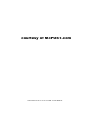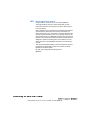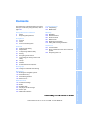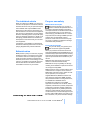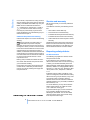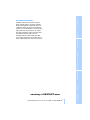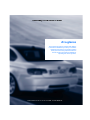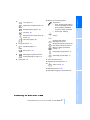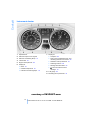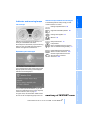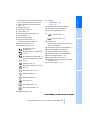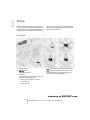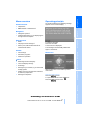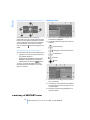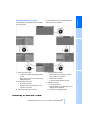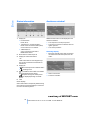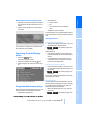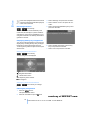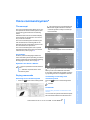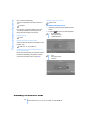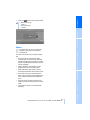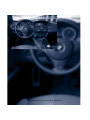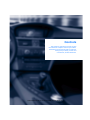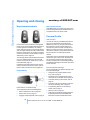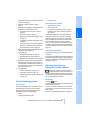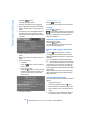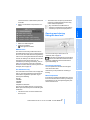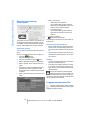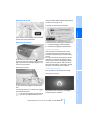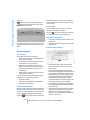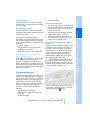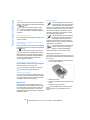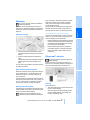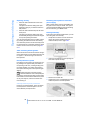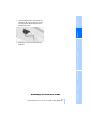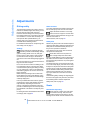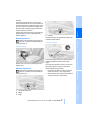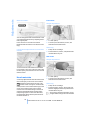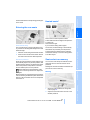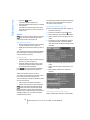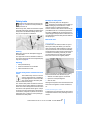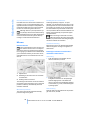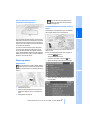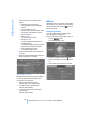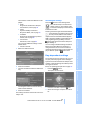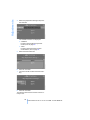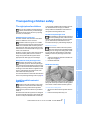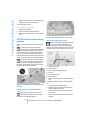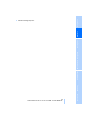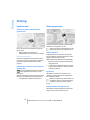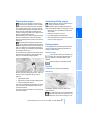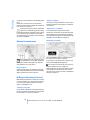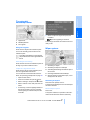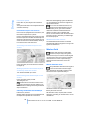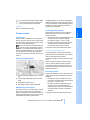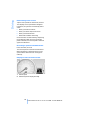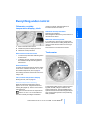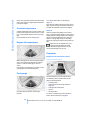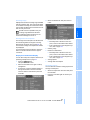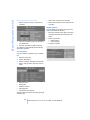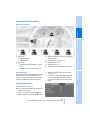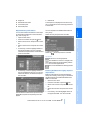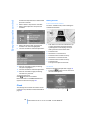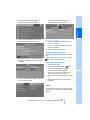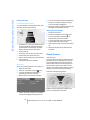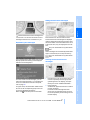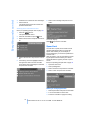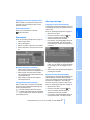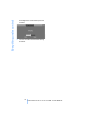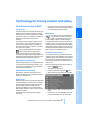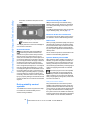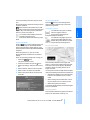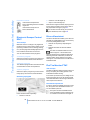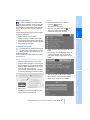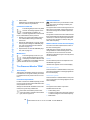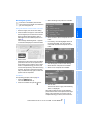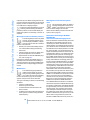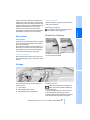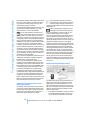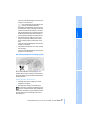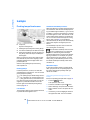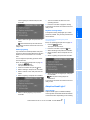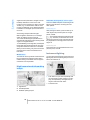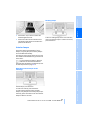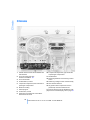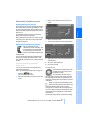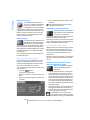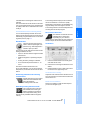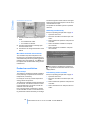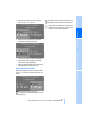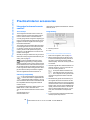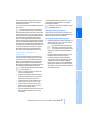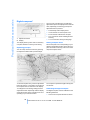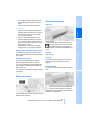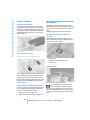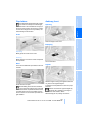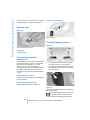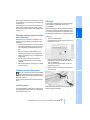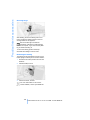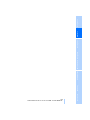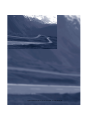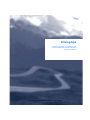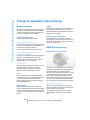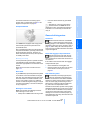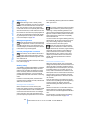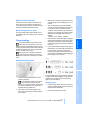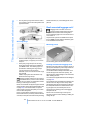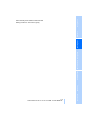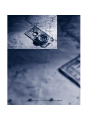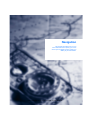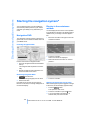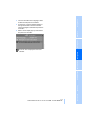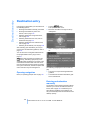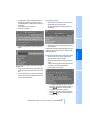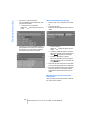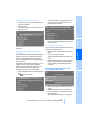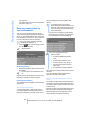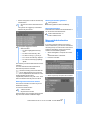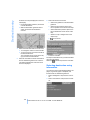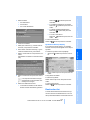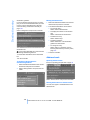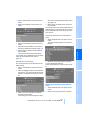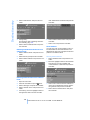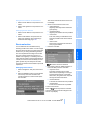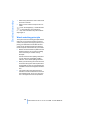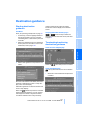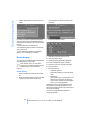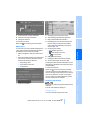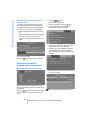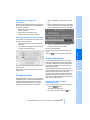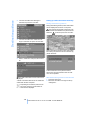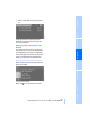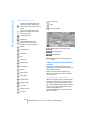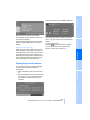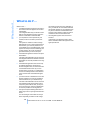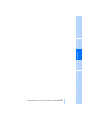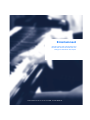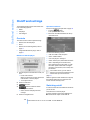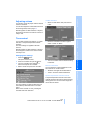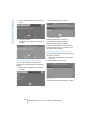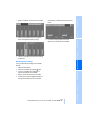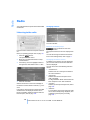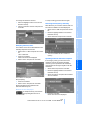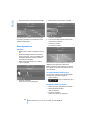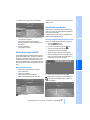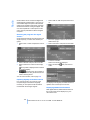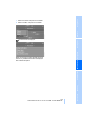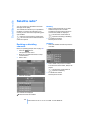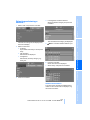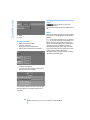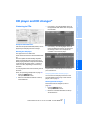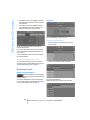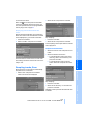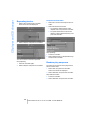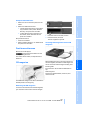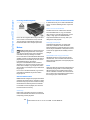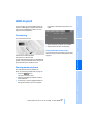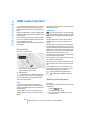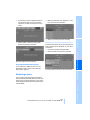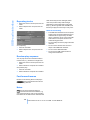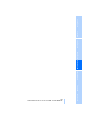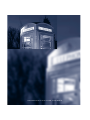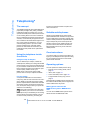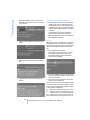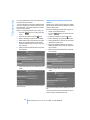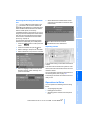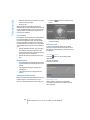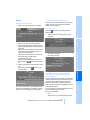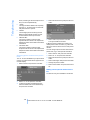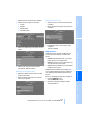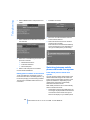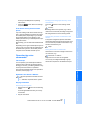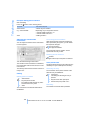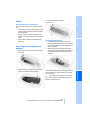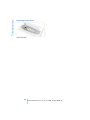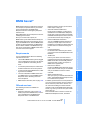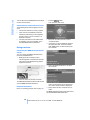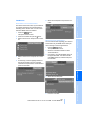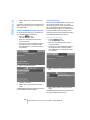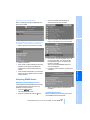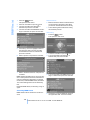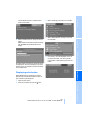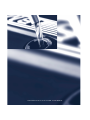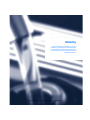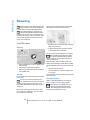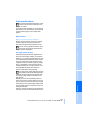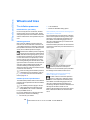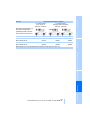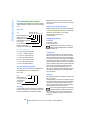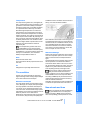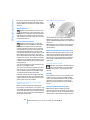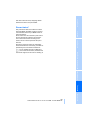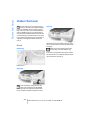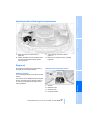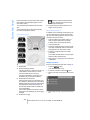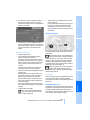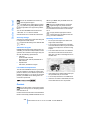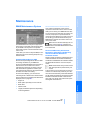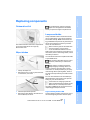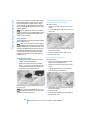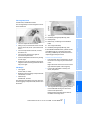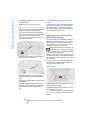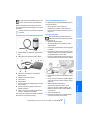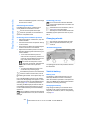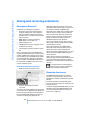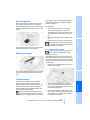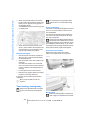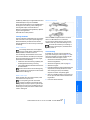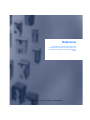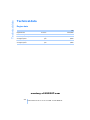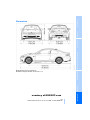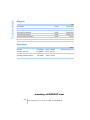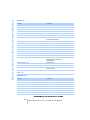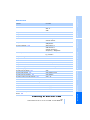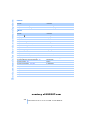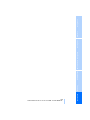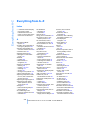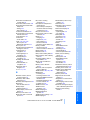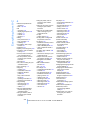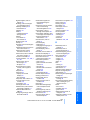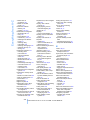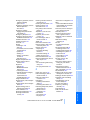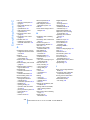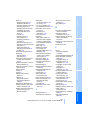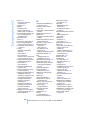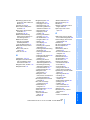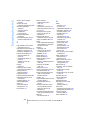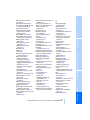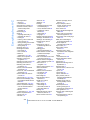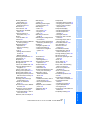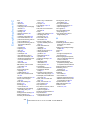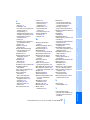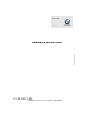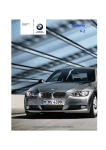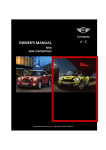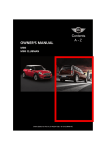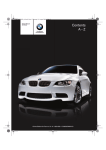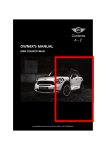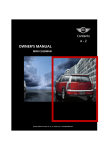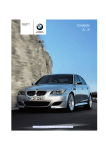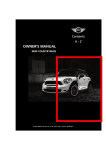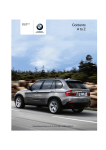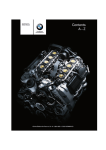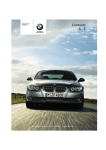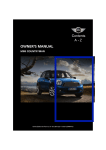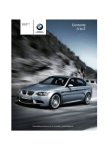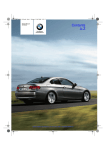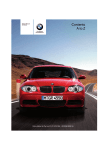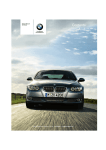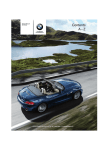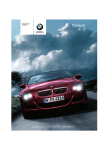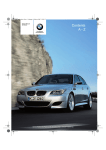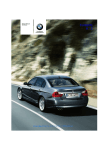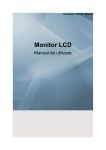Download BMW E92 Owner`s manual
Transcript
Contents
A toZ
Owner's Manual
for Vehicle
The Ultimate
Driving Machine
courtesy of M3POST.com
Online Edition for Part no. 01 41 0 014 699 - © 10/07 BMW AG
courtesy of M3POST.com
Online Edition for Part no. 01 41 0 014 699 - © 10/07 BMW AG
M3
Owner's Manual for Vehicle
Congratulations, and thank you for choosing a BMW M3.
Thorough familiarity with your vehicle will provide you with
enhanced control and security when you drive it. We therefore
have this request:
Please take the time to read this Owner's Manual and familiarize
yourself with the information that we have compiled for you
before starting off in your new vehicle. It contains important data
and instructions intended to assist you in gaining maximum use
and satisfaction from your BMW M3's unique range of technical
features. The manual also contains information on maintenance
designed to enhance operating safety and contribute to maintaining the value of your BMW M3 throughout an extended service life.
This manual is supplemented by a Service and Warranty Information Booklet for US models or a Warranty and Service Guide
Booklet for Canadian models.
We wish you an enjoyable driving experience.
BMW AG
courtesy of M3POST.com
Online Edition for Part no. 01 41 0 014 699 - © 10/07 BMW AG
© 2007 Bayerische Motoren Werke
Aktiengesellschaft
Munich, Germany
Reprinting, including excerpts, only with the
written consent of BMW AG, Munich.
Order No. 01 41 0 014 699
US English XI/07, 07 09 500
Printed in Germany
Printed on environmentally friendly paper,
bleached without chlorine, suitable for recycling.
courtesy of M3POST.com
Online Edition for Part no. 01 41 0 014 699 - © 10/07 BMW AG
The fastest way to find information on a particular topic or item is by using the index, refer to
page 230.
Communications
Using this Owner's Manual
Mobility
4
6
194
196
202
207
209
216
Cockpit
iDrive
Voice command system
Reference
Controls
28
40
51
54
61
75
86
90
96
Opening and closing
Adjustments
Transporting children safely
Driving
Everything under control
Technology for driving comfort and
safety
Lamps
Climate
Practical interior accessories
222 Technical data
225 Short commands for the voice command
system
230 Everything from A -Z
Driving tips
108 Things to remember when driving
Navigation
116
118
131
140
Controls
Communications Entertainment
10
16
23
Refueling
Wheels and tires
Under the hood
Maintenance
Replacing components
Giving and receiving assistance
Driving tips
At a glance
170 Telephoning
185 BMW Assist
Navigation
Notes
Reporting safety defects
At a glance
Contents
Starting the navigation system
Destination entry
Destination guidance
What to do if …
Entertainment
Mobility
On/off and settings
Radio
Satellite radio
CD player and CD changer
AUX-In port
USB-audio interface
courtesy of M3POST.com
Online Edition for Part no. 01 41 0 014 699 - © 10/07 BMW AG
Reference
144
148
154
157
163
164
Notes
Notes
Using this Owner's Manual
Symbols used
We have tried to make all the information in this
Owner's Manual easy to find. The fastest way to
find specific topics is to refer to the detailed
index at the back of the manual. If you wish to
gain an initial overview of your vehicle, you will
find this in the first chapter.
Indicates precautions that must be followed precisely in order to avoid the possibility of personal injury and serious damage to
the vehicle.<
Should you sell your BMW some day, please
remember to hand over the Owner's Manual as
well; it is an important component of your vehicle.
Additional sources of information
Should you have any other questions, your
BMW center will be glad to advise you at any
time.
Information on BMW, e.g. on technical aspects,
can also be found on the Internet at
www.bmwusa.com.
Indicates information that will assist you
in gaining the optimum benefit from your
vehicle and enable you to care more effectively
for your vehicle.<
Refers to measures that can be taken to
help protect the environment.<
< Marks the end of a specific item of information.
* Indicates special equipment, country-specific equipment and optional extras, as well as
equipment and functions not yet available at the
time of printing.
"..." Identifies Control Display texts used to
select individual functions.
{...} Verbal instructions to use with the voice
command system.
{{...}} Identifies the answers generated by the
voice command system.
Symbols on vehicle components
Indicates that you should consult the relevant section of this Owner's Manual for
information on a particular part or assembly.
courtesy of M3POST.com
4
Online Edition for Part no. 01 41 0 014 699 - © 10/07 BMW AG
Editorial notice
BMW pursues a policy of continuous, ongoing
development that is conceived to ensure that
our vehicles continue to embody the highest
quality and safety standards combined with
advanced, state-of-the-art technology. For this
reason, it is possible in exceptional cases that
features described in this Owner's Manual
could differ from those on your vehicle.
For your own safety, use genuine parts
and accessories approved by BMW.
When you purchase accessories tested and
approved by BMW and Original BMW Parts, you
simultaneously acquire the assurance that they
have been thoroughly tested by BMW to ensure
optimum performance when installed on your
vehicle.
BMW warrants these parts to be free from
defects in material and workmanship.
BMW will not accept any liability for damage
resulting from installation of parts and accessories not approved by BMW.
BMW cannot test every product made by other
manufacturers to verify if it can be used on a
BMW safely and without risk to either the vehicle, its operation, or its occupants.
Original BMW Parts, BMW Accessories and
other products approved by BMW, together
with professional advice on using these items,
are available from all BMW centers.
courtesy of M3POST.com
Installation and operation of non-BMW
approved accessories such as alarms, radios,
amplifiers, radar detectors, wheels, suspension
components, brake dust shields, telephones,
including operation of any mobile phone from
within the vehicle without using an externally
mounted antenna, or transceiver equipment, for
instance, CBs, walkie-talkies, ham radio or similar accessories, may cause extensive damage
5
Online Edition for Part no. 01 41 0 014 699 - © 10/07 BMW AG
At a glance
Controls
Driving tips
Parts and accessories
Navigation
If equipment in your BMW is not described in
this Owner's Manual, please refer to the accompanying Supplementary Owner's Manuals.
Advanced technology, e.g. the use of
modern materials and powerful electronics, requires specially adapted maintenance
and repair methods. You should therefore have
the corresponding work on your vehicle performed only by your BMW center or at a workshop that works according to BMW repair procedures with correspondingly trained
personnel. If this work is not carried out properly, there is a danger of subsequent damage
and related safety hazards.<
Communications Entertainment
Please bear in mind that the manual may contain information on accessories and equipment
that you have not specified for your own vehicle.
Sections describing options and special equipment are marked by asterisks * to assist you in
identifying possible differences between the
descriptions in this manual and your own vehicle's equipment.
Maintenance and repair
Mobility
When you ordered your BMW, you chose various items of equipment. This Owner's Manual
describes the entire array of options and equipment available with a specific BMW model.
For your own safety
Reference
The individual vehicle
Notes
to the vehicle, compromise its safety, interfere
with the vehicle's electrical system or affect the
validity of the BMW Limited Warranty. See your
BMW center for additional information.<
Service and warranty
Maintenance, replacement, or repair of
the emission control devices and systems may be performed by any automotive
repair establishment or individual using any certified automotive part.<
Your BMW is covered by the following warranties:
California Proposition 65 warning
> Federal Emissions Performance Warranty
California law requires us to issue the following
warning:
> California Emission Control System Limited
Warranty
Engine exhaust and a wide variety of
automobile components and parts,
including components found in the interior furnishings in a vehicle, contain or emit chemicals
known to the State of California to cause cancer
and birth defects and reproductive harm. In
addition, certain fluids contained in vehicles and
certain products of component wear contain or
emit chemicals known to the State of California
to cause cancer and birth defects or other
reproductive harm.
Detailed information about these warranties is
listed in the Service and Warranty Information
Booklet for US models or in the Warranty and
Service Guide Booklet for Canadian models.
Battery posts, terminals and related accessories contain lead and lead compounds. Wash
your hands after handling.
If you believe that your vehicle has a defect
which could cause a crash or could cause injury
or death, you should immediately inform the
National Highway Traffic Safety Administration,
NHTSA, in addition to notifying BMW of North
America, LLC, P.O. Box 1227, Westwood, New
Jersey 07675-1227, Telephone 1-800-8311117.
Used engine oil contains chemicals that have
caused cancer in laboratory animals. Always
protect your skin by washing thoroughly with
soap and water.<
We recommend that you read this publication
thoroughly.
> New Vehicle Limited Warranty
> Rust Perforation Limited Warranty
> Federal Emissions System Defect Warranty
Reporting safety defects
For US customers
The following only applies to vehicles owned
and operated in the US.
If NHTSA receives similar complaints, it may
open an investigation, and if it finds that a safety
defect exists in a group of vehicles, it may order
a recall and remedy campaign. However,
NHTSA cannot become involved in individual
problems between you, your dealer, or BMW of
North America, LLC.
courtesy of M3POST.com
To contact NHTSA, you may call the Vehicle
Safety Hotline toll-free at 1-888-327-4236
(TTY: 1-800-424-9153); go to
http://www.safercar.gov; or write to: Administrator, NHTSA, 400 Seventh Street, SW.,
Washington, DC 20590. You can also obtain
other information about motor vehicle safety
from http://www.safercar.gov
6
Online Edition for Part no. 01 41 0 014 699 - © 10/07 BMW AG
At a glance
For Canadian customers
Controls
Canadian customers who wish to report a
safety-related defect to Transport Canada,
Defect Investigations and Recalls, may call
1-800-333-0510 toll-free from anywhere in
Canada or 1-613-993-9851 from the Ottawa
region and from other countries, or contact
Transport Canada by mail at: Transport Canada, ASFAD, Place de Ville, Tower C,
330 Sparks Street, Ottawa, ON, K1A 0N5.
courtesy of M3POST.com
7
Online Edition for Part no. 01 41 0 014 699 - © 10/07 BMW AG
Reference
Mobility
Communications Entertainment
Navigation
Driving tips
You can also obtain other information about
motor vehicle safety from http://www.tc.gc.ca
courtesy of M3POST.com
Online Edition for Part no. 01 41 0 014 699 - © 10/07 BMW AG
courtesy of M3POST.com
At a glance
This overview of buttons, switches and displays
is intended to familiarize you with your vehicle's
operating environment. The section will also
assist you in becoming acquainted with the
control concepts and options available for
operating the various systems.
Online Edition for Part no. 01 41 0 014 699 - © 10/07 BMW AG
Cockpit
Cockpit
Around the steering wheel: controls and displays
1
Opening and closing windows 37
4
Parking lamps/low beams 86
2
Folding exterior mirrors in and out* 46
Low beams 86
3
Adjusting exterior mirrors, automatic curb
monitor* 46
Automatic headlamp control* 86
Adaptive Head Light* 87
courtesy of M3POST.com
10
Online Edition for Part no. 01 41 0 014 699 - © 10/07 BMW AG
Roadside parking lamps* 88
> Press longer: redialing
Computer 62
6
7
Settings and information about the
vehicle 65
Volume
Instrument lighting 88
Changing radio station
Selecting music track
Scrolling through phone book and
lists with stored phone numbers
Instrument cluster 12
Windshield wipers 57
MDrive*, calling up individual
settings 47
Rain sensor* 58
8
9
Individually programmable* 47
Switching the ignition on/off and
starting/stopping the engine 54
Ignition lock 54
Individually programmable 47
At a glance
Controls
> Press: accepting and ending a
call, starting dialing* selected
phone numbers. Redialing if
no phone number is selected
High beams, headlamp flasher 88
Driving tips
Telephone*:
Navigation
10 Buttons on the steering wheel
Turn signals 57
11 Horn: the entire surface
12 Adjusting the steering wheel 47
13
Cruise control 59
14 Releasing the hood 202
courtesy of M3POST.com
11
Online Edition for Part no. 01 41 0 014 699 - © 10/07 BMW AG
Reference
Mobility
15 Opening the luggage compartment lid*
Communications Entertainment
5
Cockpit
Instrument cluster
7
1
Speedometer
2
Indicator lamps for turn signals
> Computer 62
3
Indicator and warning lamps 13
> Date of next scheduled service, and
remaining distance to be driven 66
Display for
4
Tachometer 61
5
Engine oil temperature 62
> Odometer and trip odometer 61
Display for
> Checking oil level 203
6
> Settings and information 65
> Clock 61
>
> Outside temperature 61
> Indicator and warning lamps 70
There is a Check Control
message 70
8
Fuel gauge 62
9
Resetting the trip odometer 61
courtesy of M3POST.com
12
Online Edition for Part no. 01 41 0 014 699 - © 10/07 BMW AG
Indicator lamps without text messages
The concept
The following indicator lamps notify you that
certain functions are active:
Parking lamps/low beams 86
At a glance
Indicator and warning lamps
Explanatory text messages
Lamp flashes:
DSC is regulating the drive forces in
order to maintain driving stability 76
Engine malfunction with adverse
effect on exhaust emissions 208
Canada: engine malfunction with
adverse effect on exhaust
emissions 208
Communications Entertainment
Some lamps are checked for proper functioning
and thus come on briefly when the engine is
started or the ignition is switched on.
M Dynamic Mode* 76
Mobility
Text messages at the lower edge of the Control
Display explain the meaning of the displayed
indicator and warning lamps.
You can call up more information, e.g. on the
cause of a malfunction and on how to respond,
via Check Control, refer to page 70.
In urgent cases, this information will be shown
as soon as the corresponding lamp comes on.
courtesy of M3POST.com
13
Online Edition for Part no. 01 41 0 014 699 - © 10/07 BMW AG
Reference
Indicator and warning lamps can light up in a
variety of combinations and colors.
Driving tips
MDrive* 88
Navigation
Parking brake applied 55
Controls
High beams/headlamp flasher 88
Cockpit
Around the center console: controls and displays
14
courtesy of M3POST.com
Online Edition for Part no. 01 41 0 014 699 - © 10/07 BMW AG
Reading lamps 89
4
Glass roof, electric* 37
5
Interior lamps 89
6
Passenger airbag status lamp* 84
7
Control Display 16
8
Hazard warning flashers
9
Flat Tire Monitor FTM* 78
Tire Pressure Monitor TPM* 80
10 Central locking system 32
11 Automatic climate control
Air distribution to the
windshield 91
Air distribution to the upper body
area 91
Air distribution to the footwell 91
> Track 158
14 Selecting radio, CD and CD changer
At a glance
3
> Radio station 148
15 Selecting AM or FM waveband
16 Ejecting navigation DVD 116
17
Heated seats* 43
Roller sun blind* 99
18 Controller 16
Can be turned, pressed, or moved horizontally in four directions
19 Opening start menu on Control Display 17
Controls
SOS: initiating an Emergency Request
call* 216
Driving tips
2
13 Changing
20 Dynamic Stability Control DSC 76
21 Electronic Damper Control EDC* 78
22 M Engine Dynamics Control POWER 56
23 Drive for navigation DVD 116
24 Programmable memory keys 21
Automatic air distribution and flow
rate 92
25 Switching audio sources on/off and adjusting volume 144
Cooling function 93
26 Drive for audio CD 144
Automatic recirculated-air control
AUC 92
Recirculated-air mode 92
Maximum cooling 92
Residual heat mode 93
Air flow rate 92
Navigation
Microphone for voice command system*
and for telephone in hands-free mode*
Communications Entertainment
1
Rear window defroster 93
12 Ejecting audio CD 144
courtesy of M3POST.com
15
Online Edition for Part no. 01 41 0 014 699 - © 10/07 BMW AG
Reference
Mobility
Defrosting windows 93
iDrive
iDrive
iDrive integrates the functions of a large number of switches. This allows these functions to
be operated from a single central position. The
following section provides an introduction to
basic menu navigation. The control of the individual functions is described in connection with
the relevant equipment.
Controls
1
Control Display
2
button
Opening start menu
3
Controller
The controller can be used to select menu
items and to adjust settings:
Operate the controller only when traffic
and road conditions allow this, to avoid
endangering the car's occupants and other
road users by being distracted.<
> Move in four directions, arrow 4
> Turn, arrow 5
> Push, arrow 6
courtesy of M3POST.com
16
Online Edition for Part no. 01 41 0 014 699 - © 10/07 BMW AG
Operating principle
Communication
As of radio readiness, the following message
appears on the Control Display:
> Telephone*
At a glance
Menu overview
> BMW Assist* or TeleService*
> Navigation system*
> Onboard information, e.g. for displaying the
average fuel consumption
Entertainment
> CD player and CD changer*
> AUX-In port, USB-audio interface* for
external audio device
Climate
To hide the message:
Press the controller.
The start menu is displayed.
The message is automatically hidden after
approx. 10 seconds.
Navigation
Start menu
> Vent settings
> Automatic programs
> Parked car operation
menu
> Switching off Control Display
> Tone and display settings
> M settings
> Settings for your vehicle, e.g. for the central
locking system
> Display of service requirements and dates
for statutory inspections
> Settings for telephone
All iDrive functions can be called up via five
menu items.
Opening start menu
Press the
button.
To open the start menu from the menu:
button twice.
courtesy of M3POST.com
17
Online Edition for Part no. 01 41 0 014 699 - © 10/07 BMW AG
Reference
Mobility
Press the
Communications Entertainment
> Radio
Driving tips
Controls
Navigation
iDrive
Calling up menu items in the start menu
Displays in menu
As of radio readiness, refer to page 54:
Via the start menu you can call up the four menu
items of Communication, Navigation, Entertainment and Climate by moving the controller forwards, backwards, to the left or to the right.
1
Each menu is subdivided into fields. The
active field is highlighted.
2
A symbol indicates the start menu item last
selected.
You can call up the menu by pressing the controller.
Communication
Convenient call-up of menu items
Navigation or onboard information
The convenient call-up function enables you to:
Entertainment
> Call up a menu item from the start menu in
the view last displayed
Climate
> Switch directly between Communication,
Navigation, Entertainment and Climate
without having to press the
button
menu
To do so, move the controller in the corresponding direction and hold it for more than
approx. 2 seconds.
1
Menu items are usually grouped in horizontal or vertical lists.
2
In these lists, arrows indicate the possibility
of accessing other menu items that are not
currently visible.
3
Settings are represented graphically or as
numerical values.
courtesy of M3POST.com
18
Online Edition for Part no. 01 41 0 014 699 - © 10/07 BMW AG
3
4
Switching between fields:
> Turn the controller; the highlight marker
moves
> Briefly move the controller to the left,
right, forward, or backward
> Menu items in white can be selected by
highlighting them
> Release the controller
Activating a menu item:
> The active field is brighter in color
5
Adjusting settings:
> Press the controller
> Turn the controller
> New menu items are displayed or the
function is executed
> Graphic display, numerical value or text
displays can be changed
Selecting a menu item: refer to 1
> Confirm by changing the field
courtesy of M3POST.com
19
Online Edition for Part no. 01 41 0 014 699 - © 10/07 BMW AG
Mobility
2
Selecting a menu item:
Reference
1
Communications Entertainment
Navigation
Driving tips
Controls
The following is a general description of operations using iDrive.
For an exemplary step-by-step application refer
to Setting the time, page 68.
At a glance
Operating principle at a glance
iDrive
Status information
Assistance window*
1
Additional information can be displayed in the
assistance window:
Display for:
> Entertainment:
Radio, CD or
> Telephone* in "Communication":
Name of the connected mobile phone,
network search or no network
> "BMW Assist"*:
Voice connection exists with a
BMW Assist service
2
Entertainment audio output off
3
Display for traffic information*:
> The computer or the trip computer*
> The arrow or map view in vehicles with navigation system*
> The current position*
Selecting display
1. Move the controller to the right to change to
the assistance window and press the controller.
"TI":
Traffic information for the navigation system can be received and transmission is
switched on
4
Display for:
>
New entries present in "Missed calls"*
>
5
6
Roaming active
It is possible to make calls* if the mobile
phone is paired with the vehicle
Reception strength of mobile phone
network, display depending on mobile
phone
2. Select a menu item.
3. Press the controller.
Time
Other displays:
Status information is temporarily hidden during
Check Control message displays or entries via
the voice command system*.
courtesy of M3POST.com
20
Online Edition for Part no. 01 41 0 014 699 - © 10/07 BMW AG
> Radio stations
1. Move the controller to the right to change to
the assistance window and press the controller.
2. Select "Assist. window off" and press the
controller.
> CD
> CD compartment of CD changer
At a glance
> Entertainment:
> AUX
> Telephone: phone numbers
The assignment of the programmable memory
keys is stored for the remote control currently in
use.
Controls
Switching assistance window on/off
Press the key longer than
Special features:
Switching Control Display
off/on
1. Press the
button.
This opens the start menu.
> If destination guidance and the map view
have been started, the current destination is
stored.
2. Press the controller to open the menu.
> If the destination is entered via map, the
coordinates in the cross-hairs are stored,
not the current destination.
3. Select "Display off" and press the controller.
Telephone, phone numbers
1. Enter the phone number or select the number from a list of stored phone numbers, e.g.
the A-Z list.
2.
...
2 seconds.
Press the key longer than
If the phone number is associated with a name,
the name is also stored.
Entertainment
Press the controller to switch on.
Programmable memory keys
Using the programmable memory keys, you can
store and execute certain iDrive functions:
> Navigation* destinations
The item stored in the Entertainment menu is
the source that is playing at the time of storage,
e.g. a radio station, irrespective of what was
selected on the Control Display.
1. Select the desired function, e.g. radio station or CD.
2.
...
2 seconds.
Navigation
...
2 seconds.
Communications Entertainment
2.
Press the key longer than
courtesy of M3POST.com
21
Online Edition for Part no. 01 41 0 014 699 - © 10/07 BMW AG
Reference
To turn back on, switch to the assistance window and press the controller.
1. Select the navigation destination, e.g. in the
destination list or address book.
Mobility
Navigation* destinations
Driving tips
Storing functions
iDrive
If the car is equipped with two drives and a
CD with compressed audio files is played,
the current track is stored.<
Executing a function
...
Press the key.
3. Select "Settings" and press the controller.
4. Select "Vehicle / Tires" and press the controller.
5. Select "Programmable Memory Keys" and
press the controller.
The function is executed immediately. This
means that, for example, if a phone number is
selected, the connection is established, or if a
navigation destination is called up, destination
guidance is started.
Displaying memory key assignments
You can have the assignment of a memory key
displayed by touching the key with your finger.
Please do not wear gloves when doing so.
Touching the keys with an object such as a pen
will not work.
6. Select "Delete assignment of all memory
keys" and press the controller.
7. Select "Yes" and press the controller.
Displaying brief information
...
Touch the key.
The key assignment is displayed.
Navigation destination
Entertainment source
Telephone, phone number
Not assigned
Displaying detailed information
...
period.
Touch the key for a longer
Clearing key assignments
1. Press the
button.
This opens the start menu.
2. Press the controller to open the menu.
courtesy of M3POST.com
22
Online Edition for Part no. 01 41 0 014 699 - © 10/07 BMW AG
Controls
The voice command system transforms your
oral commands into control signals for the
selected systems and provides support in the
form of instructions or questions.
The voice command system uses a special
microphone located in the area of the interior
rearview mirror, refer to page 14.
2. Say the command.
The command appears on the Control Display.
Precondition
Via iDrive, select the language in which the
voice command system is operating, so that the
spoken commands can be identified. Selecting
the language for iDrive, refer to page 73.
Symbols in the Owner's Manual
{...} Say the specified commands word for
word.
{{...}} Indicates responses of the voice
command system.
Saying commands
Activating voice command system
button on the steering wheel.
Terminating or canceling voice
command system
Press the
or
button on the steering wheel
Commands
Having the possible commands read
aloud
You can have the system read aloud the possible commands related to the selected menu
23
Online Edition for Part no. 01 41 0 014 699 - © 10/07 BMW AG
Mobility
{Cancel}
Reference
1. Press the
This symbol appears on the Control Display
when you can enter additional commands.
If no further commands are possible, continue
by operating the item of equipment via iDrive.
Driving tips
Individual menu items on the Control Display
can be spoken as commands. It is not necessary to use the controller.
Navigation
The voice command system allows you to control operation of various vehicle systems without removing your hands from the steering
wheel.
This symbol on the Control Display and
an acoustic signal indicate that the voice
command system is ready to receive spoken commands.
Communications Entertainment
The concept
At a glance
Voice command system*
Voice command system
item on the Control Display.
To have the possible commands read out to
you:
{Options}
Opening the start menu
{Main menu}
Example: selecting a track
For instance, if you have selected "CD", the
commands available for operating the CD
player and CD changer* are read out.
Opening help
{Help}
1. If necessary, switch on entertainment audio
output.
2. Press the
button on the steering wheel.
3. {Entertainment}
The system says:
{{Entertainment}}
Using alternative commands
There are often a number of commands to run a
function, e.g.:
{Radio on} or {Turn radio on}
Calling up functions immediately via
short commands
Short commands enable you to perform certain
functions immediately, irrespective of which
menu item is selected, refer to page 225.
4. {CD}
The system says:
{{CD on}}
courtesy of M3POST.com
24
Online Edition for Part no. 01 41 0 014 699 - © 10/07 BMW AG
At a glance
5. Press the
button on the steering wheel.
Driving tips
Controls
6. Select a track, e.g.:
{Track 1}
The system says:
{{Track 1}}
Notes
Navigation
For information on voice control of the
telephone, refer also to the separate
Owner's Manual.<
For voice commands, bear in mind the following:
Communications Entertainment
> Pronounce the commands and digits
smoothly and at normal volume, avoiding
excessive emphases and pauses. The same
applies to spelling when entering a destination for navigation.
> Always speak the commands in the language of the voice command system.
> When selecting a radio station, use the
standard pronunciation of the station name.
> For entries in the voice-activated phone
book, only use names in the language of the
voice command system and no abbreviations.
> Keep the doors, windows and glass roof
closed to prevent interference from outside
noise.
25
Online Edition for Part no. 01 41 0 014 699 - © 10/07 BMW AG
Reference
Mobility
> Avoid ambient noise in the vehicle while
speaking.
Online Edition for Part no. 01 41 0 014 699 - © 10/07 BMW AG
Controls
This chapter is intended to provide you with
information for complete control of your vehicle.
All features and accessories that are useful for
driving and your safety, comfort and
convenience, are described here.
Online Edition for Part no. 01 41 0 014 699 - © 10/07 BMW AG
Opening and closing
Opening and closing
Keys/remote controls
courtesy of M3POST.com
New remote controls
Your BMW center can supply new remote controls with integrated keys as additional units or
as replacements in the event of loss.
Personal Profile
The concept
Each remote control contains a rechargeable
battery that is automatically recharged when it
is in the ignition lock while the car is being
driven. Use each remote control at least twice a
year for longer road trips in order to maintain the
batteries' charge status. In cars with convenient
access*, the remote control contains a replaceable battery, refer to page 36.
The settings called up and implemented when
the car is unlocked depend on the particular
remote control used to unlock the car, refer to
Personal Profile, page 28.
In addition, information about service requirements is stored in the remote control, refer to
Service data in the remote control, page 207.
You can set many of your BMW's functions to
suit your personal needs and preferences.
Without any action on your part, Personal Profile ensures that most of these settings are
stored for the remote control currently in use.
When you unlock the car, the remote control
used for the purpose is recognized and the settings stored for it are called up and implemented.
This means that your personal settings will be
activated for you, even if in the meantime your
car was used by someone else with another
remote control and the corresponding settings.
The individual settings are stored for up to three
remote controls.
Personal Profile settings
For more information on specific settings, refer
to the specified pages.
Integrated key
> Assignment of programmable memory
keys, refer to page 21
> Response of the central locking system
when the car is unlocked, refer to page 29
> Automatic locking of the vehicle, refer to
page 32
> Automatic call-up of the driver's seat position after unlocking, refer to page 43
Press button 1 to release the key.
The integrated key fits the following locks:
> Glove compartment, refer to page 99
> Driver's door, refer to page 31
> Luggage compartment lid, refer to page 33
> Programming buttons on the steering
wheel, refer to page 47
> MDrive*, refer to page 48
> Calling up the preferred program of the M
Engine Dynamics Control POWER and
Electronic Damper Control EDC* when
28
Online Edition for Part no. 01 41 0 014 699 - © 10/07 BMW AG
> Settings for the displays on the Control Display and in the instrument cluster:
> Via the door lock
> Language on the Control Display, refer
to page 73
> Units of measure for fuel consumption,
distance covered/remaining distances,
and temperature, refer to page 65
> Show visual warning for Park Distance Control PDC*, refer to page 75
> Light settings:
> Welcome lamps, refer to page 86
> Pathway lighting, refer to page 87
> Daytime running lamps, refer to page 87
> Automatic climate control: activating/deactivating AUTO program, cooling function
and automatic recirculated-air control, setting temperature, air flow rate and distribution, refer to page 91 ff
> Entertainment:
> Audio volume, refer to page 145
> Tone control, refer to page 145
> Speed-dependent volume control, refer
to page 145
Central locking system
The concept
The central locking system is ready for operation whenever the driver's door is closed.
The system simultaneously engages and
releases the locks on the following:
Operating from inside
By means of the button for central locking, refer
to page 32.
In the event of a sufficiently severe accident, the
central locking system unlocks automatically. In
addition, the hazard warning flashers and interior lamps come on.
Opening and closing:
Using the remote control
Persons or animals in a parked vehicle
could lock the doors from the inside. You
should therefore take the remote control with
you when you leave the vehicle so that the latter
can be opened from outside.<
Unlocking
Navigation
> Brightness of the Control Display, refer
to page 73
The anti-theft system is also operated at the
same time. It prevents the doors from being
unlocked using the lock buttons or door handles. In addition, if the remote control is used,
the welcome lamps, interior lamps and the
door's courtesy lamps* are switched on or off.
The alarm system* is also armed or disarmed.
For further details of the alarm system, refer to
page 34.
Communications Entertainment
> Date format, refer to page 70
> In cars with convenient access*, via the
handles on the driver's and front passenger's doors
Press the
button.
The interior lamps, the courtesy lamps* and the
welcome lamps come on.
You can set how the vehicle is to be unlocked.
The setting is stored for the remote control currently in use.
Mobility
> 12h/24h format of the clock, refer to
page 69
> Via the remote control
At a glance
Operating from outside
Controls
> Triple turn signal activation, refer to
page 57
Driving tips
> Fuel filler door
iDrive, for operating principle refer to page 16.
> Doors
> Luggage compartment lid
29
Online Edition for Part no. 01 41 0 014 699 - © 10/07 BMW AG
Reference
starting the vehicle, refer to Key-dependent
settings on page 49
Opening and closing
1. Press the
button.
This opens the start menu.
2. Press the controller to open the menu.
3. Select "Settings" and press the controller.
4. Select "Vehicle / Tires" and press the controller.
5. If necessary, move the highlight marker to
the uppermost field. Turn the controller
until "Door locks" is selected and press the
controller.
Convenient opening
Hold the
button down.
The windows and the glass roof* are opened.
Locking
Press the
button.
Do not lock the vehicle from the outside if
persons are inside the vehicle because it
cannot be unlocked from the inside without
special knowledge.<
Switching on interior lamps
While the car is locked:
Press the
button.
You can also use this function to locate your
vehicle in parking garages etc.
Unlocking the luggage compartment
lid
6. Select "Central locking" and press the controller.
7. Select "Unlock button" and press the controller.
8. Select a menu item:
> "All doors"
Press the
button once to unlock the
entire vehicle.
> "Driver's door only"
Press the
button once to unlock only
the driver's door and the fuel filler door.
Press the button twice to unlock the
entire vehicle.
Press the
button for approx. 1 second.
The luggage compartment lid opens a short
distance, regardless of whether it was locked or
unlocked.
The luggage compartment lid swings
backwards and up when opened. Ensure
that there is sufficient clearance. To avoid locking yourself out by accident, do not place the
remote control in the cargo bay. A previously
locked luggage compartment lid is locked again
after closing.
Before and after each trip, check that the luggage compartment lid has not been inadvertently unlocked.<
Setting confirmation signals
You can activate or deactivate the confirmation
signals.
1. Open the start menu.
2. Press the controller to open the menu.
3. Select "Settings" and press the controller.
4. Select "Vehicle / Tires" and press the controller.
9. Press the controller.
5. If necessary, move the highlight marker to
the uppermost field. Turn the controller
30
Online Edition for Part no. 01 41 0 014 699 - © 10/07 BMW AG
Any unauthorized modifications or
changes to these devices could void the
user's authority to operate this equipment.<
Driving tips
Opening and closing:
Using the door lock
At a glance
6. Select "Confirmation" and press the controller.
> This device must accept any interference
received, including interference that may
cause undesired operation.
Controls
until "Door locks" is selected and press the
controller.
7. Select the desired signal*.
8. Press the controller.
The signal is activated.
If the car can no longer be locked with a remote
control, the battery in the remote control is discharged. Use the remote control on an
extended trip to recharge the battery, refer to
page 28. The remote control for convenient
access* contains a battery that may have to be
changed, refer to page 36.
For US owners only
The transmitter and receiver units comply with
part 15 of the FCC/Federal Communications
Commission regulations. Operation is governed by the following:
FCC ID:
LX8766S
LX8766E
LX8CAS
You can set the way in which the car is
unlocked, refer to page 29.
Do not lock the vehicle from the outside if
persons are inside the vehicle because it
cannot be unlocked from the inside without
special knowledge.<
Convenient operation
You can operate the windows and the glass
roof* via the door lock.
Hold the key in the position for unlocking or
locking.
Manual operation
In the event of an electrical malfunction, you can
lock and unlock the driver's door by turning the
integrated key to the corresponding limit positions in the door lock.
Mobility
Compliance statement:
This device complies with part 15 of the FCC
Rules. Operation is subject to the following two
conditions:
Communications Entertainment
The remote control may malfunction due to
local radio waves. If this occurs, unlock and lock
the car at the door lock with the integrated key.
Navigation
Malfunctions
31
Online Edition for Part no. 01 41 0 014 699 - © 10/07 BMW AG
Reference
> This device must not cause harmful interference, and
Opening and closing
Opening and closing:
From inside
7. Select a menu item:
> "Relock door if not opened"
The central locking system automatically locks the vehicle after a short time
when no door has been opened.
> "Lock after driving"
The central locking system automatically locks the vehicle as soon as you
drive off.
8. Press the controller.
The setting is selected.
This button serves to unlock or lock doors and
the luggage compartment lid when the doors
are closed, but does not activate the anti-theft
system. The fuel filler door remains unlocked.
Automatic locking
You can also set the situations in which the car
locks:
iDrive, for operating principle refer to page 16.
1. Press the
button.
This opens the start menu.
The setting is stored for the remote control currently in use.
Unlocking and opening doors
> Either unlock the doors together using the
button for the central locking system and
then pull the door handle above the armrest
or
> pull on the door handle of each door twice:
the first time unlocks the door, the second
time opens it.
2. Press the controller to open the menu.
Locking
3. Select "Settings" and press the controller.
> Use the central locking button to lock all of
the doors simultaneously, or
4. Select "Vehicle / Tires" and press the controller.
5. If necessary, move the highlight marker to
the uppermost field. Turn the controller
until "Door locks" is selected and press the
controller.
6. Select "Central locking" and press the controller.
> press down the safety lock button of a door.
To prevent you from being locked out, the
open driver's door cannot be locked using
the lock button.
Persons or animals in a parked vehicle
could lock the doors from the inside. You
should therefore take the remote control with
you when you leave the vehicle so that the latter
can be opened from outside.<
Luggage compartment lid
In order to avoid damage, make sure there
is sufficient clearance before opening the
luggage compartment lid.<
32
Online Edition for Part no. 01 41 0 014 699 - © 10/07 BMW AG
Controls
Locking or unlocking separately
Press the button: the luggage compartment lid
opens unless it has been locked.
Opening from outside
At a glance
armed, the alarm will be triggered. Switching off
an alarm, refer to page 34.<
The switch is located in the glove compartment.
1
Locking the luggage compartment lid
2
Unlocking the luggage compartment lid
Driving tips
Opening from inside
Push the switch in the direction of arrow 2.
Emergency release
The integrated key of the remote control, refer
to page 28, fits the luggage compartment lid
lock.
Turn the key all the way to the left: the luggage
compartment lid opens.
If you open the luggage compartment lid
using the key while the alarm system is
Pull the lever in the cargo bay. The luggage
compartment lid is unlocked.
33
Online Edition for Part no. 01 41 0 014 699 - © 10/07 BMW AG
Communications Entertainment
Unlocking separately
Mobility
Opening manually
Reference
Press the button, see arrow, or the
button on
the remote control for a longer period. The luggage compartment lid will open slightly. It can
now be swung upwards.
Push the switch in the direction of arrow 1.
The luggage compartment lid is locked and
cannot be unlocked using the central locking
system.
If you give the remote control without the integrated key to someone else while the glove
compartment is locked, the luggage compartment lid cannot be opened. This is an advantage when valet parking, for example. Locking
the glove compartment, refer to page 99.
Navigation
Locking separately
Opening and closing
Closing
Make sure that the closing path of the
luggage compartment lid is clear, otherwise injuries may result.<
if the alarm system is armed, refer to page 30.
The lid is locked and monitored again as soon
as it is closed.
Panic mode*
You can trigger the alarm system if you find
yourself in a dangerous situation:
Press the
button for at least three seconds.
To switch off the alarm: press any button.
Switching off an alarm
> Unlock the car with the remote control, refer
to page 29.
The handle recesses on the interior trim of the
luggage compartment lid make it easier to pull
down.
> Insert the remote control all the way into the
ignition lock.
Indicator lamp displays
Alarm system*
The concept
The vehicle alarm system responds:
> When a door, the hood or the luggage compartment lid is opened
> To movements inside the vehicle: Interior
motion sensor, refer to page 35
> When the car's inclination changes, for
instance if an attempt is made to jack it up
and steal the wheels or to raise it prior to
towing away
> When there is an interruption in the power
supply from the battery
The alarm system signals unauthorized entry
attempts for a short time by means of:
> An acoustic alarm
> Switching on the hazard warning flashers
> Flashing the high beams
Arming and disarming
When you lock or unlock the vehicle, either with
the remote control or at the door lock, the alarm
system is armed or disarmed at the same time.
You can open the luggage compartment lid
using the
button of the remote control even
> The indicator lamp under the inside rearview mirror flashes continuously: the system is armed.
> The indicator lamp flashes after locking:
doors, hood or luggage compartment lid are
not properly closed. Even if you do not close
the alerted area, the system begins to monitor the remaining areas, and the indicator
lamp flashes continuously after approx.
10 seconds. The interior motion sensor and
the tilt alarm sensor are not activated.
> The indicator lamp goes out after unlocking:
your vehicle has not been disturbed while
you were away.
> If the indicator lamp flashes after unlocking
until the remote control is inserted in the
ignition, but for no longer than approx.
5 minutes: your vehicle has been disturbed
while you were away.
34
Online Edition for Part no. 01 41 0 014 699 - © 10/07 BMW AG
Avoiding unintentional alarms
The tilt alarm sensor and interior motion sensor
may be switched off at the same time. This prevents unintentional alarms, e.g. in the following
situations:
> In duplex garages
> During transport on car-carrying trains,
boats/ships or on a trailer
> When animals are to remain in the vehicle
Switching off tilt alarm sensor and
interior motion sensor
Press the
button on the remote control
again as soon as the vehicle is locked.
The indicator lamp lights up briefly and then
flashes continuously. The tilt alarm sensor and
the interior motion sensor are switched off until
the next time the vehicle is unlocked and subsequently locked again.
> The vehicle cannot be locked or unlocked
again until after approx. 2 seconds.
> The engine can only be started when the
vehicle detects that the remote control currently in use is inside the vehicle.
Comparison to the standard remote
control
In general, there is no difference between using
convenient access or pressing the buttons on
the remote control to carry out the functions
mentioned above. You should therefore first
familiarize yourself with the instructions on
opening and closing starting on page 28.
Special features regarding the use of convenient access are described below.
If you notice a brief delay while opening or
closing windows or the glass roof, the
system is checking whether a remote control is
inside the vehicle. Please repeat the opening or
closing procedure, if necessary.<
Releasing
Convenient access*
Convenient access enables you to enter your
vehicle without needing to hold the remote control in your hand. All you need to do is wear the
remote control close to your body, e.g. in your
jacket pocket. The vehicle detects the corresponding remote control within the immediate
vicinity or in the passenger compartment.
Convenient access supports the following
functions:
Grasp the handle on the driver's or front passenger's door completely, arrow 1. This corresponds to pressing the
button.
> Unlocking/locking the vehicle
> Unlocking the luggage compartment lid
separately
> Starting the engine
35
Online Edition for Part no. 01 41 0 014 699 - © 10/07 BMW AG
At a glance
Controls
In order for the interior motion sensor to function properly, the windows and glass roof* must
be completely closed.
Driving tips
Interior motion sensor
> The vehicle or the luggage compartment lid
can only be locked when the vehicle detects
that the remote control currently in use is
outside of the vehicle.
Navigation
Functional requirement
Communications Entertainment
The tilt of the vehicle is monitored. The alarm
system reacts, e.g. to attempts to steal a wheel
or tow the vehicle.
Mobility
> Convenient closure
Reference
Tilt alarm sensor
Opening and closing
Locking
Warning lamps
Touch the surface, arrow 2, with your finger for
approx. 1 second. This corresponds to pressing
the
button.
The warning lamp in the instrument
cluster lights up when you attempt to
start the engine: the engine cannot
be started. The remote control is not inside the
vehicle or is malfunctioning. Take the remote
control with you inside the vehicle or have it
checked. If necessary, insert another remote
control into the ignition switch.
To preserve the battery, please make
sure that the ignition and all electrical
consumers are switched off before locking the
vehicle.<
Convenient closure
For convenient closure, keep your finger on the
surface, arrow 2.
Unlocking the luggage compartment
lid separately
Press the button on the outside of the luggage
compartment lid. This corresponds to pressing
the
button.
If the vehicle detects that a remote control has been accidentally left inside the
locked vehicle's cargo bay after the luggage
compartment lid is closed, the lid will reopen.
The hazard warning flashers flash and an
acoustic signal* sounds.<
Switching on radio readiness
The warning lamp in the instrument
cluster lights up while the engine is
running: the remote control is no
longer inside the vehicle. After the engine is
switched off, the engine can only be restarted
within approx. 10 seconds.
The indicator lamp in the instrument
cluster comes on and a message
appears on the Control Display:
replace the battery in the remote control.
Replacing the battery
The remote control for convenient access contains a battery that will need to be replaced from
time to time.
1. Take the integrated key out of the remote
control, refer to page 28.
Radio readiness is switched on by pressing the
start/stop button, refer to page 54.
Do not depress the brake or the clutch,
otherwise the engine will start.<
Starting the engine
You can start the engine or switch on the ignition when a remote control is inside the vehicle.
It is not necessary to insert a remote control into
the ignition switch, refer to page 54.
Malfunction
Convenient access may malfunction due to
local radio waves. If this happens, open or close
the vehicle via the buttons on the remote control or using the integrated key. To start the
engine afterward, insert the remote control into
the ignition switch.
2. Remove the cover.
3. Insert the new battery with the plus side facing up.
4. Press the cover on to close.
Take the old battery to a battery collection point or to your BMW center.<
36
Online Edition for Part no. 01 41 0 014 699 - © 10/07 BMW AG
1. Pull the switch past the resistance point and
hold it there. Pinch protection is limited and
the window reopens slightly if the closing
force exceeds a certain value.
> Press the switch to the resistance point:
The window opens as long as you press the
switch.
> Press the switch beyond the resistance
point:
The window opens automatically. Press the
switch again to stop the opening movement.
You can close the windows in the same manner
by pulling the switch.
2. Pull the switch again past the resistance
point within approx. 4 seconds and hold it
there. The window closes without pinch
protection.
Glass roof*, electric
To prevent injuries, watch the glass roof
while closing it.
Take the remote control with you when you
leave the car, otherwise children could operate
the roof and possibly injure themselves.<
After switching off the ignition
When the remote control is removed or the ignition is switched off, you can still operate the
windows for approx. 1 minute as long as no
door is opened.
For information on convenient operation via the
remote control or the door lock, refer to page 29
or 31. For information on closing with convenient access, refer to Locking on page 30.
Pinch protection system
If the closing force exceeds a specific value as a
window closes, the closing action is interrupted
and the window reopens slightly.
Despite the pinch protection system
check and clear the window's travel path
At a glance
Controls
Driving tips
If there is an external danger, or if ice on the windows, etc., prevents you from closing the windows normally, proceed as follows:
Navigation
Closing without pinch protection
Communications Entertainment
Opening, closing
Raising
Press the switch.
> The closed glass roof is raised and the sliding visor opens slightly.
> The open glass roof automatically travels
into the raised position. The sliding visor
remains completely open.
37
Online Edition for Part no. 01 41 0 014 699 - © 10/07 BMW AG
Mobility
To prevent injuries, watch the windows
while closing them.
Take the remote control with you when you
leave the car, otherwise children could operate
the electric windows and possibly injure themselves.<
prior to closing it, otherwise the safety system
might fail to detect certain kinds of obstructions, such as thin objects, and the window
would continue closing.
Do not install any accessories that might interfere with window movement. Otherwise the
pinch protection system could be impaired.<
Reference
Windows
Opening and closing
Opening, closing
> Press the switch backwards to the resistance point.
The glass roof and the sliding visor open
together as long as you hold the switch in
this position.
> Press the switch backwards past the resistance point.
The glass roof and the sliding visor open
automatically. Briefly press the switch again
to stop the opening movement.
You can close the glass roof in a similar manner
by pressing the switch forwards. The sliding
visor remains open and can be closed by hand.
Following interruptions in electrical
power supply
After a power failure, there is a possibility that
the glass roof can only be raised. The system
must be initialized. BMW recommends having
this work done by your BMW center.
Closing manually*
In the event of an electrical malfunction, you can
move the glass roof manually:
1. Unclip the front of the cover of the interior
lamps using the screwdriver from the
onboard tool kit, refer to page 209.
For information on convenient operation via the
remote control or door lock, refer to page 29
or 31.
After switching off the ignition
When the remote control is removed or the ignition is switched off, you can still operate the roof
for approx. 1 minute as long as no door has
been opened.
Pinch protection system
2. Insert the screwdriver into the openings on
each side to press the clips.
If the glass roof encounters an obstruction during closing from approximately the middle of
the opening in the roof, or during closing from
the raised position, the closing movement is
interrupted and the glass roof is opened again
slightly.
Despite the pinch protection system
check and clear the roof's travel path prior
to closing it, otherwise the safety system might
fail to detect certain kinds of obstructions, such
as very thin objects, and the roof would continue closing.<
3. Remove the control unit.
4. Unplug the motor. Considerably less effort
will be required for manual operation.
Closing without pinch protection
If there is an external danger, press the switch
forward past the resistance point. The roof
closes without pinch protection.
38
Online Edition for Part no. 01 41 0 014 699 - © 10/07 BMW AG
At a glance
Driving tips
Controls
5. Insert the Allen wrench* supplied with the
onboard tool kit, refer to page 209, into the
opening provided. Move the glass roof in
the desired direction.
courtesy of M3POST.com
39
Online Edition for Part no. 01 41 0 014 699 - © 10/07 BMW AG
Reference
Mobility
Communications Entertainment
Navigation
6. Reinstall the control unit and reattach the
lamp cover.
Adjustments
Adjustments
Sitting safely
The ideal sitting position can make a vital contribution to relaxed, fatigue-free driving. In conjunction with the safety belts, the head
restraints and the airbags, the seated position
has a major influence on your safety in the event
of an accident. To ensure that the safety systems operate with optimal efficiency, we
strongly urge you to observe the instructions
contained in the following section.
For additional information on transporting children safely, refer to page 51.
Airbags
Head restraint
A correctly adjusted head restraint reduces the
risk of neck injury in the event of an accident.
Adjust the head restraint in such a way
that its center is at approx. ear level. Otherwise, there is an increased risk of injury in the
event of an accident.<
Head restraints, refer to page 42.
Safety belt
Before every drive, make sure that all occupants
wear their safety belts. Airbags complement the
safety belt as an additional safety device, but
they do not represent a substitute.
Always maintain an adequate distance
between yourself and the airbags. Always
grip the steering wheel on the rim, with your
hands in the 3 o'clock and 9 o'clock positions,
to minimize the risk of injury to the hands or
arms in the event of the airbag being triggered
off.
No one and nothing is to come between the airbags and the seat occupant.
Do not use the cover of the front airbag on the
front passenger side as a storage area. Make
sure that the front passenger is sitting correctly,
e.g. not resting feet or legs on the dashboard,
otherwise leg injuries can occur if the front airbag is triggered.
Make sure that passengers do not lean their
heads against the side or head airbags, otherwise serious injuries could result if the airbags
suddenly deployed.<
Your vehicle has four seats, each of which is
equipped with a safety belt.
Even if you follow all the instructions, injuries
resulting from contact with airbags cannot be
fully excluded, depending on the circumstances. The ignition and inflation noise may
provoke a mild hearing loss in extremely sensitive individuals. This effect is usually only temporary.
Safety belts, refer to page 45.
For airbag locations and additional information
on airbags, refer to page 83.
Never allow more than one person to
wear a single safety belt. Never allow
infants or small children to ride in a passenger's
lap. Make sure that the belt in the lap area sits
low across the hips and does not press against
the abdomen.
The safety belt must not rest against the throat,
run across sharp edges, pass over hard or fragile objects or be pinched. Fasten the safety belt
so that it sits as snugly as possible against the
lap and shoulder without being twisted. Otherwise the belt could slide over your hips and
injure your abdomen in the event of a frontal
collision.
Avoid wearing bulky clothing and regularly pull
the belt in the upper-body area taut, otherwise
its restraining effect could be impaired.<
Seats
Note before adjusting
Never attempt to adjust your seat while
the vehicle is moving. The seat could
respond with unexpected movement, and the
ensuing loss of vehicle control could lead to an
40
Online Edition for Part no. 01 41 0 014 699 - © 10/07 BMW AG
Manual adjustment
Observe the adjustment instructions on
page 40 to ensure the best possible personal protection.<
At a glance
4
Backrest
the head restraints are adjusted manually, refer
to Head restraints below.
Driving tips
Comply with the instructions on head restraint
height on page 42, and on damaged safety
belts on page 45.
Controls
accident.
On the front passenger seat as well, do not
incline the backrest too far to the rear while the
vehicle is being driven, otherwise there is a danger in the event of an accident of sliding under
the safety belt, eliminating the protection normally provided by the belt.<
Lumbar support*
Observe the adjustment instructions on
page 40 to ensure the best possible personal protection.<
1
Longitudinal direction
2
Height
3
Angle
> Increase or decrease curvature: press the
switch at the front or rear, respectively.
> Shift curvature up or down: press the switch
at the top or bottom, respectively.
Mobility
Electrical adjustment
The upper hips and spinal column receive supplementary support to help you maintain a
relaxed, upright sitting position.
41
Online Edition for Part no. 01 41 0 014 699 - © 10/07 BMW AG
Reference
Pull the lever and move the thigh support forward or back.
You can also adjust the contour of the backrest
to obtain additional support in the lumbar
region.
Communications Entertainment
Navigation
Thigh support
Adjustments
Backrest width*
Front seats
Height adjustment
You can change the width of the backrest to suit
your individual preferences by adjusting the lateral-support pads.
Press the front or rear end of the switch.
Backrest width decreases or increases accordingly.
> To raise: pull up.
> To lower: press the button, arrow 1, and
slide the head restraint down.
Removing
Longitudinal adjustment from outside/
behind
1. Pull up as far as it will go.
2. Press the button, arrow 1, and pull the head
restraint all the way out.
Rear seats
Height adjustment
To move the front seats forward or backward
from outside or from one of the rear seats: with
the door open, press the front end 1 or rear end
2 of the switch.
Head restraints
A correctly adjusted head restraint reduces the
risk of neck injury in the event of an accident.
Adjust the head restraint in such a way
that its center is at approx. ear level. Otherwise, there is an increased risk of injury in the
event of an accident. Only remove a head
restraint if no one will be sitting on the seat in
question. Reinstall the head restraint before
transporting anyone on that seat. Otherwise,
the passenger will be without protection from
the head restraint.<
> To raise: pull up.
> To lower: press the button, arrow 1, and
slide the head restraint down.
Removing
1. Pull up as far as it will go.
2. Press the button, arrow 1, tilt the rear seat
backrest slightly forward and pull the head
restraint all the way out.
Only remove the head restraints if no passengers will be sitting in the rear. Reinstall
42
Online Edition for Part no. 01 41 0 014 699 - © 10/07 BMW AG
At a glance
head restraints before transporting passengers
in the rear.<
Heated seats*
2. Press the front end 2 of the switch until the
seat has moved into the desired position.
The temperature is lowered or the heating is
switched off entirely to save on battery power.
The LEDs stay lit.
Previous position
Seat and mirror memory
Press the rear end 3 of the switch until the seat
automatically stops in its previous position, and
fold the backrest back. If you release the switch
before the previous seat position is reached,
the seat will stop at its current position.
You can store and call up two different combinations of driver's-seat and exterior-mirror
positions.
When sliding the seat backward, make
sure no one is injured and no objects are
damaged.
Before driving off, engage both seats and backrests so that they are locked in place. Otherwise
there is a risk of accident due to an unexpected
movement.<
Settings for the backrest width and lumbar support are not stored in memory.
Storing
1. Switch on radio readiness or the ignition,
refer to page 54.
2. Adjust the seat and exterior mirrors to the
desired positions.
43
Online Edition for Part no. 01 41 0 014 699 - © 10/07 BMW AG
Navigation
1. Pull lever 1 and swing the backrest forward.
If you continue driving within approx.
15 minutes, the seat heating is automatically
activated at the previously set temperature.
Communications Entertainment
The convenient entry feature includes a memory function for the longitudinal adjustment and
backrest angle.
Mobility
Convenient entry
To switch off:
Press button longer.
Reference
Press once for each temperature level.
Three LEDs indicate the highest temperature.
Driving tips
Controls
Entering the rear seats
Adjustments
3. Press the
button.
The LED in the button lights up.
4. Press the desired memory button 1 or 2: the
LED goes out.
The driver's seat and exterior mirror positions are stored for the remote control currently in use.
The adjusting procedure is halted immediately
when you touch a seat adjustment switch or
one of the memory buttons.
Selecting automatic call-up
iDrive, for operating principle refer to page 16.
1. Open the start menu.
2. Press the controller to open the menu.
Call-up
Do not call up memory while you are driving, otherwise unexpected seat movement could result in an accident.<
Convenience mode
1. Unlock and open the driver's door or switch
on radio readiness, refer to page 54.
3. Select "Settings" and press the controller.
4. Select "Vehicle / Tires" and press the controller.
5. If necessary, move the highlight marker to
the uppermost field. Turn the controller
until "Door locks" is selected and press the
controller.
2. Briefly press the desired memory button 1
or 2.
The adjusting procedure is halted immediately
when you touch a seat adjustment switch or
one of the memory buttons.
Safety feature
1. Close the driver's door and switch the ignition on or off, refer to page 54.
2. Press the desired memory button 1 or 2
and keep it pressed until the adjustment
process has been completed.
If the
button was pressed accidentally:
Press the button again; the LED goes out.
6. Select "Central locking" and press the controller.
7. Select "Last seat pos." and press the controller.
8. Select "After unlocking" or "After door
opened".
Call-up with the remote control
The driver's seat position last stored is stored
for the remote control currently in use.
You can select the occasion on which the seat is
reset to that position.
> Call-up when the vehicle is unlocked.
> Call-up when the driver's door is opened.
When this Personal Profile function is
used, first make sure that the footwell
behind the driver's seat is free of obstacles.
Failure to do so could cause injury to persons or
damage to objects as a result of a rearward
movement of the seat.<
9. Press the controller.
Switching off automatic call-up
Select "Deactivated" and press the controller.
44
Online Edition for Part no. 01 41 0 014 699 - © 10/07 BMW AG
The concept
Closing
Make sure you hear the latch plate engage in
the belt buckle.
The upper belt anchor is suitable for adults of
any stature as long as the seat is adjusted properly, refer to page 40.
The belt hand-over makes it easier for you to
fasten your safety belt. When you close the
door and switch on radio readiness or the ignition, the belt hand-over extends automatically
and presents the safety belt in a position that is
convenient for fastening it around you. After
you have fastened your safety belt, the belt
hand-over retracts to its original position.
Opening
1. Grasp the belt firmly.
2. Press the red button in the buckle.
3. Guide the belt into its reel.
'Fasten safety belts' reminder for front
seats
The indicator lamp comes on and an
acoustic signal sounds. In addition, a
message appears on the Control Display. Check whether the safety belt
has been fastened correctly.
The 'Fasten safety belts' reminder is issued as
long as the driver's safety belt has not been fastened. The 'Fasten safety belts' reminder is also
activated at road speeds above approx. 5 mph
or 8 km/h if the front passenger's safety belt is
not fastened, if objects are placed on the front
passenger seat, or if driver or front passenger
unfasten their safety belts.
Even if you have not yet fastened your safety
belt, the belt hand-over will retract if you:
> Wait for more than approx. one minute
> Open the corresponding door
At a glance
Controls
Driving tips
Belt hand-over
Navigation
Before every drive, make sure that all occupants
wear their safety belts. Airbags complement the
safety belt as an additional safety device, but
they do not represent a substitute.
If the safety belts are damaged or
stressed in an accident: have the belt system, including any belt tensioners or childrestraint systems, replaced and the belt
anchors checked. Have this work done only by
your BMW center or at a workshop that works
according to BMW repair procedures with correspondingly trained personnel. Otherwise, it is
not guaranteed that the safety devices will function properly.<
> Start to drive.
Closing the respective door reactivates the belt
hand-over if the ignition or radio-readiness is
on.
Front passenger's seat
The belt hand-over will extend only if the seat is
occupied and after the front passenger's door is
closed.
45
Online Edition for Part no. 01 41 0 014 699 - © 10/07 BMW AG
Mobility
Observe the adjustment instructions on
page 40 to ensure the best possible personal protection.<
Communications Entertainment
Damage to safety belts
Reference
Safety belts
Adjustments
Pinch protection system
Folding mirrors in and out*
If the belt hand-over encounters resistance on
moving in or out, it moves back slightly in the
opposite direction and stops in this position. To
reactivate the belt hand-over: open and close
the door or switch the ignition off and on.
At driving speeds up to approx. 12 mph/
20 km/h, you can fold the mirrors in and out by
pressing button 3. This can be beneficial in narrow streets, for example, or for moving mirrors
that were folded in by hand back out into their
correct positions. Mirrors that were folded in are
folded out automatically at a speed of approx.
25 mph/40 km/h.
Although there is a pinch protection system, always check that the maneuvering
area of the belt hand-over is clear. Otherwise it
cannot be ensured that the system will stop
moving in certain extreme situations.<
Mirrors
Before entering an automatic car wash,
fold in the exterior mirrors by hand or with
button 3, to prevent them from being damaged
due to the width of the vehicle.<
Automatic heating
Exterior mirrors
The front passenger's mirror is more convex than the driver's mirror. The objects
seen in the mirror are closer than they appear.
Do not gauge your distance from traffic behind
you on the basis of what you see in the mirror;
otherwise there is an increased risk of an accident.<
Both exterior mirrors are heated automatically
while the engine is running or the ignition is
switched on.
Passenger-side mirror tilt function –
automatic curb monitor*
Activating
1. Push the switch to the position for the
driver's-side mirror, arrow 1.
1
Adjustments
2
Switching to the other mirror or automatic
curb monitor*
3
Folding mirrors in and out*
The setting for the exterior mirrors is stored for
the remote control currently in use. The stored
position is called up automatically when the
vehicle is unlocked.
Manual adjustment
The mirrors can also be adjusted manually:
press the edge of the glass.
2. Engage reverse gear.
The glass of the mirror on the passenger
side tilts slightly down. This allows the
driver to see the area immediately adjacent
to the vehicle, e.g. a curb, when backing into
a parking space.
Deactivating
Push the switch to the position for the passenger-side mirror, arrow 2.
46
Online Edition for Part no. 01 41 0 014 699 - © 10/07 BMW AG
Depending on the equipment, you can individually program either one or two buttons:
Steering wheel
iDrive, for operating principle refer to page 16.
1. Press the
button.
This opens the start menu.
2. Press the controller to open the menu.
3. Select "Settings" and press the controller.
Adjustments
Do not adjust the steering wheel position
while the car is in motion, otherwise there
is a risk of accident due to an unexpected movement.<
Mobility
4. Select "Steering wheel buttons" and press
the controller.
Navigation
This setting is stored for the remote control currently in use.
Communications Entertainment
In order to ensure that the system functions
correctly, keep the photo cells clean, do not
cover the area between the interior rearview
mirror and windshield, and do not affix adhesive
labels or stickers of any kind to the windshield
directly in front of the mirror.
Driving tips
The automatic dimming feature of the interior
and exterior mirrors* is controlled by two photo
cells in the interior rearview mirror. One photo
cell is in the mirror frame, see arrow; the other is
on the back of the mirror.
At a glance
Programmable buttons on the steering
wheel
Controls
Do not use force to swing the lever
back up, otherwise the mechanism
will be damaged.<
1. Fold the lever down.
2. Move the steering wheel to the preferred
height and angle to suit your seated position.
3. Swing the lever back up.
47
Online Edition for Part no. 01 41 0 014 699 - © 10/07 BMW AG
Reference
Interior and exterior mirrors*,
automatic dimming feature
Adjustments
A list showing various functions is displayed:
> "Navigation voice instructions"
Voice messages from the navigation
system*
> "Air recirculation on / off"
Permanent shut-off of outside air, refer
to Automatic recirculated-air control
AUC on page 92
> "Mute on / off"
To mute the audio sources
> "Monitor on / off"
To switch the Control Display on/off
MDrive*
With MDrive you can configure several individual settings for your vehicle on the Control Display and activate them using the
button on
the steering wheel.
Configuring settings
You can set MDrive on the Control Display
when the ignition is switched on.
iDrive, for operating principle refer to page 16.
1. Press the
button.
This opens the start menu.
> "Telephone list"*
To show/hide the phone book or last displayed list of stored phone numbers
> "Next entertainment source"
To change the audio source
5. Select the desired function and press the
controller.
6. With two programmable buttons: select the
button and press the controller.
2. Press the controller to open the menu.
3. Select "M settings" and press the controller.
4. Select "MDrive" and press the controller.
Operating a function
Briefly press the button on the steering wheel.
If you have programmed "Navigation voice
instructions" for one button:
> Switch voice instructions on/off:
Press the button for a longer period.
> To repeat the last voice instruction:
Press the button briefly.
> To cancel a voice instruction during an
announcement:
Press the button briefly.
48
Online Edition for Part no. 01 41 0 014 699 - © 10/07 BMW AG
> "Servotronic"
Servotronic, refer to page 83
You can reset all MDrive settings to their
default values:
> "Reset to default"
5. Select the desired function.
If the indicator lamp flashes after the button was pressed, MDrive was unable to
respond because the Antilock Brake System
ABS or Dynamic Stability Control DSC are currently regulating driving stability. Press the
button again when the indicator lamp is no
longer flashing.<
You can change individual settings outside of
MDrive even when MDrive is activated, e.g.
using the buttons on the center console. To
reactivate all settings made on the Control Display for MDrive: press the
button twice.
Key-dependent settings
For the remote control currently in use, you can
set your preferred program for the M Engine
Dynamics Control and Electronic Damper Control EDC. These presettings are called up when
the engine is started.
6. Press the controller.
iDrive, for operating principle refer to page 16.
7. Turn the controller to select the desired setting.
1. Press the
button.
This opens the start menu.
"Unchanged" retains the current setting
made outside of MDrive.
8. Press the controller.
2. Press the controller to open the menu.
3. Select "M settings" and press the controller.
The setting is stored for the remote control currently in use.
49
Online Edition for Part no. 01 41 0 014 699 - © 10/07 BMW AG
At a glance
Controls
> "POWER"
Programs of the M Engine Dynamics
Control, refer to page 56
Pressing the button again deactivates MDrive.
Driving tips
> "DSC"
Dynamic Stability Control and
M Dynamic Mode, refer to page 76
button on the steering wheel.
Navigation
The indicator lamp in the instrument
cluster comes on. The settings made
on the Control Display for the functions
in MDrive are active.
Press the
Communications Entertainment
> "EDC"
Programs of the Electronic Damper
Control EDC*, refer to page 78
Mobility
Activating the settings
Reference
The functions contained in MDrive are displayed:
Adjustments
4. Select "Key-dependent settings" and press
the controller.
The available functions are displayed:
> "POWER"
Programs of the M Engine Dynamics
Control, refer to page 56
> "EDC"
Programs of the Electronic Damper
Control EDC*, refer to page 78
5. Select the desired function.
6. Press the controller.
7. Turn the controller to select the desired setting.
8. Press the controller.
The setting is stored for the remote control currently in use.
50
Online Edition for Part no. 01 41 0 014 699 - © 10/07 BMW AG
Children under the age of 13 or smaller
than 5 ft/150 cm may be transported only
in the rear in suitable child-restraint systems
appropriate for their age, weight and size. Otherwise there is an increased risk of injury in the
event of an accident.<
Children 13 years of age or older must be buckled in with a safety belt as soon as there no
longer is any child-restraint system that is
appropriate for their age, size and weight.
Exception for front passenger seat
Should it be necessary to use a childrestraint system on the front passenger
seat, the front and side airbags for the front passenger must be deactivated. Otherwise, a child
traveling on that seat will face a significant risk
of injury if the airbags are triggered off, even
with a child-restraint system.<
Backrest width*
The backrest width of the front passenger's seat must be at its widest possible
setting. Do not change the setting after installing the child seat. Otherwise the child seat's
stability on the front passenger's seat is limited.<
1. Adjust the backrest width to its widest setting, refer to page 42.
2. Install the child seat.
Child seat security
For more information on automatic deactivation
of the front passenger airbags refer to page 84.
Installing child-restraint
systems
Observe the child-restraint system manufacturer's instructions when selecting,
installing and using child-restraint systems.
Otherwise the protective effect may be diminished.<
Standard child-restraint systems are designed
to be secured with a lap belt or with the lap-belt
section of a lap-and-shoulder belt. Incorrectly
At a glance
Controls
Driving tips
Accident research has shown that the safest
place for children is on the rear seat.
After installing a child-restraint system on
the front passenger seat, make sure that
the front and side airbags for the front passenger are deactivated, otherwise there is an
increased risk of injury if the airbags deploy.<
Communications Entertainment
Children always in the rear
On the front passenger seat
The rear safety belts and the front passenger's
safety belt can be prevented from being pulled
out in order to fasten child-restraint systems.
To lock the safety belt
1. Secure the child-restraint system with the
belt.
Mobility
Do not leave children unattended in the
vehicle, otherwise they could endanger
themselves and/or other persons by opening
the doors, for example.<
or improperly installed child-restraint systems
can increase the risk of injury to children.
Always follow the installation instructions for
the system with the greatest care.
2. Pull the belt strap all the way out.
51
Online Edition for Part no. 01 41 0 014 699 - © 10/07 BMW AG
Reference
The right place for children
Navigation
Transporting children safely
Transporting children safely
3. Allow the belt strap to retract and pull it taut
against the child-restraint system.
The safety belt is locked.
To unlock the safety belt
1. Open the belt buckle
2. Remove the child-restraint system.
3. Allow the safety belt strap to retract all the
way.
LATCH child-restraint fixing
system
LATCH: Lower Anchors and Tethers for CHildren.
To install and use the LATCH child
restraint system, follow the operating and
safety instructions provided by the manufacturer of the system, otherwise the protective
function of the seat may be compromised.<
For child-restraint systems with tether straps
there are two additional anchors, see arrows.
Placement of the tether strap
Make sure the upper retaining strap does
not run over sharp edges and is not
twisted as it passes to the top anchor. Otherwise the strap will not properly secure the childrestraint system in the event of an accident.<
Before installing the child seat, pull the belt out
of the area for the child-restraint fixing system.
Ensure that both lower LATCH anchors
are correctly engaged and that the child
restraint system is resting firmly against the
backrest, otherwise the protective function of
the seat may be compromised.<
The anchor points for the lower LATCH
anchors are located behind the labeled protective caps.
Child-restraint system with tether
strap
Use the top tether anchors to secure
child-restraint systems only, otherwise
the anchors could be damaged.<
1
Direction of travel
2
Head restraint
3
Hook for upper retaining strap
4
Anchor
5
Rear window shelf
6
Seat backrest
7
Upper retaining strap of child-restraint system
If necessary, fold the anchors upward before
use.
1. Push the head restraint upward.
2. Guide the upper retaining strap between
the head restraint holders.
3. Use the hook to clip the retaining strap to
the anchor.
4. Push the head restraint into its lowermost
position.
52
Online Edition for Part no. 01 41 0 014 699 - © 10/07 BMW AG
At a glance
53
Online Edition for Part no. 01 41 0 014 699 - © 10/07 BMW AG
Reference
Mobility
Communications Entertainment
Navigation
Driving tips
Controls
5. Pull the retaining strap taut.
Driving
Driving
Ignition lock
Start/stop button
Insert the remote control into the
ignition lock
Pressing the start/stop button switches radio
readiness or the ignition on or off.
Insert the remote control all the way into the
ignition lock.
> Radio readiness is switched on.
Individual electrical consumers can operate.
Convenient access*
If the car is equipped with convenient access,
only insert the remote control into the ignition
lock under special circumstances, refer to
page 35.
When you press the start/stop button and
depress the clutch, the engine starts.<
Radio readiness
Individual electrical consumers can operate.
The time and the outside temperature are displayed in the instrument cluster.
Radio readiness is switched off automatically:
> When the remote control is removed from
the ignition lock
Removing the remote control from the
ignition lock
> In cars with convenient access*, by touching the surface above the door lock, refer to
Locking on page 36
Do not forcibly pull the remote control out
of the ignition lock as this may cause
damage.<
Ignition on
Before removing the remote control, push it all
the way in to release the locking mechanism.
> The ignition is switched off if it was on.
All electrical consumers can operate. The
odometer and trip odometer are displayed in
the instrument cluster.
When the engine is off, please switch off
the ignition and any unnecessary electrical consumers in order to preserve the battery.<
Radio readiness and ignition off
All indicator and warning lamps as well as displays in the instrument cluster go out.
54
Online Edition for Part no. 01 41 0 014 699 - © 10/07 BMW AG
Avoid frequent starting in quick succession as well as repeated start attempts in
which the engine does not start. Otherwise, the
fuel is not burned or incompletely burned and
there is a danger of overheating and damaging
the catalytic converter.<
Do not wait for the engine to warm up while the
vehicle remains stationary. Start driving right
away, but at moderate engine speeds.
1. With the car at a standstill, press the start/
stop button.
2. Shift into first gear or reverse.
3. Forcefully apply the parking brake.
4. Removing the remote control from the ignition lock, refer to page 54.
Parking brake
The parking brake is primarily intended to prevent the vehicle from rolling while parked; it
brakes the rear wheels.
Indicator lamp
The indicator lamp is lit, and when you
drive off an acoustic signal sounds in
addition. The parking brake is still
applied.
Indicator lamp for Canadian models.
Applying
The lever locks in position automatically.
Remote control in the ignition lock or, with convenient access, inside the vehicle, refer to
page 35.
Releasing
1. Depress the brake.
2. Depress the clutch and shift to idle position.
At a glance
Controls
Always take the remote control with you
when you leave the vehicle.
When parking, apply the parking brake forcefully, otherwise the vehicle could begin to roll.<
Driving tips
Do not run the engine in closed rooms,
otherwise the inhalation of toxic exhaust
gases can cause unconsciousness and death.
The exhaust gases contain carbon monoxide,
an odorless and colorless, but highly toxic gas.
Never leave an unattended vehicle with the
engine running, otherwise such a vehicle represents a potential safety hazard.
Before leaving the car with the engine running,
place the transmission in idle and forcefully
apply the parking brake to prevent the car from
moving.<
Navigation
Switching off the engine
Communications Entertainment
Starting the engine
To stop the starting procedure: press the start/
stop button again.
Pull slightly upwards, press the button and
lower the lever.
In exceptional cases, if the parking brake
has to be used to slow or stop the car, do
not pull the lever up too hard. In doing so, con55
Online Edition for Part no. 01 41 0 014 699 - © 10/07 BMW AG
Reference
The starter operates automatically for a certain
time, and stops automatically as soon as the
engine has started.
Mobility
3. Press the start/stop button.
Driving
tinuously press the button of the parking brake
lever.
Otherwise, excessive force on the parking
brake can lock up the rear wheels and cause the
rear of the car to swerve.<
"Sport" program
To prevent corrosion and one-sided braking action, occasionally apply the parking
brake lightly when the vehicle is slowly coming
to a stop if the traffic conditions are suitable.
The brake lamps do not light up when the parking brake is applied.<
"Sport Plus"* program
Manual transmission
When shifting into 5th or 6th gear, press
the gearshift lever to the right. Otherwise
the engine could be damaged if you inadvertently shift into 3rd or 4th gear.<
Reverse gear
Select this only when the vehicle is stationary.
When the gearshift lever is pressed to the left, a
slight resistance has to be overcome.
The "Sport" program provides for a more spontaneous response of the engine to accelerator
movements.
In the "Sport Plus" program, the engine
responds to accelerator movements with high
spontaneity and uncompromising sportiness.
The "Sport Plus" program can be activated only
via MDrive, refer to MDrive on page 48.
Selecting a program
Press the POWER button to switch between
the "Normal" and "Sport" programs.
In the "Sport" and "Sport Plus" programs, the
LED in the POWER button lights up.
You can also set and call up your preferred
program via MDrive, refer to page 48.
After the ignition is switched off and the engine
is restarted, the program set for the remote
control in use is active, refer to Key-dependent
settings on page 49.
M Engine Dynamics Control
With M Engine Dynamics Control you can influence how sportily your vehicle should respond
to movements of the accelerator. Three programs are available to you.
"Normal" program
In the "Normal" program, the engine responds
gently to accelerator movements, which is ideal
for city traffic or on snow, for example.
56
Online Edition for Part no. 01 41 0 014 699 - © 10/07 BMW AG
At a glance
6. Select "Triple turn signal" and press the
controller.
Controls
Turn signals/
headlamp flasher
3
Turn signals
Using turn signals
Press the lever beyond the resistance point.
Wiper system
v
Navigation
To turn off manually, press the lever to the
resistance point.
Unusually rapid flashing of the indicator
lamp indicates that a turn signal indicator
has failed.<
Indicating a turn briefly
Press the lever as far as the resistance point for
as long as you wish to indicate a turn.
1
Switching on wipers
2
Switching off wipers or brief wipe
Press the lever as far as the resistance point.
The turn signals flash three times.
3
Activating/deactivating intermittent wipe or
rain sensor*
You can activate or deactivate this function.
4
Cleaning windshield and headlamps
iDrive, for operating principle refer to page 16.
5
Setting speed for intermittent wipe, or sensitivity of the rain sensor
Triple turn signal activation
1. Open the start menu.
2. Press the controller to open the menu.
Switching on wipers
3. Select "Settings" and press the controller.
Press the lever upward, arrow 1.
4. Select "Vehicle / Tires" and press the controller.
The lever automatically returns to its initial position when released.
5. If necessary, move the highlight marker to
the uppermost field. Turn the controller
until "Lighting" is selected and press the
controller.
Normal wiper speed
Press once.
The system switches to operation in the intermittent mode when the vehicle is stationary.
57
Online Edition for Part no. 01 41 0 014 699 - © 10/07 BMW AG
Communications Entertainment
Headlamp flasher
Mobility
2
The setting is stored for the remote control currently in use.
Reference
High beams
Driving tips
Triple turn signaling is activated.
1
Driving
Fast wiper speed
Press twice or press beyond the resistance
point.
The system switches to normal speed when the
vehicle is stationary.
Intermittent wipe or rain sensor*
If the car is not equipped with a rain sensor, the
intermittent-wipe time is a preset.
If the car is equipped with a rain sensor, the time
between wipes is controlled automatically and
depends on the intensity of the rainfall. The rain
sensor is mounted on the windshield, directly in
front of the interior rearview mirror.
Activating intermittent wipe or rain
sensor
When the vehicle lighting system is switched
on, the headlamps are cleaned at regular and
appropriate intervals.
Do not use the washers if there is any
danger that the fluid will freeze on the
windshield. If you do, your vision could be
obscured. Antifreeze should therefore be
added to the fluid, refer to Washer fluid.
Do not use the washers when the washer fluid
reservoir is empty, otherwise you will damage
the washer pump.<
Windshield washer nozzles
The windshield washer nozzles are heated
automatically while the engine is running or the
ignition is switched on.
Washer fluid
Washer fluid antifreeze is flammable.
Therefore, keep it away from ignition
sources and only store it in the closed original
container that is kept out of reach of children,
otherwise there is a risk of personal injury.
Comply with the instructions on the container.<
Press the button, arrow 3. The LED in the button lights up.
Setting speed for intermittent wipe or
sensitivity of the rain sensor
Turn knurled wheel 5 up or down.
Washer fluid filler neck
Only refill washer fluid when the engine is
cool to avoid contact with hot engine
parts. Otherwise, fluid spills constitute a fire
hazard and a risk to personal safety.<
Deactivating intermittent wipe or rain
sensor
Press the button again, arrow 3.
The LED goes out.
Deactivate the rain sensor before entering an automatic car wash. Failure to do
so could result in damage caused by undesired
wiper activation.<
Cleaning windshield and headlamps
Pull the lever, arrow 4.
Washer fluid is sprayed onto the windshield and
the wipers are operated for a short time.
All washer nozzles are supplied with washer
fluid by the same reservoir.
Fill with water and, if required, with a washer
antifreeze, according to manufacturer's recommendations.
58
Online Edition for Part no. 01 41 0 014 699 - © 10/07 BMW AG
Cruise control is available for use at speeds of
approx. 20 mph or 30 km/h. The car then stores
and maintains the speed that you specify using
the lever on the steering column.
Do not use cruise control when driving at
constant speed is prevented by adverse
conditions, e.g. winding roads, dense traffic or
poor road conditions due to, e.g., snow, rain, ice
or loose surfaces. Otherwise you could lose
control of the vehicle and cause an accident as a
result.<
One lever for all functions
> Each time the lever is pressed beyond the
resistance point, the desired speed is
increased by up to 5 mph or 10 km/h.
The system stores and maintains the speed.
Accelerate slightly, increase speed steadily:
Press the lever to the resistance point, arrow 1,
until the desired speed is reached.
Accelerate strongly, increase speed in intervals
of 10:
The vehicle accelerates without pressure on
the accelerator pedal. The system stores and
maintains the speed.
Decreasing speed
Storing and maintaining speed or accelerating
2
Storing and maintaining speed or decelerating
3
Deactivating cruise control
4
Resuming a speed stored beforehand
Maintaining current speed
Tap the lever, arrow 1, or pull it briefly, arrow 2.
The car's current speed is stored and maintained. It is displayed on the speedometer and
briefly in the instrument cluster. This function is
not available when DSC is switched off.
At a glance
Accelerating using the lever
Press the lever beyond the resistance point,
arrow 1, until the desired speed is reached.
1
Controls
> Each time the lever is pressed lightly to the
resistance point, the desired speed is
increased by approx. 1 mph or 1 km/h.
Driving tips
The concept
Repeatedly press the lever to the resistance
point or beyond, arrow 1, until the desired
speed is reached.
Repeatedly pull the lever to the resistance point
or beyond, arrow 2, until the desired speed is
displayed.
> Each time the lever is pulled to the resistance point, the desired speed is decreased
by approx. 1 mph or 1 km/h.
> Each time the lever is pulled beyond the
resistance point, the desired speed is
reduced by up to 5 mph or 10 km/h until the
minimum speed of 20 mph or 30 km/h is
achieved.
Navigation
Cruise control
Increasing desired speed
Communications Entertainment
Approx. 4.8 US quarts/4.5 liters.
Mobility
Capacity
On uphill gradients, it may prove impossible to
maintain the set speed if current engine power
output is insufficient. If engine braking power is
insufficient on a downhill grade, the stored
speed may be exceeded.
The system stores and maintains the speed.
59
Online Edition for Part no. 01 41 0 014 699 - © 10/07 BMW AG
Reference
Mix the water and antifreeze before filling
the washer fluid reservoir to make sure
the correct concentration is maintained.<
Driving
Deactivating cruise control
Tap the lever upwards or downwards, arrow 3.
The displays on the speedometer disappear.
In addition, the system is automatically deactivated:
> When you brake the vehicle
> When you shift or depress the clutch
> When you deactivate DSC
> When DSC or ABS is intervening
Cruise control is not deactivated by depressing
the accelerator pedal. Once the accelerator
pedal is released, the stored speed is achieved
again and maintained.
Resuming a speed stored beforehand
Press the button, arrow 4.
The stored speed is resumed and maintained.
When the ignition is switched off, the stored
speed value is cleared and can no longer be
called up.
Displays in the instrument cluster
1
Stored speed
2
Selected speed is displayed briefly
60
Online Edition for Part no. 01 41 0 014 699 - © 10/07 BMW AG
roads, for example, otherwise there is an
increased risk of an accident.<
Odometer and trip odometer
Resetting trip odometer:
With the ignition switched on, press button 1 in
the instrument cluster.
At a glance
Odometer, outside
temperature display, clock
Controls
Everything under control
Knob in the instrument cluster
2
Outside temperature display and clock
3
Odometer and trip odometer
Knob in the instrument cluster
Tachometer
Navigation
1
If you still want to view the time, outside temperature and odometer reading briefly after the
remote control has been taken out of the ignition lock:
Press button 1 in the instrument cluster.
Driving tips
When the vehicle is parked
> To reset the trip odometer while the ignition
is switched on
Communications Entertainment
> To display the time, outside temperature
and odometer briefly while the ignition is
switched off
Units of measure
To select the respective units of measure, miles
or km for the odometer as well as 7 or 6 for
the outside temperature, refer to page 65.
The setting is stored for the remote control currently in use.
Time, outside temperature display
Setting the time, refer to page 68.
Black ice can also form at temperatures
above +377/+3 6. You should therefore drive carefully on bridges and shaded
The prewarning field, arrow 1, and the red warning field, arrow 2, change in relation to the
engine temperature. The permissible engine
speed increases with increased engine temperature. Avoid engine speeds in the prewarning
field, if possible.
61
Online Edition for Part no. 01 41 0 014 699 - © 10/07 BMW AG
Reference
When the displayed temperature sinks to
approx. +377/+3 6, a signal sounds and a
warning lamp lights up. There is an increased
risk of black ice.
Mobility
Outside temperature warning
Everything under control
Never drive at engine speeds in the red warning
field. In this range, the engine speed is limited to
protect the engine.
Coolant temperature
A warning lamp will come on if the coolant, and
therefore the engine, becomes too hot. In addition, a message will appear on the Control Display.
Check coolant level, refer to page 206.
Engine oil temperature
You can find information on refueling on
page 194.
If the tilt of the vehicle varies for a longer period,
when you are driving in mountainous areas, for
example, the indicator may fluctuate slightly.
Reserve
Once the fuel level has fallen to the reserve
zone, a message briefly appears on the Control
Display and the cruising range for the remaining
amount of fuel is displayed on the computer.
Under a cruising range of approx. 30 miles/
50 km, the message remains in the Control Display.
Refuel as soon as possible once your
cruising range falls below 30 miles/
50 km, otherwise engine functions are not
ensured and damage can occur.<
Computer
Displays in the instrument cluster
When the engine is at normal operating temperature, the engine oil temperature is between
approx. 1757/806and approx. 2507/
1206.
Calling up information
If the engine oil temperature is too high, a message appears on the Control Display.
Fuel gauge
Press the button in the turn indicator lever.
The following items of information are displayed in the order listed:
> Cruising range
> Oil level, refer to Checking oil level on
page 203
> Average fuel consumption
Fuel tank capacity: approx. 16.6 US gal/
63 liters.
> Speed
> No information
To set the corresponding units of measure,
refer to Units of measure on page 65.
62
Online Edition for Part no. 01 41 0 014 699 - © 10/07 BMW AG
The average fuel consumption is calculated for
the time during which the engine is running.
With the trip computer, refer to page 64, you
can have the average consumption for another
trip displayed.
To reset average fuel consumption: press the
button in the turn indicator lever for approx.
2 seconds.
Displays on the Control Display
You can also call up the computer via iDrive; for
operating principle refer to page 16.
1. Press the
button.
This opens the start menu.
2. Move the controller to the right to call up
"Navigation".
> Manually enter a distance in the computer, refer to information further below
> Enter a destination in the navigation system, refer to page 118
At a glance
> Cruising range
> Distance to destination:
> Manually enter a distance in the computer, refer to information further below
> Enter a destination in the navigation system, refer to page 118
> Average speed
> Average fuel consumption
Resetting values
You can reset the values for average speed and
average consumption:
1. Select the respective menu item and press
the controller.
2. Press the controller again to confirm your
selection.
63
Online Edition for Part no. 01 41 0 014 699 - © 10/07 BMW AG
Reference
Mobility
3. If necessary, move the highlight marker to
the uppermost field. Turn the controller
until "Car Data" is selected and press the
controller.
> Estimated time of arrival at destination:
Driving tips
Average fuel consumption
Controls
Refuel as soon as possible once your
cruising range falls below 30 miles/
50 km, otherwise engine functions are not
ensured and damage can occur.<
Navigation
Displays the estimated cruising range available
with the remaining fuel. The range is calculated
on the basis of the way the car has been driven
over the last 18 miles/30 km and the amount of
fuel currently in the tank.
4. Select "Onboard info" and press the controller.
Communications Entertainment
Cruising range
Everything under control
Entering a distance manually
1. Select "Set" and press the controller.
1. Select "Distance to dest." and press the
controller.
2. Select the desired menu item and press the
controller.
Display options
You can display the computer or the trip computer in the assistance window.
1. Move the controller to the right to change to
the assistance window and press the controller.
2. Select a menu item:
2. Turn the controller to select the distance to
your destination.
3. Press the controller to apply the setting.
> "Onboard info"
> "Trip computer"
3. Press the controller.
The distance is automatically entered during
destination guidance.
Trip computer
The trip computer is suitable e.g. for a holiday
trip.
1. Open the start menu.
2. Call up "Navigation".
3. Select "Car Data" and press the controller.
4. Select "Trip computer" and press the controller.
> Departure time
> Driving time
> Distance traveled
> Average speed
> Average fuel consumption
Switching trip computer on/off and resetting all
values to zero:
64
Online Edition for Part no. 01 41 0 014 699 - © 10/07 BMW AG
At a glance
Settings and information
3
When the lights are on: instrument lighting
brightness 88
> Setting values
4
Calling up Check Control 70
Button for:
5
Setting the time 68
> Confirming selected display or set values
6
Setting the date 70
7
Viewing service requirement display 66
Button for:
> Selecting display
2
> Calling up computer information 62
Exiting displays
The outside-temperature reading and the time
reappear when you press button 2 or if you
make no entries within approx. 15 seconds. If
required, complete the current setting first.
4. Select "Language / Units" and press the
controller.
5. If necessary, move the highlight marker to
the uppermost field. Turn the controller
until "Units" is selected and press the controller.
Communications Entertainment
1
Navigation
Driving tips
Controls
Operating principle
Mobility
Units of measure
You can set units of measure.
iDrive, for operating principle refer to page 16.
1. Open the start menu.
3. Select "Settings" and press the controller.
65
Online Edition for Part no. 01 41 0 014 699 - © 10/07 BMW AG
Reference
2. Press the controller to open the menu.
Everything under control
6. Select the desired menu item and press the
controller.
7. Select the desired measurement unit and
press the controller.
The setting is stored for the remote control
currently in use.
The extent of service work required can
be read out from the remote control by
your BMW Service Advisor.<
For certain maintenance operations, you can
view the respective distance remaining or due
date individually in the instrument cluster.
Service requirements
1. Switch on the ignition, refer to page 54.
The remaining driving distance and the date of
the next scheduled service are displayed briefly
immediately after you start the engine or switch
on the ignition.
2. Push button 1 in the turn indicator lever up
or down repeatedly until the appropriate
symbol appears in the display, accompanied by the words "SERVICE-INFO".
3. Press button 2.
4. Use button 1 to scroll through the individual
service items.
Possible displays
1
Button for selecting functions
2
Service requirements
66
Online Edition for Part no. 01 41 0 014 699 - © 10/07 BMW AG
7
4
Roadworthiness test*
5
Front brake pads
6
Rear brake pads
The sequence of displayed service items may
vary. The data for the next service appointment
is shown first.
Supplementary information
You can have further information on the scope
of maintenance displayed on the Control Display, refer to page 16.
Brake fluid
You can request more detailed information on
every entry:
Select the entry and press the controller.
1. Open the start menu.
At a glance
Engine oil
Controls
3
4. Select "Service Info" and press the controller.
5. If necessary, move the highlight marker to
the uppermost field. Turn the controller
until "Service requirements" is selected and
press the controller.
To exit from the menu:
Select the
arrow and press the controller.
Symbols
No service is currently required.
The deadline for service or a legally mandated inspection is approaching. Please
schedule a service appointment.
The service deadline has already passed.
6. If necessary, move the highlight marker to
the second field from the top. Turn the controller until "Status" is selected and press
the controller.
Entering deadlines for legally required
inspections*
Make sure the date on the Control Display is
always set correctly, refer to page 70, otherwise
the effectiveness of Condition Based Service
CBS is not ensured.
Communications Entertainment
3. Select "Info sources" and press the controller.
Navigation
Driving tips
2. Press the controller to open the menu.
1. Open the start menu.
4. Select "Service Info" and press the controller.
A list of selected maintenance operations and, if
applicable, inspections required by law is displayed.
5. If necessary, move the highlight marker to
the uppermost field. Turn the controller
67
Online Edition for Part no. 01 41 0 014 699 - © 10/07 BMW AG
Reference
3. Select "Info sources" and press the controller.
Mobility
2. Press the controller to open the menu.
Everything under control
until "Service requirements" is selected and
press the controller.
Setting the time
6. Select "Status" and press the controller.
In the instrument cluster
7. Select "State inspection" and press the
controller.
To set the 12h/24h format, refer to Setting the
12h/24h format below.
8. Select "Set service date" and press the
controller. The month is highlighted.
1. Push button 1 in the turn indicator lever up
or down repeatedly until the appropriate
symbol appears in the display, accompanied by the time and the word "SET".
9. Turn the controller to make the adjustment.
2. Press button 2.
3. Use button 1 to set the hours.
4. Press button 2 to confirm the entry.
5. Use button 1 to set the minutes.
6. Press button 2 to confirm the entry.
7. Press button 2.
The system accepts the new time.
10. Press the controller to apply the setting.
The year is highlighted.
Via iDrive
11. Turn the controller to make the adjustment.
1. Press the
button once or twice until
the start menu appears.
12. Press the controller to apply the setting.
The date entry is stored.
iDrive, for operating principle refer to page 16.
To exit from the menu:
Select
and press the controller.
More information on the BMW Maintenance
System can be found on page 207.
Clock
The settings are stored for the remote control
currently in use, refer also to Personal Profile on
page 28.
2. Press the controller to open the menu.
68
Online Edition for Part no. 01 41 0 014 699 - © 10/07 BMW AG
4. Turn the controller until "Time / Date" is
selected and press the controller.
Adjusting settings
At a glance
7. Turn the controller until "Set time" is
selected and press the controller.
8. Turn the controller to set the hours and
press the controller.
9. Turn the controller to set the minutes and
press the controller.
Driving tips
Controls
3. Turn the controller until "Settings" is
selected and press the controller.
Select "Hour memo" and press the controller.
The hour signal is activated.
Setting the 12h/24h format
1. Open the start menu.
2. Press the controller to open the menu.
3. Turn the controller until "Settings" is
selected and press the controller.
4. Turn the controller until "Time / Date" is
selected and press the controller.
5. Select "Time format" and press the controller.
6. Turn the controller until "Time" is selected
and press the controller.
6. Select the desired format and press the
controller.
Date
The settings are stored for the remote control
currently in use, refer also to Personal Profile on
page 28.
69
Online Edition for Part no. 01 41 0 014 699 - © 10/07 BMW AG
Communications Entertainment
5. If necessary, move the controller forwards
to move the highlight marker to the uppermost field.
Mobility
You will hear three tones just before each full
hour.
Reference
Switching on the hour signal*
Navigation
The system accepts the new time.
Everything under control
Setting the date
6. Turn the controller to make the adjustment.
In the instrument cluster
7. Press the controller to apply the setting.
The next setting is highlighted.
To set the dd/mm or mm/dd date format, refer
to Setting the date format below.
8. Make the remaining adjustments. After the
last adjustment, the date is stored.
Setting the date format
1. Open the start menu.
2. Press the controller to open the menu.
3. Turn the controller until "Settings" is
selected and press the controller.
4. Turn the controller until "Time / Date" is
selected and press the controller.
1. Push button 1 in the turn indicator lever up
or down repeatedly until the appropriate
symbol appears in the display, accompanied by the date and the word "SET".
5. Select "Date format" and press the controller.
6. Select the desired format and press the
controller.
2. Press button 2.
3. Use button 1 to set the day of the month.
4. Press button 2 to confirm the entry.
Check Control
5. Set the month and the year in the same way.
The concept
6. Press button 2.
The system stores the new date.
The Check Control monitors vehicle functions
and alerts you to any malfunctions in the systems monitored. Such a Check Control message includes indicator and warning lamps in
the instrument cluster and, in some circumstances, an acoustic signal as well as text messages at the bottom of the Control Display.
Via iDrive
iDrive, for operating principle refer to page 16.
1. Open the start menu.
2. Press the controller to open the menu.
3. Turn the controller until "Settings" is
selected and press the controller.
Indicator and warning lamps
4. Select "Date" and press the controller.
Indicator and warning lamps can light up in a
variety of combinations and colors.
5. Select "Set date" and press the controller.
The first date display setting is selected.
70
Online Edition for Part no. 01 41 0 014 699 - © 10/07 BMW AG
Other messages are automatically hidden after
approx. 20 seconds, but are kept in memory.
They are marked with the symbol shown
here.
Text messages at the lower edge of the Control
Display explain the meaning of the displayed
indicator and warning lamps.
For most Check Control messages, you can
view more information later, e.g. regarding the
cause of a malfunction and how to respond,
refer to page 72.
In urgent cases, this information will be shown
as soon as the corresponding lamp comes on.
To exit the displayed information:
Select the
arrow and press the controller.
Viewing stored Check Control
messages
1. Push button 1 in the turn indicator lever up
or down repeatedly until the appropriate
symbol appears in the display, accompanied by the words "CHECK CONTROL".
2. Press button 2.
"CHECK OK" appears if there are no Check
Control messages.
If a Check Control message has been
stored, the corresponding lamp comes on.
It is accompanied by a text message on the
Control Display.
71
Online Edition for Part no. 01 41 0 014 699 - © 10/07 BMW AG
At a glance
Controls
Driving tips
They are marked with the symbol shown
here.
Navigation
Some Check Control messages are displayed
until the malfunctions have been rectified. They
cannot be hidden. If several malfunctions occur
at the same time, they are displayed in succession.
Communications Entertainment
Explanatory text messages
Press the button in the turn indicator lever.
Mobility
indicates that Check Control messages have
been stored. You can view the Check Control
messages whenever it is convenient for you.
Reference
Hiding Check Control messages
Everything under control
3. Push button 1 to check for other messages.
4. Press button 2.
The display again shows the outside temperature and the time.
6. Select a text message and press the controller.
Viewing more information later
iDrive, for operating principle refer to page 16.
1. Press the
button.
This opens the start menu.
2. Press the controller to open the menu.
3. Select "Info sources" and press the controller.
To exit the display:
Select
and press the controller.
Speed limit
4. Select "Service Info" and press the controller.
5. If necessary, move the highlight marker to
the uppermost field. Turn the controller
until "Check Control messages" is selected
and press the controller.
You can enter a speed, and a Check Control
message will indicate when you reach this
speed. This enables you, for example, to
receive warnings if you exceed a speed limit in
an urban area.
After the warning, you are only alerted to reaching this speed a second time if your vehicle
speed falls below it again by at least 3 mph or
5 km/h.
iDrive, for operating principle refer to page 16.
1. Open the start menu.
2. Call up "Navigation".
3. Select "Car Data" and press the controller.
4. Select "Limit" and press the controller.
Setting or changing the limit
1. Select speed value and press the controller.
2. Turn the controller to set the limit.
3. Press the controller to apply the setting.
72
Online Edition for Part no. 01 41 0 014 699 - © 10/07 BMW AG
Activating the limit
Select "On" and press the controller.
Limit is activated.
The language of the Control Display can be set.
The setting is stored for the remote control currently in use.
iDrive, for operating principle refer to page 16.
1. Open the start menu.
2. Press the controller to open the menu.
Stopwatch
iDrive, for operating principle refer to page 16.
1. Open the start menu.
2. Call up "Navigation".
3. Select "Car Data" and press the controller.
3. Turn the controller until "Settings" is
selected and press the controller.
4. If necessary, move the highlight marker to
the uppermost field. Turn the controller
until "Language" is selected and press the
controller.
Starting, stopping or resetting
5. Select "Text language" and press the controller. You can switch to another language
for the display texts and navigation messages.
> Select "Start" and press the controller.
The stopwatch starts at the displayed time.
6. Select and activate the desired language by
pressing the controller.
> Select "Reset" and press the controller.
The stopwatch is reset and restarts if it was
running beforehand.
Brightness of the Control Display
Select "Interim time" and press the controller.
The interim time appears below the ongoing
primary stopwatch count.
All of the remaining functions remain
available at all times while the stopwatch
is running. The stopwatch continues operation
in the background.<
iDrive, for operating principle refer to page 16.
1. Open the start menu.
2. Press the controller to open the menu.
3. Turn the controller until "Settings" is
selected and press the controller.
4. If necessary, move the highlight marker to
the uppermost field. Turn the controller
73
Online Edition for Part no. 01 41 0 014 699 - © 10/07 BMW AG
Mobility
Taking an interim time reading
The brightness is automatically adapted to the
ambient lighting conditions. Note, however,
that you can change the basic setting while the
low beams are switched on. The setting is
stored for the remote control currently in use.
Reference
> Select "Stop" and press the controller.
This stops the timer.
Communications Entertainment
Navigation
4. Select "Stopwatch" and press the controller.
At a glance
Language on the Control Display
Controls
Altering settings
Select "Select current speed" and press the
controller. The system adopts your current
speed as the limit.
Driving tips
Applying your current speed as limit
Everything under control
until "Brightness" is selected and press the
controller.
5. Turn the controller until the desired setting
is reached.
74
Online Edition for Part no. 01 41 0 014 699 - © 10/07 BMW AG
These sensors have a range of approx. 6.5 ft/
2 m. However, an acoustic warning does not
sound until an object is approx. 24 in/60 cm
from the corner sensors, or approx. 5 ft/1.50 m
from the center sensors.
PDC is a parking aid that can indicate
objects when they are approached
slowly, as is usually the case when parking.
Avoid approaching an object at high speed, otherwise physical circumstances may lead to the
system warning being issued too late.<
Switching on automatically
With the engine running or the ignition switched
on, the system is activated after approx. 1 second when you engage reverse gear. Wait this
short period before driving.
Switching off automatically
After approx. 165 ft/50 m of driving or over
approx. 20 mph/30 km/h, the system switches
off and the LED goes out.
The indicator lamp in the instrument
cluster comes on. PDC is malfunctioning. A message appears on the
Control Display. Have the system checked.
To avoid this problem, keep the sensors clean
and free of ice or snow in order to ensure that
they will continue to operate effectively. When
using a high-pressure cleaner, do not spray the
sensors for extended periods of time and only
from a distance of at least 4 in/10 cm.
PDC with visual warning
You can also have the system show distances
to objects on the Control Display. The contours
of distant objects are shown on the Control Display even before the acoustic signal sounds.
The setting is stored for the remote control currently in use.
iDrive, for operating principle refer to page 16.
1. Press the
button.
This opens the start menu.
2. Press the controller to open the menu.
3. Select "Settings" and press the controller.
Signal tones
When nearing an object, its position is indicated
correspondingly by an interval tone. As the distance between vehicle and object decreases,
the intervals between the tones become
shorter. If the distance to the nearest object
falls to below roughly 1 ft/30 cm, then a continuous tone sounds.
An interval tone is interrupted after approx.
3 seconds
4. Select "Vehicle / Tires" and press the controller.
5. If necessary, move the highlight marker to
the uppermost field. Turn the controller
75
Online Edition for Part no. 01 41 0 014 699 - © 10/07 BMW AG
At a glance
Controls
Malfunction
Driving tips
> if you are driving parallel to a wall.
The PDC assists you with maneuvering in tight
parking spaces. Acoustic signals and a visual
indicator warn you of the presence of an object
behind your vehicle. To measure the distance,
there are four ultrasonic sensors in the
bumpers.
Navigation
The concept
Communications Entertainment
> if you stop in front of an object that has been
detected by only one of the corner sensors
Mobility
Park Distance Control PDC*
Reference
Technology for driving comfort and safety
Technology for driving comfort and safety
until "PDC" is selected and press the controller.
Antilock Brake System ABS
ABS prevents locking of the wheels during
braking. Safe steering response is maintained
even during full braking. Active safety is thus
increased.
The ABS is operational every time you start the
engine. Braking safely, refer to page 110.
Electronic brake-force distribution
The system controls the brake pressure in the
rear wheels to ensure stable braking behavior.
6. Select "PDC display on" and press the controller.
The PDC screen is activated.
The display is shown on the Control Display as
soon as PDC is activated.
System limitations
Even with PDC, final responsibility for
estimating the distance between the
vehicle and any obstructions always remains
with the driver. Even when sensors are provided, there is a blind spot in which objects can
no longer be detected. The system is also subject to the physical limits that apply to all forms
of ultrasonic measurement, such as those
encountered with trailer towbars and hitches,
thin or wedge-shaped objects, etc. Low objects
that have already been displayed, e.g. curbs,
can disappear again from the detection area of
the sensors before or after a continuous tone
sounds. Higher, protruding objects, e.g. ledges,
cannot be detected. Therefore, always drive
cautiously, otherwise there is a risk of personal
injury or property damage. Loud sound sources
outside or inside the car can drown out the PDC
signal.<
Brake assist
When you apply the brakes rapidly, this system
automatically produces the maximum braking
force boost and thus helps to achieve the shortest possible braking distance during full braking. This system exploits all of the benefits provided by ABS.
Do not reduce the pressure on the brake for the
duration of the full braking application.
Dynamic Stability Control DSC
DSC optimizes driving stability and traction. In
addition, the system recognizes unstable driving situations such as understeering and oversteering, and helps keep the vehicle on a safe
course within physical limits by reducing engine
power and applying the brakes on individual
wheels.
The laws of physics cannot be repealed,
even with DSC. An appropriate driving
style always remains the responsibility of the
driver. Therefore, do not reduce the additional
safety margin again by taking risks, as this could
result in an accident.<
M Dynamic Mode MDM*
Driving stability control
systems
Your BMW has a number of systems that help
to maintain the vehicle's stability even in
adverse driving conditions.
M Dynamic Mode is a mode of the Dynamic
Stability Control DSC that permits greater longitudinal and lateral acceleration when driving
on dry surfaces, yet with reduced driving stability. Only at the absolute limit of stability does
the system intervene to stabilize the vehicle by
reducing engine power and applying the brakes
on the wheels. In such situations, additional
76
Online Edition for Part no. 01 41 0 014 699 - © 10/07 BMW AG
Activating MDM
Press the button on the steering wheel, refer
to MDrive* on page 48. The MDM indicator
lamp in the instrument cluster lights up if you
previously selected the M Dynamic Mode MDM
in MDrive.
The indicator lamp goes out briefly
after the engine is started.
If the indicator lamp lights up:
M Dynamic Mode is activated.
The indicator lamp lights up permanently and the DSC indicator lamp
flashes. M Dynamic Mode is controlling the drive and braking forces.
Deactivating DSC
When the ignition is on, you can set the
M Dynamic Mode via MDrive on the Control
Display.
iDrive, for operating principle refer to page 16.
1. Press the
button.
This opens the start menu.
2. Press the controller to open the menu.
3. Select "M settings" and press the controller.
4. Select "MDrive" and press the controller.
5. Select "DSC" and press the controller.
6. Select "M Dynamic Mode" and press the
controller.
Press the DSC OFF button for longer than
approx. 1 second; the indicator lamps for DSC
in the instrument cluster light up. Stabilizing
and drive-output promoting actions are no
longer executed.
You may find it useful to briefly deactivate DSC
under the following exceptional circumstances:
> When driving uphill on snow-covered roads,
in slush or on unplowed, snow-covered
roads
> When rocking a stuck vehicle free or starting off in deep snow or on loose ground
To increase vehicle stability, activate DSC again
as soon as possible.
Activating DSC
Press the DSC OFF button again; the indicator
lamps in the instrument cluster go out.
77
Online Edition for Part no. 01 41 0 014 699 - © 10/07 BMW AG
At a glance
Mobility
> When driving with snow chains
Reference
S
Controls
To maintain vehicle stability, drive with
the DSC activated and the
M Dynamic Mode deactivated whenever possible.<
For better control
Driving tips
When the M Dynamic Mode is on, stabilizing measures are performed to a limited
degree only. Take action yourself, otherwise
there is a risk of an accident.<
Press the
button on the steering wheel
again; the MDM indicator lamp in the instrument cluster goes out.
Navigation
M Dynamic Mode is switched off every time the
engine is restarted.
Deactivating MDM
Communications Entertainment
corrective steering maneuvers may be necessary.
Technology for driving comfort and safety
For better control
If the indicator lamp flashes:
DSC is regulating the drive and braking forces.
If the indicator lamps are on:
DSC is deactivated.
Electronic Damper Control
EDC*
The concept
Whenever there is a change in any significant
parameter such as road surface quality or in an
operating condition such as steering, braking,
etc., the damping automatically adjusts to the
new conditions in fractions of a second.
You can select between three programs.
"Comfort" program
Select the "Comfort" program if you want comfort-oriented control of the shock absorbers.
> "Normal": one LED lights up.
> "Sport": both LEDs light up.
Each time the engine is started, the program set
for the remote control in use is active, refer to
Key-dependent settings on page 49.
You can also set and call up your preferred
program via MDrive, refer to page 48.
Drive-off assistant
The drive-off assistant enables you to drive off
smoothly on uphill gradients. It is not necessary
to use the parking brake for this.
1. Hold the car in place by depressing the
brake.
2. Release the brake and drive off without
delay.
The drive-off assistant holds the car in
place for approx. 2 seconds after the
brake is released. Drive off without delay after
releasing the brake. Otherwise, the drive-off
assistant will no longer hold the car in place
after approx. 2 seconds and the car will start to
roll backwards.<
"Normal" program
The "Normal" program offers control that is balanced between comfort and sportiness.
"Sport" program
Select the "Sport" program if you want consistently sporty control of the shock absorbers.
Selecting a program
Flat Tire Monitor FTM*
The concept
The Flat Tire Monitor detects pressure loss in a
tire by comparing the rotating speeds of the
individual tires while moving.
In the event of pressure loss, the rolling circumference changes and, thus, the rotating speed
of the affected wheel. This change is detected
and is reported as a flat tire.
Functional requirement
In order to assure the reliable reporting of a flat
tire, the system must be initialized for the correct tire inflation pressure.
Press the EDC button repeatedly:
The system must be reinitialized each
time a tire inflation pressure has been corrected or a wheel or tire has been changed.<
> "Comfort": LED off:
78
Online Edition for Part no. 01 41 0 014 699 - © 10/07 BMW AG
In the following situations, the system could be
delayed or malfunction:
Via iDrive
For operating principle, refer to page 16.
1. Press the
button.
This opens the start menu.
At a glance
The Flat Tire Monitor is unable to warn
the driver of sudden, severe tire damage
caused by external factors, nor can it identify
the gradual loss of pressure that will inevitably
occur in all four tires over a lengthy period of
time.<
2. Press the controller to open the menu.
3. Turn the controller until "Settings" is
selected and press the controller.
> System has not been initialized
Controls
System limitations
> Driving on snowy or slippery road surface
Driving tips
> Performance-oriented style of driving: slip
in the drive wheels, high lateral acceleration
> Snow chains are attached
Initializing the system
Using the button in the center console
1. Start the engine, but do not start driving.
2. Press the button for approx. 4 seconds until
the warning lamp in the instrument cluster
lights up yellow. Warning lamp, refer to Indication of a flat tire on page 80.
The message "Initializing FTM ..." appears
on the Control Display for several seconds.
6. Start the engine, but do not start driving.
7. Select "Reset" and press the controller.
Mobility
8. Select "Yes" and press the controller.
Communications Entertainment
5. If necessary, move the highlight marker to
the uppermost field. Turn the controller
until "FTM" is selected and press the controller.
Navigation
4. Select "Vehicle / Tires" and press the controller.
3. Start to drive.
Initialization is completed while the car is
moving, without any feedback.
79
Online Edition for Part no. 01 41 0 014 699 - © 10/07 BMW AG
Reference
The initialization is completed during driving, which can be interrupted at any time.
When driving resumes, the initialization is continued automatically.
Do not initialize the system while snow chains
are attached.<
Technology for driving comfort and safety
9. Start to drive.
Initialization is completed while the car is on
the move, without any feedback.
Indication of a flat tire
The warning lamps come on in yellow
and red. A message appears on the
Control Display. In addition, an
acoustic signal sounds. There is a flat
tire or substantial loss of tire pressure.
1. Reduce your speed and carefully stop the
car. Avoid sudden braking and steering
maneuvers.
2. Identify the damaged tire. To do so, check
the tire pressure using the M Mobility System, refer to Producing the tire inflation
pressure on page 214.
3. Repair the flat tire with the M Mobility System, refer to page 214.
Malfunction
The warning lamps come on in yellow. A message appears on the Control Display. The Flat Tire Monitor has
a malfunction or has failed. Have the
system checked as soon as possible.
System limitations
TPM cannot warn you in advance of sudden severe tire damage caused by outside influences.<
The system does not work correctly if it has not
been reset; for example, a flat tire may be indicated even though the tire inflation pressures
are correct.
The system is inactive and cannot indicate a flat
tire if a wheel without TPM electronics has been
mounted, or if TPM is temporarily malfunctioning due to other systems or devices using the
same radio frequency.
Status indicator on the Control Display
The color of the tires represents the status of
the tires and the system.
TPM takes into account that tire pressures
change while the vehicle is being driven. The
tire pressures do not need to be corrected
unless the TPM instructs you to do so by means
of color indicators.
Green
The tire inflation pressure corresponds to the
established target value.
"TPM active" appears on the Control Display.
Tire Pressure Monitor TPM*
The concept
TPM checks the inflation pressures of the four
mounted tires. The system notifies you if there
is a significant loss of pressure in one or more
tires.
Functional requirement
In order to assure the reliable reporting of a flat
tire, the system must be reset while all tire inflation pressures are correct.
Always use wheels with TPM electronics. Otherwise, the system may malfunction.
Each time a tire inflation pressure has
been corrected or a wheel or tire has been
changed, reset the system.<
One wheel yellow
There is a flat tire or substantial loss of tire pressure in the indicated tire. A message appears on
the Control Display.
All wheels yellow
There is a flat tire or substantial loss of tire pressure in several tires. A message appears on the
Control Display.
Gray
The system cannot detect a puncture.
Possible reasons for this:
> TPM is being reset
> Temporary malfunction caused by systems
or devices using the same radio frequency
> Malfunction
80
Online Edition for Part no. 01 41 0 014 699 - © 10/07 BMW AG
3. Select "Settings" and press the controller.
Each time a tire inflation pressure has
been corrected or a wheel or tire has been
changed, reset the system.<
At a glance
Resetting the system
Using the button in the center console
5. If necessary, move the highlight marker to
the uppermost field. Turn the controller
until "TPM" is selected and press the controller.
Driving tips
4. Select "Vehicle / Tires" and press the controller.
3. Start to drive.
After driving a few minutes, the set inflation
pressures in the tires are accepted as the
target values to be monitored. The system
reset is completed during your drive, and
can be interrupted at any time. When driving
resumes, the reset is continued automatically. The indicator lamp goes out after the
system reset is completed.
6. Start the engine, but do not start driving.
7. Select "Reset" and press the controller.
8. Select "Yes" and press the controller.
Via iDrive
For operating principle, refer to page 16.
1. Press the
button
The start menu is called up.
Communications Entertainment
Navigation
2. Press the button for approx. 4 seconds until
the warning lamp in the instrument cluster
lights up yellow. Warning lamp, refer to
Message for low tire inflation pressure on
page 82.
The message "Resetting TPM..." appears
on the Control Display for several seconds.
Controls
1. Start the engine, but do not start driving.
After driving a few minutes, the set inflation
pressures in the tires are accepted as the target
values to be monitored. The system reset is
completed during your drive, and can be inter81
Online Edition for Part no. 01 41 0 014 699 - © 10/07 BMW AG
Reference
9. Start to drive.
The tires are shown in gray and "Resetting
TPM..." is displayed.
Mobility
2. Press the controller to open the menu.
Technology for driving comfort and safety
rupted at any time. When driving resumes, the
reset is continued automatically. On the Control
Display, the tires are shown in green and "Status: TPM active" is displayed again.
If a flat tire is detected while the system is
resetting and determining the inflation
pressures, all tires on the Control Display are
displayed in yellow. The message "Tire low!" is
shown.<
Message for low tire inflation pressure
The warning lamps come on in yellow
and red. A message appears on the
Control Display. In addition, a signal
sounds. There is a flat tire or substantial loss of tire pressure.
1. Reduce your speed and carefully stop the
car. Avoid sudden braking and steering
maneuvers.
2. If all four wheels are shown in yellow, identify the damaged tires on the vehicle.
3. Repair the flat tire with the M Mobility System, refer to page 212.
Have the tire replaced by a BMW center or a
workshop that is informed in the handling of
TPM and that works according to BMW repair
procedures with correspondingly trained personnel.
Malfunction
The small warning lamp flashes in
yellow and then lights up continuously; the larger warning lamp comes
on in yellow. On the Control Display,
the tires are shown in gray and a message
appears. No punctures can be detected.
This type of message is shown in the following
situations:
> If there is a malfunction
Have the system checked.
> If a wheel without TPM electronics has
been mounted
> If TPM is temporarily malfunctioning due to
other systems or devices using the same
radio frequency.
Message for unsuccessful system
reset
The warning lamp lights up yellow. A
message will appear on the Control
Display. The system is not reset after
a tire has been changed, for example.
Check the tire inflation pressure and reset the
system, refer to page 81.
Declaration according to NHTSA/
FMVSS 138
Tire Pressure Monitoring Systems
Each tire should be checked monthly when cold
and inflated to the inflation pressure recommended by the vehicle manufacturer on the
vehicle placard or tire inflation pressure label. If
your vehicle has tires of a different size than the
size indicated on the vehicle placard or tire inflation pressure label, you should determine the
proper tire inflation pressure for those tires. As
an added safety feature, your vehicle has been
equipped with a tire pressure monitoring system, TPMS, that illuminates a low tire pressure
telltale when one or more of your tires are significantly under-inflated. Accordingly, when the
low tire pressure telltale illuminates, you should
stop and check your tires as soon as possible,
and inflate them to the proper pressure. Driving
on a significantly underinflated tire causes the
tire to overheat and can lead to tire failure.
Underinflation also reduces fuel efficiency and
tire tread life, and may affect the vehicle’s handling and stopping ability. Please note that the
TPMS is not a substitute for proper tire maintenance, and it is the driver’s responsibility to
maintain correct tire pressure, even if underinflation has not reached the level at which the
TPMS low tire pressure telltale illuminates.
The TPMS malfunction indicator is combined
with the low tire pressure telltale. When the system detects a malfunction, the telltale will flash
for approximately one minute and then remain
continuously lit. This sequence will continue
upon subsequent vehicle startups as long as
the malfunction exists. When the malfunction
indicator is illuminated, the system may not be
able to detect or signal low tire pressure as
intended. TPMS malfunctions may occur for a
82
Online Edition for Part no. 01 41 0 014 699 - © 10/07 BMW AG
Select the "Sport" program if you want consistently sporty steering.
Selecting a program
You can set and call up your preferred program via MDrive, refer to page 48.
Brake Force Display
Servotronic
At a glance
"Sport" program
Controls
variety of reasons, including the installation of
replacement or alternate tires or wheels on the
vehicle that prevent the TPMS from functioning
properly. Always check the TPMS malfunction
telltale after replacing one or more tires or
wheels on your vehicle to ensure that the
replacement or alternate tires and wheels allow
the TPMS to continue to function properly.
Driving tips
The concept
"Servotronic" varies the steering force required
to turn the wheels depending on the speed at
which you are driving.
At low speeds, steering is heavily assisted, i.e.
less effort is required to turn the vehicle. Steering assistance lessens with increasing speed.
Communications Entertainment
On the right: sharp braking
Airbags
The following airbags are located under the
marked covers:
1
Front airbags
2
Head airbags, front and rear
3
Side airbags in the seat backrests
Protective action
Observe the adjustment instructions on
page 40 to ensure the best possible personal protection.<
The front airbags help protect the driver and
front passenger by responding to frontal
impacts in which safety belts alone cannot provide adequate restraint. When needed, the
83
Online Edition for Part no. 01 41 0 014 699 - © 10/07 BMW AG
Mobility
Select the "Normal" program if you want comfort-oriented steering, e.g. in city traffic or when
parking.
On the left: normal braking
Reference
"Normal" program
Navigation
You can select between two programs*.
Technology for driving comfort and safety
head and side airbags help provide protection in
the event of side impact. The relevant side airbag supports the side upper body area. The
head air bag supports the head.
The airbags have been designed to not be triggered in every collision situation, e.g. not in
minor accidents or rear-end collisions.
Do not apply adhesive materials to the
cover panels of the airbags, cover them or
modify them in any other way. Do not attach
seat covers, cushions or other objects not specifically approved for seats with integral side airbags to the front seats. Do not hang items of
clothing such as coats or jackets over the backrests. Do not attempt to remove the airbag
retention system from the vehicle. Do not modify the individual components of the system or
its wiring in any way. This includes the upholstered covers on the steering wheel, instrument
panel, seats and roof posts, as well as the sides
of the roof lining. Do not attempt to remove or
dismantle the steering wheel.
Do not touch the individual components immediately after the system has been triggered,
because there is a danger of burns.
In the event of malfunctions, deactivation or
triggering of the airbag restraint system, have
the testing, repair, removal and disposal of airbag generators executed only by a BMW center
or a workshop that works according to repair
procedures of BMW with correspondingly
trained personnel and that has the required
explosives licenses. Unprofessional attempts to
work on the system could lead to failure in an
emergency or to undesired airbag activation,
either of which could result in personal injury.<
Warning notices and information about the airbags can also be found on the sun visors.
Automatic deactivation of the front
passenger airbags
An analysis of the impression in the front passenger seat cushion determines whether and
how the seat is occupied. The front and side airbags for the front passenger are activated or
deactivated by the system accordingly.
The indicator lamp above the interior
rearview mirror shows the current status
of the front passenger airbags, deactivated or
activated, refer to Status of front passenger airbags below.<
Before transporting a child on the front
passenger seat, read the safety precautions and handling instructions under Transporting children safely, refer to page 51.
The front and side airbags can also be deactivated by adolescents and adults sitting in certain positions; the indicator lamp for the front
passenger airbags comes on. In such cases, the
passenger should change his or her sitting
position so that the front passenger airbags are
activated and the indicator lamp goes out. If the
desired airbag status cannot be achieved by
changing the sitting position, transport the relevant passenger on a rear seat. Do not attach
seat covers, seat cushion padding, ball mats or
other items to the front passenger seat unless
they are specifically recommended by BMW.
Do not place any items under the seat which
could press against the seat from below. Otherwise a correct analysis of the seat cushion is not
ensured.<
Status of front passenger airbags
The indicator lamp for the front passenger airbags shows the functional status of the front
passenger's front and side airbags in accordance with whether and how the front passenger seat is occupied. The indicator lamp shows
whether the front passenger airbags are activated or deactivated.
> The indicator lamp lights up when a child in
a specially designated child-restraint system is detected, as intended, on the seat.
84
Online Edition for Part no. 01 41 0 014 699 - © 10/07 BMW AG
At a glance
The front and side airbags for the front passenger are not activated.
Controls
Most child seats are detected by the
system, especially child seats
required by the NHTSA at the time of vehicle production. After mounting a child seat,
ensure that the indicator lamp for the front
passenger airbag is lit. It indicates that the
child seat has been detected and that the
front passenger airbags are deactivated.<
Driving tips
> The indicator lamp does not come on as
long as a person of sufficient size and in a
correct sitting position is detected on the
seat.
The front and side airbags for the front passenger are activated.
Navigation
> The indicator lamp does not come on if the
seat is empty.
The front and side airbags for the front passenger are not activated.
Communications Entertainment
Operational readiness of airbag system
As of radio readiness, refer to page 54, the
warning lamp comes on briefly to indicate that
the entire airbag system and the belt tensioners
are operational.
Airbag system malfunction
> Warning lamp does not light up at radio
readiness or beyond.
In the event of a fault in the airbag system,
have it checked without delay, otherwise
there is the risk that the system will not function
as intended even if a sufficiently severe accident occurs.<
85
Online Edition for Part no. 01 41 0 014 699 - © 10/07 BMW AG
Reference
Mobility
> Warning lamp remains permanently on.
Lamps
Lamps
Parking lamps/low beams
Automatic headlamp control*
0
When the switch is in position 3, the low beams
are switched on and off automatically depending on ambient light conditions, e.g. in a tunnel,
in twilight, or if there is precipitation. The Adaptive Head Light* is active. The LED next to the
symbol is illuminated when the low beams are
on. You can also activate the daytime running
lamps, refer to page 87. In the situations
described above, the lamps then automatically
switch from daytime running lamps to low
beams.
Lamps off,
daytime running lamps
1
Parking lamps and daytime running lamps
2
Low-beam headlamps and welcome lamps
3
Automatic headlamp control*, daytime running lamps, welcome lamps and Adaptive
Head Light*
The headlamps may also come on when the
sun is sitting low on a blue sky.
When you open the driver's door with the ignition switched off, the exterior lighting is automatically switched off if the light switch is in
position 0, 2 or 3.
The automatic headlamp control cannot
serve as a substitute for your personal
judgment in determining when the lamps
should be switched on in response to ambient
lighting conditions. For example, the system
cannot detect fog or hazy weather. To avoid
safety risks, you should always switch on the
low-beam headlamps manually under these
conditions.<
Switch on the parking lamps if necessary,
switch position 1.
Welcome lamps
Parking lamps
In switch position 1, the front, rear and side
vehicle lighting is switched on. You can use the
parking lamps for parking.
The parking lamps will discharge the battery. Therefore, do not leave them on for
unduly long periods of time, otherwise the battery might not have enough power to start the
engine. It is preferable to switch on the lefthand or right-hand roadside parking lamps,
refer to page 88.<
Low beams
The low beams light up when the light switch is
in position 2 and the ignition is on.
If you leave the light switch in position 2 or 3
when you park the car, the parking lamps and
the interior lamps light up briefly when you
unlock the vehicle.
Activating/deactivating welcome
lamps
iDrive, for operating principle refer to page 16.
1. Press the
button.
This opens the start menu.
2. Press the controller to open the menu.
3. Select "Settings" and press the controller.
4. Select "Vehicle / Tires" and press the controller.
5. If necessary, move the highlight marker to
the uppermost field. Turn the controller
86
Online Edition for Part no. 01 41 0 014 699 - © 10/07 BMW AG
7. Turn the controller to select the corresponding duration.
8. Press the controller to apply the setting.
The setting is stored for the remote control currently in use.
At a glance
until "Lighting" is selected and press the
controller.
2. Press the controller to open the menu.
Pathway lighting
3. Select "Settings" and press the controller.
If you activate the headlamp flasher after parking the car, with the lamps switched off, the low
beams come on and remain on for a certain
time.
4. Select "Vehicle / Tires" and press the controller.
5. Select "Lighting" and press the controller.
You can adjust the operating period or deactivate the function.
iDrive, for operating principle refer to page 16.
1. Press the
button.
This opens the start menu.
2. Press the controller to open the menu.
3. Select "Settings" and press the controller.
4. Select "Vehicle / Tires" and press the controller.
5. Select "Lighting" and press the controller.
6. Select "Daytime running lamps" and press
the controller.
The daytime running lamps are
switched on.
The setting is stored for the remote control currently in use.
Adaptive Head Light*
The concept
6. Select "Pathway lighting" and press the
controller.
Adaptive Head Light is a variable headlamp
control system that enables better illumination
of the road surface. Depending on the steering
87
Online Edition for Part no. 01 41 0 014 699 - © 10/07 BMW AG
Driving tips
1. Press the
button.
This opens the start menu.
Navigation
The setting is stored for the remote control currently in use.
iDrive, for operating principle refer to page 16.
Communications Entertainment
The welcome lamps are switched on.
Activating/deactivating daytime
running lamps
Mobility
6. Select "Welcome light" and press the controller.
Reference
The daytime running lamps light up in switch
position 0, 1 and 3. They are less powerful than
the low beams.
Controls
Daytime running lamps
Lamps
angle and other parameters, the light from the
headlamp follows the course of the road.
In tight curves at speeds up to approx. 40 mph/
70 km/h, e.g. on mountainous roads or when
turning, an additional, corner-illuminating lamp
is switched on that lights up the inside area of
the curve.
Roadside parking lamps, left or right*
There is an additional option of switching on the
lamps on the side of the car facing the road
when parked.
Switching on
Activating Adaptive Head Light
After parking the vehicle, press the lever up or
down beyond the pressure point for a longer
period, arrow 3.
With the ignition switched on, turn the light
switch to position 3, refer to page 86.
The corner-illuminating lamp is switched on
automatically, depending on the steering wheel
angle or turn signal indicator.
The roadside parking lamps drain the battery. Therefore, do not leave them on for
unduly long periods of time, otherwise the battery might not have enough power to start the
engine.<
To avoid blinding oncoming traffic, the Adaptive
Head Light directs light towards the front passenger side when the vehicle is at a standstill.
When you are reversing, only the corner-illuminating lamps are active and switched on on
both sides.
Switching off
Press the lever in the opposite direction to the
pressure point, arrow 3.
Instrument lighting
Malfunction
The LED next to the symbol for automatic headlamp control flashes. Adaptive Head Light is
malfunctioning or has failed. Have the system
checked as soon as possible.
You can adjust the brightness of the instrument
lighting only when the parking lamps or the low
beams are switched on.
High beams/roadside parking
lamps
1. Push button 1 up or down repeatedly until
the appropriate symbol appears in the display, accompanied by the brightness setting and scale the word "SET".
2. Press button 2.
1
High beams
2
Headlamp flasher
3
Roadside parking lamps*
88
Online Edition for Part no. 01 41 0 014 699 - © 10/07 BMW AG
4. Press button 2 in the turn indicator lever.
The display again shows the outside temperature and the time.
At a glance
Interior lamps
Navigation
The interior lamps, footwell lamps*, entry
lamps*, cargo bay lamp and courtesy lamps*
are controlled automatically.
Controls
There are reading lamps at the front and rear*,
next to the interior lamps. To switch on and off,
press the button.
The LEDs for the courtesy lamps are set in the
door handles and illuminate the ground in front
of the doors.
Communications Entertainment
To avoid draining the battery, all lamps
inside the car are switched off about
8 minutes after the ignition is switched off, refer
to Start/stop button on page 54.<
Mobility
Switching interior lamps on/off
manually
Interior lamps, front and rear*:
To switch on and off, press the button.
To switch off the interior lamps, footwell
lamps*, entry lamps* and courtesy lamps* permanently, press the button for the front interior
lamps for about 3 seconds.
89
Online Edition for Part no. 01 41 0 014 699 - © 10/07 BMW AG
Reference
3. Push button 1 up or down to select the
desired brightness level.
Driving tips
Reading lamps
Climate
Climate
1
Airflow directed toward the windshield and
side windows
10 Temperature adjustment, right-hand side
of passenger compartment
2
Air to the upper body area
Draft-free ventilation 93
11 Residual heat
3
Air to the footwell
12 Defrosting windows and removing condensation
4
Air distribution, manual
13 Switching cooling function on/off manually
5
Temperature adjustment, left-hand side of
passenger compartment
14 Rear window defroster
6
Maximum cooling
7
AUTO program
8
Air flow rate, manual
9
Automatic recirculated-air control AUC/
Recirculated-air mode
15 Air grill for interior temperature sensor –
please keep clear and unobstructed
The current setting for the air distribution is displayed on the Control Display, refer to page 91.
90
Online Edition for Part no. 01 41 0 014 699 - © 10/07 BMW AG
Comfortable interior climate
Controls
AUTO program 7 offers the ideal air distribution
and air flow rate for almost all conditions, refer
to AUTO program below. All you need to do is
select an interior temperature which is comfortable for you.
The following sections inform you in detail
about how to adjust the settings.
The air distribution can be
switched on and off manually. The
air is directed to the windshield, to
the upper body area and to the
footwell. Automatic air distribution adjustment
is deactivated.
You can switch the automatic air distribution
back on by pressing the AUTO button. This
automatically switches on the cooling function
as well.
Fine adjustments to manual air
distribution
You can set the rate of incoming airflow for
manual air distribution.
iDrive, for operating principle refer to page 16.
1. Press the
button.
This opens the start menu.
2. Move the controller to the left to open "Climate".
1
Airflow directed toward the windshield and
side windows
2
Air to the upper body area
3
Air to the footwell
Temperature
Set the desired temperatures individually for the driver's and front
passenger's sides.
The automatic climate control
achieves this temperature as quickly as possible regardless of the season, using maximum
cooling or heating power if necessary, and then
maintains it.
When you switch between different temperature settings in quick succession, the
automatic climate control does not have
enough time to achieve the set temperature.<
You can achieve maximum heating power with
the highest setting, regardless of the outside
temperature.
The lowest setting effects continuous cooling.
91
Online Edition for Part no. 01 41 0 014 699 - © 10/07 BMW AG
Navigation
Adjusting air distribution manually
Communications Entertainment
5. Turn the controller to set the air distribution.
Driving tips
4. Select the desired field.
Mobility
Most settings are stored for the remote control
currently in use, refer also to Personal Profile
settings on page 28.
At a glance
3. Select "Vent settings" and press the controller.
Reference
Automatic climate control
Climate
Maximum cooling
At outside temperatures above
32 7/0 6 and when the engine is
running, you obtain a maximum
cooling effect as soon as possible.
The automatic climate control goes into recirculated-air mode at the lowest temperature. Air
flows at maximum rate from the vents for the
upper body area. You should therefore open
them for maximum cooling.
AUTO program
The AUTO program adjusts the air
distribution to the windshield and
side windows, towards the upper
body area and into the footwell for you. The air
flow rate and your temperature specifications
will be adapted to outside influences as a result
of seasonal changes, e.g. sunlight or window
condensation.
The cooling is switched on automatically with
the AUTO program.
Intensity of the AUTO program
Press the AUTO button repeatedly to set the
intensity of the AUTO program. The current
setting is briefly displayed on the Control Display every time the button is pressed.
You can also set the intensity of the AUTO program via iDrive.
1. Press the
button.
This opens the start menu.
2. Move the controller to the left to call up "Climate".
3. Select "Automatic programs" and press the
controller.
4. Select the desired intensity and press the
controller.
The selected intensity level of the automatic program is switched on.
Adjusting air flow rate manually
Press the left side of the button to
reduce airflow. Press the right side
of the button to increase it.
You can reactivate the automatic mode for the
air flow rate with the AUTO button.
The air flow rate may be reduced or the blower
may be switched off entirely to save on battery
power. The display remains the same.
Switching the system on/off
With the blower at its lowest setting, press the
left side of the button to switch off the automatic climate control. All displays are cleared
except for the rear window defroster if it is
switched on.
Press any button except REST or rear window
defroster to reactivate the automatic climate
control.
Automatic recirculated-air control
AUC/Recirculated-air mode
Switch on the desired operating
mode by pressing this button
repeatedly:
> LED off: outside air flows in continuously.
> Left-hand LED on, AUC mode: a sensor
detects pollutants in the outside air. If necessary, the system blocks the supply of outside air and recirculates the inside air. As
soon as the concentration of pollutants in
the outside air has decreased sufficiently,
the system automatically switches back to
outside air supply.
> Right-hand LED on, recirculated-air mode:
the supply of outside air is permanently
shut off. The system then recirculates the
air currently within the vehicle.
If condensation starts to form on the
inside window surfaces during operation
in the recirculated-air mode, you should switch
92
Online Edition for Part no. 01 41 0 014 699 - © 10/07 BMW AG
Residual heat
The heat stored in the engine is
used to heat the passenger compartment, e.g. while stopped at a
school to pick up a child.
Rear window defroster
The defroster is switched off automatically after a certain time.
Depending on your vehicle's
equipment, the upper wires serve as an antenna
and are not part of the rear window defroster.
Ventilation
> Up to 15 minutes after the engine has been
switched off
> While the engine is at operating temperature
> As long as battery voltage is sufficient
1
> At an outside temperature below 77 7/
25 6
Use the knurled wheels to smoothly open
and close the air vents
2
Use the lever to change the direction of the
airflow
As of radio readiness, you can set the interior
temperature, the air flow rate and the air distribution.
3
Knurled wheel for more or less cool air from
the vents for the upper body area
Defrosting windows and removing
condensation
Adjust the vent outlets to direct the flow of cool
air in your direction, for instance if it has become
too hot in the car.
The LED is lit when the function is on.
Quickly removes ice and condensation from the windshield and
front side windows.
Switch on the cooling function as well.
At a glance
Navigation
The function can be switched on when the following conditions are met:
Controls
The cooling function is automatically switched
on along with the AUTO program.
Driving tips
You can switch quickly between the recirculated-air mode and the previous mode using an
individually programmable button on the steering wheel, refer to page 11.
Depending on the weather, the windshield may
fog over briefly when the engine is started.
Ventilation for cooling
Communications Entertainment
Via the button on the steering wheel
The cooling function helps prevent condensation on the windows or removes it quickly.
Draft-free ventilation
Set the vent outlets so that the air flows past
you and not straight at you.
Mobility
Switching cooling function on/off
The cooling function cools and
dehumidifies the incoming air
before reheating it as required,
according to the temperature setting. This
function is only available while the engine is
running.
93
Online Edition for Part no. 01 41 0 014 699 - © 10/07 BMW AG
Reference
it off while also increasing the air flow rate as
required.
The recirculated-air mode should not be used
over an extended period of time, otherwise the
air quality inside the car will deteriorate continuously.<
Climate
Ventilation in the rear
The air emerges from the air vents for the upper
body area in the instrument panel. The air vents
must therefore be open.
The parked car ventilation system is operated
via iDrive.
Switching on/off directly
iDrive, for operating principle refer to page 16.
1. Open the start menu.
1
Use the knurled wheel to adjust the temperature
> Turn toward blue: colder
> Turn toward red: warmer
2
Use the knurled wheel to smoothly open
and close the air vents
3
Use the lever to change the direction of the
airflow
2. Move the controller to the left to open "Climate".
3. Select "Parked car operation" and press the
controller.
4. Select "Automatic ventilation" and press
the controller.
5. Select "Parked car ventilation" and press
the controller.
Microfilter/activated-charcoal filter
The microfilter traps dust and pollen in the
incoming air. The activated-charcoal filter provides additional protection by filtering gaseous
pollutants from the outside air. Your BMW center replaces this combined filter during routine
maintenance.
Parked car ventilation
The concept
The parked car ventilation is switched on.
The symbol on the automatic climate control
display flashes.
Preselecting switch-on times
The parked car ventilation provides ventilation
to the passenger compartment and lowers its
temperature, if necessary.
1. Open the start menu.
It is ready for use at any outside temperature
during parked car operation.
2. Move the controller to the left to open "Climate".
The parked car ventilation remains switched on
for 30 minutes. Two different switch-on times
can be preselected. The system can also be
switched on and off directly.
Due to its high power consumption, it should
not be switched on twice in a row without driving in between to allow the battery to recharge.
3. Select "Parked car operation" and press the
controller.
iDrive, for operating principle refer to page 16.
4. Select "Activation time" and press the controller.
94
Online Edition for Part no. 01 41 0 014 699 - © 10/07 BMW AG
The symbol on the automatic climate control
display flashes when the system has switched
on.
Controls
The parked car ventilation is switched on
within the next 24 hours only. After these
have elapsed, it must be reactivated.<
At a glance
5. Move the controller to the left or right to
select "Timer 1" or "Timer 2".
Navigation
Driving tips
6. Select the time and press the controller.
The first time setting is selected.
7. Turn the controller to make the adjustment.
Communications Entertainment
8. Press the controller to apply the setting.
The next setting is highlighted.
9. Make the remaining adjustments. After the
last adjustment, the time is stored.
Activating switch-on times
The switch-on time is activated.
The symbol on the automatic climate control
display lights up.
95
Online Edition for Part no. 01 41 0 014 699 - © 10/07 BMW AG
Reference
Mobility
Move the controller to the left or right to select
"Timer 1" or "Timer 2" and then press the controller.
Practical interior accessories
Practical interior accessories
Integrated universal remote
control*
HomeLink is a registered trademark of Johnson
Controls, Inc.<
Programming
The concept
The integrated universal remote control can
replace as many as three hand-held transmitters for various remote-controlled devices,
such as garage doors and gates or lighting systems. The integrated universal remote control
registers and stores signals from the original
hand-held transmitters.
The signal of an original hand-held transmitter
can be programmed on one of the three memory buttons 1. After this, the programmed
memory button 1 will operate the system in
question. The LED 2 flashes to confirm transmission of the signal.
Should you sell your vehicle one day, be sure to
delete the stored programs beforehand for your
safety, refer to page 97.
To prevent possible damage or injury,
before programming or using the integrated universal remote control, always inspect
the immediate area to make certain that no people, animals or objects are within the pivoting or
travel range of the device being operated. Comply also with the safety instructions supplied
with the original hand-held transmitter.<
Checking compatibility
If this symbol appears on the package
or in the instructions supplied with the
original hand-held transmitter, you can
assume that the radio remote control device will
be compatible with the integrated universal
remote control.
For additional information, please contact your
BMW center or call: 1-800-355-3515.
You can also obtain information on the Internet
at:
www.bmwusa.com or
www.homelink.com.
1
Memory buttons
2
LED
Fixed-code hand-held transmitters
1. Switch on the ignition, refer to page 54.
2. When starting operation for the first time:
Press the left and right memory buttons 1
for approx. 20 seconds until the LED 2
flashes rapidly. The three memory buttons
are cleared.
3. Hold the original hand-held transmitter at a
distance of approx. 4 to 12 in/10 to 30 cm
from the memory buttons 1.
The required distance between the
hand-held transmitter and the memory buttons 1 depends on the system of the
respective original hand-held transmitter
used.<
4. Simultaneously press the transmit key on
the original hand-held transmitter and the
desired memory button 1 on the integrated
universal remote control. The LED 2 flashes
slowly at first. As soon as the LED 2 flashes
rapidly, release both buttons. If the LED 2
does not flash rapidly after approx. 15 seconds, alter the distance and repeat this
step.
5. To program other original hand-held transmitters, repeat steps 3 and 4.
96
Online Edition for Part no. 01 41 0 014 699 - © 10/07 BMW AG
Alternating-code hand-held
transmitters
To program the integrated universal remote
control, consult the operating instructions for
the device to be set. You will find information
there on the possibilities for synchronization.
When programming hand-held transmitters
that employ an alternating code, please observe
the following supplementary instructions:
Programming will be easier with the aid of
a second person.<
Press the left and right memory buttons 1 for
approx. 20 seconds until the LED 2 flashes rapidly: all stored programs are deleted.
At a glance
Controls
Deleting all stored programs
1. Hold the original hand-held transmitter at a
distance of approx. 4 to 12 in/10 to 30 cm
from the memory buttons 1.
The required distance between the
hand-held transmitter and the memory buttons 1 depends on the system of the
respective original hand-held transmitter
used.<
2. Press the desired memory button 1 of the
integrated universal remote control.
3. If the LED 2 flashes slowly after approx.
20 seconds, press the transmit key of the
original hand-held transmitter. Release
both buttons as soon as the LED 2 flashes
rapidly. If the LED 2 does not flash rapidly
after approx. 15 seconds, alter the distance
and repeat this step.
1. Park your vehicle within the range of the
remote-controlled device.
2. Program the integrated universal remote
control as described above in the section
Fixed-code hand-held transmitters.
3. Locate the button on the receiver of the
device to be set, e.g. on the drive unit.
Mobility
4. Press the button on the receiver of the
device to be set. After step 4, you have
approx. 30 seconds for step 5.
Driving tips
Reassigning individual programs
Navigation
If the device fails to function even after
repeated programming, check whether
the original hand-held transmitter uses an alternating-code system. To do so, either read the
instructions for the original hand-held transmitter or hold down the programmed memory
button 1 of the integrated universal remote
control. If the LED 2 on the integrated universal
remote control flashes rapidly and then remains
lit for about two seconds, the original hand-held
transmitter uses an alternating-code system. If
it uses an alternating-code system, program
the memory buttons 1 as described under
Alternating-code hand-held transmitters.<
If you have any questions, please contact
your BMW center.<
Communications Entertainment
You can operate the device while the ignition is
switched off.
The corresponding memory button 1 is now
programmed with the signal of the original
hand-held transmitter.
5. Press the programmed memory button 1 of
the integrated universal remote control
three times.
97
Online Edition for Part no. 01 41 0 014 699 - © 10/07 BMW AG
Reference
The corresponding memory button 1 is now
programmed with the signal of the original
hand-held transmitter.
Practical interior accessories
Digital compass*
such as a pen or similar item. The following
adjustment options are displayed one after the
other, depending on how long you keep the
adjustment button pressed:
> Press briefly: switch display on/off
> 3 to 6 seconds: set the compass zone
> 6 to 9 seconds: calibrate the compass
1
Adjustment button
2
Display
The display shows you the main or secondary
compass direction in which you are driving.
Operating principle
You can call up various functions by pressing
the adjustment button with a pointed object
> 9 to 12 seconds: set left-hand/right-hand
steering
> 12 to 15 seconds: setting the language
Setting compass zones
Set the compass zone corresponding to your
vehicle's geographic location so that the compass can function correctly; refer to the world
map with compass zones.
To set the compass zone, press the adjustment
button for approx. 3-4 seconds. The number of
the compass zone set is shown in the display.
The compass is operational again after approx.
10 seconds.
To change the zone setting, briefly press the
adjustment button repeatedly until the display
shows the number of the compass zone corresponding to your current location.
Calibrating the digital compass
The digital compass must be calibrated in the
following situations:
> An incorrect compass direction is shown.
98
Online Edition for Part no. 01 41 0 014 699 - © 10/07 BMW AG
Glove compartment
Opening
> Not all compass directions are shown.
At a glance
> The compass direction shown does not
change although the direction of travel
does.
Procedure
2. Set the currently valid compass zone.
You can set the language of the display:
Press the adjustment button for approx.
12-13 seconds. Briefly press the adjustment
button again to switch between English, "E",
and German, "O".
The setting is automatically saved after approx.
10 seconds.
Navigation
Setting the language
Closing
Fold cover up.
Locking
To lock the glove compartment, use the integrated key of the remote control, refer to
page 28.
LED hand lamp
In a holder on the left side of the glove compartment.
Roller sun blind*
Insert the hand lamp into the holder with
the lens pointing toward the passenger
compartment to ensure that the lamp cannot be
switched on accidentally.<
Tap the button in the center console to raise or
lower the roller sun blind.
99
Online Edition for Part no. 01 41 0 014 699 - © 10/07 BMW AG
Communications Entertainment
Your digital compass is factory-set to righthand or left-hand steering, in accordance with
your vehicle.
To prevent injury in the event of an accident while the vehicle is being driven,
close the glove compartment immediately after
use.<
Mobility
Setting right-hand/left-hand steering
Pull the handle.
The light in the glove compartment comes on.
Reference
3. Press the adjustment button for approx.
6-7 seconds to call up C. Then drive in at
least one full circle at a speed of no more
than 4 mph or 7 km/h.
If calibration is successful, the display
changes from C to a compass direction.
Driving tips
Controls
1. Make sure that no large metal objects or
overhead power lines are in the vicinity of
your vehicle and that you have enough
space to drive in a circle.
Practical interior accessories
Center armrest
Storage compartment
The center armrest between the front seats
contains either a compartment or the cover for
the snap-in adapter*, depending on the equipment version. For more information about this
mobile phone base plate refer to the separate
Owner's Manual.
Storage compartments inside
the vehicle
Depending on your vehicle's equipment, you
will find compartments beside the steering column*, in the front doors and in the center console*.
There are netson the front-seat backrests.
Storage compartments in the rear
console
Depending on your vehicle's equipment version, the following storage compartments can
be found in the rear console:
Opening
Press the button, see arrow.
Ventilated storage compartment
> Storage tray
> Storage compartment with cover
> Cup holders
Clothes hooks
The storage compartment in the center armrest
can be ventilated: slide the switch backwards.
The temperature is controlled via the knurled
wheel for adjusting the temperature of air ventilating the rear of the passenger compartment,
refer to page 94.
Connection for external audio device
You can connect an external audio device such
as a CD or MP3 player and play audio tracks
over the car's loudspeaker system:
> AUX-In port, refer to page 163
Press the upper edge to flip open.
Items of clothing hung from the hooks
must not obstruct the driver's view. Do
not hang heavy objects from the hooks, otherwise they could endanger the car's occupants,
e.g. in case of heavy braking or sudden swerving.<
> USB-audio interface*, refer to page 164
100
Online Edition for Part no. 01 41 0 014 699 - © 10/07 BMW AG
At a glance
Ashtray, front
Opening
Controls
Use lightweight and shatterproof containers and do not transport hot beverages,
otherwise there is an increased risk of injury in
the event of the accident. Do not force containers that are too large into the cup holders, otherwise damage could result.<
Front
Push the ridge on the cover.
Emptying
Navigation
Opening
Briefly press the center of the cover.
Rear*
There are two additional cup holders in the rear
console.
Communications Entertainment
Closing
Briefly press the cover in the center and push in
the cup holder.
Driving tips
Cup holders
Lift out the insert.
Lighter
Before folding down the rear seat backrest or using the transport bag, remove all
containers from the cup holder and close it. Do
not place objects into the cup holder and use
force to close it. Do not use the cup holder as a
grab handle.<
The lighter can be pulled out as soon as it pops
back out.
Hold or touch the hot cigarette lighter by
the knob only. Holding or touching it in
other areas could result in burns.
When leaving the car, always remove the
101
Online Edition for Part no. 01 41 0 014 699 - © 10/07 BMW AG
Reference
Press the button to open.
Mobility
With the engine running or the ignition switched
on, press in the cigarette lighter.
Practical interior accessories
remote control so that children cannot operate
the cigarette lighter and burn themselves.<
Socket in the cargo bay*
Ashtray, rear
Opening
Open the cap.
Through-loading system
Opening
Push the ridge on the cover.
Emptying
Lift out the insert.
Connecting electrical
appliances
In your BMW, when the engine is running or the
ignition is switched on, you can use electrical
devices such as a flashlight, car vacuum
cleaner, etc., up to approx. 200 watts at
12 volts, as long as one of the following sockets
is available. Avoid damaging the sockets by
attempting to insert plugs of unsuitable shape
or size.
1. To release the rear seat backrest, pull the
corresponding lever in the cargo bay.
2. The unlocked rear seat backrest moves forward slightly. Fold the backrest forward by
the head restraint.
Cigarette lighter socket*
To access the socket: take the cigarette lighter
out of the socket.
Socket in the center armrest
External audio device, refer to page 100.
Closing
Return the rear seat backrest to its upright position and engage it.
When returning the backrest into its seating position, make sure that the seat's
locking mechanism engages properly. Other102
Online Edition for Part no. 01 41 0 014 699 - © 10/07 BMW AG
With the ski bag you can stow skis with a length
of up to 6 ft 10 in/2.10 m. When skis of 6 ft 10 in/
2.10 m length are loaded, the overall capacity of
the ski bag is reduced due to its tapered design.
Storage compartments inside
the cargo bay
Loading
Depending on your vehicle's equipment, the
following storage spaces can be found in the
cargo bay:
2. Press the button, reach into the recess and
fold down the cover.
> Net for small objects on the right trim panel
of the cargo bay
Folding up the floor panel
3. Open the Velcro fastener, spread the ski
bag between the front seats and insert the
skis or snowboards.
The zip fastener makes objects in the ski
bag easier to reach.
4. Clip the hooks of the ski bag retaining strap
into the eyelet.
Do not exceed the maximum permissible
load of 55 lbs/25 kg for the storage compartment under the floor panel, otherwise damage could result.<
Press the floor panel up and secure it with the
catch.
Lashing eyes
You will find lashing eyelets in the cargo bay for
securing luggage items with nets or tensioning
straps, refer to page 112.
Only place clean skis in the ski bag. Wrap sharp
edges to prevent damage.
103
Online Edition for Part no. 01 41 0 014 699 - © 10/07 BMW AG
At a glance
Navigation
> Hooks for hanging up, e.g., shopping bags
or tote bags
Communications Entertainment
> Net* for securing smaller objects, to be
attached to the fixtures on the floor panel
Driving tips
1. Take out the filler piece.
> Left storage compartment, e.g. for storing a
box of cleaning tissues or up to 12 CD jackets, depending on vehicle equipment version
> Rubber strap on the left trim panel for
securing small objects such as a folding
umbrella
Controls
The ski bag is designed for safe, clean transport
of up to 4 pairs of standard skis or up to
2 snowboards.
Mobility
The lashing eyes in the cargo bay provide you
with a way to attach cargo bay nets* or draw
straps for securing suitcases and luggage, refer
to page 112.
Ski bag*
Reference
wise, cargo could be thrown around in the event
of sharp braking or swerving and endanger the
occupants.<
Practical interior accessories
Securing cargo
After loading, secure the ski bag and its contents. Tighten the retaining strap on the tensioning buckle for this purpose.
Secure the ski bag in the manner
described, otherwise it could endanger
the car's occupants, e.g. in case of heavy braking or sudden swerving.<
To store the ski bag, perform the steps
described for loading in reverse order.
Removing the ski bag
The ski bag can be completely removed, e.g. for
faster drying or to allow you to use other inserts.
1. Fold down the center panel in the rear seat
backrest.
2. Pull the handle, arrow 1.
3. Pull out the insert, arrow 2.
For more information on the various
inserts available, contact your BMW center.<
104
Online Edition for Part no. 01 41 0 014 699 - © 10/07 BMW AG
105
Reference
Online Edition for Part no. 01 41 0 014 699 - © 10/07 BMW AG
Mobility
Communications Entertainment
Navigation
Driving tips
Controls
At a glance
Online Edition for Part no. 01 41 0 014 699 - © 10/07 BMW AG
Driving tips
This section provides you with information
useful in dealing with specific driving and
operating conditions.
Online Edition for Part no. 01 41 0 014 699 - © 10/07 BMW AG
Things to remember when driving
Things to remember when driving
Break-in period
Moving parts need breaking-in time to adjust to
each other. Please follow the instructions below
in order to achieve the optimal service life and
economy of operation for your vehicle.
Engine and differential
Always obey all official speed limits.
Up to 1,200 miles/2,000 km
Drive at varying engine and road speeds, but do
not exceed an engine speed of 5,500 rpm or a
road speed of 105 mph/170 km/h.
Do not depress the accelerator all the way.
From 1,200 miles/2,000 km to
3,000 miles/5,000 km
Clutch
The function of the clutch reaches its optimal
level only after a distance driven of approx.
300 miles/500 km. During this break-in period,
engage the clutch gently.
Following part replacement
The same break-in procedures should be
observed if any of the components mentioned
above have to be renewed in the course of the
vehicle's operating life.
BMW M3 engineering
High performance V8 engine
Engine and road speeds can be increased gradually up to a traveling speed of 135 mph/
220 km/h. Use the maximum speed only for
brief intervals, e.g. when passing.
Transmission
The transmission begins functioning at an optimal level only after a distance of approx.
300 miles/500 km. Do not exceed engine
speeds of 5,500 rpm during this period.
Tires
Due to technical factors associated with their
manufacture, tires do not achieve their full traction potential until after an initial break-in
period. Therefore, drive cautiously during the
first 200 miles/300 km.
The high-revving V8 engine draws a maximum
power of 420 hp/309 kW and a peak torque of
295 lb ft/400 Nm from a displacement of
244 cu in/4 l. Its spontaneous response results
in a very wide effective rpm range. The maximum engine speed lies at 8,400 rpm and is
electronically controlled. Due to the high engine
dynamics, the maximum engine speed is limited to 7,000 rpm when the vehicle is standing.
Warming up the engine
Brake system
Brakes require an initial break-in period of
approx. 300 miles/500 km to achieve optimized
contact and wear patterns between brake pads
and rotors. Drive cautiously during this break-in
period.
During the warm-up phase, the high-performance V8 engine runs a little more roughly due
to its emissions control system.
For technical reasons, the exhaust system
sounds slightly metallic when the engine is
cold.
108
Online Edition for Part no. 01 41 0 014 699 - © 10/07 BMW AG
Operation on a race track can lead to
increased wear. The BMW M3 is not
designed for use in competitive motorsports.
This wear is not covered by the vehicle warranty.<
General driving notes
At a glance
Compound brake
> Have the vehicle checked by your BMW
center
Controls
For further information on warming up the
engine, refer to Tachometer on page 61 and
Engine oil temperature on page 62.
To keep the brake system in optimal condition,
it is advisable to apply the brakes at regular
intervals as appropriate for the character of the
vehicle.
Refer also to Corrosion on brake rotors on
page 110.
If the vehicle must be driven with the luggage
compartment lid open:
1. Close all windows and the glass roof.
2. Greatly increase the air volume of the automatic climate control system, refer to
page 92.
Drive train
In your BMW M3, special emphasis was placed
on the direct connection between the engine
and drive. The torsionally rigid execution of the
drive train results in acoustic feedback of the
torque, as is typical in sports cars. Clacking
sounds can arise during load changes. They do
not impair functionality or shorten the lifespan
of any component.
Driving on a race track
BMW recommends the following measures
before driving on a race track:
> Participate in a BMW driver training course
Hot exhaust system
In all vehicles, extremely high temperatures are generated in the exhaust system. Do not remove the heat shields installed
adjacent to various sections of the exhaust system, and never apply undercoating to them.
When driving, standing at idle and while parking, take care to avoid possible contact
between the hot exhaust system and any highly
flammable materials such as hay, leaves, grass,
etc. Such contact could lead to a fire, with the
risk of serious personal injuries and property
damage. Do not touch hot exhaust pipes, e.g.
when loading the cargo bay, otherwise there is a
risk of burn injuries.<
109
Online Edition for Part no. 01 41 0 014 699 - © 10/07 BMW AG
Navigation
Operate the vehicle only when the luggage compartment lid is closed. Otherwise, exhaust fumes could enter the interior of
the vehicle.<
Communications Entertainment
Braking correctly
Close the luggage compartment lid
Mobility
Due to special design features of the perforated
compound brake discs, operating noise is audible during braking. However, this does not
affect the brake's performance, safe operation
or stability under load.
Reference
Your BMW M3 is equipped with a high-performance brake system with perforated compound brake discs.
Mind the limited clearance of the BMW
M3, e.g. when driving into underground
parking garages or over obstacles. If equipped
with EDC*, select the "Sport" program, refer to
page 78, when driving off curbs to keep clearance as even as possible. Otherwise the vehicle
may be damaged.<
Driving tips
Clearance
Things to remember when driving
Hydroplaning
When driving on wet or slushy roads,
reduce road speed. If you do not, a wedge
of water can form between tires and road surface. This situation, known as hydroplaning,
means that the tire can completely lose contact
with the road surface, so that neither the car can
be steered nor the brake be properly applied.<
The risk of hydroplaning increases with declining tread depth on the tires, refer also to Minimum tread depth on page 199.
Driving through water
Drive through water on the road only if it is
not deeper than 1 ft/30 cm, and then only
at walking speed at the most. Otherwise, the
vehicle's engine, the electrical systems and the
transmission may be damaged.<
Use the parking brake on inclines
On inclines, do not hold the vehicle for a
lengthy period using the clutch; use the
parking brake instead. Otherwise greater clutch
wear will result.<
For more information about the drive-off assistant, refer to page 78.
Braking safely
Your BMW is equipped with ABS as a standard
feature. Applying the brakes fully is the most
effective way of braking in situations in which
this is necessary. Since the vehicle maintains
steering responsiveness, you can still avoid
possible obstacles with a minimum of steering
effort.
Pulsation of the brake pedal, combined with
sounds from the hydraulic circuits, indicate that
ABS is in its active mode.
Driving in wet conditions
When roads are wet or there is heavy rain,
briefly exert gentle pressure on the brake pedal
every few miles. Monitor traffic conditions to
ensure that this maneuver does not endanger
other road users. The heat generated in this
process helps dry the pads and rotors to ensure
that full braking efficiency will then be available
when you need it.
Hills
To prevent overheating and the resulting
reduced efficiency of the brake system,
drive long or steep downhill gradients in the
gear in which the least braking is required. Even
light but consistent brake pressure can lead to
high temperatures, brake wear and possibly
even brake failure.<
You can increase the engine's braking effect by
shifting down, all the way to first gear if necessary. This strategy helps you avoid placing
excessive loads on the brake system.
Never drive with the clutch held down,
with the transmission in idle or with the
engine switched off; otherwise, engine braking
action will not be present or there will be no
power assistance to the brakes or steering.
Never allow floor mats, carpets or any other
objects to protrude into the area around the
pedals, otherwise pedal function could be
impaired.<
Corrosion on brake rotors
When the vehicle is driven only occasionally,
during extended periods when the vehicle is not
used at all, and in operating conditions where
brake applications are less frequent, there is an
increased tendency for corrosion to form on
rotors, while contaminants accumulate on the
brake pads. This occurs because the minimum
pressure which must be exerted by the pads
during brake applications to clean the rotors is
not reached.
This can also lead to a permanent loss in ride
comfort and to squealing noises during braking.
A loss in comfort can also be caused by
extended braking with little pressure on the
pedal.
Should corrosion form on the brake rotors, the
brakes will tend to respond with a pulsating
effect that even extended application will fail to
cure.
For information on brake system technology,
refer to Compound brake on page 109.
110
Online Edition for Part no. 01 41 0 014 699 - © 10/07 BMW AG
To avoid loading the tires beyond their
approved carrying capacity, never overload the vehicle. Overloading can lead to overheating and increases the rate at which damage
develops inside the tires. This can ultimately
result in a sudden blow-out.<
Make sure that no liquids are spilled or
leak from their containers in the cargo
bay, as this could result in damage to the vehicle.<
5. Determine the combined weight of luggage
and cargo being loaded on the vehicle. That
weight may not safely exceed the available
cargo and luggage load capacity calculated
in step 4.
6. If your vehicle will be towing a trailer, part of
the load from your trailer will be transferred
to your vehicle. Consult the manual for
transporting a trailer to determine how this
may reduce the available cargo and luggage
load capacity of your vehicle.
Load
Determining loading limit
1. Locate the following statement on your
vehicle's placard*:
The combined weight of occupants
and cargo should never exceed
XXX kg or YYY lbs. Otherwise, overloading
can result in damage to the vehicle and
unstable driving conditions.<
2. Determine the combined weight of the
driver and passengers that will be riding in
your vehicle.
The permissible load is the total of the weight of
occupants and cargo/luggage. The greater the
weight of the occupants, the less cargo/luggage can be transported.
At a glance
Controls
Driving tips
Cargo loading
Navigation
For general information about taking care of
your BMW, refer to the Caring for your vehicle
brochure.
Communications Entertainment
Before driving into a car wash
4. The resulting figure equals the available
amount of cargo and luggage load capacity.
For example, if the YYY amount equals
1,400 lbs. and there will be five 150-lb. passengers in your vehicle, the amount of available cargo and luggage load capacity is
650 lbs:
1,400 lbs. minus 750 lbs. = 650 lbs.
Stowing cargo
> Position heavy objects as low and as far forward as possible, ideally directly behind the
respective seat backrests.
> Cover sharp edges and corners.
111
Online Edition for Part no. 01 41 0 014 699 - © 10/07 BMW AG
Mobility
Condensation forms while the automatic climate control is in operation, and then exits
under the vehicle. Traces of condensed water
under the vehicle are therefore normal.
3. Subtract the combined weight of the driver
and passengers from XXX kilograms or YYY
pounds.
Reference
When the vehicle is parked
Things to remember when driving
> For very heavy cargo when the rear seat is
not occupied, secure each safety belt in the
opposite buckle.
sudden swerves, etc., and endanger the occupants.<
Roof-mounted luggage rack*
A luggage rack mounted on the roof
changes vehicle aerodynamics and handling. Exercise restraint when driving with a
roof-mounted luggage rack to avoid the risk of
an accident.<
Securing cargo
A special rack system is available as an option
for your BMW. Comply with the directions given
in the installation instructions.
Mounting points
> Secure smaller and lighter items using
retaining straps, a cargo bay net* or draw
straps*.
> Heavy-duty cargo straps* for securing
larger and heavier objects are available at
your BMW center. Four lashing eyes are
provided for attaching the cargo straps.
Two are located on the cargo bay
sidewalls 1, two more are on the rear cargo
bay panel 2.
Please comply with the information supplied with the cargo straps.
Always position and secure the cargo as
described above, so that it cannot endanger the car's occupants, for example if sudden
braking or swerving is necessary.
Never exceed either the approved gross vehicle
weight or either of the approved axle loads, refer
to page 224, as excessive loads can pose a
safety hazard, and may also place you in violation of traffic safety laws.
Heavy or hard objects should not be carried
loose inside the car, since they could be thrown
around, for example as a result of heavy braking,
The mounting points are located in the roof.
Loading roof-mounted luggage rack
Because roof racks raise the vehicle's center of
gravity when loaded, they have a major effect on
vehicle handling and steering response.
You should therefore always remember not to
exceed the approved roof load capacity, the
approved gross vehicle weight or the axle loads
when loading the rack.
You can find the applicable data under Weights
on page 224.
The roof load must be distributed uniformly and
should not be too large in area. Heavy items
should always be placed at the bottom. Be sure
that adequate clearance is maintained for raising the glass roof, and that objects do not
project into the opening path of the luggage
compartment lid.
Fasten roof-mounted cargo correctly and
securely to prevent it from shifting or falling off
during the trip.
112
Online Edition for Part no. 01 41 0 014 699 - © 10/07 BMW AG
At a glance
113
Online Edition for Part no. 01 41 0 014 699 - © 10/07 BMW AG
Reference
Mobility
Communications Entertainment
Navigation
Driving tips
Controls
Drive smoothly. Avoid sudden acceleration and
braking maneuvers. Take corners gently.
Online Edition for Part no. 01 41 0 014 699 - © 10/07 BMW AG
Navigation
This chapter describes how you can
enter destinations and specify your route
so that your navigation system guides you
reliably to your destination.
Online Edition for Part no. 01 41 0 014 699 - © 10/07 BMW AG
Starting the navigation system
Starting the navigation system*
Your navigation system can use satellites to
ascertain the precise position of your vehicle
and guide you reliably to any destination you
enter.
Navigation DVD
The navigation system requires a special navigation DVD. You can obtain the latest version at
your BMW center.
Display in the assistance
window
You can display the route or the current position
in the assistance window. This display remains
visible even if you change to another application.
1. Move the controller to the right to enter the
assistance window.
Inserting navigation DVD
2. Press the controller.
Other menu items are displayed.
Use the lower drive for navigation DVDs.
3. Select the desired route view or "Current
position".
1. Insert the navigation DVD with the labeled
side up.
The navigation DVD is pulled in automatically.
2. Wait for several seconds to allow the contents of the DVD to be read in.
Removing navigation DVD
1.
Press button 1.
The DVD emerges slightly from the drive.
4. Press the controller.
2. Remove the DVD.
If the DVD is not ejected, the drive may be
blocked. In this case, a message will appear on
the Control Display.
Showing arrow display in map view*
When the navigation system suggests a change
in direction, the arrow display appears briefly.
1. Press the
button.
This opens the start menu.
2. Press the controller to open the menu.
3. Turn the controller until "Settings" is
selected and press the controller.
116
Online Edition for Part no. 01 41 0 014 699 - © 10/07 BMW AG
At a glance
4. Turn the controller until "Language / Units"
is selected and press the controller.
5. If necessary, move the highlight marker to
the uppermost field. Turn the controller
until "Languages" is selected and press the
controller.
Driving tips
Controls
6. Select "Arrow display pop-up instructions"
and press the controller.
117
Online Edition for Part no. 01 41 0 014 699 - © 10/07 BMW AG
Reference
Mobility
Communications Entertainment
Navigation
The arrow view is displayed in the assistance window.
Destination entry
Destination entry
In entering your destination you can select from
the following options:
1. Press the
button.
This opens the start menu.
> Entering a destination manually, see below
2. Move the controller to the right to call up
"Navigation".
> Entering a destination by voice commands*, refer to page 122
> Selecting destination using information,
refer to page 124
> Selecting destination from a list, refer to
Destination list, page 125
> Selecting destination from address book,
refer to page 126
> Selecting home address, refer to page 128
After selecting your destination you can proceed to start the destination guidance, refer to
page 131.
3. Select "Navigation" and press the controller.
You can also store a navigation destination on
the programmable memory keys, refer to
page 21.
Enter data only when the vehicle is stationary, and always give priority to the
applicable traffic regulations in the event of any
contradiction between traffic and road conditions and the instructions issued by the navigation system. Otherwise, vehicle occupants and
other road users may be endangered.<
The following is displayed on the Control Display:
Opening navigation
> The arrow or map view during destination
guidance
iDrive, for operating principle refer to page 16.
> The destination list when destination guidance is switched off
Entering a destination
manually
The system's word-matching principle makes it
easier for you to enter the names of streets or
towns, refer to page 130. This allows you to
enter different spellings and completes your
entry automatically so that stored names can be
called up quickly.
118
Online Edition for Part no. 01 41 0 014 699 - © 10/07 BMW AG
1. Select "State / Province" or the country displayed and press the controller.
The list of available countries appears on
the display.
1. Select "Town / City" or the town/city displayed and press the controller.
The system also supports you with the following features:
2. Select the starting letter and press the controller.
A list of all towns/cities starting with this letter appears on the Control Display.
3. Delete letters, if necessary:
> If you do not enter a street, the system will
guide you to the downtown area of a town or
city.
> You can skip the entry of country and locality if the current entries should be retained
for your new destination.
> To delete individual numbers or letters:
Move the controller towards the right to
select
, and press the controller.
> To delete all numbers or letters:
Move the controller toward the right to
select
, and press the controller for
a longer period.
119
Online Edition for Part no. 01 41 0 014 699 - © 10/07 BMW AG
Navigation
Entering destination by town/city name
Communications Entertainment
At least the town/city of the destination or its zip
code must be entered in order to start the destination guidance.
Mobility
2. Select the country of destination and press
the controller.
Reference
3. Select "Enter address" and press the controller.
Driving tips
Controls
2. Press the controller.
Selecting country
At a glance
1. If necessary, move the highlight marker to
the uppermost field. Turn the controller
until "Navigation" is selected and press the
controller.
"New destination" is selected.
Destination entry
4. If necessary, enter more letters.
The list gradually grows smaller each time
you enter a new letter.
> To enter spaces, if necessary:
Select the symbol and press the controller.
5. If necessary, move the highlight marker to
the third field from the top. Turn the controller until the city or town name is selected
from the list and press the controller.
Entering destination by zip code
1. Select "Town / City" and press the controller.
2. Enter the zip code:
Select the desired digits and press the controller.
> To enter spaces:
Select the symbol and press the controller.
> To delete individual numbers or letters:
Move the controller towards the right to
select
, and press the controller.
> To delete all numbers or letters:
Move the controller toward the right to
select
, and press the controller for
a longer period.
3. Select the zip code and press the controller.
The corresponding destination is displayed.
4. Move the highlight marker to the third field
from the top. Turn the controller until the
destination is selected and press the controller.
Entering street, house number and
intersection
After the street you can also enter the intersection or the house number.
120
Online Edition for Part no. 01 41 0 014 699 - © 10/07 BMW AG
1. Select "Street" or the street displayed and
press the controller.
2. Turn the controller to the right until you see
a request to enter a street in the country,
then press the controller.
Entering a street without entering a
town/city
1. Select "House number" and press the controller.
You can also enter a street without specifying a
town/city. In this case, all streets of the same
name in the designated country are offered.
The corresponding town/city is displayed after
the street name.
2. To enter the house number:
Select the desired digits and press the controller.
If a town/city has already been entered, you can
negate this entry. This could be helpful in
instances where the desired street does not
exist in the entered town/city because it
belongs to another suburb, for example.
3. Move the highlight marker to the third field
from the top. Turn the controller until the
house number is selected and press the
controller.
Starting destination guidance with
manual destination entry
1. Move the highlight marker to the uppermost
field.
The
arrow is selected.
> Select "Start guidance" and press the controller.
Destination guidance starts immediately.
> If you do not want to start destination guidance right away:
Select "Add to destination list" and press
121
Online Edition for Part no. 01 41 0 014 699 - © 10/07 BMW AG
Navigation
You can enter any house number stored for the
street on the navigation DVD.
Communications Entertainment
Entering a house number
Mobility
The intersection is entered in the same way as
the street.
Reference
3. Switch to the second field from the top and
enter the street.
Driving tips
Controls
2. Enter the street.
The street is entered in the same manner as
the town or city.
At a glance
Entering street and intersection
Destination entry
the controller.
The destination is stored in the destination
list, refer to page 125.
Entering a destination by
voice commands*
You can enter a desired destination via the
voice command system. During the destination
input, you can switch between voice entry and
entry via iDrive at any time. To do so, reactivate
the voice command system if necessary.
volume, avoiding excessive emphases and
pauses.
1. To spell the name of a town/city:
Say at least the first three letters of the
town/city. The more letters you say, the
more accurately the system will recognize the town/city.
The system can suggest up to 20 destinations that meet your entries. Up to 6 entries
at a time appear on the Control Display.
You can have the possible commands
read aloud via {Options}.<
1. Press the
button on the steering wheel
or in the center console.
2. {Enter address}
The system suggests a location.
2. Select location:
> To select highlighted town/city:
{Yes}
> To select other town/city: {No}
> To select an entry, e.g. {Entry 3}
Selecting country
1. Wait for the system to ask for the country of
destination.
2. Say the name of the destination country.
Say the name of the destination country in the
language of the voice command system.
Entering a destination
The destination can be spelled or entered as an
entire word.
Spelling the destination
To enter a destination, spell it in the way it is
commonly spelled in the destination country.
Pronounce the letters smoothly and at normal
> To show other entries in the list:
{Next page}
> To respell the town/city: {Repeat}
The town/city can also be selected from the list
via iDrive:
Turn the controller until the destination is
selected and press the controller.
Entering the destination as an entire
word*
The names of towns/cities and streets located
in the region in which the language of the voice
command system is spoken can be entered as
an entire word.
Example: to enter a U.S. destination as an entire
word, the system language must be English.
Speak smoothly and at normal volume, and
avoid excessive emphases and pauses.
122
Online Edition for Part no. 01 41 0 014 699 - © 10/07 BMW AG
Destinations are added to the destination list or
can be stored in the address book.
Map-guided destination
selection
3. Select location:
> To select highlighted town/city:
{Yes}
If you only know the location of the town or
street of destination, you can enter the destination using a map. You can use the cross-hairs to
select the destination on the map and then
transfer it for destination guidance.
> To select an entry, e.g. {Entry 3}
1. Select "Navigation" and press the controller.
"New destination" is selected.
> To re-enter the town/city: {Repeat}
2. Press the controller.
> To select other town/city: {No}
> To enter the town/city by spelling:
{Spell}
The town/city can also be selected from the list
via iDrive:
Turn the controller until the destination is
selected and press the controller.
Identical-sounding towns/cities that cannot be distinguished by the system are
compiled in a separate list and shown as a destination followed by three dots.
If applicable, select this entry with {Yes}. Then
select the desired town/city from that list.<
3. Select "Input map" and press the controller.
Controls
Storing destinations
{Add to destination list} or
{Add to address book}
The system suggests a location.
At a glance
Destination guidance starts immediately.
Driving tips
The system can suggest up to 6 destinations that fit your entries.
{Start guidance}
Navigation
2. Say the name of the destination town/
city.
Starting destination guidance
Communications Entertainment
1. Wait for the system to ask for the town/city
of destination.
Entering street and house number
To enter the house number:
1. {House number}
2. Say the house number.
House numbers of up to 4 digits can be entered.
Say the house number as individual digits.
123
Online Edition for Part no. 01 41 0 014 699 - © 10/07 BMW AG
Reference
Mobility
The street is entered in the same way as the
destination town/city.
Destination entry
A section of a map is displayed on the Control Display:
> During destination guidance, around the
current destination
> With the destination guidance deactivated, around the last destination
entered
6. Select the desired menu item:
> "Start route guidance" starts destination
guidance.
> "Show current position" places your
current position at the center of the map.
> "Show destination position" places the
current destination at the center of the
map.
> "Return to map" changes back to the
"Input map".
>
Exit the menu.
4. Select the destination with the cross-hairs.
> To change the scale: turn the controller.
> To move the map: move the controller in
the desired direction.
The controller can be moved to the left,
right, forwards and backwards.
5. Press the controller to transfer the destination for destination guidance or to store it.
The selected destination and other menu
items are displayed.
7. Press the controller.
The map for destination entry can also be called
up in the map display:
Select the
symbol and press the controller.
Selecting destination using
information
You can have a list of selected destinations displayed, e.g. hotels, sights or hospitals, and
transfer them for destination guidance.
1. Select "Navigation" and press the controller.
2. Select "Information" and press the controller.
124
Online Edition for Part no. 01 41 0 014 699 - © 10/07 BMW AG
> To start a new search:
Select the
symbol and press the controller.
To exit from the menu:
Select the
arrow and press the controller.
4. Press the controller.
Symbols in the map display
5. Make your selection, e.g. "Hotels and restaurants", and press the controller.
If you select the hotel category, for example,
and start a search, hotels appear on the map as
symbols.
7. Select "<Start search>" and press the controller.
Destinations are shown on the Control Display.
8. Select a destination and press the controller.
The scope of information and symbols depends on the particular navigation DVD you are using.<
9. Select the desired menu item:
> To transfer the address to the destination list and start destination guidance:
To hide the symbols in the map display:
1. Select the symbol and press the controller.
2. Select "Hide map icons" and press the controller.
The symbols are hidden.
To show the symbols:
Select "Show map icons" and press the controller.
At a glance
To exit from the menu:
Select the
arrow and press the controller.
Mobility
6. Enter search criteria if necessary, e.g. the
maximum distance from your location.
Controls
> To display additional destinations:
Select the
symbol and press the
controller.
Driving tips
> "On a new destination"
> To establish a telephone connection:
Select the
symbol and press the controller.
Navigation
> "On location"
symbol and press the
Communications Entertainment
> "On destination"
Select the
controller.
Destination list
The last 20 destinations entered into the system are shown in the destination list. You can
call up these destinations and transfer them for
125
Online Edition for Part no. 01 41 0 014 699 - © 10/07 BMW AG
Reference
3. Select location:
Destination entry
destination guidance.
If you are planning a longer journey, for example, you can store all the destinations you wish
to drive to in the destination list in advance,
refer to Entering a destination manually on
page 118.
Select "Navigation" and press the controller.
Editing destination list
1. Select the desired destination from the destination list and press the controller.
2. The selected destination can be edited:
> To store the entry:
Select "Add to address book".
> To display information on the destination:
Select "Information on destination".
> To delete the entry:
Select "Delete entry".
> To delete all entries:
Select "Delete list". The destination
guidance is switched off.
The destination last entered is listed first in the
destination list.
> To change an entry:
Select "Edit". For operation, refer to
Entering destination by town/city name,
page 119.
This symbol identifies the current destination during destination guidance.
3. Press the controller.
To show other destinations in the destination
list:
Turn the controller.
Address book
Transferring destination for
destination guidance
Opening address book
iDrive, for operating principle refer to page 16.
1. Select the desired destination from the destination list and press the controller.
2. Select "Start guidance" and press the controller.
Select "Address book" and press the controller.
Storing destinations in address book
You can store approx. 100 destinations in the
address book.
126
Online Edition for Part no. 01 41 0 014 699 - © 10/07 BMW AG
Selecting destinations from address
book
4. Enter the name and address, refer also to
Entering a destination manually, page 118.
You can also store a destination from the destination list in the address book, refer to
page 125.
Storing current position*
2. Select the entry and press the controller.
The current position can be transferred to the
address book.
To start destination guidance:
Select "Start guidance" and press the controller.
1. Select "Address book" and press the controller.
At a glance
Navigation
5. Select "Store in address book" and press
the controller.
The entry is stored in the address book.
2. Move the highlight marker to the third field
from the top. Turn the controller until "New
address" is selected and press the controller.
Changing destinations from address
book
1. Select "Address book" and press the controller.
2. Select the entry and press the controller.
3. Select "Use current location as address"
and press the controller.
The name given can be changed. For oper127
Online Edition for Part no. 01 41 0 014 699 - © 10/07 BMW AG
Communications Entertainment
3. Select "Enter address" and press the controller.
1. Select "Address book" and press the controller.
The stored entries appear on the Control
Display.
Controls
You can also enter your current position into the
address book if you have left the area covered
by the navigation DVD. In this case, you must
enter a name.
Driving tips
4. Select "Store in address book" and press
the controller.
Mobility
2. Select "New address" and press the controller.
ation, refer to Entering a destination manually, page 118.
Reference
1. Select "Address book" and press the controller.
Destination entry
3. Select "Edit address" and press the controller.
until "Delete data" is selected and press the
controller.
4. Change entry.
For operation, refer to Entering a destination manually, page 118.
6. Select "Delete address book" and press the
controller.
5. Select "Store in address book" and press
the controller.
Deleting individual destinations from
address book
1. Select "Address book" and press the controller.
7. Select "Yes" and press the controller.
Home address
You can store your current position or the current destination as the home address in the
address book. This entry occupies the second
position in the address book.
2. Select the entry and press the controller.
Storing home address
3. Select "Delete address" and press the controller.
1. Select "Address book" and press the controller.
2. Move the highlight marker to the third field
from the top. Turn the controller until
"Home address" is selected and press the
controller.
Deleting all destinations from address
book
1. Open the start menu.
2. Press the controller to open the menu.
3. Select "Settings" and press the controller.
4. Select "Vehicle / Tires" and press the controller.
5. If necessary, move the highlight marker to
the uppermost field. Turn the controller
3. Select "Use current location as address" or
"Save current destination" during destination guidance and press the controller.
4. Select "Store in address book" and press
the controller.
128
Online Edition for Part no. 01 41 0 014 699 - © 10/07 BMW AG
Changing home address
> "Avoid highways"
Highways are avoided as far as possible.
1. Select "Home address" and press the controller.
2. Select "Edit address" and press the controller. For operation, refer to Entering a
destination manually, page 118.
> "Fast route"
Fast route, being a combination of the
shortest possible route and the fastest
roads
Route selection
> "Short route"
Short route, irrespective of how fast or
slow progress will be
The route is planned according to fixed rules.
The type of road is taken into account, e.g.
whether it is a highway or a winding road. The
road types are stored on the navigation DVD. As
a result, the routes recommended by the navigation system may not always be the same
ones that you would choose based on personal
experience.
Changing route criteria
1. Select "Navigation" and press the controller.
2. Move the highlight marker to the third field
from the top. Turn the controller until
"Route preference" is selected and press
the controller.
4. Press the controller.
Navigation
You can influence the calculated route by
choosing certain route criteria. You can change
the route criteria as often as you like during destination entry or during destination guidance.
At a glance
> "With highways"
Highways and major traffic arteries are
given priority.
Controls
3. Select a route criterion for the route:
2. Select "Start guidance" and press the controller.
Driving tips
1. Select "Home address" and press the controller.
The various criteria are shown on the Control Display.
The route criterion is selected.
5. If necessary, select an additional route criterion and then press the controller:
> "Dynamic route"
Automatic rerouting due to traffic
obstructions. Depending on road type
and the kind and extent of the traffic
obstruction, the guided route may lead
through the traffic obstruction.
> "Avoid tollroads"
Toll roads are avoided as far as possible.
Communications Entertainment
Using home address as destination
The route criteria can also be changed in the
arrow or map display.
129
Online Edition for Part no. 01 41 0 014 699 - © 10/07 BMW AG
Reference
To exit from the menu:
Select the
arrow and press the controller.
Mobility
> "Avoid ferries"
Ferries are avoided as far as possible.
Destination entry
1. Select the symbol for the route criterion and
press the controller.
2. Select a route criterion and press the controller.
If the "Avoid highways", "Avoid tollroads"
or "Avoid ferries" route criteria are
selected, route calculation may take considerably longer.<
Word-matching principle
The system's word-matching principle makes it
easier for you to enter the names of towns or
streets. The system runs ongoing checks, comparing your destination entries with the data
stored on the navigation DVD as the basis for
instant response. The benefits for you include:
> Names of towns entered may differ from the
official versions if you are using a spelling
that is customary in another country.
Example:
Instead of the German spelling "München"
you can also enter the English spelling
"Munich" or the Italian spelling "Monaco".
> When you are entering the names of towns
and streets the system will complete them
automatically as soon as enough letters are
available to ensure unambiguous identification.
> The system offers only those letters for
selection of name entries that are stored on
the navigation DVD. Thus, entry of erroneous or unregistered names is impossible.
130
Online Edition for Part no. 01 41 0 014 699 - © 10/07 BMW AG
Via iDrive
iDrive, for operating principle refer to page 16.
1. If necessary, move the highlight marker to
the uppermost field. Turn the controller
until "Navigation" is selected and press the
controller.
2. Select the destination from the destination
list and press the controller or enter a new
destination, refer to page 118.
Via programmable memory keys
...
Press the key on which the
desired destination has been stored, refer also
to page 21.
Terminating/continuing
destination guidance
Select the
symbol and press the controller.
In the destination list
This symbol indicates the current destination.
1. Select the current destination and press the
controller.
Mobility
After the route has been calculated, destination
guidance is indicated by arrows or a map display on the Control Display.
Destination guidance can also be started in the
arrow or map display:
Select the
symbol and press the controller.
During destination guidance, you can operate
other equipment items at any time via iDrive.
You will be notified in time of any necessary
131
Online Edition for Part no. 01 41 0 014 699 - © 10/07 BMW AG
Reference
3. Select "Start guidance" and press the controller.
Communications Entertainment
Navigation
In the arrow or map display
At a glance
change of direction by means of spoken
instructions and the display of the direction
arrows.
Controls
Starting destination
guidance
Driving tips
Destination guidance
Destination guidance
2. Select "Stop guidance" and press the controller.
"Arrow display" is selected and press the
controller.
If you did not reach the destination before the
end of the last journey, the following question
will appear in the display at the start of the next
journey:
"Continue guidance to destination?".
The arrow display is shown.
The destination guidance starts automatically
after a short time.
To start destination guidance immediately:
Select "Yes" and press the controller.
Route display
1
Switching voice instructions on/off
2
Selecting route criteria
You can have the route during destination guidance displayed in various ways.
3
Starting/stopping destination guidance
4
Arrow to destination as the crow flies
5
Distance to the next change of direction
6
Current location
7
Direction of travel
From another menu, you can switch
directly to the screen last displayed, refer
to Convenient call-up of menu items on
page 18
Arrow display
1. Select "Navigation" and press the controller.
2. Move the highlight marker to the fourth field
from the top. Turn the controller until
> Outline of an arrow:
Destination guidance on the calculated
route
> Solid arrow:
Arrow points as the crow flies to the calculated route whenever the vehicle is
not in an area recorded on the navigation
DVD, e.g. in a parking garage.
Depending on your vehicle's equipment, the
projected time of arrival and distance to the
destination is displayed in the top or bottom line
of the Control Display.
The arrows change appearance before a
change of direction.
132
Online Edition for Part no. 01 41 0 014 699 - © 10/07 BMW AG
At a glance
1
Switching voice instructions on/off
2
Distance to change of direction
2
Starting/stopping destination guidance
3
Change of direction
3
Map-guided destination selection
4
Displaying the menu in which the information last selected can be shown/hidden,
refer to Selecting destination using information, page 124
5
Changing map display
1. Select "Navigation" and press the controller.
2. Move the highlight marker to the fourth field
from the top. Turn the controller until the
desired map display is selected:
> "Map facing north"
> "Map direction of travel"
> "Perspective"
>
>
>
"Map facing north"
"Map direction of travel"
"Perspective"
6
Changing route criteria
7
Calling up traffic information* manually
8
Arrow to destination as the crow flies
The projected time of arrival and distance to the
destination is displayed in the bottom line of the
Control Display.
To exit from the menu:
Select the
arrow and press the controller.
At scales of less than 250 miles/500 km, you
can have the map shown facing north or toward
your current direction of travel, or in perspective. At scales of 250 miles/500 km or greater,
the map is always north-oriented.
Changing map display
3. Press the controller.
Select the corresponding symbol and press the
controller.
The next map display is displayed.
Changing scale
Navigation
You can have your current position displayed on
a map. After starting the destination guidance,
the planned route is shown on the map.
Communications Entertainment
Map display
Mobility
To exit from the menu:
Select the
arrow and press the controller.
Controls
Street name for change of direction
Driving tips
1
133
Online Edition for Part no. 01 41 0 014 699 - © 10/07 BMW AG
Reference
Turn the controller to adjust the scale.
Destination guidance
Displaying towns/cities and streets
along the route
1. Press the
button.
This opens the start menu.
You can have the roads and towns along the
route displayed during destination guidance.
2. Press the controller to open the menu.
The distances remaining to be traveled within
each section of the route are also displayed.
3. Turn the controller until "Settings" is
selected and press the controller.
1. Select "Navigation" and press the controller.
2. Move the highlight marker to the third field
from the top. Turn the controller until
"Route list" is selected and press the controller.
4. Turn the controller until "Language / Units"
is selected and press the controller.
5. If necessary, move the highlight marker to
the uppermost field. Turn the controller
until "Languages" is selected and press the
controller.
To exit from the menu:
Select the
arrow and press the controller.
Destination guidance
through voice instructions
Switching voice instructions on/off
6. Select "Navigation voice instructions" and
press the controller.
Voice instructions can be switched on or off
during the destination guidance in the arrow or
map display:
Select the
symbol and press the controller.
The voice instructions are switched on.
To switch the voice instructions on/off at any
time:
134
Online Edition for Part no. 01 41 0 014 699 - © 10/07 BMW AG
1. Select "Navigation" and press the controller.
With the programmable buttons on the steering
wheel, you can also execute the following functions, refer to page 47:
2. Move the highlight marker to the third field
from the top. Turn the controller until "New
route" is selected and press the controller.
At a glance
Repeating or canceling voice
instructions
The volume can be adjusted only while a voice
instruction is being issued.
3. Turn the controller to enter the desired
number and press the controller.
The route is recalculated.
To exit from the menu without changing the
route:
Select the
arrow and press the controller.
Traffic information*
This volume is independent of the volume of the
audio sources.
The setting is stored for the remote control currently in use.
Changing a route
During destination guidance, you can revise the
navigation system's route recommendations to
avoid particular stretches of road. Enter the
number of miles/kilometers that you want to
travel before returning to the original route.
In many metropolitan areas you can receive
traffic information broadcast by radio stations.
The traffic conditions are monitored by traffic
control centers and the traffic information is
updated periodically.
During destination guidance, the traffic information relevant to the route you are planning to
take is automatically shown or taken into
account in route planning if desired. Whether
destination guidance is active or not, you can
have the traffic information displayed in the map
view or in the traffic info list.
Switching reception of traffic
information on/off
iDrive, for operating principle refer to page 16.
1. Press the
button.
This opens the start menu.
2. Press the controller to open the menu.
135
Online Edition for Part no. 01 41 0 014 699 - © 10/07 BMW AG
Mobility
2. Turn the button during the voice instruction
to select the desired volume.
Reference
1. Have the last voice instruction repeated, if
necessary.
Navigation
Adjusting volume for voice instructions
Communications Entertainment
> Switch voice instructions on/off:
Press the button for a longer period.
Driving tips
Controls
> Repeat the voice instruction:
Press the button.
Destination guidance
3. Turn the controller until "Settings" is
selected and press the controller.
Calling up traffic information manually
During destination guidance
During destination guidance, traffic information
can be displayed in the arrow or map view.
If the symbol is shown with a red border, traffic information is available for the planned route.
Select the
symbol and press the controller.
4. Turn the controller until "Traffic Info settings" is selected and press the controller.
During destination guidance, traffic information
items along the planned route are indicated by
yellow diamonds.
5. Select "Traffic Info" and press the controller.
Traffic information on the planned route is
shown first, sorted by distance from the vehicle's current position.
The traffic information can be received and
displayed.
With destination guidance switched off
"AUTO": automatic selection of the Traffic Info
station with the best reception.
2. Move the controller to the right to call up
"Navigation".
1. Open the start menu.
Depending on the station, either the station name, frequency, local number or
other information is displayed.
136
Online Edition for Part no. 01 41 0 014 699 - © 10/07 BMW AG
At a glance
Controls
3. Select "Traffic Info" and press the controller.
Driving tips
Traffic information on the planned route is
shown first, sorted by distance from the vehicle's current position.
Displaying traffic information in map
display
Navigation
The traffic information icons are shown in the
map display up to a scale of 100 miles/200 km.
The highlighting of the stretch corresponding
to the traffic report and the icons for the type of
event as described below are displayed and
hidden. This depends on the selected scale.
Communications Entertainment
Displaying detailed traffic information
Select a traffic information item from the list and
press the controller.
137
Online Edition for Part no. 01 41 0 014 699 - © 10/07 BMW AG
Reference
Mobility
To exit from the menu:
Select the
arrow and press the controller.
Destination guidance
Traffic information icons
Traffic event displayed with map
scales larger than 5 miles/10 km;
arrow points in relevant direction of
travel.
Lane closure
Delay
Police checkpoint
There are several traffic events.
Switch to a smaller map scale to
show more detail.
Traffic light failure
Roadworks
General traffic obstruction
Transport of hazardous load
Vehicle on wrong carriageway
Danger
Slow traffic or other traffic event
Low clearance
Stop and go traffic
No parking
Stopped traffic
Fog
Traffic events in both directions of
travel
Heavy rain
Slippery road
Traffic information during destination
guidance
Cross winds
In the event of a traffic obstruction on the
planned route, the traffic information icons are
shown with a red border.
Smog
System response will vary depending on
whether or not "Dynamic route" is selected,
refer to page 129.
Road closed
Slow traffic
Traffic backup
Stopped traffic
Icy roads
Uneven surface
Accident
Displaying traffic obstructions
When the navigation system receives a traffic
obstruction message and "Dynamic route" is
not selected, you are shown certain information, such as the length of the traffic congestion,
when you are approx. 25 miles/40 km away
from the traffic obstruction.
The last possible detour exit is indicated just
before you reach it.
138
Online Edition for Part no. 01 41 0 014 699 - © 10/07 BMW AG
When "Dynamic route" is selected, the route
will be changed automatically in the event of a
traffic obstruction. The system does not point
out traffic obstructions on the original route.
Depending on road type and the kind and extent
of the traffic obstruction, the calculated route
may lead through the traffic obstruction.
You can also have the current position displayed on a map, refer to page 133.
At a glance
Driving tips
Dynamic route planning
To exit from the menu:
Select the
arrow and press the controller.
Navigation
This information is displayed even if you have
called up another application on the Control
Display.
If the navigation system is unable to identify a
town or city, your current map coordinates will
appear.
Communications Entertainment
Select "Detour" and press the controller.
The navigation system calculates a new route
to avoid the congestion.
Controls
The current position of your BMW is displayed.
Displaying current position
You can have your current position displayed
even when the destination guidance is
switched off.
1. Select "Navigation" and press the controller.
139
Online Edition for Part no. 01 41 0 014 699 - © 10/07 BMW AG
Reference
Mobility
2. Move the highlight marker to the fourth field
from the top. Turn the controller until "Current position" is selected and press the
controller.
What to do if …
What to do if …
What to do if …
> a navigation DVD is inserted, but an instruction to insert the DVD appears on the Control Display?
The navigation DVD may not be the correct
DVD for the navigation system. This information is indicated on the DVD label.
> you request the current position of your
vehicle, but do not receive a precise display?
The system is unable to receive enough
GPS signals at your current position due to
obstructions, your current position is not
yet available on your navigation DVD, or the
system is in the process of calculating your
current position. As a rule, reception is
guaranteed when you are in the open.
tion DVD. Instead of an arrow indicating a
turn, you will see an arrow which indicates
the general direction of your planned route.
Or you have left the recommended route
and the system requires a few seconds to
calculate a new recommended route.
> the navigation system does not react to
entries?
If the battery was disconnected, it takes
about 10 minutes before the system is once
again operational.
> the destination guidance does not accept a
destination?
The data of the destination is not stored on
the navigation DVD that is loaded. Choose a
destination as close as possible to the original one.
> the destination guidance does not accept
an address without the street name?
On the navigation DVD, no downtown area
can be determined for the city or town
entered. Enter any street, or a destination
such as the railway station in the selected
town, and then start the destination guidance.
> you want to enter a destination for the destination guidance, but it is not possible to
select the letters for your desired entry?
The data of the destination is not stored on
the navigation DVD that is loaded. In this
case, the system will not offer you any letters to choose from. Choose a destination
as close as possible to the original one.
> the system stops furnishing directions on
which way to turn as you approach intersections?
You are driving in an area that has not yet
been completely recorded on the naviga140
Online Edition for Part no. 01 41 0 014 699 - © 10/07 BMW AG
141
Reference
Online Edition for Part no. 01 41 0 014 699 - © 10/07 BMW AG
Mobility
Communications Entertainment
Navigation
Driving tips
Controls
At a glance
Online Edition for Part no. 01 41 0 014 699 - © 10/07 BMW AG
Entertainment
Operation of the radio, CD equipment and
external audio devices as well as their tone
settings are described in this chapter.
Online Edition for Part no. 01 41 0 014 699 - © 10/07 BMW AG
On/off and settings
On/off and settings
The following audio sources have shared controls and setting options:
Operation via iDrive
> Radio
1. Press the
button.
This opens the start menu.
> CD player
> CD changer*
iDrive, for operating principle refer to page 16.
2. Move the controller backwards to call up
"Entertainment".
Controls
The audio sources can be operated using:
> Buttons near the CD player
> iDrive
> Buttons on the steering wheel, refer to
page 11
> Programmable memory keys, refer to
page 21
Buttons on the CD player
You have the following choices:
> "FM" and "AM": radio reception
> "SAT": satellite radio*
> "CD": CD player or changer*
> "AUX": AUX-In port, USB-audio interface*
> "Set": depending on the audio source,
other adjustments can be made, e.g. with
the radio: update station with strongest
reception, store station, tone control, sample stations.
1
Sound output for entertainment on/off, volume
> Press: switch on/off.
When you switch on the unit, the last set
radio station or track is played.
> Turn: adjust volume.
2
3
4
With the ignition at radio readiness or beyond,
the selected audio source is stored for the
remote control currently in use.
Drive for audio CDs
Eject CD.
Station scan/track search
> Change radio station.
> Select track for CD player and CD
changer.
5
From another menu, you can switch
directly to the screen last displayed, refer
to Convenient call-up of menu items on
page 18
Drive for navigation DVD
Switching on/off
In order to switch the entertainment sound output on and off:
Press button 1 on the CD player.
This symbol on the Control Display indicates that sound output is switched off.
144
Online Edition for Part no. 01 41 0 014 699 - © 10/07 BMW AG
Turn knob 1 on the CD player until the desired
volume is obtained.
Treble and bass
1. Select "Treble / Bass" and press the controller.
You can also adjust the volume with buttons on
the steering wheel, refer to page 11.
Controls
With the ignition at radio readiness or beyond,
the setting is stored for the remote control currently in use.
At a glance
Adjusting volume
2. Move the controller to the left or right to
select "Treble" or "Bass".
Changing tone settings
1. Press the
button.
This opens the start menu.
2. Press the controller to open the menu.
3. Turn the controller until "Settings" is
selected and press the controller.
4. Select "Audio" and press the controller.
3. Turn the controller until the desired setting
is selected.
Balance and fader
You can adjust the volume distribution in the
same manner as "Treble / Bass".
> "Balance": left/right volume distribution
> "Fader": front/rear volume distribution
Speed-dependent volume control
The speed-dependent volume control automatically increases the volume with increasing
driving speed. You can set various stages for
the increase in volume.
Mobility
The tone settings can also be selected if you
have called up "Entertainment" in the start
menu:
Select "Set" and then "Tone", pressing the
controller after each selection.
Communications Entertainment
Navigation
With the ignition at radio readiness or beyond,
the settings are stored for the remote control
currently in use.
145
Online Edition for Part no. 01 41 0 014 699 - © 10/07 BMW AG
Reference
You can alter various tone settings, e.g. treble
and bass or the speed-dependent volume
increase.
The tone settings are applied to all audio
sources.
Driving tips
Tone control
On/off and settings
1. Select "Speed volume" and press the controller.
2. Select "Concert hall" or "Theater".
3. Press the controller.
2. Turn the controller:
The adjustment is applied; the field can be
changed.
LOGIC7 spatial sound is switched on.
To switch off the spatial sound effect:
Select "Off" and press the controller.
LOGIC7 and the LOGIC7 logo are registered
trade marks of Lexicon, Inc., a company of the
Harman International Group.
Individual High-End Audio System*
You can choose between stereo and multichannel playback, surround.
1. Select "Surround Settings" and press the
controller.
Professional LOGIC7 HiFi System*
2. Select "Stereo" or "Surround".
You can select a spatial sound effect that
improves the spatial acoustics in all frequency
ranges.
1. Select "Surround Settings" and press the
controller.
Equalizer*
You can set individual sound frequency ranges.
146
Online Edition for Part no. 01 41 0 014 699 - © 10/07 BMW AG
At a glance
until "Reset" is selected and press the controller.
6. In vehicles equipped with two drives:
Select "Yes" and press the controller.
Navigation
2. Move the controller to the left or right to
select the desired frequency range.
Driving tips
Controls
1. Select "Equalizer" and press the controller.
Communications Entertainment
3. Turn the controller until the desired setting
is selected.
Resetting tone settings
You can reset all tone settings to the default
setting.
1. Open the start menu.
2. Press the controller to open the menu.
3. Turn the controller until "Settings" is
selected and press the controller.
4. Select "Audio" and press the controller.
147
Online Edition for Part no. 01 41 0 014 699 - © 10/07 BMW AG
Reference
Mobility
5. If necessary, move the highlight marker to
the uppermost field. Turn the controller
Radio
Radio
Your radio provides reception of the FM and AM
wavebands.
Changing stations
Listening to the radio
Turn the controller.
Buttons on the CD player
Press the button if the sound output is switched
off.
iDrive, for operating principle refer to page 16.
1. Press the
button.
This opens the start menu.
2. Move the controller backwards to call up
"Entertainment".
3. If necessary, move the highlight marker to
the uppermost field. Select "FM" or "AM".
Press the button for the corresponding direction.
The system switches to the next displayed station.
You can also change the station with the buttons on the steering wheel, refer to page 11.
Changing selection criteria
In addition to the stations currently displayed,
you can have stations with another selection
criterion displayed.
You can choose from the following selection
criteria:
> "All stations"*:
Stations that can currently be received on
the "FM" waveband.
4. Press the controller.
Stations are shown on the Control Display on
the basis of various selection criteria, e.g. "Presets".
If "Autostore" does not show a station in the AM
waveband or if the displayed stations are no
longer receivable, update the stations with the
best reception, refer to page 149.
> "Autostore":
Stations with the best reception on the
"AM" waveband.
For High Definition Radio: stations with the
best reception on the "FM" waveband.
> "Presets":
Stations you have previously stored, refer to
page 150.
> "Manual":
To set stations that can be received in addition to those already being displayed, refer
to Selecting the frequency manually,
page 149.
148
Online Edition for Part no. 01 41 0 014 699 - © 10/07 BMW AG
To stop scanning, press the button again.
1. Move the highlight marker to the second
field from the top.
Selecting the frequency manually
2. Choose a selection criterion and press the
controller.
With "Manual" you can select stations that can
be received in addition to those displayed.
At a glance
To change the selection criterion:
2. Move the highlight marker to the second
field from the top.
The stations on the current waveband are automatically sampled in succession.
1. Select "FM" or "AM" and press the controller.
"Set" is selected.
2. Press the controller.
Other menu items are displayed.
3. Select "Scan" and press the controller.
4. Turn the controller to set a certain frequency.
Updating stations with best reception
If on a longer journey you move out of the
reception range of the stations originally
received, you can update the list of stations
received with the strongest signals in the AM
waveband.
1. Select "AM" and press the controller.
2. Move the highlight marker to the second
field from the top.
The stations are sampled.
3. Select "Autostore" and press the controller.
"Set" is selected.
Stop sampling:
Communications Entertainment
Sampling stations, Scan
Navigation
Driving tips
3. Select "Manual" and press the controller.
Controls
1. Select "FM" or "AM" and press the controller.
1. Press the controller.
2. Select "Scan" and press the controller.
Buttons on the CD player
To sample stations, press the button for the corresponding direction for an
extended time.
4. Press the controller.
Other menu items are displayed.
149
Online Edition for Part no. 01 41 0 014 699 - © 10/07 BMW AG
Reference
Mobility
Station sampling is interrupted and the
selected station stays on.
Radio
5. Select "Autostore" and press the controller.
5. Select "Store" and press the controller.
The display of the stations with the strongest
reception is updated. The frequencies of the
stations are displayed.
6. Turn the controller until the desired memory location is selected.
Storing stations
"Presets" is displayed.
7. Press the controller.
The station is stored.
Via iDrive
1. Select "FM" or "AM" and press the controller.
2. Move the highlight marker to the second
field from the top. Turn the controller until
the desired selection criterion is chosen
and press the controller.
3. Select the desired frequency or station.
"Set" is selected.
The channels of the last selection criterion are
displayed once again after a short time.
With the ignition at radio readiness or beyond,
the stations are stored for the remote control
currently in use.
Via programmable memory keys
You can store a station on the programmable
memory keys, refer also to page 21.
1. Select a station.
4. Press the controller.
Other menu items are displayed.
2.
...
longer period.
Press the desired key for a
Changing a memory position
1. Select "Presets" and press the controller.
2. Select the desired station.
"Set" is selected.
3. Press the controller.
Other menu items are displayed.
150
Online Edition for Part no. 01 41 0 014 699 - © 10/07 BMW AG
Many stations transmit analog and digital signals. You can receive these stations digitally for
improved sound quality.
A digital radio network must be available to be
able to receive digital stations.
Radio Data System RDS
On the FM waveband, additional information is
broadcast via RDS. If the reception conditions
are good, the station names are shown on the
Control Display. Where reception is poor or in
the event of interference, it may take some time
before the station names will appear in the display.
iDrive, for operating principle refer to page 16.
1. Press the
button.
This opens the start menu.
2. Press the controller to open the menu.
3. Turn the controller until "Settings" is
selected and press the controller.
4. Select "Audio" and press the controller.
5. Move the highlight marker to the uppermost
field. Turn the controller until "HD radio" is
selected and press the controller.
Switching RDS on/off*
1. Select "FM" and press the controller.
"Set" is selected.
2. Press the controller.
Other menu items are displayed.
3. Select "RDS" and press the controller.
Driving tips
6. Press the controller.
The station is stored.
Switching digital radio reception on/off
6. Select "Off" and press the controller.
Digital station reception is now switched on.
RDS is activated.
151
Online Edition for Part no. 01 41 0 014 699 - © 10/07 BMW AG
Reference
Mobility
This symbol is displayed when a station is
received digitally.
Navigation
5. Turn the controller until the desired memory location is selected.
The number of the memory location
appears beside the name or frequency of
the station.
At a glance
High Definition Radio*
Controls
The setting is stored for the remote control currently in use.
Communications Entertainment
4. Select "Store" and press the controller.
Radio
Some stations do not transmit the digital and
analog signals simultaneously. If you are in an
area in which digital reception of the selected
station is not possible continuously, reception
will alternate between analog and digital. This
can cause repetitions or interruptions. In this
case it may be preferable to switch off digital
reception.
1. Select "FM" or "AM" and press the controller.
Selecting the programs of a digital
station*
Some stations broadcast several programs on a
single frequency. To select one of these programs:
1. Select "FM" or "AM" and press the controller.
2. Select "Manual" and press the controller.
3. Select a station that can be received digitally.
This symbol is displayed when a station
is received digitally.
4.
2. Move the highlight marker to the second
field from the top.
3. Select "Autostore" and press the controller.
4. Press the controller.
Other menu items are displayed.
5. Select "Autostore
troller.
" and press the con-
Change to the next program of
the digital station using the buttons on the
radio or steering wheel.
You can store a station, refer to page 150.
Updating digitally receivable stations
If on a longer journey you move out of the
reception range of the stations originally
received, you can update the list of stations
received with the strongest signals.
The display of the digitally receivable stations is
updated. This can take up to 2 minutes.
Displaying additional information
With digital stations, additional information on
the current track can be displayed, e.g. the
name of the artist.
152
Online Edition for Part no. 01 41 0 014 699 - © 10/07 BMW AG
At a glance
1. Select the station and press the controller.
Controls
2. Select "Details" and press the controller.
Navigation
Driving tips
The information is displayed.
153
Online Edition for Part no. 01 41 0 014 699 - © 10/07 BMW AG
Reference
Mobility
Communications Entertainment
When you change to another digitally received
station, any additional information is displayed
after a brief interruption.
Satellite radio
Satellite radio*
You can receive over 100 different channels
with high sound quality.
The channels are offered to you in predefined
packages. To receive the channels of your
choice, you must have the corresponding packages enabled.
With this new technology, signal losses
can occur from time to time and result in
audio interruptions.
Enabling or disabling
channels
Enabling
1. Select a channel that has not yet been
enabled and press the controller.
A telephone number and the electronic
serial number, ESN, are displayed.
The electronic serial number is
required for enabling or disabling.
2. To enable the channel:
Dial the phone number.
Disabling
1. Select an enabled channel and press the
controller.
iDrive, for operating principle refer to page 16.
1. Press the
button.
This opens the start menu.
2. Move the controller backwards to call up
"Entertainment".
3. Select "SAT".
2. Select "ESN" and press the controller.
The electronic serial number, ESN, is displayed.
The electronic serial number is
required for disabling.
4. Press the controller.
3. To disable the channel:
Dial the phone number.
The channels are displayed.
These channels are enabled.
154
Online Edition for Part no. 01 41 0 014 699 - © 10/07 BMW AG
4. If "Categories" has been selected:
Select the desired category and press the
controller.
The channels of this category are displayed.
5.
Select a channel marked with this symbol.
2. Select a menu item:
Navigation
> "Presets":
Up to twelve channels you stored previously.
> "All channels":
All channels are displayed.
> "Categories":
All channels, sorted by category, e.g.
news, jazz.
6. Press the controller.
Other menu items are displayed.
7. Select "Play" and press the controller.
3. Press the controller.
Communications Entertainment
Channels and categories are displayed on
the Control Display.
Driving tips
Controls
1. Select "SAT" and press the controller.
At a glance
Selecting and storing a
channel
155
Online Edition for Part no. 01 41 0 014 699 - © 10/07 BMW AG
Reference
The name of the channel and additional information on the current track are displayed, e.g.
the name of the artist.
Mobility
Additional information
Satellite radio
Changing channels with buttons on CD
player
Press the button for the corresponding direction.
The system switches to the next enabled channel.
Notes
1
Artist
2
Track
When more than 4 seconds go by and no signal
is received, a message appears on the Control
Display.
Storing a channel
1. Select the desired channel.
2. Press the controller.
Other menu items are displayed.
3. Select "Store" and press the controller.
Under some circumstances, e.g. depending on environmental or topographic conditions, it may not be possible to receive any
signal. The satellite radio cannot influence this.
A signal may not be available in tunnels or
underground garages, next to high-rise buildings, in the vicinity of trees, mountains or other
strong sources of radio interference.
Reception usually resumes as soon as the signal becomes available again.
"Presets" is displayed.
4. Turn the controller to select a memory location and press the controller.
The channel is stored. The channels of the last
selection criterion are displayed again after a
short time.
156
Online Edition for Part no. 01 41 0 014 699 - © 10/07 BMW AG
3. If necessary, move the highlight marker to
the uppermost field. Select "CD" and press
the controller.
Starting the CD player
4. If necessary, move the highlight marker to
the second field from the top. On cars with a
CD changer, select "CD" and press the
controller to start the CD player.
The upper drive is for audio CDs.
Insert the CD into the drive with the labeled side
up.
The CD is pulled in automatically. Playback
starts automatically if the sound output is on.
When playing CDs with compressed audio files,
it can take the CD player approx. 1 minute to
read in the data, depending on the directory
structure.
To start playback when there is already a CD in
the drive:
Playback starts automatically if the sound output is switched on.
iDrive, for operating principle refer to page 16.
1. Press the
button.
This opens the start menu.
2. Move the controller backwards to call up
"Entertainment".
Via programmable memory keys
You can store the CD player function on the
programmable memory keys to start the CD
player, refer to page 21.
Navigation
CDs with compressed audio files, MP3s, can be
played by the CD player and CD changer.
Communications Entertainment
Compressed audio files*
Driving tips
Controls
Listening to CDs
At a glance
CD player and CD changer*
1. Press the
button.
This opens the start menu.
2. Move the controller backwards to call up
"Entertainment".
157
Online Edition for Part no. 01 41 0 014 699 - © 10/07 BMW AG
Reference
Fill and insert the CD magazine, refer to
page 161.
Mobility
Starting the CD changer
CD player and CD changer
3. If necessary, move the highlight marker to
the uppermost field. Select "CD" and press
the controller.
Via iDrive
4. If necessary, move the highlight marker to
the second field from the top. Select the
desired CD and press the controller.
Turn the controller to select a track.
Compressed audio files*
1. Select a directory, if necessary, and press
the controller.
At the end of the last track, the next CD is
selected and played.
If new CDs have been placed in the CD magazine, playback starts with the lowest CD, e.g.
CD 1, track 1.
The CD magazine's load status is indicated on
the Control Display.
Via programmable memory keys
You can store a CD compartment of the CD
changer on the programmable memory keys to
start the CD changer, refer to page 21.
2. Select a track and press the controller.
Selecting a track
Buttons on the CD player
Press the button for the appropriate
direction as often as necessary until the desired
track is reached.
The track is displayed on the Control Display.
You can also change the track with the buttons
on the steering wheel, refer to page 11.
To change the directory:
Select the directory and press the controller.
158
Online Edition for Part no. 01 41 0 014 699 - © 10/07 BMW AG
If the car is equipped with two CD drives, you
can save specific tracks on the programmable
memory keys, refer to page 21.
2. Select "Details" and press the controller.
Stop sampling:
1. Press the controller.
2. Select "Scan" and press the controller.
Track sampling is interrupted and the selected
track is played on.
Compressed audio files*
1. Select the current track and press the controller.
2. Select the desired menu item:
The information is shown for the current track.
The setting is stored for the remote control currently in use.
> To sample all the tracks in the current
directory, select "Scan directory" and
press the controller.
> To sample all the tracks on the CD,
select "Scan all" and press the controller.
Sampling tracks, Scan
All tracks on the current CD are automatically
sampled once in succession.
1. Select "Set" and press the controller.
Other menu items are displayed.
Driving tips
1. Press the controller.
Navigation
With compressed audio files, any information
about the current track that has been recorded
can be displayed, e.g. the name of the artist.
Controls
Displaying information about the
track*
At a glance
2. Select "Scan" and press the controller.
Communications Entertainment
To exit from the menu:
Select the
arrow and press the controller.
Stop sampling:
Sampling is interrupted and the selected track
is retained.
159
Online Edition for Part no. 01 41 0 014 699 - © 10/07 BMW AG
Reference
2. Select "Scan directory" or "Scan all" and
press the controller.
Mobility
1. Press the controller.
CD player and CD changer
Repeating tracks
1. Select "Set" and press the controller.
Other menu items are displayed.
Compressed audio files*
1. Select the current track and press the controller.
2. Select the desired menu item:
> To repeat the selected track, select
"Repeat track" and press the controller.
> To repeat all the tracks in the current
directory, select "Repeat directory" and
press the controller.
2. Select "Repeat" and press the controller.
Stop repeating:
1. Press the controller.
2. Select "Repeat track" or "Repeat directory"
and press the controller.
The current track on the CD is repeated.
Stop repeating:
1. Press the controller again.
2. Select "Repeat" and press the controller.
Random play sequence
The tracks on the current CD are played once
each in random order.
1. Select "Set" and press the controller.
Other menu items are displayed.
2. Select "Random" and press the controller.
Stop random function:
1. Press the controller.
2. Select "Random" and press the controller.
160
Online Edition for Part no. 01 41 0 014 699 - © 10/07 BMW AG
At a glance
1. Select the current track and press the controller.
2. Select the desired menu item:
> To play all the tracks in the current directory in random order, select "Random
directory" and press the controller.
1. Press the controller.
2. Select "Random directory" or "Random all"
and press the controller.
2. Press the button, arrow 2.
The CD magazine is ejected.
Inserting/removing CDs from the CD
magazine
Fast forward/reverse
Navigation
Buttons on the CD player:
Press and hold the button for the
corresponding direction.
The tracks can be heard, but reproduction is
distorted.
CD magazine
Driving tips
Stop random function:
1. Push the cover to one side, arrow 1.
When loading CDs into or removing them from
the CD magazine, hold them at their edges and
do not touch the reflective signal-sensing area.
Inserting CDs:
Insert the CD in its slot with the label side on
top.
Removing CDs:
Pull out the desired drawer, see arrow, and
remove the CD.
Communications Entertainment
> To play all the tracks on the CD in random order, select "Random all" and
press the controller.
Controls
Compressed audio files*
The BMW CD changer for six CDs is behind the
left side panel in the cargo bay.
To insert or remove CDs from the CD magazine,
you must first remove it from the CD changer:
161
Online Edition for Part no. 01 41 0 014 699 - © 10/07 BMW AG
Reference
Mobility
Removing the CD magazine
CD player and CD changer
Inserting the CD magazine
Malfunctions with individual CDs/DVDs
If malfunctions only occur with individual CDs/
DVDs, one of the following factors may be the
cause.
Self-recorded CDs/DVDs
Possible reasons for malfunctions with selfrecorded CDs/DVDs are, e.g., inconsistent
data-creation or recording processes, or poor
quality or high age of the CD/DVD blank.
Insert the CD magazine all the way in the direction of arrow 1 and close the cover, arrow 2.
Only label CDs/DVDs on the top, with a pen
designed for this purpose.
The CD changer automatically reads in the
loaded CDs and is then ready for operation.
Damage prevention
Notes
BMW CD/DVD players and changers are
officially designated Class 1 laser products. Do not operate if the cover is damaged,
otherwise severe eye damage can result.
Do not use self-recorded CDs/DVDs with labels
applied as these can become detached during
playback due to heat build-up and can cause
irreparable damage to the device.
Only use round CDs/DVDs with a standard
diameter of 4.7 in/12 cm and do not play CDs/
DVDs with an adapter, e.g. Single-CDs, otherwise the CDs or the adapter can jam and will no
longer eject.
Do not use a combined CD/DVD, e.g. DVDPlus,
otherwise the CD/DVD can jam and will no
longer eject.<
Avoid leaving fingerprints, as well as dust,
scratches or moisture on the CDs/DVDs.
Keep CDs/DVDs in protective sleeves or cases.
Do not subject CDs/DVDs to temperatures over
1207/506, high levels of humidity or direct
sunlight.
CDs/DVDs with copy protection
CDs/DVDs are often copy-protected by the
manufacturer. This can mean that some CDs/
DVDs cannot be played or can only be played to
a limited extent.
Care
Clean the reflective signal side of CDs/DVDs as
needed by wiping it with a commercially available cleaning tissue in straight lines from the
center of the disc outwards. For more information on taking care of CDs/DVDs, please refer to
the Caring for your vehicle brochure.
General malfunctions
BMW CD/DVD changers and players have been
optimized for performance in vehicles. In some
instances they may be more sensitive to faulty
CDs/DVDs than stationary devices would be.
If a CD/DVD cannot be played, first check if it
has been inserted correctly.
Humidity
High levels of humidity can lead to condensation on the CD/DVD or the laser's scan lens and
temporarily prevent playback.
162
Online Edition for Part no. 01 41 0 014 699 - © 10/07 BMW AG
until "AUX" is selected and press the controller.
Controls
You can connect an external audio device, for
instance an MP3 player, and play audio tracks
over the car's loudspeaker system. You can
adjust the tone using iDrive.
At a glance
AUX-In port
Connecting
4. Select "AUX IN" and press the controller.
5. Adjust volume and tone, if necessary.
Driving tips
Lift up the center armrest.
Connection for audio playback:
TRS connector 1/8 in/3.5 mm
You can store the "AUX" function on a programmable memory key to start audio playback, refer
to page 21.
Communications Entertainment
To play audio tracks over the car's loudspeaker
system, connect the headset or line-out port of
the external device to the AUX-in port.
Navigation
Via programmable memory keys
Starting audio playback
The audio device must be switched on.
iDrive, for operating principle refer to page 16.
1. Press the
button.
This opens the start menu.
2. Move the controller backwards to call up
"Entertainment".
163
Online Edition for Part no. 01 41 0 014 699 - © 10/07 BMW AG
Reference
Mobility
3. If necessary, move the highlight marker to
the uppermost field. Turn the controller
USB-audio interface
USB-audio interface*
You can connect audio devices, e.g. an iPod or
a USB device (MP3 player, USB stick) to the
USB-audio interface. They can be operated via
iDrive.
The iPod's menu structure is supported by the
USB-audio interface.
Standard audio formats, e.g. MP3, WMA, WAV
(PCM) and AAC, and playlists in the M3U format
can be played.
To connect the device, use the included
flexible adapter cable to protect the USB
interface and your USB device against physical
damage.
Due the variety of audio devices on the market,
it cannot be guaranteed that every device will
be operable on the vehicle.
Ask your BMW center about what audio devices
are suitable.
Connecting
Lift up the center armrest.
USB device
To play audio tracks over the vehicle's loudspeaker system, connect the USB device to
port 2.
After the device is connected for the first time,
the information on all tracks (e.g. artist, type of
music) and the playlists are transferred from the
USB device to the vehicle. This procedure may
take some time. The duration depends on the
USB device and the number of tracks.
During transfer, you can select the tracks using
the directories and file names.
After transfer, you can call up the tracks using
the information and playlists.
Information from up to four USB devices or for
about 20,000 tracks can be stored on the vehicle.
1
Connection for audio playback:
TRS connector 1/8 in/3.5 mm
2
USB interface
Depending on your vehicle's equipment
version, it may contain a storage pouch
for your audio device. The pouch is located
under the center armrest.
iPod
To connect the iPod use the BMW cable
adapter for Apple iPod. For more information,
contact your BMW center or go to the Internet:
www.bmw.com
To play audio tracks over the vehicle's loudspeaker system, connect the iPod to ports 1
and 2.
If a fifth USB device is connected and if more
than 20,000 tracks are to be stored, the information on existing tracks may be lost.
Music tracks with integrated Digital
Rights Management (DRM) cannot be
played.<
Starting audio playback
Via iDrive
If the audio device has a device name, the name
is displayed.
1. Press the
button.
This opens the start menu.
2. Move the controller backwards to call up
"Entertainment".
164
Online Edition for Part no. 01 41 0 014 699 - © 10/07 BMW AG
At a glance
1. Make your selection, e.g. "Playlists" or "Artists", and press the controller.
Controls
3. If necessary, move the highlight marker to
the uppermost field. Turn the controller
until "AUX" is selected and press the controller.
4. Select "USB" or the name of the audio
device and press the controller.
Displaying information about the track
Any information about the current track that has
been recorded can be displayed, e.g. the name
of the artist.
Driving tips
2. Select a track and press the controller.
Playback begins with the first track.
Via programmable memory keys
You can store the "USB" function on a programmable memory key to start audio playback, refer to page 21.
The information is shown for the current track.
Selecting a track
165
Online Edition for Part no. 01 41 0 014 699 - © 10/07 BMW AG
Reference
Mobility
You can call up the tracks using the playlists
and information. With USB devices you can also
call up tracks using the file directory. The tracks
can be displayed if they have been stored in the
Latin alphabet.
Communications Entertainment
2. Select "Details" and press the controller.
Navigation
1. Press the controller during playback.
USB-audio interface
Repeating tracks
1. Select the current track and press the controller.
2. Select "Repeat track" and press the controller.
audio device may become damaged, which
could compromise safety while driving.<
Depending on the configuration of the audio
files, e.g. bit rates greater than 256 KBit/s, the
files may not play back correctly in every case.
Notes on connecting
> The USB-audio interface acts as the power
supply to the connected audio devices, provided that this is supported by the audio
device. Therefore, do not connect the USB
audio device to the power socket in the
vehicle during operation.
> Do not forcibly connect the plug to the USB
interface.
Stop repeating:
1. Press the controller.
2. Select "Repeat track" and press the controller.
> Do not connect devices such as fans or
lamps to the USB-audio interface.
> Do not connect USB hard disks.
> Do not use the USB-audio interface to
charge external devices.
Random play sequence
You can play the tracks in the selected list in
random order, e.g. all tracks of a single artist.
1. Select the current track and press the controller.
2. Select "Random" and press the controller.
Stop random play:
1. Press the controller.
2. Select "Random" and press the controller.
Fast forward/reverse
Buttons on the steering wheel or CD player:
Press and hold the button for the
corresponding direction.
Notes
Do not expose the audio device to
extreme environmental conditions, e.g.
very high temperatures, refer to the operating
instructions of the audio device. Otherwise the
166
Online Edition for Part no. 01 41 0 014 699 - © 10/07 BMW AG
167
Reference
Online Edition for Part no. 01 41 0 014 699 - © 10/07 BMW AG
Mobility
Communications Entertainment
Navigation
Driving tips
Controls
At a glance
Online Edition for Part no. 01 41 0 014 699 - © 10/07 BMW AG
Communications
This chapter describes how to use the
telephone, BMW Assist and TeleService.
Online Edition for Part no. 01 41 0 014 699 - © 10/07 BMW AG
Telephoning
Telephoning*
The concept
Your BMW is equipped with a full mobile phone
preparation package. After pairing a suitable
mobile phone with the vehicle once, you can
operate the mobile phone via iDrive, the buttons
on the steering wheel or via voice commands.
Once a mobile phone has been paired with your
vehicle, it is automatically recognized as soon
as it is inside the vehicle while the engine is running or the ignition is switched on. You can
store the pairing data for up to four mobile
phones simultaneously. If several mobile
phones are detected at the same time, the
mobile phone last paired can be operated via
the vehicle.
tracted can endanger vehicle occupants and
other road users.<
Suitable mobile phones
Please ask your BMW center which mobile
phones with Bluetooth interface are supported
by the mobile phone preparation package and/
or which mobile phones are compatible with the
snap-in adapter. By virtue of their particular
software versions, these mobile phones support the functions described in this Owner's
Manual. Malfunctions may occur with other
mobile phones.
Care instructions
Using the telephone inside
the vehicle
Using the snap-in adapter*
The so-called snap-in adapter, a holder for
mobile phones, allows you to charge the mobile
phone's battery and connect the mobile phone
to your vehicle's outside antenna. This ensures
better network reception and consistent reproduction quality. Please contact your
BMW center to find out for which mobile
phones there are snap-in adapters available.
You can find what you need to know about caring for your mobile phone in the separate Caring
for your vehicle brochure and in the mobile
phone Owner's Manual.
Operating options
You can operate the mobile phone* using:
> Buttons on the steering wheel, refer to
page 10
> iDrive, refer to page 175
> Voice commands, refer to page 181
For your safety
A car phone makes life more convenient in
many ways, and can even save lives in an emergency. While you should consult your mobile
phone's separate Owner's Manual for a detailed
description of safety precautions and information, we request that you direct your particular
attention to the following:
Only make entries when the traffic situation allows you to do so. Do not hold the
mobile phone in your hand while you are driving;
use the hands-free system instead. If you do
not observe this precaution, your being dis-
> Programmable memory keys, refer to
page 21
Avoid operating a mobile phone recognized by
the vehicle via the mobile phone's keypad, otherwise malfunctions may result.
Making phone calls with the
BMW Assist system*: BMW Assist
calls
You can use the BMW Assist System via the
hands-free unit for BMW Assist calls.
170
Online Edition for Part no. 01 41 0 014 699 - © 10/07 BMW AG
endangering the car's occupants and other
road users by being distracted.<
It may not be possible to establish a telephone
connection using the mobile phone while a connection is being established to BMW Assist or
while a call to BMW Assist is already in
progress. If this happens, you must unpair the
mobile phone and the vehicle if you wish to
place a call with the mobile phone.
Switch on ignition
At a glance
When the status information "BMW Assist" or
"BMW Service" is displayed in "Communication", only BMW Assist calls are possible.
2. Switch on ignition without operating the
brake or clutch or pressing the start/stop
button.
Preparation via iDrive
Controls
1. Insert remote control all the way into the
ignition lock.
button to call up the start
The following prerequisites must be met:
> The mobile phone is ready to operate.
> The Bluetooth link is activated in the vehicle, refer to page 175, and in the mobile
phone.
4. Press the controller to open the menu.
5. Select "Settings" and press the controller.
> Depending on the mobile phone, some
default settings may be necessary for the
mobile phone: e.g. using the following
menu items:
> Bluetooth switched on
> Connection without confirmation
> Reconnection
> Depending on the mobile phone type, the
power-saving mode setting, for example,
may result in a paired mobile phone not
being detected by the vehicle.
6. Select "Bluetooth" and press the controller.
Mobility
> For pairing purposes, define any number as
the Bluetooth passkey, e.g. 1. This Bluetooth passkey is no longer required after
pairing has been successful.
Communications Entertainment
Navigation
> Compatible mobile phone: the mobile
phone is supported by the full preparation
package mobile phone. You can obtain
information on the Internet at:
www.bmw.com
> The ignition is switched on.
Pair the mobile phone with the vehicle
only when the car is stationary, to avoid
171
Online Edition for Part no. 01 41 0 014 699 - © 10/07 BMW AG
Reference
Pairing the mobile phone with the
vehicle
3. Press the
menu.
Driving tips
iDrive, for operating principle refer to page 16.
Start-up
Telephoning
7. Move the highlight marker to the second
field from the top, select "Phone" and press
the controller.
Preparation via the mobile phone
10. Further steps must be carried out with the
mobile phone and vary depending on the
model. Please refer to your mobile phone's
operating instructions, e.g. under the topics
of Searching for a Bluetooth device, Linking
or Pairing.
The Bluetooth name of the vehicle also
appears on the mobile phone display.
11. Select the Bluetooth name of the vehicle on
the mobile phone display.
8. Select "Pair new phone" and press the controller.
Pairing
Depending on your mobile phone, you will see
messages, first on the mobile phone display or
on the iDrive, requesting you to enter the same
Bluetooth passkey previously determined by
you.
12. Enter the Bluetooth passkey.
Depending on the mobile phone, you will
have approx. 30 seconds to enter your
Bluetooth passkey on the mobile phone
and the Control Display.
9. Select "Start pairing" and press the controller.
13. Move the highlight marker to the third field
from the top, select "Confirm passkey" and
press the controller.
The Bluetooth name of the vehicle is displayed.
14. Wait several seconds until the "Communication" menu is displayed.
The next time you use the mobile phone inside
the vehicle, it will be recognized within no more
than 2 minutes as long as the engine is running
or the ignition is switched on.
With some mobile phones it may be necessary to make certain settings for a permanent Bluetooth link, e.g. using the authorization or secure connection menu item, refer to
your mobile phone's operating instructions.<
172
Online Edition for Part no. 01 41 0 014 699 - © 10/07 BMW AG
Controls
If not all phone book entries are displayed:
> Transfer all phone book entries from the
SIM card to the mobile phone, if necessary.
Up to four mobile phones can be paired, one
after the other. If a fifth mobile phone is paired,
the pairing data for the mobile phone whose
pairing data was first stored on the vehicle is
deleted.
2. Repeat steps 9 to 14.
If pairing fails again, contact BMW Customer
Relations.
To call BMW Customer Relations:
Select "Help" and press the controller.
Navigation
Checks to perform if pairing is
unsuccessful
> Is the mobile phone supported by the
mobile phone preparation package? You
can obtain information on the Internet at:
www.bmw.com.
> Do the Bluetooth passkeys on the mobile
phone and vehicle match? The same Bluetooth passkey must be entered on the
mobile phone's display and via iDrive.
> Did it take you more than 30 seconds to
enter the Bluetooth passkey?
> Only a limited number of devices can be
connected with the mobile phone. If necessary, delete connections with other devices.
Driving tips
> Phone book entries with special characters
may not be displayed.
At a glance
1. Select "Restart pairing" and press the controller.
The phone number for BMW Customer Relations and information necessary for pairing
appear on the display. In mobile phones that are
already connected, you can select the BMW
Customer Relations phone number to place the
call.
> Is the mobile phone no longer responding?
Switch the mobile phone off and on or
briefly disconnect the power supply.
Communications Entertainment
As soon as a mobile phone is detected by the
vehicle, the phone book entries stored on the
SIM card or on your mobile phone are transmitted to the vehicle. This data transfer depends
on your mobile phone and can take several minutes; please refer to your mobile phone's operating instructions, if necessary.
Mobile phones with pairing data stored by the
vehicle can be displayed. If several mobile
phones are detected by the vehicle at the same
173
Online Edition for Part no. 01 41 0 014 699 - © 10/07 BMW AG
Reference
List of paired mobile phones
Mobility
To repeat pairing:
Telephoning
time, the mobile phone at the top of the list can
be operated via the vehicle.
Unpairing the mobile phone from the
vehicle
You can change the order of the mobile phones
on the list. As long as a mobile phone from this
list is selected, you cannot operate the mobile
phones via the vehicle.
Should you no longer wish to operate a mobile
phone via the vehicle, you can delete the mobile
phone's pairing data.
iDrive, for operating principle refer to page 16.
1. Switch off the mobile phone.
1. Press the
menu.
2. Press the
menu.
button to call up the start
iDrive, for operating principle refer to page 16.
button to call up the start
2. Press the controller to open the menu.
3. Press the controller to open the menu.
3. Select "Settings" and press the controller.
4. Select "Settings" and press the controller.
4. Select "Bluetooth" and press the controller.
5. Select "Bluetooth" and press the controller.
"Bluetooth" is selected.
5. Move the highlight marker to the second
field from the top, select "Phone" and press
the controller.
6. Select the desired mobile phone and press
the controller.
7. Select "Move device up" and press the controller.
The selected mobile phone moves up one position on the list.
6. Move the highlight marker to the second
field from the top, select "Phone" and press
the controller.
7. Select the desired mobile phone and press
the controller.
8. Select "Delete device" and press the controller.
The unpaired mobile phone is deleted from the
list.
The phone book entries and the lists of stored
phone numbers are deleted as well.
174
Online Edition for Part no. 01 41 0 014 699 - © 10/07 BMW AG
To temporarily deactivate the Bluetooth link
between the vehicle and your mobile phone:
1. Press the
menu.
button to call up the start
2. Press the controller to open the menu.
At a glance
Controls
The use of Bluetooth technology is not
permitted in all countries. Observe all
applicable local regulations. Temporarily deactivate the Bluetooth link between the vehicle
and the mobile phone, if necessary.
If the Bluetooth link is deactivated, you can no
longer operate the mobile phone via the vehicle,
and other devices with a Bluetooth interface
can be used in combination with the mobile
phone, e.g. a laptop.<
6. Select "Bluetooth communication active"
and press the controller to activate or deactivate the link.
The Bluetooth link is activated.
The Bluetooth link is deactivated.
Adjusting volume
Driving tips
Activating/deactivating the Bluetooth
link
3. Select "Settings" and press the controller.
Turn the knob during a call to select the desired
volume.
5. Move the highlight marker to the second
field from the top, select "Settings" and
press the controller.
This volume for the hands-free system is maintained, even if the other audio sources are set to
minimum volume.
You can also adjust the volume with buttons on
the steering wheel, refer to page 10.
The setting is stored for the remote control currently in use.
Communications Entertainment
Navigation
4. Select "Bluetooth" and press the controller.
> Accepting/rejecting calls
> Dialing phone numbers
> Selecting phone numbers from the phone
book
175
Online Edition for Part no. 01 41 0 014 699 - © 10/07 BMW AG
Reference
You can operate the following functions using
iDrive:
Mobility
Operation via iDrive
Telephoning
> Selecting stored phone numbers, e.g. from
the list of accepted calls
1. Press the
menu.
button to call up the start
> Ending a call
When the ignition and radio readiness are
switched off, e.g. after taking the remote control
out of the ignition switch, you can continue an
ongoing call via the hands-free system for no
more than 25 minutes.
Voice quality
If the person you are talking to is having difficulties understanding you, this may be due to
excessive background noise. The full mobile
phone preparation package can compensate
for these noises to a certain extent. To optimize
voice quality during a call, we recommend that
you:
> Reduce background noise, e.g. by closing
the windows, reducing air flow from the
automatic climate control or by pointing the
open front air vents downward
2. Move the controller forwards to call up
"Communication".
Receiving calls
If you have the phone number of the caller
stored in the phone book and the phone number has been transmitted, the name of the entry
is displayed.
Accepting a call
> Reduce the volume of the hands-free system
Press the
Requirements
"Accept" is selected.
Press the controller.
> The mobile phone's pairing data are stored
by the vehicle and the mobile phone is operational.
button on the steering wheel.
Alternatively:
> The engine is running or the ignition is
switched on.
> The mobile phone is recognized by the
vehicle.
Calling up communication
Many of the functions described below are controlled using the "Communication" menu.
iDrive, for operating principle refer to page 16.
Rejecting a call
Select "Reject" and press the controller.
The caller is diverted to your mailbox if it has
been activated.
176
Online Edition for Part no. 01 41 0 014 699 - © 10/07 BMW AG
Via programmable memory keys
Dialing phone numbers
You can store phone numbers on the programmable memory keys to call these numbers
directly, refer to page 21.
1. Select "Phone" and press the controller.
At a glance
Calling
Ending a call
button on the steering wheel.
Alternatively:
Driving tips
1. Select the phone number and press the
controller.
To delete the last digit:
Move the controller towards the right to
select the arrow
and press the controller.
4. Select "Dial number" and press the controller.
Alternatively: press the
button on the
steering wheel.
Selecting a phone number from the
phone book or from a list of stored
phone numbers
For your phone number to be displayed to the
person you are talking to, the display of phone
numbers must be enabled by your provider.
Phone numbers you have dialed, received calls
and phone book entries are stored in lists when
the mobile phone is linked to the vehicle via
Bluetooth. If the caller is listed in the phone
book, the name of the entry is displayed instead
of the phone number.
You can select the desired subscriber from the
list and establish the connection.
Mobility
2. "End call" is selected.
Press the controller.
Communications Entertainment
Navigation
2. Select "Dial" and press the controller.
3. Enter the desired phone number by selecting the digits individually and pressing the
controller.
Always enter the complete phone number
consisting of national dialing code, area
code, and phone number.
The letters correspond to the numbers on
the keypad of the mobile phone.
Controls
Press the
> "A - Z"
The entries in your mobile phone's phone
177
Online Edition for Part no. 01 41 0 014 699 - © 10/07 BMW AG
Reference
Five lists are available:
Telephoning
book, consisting of names and phone numbers, are sorted alphabetically.
4. Select the desired entry and press the controller.
> "Top 8"
The eight numbers dialed most frequently
from the "A - Z" phone book are automatically stored in the Top 8 list.
> "Redial"
The last eight phone numbers you have
dialed are automatically stored. The last
number dialed is at the top of the list.
> "Missed calls"
The phone numbers of the last eight
rejected calls are stored. This requires the
telephone number of the caller to have been
transmitted.
> "Received calls"
The phone numbers of the last eight
accepted calls are stored. This requires the
telephone number of the caller to have been
transmitted.
Selecting phone numbers from phone
book
The "A - Z" list is available for your phone book
entries. The phone book entries appear on the
Control Display.
1. Select "Phone" and press the controller.
5. Select "Call" and press the controller.
The system dials the number.
If different phone numbers are stored in the
mobile phone under one name, e.g. office and
home, the name is shown once for each phone
number.
You can change a phone number stored in the
phone book, e.g. to call a specific extension:
1. Select "Phone" and press the controller.
2. Select "A - Z" and press the controller.
3. Select the desired entry and press the controller.
4. Select "Add digits" and press the controller.
5. Change the phone number.
6. Select "Dial number" and press the controller.
Dialing a stored phone number from a
list
To select an entry and establish a connection:
2. Select "A - Z" and press the controller.
3. To limit the number of displayed entries,
select the initial letter of the desired entry
and press the controller.
178
Online Edition for Part no. 01 41 0 014 699 - © 10/07 BMW AG
Deleting the entire list
2. Select a list and press the controller:
1. Select an entry from the list and press the
controller.
> "Top 8"
> "Redial"
> "Missed calls"
2. Select "Delete all numbers" and press the
controller.
At a glance
1. Select "Phone" and press the controller.
If BMW Assist has not been enabled for you,
you can have several service numbers displayed:
> BMW Roadside Assistance* if you need
help in the event of a breakdown
> BMW Service if you wish to schedule a service appointment, for example
4. Select "Call" and press the controller.
The system dials the number.
Deleting an individual entry
1. Select the desired entry from the list and
press the controller.
2. Select "Delete" and press the controller.
The entry is deleted.
> BMW Customer Relations* for information
related to your vehicle
If BMW Assist is enabled, refer to page 185.
You can dial the displayed service numbers if
your mobile phone has been paired with the
vehicle:
iDrive, for operating principle refer to page 16.
1. Press the
button.
This opens the start menu.
Navigation
BMW Contact*
Communications Entertainment
3. Select the desired entry and press the controller.
3. If applicable, select "Yes" and press the
controller.
The list is deleted.
Driving tips
Controls
> "Received calls"
179
Online Edition for Part no. 01 41 0 014 699 - © 10/07 BMW AG
Reference
Mobility
2. Move the controller forwards to select
"Communication".
Telephoning
3. Select "BMW Contact" and press the controller.
4. Select "BMW Contact Numbers" and press
the controller.
1. Establish connection.
2. Move the controller backwards until the
bottom field is selected.
3. Select the desired touch-tone character
and press the controller.
Each selection is transmitted immediately
and is confirmed by a tone, depending on
the type of mobile phone you are using.
5. Select one of the following menu items and
press the controller:
> "Roadside Assistance"
> "Customer Relations"
> "Service Request"
6. Select "Call" and press the controller.
Contact will be established.
Dialing phone numbers via touch tones
Touch-tone dialing is required for access to
network services or for controlling devices, e.g.
for remote querying on an answering machine.
This function is available whenever there is a
connection.
Switching between mobile
phone and hands-free system
From mobile phone to hands-free
system*
You can continue ongoing calls outside of the
vehicle's Bluetooth range via the hands-free
system as long as the engine is running or the
ignition is switched on. Depending on your
mobile phone, the system automatically
switches to hands-free mode.
With mobile phones that do not automatically
switch to hands-free mode:
> Depending on the type of mobile phone you
are using, it may be possible to continue the
conversation via the hands-free system.
Refer to the display on your mobile phone
180
Online Edition for Part no. 01 41 0 014 699 - © 10/07 BMW AG
If you are making a call via the hands-free system, it may be possible to continue the call via
the mobile phone, depending on your mobile
phone model. Refer to the display on your
mobile phone and/or your mobile phone's operating instructions.
Alternatively, you can deactivate the Bluetooth
link.
Depending on the type of mobile phone you are
using, it may occur that calls are switched from
the hands-free system to the mobile phone if
reception of the wireless network is poor.
At a glance
button on the steering wheel
{Cancel}.
In dialogs where text is spoken, e.g. a name
rather than a command, canceling is only possible using the button on the steering wheel.
Having the possible commands read
aloud
The system recognizes specific commands
that must be pronounced exactly word for word.
You can have the possible commands for any
function read aloud to you:
{Help}
Controls
From hands-free system to mobile
phone
Press the
or
Driving tips
button above the storage
Using alternative commands
Often there is more than a single command to
run a function, e.g.:
Operation by voice
commands*
Digits from zero to nine are recognized.
The concept
You can say each digit individually or group
them into a sequence to accelerate the input.
{Dial name} or {Name}.
You can operate your mobile phone without
having to take a hand off the steering wheel.
During your entries, you will be guided in many
cases by announcements or questions.
The same prerequisites apply as for operation
via iDrive, refer to page 175.
Symbols in the Owner's Manual
{...}Say the specified commands word for
word.
{{...}} Indicates responses of the system.
Navigation
> Press the
compartment.
Ending/canceling operation by voice
commands
Communications Entertainment
and/or your mobile phone's operating
instructions.
Saying commands
button on the steering
A sound signal indicates that you can say
commands.
2. Say the command.
181
Online Edition for Part no. 01 41 0 014 699 - © 10/07 BMW AG
Reference
1. Briefly press the
wheel.
Mobility
Activating the system
Telephoning
Example: dialing phone numbers
Start the dialog:
Press the
button on the steering wheel.
Command
Voice control response
{Dial number}
{{Please say the number}}
e.g. {123 456 7890}
Depending on your equipment version:
{{123 456 7890. Continue?}} or
{{123 456 7890. And next?}}
{Dial}
{{Dialing number}}
Adjusting the volume of the
instructions
You can adjust the volume for the instructions
from the system:
Correcting phone numbers
After the last spoken sequence of digits has
been repeated by the system, you can delete
this sequence of digits.
{Correct number}.
The digits are deleted.
The command {Correct number} can be
repeated as often as you like.
Deleting phone numbers
{Delete}.
All digits entered up to this point are deleted.
Turn the button during an instruction.
Voice phone book
This volume for the instructions is maintained,
even if the other audio sources are set to minimum volume.
The phone book entries can be called up automatically from your mobile phone's memory.
The setting is stored for the remote control currently in use.
Selecting an entry
Calling
Dialing phone numbers
1. {Dial number}.
2. Say the phone number.
For telephone calls abroad, say {Plus}
and then the country code.
3. {Dial}.
The connection to the desired subscriber is
established.
The connection to the phone number of the
selected entry is established.
1. {Dial name}.
The dialog for selecting an entry is
opened.
2. Say the name when prompted.
3. Confirm the prompt with {Yes}.
Redialing
The {Redial} command calls up "Redial".
182
Online Edition for Part no. 01 41 0 014 699 - © 10/07 BMW AG
Important for voice commands
For voice commands, bear in mind the following:
> Avoid ambient noise in the vehicle while
speaking.
Inserting/removing snap-in
adapter
1. Press area 1 around the button and take off
the cover*.
2. Insert the snap-in adapter in the front and
press it downward until it engages.
Inserting mobile phone
1. If applicable, remove the protective cap
from the mobile phone's antenna connector
so that the mobile phone can engage in the
snap-in adapter.
2. With its buttons facing upward, slide the
mobile phone up towards the electrical contact points and press it downward until it
engages.
The mobile phone's battery is charged as soon
as the vehicle is in radio readiness or the steering is unlocked.
183
Online Edition for Part no. 01 41 0 014 699 - © 10/07 BMW AG
Reference
Mobility
To conserve battery power, you should
avoid using the mobile phone when the
ignition is switched off.<
Navigation
> Keep the doors, windows and glass roof
closed to prevent interference from outside
noise.
Driving tips
Controls
> Pronounce the commands smoothly and at
normal volume, avoiding excessive emphases and pauses.
At a glance
To remove the snap-in adapter:
Press area 1.
Communications Entertainment
Notes
Telephoning
Removing mobile phone
Press the button.
184
Online Edition for Part no. 01 41 0 014 699 - © 10/07 BMW AG
Requirements
You can use BMW Assist when the following
requirements are met:
> The installed BMW Assist system is logged
on to a mobile phone network. This network
must be capable of transmitting the services.
> Customer Relations:
For all information related to your vehicle
you can be connected with BMW Customer
Relations.
> TeleService:
Data on your vehicle's service status or
required inspections are transmitted to your
BMW center either automatically before a
service due date or when you request a
BMW service appointment.
> To activate and update BMW Assist, a GPS
signal must be available.
> Remote Door Unlock:
Contact the BMW Assist Response Center
if your remote control or key is not available
and you would like to have the vehicle
unlocked.
> You have subscribed to BMW Assist with
your BMW center or with the BMW Assist
Response Center. Enabling must have
been completed.
> Stolen Vehicle Recovery:
After you report your vehicle stolen with the
police, call the BMW Assist Response Center to determine its position.
> BMW Assist is activated, refer to page 190.
In addition, optional services can be provided to
you, such as the Concierge service or information on directions, traffic or the weather. You
can use Critical Calling to activate a limited
number of calls via the BMW Assist Response
Center, e.g. when you do not have your mobile
phone with you.
Press the SOS button in order to contact the
BMW Assist Response Center, see below.
> To transmit position data, the vehicle must
be able to determine the current position.
Offered services
The following services are available via
BMW Assist:
> Emergency Request, refer to page 216:
When you press the SOS button, a connection is established to the BMW Assist
Response Center. The BMW Assist
185
Online Edition for Part no. 01 41 0 014 699 - © 10/07 BMW AG
At a glance
Controls
Driving tips
> Enhanced Roadside Assistance:
You can call BMW Roadside Assistance*
should you require help in the event of a
breakdown. If possible, the vehicle data and
position data are transmitted during this
call.
Navigation
After your contract has expired, the
BMW Assist system will be deactivated by the
BMW Assist Response Center without you having to visit a BMW center. After the BMW Assist
system has been deactivated, no BMW Assist
service will be available. The BMW Assist system can be reactivated by a BMW center after a
new contract has been signed.
> Automatic Collision Notification:
Under certain conditions, a connection is
established to the BMW Assist Response
Center after a serious accident. If possible,
the BMW Assist Response Center contacts
you and takes further steps to help you.
Communications Entertainment
Many BMW Assist services depend on the individually agreed contract.
Response Center contacts you and takes
further steps to help you.
Mobility
BMW Assist provides you with various services.
For example, the position data of your vehicle
can be transmitted to the BMW Assist
Response Center if an Emergency Request*
has been sent.
Reference
BMW Assist*
BMW Assist
You can also access the BMW Assist Concierge
service via the Internet.
1. Press the
button.
This opens the start menu.
Characteristics of the offered services
The following characteristics apply to the services:
> The services offered are country-specific.
> Voice contact is established or data are
transferred, depending on the equipment
and the country. In some countries, it is
possible to do both.
> The data transmitted can be vehicle data,
for example, your current position or the
Condition Based Service CBS data.
Using services
2. Move the controller forwards to select
"Communication".
3. If necessary, move the highlight marker to
the uppermost field. Turn the controller
until "BMW Assist" is selected and press
the controller.
Contacting the BMW Assist Response
Center
You can contact the BMW Assist Response
Center via the SOS button.
1. Briefly press the cover flap to open.
The arrangement of the switches and indicator lamps varies slightly among vehicle
equipment versions.
4. Select "Roadside Assistance" and press
the controller.
2. Press the button for at least 2 seconds.
The BMW Assist Response Center will connect
you with BMW Roadside Assistance.
Roadside Assistance
iDrive, for operating principle refer to page 16.
If the current location can be determined,
the current vehicle position is displayed.
5. Select "Start service" and press the controller.
The BMW Assist Response Center will connect
you with BMW Roadside Assistance.
186
Online Edition for Part no. 01 41 0 014 699 - © 10/07 BMW AG
Automatic service notification*
2. Press the controller to open the menu.
3. Select "Info sources" and press the controller.
Manual service notification
You can transmit data regarding your vehicle's
service status to your BMW center when you
wish to arrange a service appointment.
1. Press the
button.
This opens the start menu.
2. Move the controller forwards to select
"Communication".
4. Select "Service Info" and press the controller.
3. If necessary, move the highlight marker to
the uppermost field. Turn the controller
until "BMW Assist" is selected and press
the controller.
5. If necessary, move the highlight marker to
the uppermost field. Turn the controller
until "Service requirements" is selected and
press the controller.
5. Press the controller.
187
Online Edition for Part no. 01 41 0 014 699 - © 10/07 BMW AG
Reference
Mobility
4. Select "Service Request"
Navigation
1. Press the
button.
This opens the start menu.
Driving tips
Controls
The data on the service status of your vehicle or
on required inspections are transmitted automatically prior to the due date. You can check
when the BMW center was notified.
At a glance
6. Select "Auto Request" and press the controller.
Communications Entertainment
TeleService
BMW Assist
6. Select "Start service" and press the controller.
Concierge service*
Contacting BMW Customer Relations
When you call the BMW Assist Concierge, you
can obtain information about, e.g., current
events, gas stations or hotels, as well as receive
the corresponding telephone numbers and
addresses. Many hotels can be booked directly
through the BMW Assist Concierge service.
For all information related to your vehicle you
can call BMW Customer Relations.
Concierge service requires additional enabling
by the BMW Assist Response Center.
1. Press the
button.
This opens the start menu.
Calling the Concierge
2. Move the controller forwards to select
"Communication".
1. Press the
button.
This opens the start menu.
3. If necessary, move the highlight marker to
the uppermost field. Turn the controller
until "BMW Assist" is selected and press
the controller.
2. Move the controller forwards to select
"Communication".
The service-relevant data are transmitted. Your
BMW center will contact you to arrange a service appointment.
3. If necessary, move the highlight marker to
the uppermost field. Turn the controller
until "BMW Assist" is selected and press
the controller.
4. Select "Customer Relations".
4. Select "Concierge" and press the controller.
5. Press the controller.
6. Select "Start service" and press the controller.
The BMW Assist Response Center will connect
you with BMW Customer Relations.
5. Select "Start Service" and press the controller.
The BMW Assist Response Center will connect
you with a BMW Assist Concierge.
188
Online Edition for Part no. 01 41 0 014 699 - © 10/07 BMW AG
2. Select a menu item:
> Press "Call" to make a telephone call. A prerequisite for this is that your Bluetooth
mobile phone has been paired with the
vehicle.
5. If necessary, move the highlight marker to
the uppermost field. Turn the controller
until "Enabled services" is selected and
press the controller.
The currently available BMW Assist services are displayed.
6. If necessary, select "Options" and press the
controller.
> Press "Select as destination" to transfer the
address to the navigation system for destination guidance.
Adapting BMW Assist
Navigation
1. Select "Options" and press the controller.
Communications Entertainment
Dialing a phone number or transferring
an address for destination guidance
4. Turn the controller until "BMW Service settings" is selected and press the controller.
Driving tips
Controls
Select a received message, if applicable, and
press the controller.
3. Turn the controller until "Settings" is
selected and press the controller.
At a glance
Displaying transmitted data
1. Press the
button.
This opens the start menu.
2. Press the controller to open the menu.
7. Select "Update services" and press the
controller.
Terminating services*
When you terminate the services, the connection to BMW Assist is deactivated.
189
Online Edition for Part no. 01 41 0 014 699 - © 10/07 BMW AG
Reference
If the services offered by BMW Assist change,
you will be notified. In that event you may
update the service functions.
Mobility
Displaying and updating services
BMW Assist
1. Press the
button.
This opens the start menu.
2. Press the controller to open the menu.
3. Turn the controller until "Settings" is
selected and press the controller.
4. Turn the controller until "BMW Service settings" is selected and press the controller.
Requirements
> Make sure that the vehicle can determine its
current location. Reception is best when
you have an unobstructed view to the sky.
> Leave vehicle ignition switched on during
the activation process.
Activating
1. Press the
button.
This opens the start menu.
5. If necessary, move the highlight marker to
the uppermost field. Turn the controller
until "Enabled services" is selected and
press the controller.
6. Select "Options" and press the controller.
7. Select "Terminate services" and press the
controller.
BMW Assist is blocked from use, and your vehicle's current position will not be transmitted in
case of an Emergency Request*. To unblock
the services, reactivate BMW Assist, see below.
The contractual agreement is not affected by
this.
2. Press the controller to open the menu.
3. Turn the controller until "Settings" is
selected and press the controller.
4. Turn the controller until "BMW Service settings" is selected and press the controller.
Reactivate BMW Assist, if necessary, to log on
again.
Activating BMW Assist
BMW Assist must be activated to use the services.
5. If necessary, move the highlight marker to
the uppermost field. Turn the controller
190
Online Edition for Part no. 01 41 0 014 699 - © 10/07 BMW AG
At a glance
3. Select "Settings" and press the controller.
Controls
until "Enabled services" is selected and
press the controller.
5. If necessary, move the highlight marker to
the uppermost field. Turn the controller
until "Profile" is selected and press the controller.
Activation takes a few minutes. Progress status
is displayed on the Control Display. If you open
another menu, the activation process continues
in the background.
Displaying vehicle data
When BMW Assist is activated, the license
plate and the vehicle identification number of
your vehicle may be displayed.
1. Open the start menu.
Navigation
Driving tips
4. Select "BMW Service settings" and press
the controller.
Communications Entertainment
6. Select "Enable services" and press the controller.
BMW Assist is activated and data exchange
with the BMW Assist Response Center
begins.
191
Online Edition for Part no. 01 41 0 014 699 - © 10/07 BMW AG
Reference
Mobility
2. Press the controller to open the menu.
Online Edition for Part no. 01 41 0 014 699 - © 10/07 BMW AG
Mobility
This section helps you maintain your car's
mobility by supplying important information
on vital topics including fuels and lubricants,
wheels and tires, service, maintenance and
roadside assistance.
Online Edition for Part no. 01 41 0 014 699 - © 10/07 BMW AG
Refueling
Refueling
Always switch off the engine before refueling, otherwise, fuel cannot be added to
the tank and a message will be displayed.<
Open the quick release fasteners of the righthand side trim and remove the side trim.
Take all precautionary measures and
observe all applicable regulations when
handling fuel. Do not carry any spare fuel containers in your vehicle. They can develop a leak
and cause an explosion or cause a fire in the
event of an accident.<
Fuel filler door
Opening
1. Remove the cover from the right-hand sidewall of the cargo bay.
2. Pull the knob with the fuel pump symbol.
The fuel filler door is released.
Observe the following when refueling
When handling fuels, follow the safety
instructions provided at filling stations,
otherwise there is a risk of personal injury or
property damage.<
1. Open fuel filler door. To do so, lightly press
the rear edge.
2. Turn the gas cap counterclockwise.
3. Place the gas cap in the bracket attached to
the fuel filler door.
Closing
Fit the cap and turn it clockwise until you clearly
hear a click.
Do not pinch the band attached to the
cap, otherwise the cap cannot be closed
properly and fuel vapors can escape. A message will be displayed if the gas cap is loose or
missing.<
Manually releasing the fuel filler door
When refueling, insert the filler nozzle completely into the filler pipe. Avoid lifting the filler
nozzle while filling the tank, as that would lead
to
> premature pump shutoff
> reduced efficiency of the fuel-vapor recovery system.
The fuel tank is full when the filler nozzle clicks
off the first time.
Fuel tank capacity
Approx. 16.6 US gal/63 liters, including the
reserve capacity of 3.3 US gal/12.5 liters.
Refuel as soon as possible once your
cruising range falls below 30 miles/
50 km, otherwise engine functions are not
ensured and damage can occur.<
In the event of a malfunction, you can release
the fuel filler door manually:
194
Online Edition for Part no. 01 41 0 014 699 - © 10/07 BMW AG
At a glance
Fuel specifications
Controls
Do not fill the tank with leaded fuel, as this
would cause permanent damage to the
catalytic converter.
Do not fill the tank with E85, i.e. fuel containing
85% ethanol, nor with FlexFuel. Otherwise the
engine and fuel supply system will be damaged.<
Required fuel
Super Premium Gasoline/AKI 93
Driving tips
Always use this premium grade fuel to obtain
maximum fuel economy and performance.
The minimum approved fuel grade is AKI 91.
Navigation
Do not use any gasoline below the specified minimum fuel grade. Otherwise the
engine could be damaged.<
Use high-quality brands
Communications Entertainment
Field experience has indicated significant differences in fuel quality: volatility, composition,
additives, etc., among gasolines offered for sale
in the United States and Canada. Fuels containing up to and including 10% ethanol or other
oxygenates with up to 2.8% oxygen by weight,
that is, 15% MTBE or 3% methanol plus an
equivalent amount of co-solvent, will not void
the applicable warranties with respect to
defects in materials or workmanship.
195
Online Edition for Part no. 01 41 0 014 699 - © 10/07 BMW AG
Reference
Mobility
The use of poor-quality fuels may result in
driveability, starting and stalling problems
especially under certain environmental conditions such as high ambient temperature and
high altitude.
Should you encounter driveability problems
which you suspect could be related to the fuel
you are using, we recommend that you respond
by switching to a recognized high-quality brand
such as gasoline that is advertised as Top Tier
Detergent Gasoline.
Failure to comply with these recommendations
may also result in unscheduled maintenance.<
Wheels and tires
Wheels and tires
Tire inflation pressures
Information for your safety
It is not merely the tires' service life, but also
driving comfort and, to a great extent, driving
safety that depend on the condition of the tires
and the maintenance of the specified tire pressure.
Checking pressure
Only check tire inflation pressure when the
tires are cold. This means after a maximum of
1.25 miles/2 km driving or when the vehicle has
been parked for at least 2 hours. When tires are
warm, the tire inflation pressure is higher.
Check the tire inflation pressure regularly
and correct it, if necessary: at least twice a
month and before starting long trips. If you fail
to observe this precaution you may be driving
on tires with incorrect tire pressures, a condition that can not only compromise your vehicle's driving stability, but also lead to tire damage and the risk of an accident. Do not drive on
a flat tire. A flat tire will seriously impair your
vehicle's handling and braking response.
Attempts to drive on a flat tire can lead to loss of
control over the vehicle.<
After correcting the tire inflation pressure,
reinitialize the Flat Tire Monitor, refer to
page 79, or reset the Tire Pressure Monitor,
refer to page 80.<
Inflation pressure specifications
The table below provides all the correct inflation
pressures for the specified tire sizes at ambient
temperature.
The inflation pressures apply to the tire
sizes approved and tire brands recommended by BMW; a list of these is available
from your BMW center.<
For correct identification of the right tire inflation pressures, observe the following:
> Load conditions
> Maximum allowable driving speed
Tire inflation pressures for driving up to
100 mph or 160 km/h
For normal driving up to 100 mph or 160 km/h
and to achieve optimum driving comfort, adjust
pressures to the respective tire inflation pressures listed on the following page in the columns for traveling speeds up to a maximum of
100 mph or 160 km/h.
These tire inflation pressures can also be found
on the driver's-side door post when the driver's
door is open.
The maximum permissible speed for
these tire pressures is 100 mph or
160 km/h. Do not exceed this speed, otherwise
tire damage and accidents could occur.<
Tire inflation pressures for driving
above 100 mph or 160 km/h
In order to drive at maximum speeds in
excess of 100 mph or 160 km/h, adjust
pressures to the respective tire inflation pressures listed on the following page in the columns for traveling speeds including those
exceeding 100 mph or 160 km/h. Otherwise tire
damage and accidents could occur.<
Observe all national and local maximum speed
limits, otherwise violations of the laws could
occur.
> Tire sizes for your vehicle
196
Online Edition for Part no. 01 41 0 014 699 - © 10/07 BMW AG
At a glance
Traveling speeds
up to a max. of
100 mph / 160 km/h
Traveling speeds
including those exceeding
100 mph / 160 km/h
All pressure specifications in
the table are indicated in
psi/kilopascal with cold tires.
Cold = ambient temperature
235/40 R 18 M+S
33/230
36/250
33/230
Front: 245/40 ZR 18
Rear: 265/40 ZR 18
36/250
38/260
33/230
-
-
35/240
Front: 245/35 ZR 19
33/230
Rear: 245/35 ZR 19
33/230
-
39/270
-
-
35/240
-
44/300
-
33/230
-
41/280
-
-
35/240
-
35/240
-
44/300
197
Online Edition for Part no. 01 41 0 014 699 - © 10/07 BMW AG
Reference
Mobility
Communications Entertainment
Navigation
More details on the permissible load and weights can be found on page 224.
44/300
Controls
Pressure specifications in psi/kPa
Driving tips
Tire size
Wheels and tires
Tire identification marks
Knowledge of the labeling on the side of the tire
makes it easier to identify and choose the right
tires.
Tire size
e.g.
245/35 ZR 19
235/40 R 18 100 V
Nominal width in mm
Aspect ratio in Ξ
Radial belt construction
Rim diameter in inches
Load rating,
not on ZR tires
Speed code letter, in
front of the R on ZR tires
Speed code letter
BMW recommends that you replace all tires
after 6 years at most, even if some tires may last
for 10 years.
Uniform Tire Quality Grading
Quality grades can be found where applicable
on the tire sidewall between tread shoulder and
maximum section width. For example:
Tread wear 200 Traction AA
Temperature A
DOT Quality Grades
Tread wear
Traction AA A B C
Temperature A B C
All passenger car tires must conform to
Federal Safety Requirements in addition
to these grades.<
Q = up to 100 mph/160 km/h
Tread wear
T = up to 118 mph/190 km/h
The tread wear grade is a comparative rating
based on the wear rate of the tire when tested
under controlled conditions on a specified government test course. For example, a tire graded
150 would wear one and one-half (1γ) times as
well on the government course as a tire graded
100. The relative performance of tires depends
upon the actual conditions of their use, however, and may depart significantly from the
norm due to variations in driving habits, service
practices and differences in road characteristics and climate.
H = up to 131 mph/210 km/h
V = up to 150 mph/240 km/h
W = up to 167 mph/270 km/h
Y = up to 186 mph/300 km/h
Z = over 150 mph/240 km/h
Tire Identification Number
Tires with DOT codes meet the guidelines of
the US Department of Transportation.
DOT code:
e.g.
DOT xxxx xxx 4607
Traction
The traction grades, from highest to lowest, are
AA, A, B, and C.
Those grades represent the tire's ability to stop
on wet pavement as measured under controlled
conditions on specified government test surfaces of asphalt and concrete. A tire marked C
may have poor traction performance.
Manufacturer's
code for tire make
Tire size and
tire design
Tire age
Tire age
The manufacturing date of tires is contained in
the tire coding: DOT … 4607 means that the
tire was manufactured in week 46 of 2007.
The traction grade assigned to this tire is
based on straight-ahead braking traction
tests, and does not include acceleration, cornering, hydroplaning, or peak traction characteristics.<
198
Online Edition for Part no. 01 41 0 014 699 - © 10/07 BMW AG
Winter and all-season tires.
These have better winter properties than summer tires.
XL
Designation for specially reinforced tires.
Tire condition
Inspect your tires frequently for tread wear,
signs of damage and for foreign objects lodged
in the tread. Check the tread depth.
Minimum tread depth
The tread depth should not drop below 1/8 in/
3 mm, although, for example, European legislation only specifies a minimum tread depth of
1/16 in/1.6 mm. At tread depths below 1/8 in/
3 mm there is an increased risk of high-speed
hydroplaning, even when only small amounts of
water are present on the road surface.
When winter tires wear down past a tread depth
of 1/6 in/4 mm, they become perceptibly less
In these cases, reduce speed immediately and have wheels and tires thoroughly checked. To do so, drive carefully to the
nearest BMW center or tire shop that works
according to BMW repair procedures with correspondingly trained personnel. If necessary,
have the vehicle towed there.
Otherwise, tire damage can pose a lethal hazard
to vehicle occupants and other road users.<
New wheels and tires
Have new wheels and tires installed only
by your BMW center or tire shop that
works according to BMW repair procedures
with correspondingly trained personnel. If this
199
Online Edition for Part no. 01 41 0 014 699 - © 10/07 BMW AG
At a glance
Driving tips
Controls
Please note that low-profile tires cause wheels,
tires and suspension parts to be more susceptible to road hazard and consequential damages.
Unusual vibrations encountered during normal
vehicle operation can indicate tire failure or
some other vehicle defect. This can, for example, be caused by driving over curbs. The same
applies to any other abnormal road behavior,
such as pulling severely to the right or left.
Navigation
M+S
Wheel/tire damage
Communications Entertainment
The temperature grade for this tire is
established for a tire that is properly
inflated and not overloaded. Excessive speed,
underinflation, or excessive loading, either separately or in combination, can cause heat
buildup and possible tire failure.<
Wear indicators in the base of the tread groove
are distributed around the tire's circumference;
the letters TWI, for Tread Wear Indicator, on the
tire's sidewalls identify tires that incorporate
these wear indicators. Once the tire tread has
worn down to the wear indicators, the tire has
worn to a depth of 1/16 in/1.6 mm.
Mobility
The temperature grades are A, the highest, B,
and C, representing the tire's resistance to the
generation of heat and its ability to dissipate
heat when tested under controlled conditions
on a specified indoor laboratory test wheel.
Sustained high temperature can cause the
material of the tire to degenerate and reduce
tire life, and excessive temperature can lead to
sudden tire failure. The grade C corresponds to
a level of performance which all passenger car
tires must meet under the Federal Motor Vehicle Safety Standard No. 109. Grades B and A
represent higher levels of performance on the
laboratory test wheel than the minimum
required by law.
suitable for winter conditions. In the interest of
safety, new tires should be installed.
Reference
Temperature
Wheels and tires
work is not carried out properly, there is a danger of subsequent damage and related safety
hazards. Make sure that the new wheels are balanced.<
Recommended tire brands
Retreaded tires
BMW recommends that you do not use
retreaded tires, since driving safety may
be impaired. The causes for this include potentially different tire casing structures and often
wide variations in tire age, which can result in a
limited service life.<
Correct wheels and tires
BMW recommends that you use only
wheel and tire combinations that BMW
has tested and approved for your particular
vehicle. Variations in factors such as manufacturing tolerances mean that even wheels and
tires with identical official size ratings could
actually have different dimensions, which could
lead to body contact and thus to severe accidents. When selecting tires, also take their load
capacity into account. If non-approved wheels
and tires are used, BMW cannot evaluate their
suitability, and therefore cannot guarantee their
driving safety.<
You can inquire about the right wheel/tire combination at your BMW center.
The correct combination of wheels and tires is
also necessary to ensure reliable operation of
various vehicle systems such as ABS or DSC.
To maintain good handling and vehicle
response, use only tires of a single brand and
tread configuration. After a tire has been damaged, mount the previous wheel and tire combination again as soon as possible.
Wheels with Tire Pressure Monitor
TPM electronics
When mounting new tires or changing over
from summer to winter tires, or vice versa, only
use wheels with TPM electronics; otherwise the
Tire Pressure Monitor may not be able to detect
a puncture, refer to page 80. Your BMW center
will be glad to advise you.
Certain makes of tire are recommended by
BMW for each tire size. They are marked with a
clearly visible BMW designation on the sidewall
of the tire.
When properly used, these tires meet the highest standards in terms of safety and handling
characteristics.
Special characteristics of winter tires
BMW recommends winter tires for use in cold
winter driving conditions. Although all-season
M+S tires provide better winter traction than
summer tires, they generally fail to provide the
same levels of cold-weather performance as
winter tires.
Pay attention to speed
Always comply with the speed limit for the
winter tires mounted on your car; failure
to do so could result in tire damage and accidents.<
Storage
Store wheels and tires in a cool, dry place with
as little exposure to light as possible. Always
protect tires against all contact with oil, grease
and fuels. Do not exceed the maximum tire
inflation pressure indicated on the sidewall of
the tire.
Swapping wheels between axles
BMW advises against swapping wheels
between the front and rear axles, even if all tires
have the same size, as this could impair driving
characteristics. With standard-equipment tires
200
Online Edition for Part no. 01 41 0 014 699 - © 10/07 BMW AG
At a glance
and other mixed tire sizes, swapping wheels
between the axles is not permissible.
Snow chains*
Driving tips
Controls
Only certain fine-link snow chains have been
tested by BMW, classified as safe for use and
recommended. Consult your BMW center for
more information.
Snow chains must be mounted in pairs and on
the rear wheels only. Observe the manufacturer's instructions when mounting snow
chains. Do not exceed a speed of 30 mph or
50 km/h.
Ensure that the snow chains are sufficiently
tensioned at all times. If necessary, retension as
specified by the snow chain manufacturer.
201
Online Edition for Part no. 01 41 0 014 699 - © 10/07 BMW AG
Reference
Mobility
Communications Entertainment
Navigation
Do not initialize the Flat Tire Monitor if
snow chains are mounted, otherwise the
instrument might issue an incorrect reading.<
Under the hood
Under the hood
Do not work on the car unless you possess the necessary technical knowledge.
If you are unfamiliar with the statutory guidelines, have any work on the vehicle performed
only by a BMW center or by a workshop that
work according to BMW repair procedures with
correspondingly trained personnel. If this work
is not carried out properly, there is a danger of
subsequent damage and related safety hazards.<
Closing
Close the hood from a height of approx. 20 in/
50 cm with momentum. It must be clearly heard
to engage.
Hood
Releasing
Make sure that the closing path of the
hood is clear, otherwise injuries may
result.
If you see any signs while driving your vehicle
that the hood is not completely closed, stop at
once and close it securely.<
Pull the lever.
Opening
To avoid damage, make sure that the
wiper arms are against the windshield
before you open the engine compartment.<
Press the release handle and open the hood.
202
Online Edition for Part no. 01 41 0 014 699 - © 10/07 BMW AG
At a glance
Expansion tank for coolant, refer to
page 206
3
Jump-starting connection, refer to
page 217
2
Washer fluid filler neck for headlamp cleaning system and window washer system,
refer to page 58
4
Filler neck for engine oil, refer to Adding
engine oil
Engine oil
Display in the instrument cluster
Checking oil level
Your car is equipped with an electronic oil-level
monitor.
1
Oil level
2
Maximum mark
3
Minimum mark
4
Computer button
Mobility
The oil level can be displayed when the engine
is warm. Continuous short distance travel or a
very sporty driving style may make measurement impossible.
203
Online Edition for Part no. 01 41 0 014 699 - © 10/07 BMW AG
Reference
The engine oil consumption is dependent on
driving style and driving conditions.
Communications Entertainment
1
Navigation
Driving tips
Controls
Important parts of the engine compartment
Under the hood
Press button 4 in the turn indicator lever repeatedly until the oil level display appears in the
instrument cluster.
The oil level must be between the two markings.
A new measurement is taken automatically
each time the engine is started.
Possible displays
Have the vehicle checked immediately, otherwise the excess oil may
lead to engine damage.<
5
A value cannot be read at this time. The
engine is not yet warm.
Quick measurement
In addition to the automatic measurement, you
can also determine the current oil level manually, e.g. after adding engine oil, but such measurements are less accurate.
1. Park the vehicle with a warm engine, i.e.
after an uninterrupted drive of at least
6 miles/10 km, on a horizontal surface.
2. Let the engine idle.
3. Press the computer button in the turn indicator lever repeatedly until the oil level display appears in the instrument cluster.
4. Press the computer button for at least
2 seconds.
The oil level is determined. A clock symbol
appears during measurement.
5. After approx. 1 minute, the current oil level
is displayed.
Display via iDrive
iDrive, for operating principle refer to page 16.
1
Oil level OK
2
Oil level is being checked.
This can take about 1 minute if the car is at
a standstill on a level surface, or about
5 minutes while the car is moving.
If engine oil was added, it can take up to
30 minutes to get an oil level reading.
3
4
Oil level down to minimum:
Add engine oil at the next opportunity, but
no more than 1 US quart/1 liter, refer also to
Adding engine oil on page 205. Add at least
0.5 US quart/0.5 liters, otherwise the oillevel monitor will be unable to display the
new value reliably.
If the oil level is below the minimum value,
add engine oil immediately to avoid engine
damage.
1. Press the
button.
This opens the start menu.
2. Press the controller to open the menu.
3. Select "Info sources" and press the controller.
4. Select "Service Info" and press the controller.
Oil level is too high.
204
Online Edition for Part no. 01 41 0 014 699 - © 10/07 BMW AG
> "Oil level at the minimum! Refill with 1 quart
of engine oil."
Add engine oil as soon as possible, but no
more than 1 US quart/1 liter, refer also to
Adding engine oil below. Add at least
0.5 US quart/0.5 liters, otherwise the oillevel monitor will be unable to display the
new value reliably.
If the oil level is below the minimum value,
add engine oil immediately to avoid engine
damage.
> "Engine oil level too high"
Have the vehicle checked immediately, otherwise the excess oil may
lead to engine damage.<
Add oil within the next 125 miles/200 km,
otherwise the engine could be damaged.
Add no more than 1 US quart/1 liter of oil, otherwise too much engine oil can lead to engine
damage. Add at least 0.5 US quart/0.5 liters,
otherwise the oil-level monitor will be unable to
display the new value reliably.<
Keep oils, greases, etc. out of the reach of
children and comply with the relevant
warnings on the containers. Otherwise, health
hazards may result.<
Oil change
Have oil changed only at your BMW center or at
a workshop that works according to BMW
repair procedures with correspondingly trained
personnel.
Navigation
> "No measurement available: Updating
engine oil level measurement..."
The engine oil level is measured. This can
take about 1 minute if the car is at a standstill on a level surface and the engine is running, or about 5 minutes while the car is
moving.
If engine oil was added, it can take up to
30 minutes to get an oil level reading.
Communications Entertainment
> "Engine oil level O.K."
Do not add 1 US quart/1 liter of engine oil until a
corresponding message is shown on the Control Display.
Specified engine oils
The quality of the engine oil selected has critical
significance for the operation and service life of
an engine. BMW continuously approves specific oils after confirming their suitability for use
in its vehicles with extensive testing.
205
Online Edition for Part no. 01 41 0 014 699 - © 10/07 BMW AG
Mobility
Possible messages
Driving tips
Adding engine oil
6. If necessary, move the highlight marker to
the second field from the top. Turn the controller until "Engine oil level" is selected and
press the controller. The oil level is displayed.
At a glance
Controls
> "Please observe recalculated service interval for engine oil"
Do not add engine oil. Before resuming your
trip, note the newly calculated distance
remaining to the next oil service, refer to
page 66. Have the system checked as soon
as possible.
Reference
5. If necessary, move the highlight marker to
the uppermost field. Turn the controller
until "Service requirements" is selected and
press the controller.
Under the hood
Do not use oil additives as these may
cause engine damage.<
Your BMW center will be glad to answer
any questions regarding BMW High Performance Synthetic Oil or approved synthetic
oils.<
You can also call BMW of North America at
1-800-831-1117 or visit the website
www.bmwusa.com to obtain this information.
Viscosity ratings
Viscosity is a measure of an oil's flow rating and
is categorized in SAE classes.
Approved oils belong to the 10W-60 SAE
class.<
Alternative oil types
If BMW High Performance Synthetic Oil is not
available, you can add small quantities of other
synthetic oils in between oil changes. Only use
oils with the following specifications:
> Viscosity:
preferred: SAE 10W-60;
alternative: SAE 10W-40, SAE 5W-50 or
SAE 10W-50
able for your BMW. Ask your BMW center for
suitable additives.
Only use suitable additives, otherwise
engine damage may result. Because
additives are harmful to your health, it is important to follow the instructions on the containers.<
Comply with the appropriate environmental protection regulations when disposing of coolant additives.<
Checking coolant level
1. Do not open the engine hood before the
engine has cooled down.
2. Turn the cap of the expansion tank a little
counterclockwise to allow any accumulated
pressure to escape, then continue turning
to open.
3. The coolant level is correct if it is between
the maximum and minimum marks in the
filler neck, refer also to the diagram next to
the filler neck.
> Specification:
API SJ/CF, API SK/CF or higher
Low ambient temperatures
The oils used at BMW factories for your vehicle
type are suitable for virtually any ambient temperature. However, if the vehicle is operated at
temperatures below –4 7/–20 6 for extended
periods, your BMW center will be glad to recommend an optimal oil.
4. If the coolant is low, slowly add coolant up to
the specified level; do not overfill.
5. Turn the cap until there is an audible click.
6. If the loss of coolant is substantial, have the
cause eliminated as soon as possible.
Coolant
Do not add coolant to the cooling system
when the engine is hot. Escaping coolant
can cause burns.<
Coolant consists of half water and half additive.
Not all commercially available additives are suit-
206
Online Edition for Part no. 01 41 0 014 699 - © 10/07 BMW AG
The BMW Maintenance System supports the
preservation of the traffic and operating safety
of your BMW. The objective is to optimize
efforts with respect to minimal vehicle maintenance costs.
If and when you come to sell your BMW, a comprehensive record of servicing will prove a significant benefit.
Condition Based Service CBS
Sensors and special algorithms take the different driving conditions of your BMW into
account. Condition Based Service uses this to
determine the current and future service
requirements. By letting you define a service
and maintenance regimen that reflects your
own individual requirements, the system builds
the basis for trouble-free driving.
On the Control Display, you can have the
remaining times or distances for selected maintenance tasks and any legally prescribed dates
displayed, refer to page 66:
> Engine oil
Make sure that the date is always set correctly, refer to page 69; otherwise the
effectiveness of Condition Based Service CBS
is not assured.<
Service and Warranty Information
Booklet for US models and Warranty
and Service Guide Booklet for
Canadian models
Please consult your Service and Warranty Information Booklet for US models and Warranty
and Service Guide Booklet for Canadian models
for additional information on service requirements.
BMW recommends that you have service
and repair operations performed at your
BMW center.
Take the time to ensure that these service procedures are confirmed by entries in your vehicle's Service and Warranty Information Booklet
for US models and Warranty and Service Guide
Booklet for Canadian models. These entries
verify that your vehicle has received the specified regular maintenance.<
At a glance
Controls
Your vehicle continuously stores servicerequirement information in the remote control
while you are driving. Your BMW Service Advisor can read out this data from the remote control unit, and propose an optimized maintenance approach. Whenever you take your car in
for servicing you should therefore hand your
BMW Service Advisor the remote control unit
that you last used.
Driving tips
Service data in the remote control
Navigation
BMW Maintenance System
Communications Entertainment
Maintenance
> Brake pads: separately for front and rear
> Vehicle check
> Legally mandated inspections depending
on local regulations
207
Online Edition for Part no. 01 41 0 014 699 - © 10/07 BMW AG
Reference
Mobility
> Brake fluid
Maintenance
Socket for On-Board
Diagnosis OBD
tain vehicle data may be transmitted or
recorded in order to facilitate the corresponding
services.
Care
Important information on the care and maintenance of your BMW is contained in the Caring
for your vehicle brochure.
Primary components that make up exhaust
emissions can be checked by a device via the
OBD socket.
This socket is located on the driver's side to the
left, on the bottom of the instrument panel
underneath a cover.
Exhaust emission values
The warning lamp lights up:
The exhaust emission values have
worsened. Have the car checked as
soon as possible.
Canadian models display this warning
lamp.
The lamp flashes under certain conditions. This
indicates excessive misfiring in the engine. If
this happens, you should reduce your speed
and visit your nearest BMW center as soon as
possible. Severe engine misfiring can quickly
lead to serious damage of emissions-related
components, especially the catalytic converter.
The warning lamp comes on if the gas
cap is not properly tightened and the
OBD system assumes that fuel vapor
is escaping. If the gas cap is then tightened, the
warning lamp should go out within a few days.
Event data recorders
Your vehicle may be equipped with one or several measuring or diagnostic modules or a
device for recording or sending certain vehicle
data or information. In addition, if you have
signed a service contract for BMW Assist, cer208
Online Edition for Part no. 01 41 0 014 699 - © 10/07 BMW AG
Wiper blades
Never touch the glass of new bulbs with
your bare fingers, as even minute
amounts of contamination will burn into the
bulb's surface and reduce its service life. Use a
clean tissue, cloth or something similar, or hold
the bulb by its base.<
You can obtain a selection of replacement bulbs
at your BMW center.
Only change bulbs while they are cool to
the touch, otherwise you could suffer
burns.<
1. Fold up the wiper arm.
2. Remove the cover. To do so, press the hook
on the bottom, see arrow.
When working on electrical systems,
always begin by switching off the consumer in question, otherwise short-circuits
could result. To avoid possible injury or equipment damage when replacing bulbs, observe
any instructions provided by the bulb manufacturer.<
For care and maintenance of the headlamps,
please follow the instructions in the separate
Caring for your vehicle brochure.
If the routine for changing a particular
bulb is not described here, please contact
your BMW center or a workshop that works
according to BMW repair procedures with correspondingly trained personnel.<
3. Fold the wiper blade upwards.
Light-emitting diodes LED
4. Remove the wiper blade in the direction of
the windshield, see arrow.
Control elements, display components, part of
the exterior lighting and other interior equip209
Online Edition for Part no. 01 41 0 014 699 - © 10/07 BMW AG
At a glance
Controls
Driving tips
The onboard tool kit is stored in a compartment
on the right-hand side of the cargo bay.
Remove the cover.
Lamps and bulbs make an essential contribution to vehicle safety. They should, therefore,
be handled carefully. BMW recommends having your BMW center perform any work that you
do not feel competent to perform yourself or
that is not described here.
Navigation
Lamps and bulbs
Communications Entertainment
To avoid damage, make sure that the
wiper arms are against the windshield
before you open the engine compartment.<
Mobility
Onboard tool kit
Reference
Replacing components
Replacing components
ment in your vehicle are equipped with covered
light-emitting diodes as light sources. These
light-emitting diodes, which operate using a
concept similar to that applied in conventional
lasers, are officially designated as Class 1 lightemitting diodes.
Do not remove the covers or expose the
eyes directly to the unfiltered light source
for several hours, otherwise this could cause
irritation to the retina.<
Parking lamps and roadside parking
lamps, daytime running lamps
H8 bulb, 35 watts
1. Remove the cover, refer to Access to the
lamps.
2. Turn the bulb approx. 90°, see arrow, and
take it out.
Xenon lamps
These bulbs have a very long service life and are
highly unlikely to fail.
Have any work on the xenon lamp system,
including bulb replacements, performed
only by a BMW center or a workshop that works
according to BMW repair procedures with correspondingly trained personnel. Otherwise, if
such work is carried out improperly, the high
voltage in the system presents the danger of
fatal injuries.<
3. Disconnect the plug, change the bulb and
reconnect the plug.
Access to the lamps
Corner-illuminating lamp*
1. Switch off the lamps and take the remote
control out of the ignition lock.
2. Remove the upper cover from the headlamp. To do so, use a screwdriver to press
the catches towards the rear, see arrows,
and pull the cover forward and out.
Follow the same steps in reverse order to reattach the cover.
Be careful when installing the cover, otherwise leaks could occur and cause damage to the headlamp system.<
4. Insert the bulb and turn it until it stops.
5. Reattach the cover.
H3 bulb, 55 watts
1. Switch off the lamps and take the remote
control out of the ignition lock.
2. Remove the cover, refer to Access to the
lamps.
3. Push the wire bracket out of the anchor
towards the right and fold it up.
4. Disconnect the plug, change the bulb and
reconnect the plug.
5. Insert the bulb.
6. Fold the wire bracket down and engage it.
7. Reattach the cover.
210
Online Edition for Part no. 01 41 0 014 699 - © 10/07 BMW AG
At a glance
Turn signals, front
24 watt bulb, PY24W Silver Vision
4
Brake lamp, consisting of two individual
bulbs
5
Two-stage brake lamp
6
Roadside parking lamp/tail lamp, LED
3. Turn the lamp holder to the left, arrow 2,
and take it out.
4. Turn the lamp socket to the right for
removal and replacement.
5. Insert the lamp holder and lock it by turning
it to the right.
6. Attach the cover by positioning the bottom
edge first and then turning both locks all the
way to the right.
Tail lamps
> Turn signal:
PY21W bulb, 21 watts
If the bulbs 2 and 6 malfunction, please contact
your BMW center or a workshop that works
according to BMW repair procedures with correspondingly trained personnel.
Fender-mounted lamps
1. Left-hand side: use a screwdriver to pry off
the cover in the cargo bay and remove the
cover.
Right-hand side: remove the cover from the
right-hand side panel of the cargo bay.
2. Loosen the bulb holder at the clip, see
arrow, and pull out.
> Brake lamp in the luggage compartment lid:
H21W bulb, 21 watts
> Other lamps:
W16W bulb, 16 watts
The tail lamps are divided in two parts. One part
is in the luggage compartment lid, the other is in
the fender.
3. Turn signal indicator: apply gentle pressure
to the bulb while turning it to the left for
removal and replacement.
Backup lamps and brake lamps: take out
the bulbs and change them.
211
Online Edition for Part no. 01 41 0 014 699 - © 10/07 BMW AG
Driving tips
Backup lamp
Navigation
Roadside parking lamp/tail lamp, LED
3
Communications Entertainment
2
Mobility
Turn signal
Reference
1
1. Turn the respective wheel inwards.
2. Using a coin, turn both locks of the cover all
the way to the left, arrow 1, and remove the
cover.
Controls
The turn signal lamp can be changed via a cover
in the wheel arch.
Replacing components
4. Re-engage the bulb holder so that it audibly
clicks into place.
License plate lamp and center brake
lamp
5. Reattach the cover in the cargo bay.
These lamps use LED technology for operation.
In the event of a malfunction, please contact
your BMW center or a workshop that works
according to BMW repair procedures with correspondingly trained personnel.
Lamps in the luggage compartment lid
1. Using a screw driver, remove the fastening
plugs on the edge and in the handle
recesses of the luggage compartment lid
trim. To do so, first loosen the top part of the
plug, see arrow, and then completely
remove the plug by pulling on its bottom
part. Remove the trim.
2. Unlock the lamp holder by turning it to the
left, see arrow, and take it out.
Repairing a flat tire with the
M Mobility System
To repair a flat tire, your BMW M3 includes an
M Mobility System. With this system you can
apply a sealant to the inside of the tire to seal
the damaged section, restore the tire inflation
pressure and continue on your trip.
Safety measures in the event of a flat tire:
Park the vehicle as far away from moving
traffic as possible and on a firm surface. Switch
on the hazard warning flashers.
Apply the parking brake and engage first gear
or reverse. Have all occupants leave the vehicle
and move beyond the danger zone, e.g. behind
the guard rails.
If necessary, erect a warning triangle* or warning flasher* at a suitable distance. Adhere to
country-specific regulations.<
Preparations
3. Apply gentle pressure to the bulb while
turning it to the left for removal and replacement.
4. Insert the lamp holder and lock it by turning
it to the right.
5. Attach the luggage compartment lid trim by
inserting the bottom part of the fastening
plug and then fixing the plug with its top
part.
The M Mobility System is located in the cargo
bay under the floor board.
If possible, leave any foreign bodies that have
penetrated the tire in place.
Instructions on how to use the M Mobility
System can also be found on the device
itself.<
212
Online Edition for Part no. 01 41 0 014 699 - © 10/07 BMW AG
Strictly follow the specified sequence,
otherwise the sealant may escape under
high pressure.<
1. Shake the sealant bottle.
2. Screw hose 9 onto the connector of the
sealant bottle.
3. Ensure that screw 8 on the pressure gauge
is closed.
1
Sealant bottle and label with speed restriction
2
Filling hose from sealant bottle to wheel
3
Connector and cable for the cigarette
lighter socket
4
Holder for the sealant bottle
5
Compressor
6
On/off switch
7
Pressure gauge for displaying the tire inflation pressure
8
Screw on pressure gauge to reduce tire
inflation pressure
9
Hose to connect compressor and sealant
bottle or compressor and wheel
The connector, cable and connection hose are
stored in the compressor housing.
4. Unscrew the dust cap from the valve of the
defective wheel and screw filling hose 2 of
the sealant bottle onto the valve.
5. Insert the sealant bottle into the housing of
the compressor so that the bottle is upright.
6. Ensure that the device is switched off, position 0.
7. Insert connector 3 into the cigarette lighter
socket in the interior of the vehicle, refer to
page 102.
8. With the ignition switched on:
Switch on the device and let it run for
approx. 3 minutes to fill the sealant. The
inflation pressure of the tire after filling is
unimportant.
At a glance
Controls
Filling the sealant
Driving tips
Components of the M Mobility System
> Distribute the sealant, refer to page 214.
> Produce the tire inflation pressure, refer to
page 214.
Navigation
Please note the expiry date on the sealant
bottle.<
> Fill the sealant, refer to page 213.
Communications Entertainment
Remove the label with the speed restriction
from the sealant bottle and apply it to the steering wheel.
To repair a flat tire with the M Mobility System,
proceed as follows:
Mobility
tle.<
Using the M Mobility System
9. Switch off the device.
10. Detach the hoses from the sealant bottle
connector and from the tire valve.
213
Online Edition for Part no. 01 41 0 014 699 - © 10/07 BMW AG
Reference
Before using the M Mobility System, follow the instructions on the sealant bot-
Replacing components
Return the M Mobility System to its storage
location in the vehicle.
Distributing the sealant
Immediately drive approx. 2 miles/3 km to
evenly distribute the sealant in the tire.
Do not exceed a speed of 35 mph/
60 km/h. If possible, do not fall below a
speed of 12 mph/20 km/h.<
Producing the tire inflation pressure
1. After driving approx. 2 miles/3 km, stop at a
suitable location.
Continuing your trip
Do not exceed the maximum allowable
speed of 50 mph/80 km/h to avoid the risk
of an accident.<
Reinitialize the Flat Tire Monitor, refer to
page 79 for more information.
Have the faulty tire and the sealant bottle of the
M Mobility System replaced as soon as possible.<
Changing wheels
2. Connect hose 9 of the compressor directly
to the tire valve.
The tools for changing wheels are available as optional accessories from your
BMW center.<
3. Insert connector 3 into the cigarette lighter
socket in the interior of the vehicle.
Jack mounting points
4. Adjust the tire inflation pressure to 29 psi/
200 kPa. With the ignition switched on, proceed as follows:
> To increase the inflation pressure:
switch on the compressor, position I. To
check the current inflation pressure setting, briefly switch off the device.
Do not let the compressor run for
more than 10 minutes, otherwise the
device will overheat and may be damaged.<
> To reduce the inflation pressure: turn
screw 8 on the pressure gauge.
If the inflation pressure is not maintained,
drive the vehicle a second time, refer to
Distributing the sealant. Then repeat steps 1 to
4.
Use of the M Mobility System may be ineffectual for tire damage larger than approx. 0.16 in/
4 mm. Please contact the nearest BMW center,
refer to page 216, or a workshop that works
according to BMW repair procedures with correspondingly trained personnel if the tire cannot be made roadworthy with the M Mobility
System.<
The tire inflation pressure must be at least
29 psi/200 kPa. If it is not, do not continue
driving.<
The jacking points are at the positions shown in
the illustration.
Vehicle battery
Battery care
The battery is 100% maintenance-free, the
electrolyte will last for the life of the battery
when the vehicle is operated in a temperate climate. Your BMW center will be glad to advise in
all matters concerning the battery.
Charging the battery
Only charge the battery in the vehicle via the
terminals in the engine compartment with the
engine off. Connections, refer to Jump starting
on page 217.
214
Online Edition for Part no. 01 41 0 014 699 - © 10/07 BMW AG
At a glance
Power failure
> Time and date
These values must be updated, refer to
page 68.
Open the cover in the glove compartment and
remove it.
Spare fuses and a pair of plastic forceps are set
in holders on the distributor box.
See the rear of the cover for information on fuse
assignment.
Navigation
> Radio
In some cases, stations may have to be
stored again, refer to page 150.
> Navigation system
Operability must be waited for, refer to
page 116.
Communications Entertainment
> Glass roof
It may happen that the roof can only be
raised. The system must be initialized.
Please contact your BMW center.
> Seat and mirror memory
The positions must be stored again, refer to
page 43.
> Inside rearview mirror with digital compass
The system must be calibrated, refer to
page 98.
Fuses
Mobility
Never attempt to repair a blown fuse and
do not replace a defective fuse with a substitute of another color or amperage rating, otherwise this could lead to a circuit overload, ultimately resulting in a fire in the vehicle.<
215
Online Edition for Part no. 01 41 0 014 699 - © 10/07 BMW AG
Reference
After a temporary power loss, the functioning of
some equipment may be limited and require
reinitialization. Individual settings may likewise
have been lost and will have to be programmed:
Controls
Have old batteries disposed of by your
BMW center or hand them in to a recycling center. Maintain the battery in an upright
position for transport and storage. Always
secure the battery against tipping over during
transport.<
Driving tips
Disposal
Giving and receiving assistance
Giving and receiving assistance
Emergency Request*
Conditions for an Emergency Request:
> Equipment version with full preparation
package mobile phone. This equipment
makes it possible to send an Emergency
Request even if no mobile phone is paired
with the vehicle.
> BMW Assist is activated. Activating
BMW Assist, refer to page 190.
> Radio readiness is on.
> The BMW Assist system is logged on to a
mobile phone network.
> The Emergency Request system is operable.
Once your service contract for BMW Assist
expires, the BMW Assist system can be deactivated by a BMW center without you having to
visit a workshop. Once the BMW Assist system
has been deactivated, Emergency Requests
are not possible. The BMW Assist system can
be reactivated by a BMW center after a new
contract has been signed.
Sending an Emergency Request
1. Briefly press the cover flap to open.
BMW Assist Response Center contacts you
and takes further steps to help you. Even if you
are unable to respond, the BMW Assist
Response Center will be able to initiate further
steps to assist you under certain conditions.
If the circumstances allow this, remain in the
vehicle until the connection has been established. You will then be able to provide a
detailed description of the situation.
If the current location of your vehicle can be
determined, it will be transmitted to the BMW
Assist Response Center.
If the LED is flashing but the BMW Assist
Response Center cannot be heard over the
hands-free system, it is possible that the
hands-free system is malfunctioning. You may
still be heard by the BMW Assist Response
Center, however.
Under certain conditions, an Emergency
Request is sent automatically immediately after
a severe accident. This Automatic Collision
Notification is not affected by the button being
pressed.
For technical reasons, the Emergency
Request service cannot be guaranteed
for the most unfavorable conditions.<
Roadside Assistance
The BMW Roadside Assistance is there to
assist you around the clock in the event of a
breakdown, including on weekends and public
holidays.
2. Press the SOS button for at least
2 seconds.
The LED in the button lights up. As soon as the
voice connection to the BMW Assist Response
Center has been established, the LED flashes.
The phone numbers of the Roadside Assistance in your home country can be found in the
Contact brochure.
In vehicles equipped with BMW Assist, you can
establish contact with BMW Roadside Assistance for breakdown assistance directly via
iDrive, refer to page 186.
Once the BMW Assist Response Center has
received your Emergency Request, the
216
Online Edition for Part no. 01 41 0 014 699 - © 10/07 BMW AG
2. Switch off the engine of the assisting vehicle.
3. Switch off any consumers in both vehicles.
Connect the jumper cables in the correct
order, so that no sparks which could
cause injury occur.<
Your BMW has a jump-starting connection in
the engine compartment which acts as the battery's positive terminal, refer also to the Engine
compartment overview on page 203. The cap is
marked with +.
1. Pull the cap of the BMW jump-starting connection up to remove.
The warning triangle is located on the left-hand
side of the cargo bay. Press the tab to take it
out.
Jump starting
If the car's own battery is flat, your BMW's
engine can be started by connecting two
jumper cables to another vehicle's battery. You
can also use the same method to help start
another vehicle. Only use jumper cables with
fully-insulated clamp handles.
Do not touch any electrically live parts
when the engine is running, or a fatal accident may occur. Carefully adhere to the follow-
2. Attach one terminal clamp of the plus/+
jumper cable to the positive terminal of the
battery or a starting-aid terminal of the vehicle providing assistance.
3. Attach the second terminal clamp of the
plus/+ jumper cable to the positive terminal
of the battery or a starting-aid terminal of
the vehicle to be started.
217
Online Edition for Part no. 01 41 0 014 699 - © 10/07 BMW AG
At a glance
Navigation
Warning triangle*
Connecting jumper cables
Communications Entertainment
The first aid pouch is located on the right-hand
side of the cargo bay in a storage area.
There must not be any contact between
the bodies of the two vehicles, otherwise
there is a danger of shorting.<
Controls
1. Check whether the battery of the other
vehicle has a voltage of 12 volts and
approximately the same capacitance in Ah.
This information can be found on the battery.
Driving tips
Preparation
Mobility
Some of the articles contained in the first aid
pouch have a limited service life. Therefore,
check the expiration dates of the contents regularly and replace any items in good time, if necessary.
ing sequence, both to prevent damage to one or
both vehicles, and to guard against possible
personal injuries.<
Reference
First aid pouch*
Giving and receiving assistance
4. Attach one terminal clamp of the minus/–
jumper cable to the negative terminal of the
battery or to an engine or body ground of
the assisting vehicle.
Your BMW has a special nut as body ground
or negative pole.
Do not transport any passengers other
than the driver in a vehicle that is being
towed.<
Using a tow fitting
The screw-in tow fitting must always be carried
in the car. It can be screwed in at the front or
rear of the BMW.
It is stored in the onboard tool kit underneath
the cover on the right-hand side of the cargo
bay, refer to page 209.
5. Attach the second terminal clamp of the
minus/– jumper cable to the negative terminal of the battery or to the engine or body
ground of the vehicle to be started.
Starting the engine
1. Start the engine of the donor vehicle and
allow it to run for a few minutes at slightly
increased idle speed.
Use only the tow fitting provided with the
vehicle and screw it all the way in. Use the
tow fitting for towing on paved roads only. Avoid
lateral loading of the tow fitting, e.g. do not lift
the vehicle by the tow fitting. Otherwise the tow
fitting and the vehicle could be damaged.<
Access to screw thread
Release the cover panel in the bumper:
Press on the upper part of the cover panel.
Front
2. Start the engine on the other vehicle in the
usual way.
If the first start attempt is not successful,
wait a few minutes before another attempt
in order to allow the discharged battery to
recharge.
3. Let the engines run for a few minutes.
4. Disconnect the jumper cables by reversing
the above connecting sequence.
Rear
If necessary, have the battery checked and
recharged.
Never use spray fluids to start the
engine.<
Tow-starting, towing away
Observe the applicable laws and regulations for tow-starting and towing vehicles.<
Being towed
Make sure that the ignition is switched on,
refer to page 54, otherwise the low-beam
218
Online Edition for Part no. 01 41 0 014 699 - © 10/07 BMW AG
At a glance
headlamps, tail lamps, turn signal indicators and
windshield wipers may be unavailable.
With a tow truck
Power steering assistance is not available when
the engine is not running. Thus, braking and
steering will require increased effort.<
Have the BMW transported with a tow truck
with a so-called lift bar or on a flat bed.
Please familiarize yourself with the relevant
towing regulations for the country in which you
are driving.
Do not tow the vehicle with just the rear axle
raised as this may cause the steering to turn.
The towing vehicle must not be lighter
than the towed vehicle, otherwise it may
be impossible to maintain control.<
The tow fittings used should be on the same
side on both vehicles. Should it prove impossible to avoid mounting the tow bar at an angle,
please observe the following:
> Clearance and maneuvering capability will
be sharply limited during cornering.
> The tow bar will generate lateral forces if it is
attached offset.
Attach the tow bar to the tow fittings only,
as attaching it to other parts of the vehicle
could result in damage.<
With a tow rope
When starting off in the towing vehicle, make
sure that the tow rope is taut.
Tow-starting
If possible, do not tow-start the vehicle but
jump-start the engine, refer to page 217. Vehicles with a catalytic converter should only be
tow-started when the engine is cold.
1. Switch on hazard warning flashers, comply
with local regulations.
2. Switch on the ignition, refer to page 54.
3. Shift into 3rd gear.
4. Have the vehicle tow-started with the clutch
depressed and slowly release the clutch.
After the engine starts, immediately
depress the clutch completely again.
5. Stop at a suitable location, remove the tow
bar or rope and switch off the hazard warning flashers.
6. Have the vehicle checked.
Mobility
To avoid jerking and the associated
stresses on vehicle components when
towing, always use nylon ropes or nylon straps.
Attach the tow rope to the tow fittings only, as
attaching it to other parts of the vehicle could
result in damage.<
219
Online Edition for Part no. 01 41 0 014 699 - © 10/07 BMW AG
Reference
With a tow bar
Do not lift the vehicle by a tow fitting or
body and chassis parts, otherwise damage may result.<
Driving tips
In some countries, it is illegal to tow your vehicle
with a tow bar or tow rope on public highways.
Navigation
Towing methods
Communications Entertainment
Gearshift lever in idle position.
Controls
Switch on the hazard warning flashers, depending on local regulations.
Online Edition for Part no. 01 41 0 014 699 - © 10/07 BMW AG
Reference
This chapter contains technical data, short
commands for the voice command system and
an index that will help you find information most
quickly.
Online Edition for Part no. 01 41 0 014 699 - © 10/07 BMW AG
Technical data
Technical data
Engine data
M3
Displacement
cu in/cmμ
244/3,999
hp
414
Number of cylinders
Maximum power output
at engine speed
Maximum torque
at engine speed
8
rpm
8,300
lb ft/Nm
295/400
rpm
3,900
courtesy of M3POST.com
222
Online Edition for Part no. 01 41 0 014 699 - © 10/07 BMW AG
At a glance
Communications Entertainment
Navigation
Driving tips
Controls
Dimensions
courtesy of M3POST.com
223
Online Edition for Part no. 01 41 0 014 699 - © 10/07 BMW AG
Reference
Mobility
All dimensions given in inches/mm.
Smallest turning circle diam.: 38 ft 5 in/11.7 m.
Technical data
Weights
M3
Curb weight
lbs/kg
3,704/1,680
Approved gross weight
lbs/kg
4,586/2,080
Load
lbs/kg
882/400
Approved front axle load
lbs/kg
2,249/1,020
Approved rear axle load
lbs/kg
2,469/1,120
Approved roof load capacity
lbs/kg
165/75
cu ft/liters
15.2/430
Cargo bay capacity
Capacities
Notes
Fuel tank
US gal/liters
approx. 16.6/63
including reserve of
US gal/liters
approx. 3.3/12.5
US qt/liters
approx. 4.8/4.5
Window washer system
including headlamp washers
Fuel grade: page 195
For more details: page 58
courtesy of M3POST.com
224
Online Edition for Part no. 01 41 0 014 699 - © 10/07 BMW AG
Function
Command
To open assistance window 20
{Assistance window}
To select display in the assistance window 20
{Assistance window map facing north},
{Assistance window map direction of travel},
{Assistance window arrow display},
{Assistance window perspective},
{Assistance window current position},
{Assistance window trip computer} or
{Assistance window onboard info}
To change the scale in the assistance
window 133
{Assistance window scale ... feet} or
{Assistance window scale ... miles}
Command
{Phone}
To dial phone number 177
{Dial number}
To display phone book 177
{A to Z}
To select from phone book 177
{Call ...} or
{Dial name}
To display "Top 8" 177
{Top 8}
To redial 177
{Redial}
To display "Received calls" 177
{Received calls}
To display "Missed calls" 177
{Missed calls}
To display "Bluetooth" 171
{Bluetooth}
To open BMW Assist 190
{BMW Assist}
To open "BMW Service" services 186
{BMW Service}
To open "BMW Contact" 179
{BMW Contact}
To open "BMW Contact Numbers" 179
{BMW Contact numbers}
To open "Roadside Assistance" 186
{Roadside Assistance}
Mobility
Function
To open phone 177
Communications Entertainment
Communication
Navigation
Assistance window
Driving tips
Controls
item is selected. Here are the important short
commands for the voice command system.
courtesy of M3POST.com
225
Online Edition for Part no. 01 41 0 014 699 - © 10/07 BMW AG
Reference
With short commands you can carry out certain
functions directly, regardless of which menu
At a glance
Short commands for the voice command
system*
Short commands for the voice command system
Navigation
Function
Command
To open navigation 118
{Navigation}
To display current position 139
{Current position}
To open "Enter address" 118
{Enter address}
To open "New destination" 118
{New destination}
To display "Input map" 123
{Input map}
To open "Information" 124
{Info menu}
To display address book 126
{Address book} or
{From address book}
To display destination list 125
{Destination list}
To switch on destination guidance 131
{Start guidance}
To switch off destination guidance 131
{Stop guidance}
To display route criteria 129
{Route preference}
To switch on voice instructions 134
{Navigation info on}
To switch off voice instructions 134
{Navigation info off}
To repeat voice instructions 135
{Repeat navigation info}
To show arrow display 132
{Arrow display}
To display map 133
{Map}, {Map facing north},
{Map direction of travel} or
{Perspective}
To open route 135
{Route menu}
To open "New route" 135
{New route}
To change scale 133
{Scale ... miles} or
{Scale ... feet}
To display towns/cities and streets along the
route 134
{Route list}
Onboard info
Function
Command
To open "Car Data" 63
{Car Data}
To display computer 63
{Onboard info}
To display trip computer 64
{Trip computer}
To open speed limit 72
{Limit}
To open stopwatch 73
{Stopwatch}
To activate road-speed limit 72
{Limit on}
To deactivate road-speed limit 72
{Limit off}
courtesy of M3POST.com
226
Online Edition for Part no. 01 41 0 014 699 - © 10/07 BMW AG
At a glance
Entertainment
Command
{Audio}
To switch on radio 148
{Radio on},
{FM} or
{AM}
To open "FM" 148
{FM menu}
To open "AM" 148
{AM menu}
To open "All stations" 148
{FM All stations}
To select radio station 148
{Station} e.g. {Station WNYC} or
{Choose station}
To open "Presets" 148
{FM presets} or
{AM presets}
To open "Manual" 149
{FM manual} or
{AM manual} or
{Choose frequency},
{Frequency ... Megahertz}
To select preset radio station 150
{Preset ...}
e.g. {Preset 1}
To open strongest radio stations 149
{AM Autostore}
To open "SAT" 155
{SAT radio menu}
To switch on satellite radio 155
{SAT radio}
To open "Presets" of the satellite radio 156
{SAT radio presets}
Navigation
Communications Entertainment
To open "All channels" of the satellite radio 155 {SAT radio all channels}
To open "Categories" of the satellite radio 155
{SAT radio categories}
To open CD player 157
{CD menu}
To switch on CD player 157
{CD}
To open CD changer 157
{CD changer menu}
To switch on CD changer 157
{CD changer}
To select a CD in the CD changer 157
{CD 1...6}
To select track 158
{CD track ...}
Driving tips
Controls
Function
Tone control 145
To select a CD and track in the CD changer 158 {CD 1...6 track ...}
{DVD player menu}
{DVD player}
To select music track on DVD 158
{DVD track ...}
To start sound output for external audio
device 163
{Audio Aux on}
courtesy of M3POST.com
227
Online Edition for Part no. 01 41 0 014 699 - © 10/07 BMW AG
Reference
To open DVD 157
To switch on DVD 157
Mobility
{Track ...}
To select track 158
Short commands for the voice command system
Climate
Function
Command
To open "Vent settings" 91
{Vent settings}
To open "Automatic programs" 92
{Automatic programs}
Menu
Function
Command
To open the menu
{Settings menu}
"Display off" 21
{Display off}
To open "Info sources"
{Info sources}
To open "Settings"
{Settings}
To open "Door locks" 29, 32
{Door locks}
To open "Steering wheel buttons" 47
{Steering wheel buttons}
To open MDrive 48
{MDrive}
To open "Lighting" 57
{Lighting}
To open "BMW Service" 186
{BMW Service}
To open "Service requirements" 67, 185
{Service requirements}
To open "Service" 67, 185
{Service}
To display "Check Control messages" 70
{Check Control messages}
To set brightness of Control Display 73
{Brightness}
To open "Units" 61
{Units}
To open "Language" 73, 134
{Languages}
To open "Time" 68
{Time}
To open "Date" 70
{Date}
To open "PDC" 75
{PDC}
To open "FTM" 79
{FTM}
To open "TPM" 81
{TPM}
courtesy of M3POST.com
228
Online Edition for Part no. 01 41 0 014 699 - © 10/07 BMW AG
229
Reference
Online Edition for Part no. 01 41 0 014 699 - © 10/07 BMW AG
Mobility
Communications Entertainment
Navigation
Driving tips
Controls
At a glance
Everything from A-Z
Everything from A-Z
Index
"..." Identifies Control Display
texts used to select
individual functions and
refers you to the page where
these texts can be found.
A
ABS Antilock Brake
System 76
Accident, refer to Sending an
Emergency Request 216
Activated-charcoal filter for
automatic climate control 94
"Activation time" 94
Adaptive Head Light 87
"Add digits" on the mobile
phone 178
Additives
– coolant 206
"Address book" in
navigation 126
Address for navigation
– deleting 128
– entering 118, 126
– selecting 127
– storing 126
– storing current position 127
"Add to destination list" 121
Adjusting temperature inside
the car, refer to Automatic
climate control 91
Adjusting the thigh support 41
Adjusting the tone during
audio operation, refer to
Tone control 145
Airbags 83
– indicator/warning lamp 85
– sitting safely 40
Air conditioning mode
– automatic climate control 91
– ventilation 93
Air distribution
– automatic 92
– individual 91
Air flow rate 92
Airing, refer to Ventilation 93
Air pressure, refer to Tire
inflation pressure 196
Air recirculation, refer to
Recirculated-air mode 92
"Air recirculation on / off" 48
Air supply
– automatic climate control 91
– ventilation 93
Air vents 90
AKI, refer to Fuel
specifications 195
Alarm system 34
– avoiding unintentional
alarms 35
– interior motion sensor 35
– switching off an alarm 34
– tilt alarm sensor 35
"All channels" for satellite
radio 155
All-season tires, refer to
Winter tires 200
"All stations", displaying with
the radio 148
"AM", waveband 144, 148
Ambient air, refer to
Recirculated-air mode 92
Antenna for mobile phone 170
Antifreeze
– coolant 206
– washer fluid 58
Anti-theft alarm system, refer
to Alarm system 34
Anti-theft system 29
Approved axle loads, refer to
Weights 224
Approved gross vehicle
weight, refer to Weights 224
Armrest, refer to Center
armrest 100
Arrival time, refer to
Computer 63
Arrival time, refer to Starting
destination guidance 131
Arrow display for
navigation 132
"Arrow display" in
navigation 132
Ashtray
– front 101
– rear 102
Assistance systems, refer to
Driving stability control
systems 76
Assistance window 20
– refer to iDrive 20
AUC Automatic recirculatedair control 92
"Audio" 147, 151
Audio 144
– controls 144
– switching on/off 144
– tone control 145
– volume 145
"Audio", refer to Tone
control 145
Audio device, external 100
Automatic
– air distribution 92
– air flow rate 92
– cruise control 59
– headlamp control 86
– service notification 187
– storing of stations 149
Automatic climate control 90
– automatic air distribution 92
– settings via iDrive 91
Automatic curb monitor 46
"Automatic programs" with
automatic climate control 92
230
Online Edition for Part no. 01 41 0 014 699 - © 10/07 BMW AG
231
Online Edition for Part no. 01 41 0 014 699 - © 10/07 BMW AG
At a glance
Controls
Driving tips
Navigation
Communications Entertainment
Backrest contour, refer to
Lumbar support 41
Backrests, refer to Seat
adjustment 41
Backrest width adjustment 42
Back seats
– refer to Rear seats 42
Backup lamps
– replacing bulb 211
Backup lamps, refer to Tail
lamps 211
Balance, tone control 145
Band-aids, refer to First-aid
pouch 217
Bottle holders, refer to Cup
holders 101
Brake assist 76
Brake fluid, refer to Service
requirements 66
Brake Force Display 83
Brake lamps
– replacing bulb 211
– two-stage 83
Brake pads 108
– breaking in 108
Brake rotors 110
– brakes 108
– breaking in 108
Brakes
– ABS 76
– BMW Maintenance
System 207
– breaking in 108
– parking brake 55
– service requirements 66
Brakes, refer to Braking
safely 110
Brake system 108
– BMW Maintenance
System 207
– breaking in 108
– disc brakes 110
Breakdown services, refer to
Roadside Assistance 216
Breaking in the clutch 108
Breaking in the differential,
refer to Engine and
differential 108
Break-in period 108
Brightness of the Control
Display 73
"Brightness" on the Control
Display 73
Bulb changing, refer to Lamps
and bulbs 209
Button for starting the engine,
refer to Start/stop button 54
Buttons on the steering
wheel 11
Mobility
B
Bar, refer to Towing
methods 219
Base plate for telephone or
mobile phone
– refer to Snap-in adapter in
the center armrest storage
compartment 100
Bass, tone control 145
Bass sounds, refer to Treble
and bass 145
Battery 214
– charging 214
– disposal 36, 215
– jump starting 217
– remote control 28
– temporary power failure 215
Battery renewal
– remote control 36
– remote control for vehicle 36
Being towed 218
Belt hand-over 45
Belts, refer to Safety belts 45
Belt tensioner, refer to Safety
belts 45
Beverage holders, refer to
Cup holders 101
Blinds, refer to Roller sun
blinds 99
Blower, refer to Air flow
rate 92
Bluetooth, refer to separate
Owner's Manual
"BMW Assist" 186, 187, 188
BMW Assist
– activating 190
– Concierge service 188
– contacting BMW Customer
Relations 188
– Roadside Assistance 186
– services offered 185
– TeleService 187
"BMW Contact" 180
"BMW Contact
Numbers" 180
BMW Homepage 4
BMW Maintenance
System 207
"BMW Service settings" 191
BMW webpage 4
Reference
Automatic recirculated-air
control AUC 92
Automatic station search 149
Automatic transmission with
Steptronic
– towing 218
– tow-starting 218
"Automatic ventilation" 94
AUTO program for automatic
climate control 92
"Auto Request" 187
"Autostore"
– on the radio 150
"AUX" 144, 163, 165
– AUX-In port 163
– USB-audio interface 164
AUX-In port 163
Average fuel consumption 63
– setting the units 65
"Avoid ferries" in
navigation 129
"Avoid highways" in
navigation 129
Avoid highways in
navigation 129
Avoiding unintentional
alarms 35
"Avoid tollroads" in
navigation 129
Axle loads, refer to
Weights 224
"A - Z" 177, 178
Everything from A-Z
C
California Proposition 65
warning 6
"Call" 178, 189
Call
– accepting 176
– displaying accepted 178
– ending 177
– missed 178
– starting 177
Calling
– from phone book 177
– from Top 8 list 178
– redialing 178
Can holders, refer to Cup
holders 101
Capacities 224
Capacity of the cargo bay 224
Car battery, refer to Vehicle
battery 214
Car care, refer to Caring for
your vehicle brochure
Car-care products, refer to
Caring for your vehicle
brochure
"Car Data" 63
Care, refer to Caring for your
vehicle brochure
Cargo, securing 112
Cargo bay
– capacity 224
– convenient access 36
– folding up the floor
panel 103
– lamp, refer to Interior
lamps 89
– opening from inside 33
– opening from outside 33
Cargo loading
– securing cargo 112
– stowing cargo 111
– vehicle 111
Caring for artificial leather,
refer to Caring for your
vehicle brochure
Caring for leather, refer to
Caring for your vehicle
brochure
Caring for plastic, refer to
Caring for your vehicle
brochure
Caring for the carpet, refer to
Caring for your vehicle
brochure
Caring for the vehicle finish,
refer to Caring for your
vehicle brochure
Car jack
– jacking points 214
Car key, refer to Integrated
key/remote control 28
Car phone 170
– installation location, refer to
Center armrest 100
– refer to Mobile phone 170
– refer to separate Owner's
Manual
Car radio, refer to Radio 148
Car wash 111
– also refer to Caring for your
vehicle brochure
Catalytic converter, refer to
Hot exhaust system 109
"Categories" for satellite
radio 155
CBS Condition Based
Service 207
"CD" 144, 157
CD changer 157
– compressed audio files 157
– controls 144
– fast forward/reverse 161
– installation location 161
– playing a track 159
– random order 160
– repeating a track 160
– selecting a CD 157
– selecting a track 158
– switching on/off 144
– tone control 145
– volume 145
CD player 157
– compressed audio files 157
– controls 144
– fast forward/reverse 161
– playing a track 159
– random order 160
– repeating a track 160
– selecting a track 158
– switching on/off 144
– tone control 145
– volume 145
Center armrest 100
Center brake lamp
– replacing bulb 212
Center console, refer to
Around the center
console 14
"Central locking" 30
Central locking
– from inside 32
– from outside 29
Central locking system 29
– convenient access 35
– hotel function 33
Changes, technical, refer to
For your own safety 5
Changing bulbs, refer to
Lamps and bulbs 209
Changing the language on the
Control Display 73
Changing the measurement
units on the Control
Display 65
Changing wheels 214
Chassis number, refer to
Engine compartment 203
Check Control 70
"Check Control
messages" 72
Child-restraint fixing system
LATCH 52
Child-restraint systems 51
Child seats, refer to
Transporting children
safely 51
Chrome parts, care, refer to
Caring for your vehicle
brochure
232
Online Edition for Part no. 01 41 0 014 699 - © 10/07 BMW AG
233
Online Edition for Part no. 01 41 0 014 699 - © 10/07 BMW AG
At a glance
Controls
Driving tips
Dashboard, refer to
Cockpit 10
Dashboard, refer to
Instrument cluster 12
Dashboard lighting, refer to
Instrument lighting 88
Data, technical 222
– dimensions 223
– engine 222
– weights 224
"Date" 70
Date
– setting 70
– setting format 70
"Date format" 70
"Daytime running lamps" 87
Daytime running lamps 87
"Deactivated" 44
Deactivating front passenger
airbags 84
Deadlocking, refer to
Locking 30
Decommissioning the vehicle,
refer to Caring for your
vehicle brochure
Defect
– door lock 31
– fuel filler door 194
– glass roof 38
"Delete address book" in
navigation 128
"Delete all numbers" on the
mobile phone 179
Navigation
D
Communications Entertainment
Cross-hairs in navigation 123
Cruise control 59
Cruising range 63
Cup holders 101
Curb weight, refer to
Weights 224
"Current position" 139
Current position
– displaying 139
– entering 127
– storing 127
"Customer
Relations" 180, 188
Mobility
Confirmation signals for
locking/unlocking the
vehicle 30
Connecting vacuum cleaner,
refer to Connecting
electrical appliances 102
Consumption, refer to
Average consumption 63
Consumption indicator, refer
to Average consumption 63
"Continue guidance to
destination?" 132
Control Center, refer to
iDrive 16
Control Display
– brightness 73
– changing the language 73
– switching off/on 21
Control Display, refer to
iDrive 16
Controller, refer to iDrive 16
Controls and displays 10
Control unit, refer to iDrive 16
Convenient access 35
– replacing the battery 36
Convenient operation
– glass roof 30
– glass roof with convenient
access 36
– windows 30
– windows with convenient
access 36
Coolant 206
– checking level 206
Coolant temperature 62
Cooling, maximum 92
Cooling fluid, refer to
Coolant 206
Cooling system, refer to
Coolant 206
Copyright 2
Corner-illuminating lamps,
refer to Adaptive Head
Light 87
Cornering lamps, refer to
Adaptive Head Light 87
Correct tires 200
Courtesy lamps, refer to
Interior lamps 89
Reference
Cigarette lighter, refer to
Lighter 101
Cleaning, refer to Caring for
your vehicle brochure
Cleaning headlamps 58
– washer fluid 58
"Climate" 91
Clock 61
– 12h/24h format 69
– setting time 68
Closing
– from inside 32
– from outside 29
Clothes hooks 100
Cockpit 10
Cold start, refer to Starting the
engine 55
Combined instrument, refer to
Instrument cluster 12
Comfort access, refer to
Convenient access 35
Comfort area, refer to Around
the center console 14
"Comfort" with EDC 78
"Communication" 176, 186, 1
87, 188
Compact disc, refer to
– CD changer 157
– CD player 157
Compartment for remote
control, refer to Ignition
lock 54
Compass 98
Computer 62
– displays on Control
Display 63
– hour signal 69
Computer, refer to iDrive 16
"Concert hall" for Tone
control 146
"Concierge" 188
Concierge service 188
Condensation, refer to When
the vehicle is parked 111
Condition Based Service
CBS 207
Configuring settings, refer to
Personal Profile 28
Everything from A-Z
"Delete data" in
navigation 128
"Delete" for mobile
phone 179
Destination address
– deleting 128
– entering 118, 122
Destination for navigation
– destination list 125
– entry 118
– home address 128
– manual entry 118, 122
– selecting from address
book 127
– selecting using
information 124
– selecting via language 122
– selecting via map 123
– storing 126
Destination guidance 131
– canceling voice
instructions 48
– changing specified
route 129
– displaying route 132
– distance and arrival 131
– starting 131
– terminating/continuing 131
– voice instructions 134
– volume of voice
instructions 135
Destination list for navigation
system 125
Destinations recently driven
to 125
"Details" for audio mode 165
"Dial" for mobile phone 177
"Dial number" 177
Digital clock 61
Digital compass 98
Digital radio, refer to High
Definition Radio 151
Dimensions 223
Directional indicators, refer to
Turn signals 57
Direction instructions, refer to
Voice instructions 134
Directory for navigation, refer
to Address book 126
Displacement, refer to Engine
data 222
Display, refer to iDrive
controls 16
Display lighting, refer to
Instrument lighting 88
"Display off" 21
Displays
– on the Control Display 16
Displays, refer to Instrument
cluster 12
Displays and controls 10
Disposal
– coolant 206
– remote control battery 36
– vehicle battery 215
Distance remaining to service,
refer to Service
requirements 66
"Distance to dest." 64
Distance warning, refer to
Park Distance Control
PDC 75
Door key, refer to Remote
control with integrated
key 28
Door lock 31
"Door locks" 30, 32, 67
Doors, emergency
operation 31
DOT Quality Grades 198
Draft-free ventilation 93
Drinks holders, refer to Cup
holders 101
Drive-off assistance, refer to
Dynamic Stability Control
DSC 76
Drive-off assistant 78
Driving around a traffic
congestion 138
Driving lamps, refer to Parking
lamps/low beams 86
Driving notes 108
Driving off on hills, refer to
Drive-off assistant 78
Driving route, refer to
Displaying route 132
Driving stability control
systems 76
Driving through water 110
Driving tips, refer to Driving
notes 108
Dry air, refer to Cooling
function 93
"DSC" 49, 77
DSC Dynamic Stability
Control 76
DVD for navigation 116
"Dynamic route" in
navigation 129
Dynamic Stability Control
DSC
– indicator/warning lamp 78
– M Dynamic Mode MDM 76
E
"EDC" 49, 50
EDC, refer to Electronic
Damper Control 78
Eject button, refer to Buttons
on the CD player 144
Electric
– seat adjustment 41
Electrical malfunction
– door lock 31
– driver's door 31
– fuel filler door 194
– glass roof 38
– luggage compartment lid 33
Electric seat 41
Electric seat adjustment 41
Electric steering wheel lock
– with convenient access 35
Electronic brake-force
distribution EBV 76
Electronic Damper Control
EDC 78
– "Comfort" 78
– "Normal" 78
– "Sport" 78
Electronic oil level check 203
Electronic Stability Program
ESP, refer to Dynamic
Stability Control DSC 76
Emergency operation
– fuel filler door, manual
release 194
234
Online Edition for Part no. 01 41 0 014 699 - © 10/07 BMW AG
Fader, tone control 145
Failure messages, refer to
Check Control 70
Failure of an electrical
consumer 215
False alarm
– avoiding unintentional
alarm 35
– switching off an alarm 34
Fastening safety belts, refer to
Safety belts 45
Fastest route for
navigation 129
Fast forward
– CD changer 161
– CD player 161
235
Online Edition for Part no. 01 41 0 014 699 - © 10/07 BMW AG
At a glance
Controls
Driving tips
Navigation
Communications Entertainment
F
"Fast route" in navigation 129
Filter
– refer to Microfilter/activatedcharcoal filter for automatic
climate control 94
Fine wood, refer to Caring for
your vehicle brochure
First aid pouch 217
Fixture for remote control,
refer to Ignition lock 54
Flashlight, refer to LED hand
lamp 99
Flash when locking/
unlocking 30
Flat tire
– Tire Pressure Monitor
TPM 80
Flat Tire Monitor FTM 78
– indicating a flat tire 80
– indicator/warning lamp 80
– initializing the system 79
– malfunction 80
– snow chains 79, 201
– system limits 79
Flat tires, refer to Tire
condition 199
Floor mats, carpets, refer to
Caring for your vehicle
brochure
Fluid reservoir, refer to
Washer fluid reservoir 58
"FM", waveband 144, 148
FM, waveband 148
Folding in the mirrors, before
driving into a car wash 46
Folding up the floor panel 103
Footbrake, refer to Braking
safely 110
Footwell lamps, refer to
Interior lamps 89
For your own safety 5
Frequency, selecting
manually 149
Front airbags 83
FTM, refer to Flat Tire
Monitor 78
Mobility
Entering a house number or
intersection 121
Entering an intersection 120
Entering a street 120
"Entertainment" 144
Entry lamps, refer to Interior
lamps 89
"Equalizer", refer to Tone
control 147
Equalizer, refer to Tone
control 146
Error messages, refer to
Check Control 70
"ESN" 154
Event data recorders 208
Exhaust system, refer to Hot
exhaust system 109
Exterior mirrors 46
– adjusting 46
– automatic dimming
feature 47
– automatic heating 46
– folding in and out 46
External audio device 100
External audio device, refer to
AUX-In port 163
Eyes
– for tow-starting and towing
away 218
– for tying down loads 112
Reference
Emergency operation, refer to
Closing manually
– glass roof 38
Emergency operation, refer to
Manual operation
– door lock 31
Emergency release
– luggage compartment lid
from inside 33
Emergency Request 216
Emergency services, refer to
Roadside Assistance 216
"Enabled services" 190
"Enable services" 191
"End call" 177
Engine
– breaking in 108
– data 222
– overheated, refer to Coolant
temperature 62
– speed 222
– starting 55
– starting, convenient
access 35
– switching off 55
Engine compartment 203
Engine coolant, refer to
Coolant 206
Engine oil
– adding 205
– BMW Maintenance
System 207
– checking level 203
– intervals between changes,
refer to Service
requirements 66
– possible displays 204
"Engine oil level" 205
Engine output, refer to Engine
data 222
Engine speed, refer to Engine
data 222
Engine starting, refer to
Starting the engine 55
"Enter address" 119
Entering a destination 119
Entering a destination
country 119
Everything from A-Z
Fuel 195
– average consumption 63
– gauge 62
– high-quality brands 195
– quality 195
– specifications 195
– tank contents, refer to
Capacities 224
Fuel clock, refer to Fuel
gauge 62
Fuel display, refer to Fuel
gauge 62
Fuel filler door 194
– releasing in the event of
electrical malfunction 194
Fuses 215
G
Garage door opener, refer to
Integrated universal remote
control 96
Gasoline
– refer to Average
consumption 63
Gasoline, refer to Required
fuel 195
Gasoline display, refer to Fuel
gauge 62
Gasoline engine, checking
engine oil level 203
Gearshift lever
– manual transmission 56
Gearshifts
– manual transmission 56
General driving notes 109
Glass roof, electric 37
– closing after electrical
malfunction 38
– convenient operation 30, 31
– initializing 38
– opening, closing 38
– operation with convenient
access 36
– pinch protection system 38
– power failure 38
– raising 37
– remote control 30
Glove compartment 99
– LED hand lamp 99
GPS navigation, refer to
Navigation system 116
Grills 90
Gross vehicle weight, refer to
Weights 224
H
Handbrake, refer to Parking
brake 55
Hand lamp, refer to LED hand
lamp 99
Hands-free system 14
Hazard warning flashers 14
"HD radio" 151
HD radio, refer to High
Definition Radio 151
Head airbags 83
Headlamp control,
automatic 86
Headlamp flasher 57
– indicator lamp 11, 13
Headlamps
– care, refer to Caring for your
vehicle brochure
Head restraints 42
– front, removing 42
– rear, removing 42
– sitting safely 40
Heated
– mirrors 46
– rear window 93
– seats 43
Heating
– mirrors 46
– rear window 93
– residual heat 93
– seats 43
Heating and ventilation, refer
to Climate 90
Heating while at a standstill,
refer to Using residual
heat 93
Heavy loads, refer to Stowing
cargo 111
Height, refer to
Dimensions 223
Height adjustment
– seats 41
– steering wheel 47
High beams 88
– headlamp flasher 88
– indicator lamp 13
High Definition Radio 151
High water, refer to Driving
through water 110
Highways, refer to Route
criteria 129
Hills 110
Holders for cups 101
Home address 128
"Home address" in
navigation 129
Homepage BMW 4
Hood 202
Hooks for shopping bags 103
Horn 10, 11
Hotel function 33
Hot exhaust system 109
"Hour memo" 69
"House number" in
destination entry 121
Hydraulic brake assist, refer to
Brake assist 76
Hydroplaning 110
I
IBOC, refer to High Definition
Radio 151
Ice warning, refer to Outside
temperature warning 61
ID3 tag, refer to Information
about the track 159
Identification marks
– tire coding 198
236
Online Edition for Part no. 01 41 0 014 699 - © 10/07 BMW AG
J
Jacking points 214
Joystick, refer to iDrive 16
L
Lamps
– automatic headlamp
control 86
– parking lamps/low beams 86
Lamps and bulbs, replacing
bulbs 209
"Language / Units" 65
"Language / Units" in
navigation 117, 134
"Language" on the Control
Display 73
"Languages" in
navigation 117, 134
Lap-and-shoulder belt, refer
to Safety belts 45
Lashing eyes, refer to
Securing cargo 112
Last destinations, refer to
Destination list 125
"Last seat pos." 44
LATCH child-restraint fixing
system 52
LED hand lamp 99
LED light-emitting diodes 209
Length, refer to
Dimensions 223
License plate lamp, replacing
bulb 212
Light-emitting diodes
LED 209
237
Online Edition for Part no. 01 41 0 014 699 - © 10/07 BMW AG
At a glance
Controls
Driving tips
Key, refer to Integrated key/
remote control 28
Keyless go, refer to
Convenient access 35
Keyless opening and closing,
refer to Convenient
access 35
Key Memory, refer to Personal
Profile 28
Knock control 195
Navigation
K
Communications Entertainment
Jumpering, refer to Jump
starting 217
Jump starting 217
Mobility
Information
– on another location 124
– on country 124
– on current position 124
– on destination location 124
Information menu, refer to
i menu 18
"Information on
destination" 126
"Info sources" 67
Initializing
– after power failure 215
– compass, refer to Digital
compass, calibrating 98
– Flat Tire Monitor FTM 79
– glass roof 38
"Input map" 123
Installation location
– CD changer 161
– navigation DVD drive 116
– telephone 100
Instructions for navigation
system, refer to Voice
instructions 134
Instrument cluster 12
Instrument lighting 88
Instrument panel, refer to
Cockpit 10
Integrated key 28
Integrated universal remote
control 96
Interesting destination for
navigation 124
"Interim time" 73
Interior lamps 89
– remote control 30
Interior motion sensor 35
Interior rearview mirror 47
– automatic dimming
feature 47
– compass 98
Intermittent mode of the
wipers 57
Reference
iDrive 16
– adjusting brightness 73
– assistance window 20
– automatic climate control 91
– changing language 73
– changing units of measure
and display format 65
– confirming selection or
entry 19
– controls 16
– displays, menus 17
– menu guidance 17
– operating principle 16
– overview 16
– selecting a menu item 19
– setting the date and time 68
– start menu 17
– status information 20
– switching menu pages 19
– symbols 18
iDrive operating principle 16
Ignition 54
– switched off 54
– switched on 54
Ignition key, refer to Remote
control with integrated
key 28
Ignition key position 1, refer to
Radio readiness 54
Ignition key position 2, refer to
Ignition on 54
Ignition lock 54
i menu 18
Imprint 2
Indicator and warning
lamps 13
– MDrive 49
– M Dynamic Mode 77
– Tire Pressure Monitor
TPM 82
Individual air distribution 91
Inflation pressure, refer to Tire
inflation pressure 196
Inflation pressure monitoring,
refer to Tire Pressure
Monitor TPM 80
Everything from A-Z
Lighter 101
– connecting electrical
appliances 102
"Lighting" 57
Lighting
– instruments 88
– lamps and bulbs 209
– vehicle, refer to Lamps 86
Light-metal alloy wheels, care,
refer to Caring for your
vehicle brochure
Light switch 86
"Limit" 72
Limit, refer to Speed limit 72
Load securing equipment,
refer to Securing cargo 112
Lock buttons, doors, refer to
Locking 32
Locking
– adjusting confirmation
signal 30
– from inside 32
– from outside 30
– without remote control, refer
to Convenient access 35
Locking and unlocking doors
– confirmation signals 30
– from inside 32
– from outside 29
Low-beam headlamps 86
– automatic 86
Lower back support, refer to
Lumbar support 41
Luggage compartment lid 32
– convenient access 36
– emergency operation, refer
to Opening manually 33
– emergency release 33
– locking or unlocking
separately 33
– opening from inside 33
– opening from outside 33
– opening manually 33
– remote control 30
Luggage rack, refer to Roofmounted luggage rack 112
Lumbar support 41
M
M Dynamic Mode MDM 76
– indicator lamp 77
M+S tires, refer to Winter
tires 200
Maintenance, refer to Service
Booklet
Maintenance system 207
Malfunction
– luggage compartment lid 33
– tires 80
Malfunction warnings, refer to
Check Control 70
"Manual" on the radio 149
Manual operation
– door lock 31
– driver's door 31
– fuel filler door 194
– glass roof 38
– luggage compartment lid 33
Manual transmission 56
Map
– changing scale 133
– destination entry 123
"Map direction of travel" 133
"Map facing north" 133
Master key, refer to Remote
control with integrated
key 28
Maximum cooling 92
Maximum speed
– with winter tires 200
MDM, refer to M Dynamic
Mode 76
MDrive 48
"M Dynamic Mode" 77
Measurements, refer to
Dimensions 223
Memory, refer to Seat and
mirror memory 43
Memory keys,
programmable 21
M Engine Dynamics
Control 56
MENU button 16
Menus
– Control Display 17
Menus, refer to iDrive 16
Message list, traffic
information 136
Microfilter
– BMW Maintenance
System 207
– for automatic climate
control 94
Microfilter/activated-charcoal
filter
– BMW Maintenance
System 207
Microphone
– telephone 14
– voice input 14
Mirror dimming feature 47
Mirrors 46
– automatic curb monitor 46
– exterior mirrors 46
– heating 46
– interior rearview mirror 47
– memory, refer to Seat and
mirror memory 43
"Missed calls" 178
Missed calls 178
Mobile phone
– accepted calls 178
– adjusting volume 175
– calling 177
– ending call 177
– installation location, refer to
Center armrest 100
– missed calls 178
– operation via iDrive 175
– redialing 178
– refer to separate Owner's
Manual
– Top 8 178
– touch tone dialing 180
Mobile phone, installation
location, refer to Center
armrest 100
Mobile phone, refer to the
separate Owner's Manual
Modifications, technical, refer
to For your own safety 5
Monitor, refer to iDrive
controls 16
238
Online Edition for Part no. 01 41 0 014 699 - © 10/07 BMW AG
239
Online Edition for Part no. 01 41 0 014 699 - © 10/07 BMW AG
At a glance
Controls
Driving tips
OBD socket, refer to Socket
for On-Board Diagnosis 208
Octane ratings, refer to Fuel
specifications 195
Odometer 61
Oil, refer to Engine oil 203
Oil consumption 203
Oil level 203
Old batteries, refer to
Disposal 215
"On a new destination" in
navigation 125
"Onboard info" 63
Onboard tool kit 209
"On destination" 125
"On location" 125
Opening and closing
– convenient access 35
– from inside 32
– from outside 29
– using the door lock 31
– via the remote control 29
Operation by voice for mobile
phone 181
– adjusting volume 182
– canceling 181
– correcting phone
number 182
– dialing phone number 182
– placing a call 182
– redialing 182
– voice commands 181
– voice phone book 182
"Options" 189
Orientation menu, refer to
Start menu 17
Outlets
– refer to Ventilation 93
Navigation
O
Communications Entertainment
"Navigation" 118, 124
Navigation announcements,
refer to Switching voice
instructions on/off 134
Navigation drive, location 116
Navigation DVD 116
"Normal" with EDC 78
North-facing map 133
Nozzles 90
Number of cylinders, refer to
Engine data 222
Nylon rope, refer to Tow
rope 219
Mobility
N
Navigation system 116
– address book 126
– changing a route 135
– destination entry 118
– destination guidance in
assistance window 116
– destination list 125
– displaying current
position 139
– entering a destination
manually 118, 122
– last destinations 125
– navigation DVD 116
– opening 118
– route display 132
– route list 134
– searching for a special
destination 124
– selecting destination using
information 124
– selecting destination via
map 123
– selecting route criteria 129
– starting destination
guidance 131
– switching off, refer to
Terminating/continuing
destination guidance 131
– terminating/continuing
destination guidance 131
– voice instructions 134
– volume adjustment 135
"Navigation voice
instructions" 117
"Navigation voice
instructions" via buttons on
the steering wheel 48
Neck support, refer to Head
restraints 42
Nets, refer to Storage
compartments 100
"New address" in
navigation 127
"New destination" 119, 123
"New route" 135
New tires 199
"Next entertainment
source" 48
"Normal" 56
Reference
Monitoring system for tire
pressures, refer to Flat Tire
Monitor 78
"Monitor on / off" 48
Most recent mobile phone
numbers 178
MP3, refer to Compressed
audio files 157
"M settings" 48, 49
Multifunctional steering
wheel, refer to Buttons on
the steering wheel 11
Multifunction switch
– refer to Turn signals/
headlamp flasher 57
– refer to Wiper system 57
Multimedia screen, refer to
iDrive 16
Music tracks, refer to
Tracks 158
"Mute on / off" 48
Everything from A-Z
Output, refer to Engine
data 222
Outside-air mode
– automatic climate control 92
Outside temperature
display 61
– changing units of
measure 65
– in computer 65
Outside temperature
warning 61
Overheated engine, refer to
Coolant temperature 62
P
Park assistant, refer to Park
Distance Control 75
Park Distance Control PDC 75
"Parked car operation" 94
"Parked car ventilation" 94
Parked car ventilation 94
– activating switch-on
times 95
– preselecting switch-on
times 94
– switching on and off
directly 94
Parking
– vehicle 55
Parking aid, refer to Park
Distance Control PDC 75
Parking brake 55
– indicator lamp 55
Parking lamps 86
Parking lamps/low beams 86
Passenger-side mirror tilt
function 46
"Pathway lighting" 87
Pathway lighting 87
"PDC" 75
Personal Profile 28
"Perspective" 133
Phone book 175
Phone numbers
– deleting from phone
book 179
– dialing 177
– most recent numbers 178
– selecting in phone book 178
– Top 8 178
Pinch protection system
– glass roof, electric 38
– windows 37
Placing a call, refer to
telephone owner's manual
"Play" for satellite radio 155
Pollen
– refer to Microfilter/activatedcharcoal filter for automatic
climate control 94
Position
– displaying 139
– saving, refer to Storing
current position 127
"POWER" 49, 50
Power failure 215
Power windows 37
Power windows, refer to
Windows 37
"Presets", displaying with the
radio 148
"Presets" for satellite
radio 155
Pressure, tires 196
Pressure monitoring, tires 78
– Flat Tire Monitor 78
Pressure monitoring of tires,
refer to Tire Pressure
Monitor TPM 80
"Profile" 191
Programmable buttons on the
steering wheel 11
Programmable memory
keys 21
Protection function, refer to
Pinch protection system
– glass roof, electric 38
– windows 37
Providing medical assistance,
refer to First aid pouch 217
Puncture
– Flat Tire Monitor 78
R
Radio
– autostore 149
– controls 144
– High Definition Radio 151
– listening to stations 148
– sampling stations 149
– satellite radio 154
– selecting a
waveband 144, 148
– selecting the frequency
manually 149
– station search 149
– stations with best
reception 149
– storing stations 150
– switching on/off 144
– tone control 145
– volume 145
Radio position, refer to Radio
readiness 54
Radio readiness 54
– switched off 54
– switched on 54
Radio-remote key, refer to
Remote control with
integrated key 28
Rain sensor 58
"Random", refer to Random
play 160
"Random all" for audio
mode 161
"Random directory" for audio
mode 161
Random play 160
"RDS" Radio Data
System 151
Reading lamps 89
Rear lamps, refer to Tail
lamps 211
– replacing bulb 211
Rear seats
– adjusting head restraints 42
– folding down backrests 102
Rear turn signals
– replacing bulb 211
Rear ventilation 94
240
Online Edition for Part no. 01 41 0 014 699 - © 10/07 BMW AG
241
Online Edition for Part no. 01 41 0 014 699 - © 10/07 BMW AG
At a glance
Controls
Driving tips
Navigation
Safety-belt height
adjustment 45
Safety belts 45
– belt hand-over 45
– damage 45
– indicator/warning lamp 45
– reminder 45
– sitting safely 40
Safety belts, care, refer to
Caring for your vehicle
brochure
Safety systems
– airbags 83
– Antilock Brake System
ABS 76
– brake system 76
– driving stability control
systems 76
– Dynamic Stability Control
DSC 76
– safety belts 45
"SAT" 144, 154
Satellite radio 154
– displaying additional
information 155
– enabling 154
– selecting channel 155
– storing channel 155
"Scan"
– sampling radio stations 149
– sampling tracks on CD 159
Scan
– CD changer 159
– CD player 159
– radio 149
"Scan all" for audio mode 159
"Scan directory" for audio
mode 159
Screen, refer to iDrive
controls 16
Screw thread for tow
fitting 218
SDARS, refer to Satellite
radio 154
Sealant, filling 213
Communications Entertainment
S
Mobility
Reset, refer to Resetting tone
settings 147
"Reset" for stopwatch 73
"Reset" for tone settings 147
"Reset to default" for
MDrive 49
Residual heat 93
Restraint systems
– for children 51
– refer to Safety belts 45
Reverse
– CD changer 161
– CD player 161
Reverse gear
– manual transmission 56
Road map 133
"Roadside Assistance" 186
Roadside
Assistance 186, 216
Roadside parking lamps 88
Roadworthiness test, refer to
Service requirements 66
Roller sun blinds 99
Roof load capacity 224
Roof-mounted luggage
rack 112
"Roomsound", refer to Tone
control 146
Rope, refer to Tow-starting,
towing away 219
Rotary/pushbutton, refer to
iDrive 16
Route 129
– arrow display 132
– changing 135
– display 132
– displaying streets and
towns/cities 134
– displaying town 134
– list 134
– map display 133
– selecting 129
– selecting criteria 129
Rubber parts, refer to Caring
for your vehicle brochure
Reference
Rearview mirror, refer to
Mirrors 46
Rear window defroster 93
Rear window roller blind, refer
to Roller sun blinds 99
"Received calls" 178
Receiving level of mobile
phone, refer to Status
information 20
Recirculated-air mode 92
Recirculation of air, refer to
Recirculated-air mode 92
Reclining seat, refer to
Backrest 41
Recording times, refer to
Stopwatch 73
"Redial" on the mobile
phone 178
Refueling 194
Releasing
– hood 202
Remaining distance, refer to
Cruising range 63
Remote control 28
– battery renewal 36
– convenient access 35
– garage door opener 96
– luggage compartment lid 30
– malfunction 31, 36
– removing from the ignition
lock 54
– service data 207
"Repeat directory" for audio
mode 160
"Repeat" for audio mode 160
"Repeat track" for audio
mode 160
Replacement remote
control 28
Replacing bulbs, refer to
Lamps and bulbs 209
Replacing tires 199
Replacing tires, refer to New
wheels and tires 199
Reporting safety defects 6
Reserve warning, refer to Fuel
gauge 62
"Reset" 79, 81
Everything from A-Z
Seat adjustment
– electric 41
– mechanical 41
Seat and mirror memory 43
Seat belt reminder, refer to
'Fasten safety belts'
reminder 45
Seat heating 43
Seats 40
– adjusting electrically 41
– adjusting the seats 41
– heating 43
– memory, refer to Seat and
mirror memory 43
– saving a setting, refer to Seat
and mirror memory 43
– sitting safely 40
Securing cargo 104
Securing the vehicle
– from inside 32
– from outside 29
"Select as
destination" 125, 189
"Select current speed" 73
Selecting a country for
navigation 119
Selecting an audio source 144
Selecting menu items 19
Selecting new scale for
navigation 133
Service, refer to Roadside
Assistance 216
Service car, refer to Roadside
Assistance 216
Service data in the remote
control 207
"Service Info" 67, 187, 204
Service Interval Display, refer
to Condition Based Service
CBS 207
"Service Request" 180, 187
Service requirement display,
refer to Condition Based
Service CBS 207
"Service
requirements" 67, 187, 205
Service requirements 66
"Servotronic" 49
"Set date" 70
"Set time" 69
"Settings" 191
Settings
– changing settings on the
Control Display 73
– clock, 12h/24h format 69
– configuring, refer to
MDrive 48
– date format 70
– language 73
Settings and information 65
"Settings" for MDrive 48, 50
"Settings" for unlocking 30
Settings menu, refer to
i menu 17
Setting times, refer to
Preselecting switch-on
times 94
Shifting gears
– manual transmission 56
Shock absorber control, refer
to Electronic Damper
Control EDC 78
Short commands for the voice
command system 225
Shortest route in navigation,
refer to Selecting route 129
"Short route" in
navigation 129
"Show current position" 124
"Show destination
position" 124
Shuffled, refer to Random
– CD changer 160
– CD player 160
Side airbags 83
Side windows, refer to
Windows 37
Signal horn, refer to
Horn 10, 11
Sitting safely 40
– with airbags 40
– with head restraint 40
– with safety belts 40
Ski bag 103
Sliding/tilt sunroof, refer to
Glass roof, electric 37
Slot for remote control 54
Smokers' package, refer to
Ashtray 101
Snap-in adapter, refer to
Center armrest storage
compartment 100
Snow chains 201
Socket, On-Board Diagnosis
OBD 208
Socket, refer to Connecting
electrical appliances 102
Song search, refer to Playing a
track 159
SOS, refer to Sending an
Emergency Request 216
Sound output for
entertainment on/off 144
Spare fuses, 215
Spare fuses, refer to
Fuses 215
Speaking, refer to Voice
instructions from navigation
system 134
Speed
– with winter tires 200
Speed-dependent volume
control 145
Speed limit 72
Speed limit warning, refer to
Speed limit 72
Speedometer 12
"Speed volume", refer to Tone
control 146
"Sport" 56
"Sport Plus" 56
"Sport" with EDC 78
Spray nozzles, refer to
Cleaning windshield and
headlamps 58
Stability control, refer to
Driving stability control
systems 76
Start/stop button 54
– starting the engine 55
– switching off the engine 55
"Start guidance" 121
Starting, refer to Starting the
engine 55
Starting assistance, refer to
Jump starting 217
242
Online Edition for Part no. 01 41 0 014 699 - © 10/07 BMW AG
243
Online Edition for Part no. 01 41 0 014 699 - © 10/07 BMW AG
At a glance
Controls
Driving tips
Navigation
Tachometer 61
Tail lamps 211
– replacing bulb 211
Tank contents, refer to
Capacities 224
Technical data 222
– capacities 224
– dimensions 223
Technical modifications, refer
to For your own safety 5
Telematics, refer to
TeleService, BMW
Assist 185
Telephone
– installation location, refer to
Center armrest 100
– refer to separate Owner's
Manual
Telephone, refer to Mobile
phone 170
"Telephone list" 48
TeleService 187
Communications Entertainment
T
Temperature
– automatic climate control 91
– changing unit of measure 65
– coolant, refer to Coolant
temperature 62
Temperature display
– outside temperature 61
– outside temperature
warning 61
– setting the units 65
Tempomat, refer to Cruise
control 59
Tensioning straps, refer to
Securing cargo 112
"Terminate services" 190
"Text language" 73
"Theater" for Tone
control 146
The individual vehicle 5
Third brake lamp, refer to
Center brake lamp 212
Through-loading system 102
Tilt alarm sensor 35
Tilt function, passenger-side
mirror 46
"Time" 69
"Time / Date" 69, 70
"Time format" 69
Timer, refer to Preselecting
switch-on times 94
"Timer 2" for parked car
ventilation 95
"Timer 1" for parked car
ventilation 95
Tire inflation pressure 196
– loss 80
Tire pressure monitoring,
refer to Flat Tire Monitor 78
Tire Pressure Monitor
TPM 80
– resetting the system 81
– system limitations 80
– warning lamp 82
Tire puncture, refer to Flat Tire
Monitor 80
Tire Quality Grading 198
Mobility
Switching off
– engine 55
Switching off the engine
– start/stop button 54
Switching on
– audio 144
– CD changer 144
– CD player 144
– radio 144
Switching on the hour
signal 69
Switching the cooling function
on and off 93
Switch-on times of parked car
ventilation, preselecting 94
Symbols 4
– navigation system 138
– status information 20
– traffic info for navigation
system 135
Reference
Starting difficulties
– jump starting 217
Starting the engine
– start/stop button 54
Start menu 17
"Start service" 186
"Start Service" for BMW
Assist 188
"State / Province" in
destination entry 119
Station
– refer to Radio 148
"Status" 67
Status of this Owner's Manual
at time of printing 5
Steering wheel 47
– adjustment 47
– buttons on steering
wheel 11
– lock 54
– locking with convenient
access 35
– MDrive button 48
"Steering wheel buttons" 47
"Stopwatch" 73
Stopwatch 73
Storage compartments 100
Storage nets 103
"Store" for satellite radio 156
"Store in address book" in
navigation 127
"Store" on the radio 150
Storing current position 127
Storing radio stations 150
Storing seat positions, refer to
Seat and mirror memory 43
Storing tires 200
Stowage, refer to Storage
compartments 100
"Street" in destination
entry 121
Summer tires, refer to Wheels
and tires 196
Surface ice, refer to Outside
temperature warning 61
"Surround Settings", refer to
Tone control 146
Switches, refer to Cockpit 10
Everything from A-Z
Tires
– age 198
– air loss 82
– breaking in 108
– changing, refer to Changing
wheels 214
– condition 199
– damage 199
– inflation pressure 196
– labels 198
– minimum tread depth 199
– new wheels and tires 199
– pressure monitoring, refer to
Flat Tire Monitor 78
– pressure monitoring, refer to
Tire Pressure Monitor
TPM 80
– puncture 80
– replacing 199
– size 198
– storage 200
– tread depth 199
– wear indicators, refer to
Minimum tread depth 199
– wheel/tire combination, refer
to Correct wheels and
tires 200
– winter tires 200
TMC station, refer to Traffic
information 135
"Tone" 145
Tone in audio mode
– adjusting 145
– middle setting 147
Tools, refer to Onboard tool
kit 209
"Top 8" for mobile phone 178
Torque, refer to Engine
data 222
Touch tone dialing 180
Tow bar 219
Tow fitting 218
– screw thread 218
Tow fittings for tow-starting
and towing away 218
Towing 218
Towing and tow-starting 218
Towing methods 219
Town/city for destination 119
"Town / City" in destination
entry 119
Tow rope 219
Tow-starting 218, 219
"TPM" 81
TPM, refer to Tire Pressure
Monitor 80
Tracks
– random play sequence 160
– sampling, Scan 159
– searching for 159
Track width, refer to
Dimensions 223
Traction control, refer to
Dynamic Stability Control
DSC 76
Traffic information for
navigation
– calling up 136
– display on route map 137
– during destination
guidance 138
– switching on/off 135
– symbols 138
"Traffic Info settings" 136
Traffic jam
– displaying traffic
information 135
– driving around 138
Transmission
– manual transmission 56
Transporting children
safely 51
Transport securing devices,
refer to Securing cargo 112
Tread depth, refer to Minimum
tire tread 199
Treble, refer to Treble and
bass 145
Treble, tone control 145
"Trip computer" 64
Trip computer 64
Trip-distance counter, refer to
Trip odometer 61
"Triple turn signal" 57
Triple turn signal activation 57
Trip odometer 61
Trunk lid, refer to Luggage
compartment lid 32
Turning circle, refer to
Dimensions 223
Turn signal indicators
– indicator/warning lamp 12
– triple turn signal 57
Turn signals 57
Two-stage brake lamps
– lamp change 212
Tying down loads, refer to
Cargo loading 112
U
"Unchanged" 49
Underbody protection, refer to
Caring for your vehicle
brochure
Uniform Tire Quality Grading/
UTQR 198
"Units" 65
Units
– average consumption 65
– temperature 65
Universal garage door opener,
refer to Integrated universal
remote control 96
Universal mobile phone
preparation package, refer
to separate Owner's Manual
Universal remote control 96
Unlatching, refer to
Unlocking 35
"Unlock button" 30
Unlocking
– from inside 32
– from outside 29
– luggage compartment lid 36
– without remote control, refer
to Convenient access 35
"Update services" 189
USB-audio interface 164
"USB" for audio
mode 163, 165
244
Online Edition for Part no. 01 41 0 014 699 - © 10/07 BMW AG
X
Xenon lamps
– replacing bulb 210
Y
Your individual vehicle
– settings, refer to MDrive 48
– settings, refer to Personal
Profile 28
245
Online Edition for Part no. 01 41 0 014 699 - © 10/07 BMW AG
At a glance
Controls
Driving tips
Navigation
Warning and indicator
lamps 13
Warning messages, refer to
Check Control 70
Warning triangle 217
Washer fluid 58
– content of the reservoir 59
Washer fluid reservoir 58
Washing the car, refer to
Caring for your vehicle
brochure
Waste tray, refer to
Ashtray 101
Water on roads, refer to
Driving through water 110
Waveband with the radio 148
Wear indicators in tires, refer
to Minimum tread depth 199
Weights 224
Welcome lamps 86
"Welcome light" 87
Wheel/tire combination, refer
to Correct wheels and
tires 200
Wheelbase, refer to
Dimensions 223
Wheels, new 199
Wheels and tires 196
Width, refer to
Dimensions 223
Communications Entertainment
W
Windows 37
– convenient operation 30
– convenient operation with
convenient access 36
– opening, closing 37
– pinch protection system 37
Windows, indicator on Control
Display 16
Windshield
– cleaning 58
Windshield wash 57
– filling capacity, reservoir 224
– nozzles 58
– reservoir for washer fluid 58
– washer fluid 58
Windshield wiper blades,
changing 209
Windshield wipers, blades,
care, refer to Caring for your
vehicle brochure
Windshield wipers, refer to
Wiper system 57
Winter tires 200
– setting speed limit 72
– storage 200
Wiper blade replacement 209
Wiper system 57
"With highways" in
navigation 129
Wooden trim, refer to Caring
for your vehicle brochure
Word-matching principle for
navigation 130
Work in the engine
compartment 202
Wrench/screwdriver, refer to
Onboard tool kit 209
Mobility
Vehicle
– battery 214
– breaking in 108
– care, refer to Caring for your
vehicle brochure
– cargo loading 111
– Identification Number, refer
to Engine compartment 203
– measurements, refer to
Dimensions 223
– parking 55
– washing, refer to Caring for
your vehicle brochure
– weight 224
"Vehicle / Tires" for
unlocking 30
Vehicle decommissioning
– refer to Caring for your
vehicle brochure
Vehicle jack 214
Vehicle position, refer to
Displaying current
position 139
Ventilation 93
– draft-free 93
– in the rear 94
Ventilation, refer to Climate 90
Ventilation while at a
standstill 94
Vents, refer to Ventilation 93
"Vent settings" 91
Voice commands
– overview 23
– short commands 225
Voice instructions from
navigation system 134
– muting 48, 135
– repeating 48, 135
– switching on/off 134
– volume 135
Voice phone book 182
Volume 144
– audio sources 144
– fuel tank, refer to
Capacities 224
– mobile phone 175
– speed-dependent
control 145
– voice instructions 135
Volume distribution
– front/rear 145
– left/right 145
Reference
V
Online Edition for Part no. 01 41 0 014 699 - © 10/07 BMW AG
Online Edition for Part no. 01 41 0 014 699 - © 10/07 BMW AG
More about BMW
bmwusa.com
The Ultimate
Driving Machine
01 41 0 014 699 ue iDrive
courtesy of M3POST.com
*BL0014699007*
Online Edition for Part no. 01 41 0 014 699 - © 10/07 BMW AG