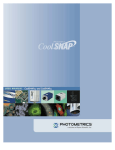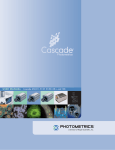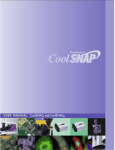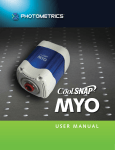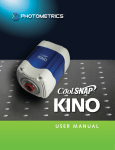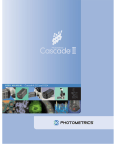Download Roper Photometric User manual
Transcript
USER MANUAL
CoolSNAPHQ and CoolSNAPK4
User Manual for CoolSNAP™HQ and CoolSNAP™K4
Systems
© Copyright 2003-2004
Photometrics
3440 East Britannia Drive
Tucson, Arizona 85706
Tel: 520.889.9933
Fax: 520.295.0299
All rights reserved. No part of this publication may be reproduced by any means without the written
permission of Photometrics, a division of Roper Scientific, Inc.
Printed in the United States of America.
Acrobat and Reader are registered trademarks of Adobe Systems Incorporated in the United States and/or
other countries.
CoolSNAP, Photometrics, and RS Image are trademarks and Photometrics is a registered trademark of Roper
Scientific, Inc.
Mac and Macintosh are trademarks of Apple Computer, Inc., registered in the U.S. and other countries.
Pentium is a registered trademark of Intel Corporation.
PVCAM is a registered trademark of Photometrics, Ltd.
Windows and Windows NT are registered trademarks of Microsoft Corporation in the United States and/or
other countries.
Other brand and product names are the trademarks or registered trademarks of their respective owners and
manufacturers.
The information in this publication is believed to be accurate as of the publication release date. However,
Photometrics does not assume any responsibility for any consequences including any damages resulting from
the use thereof. The information contained herein is subject to change without notice. Revision of this
publication may be issued to incorporate such change.
57-063-001 Rev C0
LIMITED WARRANTY
Photometrics, a division of Roper Scientific, Inc., (“Photometrics,” us,” “we,” “our”) makes the following
limited warranties. These limited warranties extend to the original purchaser (“You”, “you”) only and no
other purchaser or transferee. We have complete control over all warranties and may alter or terminate any or
all warranties at any time we deem necessary.
Basic Limited One (1) Year Warranty
Photometrics warrants this product against substantial defects in materials and / or workmanship for a period
of up to one (1) year after shipment. During this period, Photometrics will repair the product or, at its sole
option, repair or replace any defective part without charge to you. You must deliver the entire product to the
Photometrics factory or, at our option, to a factory-authorized service center. You are responsible for the
shipping costs to return the product. International customers should contact their local Photometrics
authorized representative/distributor for repair information and assistance, or visit our technical support
page at www.photomet.com.
Limited One (1) Year Warranty on Refurbished or Discontinued Products
Photometrics warrants, with the exception of the CCD imaging device (which carries NO WARRANTIES
EXPRESS OR IMPLIED), this product against defects in materials or workmanship for a period of up to one
(1) year after shipment. During this period, Photometrics will repair or replace, at its sole option, any defective
parts, without charge to you. You must deliver the entire product to the Photometrics factory or, at our option,
a factory-authorized service center. You are responsible for the shipping costs to return the product to
Photometrics. International customers should contact their local Photometrics representative/distributor for
repair information and assistance or visit our technical support page at www.photomet.com.
Normal Wear Item Disclaimer
Photometrics does not warrant certain items against defect due to normal wear and tear. These items include
internal and external shutters, cables, and connectors. These items carry no warranty, expressed or implied.
Sealed Chamber Integrity Limited 24 Month Warranty
Photometrics warrants the sealed chamber integrity of all our products for a period of twenty-four (24)
months after shipment. If, at anytime within twenty-four (24) months from the date of delivery, the detector
should experience a sealed chamber failure, all parts and labor needed to restore the chamber seal will be
covered by us. Open chamber products carry NO WARRANTY TO THE CCD IMAGING DEVICE, EXPRESSED
OR IMPLIED. Responsibility for shipping charges is as described above under our Basic Limited One (1) Year
Warranty.
Vacuum Integrity Limited 24 Month Warranty
Photometrics warrants the vacuum integrity of all our products for a period of up to twenty-four (24) months
from the date of shipment. We warrant that the detector head will maintain the factory-set operating
temperature without the requirement for customer pumping. Should the detector experience a Vacuum
Integrity failure at anytime within twenty-four (24) months from the date of delivery all parts and labor
needed to restore the vacuum integrity will be covered by us. Responsibility for shipping charges is as
described above under our Basic Limited One (1) Year Warranty.
Software Limited Warranty
Photometrics warrants all of our manufactured software discs to be free from substantial defects in materials
and / or workmanship under normal use for a period of one (1) year from shipment. Photometrics does not
warrant that the function of the software will meet your requirements or that operation will be uninterrupted
or error free. You assume responsibility for selecting the software to achieve your intended results and for the
use and results obtained from the software. In addition, during the one (1) year limited warranty. The original
purchaser is entitled to receive free version upgrades. Version upgrades supplied free of charge will be in the
form of a download from the Internet. Those customers who do not have access to the Internet may obtain the
version upgrades on a CD-ROM from our factory for an incidental shipping and handling charge. See Item 12
in the following section of this warranty ("Your Responsibility") for more information.
i
Owner's Manual and Troubleshooting
You should read the owner’s manual thoroughly before operating this product. In the unlikely event that you
should encounter difficulty operating this product, the owner’s manual should be consulted before contacting
the Photometrics technical support staff or authorized service representative for assistance. If you have
consulted the owner's manual and the problem still persists, please contact the Photometrics technical support
staff or our authorized service representative. See Item 12 in the following section of this warranty ("Your
Responsibility") for more information.
Your Responsibility
The above Limited Warranties are subject to the following terms and conditions:
1.
You must retain your bill of sale (invoice) and present it upon request for service and repairs or
provide other proof of purchase satisfactory to Photometrics.
2.
You must notify the Photometrics factory service center within (30) days after you have taken
delivery of a product or part that you believe to be defective. With the exception of customers who
claim a “technical issue” with the operation of the product or part, all invoices must be paid in full in
accordance with the terms of sale. Failure to pay invoices when due may result in the interruption
and/or cancellation of your one (1) year limited warranty and/or any other warranty, expressed or
implied.
3.
All warranty service must be made by the Photometrics factory or, at our option, an authorized
service center.
4.
Before products or parts can be returned for service you must contact the Photometrics factory and
receive a return authorization number (RMA). Products or parts returned for service without a return
authorization evidenced by an RMA will be sent back freight collect.
5.
These warranties are effective only if purchased from the Photometrics factory or one of our
authorized manufacturer's representatives or distributors.
6.
Unless specified in the original purchase agreement, Photometrics is not responsible for installation,
setup, or disassembly at the customer’s location.
7.
Warranties extend only to defects in materials or workmanship as limited above and do not extend to
any product or part which has:
•
been lost or discarded by you;
•
been damaged as a result of misuse, improper installation, faulty or inadequate maintenance or
failure to follow instructions furnished by us;
•
had serial numbers removed, altered, defaced, or rendered illegible;
•
been subjected to improper or unauthorized repair; or
•
been damaged due to fire, flood, radiation, or other “acts of God” or other contingencies beyond
the control of Photometrics.
8.
After the warranty period has expired, you may contact the Photometrics factory or a Photometricsauthorized representative for repair information and/or extended warranty plans.
9.
Physically damaged units or units that have been modified are not acceptable for repair in or out of
warranty and will be returned as received.
10. All warranties implied by state law or non-U.S. laws, including the implied warranties of merchantability
and fitness for a particular purpose, are expressly limited to the duration of the limited warranties set forth
above. With the exception of any warranties implied by state law or non-U.S. laws, as hereby limited, the
forgoing warranty is exclusive and in lieu of all other warranties, guarantees, agreements, and similar
obligations of manufacturer or seller with respect to the repair or replacement of any parts. In no event
shall Photometrics’ liability exceed the cost of the repair or replacement of the defective product or part.
ii
CoolSNAPHQ/CoolSNAPK4 User Manual
11. This limited warranty gives you specific legal rights and you may also have other rights that may vary
from state to state and from country to country. Some states and countries do not allow limitations on
how long an implied warranty lasts, when an action may be brought, or the exclusion or limitation of
incidental or consequential damages, so the above provisions may not apply to you.
12. When contacting us for technical support or service assistance, please refer to the Photometrics factory
of purchase, contact your authorized Photometrics representative or reseller, or visit our technical
support page at www.photomet.com.
iii
Optional CoolSNAP Camera System Service Contract
The optional CoolSNAP Camera System Service Contract provides extended coverage for the CoolSNAP
camera system. All terms and conditions listed in the CoolSNAP Camera System Warranty, including those
pertaining to shipping costs and appropriate system use, apply to the CoolSNAP Camera System Service
Contract.
The Service Contract also guarantees that Photometrics shall ship a complete replacement CoolSNAP camera
system within forty-eight (48) hours of receiving notification of a CoolSNAP camera system defect. All
components of the defective CoolSNAP camera system must be returned to Photometrics. Shipment of these
components should not be made without prior authorization by Photometrics.
When purchased within two (2) months of the date listed on the packing slip shipped with the original
equipment, the Service Contract is valid for a period of twenty-seven (27) months from the packing slip date.
This period comprises the initial CoolSNAP Camera System Warranty period of twelve (12) months, the
CoolSNAP Camera System Service Contract period of twelve (12) months, and an additional three (3) months
of free coverage.
When purchased prior to the lapse of the CoolSNAP Camera System Warranty or an active CoolSNAP
Camera System Service Contract, the CoolSNAP Camera System Service Contract is valid for twelve (12)
months beyond the lapse date of the Camera System Warranty or current Service Contract.
The CoolSNAP Camera System Service Contract can be renewed repeatedly. If the renewal occurs outside of a
period covered by Warranty or Service Contract, Photometrics may, at its sole discretion, require an inspection
of the camera system as a condition of consent to place it under Service Contract.
U. S. Government Restricted Rights
The software and documentation are provided with Restricted Rights. Use, duplication, or disclosure by the
Government is subject to restrictions as set forth in subparagraph (c)(1)(ii) of the Rights in Technical Data and
Computer Software clause at DFARS 252.227-7013 or subparagraphs (c)(1) and (2) of the Commercial
Computer Software-Restricted Rights at 48 CFR 52.227-19, as applicable. Contractor/manufacturer is
Photometrics, 3440 East Britannia Drive, Tucson, AZ 85706.
This license is effective until terminated. It will terminate upon the conditions set forth above or if you fail to
comply with any term hereof. Upon termination, you agree that the software and accompanying materials,
and all copies thereof, will be destroyed. This agreement is governed by the laws of the State of Arizona. You
acknowledge that you have read this agreement, you understand it, you agree to be bound by its terms, and
that this is the complete and exclusive statement of the agreement between you and Photometrics regarding
the software.
iv
CoolSNAPHQ/CoolSNAPK4 User Manual
Declaration of Conformity
Roper Scientific, Inc. declares that the equipment described in this document is in conformance
with the requirements of the European Council Directives, listed below:
89/336/EEC
EMC Directive & Amendments
93/68/EEC
EMC Directive & Amendments
73/23/EEC
Low Voltage Directive & Amendments
on the approximation of the laws of Member States relating to Electromagnetic Compatibility
and Product Safety.
This declaration is based upon compliance of the product to the following standards:
EN 55022, CISPR 22B
EN 50082-1, IEC 801
EN 61010-1
Product Description:
Model:
Test Reports:
RF Emissions Control
Immunity to Electromagnetic Disturbances
Product Safety
CoolSNAPfx and CoolSNAPHQ Camera with CoolSNAP PCI card
CoolSNAPfx and CoolSNAPHQ
983198CELV, 983196C22A, 983197IEC801, 983199EN60950
January 7, 2002
Roper Scientific, Inc.
3440 East Britannia Drive
Tucson, AZ, 85706
USA
v
This page intentionally left blank.
vi
CoolSNAPHQ/CoolSNAPK4 User Manual
Table of Contents
Chapter 1. Introduction
Description.................................................................................................................................1
System Components .................................................................................................................1
About This Manual ...................................................................................................................2
Precautions.................................................................................................................................2
Environmental Requirements .................................................................................................3
Storage Requirements...............................................................................................................3
Microscopes, Lenses, and Tripods..........................................................................................3
Repairs ........................................................................................................................................3
Cleaning .....................................................................................................................................3
Photometrics Customer Service ..............................................................................................4
Chapter 2. System Installation
Introduction ...............................................................................................................................5
Software Compatibility Requirements...................................................................................5
Host Computer Requirements ................................................................................................5
Multiple Cameras......................................................................................................................6
Software Installation.................................................................................................................6
Installing the PCI Card.............................................................................................................6
Connecting Your CoolSNAP Camera ....................................................................................7
Chapter 3. Operating Features
Dual-Mode Operation (CoolSNAPHQ Only) .......................................................................9
Normal mode .....................................................................................................................9
Alternate Normal mode ..................................................................................................10
Antiblooming ...................................................................................................................10
Triggered Operation ...............................................................................................................10
Trigger-first mode............................................................................................................11
Strobe mode ......................................................................................................................11
Bulb mode .........................................................................................................................11
RS170/PAL Operation ...........................................................................................................12
CoolSNAPHQ Application Examples ....................................................................................12
Example 1..........................................................................................................................12
Example 2..........................................................................................................................12
Example 3..........................................................................................................................12
Chapter 4. Troubleshooting
System Does Not Boot Normally ..........................................................................................13
New Hardware Found Dialog Box Does Not Appear (Windows 2000/XP) ....................13
Images Not Displayed ............................................................................................................13
Bright Spots in Image / Increased Background Noise ..........................................................14
Camera Running Too Warm .................................................................................................14
PVCAM Error Message Appears ..........................................................................................14
Lengthy Pauses During Imaging ..........................................................................................14
Video Output Not Displayed on Monitor ...........................................................................14
vii
Chapter 5. Basic Specifications
Camera Dimensions (Front) ..................................................................................................15
Camera Dimensions (Bottom) ...............................................................................................16
Focal Plane Measurement ......................................................................................................17
Additional Measurements .....................................................................................................18
CCD Specifications and Orientation ....................................................................................18
Connectors ...............................................................................................................................19
POWER Connector Pinout..............................................................................................19
I/O Connector Pinout .....................................................................................................20
Power Supply Specifications and Dimensions....................................................................22
Index ........................................................................................................23
Figures
Figure 1.
Figure 2.
Figure 3.
Figure 4.
Figure 5.
Figure 6.
viii
Normal Mode, Overlapped....................................................................................9
Normal Mode, Nonoverlapped .............................................................................9
QE for Normal and Alternate Normal Modes...................................................10
Trigger-First Mode Timing Diagram ..................................................................11
Strobe Mode Timing Diagram .............................................................................11
Bulb Mode Timing Diagram ................................................................................11
CoolSNAPHQ/CoolSNAPK4 User Manual
Chapter 1.
Description
System
Components
Introduction
The Photometrics® CoolSNAPHQ and CoolSNAPK4, from Roper Scientific,
are ideal cameras for low-light scientific and industrial microscopy. These
cameras incorporate progressive scan CCDs (charge-coupled devices), a
12-bit digitizer, and low-noise electronics to produce monochrome images at
greater than 1k x 1k resolution.
In addition to the components shown below, the CoolSNAP™ package also
includes RS Image™ software.
Camera (with Test Lens) and DATA Cable
PCI Card
Power Supply with Power Cable and Power Cord
1
About This
Manual
The CoolSNAP User Manual is divided into five chapters. It is suggested that you
read the entire manual before operating the camera in order to ensure proper
use. The chapters that follow this introduction are
•
System Installation — Instructions for connecting your CoolSNAP
camera to your computer via the CoolSNAP PCI card.
•
Operating Features — Discusses CoolSNAP features such as
antiblooming, trigger modes, and (for the CoolSNAPHQ) the dual-speed
ADC.
•
Troubleshooting — Provides answers to camera system problems.
•
Basic Specifications — Provides specifications for CoolSNAP system
components.
Note: Unless otherwise noted, the CoolSNAPHQ and the CoolSNAPK4 cameras are
referred to by the name "CoolSNAP".
Precautions
2
The CCD and other system electronics are extremely sensitive to electrostatic
discharge (ESD). To avoid permanently damaging the system, please observe
the following precautions:
•
If you are using high-voltage equipment (such as an arc lamp) with your
camera system, be sure to turn the camera power on last and power the
camera off first.
•
Never connect or disconnect any cable while the camera system is
powered on.
•
Although you should switch off the camera’s power supply before
disconnecting any camera system cable, you do not need to power off
your computer to detach the cables.
•
Use caution when triggering high-current switching devices (such as an
arc lamp) near your system. The CCD can be permanently damaged by
transient voltage spikes. If electrically noisy devices are present, an
isolated, conditioned power line or dedicated isolation transformer is
highly recommended.
•
Always leave one inch of space around the camera’s external cooling
fins for air flow.
•
Never open the camera. There are no user-serviceable parts inside the
CoolSNAP camera. Opening the camera voids the warranty.
•
Use only the PCI card, cables, and power supply designated for this
camera system. Using non-CoolSNAPHQ /CoolSNAPK4 cables, PCI
cards, or power supplies may result in permanent damage to your
system.
•
Do not use a C-mount lens that has optics that extend behind the flange
of the lens.
CoolSNAPHQ/CoolSNAPK4 User Manual
Environmental
Requirements
The CoolSNAP camera system should be operated in a clean, dry environment.
Storage
Requirements
Store the CoolSNAP camera system in its original containers. To protect the
system from excessive heat, cold, and moisture, store at an ambient temperature
between -20°C and 60°C with a relative humidity of 0%-90%, noncondensing.
Microscopes,
Lenses, and
Tripods
The camera has a standard threaded video mount and can be mounted to any
microscope that accepts a standard C-mount adapter. The camera also allows
you to install any lens that is compatible with a standard threaded video mount
as long as its optics do not extend behind the flange of the lens. The CoolSNAP
camera can be mounted to a tripod using the tripod mounting attachment
located on the bottom of the camera. See Additional Measurements on page 17 for
more information.
The camera system’s ambient operating temperature is 0°C to 30°C with 80%
relative humidity, noncondensing.
Note: In microscopy applications, a 1.0x C-mount camera coupler is recommended for
proper field of view.
Repairs
The CoolSNAP camera system contains no user-serviceable parts. Repairs must
be done by Photometrics. Should your camera system need repair, contact
Photometrics Customer Service. Please save the original packing materials so
you can safely ship the camera system to another location or return it for repairs
if necessary.
Note: Do not open the camera. Opening the CoolSNAP camera voids the warranty.
Cleaning
Clean exterior surfaces of the camera with a dry, lint-free cloth. To remove
stains, contact Photometrics Customer Service. To clean the camera’s imaging
window, use only a filtered compressed-air source. Hand-held cans are not
recommended, as they may spray propellant onto the window. Do not touch the
window.
Chapter 1. Introduction
3
Photometrics
Customer Service
If you have any questions about your camera system, contact Photometrics
Customer Service. When you call, please have your Photometrics job number or
equipment serial numbers available.
•
•
•
•
Tel:
Fax:
E-mail:
Mail:
800. 874.9789/ 520.889.9933 between 8:00 a.m. and 5 p.m. MST
520.295.0299
[email protected]
Photometrics
3440 East Britannia Drive
Tucson, Arizona 85706
In Europe, you can reach Customer Service at:
BENELUX
• Tel:
31.347.324989
• Fax:
31.347.324979
• E-mail: [email protected]
• Mail: Roper Scientific, BV
Ir. D.S. Tuijnmanweg 10
4131 PN VIANEN, Netherlands
FRANCE
• Tel:
33.160.86.03.65
• Fax:
33.160.86.07.09
• E-mail: [email protected]
• Mail: Roper Scientific, SARL
Z.I. Petite Montagne Sud
4, rue de l'Oisans - C.E. 1702
91017 Evry Cedex, France
GERMANY
• Tel:
49.89.660.779.3
• Fax:
49.89.660.779.50
• E-mail: [email protected]
• Mail: Roper Scientific, GmbH
Rosenheimer Landstr. 87
D-85521 Ottobrunn, Germany
In Japan, you can reach Customer Service at:
• Tel:
81.43.274.8022
• Fax:
81.43.274.8023
• E-mail: [email protected]
• Mail: Nipon Roper, K.K.
D-10E 1-3 Nakase,
Mihama-ku, Chiba-shi
Japan 261-8501
General product information and answers to some customer service questions can
be found on our website: http://www.photomet.com
4
CoolSNAPHQ/CoolSNAPK4 User Manual
Chapter 2.
System Installation
Carefully review the Precautions section on page 2 before performing any of the
procedures outlined here. Again, use only a CoolSNAP cable and a CoolSNAP PCI card
with your CoolSNAP camera. Using a different cable or PCI card may result in
permanent damage to your system.
Introduction
Your CoolSNAPHQ or CoolSNAPK4 camera system has the following hardware
components:
•
PCI card
•
Camera and Data cable
•
Power supply with Power cable and Powercord.
CoolSNAP system components are linked by the data cable and controlled by
your host computer system. All of these hardware components should be
included with your shipment. Refer to the information and figures in System
Components on page 1.
The CCD you selected is installed in your camera.
Keep all the original packing materials so you can safely ship the CoolSNAP
system to another location or return it for service if necessary.
If you have any difficulty with any step of the instructions, call Photometrics
Customer Service.
Software
Compatibility
Requirements
Host Computer
Requirements
The CoolSNAP package includes the RS Image capture software program
designed for use with your CoolSNAP camera.
All other imaging software must also be PVCAM®-compatible. For full access to
imaging software functions, PVCAM must be version 2.6.9 or higher
The host computer for your CoolSNAP camera must have the following:
•
Windows® 2000 or Windows® XP operating system
•
1 GHz Pentium® 4 (or greater)
•
256 MB RAM (or greater)
•
CD-ROM drive
•
At least one unused PCI card slot
•
16-bit color display (or greater)
5
If you are a Mac® user, the host computer for your CoolSNAP camera must have
the following:
Multiple Cameras
•
Macintosh® OS X
•
256 MB RAM (or greater)
•
CD-ROM drive
•
At least one unused PCI card slot
•
Video adapter that supports 24-bit color (millions of colors)
PVCAM supports multiple open cameras. In order to use this function, it must also
be supported by your imaging software. The RS Image capture software program
included with your system supports multiple cameras, as do many other imaging
packages.
If your imaging software supports multiple cameras, there must be a separate
PCI card for each camera.
Software
Installation
An Installation Guide appropriate to your system is included as an insert in the
CD-ROM case. This guide provides step-by-step instructions for installing the
camera interface software and the application software for Windows-based and
Macintosh-based PCs. Additional instructions are included for installing a PCI
card in your computer and capturing images.
The CD-ROM contains the following files.
Installing the
PCI Card
•
Readme text files — these files contain the latest information on the
software installations and should be read before you run the
PVCAMSetup program.
•
PVCAMSetup software program — this software installs the camera
interface software.
•
RSImageSetup software program — this software installs the RS Image
application program.
•
MacOS directory — this directory contains the files required for
installing on a Macintosh computer.
•
Acrobat directory — this directory contains subdirectories containing
installation programs for Acrobat® Reader®.
•
Manuals directory — this directory contains user manuals in PDF
format.
You will be using a CoolSNAP PCI card to allow the camera to communicate
with your computer.
Refer to the Readme text files on the CD-ROM and to the Software Installation
insert supplied with the CD-ROM before installing the PCI card. Depending on
your system, you will have received one of two different PCI cards available for
CoolSNAP cameras: Video or Non-Video. Please follow the instructions
appropriate to the card you have received with your system.
This PCI card accepts a standard BNC connector for video output.
After installing the PCI card, go to Connecting Your CoolSNAP Camera.
6
CoolSNAPHQ/CoolSNAPK4 User Manual
Connecting Your
CoolSNAP
Camera
The DATA cable connects your CoolSNAP camera to the CoolSNAP PCI card.
This cable is identifiable by its 20-pin connectors. It is designed to serve as a
conduit for data.
To connect your CoolSNAP camera:
1.
Connect either end of the DATA cable to the CoolSNAP PCI card that you
have installed in the host computer.
2.
Connect the other end of the DATA cable to the DATA connector located on
the back of the camera (shown below).
The following connectors are located on the back of the CoolSNAP camera:
•
DATA connector: 20-pin, high-density connector for data transfer.
•
POWER connector: 5-pin, LEMO connector for camera power (see POWER
Connector Pinout on page 19 for details).
•
I/O connector: DB26, high-density connector for input/output control
signals (see I/O Connector Pinout on page 20 for details).
Note: CoolSNAP cameras draw power from the PCI bus via the PCI card. Therefore, the
computer must be powered on for the CoolSNAP camera to operate.
Chapter 2. System Installation
7
This page intentionally left blank.
8
CoolSNAPHQ/CoolSNAPK4 User Manual
Chapter 3
Dual-Mode
Operation
(CoolSNAPHQ Only)
Normal mode
Operating Features
A unique feature of CoolSNAPHQ is that it allows two different CCD clocking
modes that allow you choose between speed and NIR sensitivity. In the PVCAM
implementation, the clocking modes are referred to as "normal" and "alternate
normal".
In "Normal" mode, the CCD is optimized for maximum anti-blooming protection
and frame rate. In this mode, the CCD can be clocked so that exposure and readout
happen simultaneously as shown in the example below.
Example: Consider a situation where the full frame readout time is 96 msec (at
20 MHz) and the exposure time is 200 msec. The readout of a frame will occur
during the exposure of the next frame. This is possible because the CCD has
alternate columns of sensitive and masked areas. While charge is integrating in the
sensor area, the previous frame, which is in the masked area, can be read out
(Figure 1). In this example, the time required to acquire the three-image sequence is
696 ms (3 x 200 + 96) and the frame rate is approximately 4.3 fps.
200ms
200ms
200ms
Exposure
96ms
96ms
96ms
Readout
Figure 1. Normal Mode, Overlapped
If the exposure time is 50 ms, which is less than the readout time, the camera
operates in "nonoverlapped" mode (see Figure 2). The effective frame rate for
this is 6.84 fps (1/[0.05+0.096]). While in normal mode, the camera firmware
automatically calculates the readout times, taking into account binning and/or
subregion, and carries out the exposure-readout sequence to maximize the
frame rate.
50ms
50ms
50ms
50ms
50ms
50ms
Exposure
96 ms
96 ms
96 ms
96 ms
96 ms
Readout
Figure 2. Normal Mode, Nonoverlapped
9
Alternate Normal mode
In "Alt-Normal", it is possible to achieve higher QE in the NIR (peak QE of
approximately 65%) by manipulating the CCD clock voltages. Also, in this
high-sensitivity mode, the preamplifier is switched off during the exposure to
eliminate the background generated by preamplifier glow. In this clocking
mode, irrespective of what the exposure time is, the camera operates in
"nonoverlapped" or "sequential" mode.
70
60
alternate-normal - high sensitivity
QE (%)
50
40
30
20
normal - high frame rate
10
0
200
300
400
500
600 700 800
Wavelength (nm)
900
1000 1100
Figure 3. QE for Normal and Alternate Normal Modes
10
Antiblooming
Typically, interline CCD devices are designed with antiblooming capabilities. To
prevent excess electronic charge from migrating to adjacent pixels, "drains" are
built into the CCD. These drains remove any excessive charge generated from an
overexposed pixel. Sony interline CCDs will prevent blooming for optical
signals greater than 1000 times the full-well capacity of a single pixel. However,
the extended QE capabilities of the Sony ICX285 in the CoolSNAPHQ reduce the
antiblooming suppression for certain modes. In normal mode, the CCD operates
with typical antiblooming suppression. But in alternate normal mode, the
enhanced sensitivity causes a reduction in antiblooming to greater than 100
times single-pixel full-well capacity.
Triggered
Operation
CoolSNAPHQ and CoolSNAPK4 offer several methods of integration with
external trigger sources, such as delay generators or laser pre-triggers. Each
camera has a 26-pin, high-density I/O connector (pinout functions are
described on page 20) on the back for trigger-in/out and various TTL input and
output operations. A special cable is available to access primary signals such as
"Trigger-in," "Trigger-invert," "Expose out," "End of frame," and "Interline shift."
In the default mode, the camera triggers on the rising edge of a TTL signal. To
invert the triggering polarity, the "Trigger-invert" must be grounded, which can
be done with a 50-ohm terminator. The CoolSNAP cameras support the trigger
modes described on the following page (Note that all of these modes are
operated in "nonoverlapped" mode).
CoolSNAPHQ/CoolSNAPK4 User Manual
Trigger-first mode
In this mode, the camera requires only one trigger to acquire a sequence of
frames. Each frame is exposed for a length of time entered into the software and
read out. Once the trigger is received, the camera is inhibited from taking any
further triggers until the entire sequence is completed (see Figure 4).
Trigger
#1
#2
#3
#4
Exposure
#1
#2
#3
#4
Readout
Figure 4. Trigger-First Mode Timing Diagram
Strobe mode
In this mode, each frame in a sequence requires a trigger. Each frame is exposed
for a length of time entered into the software and is then read out. If the trigger
arrives during the exposure-readout of the previous frame, it is ignored (see
Figure 5). For a sequence of one frame, strobe mode and trigger-first mode are
the same.
Trigger
#1
#2
#3
#4
Exposure
#1
#2
#3
#4
Readout
Figure 5. Strobe Mode Timing Diagram
Bulb mode
In this mode, exposure time for each frame is determined by the trigger pulse
width. Exposure time entered into the software is not used in this mode (see
Figure 6).
Trigger
#3
#2
#1
Exposure
#1
#3
#2
Readout
Figure 6. Bulb Mode Timing Diagram
Chapter 3. Operating Features
11
RS170/PAL
Operation
The CoolSNAPHQ offers monochrome video output on the back of the PCI card,
selectable between NTSC and PAL. The video signal is derived from the digital
data being transferred from the camera through the PCI interface card. Thus,
simultaneous video output and data transfer is accomplished. If the image
resolution is greater than the video format (640x480 for RS170) then the 0,0 to
640,480 region is displayed. For image sizes less than the video format, the entire
region is displayed. Finally, since video output comes from raw data, the signal
is monochrome only.
Note: The CoolSNAPK4 does not support video.
CoolSNAPHQ
Application
Examples
Example 1
"I have a CoolSNAPHQ and want to operate the camera in the most sensitive
setting for taking high-resolution, single images."
For this application, the camera should be operated in "alternate normal" mode
to provide the best quantum efficiency. Furthermore, the readout speed of the
camera should be set to 10 MHz to reduce the read noise. Finally, the camera
gain should be set to 2. These settings will operate the camera in its most
sensitive mode.
Example 2
"I would like to acquire sequences of images with a CoolSNAPHQ to study timecorrelated phenomena. My light level is fairly high and I want to optimize the
acquisition rate of the camera."
First, the camera speed should be set to 20 MHz. In addition, the camera should
be put into "normal" mode to take advantage of the overlapping of the readout
with the integration time. Finally, the "clearing" mode of the camera should be
set to "clear pre-sequence" to remove the clearing overhead between frames. Of
course, reducing the region of interest and increasing binning will always
increase the frame rate further.
Example 3
"I would like to use a CoolSNAPHQ to study the immediate response of a
specimen to an electrical stimulus."
The camera should be set up as in Example 2 for optimum time resolution.
Furthermore, the camera should be set to "Trigger-first" mode. The same TTL
signal that is providing the electrical stimulus should be sent to pin number 1 on
the I/O port on the back of the camera.
12
CoolSNAPHQ/CoolSNAPK4 User Manual
Chapter 4.
Troubleshooting
If you have any difficulty while troubleshooting, or do not see your camera system’s
symptoms listed here, contact Photometrics Customer Service.
System Does Not
Boot Normally
New Hardware
Found Dialog Box
Does Not Appear
(Windows
2000/XP)
Images Not
Displayed
If your operating system does not boot normally after you have installed a PCI
card, try installing the new card in another open PCI slot. If this does not work:
1.
Turn off your computer and remove the newly installed PCI card.
2.
Turn your computer back on. If your system boots normally, there is
probably an interrupt conflict between a previously installed expansion card
and the PCI card that you are installing.
3.
If you need assistance resolving the interrupt conflict, contact Photometrics
Customer Service.
If the New Hardware Found dialog box does not appear after installing a new
PCI card to your computer and booting Windows 2000/XP:
•
Check to make sure that the new PCI card is inserted in a PCI slot
according to your computer manufacturer’s instructions and that the
CoolSNAP system’s HCK disc is in the host computer’s CD drive.
•
It is possible that there is a conflict between the new PCI card and a
previously installed expansion card. With the computer’s power turned off,
remove any previously installed expansion cards that your system does
not need to function. (If you are unsure which cards can be safely
removed, call Photometrics Customer Service.) Then turn your
computer back on and boot Windows 2000/XP again.
•
If the New Hardware Found dialog box still does not appear, contact
Photometrics Customer Service.
If no images appear:
•
Confirm that the switch on the power supply is set to “|”.
•
Confirm that the correct CoolSNAP camera is selected in your imaging
software application.
•
Power off the camera and the host computer and check all system
connections (particularly the DATA and power cables). Restart.
•
Confirm that operating system is set for at least 64k colors (16 bits).
•
Confirm that the camera is operational by taking an image with a
standard C-mount lens attached to your CoolSNAP. Using normal room
lighting, place the camera on a table about 3 meters away from an object
and acquire an image.
If the problem persists, contact Photometrics Customer Service.
13
Bright Spots in
Image / Increased
Background Noise
If you notice bright spots (hot pixels) in the image or an increase in background
noise, take another calibration image and then re-acquire the original image.
Camera Running
Too Warm
It is normal for the camera to be slightly warm to the touch while in operation.
However, if the camera is more than slightly warm to the touch (and at least 1/2
inch of space has been left around the external cooling fins for air flow), switch
off the camera immediately and contact Photometrics Customer Service.
PVCAM Error
Message Appears
Lengthy Pauses
During Imaging
Video Output Not
Displayed on
Monitor
14
If a PVCAM error message appears, note the message’s number code and
contact Photometrics Customer Service.
If you notice lengthy pauses marked by a lot of disk activity while imaging:
•
Close any other programs that may be running.
•
Install more physical memory to your computer system.
Refer to the Installation Guide (included as an insert in the CD-ROM case) for
instructions on setting the PCI card jumpers for the proper video format.
Note: The CoolSNAPK4 does not support video.
CoolSNAPHQ/CoolSNAPK4 User Manual
Chapter 5.
Basic Specifications
Camera
Dimensions
(Front)
4.50 in
(11.43 cm)
4.00 in
(10.16 cm)
4.30 in
(10.92 cm)
CoolSNAPHQ Camera: Front View
4.50 in
(11.43 cm)
Pin 1
Orientation
(2) Holes
.15 in (.38 cm) dia x
.15 in (.38 cm) deep
4.00 in
(10.16 cm)
1.25 in
(3.18 cm)
4.30 in
(10.92 cm)
2.30 in
(5.84 cm)
(2) Locking Setscrews
.050 hex key
CoolSNAPK4 Camera: Front View
15
Camera
Dimensions
(Bottom)
2.90 in
(7.37 cm)
7.01 in
(17.8 cm)
7.19 in
(18.26 cm)
CoolSNAPHQ Camera: Bottom View
2.92 in
(7.42 cm)
7.03 in
(17.86 cm)
7.21 in
(18.31 cm)
1/4-20 UNC-2B thread
.30 in (.76 cm) max deep
CoolSNAPK4 Camera: Bottom View
16
CoolSNAPHQ/CoolSNAPK4 User Manual
Focal Plane
Measurement
.66 in
(16.8 mm)
FOCAL PLANE
CoolSNAPHQ Camera: Focal Plane
CoolSNAPK4 Camera: Focal Plane
Chapter 5. Basic Specifications
17
Additional
Measurements
Camera weight: 6.5 lb. (2.9 kg)
Tripod mounting hole (bottom of camera): .25 in.-20 UNC-2B
Safe tripod mounting screw length: .25 in. (.63 cm)
Flange focal distance: .66 in (16.8 mm)
CCD
Specifications
and Orientation
CoolSNAPHQ
CoolSNAPK4
Image Type
Mono
Mono
Resolution
1392 x 1040
2048 x 2048
Pixel Size
6.45 µm x 6.45 µm
7.4 µm x 7.4 µm
Digitization Rate
10 MHz and 20 MHz
10 MHz and 20 MHz
y=1040
(0,0)
x=1392
CoolSNAPHQ CCD Orientation
y=2048
(0,0) x=2048
CoolSNAPK4 CCD Orientation
18
CoolSNAPHQ/CoolSNAPK4 User Manual
Connectors
The following connectors are located on the back of the camera.
DATA connector: 20-pin, high-density connector for data transfer and power.
POWER connector: 5-pin, LEMO connector for camera power.
I/O connector: DB26, high-density connector for input/output control signals.
POWER Connector
Pinout
1
5
2
3 4
1.
+12V
2.
+12V
3.
GND
4.
GND
5.
GND
Chapter 5. Basic Specifications
19
I/O Connector Pinout
9
8
18
7
17
26
6
16
25
5
15
24
4
14
23
3
13
22
2
12
21
1
11
20
10
19
The I/O (Input/Output Status) connector provides information about trigger
function, DAC, and TTL signals. Inputs must be at least 3.15 V for a high and
less than 0.9 V for a low.
The numbers on the I/O connector diagram correspond to the numbers given to
the definition of each of the pins. The I/O connector is a female, DB26, highdensity connector. An I/O cable (Part #: 37-107-002) to access Trigger Input
(Pin 1), Trigger Invert Input (Pin 2), Frame Readout (Pin 7), Camera exposing
output (Pin 8), and Shutter Output (Pin 23) is available from Photometrics.
1 Trigger Input: This input is internally tied high through a
4.7kΩ resistor. With Trigger Invert Input open or tied high, a
rising edge of the Trigger Input signal initiates the trigger. The
trigger source would normally hold this input low, then drive it
high to initiate the trigger. To change the state of this input see
Trigger Invert Input.
2 Trigger Invert Input: This input is internally tied high
through a 4.7kΩ resistor. With this input open or tied high, a
rising edge on Trigger Input will initiate the trigger. With this
input pulled low, a falling edge on Trigger Input will initiate
the trigger. It can be pulled low by grounding it via a 50Ω
terminator.
3 GND: System digital ground. Any external circuitry
intended to interface with the trigger control signals must
reference this ground connection.
Port 4 4
DAC 1: 8-bit programmable output (0-5 V)
Port 5 5
DAC 2: 8-bit programmable output (0-5 V)
6 GND: System digital ground. Any external circuitry
intended to interface with the trigger control signals must
reference this ground connection.
7 Frame Readout: Active high. A high level on this output
indicates that data is being transferred.
8 Camera Exposing Output: Active high. A high level on this
output indicates that the camera is exposing (integrating).
9 Interline Shift: Active high. A high level on this output
indicates that shifting under the interline mask is in progress.
Port 0
20
10 TTL I/O data bit 0: TTL level programmable input or output
11 TTL I/O data bit 1: TTL level programmable input or output
CoolSNAPHQ/CoolSNAPK4 User Manual
Port 1
Port 2
Port 3
12 TTL I/O data bit 0: TTL level programmable input or output
13 TTL I/O data bit 1: TTL level programmable input or output
14 TTL I/O data bit 0: TTL level programmable input or output
15 TTL I/O data bit 1: TTL level programmable input or output
16 TTL I/O data bit 0: TTL level programmable input or output
17 TTL I/O data bit 1: TTL level programmable input or output
18 GND: System digital ground. Any external circuitry
intended to interface with the trigger control signals must
reference this ground connection.
19 Power Status: A high level on this output indicates that the
camera power is switched on (+5 V = on, 0 V = off).
20 GND: System digital ground. Any external circuitry
intended to interface with the trigger control signals must
reference this ground connection.
21 (not used)
22 (not used)
23 Shutter Output: TTL output for timing of external shutter
driver. Signal is high during Shutter Open Delay and exposure
time. The pin does not provide power to drive the shutter
directly, so an external shutter drive controller is required.
24 (not used)
25 GND: System digital ground. Any external circuitry
intended to interface with the trigger control signals must
reference this ground connection.
26 GND: System digital ground. Any external circuitry
intended to interface with the trigger control signals must
reference this ground connection.
Chapter 5. Basic Specifications
21
Power Supply
Specifications
and
Dimensions
Voltage Output: +12 Vdc
Voltage Input: 100-240 V~ @ 47-63 Hz
Maximum Power Output: 110 W
Power Supply Weight: 4.5 lb (2.0 kg)
2.70 in
(69.0 mm)
5.00 in
(127.0 mm)
Power Supply: Front View
5.00 in
(127.0 mm)
10.00 in
(254.0 mm)
Power Supply: Top View
22
CoolSNAPHQ/CoolSNAPK4 User Manual
Index
A-B
Alternate normal mode, 10
Antiblooming, 10
Application examples, 12
Bulb mode, 11
C
Camera
description, 1
repair, 4
Camera cable installation, 7
Cleaning
exterior camera surfaces, 3
imaging window, 3
Clocking modes
alternate normal, 10
normal, 9
Connectors, 19
CoolSNAPHQ
clock modes, 9
dual mode operation, 9
Customer Service
in Europe, 4
in US, 4
worldwide, 4
D-G
DATA connector, 19
Dual mode operation, 9
Examples of applications, 12
H-M
Hardware installation
camera cable, 7
Host computer requirements, 5
I/O interface
cable, 20
connector pinout, 20
Lenses, 3
Microscopes, 3
Multiple cameras, 6
N-R
NTSC, 12
PAL, 12
Power connector, 19
Precautions, 2
Repair of system components, 4
Repairs, 3
RS170, 12
S-U
Software compatibility requirements, 5
Strobe mode, 11
System components, 1
Technical support, 4
Trigger modes, 10
bulb, 11
strobe, 11
trigger-first, 11
Trigger-first mode, 11
Tripods, 3
Troubleshooting, 13–14
V-Z
Video output, 12
Warranties
normal wear item disclaimer, i
one year, i
one year on refurbished/discontinued products, i
owner's manual and troubleshooting, ii
sealed chamber, i
software, i
vacuum integrity, i
your responsibility, ii
Website, 4
This page intentionally left blank.
24
CoolSNAPHQ/CoolSNAPK4 User Manual
BENELUX
Roper Scientific, BV
Ir. D.S. Tuijnmanweg 10
4131 PN VIANEN, Netherlands
tel: 31.347.324989
fax: 31.347.324979
email: [email protected]
FRANCE
Roper Scientific, SARL
Z.I. Petite Montagne Sud
4, rue de l'Oisans - C.E. 1702
91017 Evry Cedex, France
tel: 33.160.86.03.65
fax: 33.160.86.07.09
email: [email protected]
USA
Photometrics
3440 East Britannia Drive
Tucson, Arizona 85706
tel: 800.874.9789 or 520.889.9933
fax: 520.295.0299
email: [email protected]
GERMANY
Roper Scientific, GmbH
Rosenheimer Landstr. 87
D-85521 Ottobrunn, Germany
tel: 49.89.660.779.3
fax: 49.89.660.779.50
email: [email protected]
JAPAN
Nipon Roper, K.K.
D-10E 1-3 Nakase,
Mihama-ku, Chiba-shi
Japan 261-8501
tel: 81.43.274.8022
fax: 81.43.274.8023
email: [email protected]
USA
Princeton Instruments
3660 Quakerbridge Road
Trenton, New Jersey 08619
tel: 800.874.9789 or 609.587.9797
fax: 609.587.1970
email: [email protected]
57-063-001 Rev C0