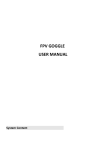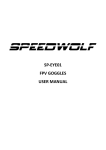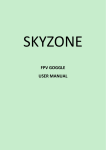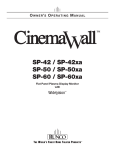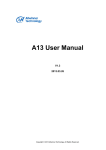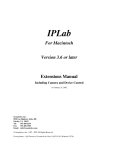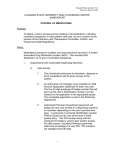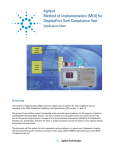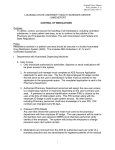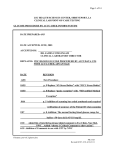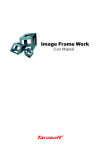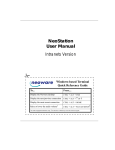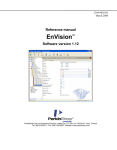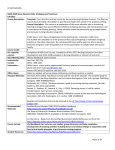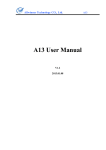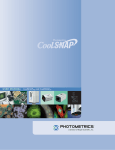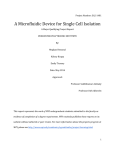Download Nikon Widefield Quick Start Guide
Transcript
Nikon Widefield Quick Start Guide Version 1.1 24-Nov-08 1. Fill in information on the sign-in sheet. The person listed as P.I. will be the one billed for hours used. 2. Select the appropriate stage sample tray and mount it to the motorized stage platform. There are nylon screws and a screw driver on the ledge to the right of the microscope. Sample trays are in the white shelving unit. 3. Follow the Turn On procedure: Turn on the mercury lamp power supply (Figure 1). Press and hold the ignition button until you hear a click. The orange ready light will flash, go out, and then come back on after 30 seconds to a minute. If the microscope will be used for brightfield/phase/DIC microscopy alone, you do not need to turn on the mercury lamp. Note: the mercury lamp needs to be on for a minimum of 20 minutes to extend the lifespan of the bulb, so do not turn it off before 20 minutes have elapsed. Also, leave the bulb on if the next user comes within 2 hours. Turn on the Tripplite Line Stabilizer with the rocker switch on the lower right (Figure 2). It provides power to the microscope, camera and stage, and prevents damage to delicate circuitry from power surges. A green LED should light on the Nikon Power Module (Figure 3). If not, press the power switch on the Nikon Power Module. Check to see if the Nikon lamp switch (Figure 4) on the left side of the scope is pushed in (on). If not, push it in. Check to see if the fluorescent manual shutter (white arrow) and ND filter sliders (black arrow) are pushed in (Figure 5). Turn on the computer and the monitor. Wait for the log-in screen to appear and log in with your LSUHSC ID and password. Make sure the domain is set to LSUMC-MASTER, selected from the drop-down menu. Open IPLabs by double clicking on the desktop icon. The software must be running for the microscope to Shortcut to IPLab.lnk operate. Figure 1 Figure 2 Figure 3 Figure 4 Figure 5 4. Swing the 10X objective into place. See Appendix A for a description of the objectives. 5. Place your sample securely in the stage tray. Remember to invert slides, having coverslip down. 6. The motorized stage joystick (Figure 6) is located to the right of the microscope. The stage has three speeds, 100%, 50% and 25%, which can be changed by pressing the switch to the left of the joystick (arrow). The switch continuously cycles through the speeds, so try different speeds to find the one you prefer. 7. Move the Light Path Selector Wheel (Figure 7) located on the right side of the microscope to position A, which directs 100% of the light through the eyepiece. The wheel will “click” when it is positioned at A correctly. 8. Confirm that the filter cube cassette slider is pushed all the way to the left (Figure 8). This positions the most frequently used dichroic mirror and emission filter set into the light path. Figure 6 Figure 7 Figure 8 9. The light source selection and excitation filter choices are controlled by the computer. Please see Appendix C for filter specifications. Use the mouse to select F9 (Open Trans) from the bottom of the computer screen. This will expose your sample to transmitted light, and you can now begin to focus the objectives and make other adjustments. See Appendix B for focusing tips. 10. You can use the course adjustment on the right side of the microscope. Do not use the fine focus knob on the body of the microscope because that may damage the z focus motor over time. There is a more delicate fine adjustment knob on the right side of the joystick platform. The joystick focus knob also has three “speeds” that you access by pressing the switch to the right of the joystick. 11. When you are satisfied with your sample under transmitted light, you may click F10 (Close Trans), and then click one of the following function keys to illuminate your preferred fluorochrome with UV light through the automatically selected filter set: F3 F4 F5 F6 F7 F8 DAPI FITC TEX. RED DUAL (FITC + TEX. RED) TRIPLE (DAPI + FITC + TEX. RED) CUBE: Use manual FITC or TRITC cubes in slider (Fig. 8) Filter Cube Positions in Slider Multiband Pass Emission (used with F3-F7) Left Dummy (used for MicroColor) slider FITC Band Pass (used with F8) TRITC Band Pass (used with F8) Right 12. After selecting one of the UV function keys and positioning the slider for the filter cubes, click on F1 (Open Fl) and adjust the fine focus. It is not a good idea to look through the eyepieces while switching filter cubes. To reduce sample bleaching, click on F2 (Close Fl) when you do not need to observe the sample. If you are using the optional filter cubes in the slider tray, push the lever into place. See Appendix C for filter cube specifications. Capturing Images 1. When you find an image you want to capture, turn the Light Path Selector Wheel to C, which directs 100% of the light to the camera lens. Turn off the overhead lighting to darken the room because the camera is very sensitive to incident light. 2. Select Camera from the menu bar and then Select Camera from the pull down menu. Confirm that PVCam Camera1 is selected and click OK. If the window is blank, or virtual cam is selected, then the software may have been started or shut down in the wrong sequence, and you will need to close out the software and reopen it. Again confirm that PVCam Camera1 is selected. 3. Click on F12 Acquire which will open the Image Preview Screen and a dialog box to the right of it. If no image appears, first confirm that you have the Light Path Selector Wheel at C. 4. Adjust the fine focus because the camera lens is not 100% parfocal with the objective, and the camera/monitor image is the important one. 5. The Acquire dialog box has three menus. The Norm menu allows you to set the exposure in milliseconds or to use automatic exposure (AE). Be careful not to exceed 1000ms in the exposure window - this may freeze the software. If you need a longer exposure, ask for assistance. Use the sliders to adjust contrast with the white and black points. If you place a check in the Auto Enhance Contrast box, the camera will select contrast settings for you that will make it easier for you to initially view your image. Deselect this if you want to use the white/black contrast sliders. Checking Show Sat. Pixels will apply a red color to saturated pixels and a blue color to black pixels. This will help you set your exposure time to prevent pixel saturation. Click it off before taking your snapshot. The Size menu allows you to set the binning range, with 2x2 as the default. The 2x2 selection will produce a good size image for focusing. If you change the binning size, you will need to reset exposure and contrast settings. Using 2x2 binning, which averages the information in 4 pixels, increases your S/N ratio x4. This is advantageous when you have a weak fluorescent signal. Use 1x1 binning for best resolution. 2x2 binning also decreases image file size and time transfer rates for the camera. The Devs menu has additional camera settings. Do not change these. 6. All of these adjustments are made while your sample is illuminated, and unfortunately, bleaching out, so work quickly, or set these parameters up in one field and then move to a fresh field. When you are satisfied with the image in the Preview Screen, click Snapshot, and then Pause Live Preview to stop exposure to your sample. You may switch among the different fluorochrome and transmitted light function keys while in the Acquire mode. 7. You can take several snapshots and save them at the end of the session, or save them individually. Keep in mind that crashes can happen. Since IPLab is proprietary software, its 16 bit files, even in TIFF format, are sometimes not read correctly by other imaging software. For instance, Photoshop may open the file as a black screen. To allow software compatibility, you may need to convert the file to 8 bit format before you save it. You can do this by clicking on the F11 (8/24 bit) function key or hitting Ctrl+T while the snapshot is active (blue band at top). Select Save as from the File menu. Save in C:\\Shared Images, in a folder with your name. Type in your file name and save as a TIFF file. If these images are for publication, it would be wise to also save them in the IPLabs file format (.ipl). Original formats may be required by publishers and they also contain meta data with image acquisition information. You may not want to convert 16 bit files to 8 bit if you are using your images for quantification or analysis. Bit depth will be briefly covered during your training session. 8. The IPLab software has several menus that allow you to enhance and modify your image that are beyond the scope of this basic tutorial. You may refer to the User’s Guide that must remain in room F6-51, or refer to the manuals on the LSU website. There is a shortcut to the pdf of the User’s Manual on your desktop, but it is not interactive. Please ask staff for assistance if you can’t figure out how to do something. IPLab software is loaded on the microscope offline computers in the RCF computer lab in F6-48, and this is where you may spend as much time as you need manipulating your images. Microscope users may use these computers free of charge after reserving time through Yahoo Calendar. Tips for Better Imaging 1. It is very important that your coverslip be glass, size 1 ½, 0.17mm thick. Some of the objectives have correction collars to adjust for differences in thickness, but some do not (see Appendix A). Always use the correction collars if you are trying to image cells in plates or flasks. The person before you may have left the collars in a position that is not ideal for your samples. 2. If you need to use plastic, it is worth the extra money to buy optically corrected plastic. 3. Please use the DF Cargille immersion oil next to the microscope. Residues from different oil types on the lens can cause aberrations in the image. Also, use the provided lens paper to gently wipe the objective clean when you are finished. 4. Each time you use the microscope, be sure to check the arrangement of manual filters, sliders, and other optional equipment. ND filters, the CRI Micro*Color module, or parts of the DIC attachment may have been left in place by a previous user, as these components may reduce your fluorescent signal or degrade your image quality. 5. If you are using the CRI Micro*Color module, move the filter slider to the “dummy” position. This will prevent your collected image from passing through the multi-bandpass emission filter before reaching the camera, which alters the RGB color pattern of your image. 6. For professional quality images, each component of the microscope system should be set to the optimal position for your samples before you begin to collect images. This is especially important for brightfield images that require Kohler illumination. Turning off Equipment and Signing off 1. If another user is signed up within 2 hours after your session, just log out of the software, and leave everything else on. Otherwise, proceed to step 2. 2. Turn off the system in the reverse order of the Turn On procedure: At the computer, close the IPLabs software. From the Start menu, select Shut Down and then turn off the monitor. Turn off the rocker switch on the Tripplite Line Stabilizer. Turn off the mercury lamp power supply. 3. Complete information in the Time Off and Bulb Off columns of the Sign-In sheet. Accessing Saved Files 1. If your computer runs Windows XP, select Search from the Start menu. Search for Printers, computers, or people, then A computer on the network, and type rcfnikon_wide in the field. Double click on the result, open the Shared Images folder, and then your folder. The microscope computer must be on for this search to work. 2. If you need the IP address to access the digital-imaging computer remotely, please ask. 3. Since images take up a lot of space on the microscope computer hard drive, please be responsible when saving your images in that location. Periodically, images will need to be purged from the hard drive to improve performance, and you will be notified by e-mail two weeks before this is done. Equipment Specifications for Publication 1. Microscope: Nikon Eclipse TE300 inverted microscope with an epi-fluorescence attachment 2. Objectives: See Appendix A, Table 1 3. Filters: Chroma 8300 filter set with single band exciters for DAPI (360/40x), FITC (492nm/18x), Texas Red (572nm/23x), a dual band exciter for FITC and Texas Red, and a triple band exciter for DAPI, FITC and Texas Red in the Prior filter wheel with a stationary multiband beamsplitter and emission filter Nikon filter cubes EF-4 FITC HYQ and EF-4 TRITC HYQ (see Appendix C) 4. Camera: Photometrics CoolSNAPfx monochrome 12-bit CCD camera 5. Operational and Imaging Software: IPLab 3.7 for Windows (Scanalytics) and Metavue 6.3 for Windows (Molecular Devices) Appendix A Objectives for the Widefield Microscope Each objective is marked with specifications that are important for the selection of the best objective for your purpose. Figure 1 from the online site www.microscopyyu.com is an example of how an objective can be engraved. There are six Nikon objectives currently mounted on the turret that have the specifications listed in Table 1. Turret Position Magnification/N.A. Optical Correction Other Features 1 4X/0.20 CFI Plan Apo /0.17 WD 15.70mm 2 20X/0.50 Plan Fluor Ph1 DLL /0.17 WD 2.1mm 3 10X/0.45 Plan Apo DIC L /0.17 WD 4.0mm 4 20X/0.45 Plan Fluor DIC L /0-2 WD 7.4mm correction collar, ELWD 5 40X/0.60 Plan Fluor DIC M /0-2 WD 3.7-2.7mm correction collar, ELWD 60XA/1.40 oil Plan Apo DIC H /0.17 WD 0.21mm *6* Table 1 ** the 60x objective is located in room F6-15 with a sign up sheet to help prevent accidental lens damage. A 40x 1.3NA Plan Apo oil and a 100x 1.4NA Plan apo oil objective are also available to check out upon request. Table 2 provides a brief explanation of the engraved abbreviations for the objectives in Table 1. For additional information, go to http://www.microscopyu.com/. Abbreviation Definition Infinity corrected tube length Apo Apochromatic aberration correction Correction Collar Lens adjustment for coverslip thickness DIC (L, H, M) Differential Interference Contrast DLL Phase contrast, dark low low ELWD Extra-long working distance Fluor Fluorite aberration correction Ph1 Phase condenser annulus 1 Plan Flat Field optical correction WD Working Distance Table 2 Appendix B Focusing Tips General Focusing Procedure for Brightfield/Phase/DIC Kohler Illumination 1. 2. 3. 4. Set optical path for O (Figure 1) from the eyepiece turret. Adjust the interpupillary distance (Figure 1, white arrow). Select the NCB filter (Figure 2) above the condenser and place in the light path. Adjust the bulb brightness with the knob on the lower left side of the microscope (Figure 3). Figure 1 Figure 2 Figure 3 Figure 4 5. With a 10X objective in place, focus on your specimen. 6. If it isn’t in position already, move the photomask into the optical path with the black handle on the lower right front of the microscope (Figure 4). 7. Adjust the left and right diopter settings to bring the double crosshairs in the photomask center into focus for each eye while the other eye is closed. To change the settings, rotate the very top edge of each eyepiece. Figure 5 Figure 6 Figure 7 8. With the condenser turret in the A position (Figure 5, white arrow), narrow down the field aperture diaphragm (Figure 6) until the condenser image is small. Close down the condenser aperture with the slider underneath A ( Figure 5). Use the condenser focusing knob (Figure 7) on the right side of the condenser to focus the edges of the condenser image until they are sharp. If the condenser image is not centered in the crosshairs, use the silver knobs on the condenser rim to center the image (Figure 5, black arrows). After these adjustments, open the field aperture (figure 6) until the edges just fill the field of view. Repeat focusing and centering the condenser when you switch to other objectives. If you are imaging on plastic, just moving to a new location in the well may alter the position of the condenser center and you will need to readjust with the centering screws. 9. Adjust the condenser aperture diaphragm with the lever underneath the A (Figure 5) on the condenser turret. Its position affects resolution, brightness, contrast and depth of focus. These are interrelated, and cannot be adjusted individually, so test which position will give you the best image. Additional Adjustments for Phase Contrast 1. The objectives that are best suited for phase contrast are identified with markings found in Appendix A. They will be labeled Ph1. 2. The phase annulus should be focused and centered: Reduce the condenser aperture diaphragm opening to lower the light level. Turn the eyepiece turret to B. This will bring the annulus image into the field of view. Turn the condenser turret to Ph1. Focus the annulus image with the small silver gear on the right side of the eyepiece turret. The annulus ring needs to be centered to provide optimal phase contrast. If it is not, insert the two hex-head, red-handled screw drivers (found on the ledge next to microscope)) into the small holes on either side of the Ph1 label on the condenser turret. Turn them very slowly as you observe the phase ring alignment image through the eyepieces. Center the bright ring so it does not overlap the dark ring in any direction. Turn the eyepiece turret back to O when you are finished. 3. The condenser aperture diaphragm (slider under condenser turret position wheel) should be fully open for phase contrast. Additional Adjustments for Epi-Fluorescent Microscopy 1. You can step down the lamp intensity with the ND filter sliders on the left side of the epi-fluorescent light path column. ND4 reduces the intensity to 1/4, ND8 to 1/8, and together they reduce intensity to 1/32 of the original. These filters help reduce background fluorescence. Even if your signal is low, you may get better pictures if you employ ND filters and then increase your exposure time. 2. Please do not make adjustments to the epi-fluorescent lamp centering screws or field diaphragm lever. Additional Adjustments for DIC (Differential Interference Contrast) 1. DIC microscopy requires that several components be placed in the light path. If you intend to use DIC, please ask for assistance. It is important to know ahead of time, however, that DIC and plastic coverslips, dishes or plates, are incompatible. Appendix C Filter Set Specifications The following information from the website www.chroma.com describes the excitation and emission filter characteristics for filters currently installed. 83000 Filter Set Exciter S572/23x Single Band Green exciter for Texas Red Exciter 83102x Dual Band Blue and Green exciter for FITC and Texas Red or Rhodamine or PI Exciter 83103x Triple Band Violet, Blue and Green exciter for DAPI, FITC, Texas Red, Rhodamine or PI Exciter S492/18x Single Band Blue exciter for FITC Exciter S360/40x Single band exciter for DAPI Dichroic 83100bs 83000 Beamsplitter Emitter 83101m 83000 Emission Filter Notes: This filter set uses a multiband beamsplitter and emission filter combination which remains stable in the body of the fluorescence microscope. The use of a stable beamsplitter with multiband pass emission filter ensures spatial registration of the various images. The excitation filters are mounted in a filter wheel. By changing excitation filters one seeks to excite each fluorochrome in succession, capturing a single image and combining those images with the help of imaging software. There can be some bleed-through of fluorochrome signal into the wrong image, depending on several factors. It is best to have single-color controls to test for bleed-through in multi-labelled experiments. Spectra: Polychroic Emitter 83100bs 83101m 83000 Single Band Excitation Filters Exciter Texas Red S572/23x Exciter Dapi D360/40x Exciter FITC S492/18x Exciter Single Band Violet S403/12x not installed 83000 Dual Band Excitation Filter Exciter 83102x 83000 Triple Band Excitation Filter Exciter 83103x Manual FITC and TRITC Filter Cube Specifications FITC TRITC Nikon #96170 EF-4 FITC HYQ Nikon # 96171 EF-4 TRITC HYQ Excite 480/40x Excite 545/30x Emit 535/50x Emit 620/60x