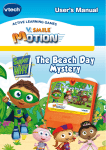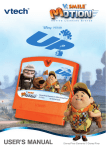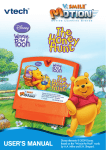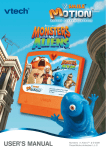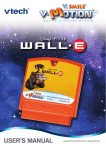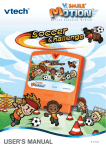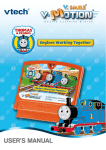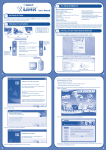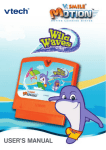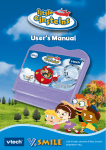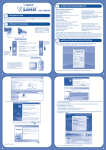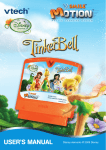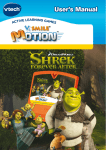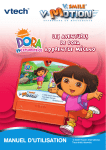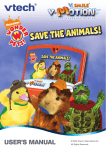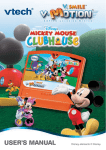Download VTech V.Smile Motion-Super Why User`s manual
Transcript
® ™ USER’S MANUAL Little Einstein elements © Baby Einstein. EINSTEIN™ HUJ. Dear Parent, At VTech®, we know that every year, children are asking to play video games at younger and younger ages. At the same time, we understand the hesitation of most parents to expose their children to the inappropriate content of many popular video games. How can parents responsibly allow their children to play these games, and still educate and entertain them in a healthy, age-appropriate manner? Our answer to this question is V.Smile® MotionTM Active Learning System! A big breakthrough for junior gamers, V.Smile® MotionTM takes educational video gaming to a whole new level with a motion-activated gaming system that engages both active minds and bodies. V.Smile® MotionTM plugs directly into the TV to provide kids with a high-tech gaming experience using thrilling, age-appropriate learning games and a motion-activated, intuitive wireless controller. The V.Smile® MotionTM Active Learning System engages children with two modes of play: the Learning Adventure - an exciting exploratory journey in which learning concepts are seamlessly integrated, and the Learning Zone - a series of games designed to focus on specific skills in a fun, engaging way. Each Smartridge™ game encourages active gaming while giving kids’ minds a workout, too, as they learn basic math, reading, science, spelling and more. At VTech®, we are proud to provide parents with a much-needed solution to the video game dilemma, as well as another innovative way for children to learn while having fun. We thank you for trusting VTech® with the important job of helping your child explore a new world of learning! Sincerely, Julia Fitzgerald Vice President, Marketing Vtech Electronics, NA To learn more about the V.Smile® MotionTM Active Learning System and other VTech® toys, visit www.vtechkids.com. INTRODUCTION Today is the Glass Slipper Ball at the Schönbrunn Palace in Vienna, Austria! At the ball, there is a glass slipper that can only be won by a great dancer. June is a great dancer! The team makes it their mission to help June get to the palace to win the glass slipper. Join the Little Einsteins to help them complete their mission. GETTING STARTED STEP 1: Choose Your Play Mode Move the joystick up or down to choose the play mode you want. Press ENTER to confirm your selection. 1. Learning Adventure In this play mode, you can help June get to the palace to win the glass slipper! Start playing from the beginning by entering Adventure Play or practice your skills in each of the games individually by entering the Quick Play area. Adventure Play: Play all five games in sequence according to the story. Quick Play: Play each of the games individually in any order. Adventure Play Start the adventure from the beginning by choosing New Game or start the adventure from where you left off by choosing Continue Game. New Game: Start the adventure from the beginning. Continue Game: Start the adventure from the last place you played before exiting the game. Quick Play In the Quick Play menu, choose any of the games you’d like to play. Move the joystick to select the game you want and press ENTER to play. 2. Learning Zone Practice specific skills in the two games of the Learning Zone. Move the joystick to select the game you want and press ENTER to confirm your choice. 3. Options In the Options screen, you can turn the music On or Off, and choose between Limited or Unlimited chances in the games. Move the joystick to select the options you want. Move the cursor to the OK button and press ENTER to confirm your choices. STEP 2: Choose Your Game Settings 1. Number of Players: Move the joystick to choose one player or two players. Press ENTER to confirm your selection. Note: Two-player mode is not available when played on the V.Smile® PocketTM or V.Smile® Cyber PocketTM. 2. Level: Move the joystick to choose Easy level or Difficult level. Press ENTER to confirm your selection. 3. Move the cursor to the OK button and press ENTER to confirm your choices. 4. Controller Mode: Move the joystick to choose Motion Controller Mode or Joystick Mode. Press ENTER to confirm your selection. STEP 3: Start Your Game • For Learning Adventure games, please go to the “Activities – Learning Adventure” section . • For Learning Zone games, please go to the “Activities – Learning Zone” section. FEATURES HELP Button When you press the HELP button during a game, you will hear the activity instructions or a helpful hint. EXIT Button When you press the EXIT button, the game will pause. A window will pop up to make sure you want to quit. Move the joystick left to Yes to quit the game, or right to No to cancel the exit screen and keep playing. Press ENTER to choose. LEARNING ZONE Button The LEARNING ZONE button is a shortcut that takes you to the Learning Zone game selection screen. When you press the LEARNING ZONE button the game will pause. A window will pop up to make sure you want to quit. Move the joystick left to Yes to quit the game and enter the Learning Zone, or right to No to keep playing. Press Enter to choose. V.LinkTM Connection (Only for consoles supporting V.LinkTM) When you plug the V.LinkTM into the console, a new selection – “V.LinkTM Connection” – will appear in the main menu. You can select it to download your game score to the V.LinkTM. After the update is completed, you can plug the V.LinkTM into your computer and unlock bonus games on the V.SmileTM web site. Please don’t unplug the V.LinkTM during the downloading process. Bonus Games on the V.SmileTM Web Site When you reach a certain score in Adventure Play mode, you’ll be rewarded with special gold coins. You can save your score to the V.LinkTM and then plug the V.LinkTM into your computer. You can use the gold coins to unlock special bonus games on the V.SmileTM web site. How To Earn Gold Coins: Gold Coin Condition 1st gold coin Finish the Blast Off! game in Adventure Play 2nd gold coin Get a total score of 70 points in Adventure Play 3rd gold coin Get a total score of 150 points in Adventure Play 4th gold coin Get a total score of 200 or more points in Adventure Play ACTIVITIES Educational Curriculum Learning Adventure Curriculum Game 1: Blast Off! Rhythm, Classical Music Game 2: Musical Journey Musical Notation, Colors Game 3: Under the Deep Blue Danube Music Identification, Musical Notation, Hand-Eye Coordination Game 4: SuperFast! Rhythm, Tempo, Classical Music Game 5: A Ballroom Dance Sequences, Letters, Memory, Musical Instruments Learning Zone Curriculum Zone 1: Leo Conducts Rhythm, Classical Music Zone 2: Art Puzzles Fine Art How to Play At the beginning of each game in Learning Adventure and Learning Zone, a “How to Play” screen shows you the game settings and controls. Status Bar During some games, the status bars will appear on the screen to show your energy, time and player. - Player icon – Show the Player 1 and Player 2 icon. - Energy – A color bar shows how much energy you have left in the game. - Timer – How much time you have left in the game. Player icon Timer Energy Learning Adventure Blast Off! Game Play Rocket needs lots of power to blast off. Leo and June have to follow the beat and pat at the correct time to help Rocket! Curriculum: Rhythm, Classical Music Easy level: Fewer notes to pat. Difficult level:More notes to pat. Operation: Control Motion Controller Mode Joystick Mode Swing the controller up and down Press ENTER Pat Musical Journey Game Play Rocket has to fly over the mountains to get to Vienna. Help Rocket collect music notes along the way. Curriculum: Musical Notation, Colors Easy Level: Collect one music note in each question. Difficult Level:Collect 3 music notes in each question. Operation: Control Motion Controller Mode Joystick Mode Tilt the controller left or right Move Rocket Blast away clouds and wrong notes (←) / (→) Press ENTER Press ENTER Under the Deep Blue Danube Game Play Rocket turns into a submarine to swim through the deep blue Danube River. Help Rocket avoid obstacles, get past the whirlpools, and collect the musical signs.Try to find the tunnel that leads to the palace! Curriculum: Music Identification, Musical Notation, Hand- Eye Coordination Easy level: Find the tunnel with the same musical phrase. Difficult level: Find the tunnel with the musical phrase at the same tempo. Operations Control Motion Controller Mode Joystick Mode Tilt the controller left Swimming:Move Rocket up (↑) Tilt the controller right Swimming: Move Rocket down (↓) Swimming: Go faster Press ENTER Press ENTER Tilt the controller left and right Press ENTER Escape a whirlpool Tilt the controller left Selecting tunnels: Move Rocket left (←) Tilt the controller right Selecting tunnels: Move Rocket right Selecting tunnels: Choose a tunnel (→) Press ENTER Press ENTER SuperFast! Game Play Leo and June are in a hurry to get the palace. Help Rocket fly super fast by patting faster and faster with Leo and June! Curriculum: Rhythm, Tempo, Classical Music Easy Level: Learn Adagio, Moderato, Allegro, and Presto. Difficult Level:Learn Adagio, Andante, Vivo, and Presto. Operations Control Motion Controller Mode Joystick Mode Swing the controller up and down Pat Press ENTER A Ballroom Dance Game Play Help June and Leo dance. Remember the sequence and do the steps in the right order! Curriculum: Sequences, Letters, Memory, Musical Instruments Easy Level: Remember the sequence of light-up squares. Difficult Level:Remember the letter sequence. Operations Control Motion Controller Mode Joystick Mode Tilt the controller backward Move June or Leo forward (↓) Tilt the controller forward Move June or Leo backward (↑) Tilt the controller left Move June or Leo left (←) Tilt the controller right Move June or Leo right (→) 10 Learning Zone Leo Conducts Game Play Leo is conducting! Help him conduct the correct musical instrument to the beat. Curriculum: Rhythm Easy Level: Leo conducts fewer beats. Difficult Level:Leo conducts more beats. Operations Control Motion Controller Mode Joystick Mode Tilt the controller backward, left or right Choose the musical instrument ( ↑ ) / (←) / (→) Art Puzzles Game Play Leo has a piece of a famous painting. Help him choose the piece of the painting that matches his! Curriculum: Fine Art Easy Level: The given piece is bigger. Difficult Level: The given piece is smaller. 11 Operations Control Motion Controller Mode Joystick Mode Tilt the controller forward, backward, left or right ( ↑ ) / ( ↓ ) / (←) / (→) Move the target Select a painting piece Press ENTER Press ENTER CARE & MAINTENANCE 1. Keep your V.Smile® Motion™ clean by wiping it with a slightly damp cloth. Never use solvents or abrasives. 2. Keep the unit out of direct sunlight and away from direct source of heat. 3. Remove the batteries when not using it for an extended period of time. 4. Avoid dropping it. NEVER try to dismantle it. 5. Always keep the V.Smile® Motion™ away from water. WARNING A very small percentage of the public, due to an existing condition, may experience epileptic seizures or momentary loss of consciousness when viewing certain types of flashing colors or patterns, especially on television. While the V.Smile® Motion™ Active Learning System does not contribute to any additional risks, we do recommend that parents supervise their children while they play video games. If your child experiences dizziness, altered vision, disorientation, or convulsions, discontinue use immediately and consult your physician. Please note that focusing on a television screen at close range and handling a joystick for a prolonged period of time may cause fatigue or discomfort. We recommend that children take a 15-minute break for every hour of play. 12 TECHNICAL SUPPORT If you have a problem that cannot be solved by using this manual, we encourage you to visit us online or contact our Consumer Services Department with any problems and/or suggestions that you might have. A support representative will be happy to assist you. Before requesting support, please be ready to provide or include the information below: • The name of your product or model number. (The model number is typically located on the back or bottom of your product.) • The actual problem you are experiencing. • The actions you took right before the problem. Internet: www.vtechkids.com Phone:1-800-521-2010 in the U.S. or 1-877-352-8697 in Canada Other Info DISCLAIMER AND LIMITATION OF LIABILITY VTech® Electronics North America, L.L.C. and its suppliers assume no responsibility for any damage or loss resulting from the use of this handbook. VTech® Electronics North America, L.L.C. and its suppliers assume no responsibility for any loss or claims by third parties that may arise through the use of this software. VTech® Electronics North America, L.L.C. and its suppliers assume no responsibility for any damage or loss caused by deletion of data as a result of malfunction, dead battery, or repairs. Be sure to make backup copies of important data on other media to protect against data loss. COMPANY: VTech® Electronics North America, L.L.C. ADDRESS: 1155 West Dundee Rd, Suite 130, Arlington Heights, IL 60004 USA TEL NO.: 1-800-521-2010 in the U.S. or 1-877-352-8697 in Canada 13 NOTE: This equipment has been tested and found to comply with the limits for a Class B digital device, pursuant to Part 15 of the FCC Rules. These limits are designed to provide reasonable protection against harmful interference in a residential installation. This equipment generates, uses and can radiate radio frequency energy and, if not installed and used in accordance with the instructions, may cause harmful interference to radio communications. However, there is no guarantee that interference will not occur in a particular installation. If this equipment does cause harmful interference to radio or television reception, which can be determined by turning the equipment off and on, the user is encouraged to try to correct the interference by one or more of the following measures: • Reorient or relocate the receiving antenna. • Increase the separation between the equipment and receiver. • Connect the equipment into an outlet on a circuit different from that to which the receiver is connected. • Consult the dealer or an experienced radio/TV technician for help. Caution: Changes or modifications not expressly approved by the party responsible for compliance could void the user’s authority to operate the equipment. 14 © 2009 VTech Printed in China 91-002306-103-000