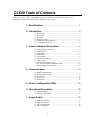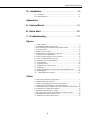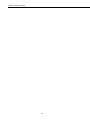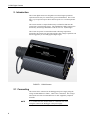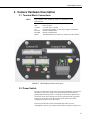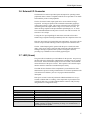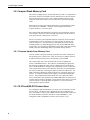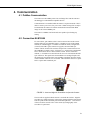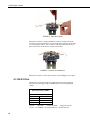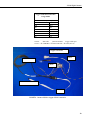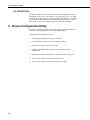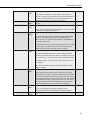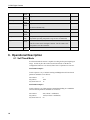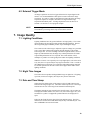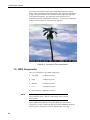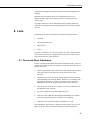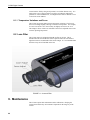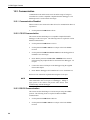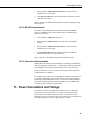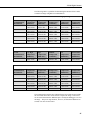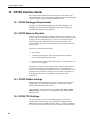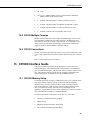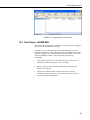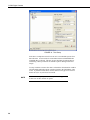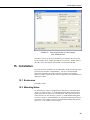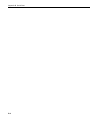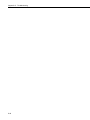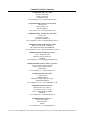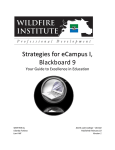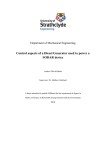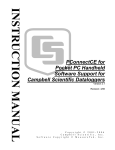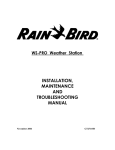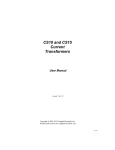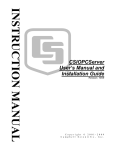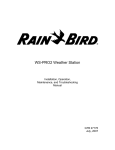Download Campbell CC640 Specifications
Transcript
CC640 Digital Camera Revision: 5/09 U.S. Version C o p y r i g h t © 2 0 0 5 - 2 0 0 9 C a m p b e l l S c i e n t i f i c , I n c . Warranty and Assistance The CC640 DIGITAL CAMERA is warranted by CAMPBELL SCIENTIFIC, INC. to be free from defects in materials and workmanship under normal use and service for twelve (12) months from date of shipment unless specified otherwise. Batteries have no warranty. CAMPBELL SCIENTIFIC, INC.'s obligation under this warranty is limited to repairing or replacing (at CAMPBELL SCIENTIFIC, INC.'s option) defective products. The customer shall assume all costs of removing, reinstalling, and shipping defective products to CAMPBELL SCIENTIFIC, INC. CAMPBELL SCIENTIFIC, INC. will return such products by surface carrier prepaid. This warranty shall not apply to any CAMPBELL SCIENTIFIC, INC. products which have been subjected to modification, misuse, neglect, accidents of nature, or shipping damage. This warranty is in lieu of all other warranties, expressed or implied, including warranties of merchantability or fitness for a particular purpose. CAMPBELL SCIENTIFIC, INC. is not liable for special, indirect, incidental, or consequential damages. Products may not be returned without prior authorization. The following contact information is for US and International customers residing in countries served by Campbell Scientific, Inc. directly. Affiliate companies handle repairs for customers within their territories. Please visit www.campbellsci.com to determine which Campbell Scientific company serves your country. To obtain a Returned Materials Authorization (RMA), contact CAMPBELL SCIENTIFIC, INC., phone (435) 753-2342. After an applications engineer determines the nature of the problem, an RMA number will be issued. Please write this number clearly on the outside of the shipping container. CAMPBELL SCIENTIFIC's shipping address is: CAMPBELL SCIENTIFIC, INC. RMA#_____ 815 West 1800 North Logan, Utah 84321-1784 For all returns, the customer must fill out a “Declaration of Hazardous Material and Decontamination” form and comply with the requirements specified in it. The form is available from our website at www.campbellsci.com/repair. A completed form must be either emailed to [email protected] or faxed to 435-750-9579. Campbell Scientific will not process any returns until we receive this form. If the form is not received within three days of product receipt or is incomplete, the product will be returned to the customer at the customer’s expense. Campbell Scientific reserves the right to refuse service on products that were exposed to contaminants that may cause health or safety concerns for our employees. CAMPBELL SCIENTIFIC, INC. does not accept collect calls. CC640 Table of Contents PDF viewers note: These page numbers refer to the printed version of this document. Use the Adobe Acrobat® bookmarks tab for links to specific sections. 1. Specifications ..............................................................1 2. Introduction..................................................................2 2.1 2.2 2.3 2.4 2.5 2.6 Connecting................................................................................................2 Configuring...............................................................................................3 Operating ..................................................................................................4 Retrieving Images.....................................................................................4 Additional Reference Material..................................................................4 CC640 Quick Check List..........................................................................4 3. Camera Hardware Description ...................................5 3.1 Terminal Block Connections ....................................................................5 3.2 Power Switch............................................................................................5 3.3 Snap Button ..............................................................................................6 3.4 Setup Button .............................................................................................6 3.5 Video Output ............................................................................................6 3.6 External I/O Connector.............................................................................7 3.7 LED (Green) .............................................................................................7 3.8 Compact Flash Memory Card...................................................................8 3.8.1 Firmware Update from Memory Card...............................................8 3.9 CS I/O and RS-232 Connections ..............................................................8 4. Communication............................................................9 4.1 4.2 4.3 4.4 4.5 PakBus Communication ...........................................................................9 Connection Kit #19504.............................................................................9 RS-232 Port ............................................................................................10 CS I/O Port .............................................................................................12 RS-485 Port ............................................................................................14 5. Device Configuration Utility......................................14 6. Operational Description ............................................18 6.1 Self Timed Mode ....................................................................................18 6.2 External Trigger Mode ...........................................................................19 7. Image Quality .............................................................19 7.1 7.2 7.3 7.4 Lighting Conditions ................................................................................19 Night Time Images .................................................................................19 Date and Time Stamp .............................................................................19 JPEG Compression .................................................................................20 i CC640 Table of Contents 8. Lens.............................................................................21 8.1 Focus and Zoom Adjustment ................................................................. 21 8.1.1 Temperature Variations and Focus................................................. 22 8.2 Lens Filter .............................................................................................. 22 9. Maintenance ...............................................................22 9.1 Lithium Battery ...................................................................................... 23 9.2 Lens Cleaning ........................................................................................ 23 10. Setup and Interface Guide ......................................23 10.1 Trigger Mode ....................................................................................... 23 10.1.1 External Trigger............................................................................ 23 10.1.2 Self-Timed Trigger ....................................................................... 23 10.1.3 Combination of External and Self-Timed Triggers ...................... 23 10.2 Communication.................................................................................... 24 10.2.1 Communication Disabled ............................................................. 24 10.2.2 CS I/O Communication ................................................................ 24 10.2.3 RS-232 Communication ............................................................... 24 10.2.4 RS-485 Communication ............................................................... 25 10.2.5 Concurrent Communication ......................................................... 25 11. Power Calculations and Timings............................25 11.1 Standalone Operation........................................................................... 26 11.2 Operation with Communication........................................................... 26 12. CR10X Interface Guide ............................................28 12.1 12.2 12.3 12.4 12.5 12.6 CR10X Datalogger Requirements ....................................................... 28 CR10X Memory Allocation................................................................. 28 CR10X PakBus Settings ...................................................................... 28 CR10X *D15 Settings.......................................................................... 28 CR10X Multiple Cameras.................................................................... 29 CR10X Connections ............................................................................ 29 13. CR1000 Interface Guide...........................................29 13.1 13.2 13.3 13.4 13.5 CR1000 Memory Setup ....................................................................... 29 CR1000 Files Manager ........................................................................ 30 CR1000 CS I/O Communication ......................................................... 30 CR1000 RS-232 Port Communication................................................. 31 CR1000 COM Port (Control Port) Communication ............................ 31 14. Remote Image Retrieval ..........................................31 14.1 LNCMD.EXE ...................................................................................... 31 14.2 Using LoggerNet File Control ............................................................. 32 14.3 Task Setup / LNCMD.EXE ................................................................. 33 ii CC640 Table of Contents 15. Installation................................................................35 15.1 Enclosures.............................................................................................35 15.2 Mounting Holes ....................................................................................35 Appendices A. Camera Mount ......................................................... A-1 B. Quick Start ............................................................... B-1 C. Troubleshooting...................................................... C-1 Figures 1. CC640 Camera............................................................................................2 2. Terminal Block Position and Layout ..........................................................5 3. Insert and Align the Screwdriver to Open the Contact...............................9 4. Open the Contact ......................................................................................10 5. Remove the Screwdriver...........................................................................10 6. Camera RS-232 to RS-232 Port Connection ............................................11 7. Connections for Configuration .................................................................12 8. Camera CS/IO to Logger CS/IO Connection ...........................................13 9. Device Configuration Utility Screen ........................................................15 10. Illustration of Time Stamp Banner .........................................................20 11. Lens and Filter ........................................................................................22 12. LoggerNet Screen ...................................................................................32 13. LoggerNet File Control Screen...............................................................33 14. Task Setup ..............................................................................................34 15. Task using Add After to Collect Images after Scheduled Call ...............35 16. Mounting Hole........................................................................................36 A-1. Camera Mount to Crossarm............................................................... A-1 Tables 1. Cable Color Connections Suggestions........................................................3 2. LED Information at a Glance .....................................................................7 3. Camera to Datalogger RS-232 Port using #19504....................................10 4. Camera RS-232 to Datalogger Com Port Connection ..............................11 5. Camera CS I/O Port to Logger CS/IO Port Connection Using #19504....13 6. Explanation of Configuration Settings .....................................................16 7. Standalone Operation Power Usages........................................................26 8. RS-232 Port File Transfer Times and Power Usage per Image................27 9. CR10XPB CS I/O File Transfer Times ....................................................27 10. CR1000 CS I/O File Transfer Times ......................................................27 iii CC640 Table of Contents iv CC640 Digital Camera 1. Specifications Power Supply Operating: Quiescent: 9-15 VDC 250 mA Max 250 uA typical Operating Temperature -40°C to +70°C Ext. Input Signal Logic Low Level: Logic High Level: 0 - 0.7 VDC (-12VDC Absolute Min) 4 – 15 VDC (15VDC Absolute Max) RS-485 Max. BAUD Rate: 230.4 KBAUD RS-232 Max. BAUD Rate: 230.4 KBAUD CS I/O Max. BAUD Rate: CSDC addresses: Memory Card Interface Type: File System: File Type: Size: Clock Accuracy Lens Mount: IRIS: Resolution 76.8 KBAUD (keypad only) 57.6 KBAUD (device configuration) 7 or 8 Compact Flash FAT16 JPEG Recommended 512 Mb or less ± 1 Minute/Year (0°C to 40°C) ± 4 Minutes/Year (-40°C to 70°C) CS-Type DC Compatible 640 x 480 (307,200 pixels) 640 x 504 (with Time Stamp banner) Dimensions Length: Width: Height: Weight: 235 mm (9.25 inches) With Lens 110 mm (4.33 inches) 64 mm (2.52 inches) 0.9 kg (2.0 lbs) Time to Take Image ~10 seconds Ships With manual lens cloth one foot length of 9721 cable interface cables (C1946, and C1947) and screws (4) enclosure mounting screws (3) 1 CC640 Digital Camera 2. Introduction The CC640 digital camera was designed to meet the stringent operational requirements necessary for remote battery powered installations. The CC640 has a very low quiescent power draw and can operate over a wide temperature range. The camera contains a compact flash memory card interface that turns the camera into a powerful image logger. The combination of JPEG compression and memory card storage enables the CC640 to store over 10,000 images. The CC640 can operate in a stand-alone mode with image acquisitions triggered by the cameras own precision real time clock. Image acquisitions can also be triggered by an externally applied digital signal. FIGURE 1. CC640 Camera 2.1 Connecting The camera can be connected to the datalogger and power supply using the wiring recommendations in Table 1, Cable Color Connections. The wiring is based on the use of the recommended 9721-L cable supplied by Campbell Scientific. NOTE 2 It is essential that the Ground cable be connected first when wiring the camera to the datalogger or the power supply. CC640 Digital Camera TABLE 1. Cable Color Connections Suggestions Color Black Red Green White Yellow Blue Clear/Shield Required Connections Mandatory—all configurations Mandatory—all configurations Optional N/A Optional Optional Mandatory Recommended Signal Connection Ground +12V Ext No connection or Ground RS-485 A or RS-232 TX (Camera Output) RS-485 B or RS-232 RX (Camera Input) Camera Shield Terminal After connecting the camera to a power source, turn the power switch to the ON position and verify the proper LED sequence (Section 3.7) before connecting the camera for communication. Standalone mode records images to a flash card installed in the camera and has no connection to a logger. Capturing images in Standalone mode requires the use of a FAT16 formatted Compact Flash Memory Card (Section 3.8). The only wire connections to the camera are the power supply wires (ground and +12 V) that connect to a 12 VDC source. The recommended cable for use with the camera is a 3 pair individually shielded 24 AWG cable. The cable part number is 9721 and the Model number for a finished cable is a 9721-L (L is the required length in feet). Only shielded cable should be used with the camera for proper operation. It is recommended to use the cable supplied by Campbell Scientific, as the cable is of high quality and well suited for communication between the camera and datalogger. The individual conductor colors and their connections are outlined in Table 1. Following the recommended color scheme is not mandatory and users may be required to select their own color schemes for cables with different color arrangements. The maximum recommended cable length of 24 AWG cable is 30 Meters (98.1 feet). Longer lengths can be used, however a heavier gauge of wire is suggested. It is recommended that the individual wire resistance on the +12VDC and Ground conductors not exceed 2.7 Ohms. Using longer cable in conjunction with RS-232 communication will require slower BAUD rates. Depending on the cable length and type of cable, RS-232 may not be suitable for communication and the use of RS-485 should be considered. 2.2 Configuring The camera uses PakBus protocol to send image files to the datalogger and both must be configured to enable communication. The RS-232 port is used in conjunction with the Device Configuration software to change settings and operating parameters in the camera (Section 5). Device Configuration Utility is a free download from any Campbell Scientific website. 3 CC640 Digital Camera 2.3 Operating The CC640 is capable of acquiring images in a self-timed mode, an external trigger mode, and by manually taking a picture using the Snap button (Section 3.3). Self-timed mode is set using the Device Configuration Utility, while a short pulse applied to the Ext. Input Signal on the camera will initiate image acquisition in the External Trigger Mode. A CR1000 pulse port instruction would look like the example below: PulsePort (1 ,1000)'CR1000 Series Datalogger When taking a picture manually using the Snap button, the power switch needs to be in the ON position. 2.4 Retrieving Images LoggerNet Version 3.1.3 or newer includes the executable LNCMD.EXE that is required for image file retrieval from dataloggers (Section 14). Images from cameras in standalone mode can be retrieved directly from the Compact Flash Memory Card with a PC that has a Compact Flash socket. 2.5 Additional Reference Material The CC640 Operating Manual is intended for use by those experienced in working with Campbell Scientific dataloggers. For further information regarding the various uses and applications of the CR800, CR1000, CR3000, CR510PB, CR10XPB, CR23XPB, MD485, or any additional technology listed in this manual, refer to the appropriate Operating Manuals of these products. 2.6 CC640 Quick Check List • If interfacing to a datalogger, insure that your datalogger has the appropriate PakBus operating system. • The compact flash memory card must be formatted to FAT16 (Do not use FAT32). • Use the Device Configuration Utility to change settings in the camera. • Use the Device Configuration Utility to change settings in all PakBus devices. • Data logger parameters can also be incorporated into the datalogger program or changed with a Keyboard display. • Verify that the lens cable is properly seated, as the connector may inadvertently become unplugged during handling or installation. • Device configuration is included in LoggerNet, PC400, and as a free download. Always insure that the Power Switch is placed in the Auto Position. 4 CC640 Digital Camera 3. Camera Hardware Description 3.1 Terminal Block Connections NOTE Only shielded cable should be used for connections to the terminal block. Gnd +12VDC Ext. RS-485A RS-485B Shield Power Ground 9-15VDC Power, 250 mA External Trigger Input, 5.0 Volt Logic Signal, 15Volts Max RS-485 communication RS-485 communication The shield (drain wire) needs to be connected to this terminal FIGURE 2. Terminal Block Position and Layout 3.2 Power Switch The power switch can be used to power the camera continuously on or to place the camera in Auto power mode. The switch should not be left in the On position under normal operation. Leaving the switch in the On position will prevent the camera from entering its low power quiescent mode of operation. The power switch does need to be placed to the On position to perform configuration setup or to focus the camera. In the Auto position the camera will automatically reduce its power consumption to the low power quiescent mode after an image is acquired. It is 5 CC640 Digital Camera recommended to place the switch in the Auto position when images are being triggered by either the external input or the self-timed mode. 3.3 Snap Button The Snap button is used to manually take a picture. The power switch needs to be set to the On position for the Snap button to operate. When the Snap button is pressed the LED will slowly flash 2 times, indicating successful initiation of an image acquisition. 3.4 Setup Button The Setup button performs 2 functions. It toggles the video output on or off and it places the camera in setup mode. The power switch will need to be in the On position for the Setup Button to operate. When the Setup Button is pressed the LED will slowly flash once. Pressing the Setup button will force the camera to its default BAUD rate (115,200) on the RS-232 port for about 40 seconds so that the Device Configuration Software can be used to configure the camera. Image acquisitions will also be placed on hold for the same time period. To indicate that the camera is in Setup mode the LED will briefly flash once per second. If no configuration communication occurs during the 40 seconds, the camera will exit setup mode and resume its normal operating mode. The LED will flash once every 5 seconds. Pressing the Setup Button will toggle the video output on or off. The video output is used to focus and target the camera in conjunction with a normal television or video monitor. The video output will remain on until the setup button is pressed to toggle it off. The video output will be turned off when the camera enters its quiescent mode, 5 minutes after the camera’s power switch has been placed in the Auto position. 3.5 Video Output The video output connector provides an analog video signal for the purpose of focusing and targeting the camera. The video output can be configured to NTSC (National Television System Committee) or PAL (Phase Alternating Line) using the Device Configuration Software. NTSC is the standard used in North America and PAL is the standard that is used in most European countries. Consult your monitor owner’s manual for display information. The video output can be turned on and/or off by pressing the Setup Button when the power switch is in the ON position. During every image acquisition sequence the video output will be momentarily activated when the image is acquired, allowing the operator to view the image that is being captured. 6 CC640 Digital Camera 3.6 External I/O Connector The External I/O connector provides inputs and outputs for operating camera peripherals. Please contact a Campbell Scientific sales representative for details and availability of the CC640 peripherals. The Ext. (External Control) input signal can be used to initiate an image acquisition. An image acquisition can be initiated on demand by applying a voltage pulse to the Ext. input. The camera will remain in its quiescent state when the signal to this input remains at logic low (Less that 0.7 Volts). To initiate an image acquisition the input should be pulsed high (4.0 - 15 Volts). The recommended duration of the pulse is between 1ms and 10 seconds. See Section 2.3 for a sample. Leaving the Ext. input signal high for more than 10 seconds will result in another image acquisition starting immediately after the completion of the first. If the Ext. input signal is left in the High state continuously, the camera will not enter its low power mode and images will be acquired on a continuous basis. The Ext. Control Input signal is operated with the power switch in the Auto mode. If the power switch is left in the ON position the LED will flash twice and begin an image acquisition when a positive Ext Signal is detected, providing easy confirmation of an externally applied signal. 3.7 LED (Green) The green LED is intended to provide feedback for the operator. On power up the LED will slowly flash 4 times, indicating that a normal power-on sequence has occurred. If the LED flashes rapidly for several seconds, it means that the camera failed one of the power-on tests. This response is rare and will require that the camera be returned to an authorized repair facility. The LED will also flash once if the Setup button is pressed and twice if the SNAP button is pressed. During communication or a firmware update the LED will remain ON to indicate a process is in progress that should not be interrupted. If the power switch is in the ON position the LED should flash once every 5 seconds to indicate that it is running. If the setup button is pressed, the LED will briefly flash once a second to indicate that the camera is ready for setup using the Device Configuration Utility. TABLE 2. LED Information at a Glance LED Always Off Quick Flash Every 5 Seconds 4 Slow Flashes Rapid Flashes for 4 Seconds Quick Flash Every Second Steadily On The camera has no power connected to it or it is in Quiescent Mode The camera is Powered ON (Power switch is in the ON position) Normal Power-On Sequence A Power on test did not pass. The camera is in Setup Mode The camera is carrying out a process that should not be interrupted. This includes acquiring an Image, transmitting an image via communication, or performing a firmware update. 7 CC640 Digital Camera 3.8 Compact Flash Memory Card The camera is equipped to use compact flash memory cards. It is important for the memory cards to be formatted as FAT16 and not FAT32, since the camera does not support the FAT32 file system. When formatting a memory card using a PC, insure that FAT32 is not selected (FAT16 or just FAT should be used). Image files are stored on the compact flash memory card as JPEG files under the root directory “IMAGES”. Each file will be uniquely named with a sequence number (i.e. E1234567.JPG). The compact flash card should not be inserted or removed while the camera is in its ON state. Insertion or removal should only be done when the camera is in its quiescent state or when power is removed. The use of a memory card is optional and is not required for users who utilize communication to retrieve the images. If a card is present, the camera will write the images to it. Once the memory card is filled, the camera will stop recording images to it unless deleting previous files creates additional image storage space. It is generally recommended to delete older image files from the memory card after downloading them to a permanent storage location. 3.8.1 Firmware Update From Memory Card Caution! Failure to properly follow this procedure can result in corruption of the operating system. If this occurs, it may be necessary to send the camera to an authorized repair facility to have the operating system reloaded. The compact flash card is also used to provide a means of updating the camera’s embedded firmware. This is done by downloading the appropriate files from any Campbell Scientific website, renaming the new firmware hex file as “NEWCODE.HEX” (all upper case), and placing it in the root directory of the compact flash memory card. When the camera powers up and finds the file in the root directory it will begin to update its firmware from the file. The LED will remain continuously on during this process, which may take up to 5 minutes. It is imperative that the power supply is not interrupted during this process. After completion the LED will turn off. Power down the camera, remove the memory card, and delete the “NEWCODE.HEX” file using a PC if no other cameras need to be updated. Leaving the file on the memory card will cause the camera to repeatedly update its firmware every time the camera wakes up from its quiescent mode. 3.9 CS I/O and RS-232 Connections For configuration and communication, two 10 pin (2 X 5) connectors are built into the camera. The RS-232 port is designed to provide a 9 Pin DCE type port. Part number C1947 provides a DB9 (sockets) connector that can be used for CS/IO and RS-232 operation with the use of the COMCBL1_L, and configuration with a straight RS-232 cable to the serial port of a pc. 8 CC640 Digital Camera 4. Communication 4.1 PakBus Communication The camera uses the PakBus protocol to send image files from the camera to the datalogger or other PakBus compatible devices. Communication is not enabled while the camera is in quiescent mode. This is done to conserve power in its low power state. When an image file is ready to be transmitted, the camera will initiate communication and send the JPEG image via the selected PakBus port. The camera is a PakBus Leaf node and is not capable of performing any routing. 4.2 Connection Kit #19504 For convenience, part number 19504 is used to connect between the camera and the CS/IO port of compatible loggers, or the RS-232 port of the CR800, CR1000, or CR3000 loggers. It consists of a DIN rail mount, a length cable (#17855) with a DB-9 (pins) connector to pigtails, and some DIN style contacts. The kit mounts in the enclosure and provides a connection between the COMCBL1-L and the 17855. See Figures 3, 4, and 5 below to understand how to interconnect the two cables with the #19504. For this connection method, ½” of insulation is removed from the wire to be inserted into the DIN style connectors. The square holes and round holes are arranged in pairs and the square hole associated with its corresponding round hole opens the contact in the round hole where the wire is inserted. The round hole closest to a square hole is a square hole/round hole pair. FIGURE 3. Insert and Align the Screwdriver to Open the Contact The screwdriver supplied with the camera is used with the #19504. Align the screwdriver by lightly inserting it in the square opening and at the angle shown. This also points to the round hole paired with that square hole. “Feel” the flat of the screwdriver meet the “flat” of the contact by turning lightly as the screwdriver is positioned. 9 CC640 Digital Camera FIGURE 4. Open the Contact When the screwdriver is aligned, push the screwdriver in while moving the screwdriver to the position shown. You’ll feel pressure against the screwdriver as it is opening the contact. The screwdriver will bottom out and will stay in place so that wires can be inserter or removed as needed. FIGURE 5. Remove the Screwdriver When the screwdriver is removed, the contact closes holding the wire in place. 4.3 RS-232 Port The RS-232 port provides an RS-232 communication port for transmitting image files to a datalogger using the PakBus Protocol, and configuring the camera. TABLE 3. Camera to Datalogger RS-232 port using #19504 RS-232 connection 9 pin to 9 pin COMCBL1-L 17855 YL YL WH BN BN WH Camera data cable junction terminals Logger Rs-232 port C1947-----Æ COMCBL1-Æ 19504 contact kit---Æ 17855 (SC110) 10 CC640 Digital Camera Logger Connection COMCBL1-L 19504 17988 Camera Connection C1947 FIGURE 6. Camera RS-232 to RS-232 Port Connection It’s also possible to use RS-232 protocol via the control ports of CR800, CR1000 and CR3000 loggers. The connection is listed below. TABLE 4. Camera RS-232 to Datalogger Com Port Connection RS-232 connection 9 pin to pigtails COMCBL1-L Pigtails to logger control ports YL G WH Even # control port BN Odd # control port Camera data cable logger control ports C1947-----Æ COMCBL1-----Æ If the recommended cable is used, the RS-232 can be used at distances up to 30 Meters (98.1 feet). Longer lengths or different cables may require that the BAUD rate be set slower than the default 115200 BAUD. The RS-232 port is used in conjunction with the Device Configuration software to change settings in the camera such as the PakBus addresses. Figure 7 illustrates the connections required for interfacing to a computer. A straight 11 CC640 Digital Camera cable is used. Configuration is more conveniently accomplished at a test bench prior to installation FIGURE 7. Connections for Configuration 4.4 CS I/O Port The CS I/O port on the camera provides a connector for CS I/O communication. The port is designed to communicate with Campbell Scientific dataloggers equipped with CS I/O communication ports. A ribbon cable assembly (C1947) is used to provide a male 9-pin connector that can plug directly to the CS I/O port or to an SC-12 cable that connects to the CS I/O port. The CS I/O port is used to download image files to the datalogger. The image files can then be collected remotely in conjunction with the regular data. The camera will support only Concurrent Synchronous Device Communication (CSDC) and will not support Modem Enabled (ME) Communication. The camera can be assigned one of two CSDC addresses, 7 or 8. If another CSDC device is connected to the CS I/O port, then the camera must have an address that is different from the other device. The CS I/O port cable lengths should be restricted to 12 feet or less to insure reliable operation. 12 CC640 Digital Camera TABLE 5. Camera CS/IO Port to Logger CS/IO Port Connection Using #19504 CS/IO connection 9 pin to 9 pin COMCBL1-L 17855 WH WH BN BN RD RD GN GN BL BL GY GY Camera data cable junction terminals Logger CS/IO port C1947-----Æ COMCBL1-Æ 19504 contact kit---Æ 17855 (SC110) Logger Connection 17855 COMCBL1-L 19504 Camera Connection C1947 FIGURE 8. Camera CS/IO to Logger CS/IO Connection 13 CC640 Digital Camera 4.5 RS-485 Port The RS-485 terminals can be used in conjunction with the MD485 to interface a datalogger to the camera over distances of up to 4000 feet. The +12V GND and EXT control lines cannot be practically run these long distances. Normally the RS-485A and RS-485B lines, and an additional ground connection, are run these distances. Refer to the MD485 manual for additional information. 5. Device Configuration Utility The Device Configuration Utility can be used to set the clock on the camera as well as other operating parameters such as the PakBus addresses. Using The Device Configuration Utility 14 • Connect an appropriate power supply to the camera. • Connect the RS-232 cable to the camera and the computer. • Turn the Power switch to the “ON” position. • Press the Setup Button (this temporarily forces the RS-232 port to 115KBAUD). • Within 40 Seconds invoke the Device Configuration Utility (Figure 10). • Select CC640 as the device and connect to the camera. • Table 6 offers further information on configuration settings. CC640 Digital Camera FIGURE 9. Device Configuration Utility Screen 15 CC640 Digital Camera TABLE 6. Explanation of Configuration Settings Parameter Type Description Version Read Only Read/ Write The firmware version of the CC640 operating system Default Value N/A Options: NONE, CS I/O, RS-485, RS-232 NONE Only select a PakBus Port if communication is being used to transfer images via PakBus. Options: 1 – 4094 55 A PakBus Address should be assigned to the camera for PakBus Communication. Options: 1 – 4094 1 This is the PakBus address of the destination device where the image files will be transmitted. The device is normally a Campbell Scientific datalogger. Options: 0 – 10 Seconds 1 PakBus Port PakBus Address PakBus Destination Address Extra Communication Delay RS-485 BAUD rate RS-232 BAUD rate CS I/O SDC ADDRESS Compression Level Start Minute Stop Minute Self-Timed Interval Read/ Write Read/ Write Read/ Write Read/ Write Read/ Write Read/ Write Read/ Write Read/ Write Read/ Write Read/ Write Additional Delays can be added for PakBus networks with long propagation delays. Options: 230400, 115200, 76800, 57600, 38400, 28800, 19200, 9600, 1200 Options: 230400, 115200, 76800, 57600, 38400, 28800, 19200, 9600, 1200 Options: 7 or 8 115,200 8 If other CSDC devices are connected to the same CS I/O port, each device must have its own address. Options: Very High, High, Medium, Low, None High This option selects the amount of compression to be applied to the JPG files. Higher compression levels result in smaller files but the images will lose subtle details. Selecting none will produce a large sized (480Kb) Lossless image. Options: 0-1339 0 If the camera is in a Self-Timed Mode, this parameter allows a start time from Midnight to be selected. Options: 0-1440 1440 If the camera is in a Self-Timed Mode, this parameter allows a stop time from Midnight to be selected. Options: 0-1440 0 If this parameter is non–zero then the camera will automatically wake itself up and acquire images based on the interval entered. 16 115,200 CC640 Digital Camera Motorized Enclosure Firmware Checksum Video Output Type Send Fixed Name Read/ Write Read Only Read/ Write Read/ Write Options: Disable, Enable Select enable if the ENC-CC motorized covered enclosure is used. It is important to select disable if the motorized enclosure is not used. Selecting enable when a motorized enclosure is not present will slow down the operation of the camera. This is the checksum calculated from the firmware present on the camera. Options: NTSC, PAL NTSC video is the North American Standard. PAL is the VIDEO standard for most European Countries. Options: ON, OFF Disable N/A NTSC OFF If set to off, then the camera will send each image with a unique file name. The format will be AAAA_EXXXXXXX.JPG Where AAAA is the camera's PakBus Address and XXXXXX is the Image Counter value. Fixed File Name Read/ Write If Send Fixed Name is on, then the image will always be sent with the same name. The name used will be the text entered in the Fixed File Name string followed by the JPG extension. Options: ON, OFF OFF An optional fixed name that can be used for naming the JPEG files that are transferred from the camera. The name must be less than 16 characters. The JPG extension will be added to this name The PakBus address of the camera will still be placed in front of the filename. Time Stamp Automatic Time Sync Year Read/ Write Read/ Write Read/ Write This Name Field will also be placed on the IMAGE if the Time Stamp is enabled. Options: OFF, Bottom, Top, Inside Top CC640 A date and time stamp will be placed on the image if a setting other than OFF is selected. The Top and Bottom options include the text entered in the Fixed File Name field as well. The images with Top and Bottom time stamps will be 640x504 pixels with the text added to the bottom- or top-most 24 pixel rows. The Inside Top time stamp will remain a 640x480 image but only the date and time will be placed in the top left corner of the picture. Options: ON, OFF OFF If set to on, the camera will attempt to update its clock automatically from the selected PakBus Destination Address. Options: 2004 - 2104 N/A 17 CC640 Digital Camera Month Date Weekday Hour Minute Second Temperature Image Counter Serial Number Read/ Write Read/ Write Read/ Write Read/ Write Read/ Write Read/ Write Read Only Read/ Write Read Only Options: Jan - Dec N/A Options: 1-31 N/A Options: Sun. – Sat. N/A Options: 0 – 23 N/A In 24 Hour Format Only Options: 0-59 N/A Options: 0-59 N/A Temperature in Degrees Celsius -55 to +125. Temperatures beyond the operating temperature range are not recommended. Options: 0 – 9999999 (7 Digits) N/A The file counter can be changed if desired. The file counter will loop back to zero after 9999999. Serial Number 1 N/A 6. Operational Description 6.1 Self Timed Mode In self-timed mode the camera is capable of waking itself up and acquiring an image. In order to place the camera in self-timed mode, use the Device Configuration Software to set the Self-Timed Interval parameter to non-zero. Self-Timed Example 1: To take a picture every 15 minutes starting at Midnight the self-timed mode parameters should be set as follows: Start Minute: Stop Minute: Self-Timed Interval: 0 1440 15 Self-Timed Example 2: To take a picture every Hour starting at 4:00AM and ending at 11:00PM the self-timed mode parameters should be set as follows: Start Minute: Stop Minute: Self-Timed Interval: 18 240 (4 hours * 60 Minutes) 1380 (23 Hours * 60 Minutes) 60 CC640 Digital Camera 6.2 External Trigger Mode An image acquisition can also be triggered from the Ext. Input Signal on the camera. It is recommended that a short pulse be used to initiate the image acquisition. If a positive voltage is applied and not removed before the image acquisition sequence is complete, the camera will begin another image acquisition immediately after. An image acquisition can be as short as 10 Seconds. See Section 2.3 for a program example. NOTE External Trigger Mode can be used in conjunction with the SelfTimed Mode by following all the steps as listed in this section. 7. Image Quality 7.1 Lighting Conditions Lighting conditions have the greatest influence on image quality. The CC640 camera produces the best images under normal daylight conditions. Pictures taken in good daylight conditions produce crisper and brighter images. The CC640 uses the entire image to adjust the exposure settings for a particular scene. Scenes that contain small variations in light intensities will produce better images also. In scenes with high variations in light intensities, such as a bright sky and a dark horizon, the image may contain portions that are underexposed and portions that are over-exposed. The CC640 utilizes various techniques to produce an overall good picture under most lighting conditions. When the CC640 is over-exposed by an overly bright object, such as the sun in a sky shot, the over-exposed object may begin to turn black. This is a result of the CMOS image sensor being over-exposed to light and becoming saturated. It is normal operation for the center of the Sun to appear black under certain lighting conditions. 7.2 Night Time Images The camera does not produce distinguishable images at night time. If lighting is present (such as street lights), then objects may become noticeable. 7.3 Date and Time Stamp Setting the Time Stamp option of the camera to ON will add a banner to the bottom of the images (Figure 10). The banner adds 24 pixel rows to the image and increases the size of the image from 640x480 to 640x504 pixels. The banner includes the text entered for the fixed file name. The text that can be displayed includes numbers 0-9, letters A-Z (converted to upper case), and an underscore symbol. Unsupported symbols/characters are displayed as a space. Following the fixed file name string is the Date and time stamp. The First 3 characters are used for the month followed by the day of month and year. The time is HH:MM in 24 hour clock format. 19 CC640 Digital Camera The banner ends with the internal camera temperature displayed in degrees Kelvin. This is intended for diagnostic purposes. The temperature is displayed in degrees Kelvin so that there is no confusion that the temperature represents some ambient temperature. The temperature is internal and can vary substantially from the actual ambient temperature. To convert the temperature to degrees Celsius subtract 273 from the value displayed. FIGURE 10. Illustration of Time Stamp Banner 7.4 JPEG Compression There are 5 selectable levels of JPEG compression: NOTE • Very High (32 Kbytes Typical) • High (48 Kbytes Typical) • Medium (72 Kbytes Typical) • Low (100 Kbytes Typical) • None (Lossless) 480 Kbytes Typical) These are typical values with the time stamp enabled on the image (640x504 pixels). The size of the images varies with the image content. Selecting None will produce the best quality JPEG files with Lossless compression. Lossless compression does not introduce additional distortions and every pixel is the same size as in the original image. Very High 20 CC640 Digital Camera compression will produce the smallest files but with the most degradation of the image. Small files may be important for slow telecommunication links or for applications that require a large number of pictures to be stored onto the memory card. Very high compression is the recommended setting to produce satisfactory results for most applications while taking advantage of the benefits of smaller file sizes. 8. Lens The standard Lens for the CC640 camera contains the following features: • CS Mount • Varifocal (manual zoom) • Manual Focus • DC Iris The camera controls the iris of the lens using the cable with a 4-pin connector. This connector must always be plugged into the receptacle (on the front lens plate of the camera) for proper operation. 8.1 Focus and Zoom Adjustment The lens is equipped with manual zoom and focus adjustment rings. The most practical way to adjust the lens is by utilizing a normal Television monitor or a portable Television. • Connect an appropriate video cable from the video output connector (RCA Jack) of the camera to the video input on the video monitor of the television. • Turn the power switches of both the camera and the television to the ON position and then press the Setup Button. Within a few seconds the video will appear on the monitor. Consult your monitor owner’s manual for additional instructions on displaying video from the video input jack. • Once the video is observed on the monitor, loosen the 2 thumbscrews on the adjustment rings of the lens. • It is easier to adjust the zoom first and then the focus. • Once the zoom is adjusted as desired tighten the thumbscrew so that the zoom will not inadvertently move when the focus is adjusted. • Adjust the focus ring and then tighten its thumbscrew as well. Recommendation: If the camera is targeted at an object that is far away (100 Meters or more), it may be beneficial to adjust the lens before taking the 21 CC640 Digital Camera camera into the field by using an object that is at a similar distance away. It is much easier to use a larger monitor in an office environment, rather than a portable TV at the installation site, as sunlight tends to make it difficult to view a television screen outdoors. 8.1.1 Temperature Variations and Focus The CC640 can operate under extreme temperature variations. The focus of the lens can change slightly with large variations in temperature. For example, if a lens is focused at +25°C the lens may be slightly out of focus at -30°C. The change in focus will be less noticeable if the focus is adjusted closer to the cameras operating temperature. 8.2 Lens Filter The CC640 camera is equipped with an IR cut filter on its lens. This is threaded onto the front of the lens and is required to filter out near-infrared light that can have an undesirable affect on the images. It is recommended that the filter always be left installed on the lens. FIGURE 11. Lens and Filter 9. Maintenance The CC640 requires little maintenance and no calibrations. Keeping the camera clean and in a dry environment is important for the longevity of the camera. 22 CC640 Digital Camera 9.1 Lithium Battery The Camera is equipped with a Lithium Thionyl Chloride Battery. The battery maintains the clock functionality for periods when power is not connected to the camera. The expected battery life is 2 years. If the camera is in operation and connected to a power supply, the battery life may be extended up to 10 Years. It is recommended that the battery be replaced by a certified repair facility. The sticker on the bottom of the camera indicates the date of battery installation. 9.2 Lens Cleaning If the filter or lens requires cleaning, it is very important that only a proper lens cloth (like those included with your CC640 camera) or lens tissue be used. The use of inappropriate materials to clean the lens can permanently damage or reduce the effectiveness of the filter or lens. 10. Setup and Interface Guide 10.1 Trigger Mode Determine how the camera will be triggered to initiate an image acquisition. There are 2 different trigger sources. The first is using the external trigger input and the second is self-timed mode, which uses the cameras own real time clock. A combination of external trigger and self-timed mode can be used also. 10.1.1 External Trigger If the camera is being triggered by an external signal provided by another device then: • Set the parameter Self-Timed Interval to zero • Connect the external signal to the Ext input of the camera 10.1.2 Self-Timed Trigger A camera that is used in self-timed mode should be set up as follows: • Set the parameter Self-Timed Interval to a non zero value • Change the Start Minute and Stop Minute values accordingly • Leave the Ext input of the camera unconnected or connected to ground 10.1.3 Combination of External and Self-Timed Triggers A camera that is used in this configuration should be set up as follows: • Set the parameter Self-Timed Interval to an non zero value • Change the Start Minute and Stop Minute values accordingly • Connect the external signal to the Ext input of the camera 23 CC640 Digital Camera 10.2 Communication Communication can enable remote retrieval and/or storage of images to external devices such as compatible Campbell Scientific dataloggers. The PakBus protocol is used to transfer the images. 10.2.1 Communication Disabled When a camera is not connected to other devices for communication then it is important to: • Set the parameter PakBus Port to None 10.2.2 CS I/O Communication The camera can download images to a compatible Campbell Scientific datalogger via the CS I/O port. The following items are required for CS I/O PakBus communication: • Set the parameter PakBus Port to CS I/O • Set the parameter PakBus Address to a unique value in the PakBus network. • Set the parameter PakBus Destination Address to the datalogger that is intended to store the images. • Insure that the parameter CS I/O CSDC ADDRESS of the camera is unique among the peripherals that are connected to the dataloggers’ CS I/O port. • Connect the camera CS I/O port to the datalogger using the supplied ribbon cable adapter. • Insure that the datalogger CS I/O BAUD rate is set to 76.8 KB or less Refer to 4.4 for connections required when using the CS I/O port. NOTE The camera must always have +12Volts power connected to it when connected to the CS I/O port of a datalogger. Failing to apply power to the camera will prevent other devices from communicating with the datalogger. 10.2.3 RS-232 Communication The camera can download images via its RS-232 port using the PakBus protocol. The following items are required for RS-232 PakBus communication: 24 • Set the parameter PakBus Port to RS-232 • Set the parameter PakBus Address to a unique value in the PakBus network. CC640 Digital Camera • Set the parameter PakBus Destination Address to the device that is intended to retrieve the images. • Set the RS-232 BAUD rate to match the BAUD rate of the device being connected to the camera. Refer to Section 3 for additional information and connections diagrams using the RS-232 port. 10.2.4 RS-485 Communication The camera can download images via its RS-485 port using the PakBus protocol. An MD485 can be used to transmit images via PakBus from a camera to other devices: • Set the parameter PakBus Port to RS-485 • Set the parameter PakBus Address to a unique value in the PakBus network. • Set the parameter PakBus Destination Address to the device that is intended to retrieve the images. • Set the RS-485 BAUD rate to match the BAUD rate of the RS-485 network that the camera is being connected to. Refer to Section 4.5 for additional information on the RS-485 port. 10.2.5 Concurrent Communication PakBus allows the camera to download images to a datalogger simultaneously with other datalogger communication. A communication task will take longer if the datalogger is communicating with multiple devices at the same time. It may be beneficial to set up the system to avoid image transfers when other communications are scheduled. For example, longer connect times on long distance telephone connections can be avoided by scheduling image transfers from the camera to the datalogger outside the scheduled data collection time. If a station is called on the hour to retrieve data, image acquisitions could be initiated before the scheduled call (15 minutes prior) to shorten the connect times. 11. Power Calculations and Timings The CC640 was specifically designed for operation in power-constrained systems such as solar powered sites. It is critical in such systems that the power switch on the camera always be left in the AUTO position to take advantage of the low power mode. This section outlines power consumption of the camera for purposes of power supply design for a system. 25 CC640 Digital Camera 11.1 Standalone Operation In standalone mode the camera operates as a self-contained image logger. The current draw of the camera while in low power quiescent mode is 250uA. When the camera wakes up to take a picture, operating current draw increases to a maximum of 250 mA for approximately 30 seconds. In order to calculate the daily power usage of the camera, both the quiescent and operating power consumptions need to be calculated. The quiescent power consumption in Amp-Hours is calculated as follows: Pquiescent = 250x10-6 Amps * 24 Hours = 0.006 Amp-Hrs / Day The operating power usage per picture in Amp-Hours is calculated as follows: Poperating = 0.250 Amps * (30Sec. / 3600 Sec./Hr) = 0.00208 Amp-Hrs / Picture The daily power usage will depend on the number of pictures taken per day. The power usage can be calculated using the following formula: Pusage / Day = 0.006 Amp-Hrs + (0.00208 Amp-Hrs * Number of Pictures Per Day) The following table shows the power usage versus the number of pictures taken per day: TABLE 7. Standalone Operation Power Usages Number of Pictures Per Day 1 (Every 24 Hours) 4 (Every 6 Hours) 12 (Every 2 Hours) 24 (Every 60 minutes) 48 (Every 30 minutes) 96 (Every 15 minutes) 288 (Every 5 minutes) 1440 (Every minute) Power Usage Per Day 0.008 Amp-Hrs 0.014 Amp-Hrs 0.031 Amp-Hrs 0.056 Amp-Hrs 0.106 Amp-Hrs 0.206 Amp-Hrs 0.606 Amp-Hrs 3.006 Amp-Hrs 11.2 Operation with Communication If the camera is operating in a standalone mode, the time the camera is operational in this mode is typically 30 seconds. The power calculations are more complicated when communication are involved, as the amount of time the camera is in operating mode is increased by the amount of time it takes for the camera to transfer an image. The transfer times are influenced by two main factors, the size of the image and the transfer speed used to send the image. The amount of time the camera is on will be increased as the size of the image becomes larger or as the communication rate slows down. To properly determine the power consumption while communicating, the additional time the camera stays in operating mode needs to be accounted for. 26 CC640 Digital Camera The following table is a guideline for determining the amount of time it takes to transfer an image using RS-232 communication. TABLE 8. RS-232 Port File Transfer Times and Power Usage per Image RS-232 Communication BAUD RATE 9600 19200 38400 57600 115200 Very High Compression (32kB Files) 47 seconds 0.0053 A-Hrs 26 seconds 0.0039 A-Hrs 15 seconds 0.0031 A-Hrs 11 seconds 0.0028 A-Hrs 8 seconds 0.0026 A-Hrs High Compression (48kB Files) 71 seconds 0.007 A-Hrs 38 seconds 0.0047 A-Hrs 22 seconds 0.0036 A-Hrs 16 seconds 0.0032 A-Hrs 12 seconds 0.0029 A-Hrs Medium Compression (72kB Files) 105 seconds 0.0094 A-Hrs 58 seconds 0.0061 A-Hrs 33 seconds 0.0044 A-Hrs 24 seconds 0.0038 A-Hrs 18 seconds 0.0033 A-Hrs Low Compression (100kB Files) 147 seconds 0.0123 A-Hrs 80 seconds 0.0076 A-Hrs 45 seconds 0.0052 A-Hrs 33 seconds 0.0044 A-Hrs 25 seconds 0.0038 A-Hrs None Lossless Compression (480kB Files) 706 seconds 0.0511 A-Hrs 384 seconds 0.0286 A-Hrs 218 seconds 0.0172 A-Hrs 160 seconds 0.0132 A-Hrs 120 seconds 0.0104 A-Hrs TABLE 9. CR10XPB CS I/O File Transfer Times CR10XPB-2M CS I/O Communication BAUD RATE 76800 Very High Compression (32kB Files) 49 seconds 0.0055 A-Hrs High Compression (48kB Files) 74 seconds 0.0072 A-Hrs Medium Compression (72kB Files) 111 seconds 0.0098 A-Hrs Low Compression (100kB Files) 154 seconds 0.0128 A-Hrs None Lossless Compression (480kB Files) 738 seconds 0.0533 A-Hrs TABLE 10. CR1000 CS I/O File Transfer Times CR1000 CS I/O Communication BAUD RATE 9600 19200 38400 57600 115200 Very High Compression (32kB Files) 40 seconds 0.0049 A-Hrs 23 seconds 0.0037 A-Hrs 14 seconds 0.0031 A-Hrs 11 seconds 0.0028 A-Hrs Do not use High Compression (48kB Files) 60 seconds 0.0063 A-Hrs 34 seconds 0.0044 A-Hrs 21 seconds 0.0035 A-Hrs 16 seconds 0.0032 A-Hrs Do not use Medium Compression (72kB Files) 90 seconds 0.0083 A-Hrs 51 seconds 0.0056 A-Hrs 31 seconds 0.0042 A-Hrs 24 seconds 0.0038 A-Hrs Do not use Low Compression (100kB Files) 125 seconds 0.0108 A-Hrs 71 seconds 0.007 A-Hrs 43 seconds 0.0051 A-Hrs 33 seconds 0.0044 A-Hrs Do not use None Lossless Compression (480kB Files) 600 seconds 0.0438 A-Hrs 342 seconds 0.0258 A-Hrs 209 seconds 0.0166 A-Hrs 160 seconds 0.0132 A-Hrs Do not use The communication transfer times indicated in the above tables do not include the 30 seconds that it takes for the camera to acquire the image. These times can be used to determine the additional power used by the datalogger to receive the image. The power usage numbers, however, do include the additional 30 seconds of on time for the camera. 27 CC640 Digital Camera 12. CR10X Interface Guide This section contains information for interfacing the CC640 camera to the CR10X datalogger. The CC640 camera can interface to the CR10X datalogger via the CS I/O port directly or through an MD485 interface. 12.1 CR10X Datalogger Requirements It is highly recommended that the datalogger be a 2Meg datalogger. The datalogger must also contain the PakBus operating system to support the communication and file storage capabilities. 12.2 CR10X Memory Allocation Memory must be allocated in the CR10X for the purpose of storing files. The memory is allocated in multiples of 64Kbyte blocks. Memory allocated for file storage comes out of final storage space. The files are stored in a circular buffer (ring memory). When new files are sent from the camera to the CR10X’s final storage memory the oldest files will be deleted to make room for the new file. The memory can be allocated as follows: • Enter *D16A • 16:XX should be displayed. XX represents the number of 64 Kbyte memory blocks allocated for file storage. • Enter the number of blocks required followed by A. (Recommend 6 to 16 blocks for a 2 meg logger) The number of memory blocks required will vary with the compression level selected and the number of files required to reside in the dataloggers final storage. It is recommended to allocate between 6 to 16 memory blocks. If the compression level selected is none then 16 memory blocks (1024 kbytes) is recommended. Files can exceed 500Kbytes with None selected as compression. 12.3 CR10X PakBus Settings PakBus communication facilitates the transfer of images from the camera to the datalogger. Several parameters must be set on the CR10X to enable PakBus communication with the Camera. These parameters can be set either with a CR10KD, using Edlog \ Options \ PakBus Settings, or with the Device Configuration Utility using Terminal Emulator mode. 12.4 CR10X *D15 Settings The *D15 settings are used to set the PakBus parameters necessary for communication with the camera. Refer to PakBus Networking Guide for additional information on PakBus and these settings. If values for parameters 01, 02, 03 are too small, you may not be able to connect to all network nodes. 28 CC640 Digital Camera • *D 13:00 • 15A 15:???? – PakBus Address (prefer 1) must match the destination PakBus address of the camera setting. • A 01:0000 –The Max number of Nodes recommend 3 or more • A 02:0000 –The Max number of neighbours recommend 3 or more. • A 03:0000 –The Max number of routers recommend 3 or more. • A 04:0000 – Default router recommend to leave at zero 12.5 CR10X Multiple Cameras Multiple cameras can be placed on a single CR10X datalogger. However, the system should be configured so that image transfers to the datalogger from more than one camera do not occur at the same time. If a collision does occur, images will not get stored onto the datalogger. Each camera attached to the logger has to have a different PakBus, and CSDC address. 12.6 CR10X Connections The Ext. connection is optional if the camera is set up in self-timed mode. The CS I/O cable length between the camera and the CR10X is limited to 12 feet or less. Refer to 4.4 for connections to the CR10X. 13. CR1000 Interface Guide This section contains information for interfacing the CC640 camera to the CR1000 datalogger. The CR1000 and the CC640 both have several different types of communication ports. This provides different interface options for the user. This includes using the CS I/O port, the 9 Pin RS-232 Serial Port, the control COM ports (1-4), and RS-485 if using an MD485 interface. 13.1 CR1000 Memory Setup To facilitate the storage of images a CFM100 allows the use of a compact flash card on the CR1000. Memory can also be allocated from the CR1000’s internal memory to create a virtual user drive “USR:” Entering a non-zero value for the parameter “USR: drive size” allocates internal memory for the drive. The amount of memory required will vary depending on each application. A good number to start with is 524288 bytes (512K bytes which is 25% of the 2M bytes available on a standard CR1000). The following methods can be used to set the drive size of the USR: • The Device Configuration Utility program • PakBus Graph • Editing the parameter from the Status Table • The CR1000’s optional keypad and display. 29 CC640 Digital Camera 13.2 CR1000 Files Manager The Files Manager setting on the CR1000 facilitates the management of JPEG files that are received from the camera. The Files Manager allows the user to specify a name for the files and the number of files kept in a ring memory type fashion. The format of the Files Manager setting is as follows: (AAAA,DDD:NAME.EXT,NNNN) • AAAA – Is the PakBus address of the camera • DDD – Is the destination drive on the CR1000 USR for the user drive CRD for the compact flash memory card • NAME – Is any name string that will be used to name the files • EXT – The file extension of the incoming file must match. In the case of the camera this must always be “JPG”. • NNNN – The number of files kept in the ring memory. This number should be low enough so that the memory required for the files is less than what is available in the corresponding drive. However, for the internal USR drive this would normally be between 3 and 10 images and for CRD drive (memory card) this can be larger. When communications are used to retrieve images, it is suggested to limit the number of files in the ring memory to 200 in order to avoid long communication delays. An example Files Manager setting is as follows: (55,USR:SkySouth.JPG,3) • Camera PakBus address is 55 • The files will be stored in the USR: director with a name SkySouth####.JPG where #### is an incrementing number. Entering a zero for this parameter will disable the automatic numbering and produce a fixed file name. • The 3 most recent files will be kept. A new incoming file will cause the oldest to be deleted. 13.3 CR1000 CS I/O Communication The camera can connect directly to the CS I/O port of the CR1000 to transfer images to it. In addition to setting up the Memory (refer to 013.1 CR1000 Memory Setup) and the Files Manager (refer to 0 13.2 CR1000 Files Manager) the CR1000 SDC7 and SDC8 BAUD rates must be changed from the default 115200 BAUD to 57600 BAUD. If desired, a control port on the CR1000 can be configured to pulse a control port that is connected to the Ext. Input of the camera to initiate image acquisitions. 30 CC640 Digital Camera Refer to 4.3 for a discussion of the connections between the camera and the CR1000 datalogger CS/IO port. 13.4 CR1000 RS-232 Port Communication The camera can be connected to the 9 pin RS-232 port of the CR1000. Section 4.2 describes the connection kit #19504 to make the connection. The camera can be left at its default RS-232 BAUD rate of 115200. TABLE 3. Camera to Datalogger RS-232 port illustrates the camera connection required for interfacing to the CR1000. 13.5 CR1000 COM Port (control port) Communication On the CR1000 the control ports can be configured to function as RS-232 communication ports. Any of these 4 COM ports can be configured as PakBus ports and used to communicate with the camera. The COM ports can be activated as PakBus ports using the Device Configuration utility or by using the SerialOpen instruction in the CR1000 program. The following SerialOpen instruction configures COM port 2. (BAUD rate 115200, PakBus Port - 4, transmit delay - 0, Buffer size - 1000. SerialOpen (Com2,115200,4,0,1000) Refer to Section 4.3 for a discussion of the RS-232 comport connections. 14. Remote Image Retrieval Once the camera has transferred an image to a datalogger, LoggerNet communication can be used to retrieve the image remotely from the datalogger memory. For practical purposes it is recommended that the communication link used for image retrieval maintain a speed of 9600 BAUD or more. 14.1 LNCMD.EXE LoggerNet (Version 3.1.3 or newer) includes the executable LNCMD.EXE that facilitates the image file retrieval from dataloggers. LNCMD.EXE is an executable file that can be used to retrieve images from a datalogger. The file is normally placed in the directory C:\Program Files\Campbellsci\LoggerNet. The current command lines for the LNCMD.EXE executable are as follows: • List-Stations o • List-Files <Station> o • Lists the names of the files stored at a particular station. Send-File <Station> <Filename> o • Lists the names of the stations available to call. Sends a particular file to a station. Delete-File <Station> <Filename> 31 CC640 Digital Camera o • Retrieve-File < Station > < Filename > <Output Filename > o • Deletes a file stored in the datalogger. This is currently not supported on the CR10X datalogger. This should be the only command required to collect images with the CR10X. The files sent to the CR10X by the camera have a unique filename by using a counter. To retrieve all images in memory simply use the wildcard character * for the JPG files: Retrieve-File <Station> *.JPG o This will retrieve files that match the DOS type name entered. o Other options for Retrieve_File include Force and NoDateCheck • Force: Will collect a file even if a file with the same name and date have already been collected. • NoDateCheck: Will collect a file with the same name only if the date is different. 14.2 Using LoggerNet File Control Images that are in the dataloggers memory can be viewed or collected on demand by using the File Control feature that is available under the Tools menu of the connect screen. Using the file control can also be useful for debugging purposes. In the case of the CR10XPB datalogger only the CPU device exists where files can be stored. In dataloggers such as the CR1000 Devices can include the CPU, USR and the CRD (compact flash module). The devices show up in the left hand side of the File Control panel. To view files of a certain device simply click on the desired device listed in the panel. FIGURE 12. LoggerNet Screen 32 CC640 Digital Camera FIGURE 13. LoggerNet File Control Screen 14.3 Task Setup / LNCMD.EXE Automated image collection can be achieved by setting up a Task in Loggernet that executes the LNCMD.EXE executable. A sample screen of a Task setup that executes LNCMD.EXE is shown in FIGURE 14 Task Setup. In this example the station CR10XPB is a station that is setup in Loggernet. The Add Scheduled button can be used to create a task with a programmable schedule. The task shown has the following functionality: • Task schedule begins at 12:15 and collects images twice an hour at 15 minutes past and 45 minutes past, or every 30 minutes. • Retrieves images from the station CR10XPB and stores them in the directory C:\Temp_pics • All files in the CR10X with the extension JPG will be collected. LNCMD.exe will not collect previously collected files unless the Force option is used in the command line. 33 CC640 Digital Camera FIGURE 14. Task Setup In the above example the task will execute on its own schedule separate from data collection. A task can also be created that calls the LNCMD.EXE after scheduled data is collected. This may be more desirable for stations that are called using a dial up connection to eliminate separate dialling for data and images. To setup a task that executes after data is collected the desired station would be selected and the Add After option would be selected in the Task Master setup screen. A pull down menu allows various stations event types to be selected. In this case After Any Sched Call is selected. NOTE 34 In the station setup the parameter Delay Before Hangup should be Non-zero to allow the task to operate. CC640 Digital Camera FIGURE 15. Task using Add After to Collect Images after Scheduled Call Note that it is necessary to specify the directory in which the files are located for the CR1000. In our example the USR: drive is selected. Another option is the CRD: drive if the compact flash module is used with the CR1000. 15. Installation The camera must be installed in an environmentally sealed enclosure that offers protection from moisture or high humidity. It is also recommended that desiccant be installed in the camera enclosure to absorb excess humidity. Failure to install or replace the desiccant as required may cause malfunctions or damage the camera. 15.1 Enclosures Part number 15843 15.2 Mounting Holes For flexibility, the camera is equipped with 2 different sets of mounting holes (Figure 16). There are three ¼”-20 threaded mounting holes along the center of the camera that are spaced 2.0” (50.8mm) apart. The setscrews need to be removed with a 1/8” hex Allen key to use the ¼”-20 threaded mounting holes. At least two of the ¼”-20 threaded holes are required for mounting the camera. The camera is also equipped with four #4-40 threaded mounting holes that are spaced 1.5” x 5.0” (38 mm x 127 mm) apart. 35 CC640 Digital Camera Important: The fasteners used for mounting must be 0.375 inches (9.5 mm) or shorter. Using longer fasteners can cause damage to the camera by protruding too far into the camera and damaging the circuit boards. It is recommended to use only the fasteners provided with the camera. FIGURE 16. Mounting Hole 36 Appendix A. Camera Mount FIGURE A-1. Camera Mount to Crossarm A-1 Appendix A. Camera Mount This is a blank page. A-2 Appendix B. Quick Start The quick start section describes the setting up a camera to CR1000 logger. • • Configure the logger with Device Configuration. 1. Select the port to be used and select the baud rate to use. 2. Enter the USR drive size (33 kb x num images + 66 kb). This formula is for very high compression images. 3. Configure the files manager. 4. Help for each setting is in Device Configuration. 5. If using a CR10X, CR510, or CR23X, please call the factory. Configure the camera. 1. Select the Pak port to use. 2. Select the baud rate for the port used. 3. Select the compression level — very high is suggested. Help for each setting is in Device Configuration. • Connect the camera to the CR1000 to the desired interface, and the power cable to the CC640 Power the devices. • Camera setup – load the configuration file for the camera RS-232 connection from the CD received with the camera into the logger. • Logger setup – load the configuration file for the CR1000 from the CD received with the camera into the logger. • Place the camera switch to the “on” position. • Press the camera “snap” button. Observe that the camera light flashes a few times, pauses then stays illuminated for about 40 seconds. • To retrieve the image use LoggerNet and connect to the logger. Select “tools” then file control to get to the file control menu. • In the file control menu select the USR drive. Then observe the image file name with JPG as the extension. Select the file with a left click, and download the image to a directory that you select. • Go to Windows Explorer, find the image, and open it by double clicking on the file name. B-1 Appendix B. Quick Start This is a blank page. B-2 Appendix C. Troubleshooting Observe the LED Operation On normal power up the LED will slowly flash 4 times. If the LED flashes rapidly for several seconds the camera failed one of the power-on tests. In this case factory repair is necessary. The LED will also flash once if the Setup button is pressed. The LED will flash twice if the SNAP button is pressed. During communication or a firmware update the LED will remain ON to indicate a process is in progress that should not be interrupted. If the power switch is in the ON position the LED should flash once every 5 seconds to indicate that it is running. If the setup button is pressed, the LED will briefly flash once a second to indicate that the camera is ready for setup using the Device Configuration Utility. Power Connection If power is applied to the camera and there is no LED activity, check the power supply voltage, and the power supply connections. Recheck Configuration Recheck the method for obtaining the image. Reload the configuration files in all devices used for the method selected. Verify Switch Settings and Configuration If using the snap button, is the camera switch in the “on” position? If using a pulse, is the pulse long enough? Are the configuration files correct for the mode desired? C-1 Appendix C. Troubleshooting This is a blank page. C-2 Campbell Scientific Companies Campbell Scientific, Inc. (CSI) 815 West 1800 North Logan, Utah 84321 UNITED STATES www.campbellsci.com • [email protected] Campbell Scientific Africa Pty. Ltd. (CSAf) PO Box 2450 Somerset West 7129 SOUTH AFRICA www.csafrica.co.za • [email protected] Campbell Scientific Australia Pty. Ltd. (CSA) PO Box 444 Thuringowa Central QLD 4812 AUSTRALIA www.campbellsci.com.au • [email protected] Campbell Scientific do Brazil Ltda. (CSB) Rua Luisa Crapsi Orsi, 15 Butantã CEP: 005543-000 São Paulo SP BRAZIL www.campbellsci.com.br • [email protected] Campbell Scientific Canada Corp. (CSC) 11564 - 149th Street NW Edmonton, Alberta T5M 1W7 CANADA www.campbellsci.ca • [email protected] Campbell Scientific Centro Caribe S.A. (CSCC) 300 N Cementerio, Edificio Breller Santo Domingo, Heredia 40305 COSTA RICA www.campbellsci.cc • [email protected] Campbell Scientific Ltd. (CSL) Campbell Park 80 Hathern Road Shepshed, Loughborough LE12 9GX UNITED KINGDOM www.campbellsci.co.uk • [email protected] Campbell Scientific Ltd. (France) Miniparc du Verger - Bat. H 1, rue de Terre Neuve - Les Ulis 91967 COURTABOEUF CEDEX FRANCE www.campbellsci.fr • [email protected] Campbell Scientific Spain, S. L. Psg. Font 14, local 8 08013 Barcelona SPAIN www.campbellsci.es • [email protected] Please visit www.campbellsci.com to obtain contact information for your local US or International representative.