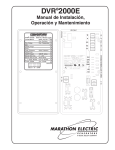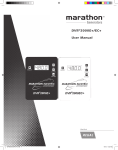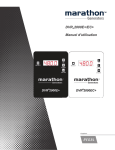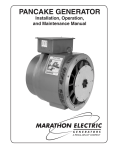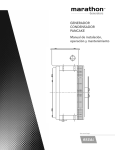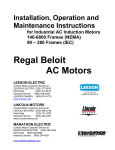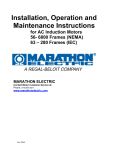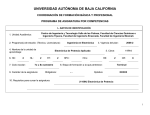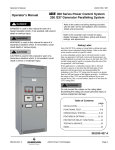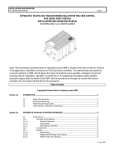Download Best Power B510-2000E Specifications
Transcript
DVR 2000E ® Installation, Operation, and Maintenance Manual INTRODUCTION This manual provides information concerning the operation and installation of the DVR®2000E, Digital Voltage Regulator. To accomplish this, the following is provided: • General Information and Specifications • Human-Machine Interface • Functional Description • Installation • Software for Windows Operating System • Software for the Palm Operating System Platform • Maintenance and Troubleshooting DVR®2000E presents an electric shock risk. Terminals and heat sinks are live at potentially lethal voltages. This high voltage may cause electrical shock that could result in injury or death. To avoid personal injury or equipment damage, only qualified personnel should perform the procedures presented in this manual. Meggers and high potential test equipment should be used with extreme care. Incorrect use of such equipment could damage components contained in the device. It is not the intention of this manual to cover all details and variations in equipment, nor does this manual provide data for every possible contingency regarding installation or operation. The availability and design of all features and options are subject to modification without notice. 1 CONTENTS A table of contents in the front of each section provides detailed information for that section. The sections in this manual are as follows. Section 1 General Information ...............................................................................................................3 Section 2 Human-Machine Interface......................................................................................................7 Section 3 Functional Description .........................................................................................................17 Section 4 Installation ............................................................................................................................25 Section 5 Marathon-DVR®2000E-COMS Software for Windows® OS ..................................................38 Section 6 Marathon-DVR®2000E Software for the Palm OS® Platform ................................................39 Section 7 Maintenance and Troubleshooting .......................................................................................40 Section 8 Set-Up Procedures ..............................................................................................................46 2 SECTION 1 • GENERAL INFORMATION TABLE OF CONTENTS S1 ection SECTION 1 • GENERAL INFORMATION ....................................................................................................4 GENERAL ..............................................................................................................................................4 FEATURES ............................................................................................................................................4 SPECIFICATIONS .................................................................................................................................4 Operating Power ..............................................................................................................................5 Generator Voltage Sensing ..............................................................................................................5 Generator Current Sensing .............................................................................................................5 Contact Input Circuits ......................................................................................................................5 Common Alarm Output ....................................................................................................................5 Field Output .....................................................................................................................................5 AVR Operating Mode .......................................................................................................................5 FCR (Manual) Operating Mode .......................................................................................................5 VAR Operating Mode (Optional) ......................................................................................................5 PF Operating Mode (Optional) ........................................................................................................5 Parallel Compensation.....................................................................................................................5 Communication Port ........................................................................................................................5 Field Overvoltage Protection ...........................................................................................................5 Field Overcurrent Protection ............................................................................................................5 Generator Overvoltage Protection ...................................................................................................5 Soft-Start Function ..........................................................................................................................6 Analog (Auxiliary) Input ...................................................................................................................6 Metering...........................................................................................................................................6 Environment ....................................................................................................................................6 Type Tests ........................................................................................................................................6 Physical ...........................................................................................................................................6 3 SECTION 1 • GENERAL INFORMATION S1 ection GENERAL The DVR®2000E is an electronic, solid-state, microprocessor-based control device. The DVR®2000E regulates the output voltage of a brushless, ac generator by controlling the current into the generator exciter field. Input power to the DVR®2000E is from a multi-pole, high-frequency, permanent magnet generator (PMG). The DVR®2000E is supplied in an encapsulated package designed for behind-the-panel mounting. The DVR®2000E is held in place by thread-forming screws that thread into its plastic shell. Front panel indicators (LEDs) annunciate regulator status and system conditions. DVR®2000E connections are made through quarter-inch, quick-connect terminals on the rear panel. A 9-pin DB-9 type connector on the rear panel provides communication between the DVR®2000E and an IBM compatible PC. When the DVR®2000E Voltage regulator is mounted on the generator at the factory a molded cover is provided. This cover allows the system to be in compliance with UL 508 as live terminals and heatsinks could be exposed to unintentional contact. As stated this cover must be installed whenever the voltage regulator is energized. FEATURES DVR®2000E units have the following features and capabilities. • Four control modes: automatic voltage regulation (AVR), manual or field current regulation (FCR), power factor (PF) regulation, and reactive power (VAR) regulation. • Programmable stability settings. • Soft start control with an adjustable time setting in AVR control mode. • Overexcitation (OEL) limiting in AVR, VAR, and PF control modes. • Underfrequency (volts/hertz) regulation. • Crowbar circuitry protects the field. • Overtemperature protection. • Three-phase or single-phase generator voltage (RMS) sensing/regulation in AVR mode. • Single-phase generator current sensing for metering and regulation purposes. • Field current and field voltage sensing. • Four contact sensing inputs for system interface. • One common output relay for alarm indication and trip functions. • Six protection functions (overexcitation shutdown, generator overvoltage shutdown, DVR® overtemperature shutdown, loss of generator sensing shutdown, overexcitation limiting and crowbar shutdown). • Generator paralleling with reactive droop compensation and reactive differential compensation. • Front-panel human-machine interface (HMI) indicates system and DVR®2000E status and gives the ability to make setting changes at the front panel. • Rear RS-232 communication port for personal computer communication using MARATHON-DVR®2000ECOMS Windows® based software for fast, user-friendly, setup and control. SPECIFICATIONS D ®2000E electrical and physical specifications are listed in the following paragraphs. The adjustment DVR increments shown apply to the PC software. Adjustment increments for the Front Panel Controls are listed in Section 2. 4 Operating Power Single-Phase: Frequency Range: Burden: Terminals: Underfrequency (V/Hz) Characteristic: Slope from 1 to 3PU is adjustable in 0.01 increments. Range: 40 to 65 Hz Increment: 0.01 Hz 120 to 300 Vac 225 to 325 Hz 350 VA 3, 4 FCR (Manual) Operating Mode Generator Voltage Sensing Type: Adjustment Range: Increment: 1-phase/3-phase, 4 ranges, 50/60 Hz E1, E2, E3 <1 VA per phase 120 Vac (100 to 140 Vac) 240 Vac (200 to 280 Vac) 480 Vac (400 to 560 Vac) 600 Vac Terminals: Burden: Range 1: Range 2: Range 3: Range 4: VAR Operating Mode (Optional) Adjustment Range: Increment: 1-phase (BØ), 50/60 Hz 5 Aac maximum continuous <0.1 VA CT1, CT2 Break: Operating Voltage: Terminals: Dry Contact 13 Vdc 52L, 52M 6U, 7 6D, 7 52J, 52K Communication Port Interface: Connection: Baud: Data Bits: Parity: Stop Bit: Form A 7 Aac/7 Adc continuous 30 Aac/30 Adc, carry for 0.2 sec 7 Aac/0.1 Adc 240 Vac/250 Vdc maximum AL1, AL2 Pickup Adjustment Range: Increment: Time Delay: Fixed Setting: Field Output 0 -250 Vdc 1 Volt 15 seconds Field Overcurrent Protection Pickup Adjustment Range: Increment: Time Delay Adjustment Range: Increment: AVR Operating Mode Temperature Drift: Response Time: Full Duplex RS-232 DB-9 connector on rear panel 4800 8 None 1 Field Overvoltage Protection Continuous Rating: 75 Vdc, 3.0 Adc 10 Second Forcing Rating 200 Vac Power Input: 150 Vdc, 7.5 Adc Field Resistance: 18 minimum Terminals: F+, F- Adjustment Range: Voltage Regulation: Reactive Droop and Reactive Differential (cross-current) Droop Adjustment Range: 0 to 10% Increment: 0.01% *Burden can exceed 1 VA if external resistors are added to the CT circuit. Common Alarm Output Type: Rated Load: Make: 0.6 lead to 0.6 lag 0.001 Parallel Compensation Modes: Contact Input Circuits Type: Interrogation Voltage: Terminals Unit/Parallel Control: Raise: Lower: VAR/PF Enable 100% to –100% 0.1% PF Operating Mode (Optional) Adjustment Range: Increment: Generator Current Sensing Type: Rating: Burden: Terminals: 0 to 3 Adc 0.01 A See generator voltage sensing ±0.25% over load range at rated power factor and constant generator frequency. ±0.5% for a 40°C change ≤1 cycle 0 to 6.5 Adc 0.001 Adc 0 to 10 seconds 1 second Generator Overvoltage Protection Pickup Adjustment Range: Increment: Time Delay Fixed Setting: 5 105 to 120% of setpoint 1.0% 0.75 seconds S1 ection Soft-Start Function Time Adjust Range: Increment: Environment Operating Temp.: 2 to 120 seconds 1 second Storage Temp.: Analog (Auxiliary) Input S1 ection Voltage Range: Setpoint Range: Burden: Terminals: -3 Vdc to +3 Vdc -30% to +30% shift 1 k A, B Type Tests Shock: Vibration: Metering Salt Fog: Accuracy of all metering values assumes 25°C, 50/60 Hz and less than 20% THD. 20 Gs in 3 perpendicular planes 1 G at 5 to 26 Hz 0.036” double amplitude (27 to 52 Hz) 5 Gs at 53 to 500 Hz Tested per MIL-STD-810E Physical Generator Voltage Range: 10 V to 79 kV Accuracy: 0.5% Generator Current Range: 0.1 to 5,000 A (5 A CTs) Accuracy: 0.5% Frequency Range: 40 to 65 Hz Accuracy: 0.2 Hz Field Voltage Range: 0 to 200 Vdc Accuracy: 5.0% Field Current Range: 0 to 8.0 Adc Accuracy: 0.5% Power (Apparent, Real and Reactive) Range: 0 to 99 MVA, MW and MVAR Accuracy: 3.0% Power Factor Range: -1.0 to –0.6, +0.6 to +1.0 Accuracy: 0.02 Weight: Phase Angle Range: Accuracy: -40°C to +70°C (-40°F to +158°F) -40°C to +85°C (-40°F to +185°F) 0 to 360° 2.0° 6 1.52 lb. (690 g) SECTION 2 • HUMAN-MACHINE INTERFACE TABLE OF CONTENTS SECTION 2 • HUMAN-MACHINE INTERFACE .................................................................................... 8 GENERAL ....................................................................................................................................... 8 FRONT PANEL CONTROLS AND INDICATORS ........................................................................... 8 INITIAL ADJUSTMENTS ................................................................................................................ 9 MAKING SETTINGS CHANGES .................................................................................................. 10 Front Panel Operation............................................................................................................. 10 Setting Level Indication........................................................................................................... 11 COMMUNICATION PORT ............................................................................................................ 16 Figures Figure 2-1. DVR®2000E Front Panel Indicators ..................................................................................... 8 Figure 2-2. DVR®2000E Communication Port Location ....................................................................... 16 Tables Table 2-1. DVR®2000E Front Panel Control Descriptions ...................................................................... 8 Table 2-2. DVR®2000E Front Panel Mode Status Indicator Descriptions ............................................... 9 Table 2-3. DVR®2000E Front Panel Adjustment Indicator Descriptions ............................................... 10 Table 2-4. Coarse Voltage Adjust Setting Ranges ............................................................................... 11 Table 2-5. Sensing Mode (Single-phase/Three-phase) Select ............................................................ 11 Table 2-6. Manual Mode (On/Off) Select ............................................................................................. 12 Table 2-7. Manual Mode (If – Limit) Adjustment Ranges ..................................................................... 12 Table 2-8. On-Line Operating Mode (AVR (OFF) / VAR / PF) Select ................................................... 12 Table 2-9. VAR Control Adjustment Ranges ........................................................................................ 13 Table 2-10. Power Factor Control Adjustment Ranges ........................................................................ 13 Table 2-11. Underfrequency Adjustment Ranges ................................................................................ 14 Table 2-12. Droop Adjustment Ranges ................................................................................................ 14 Table 2-13. Stability Range Selection Settings .................................................................................... 15 Table 2-14. Gain Adjustment Ranges .................................................................................................. 15 Table 2-15. Fine Voltage Adjust Setting Ranges .................................................................................. 15 7 S2 ection SECTION 2 • HUMAN-MACHINE INTERFACE GENERAL The DVR®2000E human-machine interface (HMI) consists of front panel controls and indicators and a rear panel communication port. FRONT PANEL CONTROLS AND INDICATORS S2 ection DVR®2000E front panel controls and indicators consist of 12 red LEDs and three pushbuttons. Figure 2-1 illustrates the front panel controls and indicators of the DVR®2000E. The LEDs indicate control mode and status conditions and are also used when adjusting settings at the front panel. R WAUSAU, WISCONSIN 54401 USA DVR R 2000E DIGITAL REGULATOR ADJUSTMENTS Fine Voltage MODE STATUS GEN/LAG MAX Over Excitation 12 Over Temperature 11 Gain 10 Stability Range 9 Droop 8 Under Frequency Under Frequency 7 VAR/PF Adj. 6 VAR/PF Select VAR/PF Active 5 Manual Mode Adj. If - Limit 4 Manual Mode On/Off Manual Mode 3 1 - 3 Phase Sensing Loss of Sensing 2 Coarse Voltage Over Voltage 1 MIN ABSORB/LEAD SELECT UP DOWN Figure 2-1. DVR®2000E Front Panel Indicators Table 2-1. DVR®2000E Front Panel Control Descriptions Control Description SELECT This pushbutton selects a function for adjustment. Successive presses of the SELECT pushbutton scrolls through the list of DVR®2000E functions to be adjusted. UP This pushbutton increases the setting level of the function being adjusted. DOWN This pushbutton decreases the setting level of the function being adjusted. 8 Table 2-2. DVR®2000E Front Panel Mode Status Indicator Descriptions Indicator Description Overexcitation LED #12 This LED blinks rapidly when the Overexcitation Protection feature is enabled and the field voltage exceeds the setpoint (80 V default) for 15 seconds. The DVR®2000E will shutdown when an overexcitation condition is detected. The Overexcitation LED blinks for 5 seconds when the DVR®2000E is powered up following an overexcitation condition. Overtemperature LED #11 This LED blinks rapidly when the internal temperature of the DVR®2000E has exceeded its limit and causes the unit to shutdown. The overtemperature LED blinks for 5 seconds when the DVR®2000E is powered up following an overtemperature condition. Underfrequency LED #7 This LED blinks rapidly during an underfrequency condition. VAR/PF Active LED #5 This LED blinks rapidly when operating in VAR or Power Factor mode. If – Limit LED #4 This LED blinks rapidly when the field current exceeds the programmed overexcitation limit. It will continue to flash until the overexcitation condition ceases or the overexcitation time delay expires and the DVR®2000E shuts down. The Overexcitation Limiting LED blinks for 5 seconds when the DVR®2000E is powered up following an overexcitation limiting condition. Manual Mode LED #3 This LED blinks rapidly when operating in Manual mode. Loss of Sensing LED #2 This LED blinks rapidly when a loss of generator sensing voltage is detected. The DVR®2000E will shutdown. The Loss of (Generator) Sensing LED blinks for 5 seconds when the DVR®2000E is powered up following shutdown for loss of generator sensing condition. Overvoltage LED #1 This LED blinks rapidly when the generator output voltage exceeds the setpoint for 0.75 seconds. The DVR®2000E will shutdown when a generator overvoltage condition is detected. The (Generator) Overvoltage LED blinks for 5 seconds when the DVR®2000E is powered up following a generator overvoltage condition. Overexcitation LED #12 and If–Limit LED #4 Both LED’s blink rapidly when F+ and F- are shorted. The DVR®2000E will shutdown and the LED’s will continue to blink. The LED’s will blink for 5 seconds when the DVR®2000E is powered up following a field shorting condition. INITIAL ADJUSTMENTS Read and understand the operation of the individual adjustments before attempting any initial adjustments. Before starting the generator, the procedures in the following paragraphs should be performed. Remove the 5 ampere fuse before starting the generator for the first time. Perform all preliminary engine governor adjustments without the regulator energized. After initial governor adjustments are complete, reinstall the 5 ampere fuse and connect only the power input leads or PMG leads to the regulator. Remove all other regulator connections that may be present and temporarily insulate them. Start and run the generator at rated speed. The regulator will perform the self-test and enter a shutdown mode. At this time, initial adjustments can be made. To do this, step through each adjustment using the “SELECT” button. For each adjustment, press the “UP” or “DOWN” button to obtain the desired level on the LED bar graph. 9 S2 ection After the initial adjustments are made, shutdown the generator and connect the remaining regulator leads. The generator may be started and final adjustments may be performed on the regulator. MAKING SETTINGS CHANGES The following paragraphs describe how the HMI is used to make setting changes. S2 ection Front Panel Operation The LEDs indicate control mode and status conditions and are also used when adjusting settings at the front panel. Repeatedly pressing the “SELECT” button steps through the various adjustments, starting with the “Course Voltage” adjustment and progressing through to the “Fine Voltage” adjustment. The next press of the “SELECT” button exits the adjustment mode. When in the adjustment mode, only the adjustment LEDs will be lit. All mode status LEDs will be turned off. Adjustment LEDs are of two types. The first type is the LED that indicates the function being adjusted. This LED blinks slowly (approximately once per second). The second type is the LED that indicates the level of adjustment. This LED is on steady. The level of adjustment is changed by pressing the “UP” or “DOWN” button. When an adjustment level LED (on steady) overlaps the function LED (slow blinking), the LED will remain in the slow blinking mode. The setting is saved when the “SELECT” button is pressed. If no button is pressed for a period of one minute, the regulator saves the settings and exits the adjustment mode. If regulator power is interrupted before the save feature is commanded, that level of adjustment will be lost. When the regulator is not in the adjustment mode and either the “UP” or “DOWN” button is pressed, the regulator enters the “Fine Voltage” adjustment mode and changes the generator fine voltage set point by 0.1V. Successive presses of the “UP” or “DOWN” button shall continue to adjust the fine voltage setting. Pressing the “SELECT” button causes the regulator to exit the adjustment mode. Mode status LEDs blink approximately twice per second. Table 2-3. DVR®2000E Front Panel Adjustment Indicator Descriptions Indicator Description Fine Voltage LED #11 This LED blinks slowly when the “Fine Voltage” level is selected for adjustment via the front panel push buttons. Gain LED #10 This LED blinks slowly when the “Gain” adjustment is selected for fine tuning of loop gain via the front panel push buttons. Stability Range LED #9 This LED blinks slowly when selecting the desired “Stability Range” via the front panel push buttons. Droop LED #8 This LED blinks slowly when the “Droop” percentage level is selected for adjustment via the front panel push buttons. Underfrequency LED #7 This LED blinks slowly when the “Underfrequency” knee point is selected for adjustment via the front panel push buttons. VAR/PF Adjust LED #6 This LED blinks slowly when the level of the programmed mode (VAR or Power Factor) is selected for adjustment via the front panel push buttons (DVR®2000EC only). VAR/PF Select LED #5 This LED blinks slowly when selecting the programmed mode (VAR, Power Factor, or none (AVR)) via the front panel push buttons. When in this adjustment mode, LED #1 is on solid for none (AVR), LED #2 is on solid for Power Factor mode, and LED #3 is on solid for VAR mode (DVR®2000EC only). Manual Mode Adj. This LED blinks slowly when the “Manual Mode” (field current) regulation set point is LED #4 selected for adjustment via the front panel push buttons. Manual Mode On/ This LED blinks slowly when selecting or deselecting “Manual Mode” (field current Off LED #3 regulation) as the active operating mode via the front panel pushbuttons. When in this adjustment mode, LED #1 is on if Manual Mode is off, LED #2 is on if Manual Mode is on. 10 1 - 3 Phase Sensing LED #2 This LED blinks slowly when selecting single or three phase sensing via the front panel push buttons. When in this adjustment mode, LED #1 is on if single phase sensing is selected, LED #3 is on if three phase sensing is selected. Coarse Voltage LED #1 This LED blinks slowly when the “Coarse Voltage” level is selected for adjustment via the front panel push buttons. Setting Level Indication Indication of a setting level is provided by the 12 front panel LED indicators. The upper limit of a setting range is represented by the top LED which is labeled GEN/LAG and MAX. The lower limit of a setting range is represented by the bottom LED which is labeled MIN and ABSORB/LEAD. The setting range for each LED is summarized in Tables 2-4 through 2-15. LEDs in the tables are numbered from 1 to 12 with 1 being the lowermost LED (labeled MIN/ABSORB/LEAD) and 12 being the uppermost LED (labeled GEN /LAG/MAX. Table 2-4. Coarse Voltage Adjust Setting Ranges LED 12 11 10 9 8 7 6 5 4 3 2 1 Coarse Voltage – LED 1 Blinking Slowly Maximum Adjustment Range Increment: 6 Vac Increase Decrease Minimum Maximum Minimum Maximum Value Value Value Value 563 600 558 600 521 557 516 552 479 515 474 510 437 473 432 468 395 431 390 426 353 389 348 384 311 347 306 342 269 305 264 300 227 263 222 258 185 221 180 216 143 179 138 174 95 137 95 132 Table 2-5. Sensing Mode (Single-phase/Three-phase) Select Single-phase/Three-phase select – LED #2 Blinking Slowly LED MODE 12 N/A 11 N/A 10 N/A 9 N/A 8 N/A 7 N/A 6 N/A 5 N/A 4 N/A 3 Three-phase 2 N/A 1 Single-phase 11 S2 ection Table 2-6. Manual Mode (On/Off) Select S2 ection Manual Mode On/Off – LED 3 Blinking Slowly LED MODE 12 N/A 11 N/A 10 N/A 9 N/A 8 N/A 7 N/A 6 N/A 5 N/A 4 N/A 3 N/A 2 ON 1 OFF Table 2-7. Manual Mode (If – Limit) Adjustment Ranges Manual Mode Adjust – LED 4 Blinking Slowly Adjustment Range: 0 to 3 Adc Increment: 0.01 Adc LED Minimum Value Maximum Value 12 2.75 3 11 2.50 2.74 10 2.25 2.49 9 2.00 2.24 8 1.75 1.99 7 1.50 1.74 6 1.25 1.49 5 1.00 1.24 4 0.75 0.99 3 0.50 0.74 2 0.25 0.49 1 0 0.24 Table 2-8. On-Line Operating Mode (AVR (OFF)/VAR/PF) Select * AVR (OFF) / VAR / PF Select – LED #5 Blinking Slowly LED MODE 12 N/A 11 N/A 10 N/A 9 N/A 8 N/A 7 N/A 6 N/A 5 N/A 4 N/A 3 VAR 2 PF 1 AVR * VAR/PF control is available only on DVR®2000EC. 12 Table 2-9. VAR Control Adjustment Ranges * VAR Control Adjust – LED 6 Blinking Slowly Maximum Adjustment Range: −100% (absorb) to +100% (generate) Increment: 1.0% LED Minimum Value † Maximum Value † 12 84 100 11 67 83 10 51 66 9 34 50 8 17 33 7 1 16 6 -16 0 5 -33 -17 4 -49 -34 3 -66 -50 2 -83 -67 1 -100 -84 * VAR/PF control is available only on DVR®2000EC. † Minimum and maximum values may differ from the Table 2-9 values if the value has been changed in MARATHON-DVR®2000E-COMS software. MARATHON-DVR®2000E-COMS software has 0.5 percent resolution compared to the 1.0 percent resolution of the HMI. Table 2-10. Power Factor Control Adjustment Ranges * Power Factor Control Adjust – LED 6 Blinking Slowly Maximum Adjustment Range: +0.6 (lag) to –0.6 (lead) Increment: 0.01 LED Minimum Value † Maximum Value † 12 0.66 0.60 11 0.73 0.67 10 0.80 0.74 9 0.86 0.81 8 0.93 0.87 7 1.0 0.94 6 -0.94 -0.99 5 -0.87 -0.93 4 -0.80 -0.86 3 -0.74 -0.79 2 -0.67 -0.73 1 -0.60 -0.66 * VAR/PF control is available only on DVR®2000EC. † Minimum and maximum values may differ from the Table 2-10 values if the value has been changed in MARATHON-DVR®2000E-COMS software. MARATHON-DVR®2000E-COMS software has 0.001 resolution compared to the 0.01 resolution of the HMI. 13 S2 ection S2 ection Table 2-11. Underfrequency Adjustment Ranges Underfrequency Adjust – LED 7 Blinking Slowly Maximum Adjustment Range: 40 to 65 Hz Increment: 0.1 Hz LED Minimum Value Maximum Value 12 63.0 65.0 11 60.9 62.9 10 58.8 60.8 9 56.7 58.7 8 54.6 56.6 7 52.5 54.5 6 50.5 52.4 5 48.4 50.4 4 46.3 48.3 3 44.2 46.2 2 42.1 44.1 1 40.0 42.0 Table 2-12. Droop Adjustment Ranges Droop Adjust – LED 8 Blinking Slowly Adjustment Range: 0 to 10% Increment: 0.25% LED Minimum Value * Maximum Value * 12 9.25 10.00 11 8.5 9.00 10 7.75 8.25 9 6.75 7.50 8 6.00 6.50 7 5.25 5.75 6 4.25 5.00 5 3.5 4.00 4 2.75 3.25 3 1.75 2.5 2 1 1.5 1 0 0.75 * Minimum and maximum values may differ from the Table 2-12 values if the value has been changed in MARATHON-DVR®2000E-COMS software. MARATHON-DVR®2000E-COMS software has 0.01% resolution compared to the 0.25 percent resolution of the HMI. 14 Table 2-13. Stability Range Selection Settings Stability Range Select – LED 9 Blinking Slowly Adjustment Range per LED: 1 Frame/Poles LED Range Selected 12 N/A 11 N/A 10 N/A 9 N/A Programmable 8 21 1,000/6 7 7 740/6 6 6 1,000/4 5 5 740/4 4 4 570/4 3 3 430/4 2 2 360/4 1 1 * Note: For 280 Frame generators see Section 8, Set-Up From the Computer. Table 2-14. Gain Adjustment Ranges Gain Adjust – LED 10 Blinking Slowly Maximum Adjustment Range: 0.5 to 4.5 Kg for AVR and 0 to 100 Kg for FCR When the unit is operating in AVR, PF, and VAR modes, gain adjustments are made to AVR Kg. When in FCR mode, gain adjustments are made to FCR Kg. Front Panel increments: AVR Kg = 0.01 FCR Kg = 0.1 LED 12 11 10 9 8 7 6 5 4 3 2 1 Minimum Value * AVR FCR 4.17 11.1 3.84 10.1 3.50 9.1 3.17 8.1 2.84 7.1 2.50 6.1 2.17 5.1 1.84 4.1 1.50 3.1 1.17 2.1 0.85 1.1 0.5 0 Maximum Value * AVR FCR † 4.50 12 4.16 11 3.83 10 3.49 9 3.16 8 2.83 7 2.49 6 2.16 5 1.83 4 1.49 3 1.16 2 0.84 1 * Minimum and maximum values may differ from the Table 2-14 values if the gain value has been changed in MARATHON-DVR®2000E-COMS software. † MARATHON-DVR®2000E-COMS software allows a maximum FCR Kg setting of 1,000 Kg. A Kg setting of 12 or more entered in MARATHON-DVR®2000E-COMS software will be reduced to 12 with the first push of the HMI “DOWN” pushbutton when adjusting FCR Kg via the front panel. See Section 8 for proper adjustment. Table 2-15. Fine Voltage Adjust Setting Ranges Fine Voltage Adjust – LED #11 Blinking Slowly Maximum Adjustment Range: -15% to +15% Increment: 0.1V The adjustment range for Fine Voltage Adjust is based on the fine voltage adjustment band setting. The default adjustment range is –10% to +10%. See Section 5, MARATHON-DVR®2000E-COMS Software for Windows® OS, Setting Definitions, Setting Adjustments for information about the Fine Voltage Adjustment Band Setting. 15 S2 ection COMMUNICATION PORT A communication port is located on the rear panel and consists of a female RS-232 (DB-9) connector. The communication port serves as an interface for programming (setup) of the DVR®2000E. Figure 2-2 illustrates the location of the communication port. S2 ection Programming requires a standard 9-pin serial communication cable connected between the DVR®2000E and an IBM-compatible PC or handheld computer operating with MARATHON-DVR®2000ECOMS software. MARATHON-DVR®2000E-COMS is a Windows® 98/NT based communication software package that is supplied with the DVR®2000E. A detailed description of MARATHON-DVR®2000ECOMS software is provided in Section 5, MARATHONDVR®2000E-COMS Software. Figure 2-2. DVR®2000E Communication Port Location 16 SECTION 3 • FUNCTIONAL DESCRIPTION TABLE OF CONTENTS SECTION 3 • FUNCTIONAL DESCRIPTION ............................................................................................18 INTRODUCTION..................................................................................................................................18 DVR®2000E FUNCTION BLOCKS.......................................................................................................18 Analog Inputs.................................................................................................................................18 Generator Voltage ...............................................................................................................................19 Phase B Line Current ..........................................................................................................................19 Field Voltage (VFIELD) ...........................................................................................................................19 Field Current (IFIELD) ............................................................................................................................19 Analog (Auxiliary) Input .......................................................................................................................19 Contact Input Circuits ....................................................................................................................19 Raise ...................................................................................................................................................20 Lower...................................................................................................................................................20 VAR/Power Factor Control (52J/K) Option ..........................................................................................20 Parallel Generator Compensation (52L/M) ..........................................................................................20 Communication Port ......................................................................................................................20 Microprocessor ..............................................................................................................................20 Power Input Stage .........................................................................................................................20 Power Supply .................................................................................................................................20 Power Amplifier Stage ...................................................................................................................20 Front Panel Indicators ....................................................................................................................20 Front Panel Switches .....................................................................................................................21 Relay Output ..................................................................................................................................21 DVR®2000E OPERATING FEATURES ................................................................................................21 Operating Modes ...........................................................................................................................21 Automatic Voltage Regulation Mode ...................................................................................................21 Manual Mode.......................................................................................................................................21 VAR Control Mode (Optional) ..............................................................................................................21 Power Factor Control Mode (Optional) ................................................................................................21 Reactive Droop Compensation ......................................................................................................22 Underfrequency .............................................................................................................................22 Generator Underfrequency..................................................................................................................22 Engine Unloading ................................................................................................................................22 Protection ......................................................................................................................................22 Overexcitation Shutdown (Field Voltage) .............................................................................................23 Generator Overvoltage Shutdown .......................................................................................................23 DVR®2000E Overtemperature Shutdown ............................................................................................23 Loss of Generator Sensing Shutdown .................................................................................................23 Overexcitation Limiting (Field Current) ................................................................................................23 Crowbar Shutdown ..............................................................................................................................24 Generator Soft Start ......................................................................................................................24 Figures Figure 3-1. Simplified Block Diagram .........................................................................................................18 17 S3 ection SECTION 3 • FUNCTIONAL DESCRIPTION INTRODUCTION This section describes how the DVR®2000E functions and explains its operating features. To ease understanding, DVR®2000E functions are illustrated in the block diagram of Figure 3-1. A detailed description of each function block is provided in the paragraphs under the heading of DVR®2000E Function Blocks. DVR®2000E operating features include four operating modes, four protective functions, startup provisions, reactive droop compensation, underfrequency compensation, and an auxiliary analog input. A detailed description of each operating feature is provided in the paragraphs under the heading of DVR®2000E Operating Features. S3 ection Figure 3-1. Simplified Block Diagram DVR®2000E FUNCTION BLOCKS The following paragraphs describe each of the function blocks illustrated in Figure 3-1. The function of each block is explained along with the operation of all function block inputs and outputs. Analog Inputs Six analog voltage and current inputs may be sensed and brought to the DVR®2000E input. 18 Generator Voltage Generator voltage is monitored at terminals E1 (A-phase), E2 (B-phase), and E3 (C-phase). Nominal voltages of up to 600Vac may be sensed at these terminals. Voltage applied to these inputs is scaled and conditioned before being applied to the input of the ADC. The voltage signal from phase C and A (VC-A) of the generator is used by the ADC to calculate the rms value of generator voltage across phases C and A. Likewise, the voltage signal from phase C and B (VC-B) of the generator is used by the ADC to calculate the rms value of generator voltage across phases C and B. The rms value of generator phase B to phase A voltage (VB-A) is calculated by the microprocessor from the phase C to phase A signal (VC-A) and the phase C to phase B (VC-B) signal. Additionally, the generator phase C to phase A (VC-A) signal is applied to a filtered zero cross detector circuit. This signal is applied to the microprocessor and is used to calculate generator frequency. Phase B Line Current The phase B line current (IB) signal is developed through a customer supplied current transformer (CT) and monitored through terminals CT1 and CT2. Current up to 5 amperes rms may be monitored at these terminals. The current monitored at these terminals is scaled and conditioned by an internal current transformer and active circuitry for use by the ADC. The signal applied to the ADC is used to calculate the rms value of phase B line current. Additionally, the phase angle between phase B line current and phase C to phase A generator voltage is calculated for use during Droop and VAR/Power Factor operation. The DVR®2000E CT connections are reversed from the DVR®2000. Field Voltage (VFIELD) Voltage across the regulator field output terminals, F+ and F-, is monitored, scaled, and conditioned before being applied to the ADC. This signal is used to calculate the dc value of field voltage for use in system protection. Field Current (IFIELD) Current through the main power output switch is converted to a proportional voltage level. This voltage signal is scaled and conditioned before being applied to the input of the ADC. The result is used to calculate the dc value of field current for use in the Manual mode of operation as well as protection of the system. Analog (Auxiliary) Input If the DC voltage is removed from the Analog (Auxiliary) Input, the operating setpoint will return to the original value. This input allows adjustment of the DVR®2000E regulation setpoint by the application of a positive or negative dc voltage across terminals A and B. Voltage up to +3 Vdc may be applied at this input. The circuit induces a 1,000-ohm burden on the dc source. The application of a +3 Vdc signal corresponds to a +30 percent change in setpoint. Contact Input Circuits Four contact input circuits powered from an internal 13 Vdc supply provide input control from user-supplied contacts. 19 S3 ection Raise Closing a contact across terminals 6U and 7 causes the active operating setpoint to increase. This function is active as long as the contact is closed. Lower Closing a contact across terminals 6D and 7 causes the active operating setpoint to decrease. This function is active as long as the contact is closed. Note: If power is removed from the DVR®2000E long enough for it to reset, the settings from the remote raise/lower contacts will be lost. VAR/Power Factor Control (52J/K) Option Closing a contact across terminals 52J and 52K disables VAR/Power Factor Control. An open contact enables the DVR®2000E(C) to control the generator reactive power in either the VAR or the Power Factor mode. The contact has no effect when this option is not present. For more information, refer to the Parallel Generator Compensation (52L/M) contact input. S3 ection Parallel Generator Compensation (52L/M) Closing a contact across terminals 52L and 52M disables parallel operation. An open contact enables parallel operation and the DVR®2000E operates in reactive droop compensation mode. If the VAR/Power Factor Control option is present, the 52J/K input has priority. Therefore, if the 52J/K and the 52L/M inputs are both open, the system operates in VAR/Power Factor mode. Communication Port The communication port provides the interface for user programming (setup) of the DVR®2000E. Connection is made to the female RS-232 (DB-9) connector with a user-supplied, standard 9-pin cable. The communication port is optically isolated and is powered from a transformer-isolated supply. Microprocessor The microprocessor is the heart of the DVR®2000E and performs measurement, computation, control, and communication functions by the use of its embedded programming and the nonvolatile settings stored in its memory. Power Input Stage Input power is applied to terminals 3 and 4 from the PMG. It is rectified and filtered before being applied to the power amplifier and the power supply. Input power is single-phase in the range of 120 to 300 Vac at a frequency of 225 to 325 hertz. Power Supply The internal switch-mode power supply receives power from the power input stage and supplies power at the required dc voltage levels to the internal circuitry of the DVR®2000E. Power Amplifier Stage The power amplifier receives power from the power input stage and supplies a controlled amount of power to the exciter field via terminals F+ and F-. The amount of power supplied to the exciter field is based on gating pulses received from the microprocessor. The power amplifier uses a solid state power switch to provide the required power to the exciter field. Power amplifier output to the field is rated up to 75 Vdc at 3 Adc continuous and 150 Vdc at 7.5 Adc for 10 seconds. Front Panel Indicators Twelve front panel LED indicators light to indicate various operating modes, protective functions, and adjustments. Section 2, Human-Machine Interface provides more information about the front panel indicators. 20 Front Panel Switches Changes to settings can be made at the front panel using the three pushbutton switches. These push-buttons are labeled Select, Up, and Down. Section 2, Human-Machine Interface provides more information about the front panel switches. The setting is saved when the “SELECT” button is pressed. If no button is pressed for a period of one minute, the regulator saves the new settings and exits the adjustment mode. If regulator power is interrupted before the save feature is commanded, the last adjustment will be lost. Relay Output A common alarm output contact is provided through terminals AL1 and AL2. This normally open, form A contact annunciates alarm or generator trip conditions and closes in the event of a protective shutdown or transfer. The relay output is non-latching. DVR®2000E OPERATING FEATURES The following paragraphs describe the characteristics of each DVR®2000E operating feature. Operating Modes The DVR®2000E provides up to four modes of operation selectable through Windows® or Palm OS® communication software. Automatic voltage regulation mode and Manual mode are standard features. VAR and Power Factor modes are an option. Automatic Voltage Regulation Mode In Automatic Voltage Regulation (AVR) mode, the DVR®2000E regulates RMS generator output voltage. This is accomplished by sensing generator output voltage and adjusting dc output excitation current to maintain voltage at the regulation setpoint. The regulation setpoint is adjusted by the Raise and Lower contact inputs, front panel switches, or through Windows® or Palm OS® communication software. The regulation point may also be modified by other functions under certain conditions. Manual Mode In Manual mode, also known as Field Current Regulation (FCR) mode, the DVR®2000E maintains dc excitation current at a set level. The current-level setpoint is adjustable from 0 to 3 Adc by the Raise and Lower contact inputs, front panel switches, or through Windows® or Palm OS® communication software. The Manual mode excitation level must be evaluated prior to enabling this feature. If the level of excitation current is inappropriate for the generator, severe damage to the generator may occur. For initial startup, if the regulator is in Manual mode and set at 0.25 amperes, the generator should come up to approximately half-voltage. This allows wiring and sensing leads to be checked before the regulator is switched to AVR mode. Increasing the field current to 0.5 amperes will bring the generator up to approximately rated, no-load voltage. VAR Control Mode (Optional) In VAR Control mode, the DVR®2000E(C) maintains generator VARs (volt-amperes, reactive) at a set level when paralleling with an infinite bus. The DVR®2000E(C) calculates generator VARs using the sensed generator output voltage and current quantities and then adjusts the dc excitation current to maintain VARs at the setpoint. VAR control is enabled and disabled through the front panel switches, Windows® or Palm OS® communication software. When the software is turned on, VAR control is enabled or disabled through the VAR/Power Factor Control (52J/K) contact input circuit. The VAR setpoint is adjustable from 100 percent absorb to 100 percent generate through the Raise and Lower contact inputs, front panel switches, or through Windows® or Palm OS® software. 21 S3 ection Power Factor Control Mode (Optional) In Power Factor Control mode, the DVR®2000E(C) maintains generator power factor at a set level when paralleling with an infinite bus. The DVR®2000E(C) calculates generator power factor using the sensed generator output voltage and current quantities and then adjusts the dc excitation current to maintain power factor at the setpoint. Power factor control is enabled or disabled through the front panel switches, Windows® or Palm OS® software. When the software is turned on, it is enabled or disabled through the VAR/Power Factor Control (52J/K) contact input circuit. The power factor setpoint is adjustable between 0.6 lag and 0.6 lead through the Raise and Lower contact inputs, front panel switches, or through Windows® or Palm OS® communication software. S3 ection Reactive Droop Compensation The DVR®2000E provides a reactive droop compensation feature to assist in the sharing of reactive load during parallel generator operation. When this feature is enabled, the DVR®2000E calculates the reactive portion of the generator load using the sensed generator output voltage and current quantities and then modifies the voltage regulation setpoint accordingly. A unity power factor generator load results in almost no change in generator output voltage. A lagging power factor generator load (inductive) results in a reduction of generator output voltage. A leading power factor generator load (capacitive) results in an increase of generator output voltage. Droop is adjustable up to 10 percent with rated, nominal B-phase line current (5 amperes applied through terminals CT1 and CT2) and 0.8 power factor. The droop feature is enabled and disabled through the Parallel Generator Compensation contact input circuit (terminals 52L and 52M). If the VAR/Power Factor option is present, the 52J/K input must also be closed to disable droop. Underfrequency Generator Underfrequency When generator frequency drops below the selected knee frequency setpoint, the voltage setpoint is automatically adjusted by the DVR®2000E so that generator voltage follows the selected PU (per unit) V/Hz curve. When operating on the selected PU V/Hz curve, the Underfrequency Active indicator flashes on the front panel and in MARATHON-DVR®2000E-COMS. The knee frequency is adjustable from 40 to 65 hertz and the PU V/Hz curve may be set to a slope from 1 to 3 in increments of 0.01 through the Windows® or Palm OS® communication software. The factory default is 59 Hz and a slope of 2. Engine Unloading The Engine Unloading feature modifies the underfrequency curve. This feature becomes active when the generator frequency decreases a programmable amount (Unloading Activation – Frequency) below the knee frequency setpoint, and when the speed change rate is greater than the Unloading Activation - Rate. The amount of droop while Engine Unloading is active is adjusted by the Unloading Droop - Percentage (%) setting. The amount of time Engine Unloading is active is set by Unloading Droop - Time (sec.). Engine unloading adjustments are made through the Windows® and Palm OS® communication software. Unloading Activation – Frequency (Hz) is entered as a value below the underfrequency corner where the engine unloading feature may be activated. A frequency value of 0.9 to 9.0 hertz can be entered in 0.1 hertz increments. The factory default value is 0.9 hertz. Unloading Activation – Rate (Hz/25 msec) of 0 to 25.5 hertz per 25 milliseconds can be entered in 0.1 hertz per 25 millisecond increments. The engine unloading feature is activated when the frequency rate of change exceeds the setting of this field. The factory default value is 0.1. Unloading Droop – Percentage (%) field defines the percent drop in generator output voltage for each 1.5 percent decrease in generator frequency when operating in the Engine Unloading mode. The Unloading Droop Percentage is adjustable from 1 to 20 percent in 1 percent steps. The factory default value is 2 percent. Unloading Droop – Time (sec) value defines the length of time that the Engine Unloading mode may be active before control is passed to the normal Underfrequency mode of operation. Droop time is adjustable from 1 to 5 seconds in 1 second increments. The factory default value is 1 second. 22 Protection The DVR®2000E has the six protective functions listed below: • • • • • • Overexcitation shutdown Generator overvoltage shutdown DVR® overtemperature shutdown Loss of generator sensing shutdown Overexcitation limiting Crowbar shutdown Each function, except Crowbar Shutdown, has a corresponding front panel indicator that lights when the function is active. An active function (except Crowbar Shutdown) is also annunciated through the Windows® or Palm OS® communication software. Overexcitation Shutdown (Field Voltage) This function is enabled or disabled through MARATHON-DVR®2000E-COMS software. When enabled, if field voltage exceeds the setpoint (80 Vdc default), the Overexcitation Shutdown indicator flashes on the front panel and in the Windows® or Palm OS® communication software, the relay output closes after 15 seconds and the DVR®2000E shuts down. When the DVR®2000E is powered up following an over-excitation shutdown, the Overexcitation Shutdown indicator will flash for 5 seconds. Generator Overvoltage Shutdown The DVR®2000E monitors the sensed generator output voltage. If it exceeds the overvoltage setpoint (a percent of nominal) for 0.75 seconds, the Generator Overvoltage indicator flashes on the front panel LED and in the Windows® and Palm OS® communication software, the relay output closes and the DVR®2000E shuts down. When the DVR®2000E is powered up following a generator overvoltage shutdown, the Generator Overvoltage indicator will flash for 5 seconds. The factory default setpoint is 120 percent of nominal. DVR® Overtemperature Shutdown A temperature sensor within the DVR®2000E continually monitors the temperature of the device. If the temperature exceeds 70°C (158°F), the DVR®2000E Overtemperature indicator flashes on the front panel and in the Windows® and Palm OS® communication software, the relay output closes and the DVR®2000E shuts down. Loss of Generator Sensing Shutdown The DVR®2000E monitors the sensed generator output voltage and takes protective action if a loss of sensing voltage is detected. For single-phase sensing, a sensed voltage of less than 50 percent of nominal is interpreted as a loss of sensing. For three-phase sensing, the total loss of a sensed phase or an imbalance between phases of more than 20 percent nominal is interpreted as a loss of sensing. When sensing input continuity is not lost, an adjustable time delay of 0 to 25 seconds is present when a loss of sensing condition is detected. If sensing input continuity is lost, the time delay is disabled. If a loss of sensing occurs, the Loss of Generator Sensing indicator flashes on the front panel and in the Windows® and Palm OS® communication software, the relay output closes, and the DVR®2000E shuts down. When the DVR®2000E is powered up following a loss of generator sensing shutdown, the Loss of Sensing indication will flash for 5 seconds. This function is disabled when a generator short circuit condition is detected or when sensed frequency drops below 12Hz. A generator short-circuit is determined when the phase B CT current exceeds 3PU (>15 Aac sensing current). Loss of sensing is not active during soft start time. Overexcitation Limiting (Field Current) The DVR®2000E has a field current limit that is factory preset at 6.15 amperes. The limit is adjustable from 0 to 6.5 amperes with an adjustable time delay that has a range of 0 to 10 seconds. Both settings are made through the Windows® and Palm OS® communication software. When the overexcitation limit is exceeded, the Overexcitation Limiting indicator flashes on the front panel and in the Windows® and Palm OS® communication software. When the adjustable time delay expires, the relay output closes and the DVR®2000E shuts down. When the DVR®2000E is powered up following overexcitation limiting, the Overexcitation Limiting indicator will flash for 5 seconds. 23 S3 ection Crowbar Shutdown The Crowbar Shutdown Circuit protects the generator rotor from overcurrent damage resulting from a shorted DVR®2000E power switch. During operation, if the field voltage exceeds the setpoint and the power stage receives no gating pulses for 1.5 seconds, the Crowbar Circuit activates and places a short-circuit across the DVR®2000E input power terminals. This protects the generator by blowing the input power fuse and removing operating power from the device. Generator Soft Start The DVR®2000E incorporates an adjustable soft start feature that controls the time for generator voltage to ramp to the regulation setpoint. The ramp rate is adjustable from 2 to 120 seconds in 1 second increments through the Windows® and Palm OS® communication software. The underfrequency feature is also active during soft start and takes priority in control of the generator voltage. The factory default setting is 3 seconds. S3 ection 24 SECTION 4 • INSTALLATION TABLE OF CONTENTS SECTION 4 • INSTALLATION.....................................................................................................................26 GENERAL ............................................................................................................................................26 MOUNTING .........................................................................................................................................26 CONNECTIONS ..................................................................................................................................29 DVR®2000E Terminations ..............................................................................................................29 Generator Voltage Sensing Inputs .................................................................................................30 Phase B Line Current Sensing Input .............................................................................................30 Raise and Lower Contact Inputs ...................................................................................................30 VAR/Power Factor Control Contact Input.......................................................................................30 Parallel Generator Compensation .................................................................................................30 Analog (Auxiliary) Adjust ...............................................................................................................30 Power Supply Inputs ......................................................................................................................30 Chassis Ground .............................................................................................................................31 Power (Field) Output ......................................................................................................................31 Relay Output ..................................................................................................................................31 Communication Port ......................................................................................................................31 DVR®2000E Connections for Typical Applications .........................................................................32 PRELIMINARY SETUP ........................................................................................................................37 ADJUSTMENTS ..................................................................................................................................37 Figures Figure 4-1. DVR®2000E Dimensions ..........................................................................................................27 Figure 4-2. Cutout and Drilling Dimensions ................................................................................................28 Figure 4-3. DVR®2000E Rear Panel Terminals ...........................................................................................29 Figure 4-4. Communication Port Pin Assignments .....................................................................................31 Figure 4-5. Personal Computer to DVR®2000E Connections .....................................................................32 Figure 4-6. Typical Connections with ABC Rotation and Three-Phase Sensing .........................................33 Figure 4-7. Typical Connections with ABC Rotation and Single-Phase Sensing ........................................34 Figure 4-8. Typical Connections to a Single-Phase Generator ...................................................................35 Figure 4-9. Cross-Current (Reactive Differential) Connections for Two Generators ...................................36 Figure 4-10. Cross-Current (Reactive Differential) Connections for Three or More Generators .................36 Tables Table 4-1. Generator Voltage Sensing Terminals ........................................................................................30 Table 4-2. Communication Port Pin Functions ............................................................................................31 25 S4 ection SECTION 4 • INSTALLATION GENERAL The DVR®2000E is delivered in a sturdy carton to prevent shipping damage. Upon receipt, check the part number against the requisition and packaging list for agreement. Inspect for damage, and if there is evidence of such, immediately file a claim with the carrier and notify your sales representative or a sales representative at Marathon Electric. If the unit is not installed immediately, store it in the original shipping package in a moisture and dust free environment. MOUNTING The DVR®2000E is normally located in the generator conduit box. It is designed for behind the panel mounting and requires a cutout for front panel viewing and access. Mounting hardware consists of six customer supplied, #12 thread-forming screws that pass through mounting holes in the conduit box and thread into the plastic shell of the DVR®2000E. The unit must be mounted where the ambient temperature does not exceed the allowable environmental conditions called out in Section 1, General Information, Specifications. DVR®2000E package dimensions are shown in Figure 4-1. Cutout and drilling dimensions are shown in Figure 4-2. S4 ection When the DVR®2000E Voltage regulator is mounted on the generator at the factory a molded cover is provided. This cover allows the system to be in compliance with UL 508 as live terminals and heatsinks could be exposed to unintentional contact. As stated this cover must be installed whenever the voltage regulator is energized. 26 S4 ection Figure 4-1. DVR®2000E Dimensions with and without cover 27 S4 ection Figure 4-2. Cutout and Drilling Dimensions 28 CONNECTIONS DVR®2000E connections are dependent on the application. Incorrect wiring may damage the unit. NOTE Be sure that the DVR 2000E is hard-wired to earth ground with no smaller than 12 AWG copper wire attached to the ground terminal on the rear of the unit case. When the unit is configured in a system with other devices, it is recommended to use a separate lead to the ground bus from each device. ® DVR®2000E Terminations DVR®2000E units have two types of interface terminals (Figure 4-3). One type is quarter-inch, quick-connect terminals and the other is a 9-pin DB9 connector. All terminals are located on the rear of the unit. The quarter-inch, quick-connect terminal labels are located on the rear of the case. Wires performing common functions, such as voltage sensing leads, should be grouped together. The 9-pin DB-9 type connector is used for temporary interface with both IBM compatible PCs and hand-held computers. Figure 4-3 shows the terminal connections located on the rear panel of the DVR®2000E. Except as noted above, connections should be made with minimum wire size of 14 AWG. S4 ection Figure 4-3. DVR®2000E Rear Panel Terminals 29 Generator Voltage Sensing Inputs The generator voltage sensing terminals are labeled E1, E2, and E3. A single-phase sensing connection is obtained by connecting the C-phase sensing input to terminals E2 and E3. Table 4-2 lists the terminal assignments for three-phase and single-phase generator voltage sensing. Table 4-1. Generator Voltage Sensing Terminals Sensing 3-Phase 1-Phase Generator Phase Terminal A E1 B E2 C E3 A E1 C E2, E3 Phase B Line Current Sensing Input S4 ection Generator line current is stepped down through a user-supplied current transformer (CT). Secondary current from that transformer is applied to terminals labeled CT1 and CT2. Raise and Lower Contact Inputs Remote setpoint adjustment may be accomplished by connecting a single-pole, double-throw (SPDT), spring return, center-off switch to the terminals labeled 6U, 7, and 6D. To connect this switch, the center pole, or common terminal, must be connected to terminal 7. The other two terminals are connected to terminals 6U and 6D. This remote adjust switch may be mounted up to 150 feet away from the DVR®2000E when using twisted, shielded cable. VAR/Power Factor Control Contact Input A customer supplied enable/disable contact for this function connects to the terminals labeled 52J and 52K. This function is disabled by a closed contact. Parallel Generator Compensation A customer supplied enable/disable contact for this function connects to the terminals labeled 52L and 52M. This function is disabled by a closed contact. Analog (Auxiliary) Adjust If the DC voltage is removed from the Analog (Auxiliary) Input, the operating setpoint will return to the original value. This input allows adjustment of the DVR®2000E regulation setpoint by the application of a positive or negative DC voltage across terminals A and B. Voltage up to +3 Vdc may be applied at this input. The circuit induces a 1,000-ohm burden on the dc source. The application of a +3 Vdc signal corresponds to a +30 percent change in setpoint. Power Supply Inputs Power input terminals are labeled 3, and 4. 30 Chassis Ground The chassis ground terminal is labeled GND. Power (Field) Output The field output terminals for connection to the generator exciter field are labeled F+ and F-. Relay Output The common alarm relay output contact may be accessed at the terminals labeled AL1 and AL2. The relay output is normally open. Communication Port The RS-232 port on the rear panel uses a DB-9 female connector. Figure 4-4 Illustrates the pin assignments of the communication port and Table 4-3 identifies the RS-232 connector pin functions. A standard communication cable terminated with a DB-9 male connector is used for PC or hand-held computer interface with the DVR®2000E as shown in Figure 4-5. SGND RXD TXD S4 ection Figure 4-4. Communication Port Pin Assignments Table 4-2. Communication Port Pin Functions Pin Function Name Direction 1 N/C ---- N/A 2 Transmit Data TXD From DVR®2000E 3 Receive Data RXD To DVR®2000E 4 N/C ---- N/A 5 Signal Ground GND N/A 6 N/C ---- N/A 7 N/C ---- N/A 8 N/C ---- N/A 9 N/C ---- N/A 31 Figure 4-5. Personal Computer to DVR®2000E Connections DVR®2000E Connections for Typical Applications S4 ection Figures 4-6 through 4-9 illustrate typical applications using the DVR®2000E. Figure 4-6 shows an application where the DVR®2000E is connected for three-phase voltage sensing. Figure 4-7 shows an application with singlephase voltage sensing while Figure 4-8 illustrates an application with a single-phase generator. Figure 4-9 illustrates the connection of two DVR®2000E devices used in a Cross-Current (Reactive Differential) application. Note that the .1 ohm resistor shown may have to vary. When operating in parallel reactive differential mode (cross current), attention must be paid to the use of the burden resistor shown in Figure 4-9. The burden resistor should have a value approximately 10 times the cross current loop resistance for proper differential operation. The value of 0.1 ohm is a suggested value. The volt-ampere (VA) capacity of the paralleling current transformers should be considered after sizing the burden resistor. 32 S4 The DVR®2000E CT connections are reversed from the DVR®2000 ection Figure 4-6. Typical Connections with ABC Rotation and Three-Phase Sensing 33 S4 The DVR®2000E CT connections are reversed from the DVR®2000 ection Figure 4-7. Typical Connections with ABC Rotation and Single-Phase Sensing 34 6 6 S4 ection Figure 4-8. Typical Connections to a Single-Phase Generator 35 Figure 4-9. Cross-Current (Reactive Differential) Connections for Two Generators S4 ection CT GEN 1 0.1 CTB1 CTB2 DVR2000E CT LOAD GEN 2 0.1 CTB1 CTB2 CCC ENABLE CONTACT D VR2 0 0 0 E CT GEN N 0.1 CTB1 CTB2 DVR2000E Figure 4-10. Cross-Current (Reactive Differential) Connections for Three or More Generators 36 PRELIMINARY SETUP Use caution when working around the rear of the DVR®2000E. Dangerous voltage levels are present at the exposed heatsinks when the unit is energized. Before starting the generator and DVR®2000E for the first time, proceed as follows. a. Tag and disconnect all wiring to the DVR®2000E. Be sure to insulate the wire terminals to prevent a short. b. Start the prime mover and perform all engine governor adjustments. c. After all initial governor adjustments have been made, shutdown the prime mover. d. Connect only the power input terminals of the DVR®2000E to an auxiliary power source in the specified power input range. e. Perform all initial DVR®2000E settings by using the front panel HMI, connecting a handheld operating with DVR®2000E software, or connecting a PC operating with DVR®2000E software to the rear communications port of the DVR®2000E. f. Connect the rest of the DVR®2000E leads using the tagged identification. g. Start the prime mover/generator and perform the final adjustments at rated speed and load. h. After the initial startup, the DVR®2000E should not require any further adjustments unless there is a change in the system. ADJUSTMENTS All adjustments are made using external switching, the front panel HMI or with DVR®2000E software via the rear panel communication port. See Section 5, MARATHON-DVR®2000E-COMS Software for Windows® OS or Section 8 Set-Up Procedures for more information about making adjustments with DVR®2000E software. 37 S4 ection SECTION 5 • MARATHON-DVR®2000E-COMS SOFTWARE FOR WINDOWS® OS Section 5 describes how to program the DVR®2000E with a PC, which requires special software. The software and instructions can be downloaded from the Marathon Electric website at www.marathonelectric.com. Section 5 of this manual appears in its entirety within the PDF file for this manual (Publication GPN019), which is also available from our website. S5 ection 38 SECTION 6 • MARATHON – DVR®2000E SOFTWARE FOR THE PALM OS® PLATFORM Section 6 describes how to program the DVR®2000E with a Palm® Pilot (PDA), which requires special software. The software and instructions can be downloaded from the Marathon Electric website at www.marathonelectric.com. Section 6 of this manual appears in its entirety within the PDF file for this manual (Publication GPN019), which is also available from our website. S6 ection 39 SECTION 7 • MAINTENANCE AND TROUBLESHOOTING TABLE OF CONTENTS SECTION 7 • MAINTENANCE AND TROUBLE-SHOOTING ....................................................................41 PREVENTATIVE MAINTENANCE .......................................................................................................41 TROUBLESHOOTING .........................................................................................................................41 Generator Voltage Does Not Build .................................................................................................41 Low Generator Output Voltage ......................................................................................................42 High Generator Output Voltage .....................................................................................................42 Poor Voltage Regulation ................................................................................................................43 Generator Output Unstable (Hunting) ............................................................................................43 OVEREXCITATION SHUTDOWN Indicator Is Annunciating .........................................................44 LOSS OF GENERATOR SENSING Indicator Is Annunciating ......................................................44 OVEREXCITATION LIMITING Indicator Is Annunciating ...............................................................44 UNDERFREQUENCY ACTIVE Indicator Is Annunciating .............................................................45 No Droop .......................................................................................................................................45 S7 ection 40 SECTION 7 • MAINTENANCE AND TROUBLESHOOTING PREVENTATIVE MAINTENANCE The only preventive maintenance required on the DVR®2000E is to periodically check that the connections between the DVR®2000E and the system are clean and tight. DVR®2000E units are manufactured using state-of-the-art, surface-mount technology. As such, Marathon Electric recommends that no repair procedures be attempted by anyone other than Marathon Electric personnel. TROUBLESHOOTING If you do not get the results that you expect from the DVR®2000E, first check the programmable settings for the appropriate function. Use the following troubleshooting procedures when difficulties are encountered in the operation of your excitation system. Generator Voltage Does Not Build Step 1. Verify that all wiring is properly connected. Refer to Figures 4-6 through 4-10. If wiring is improperly connected or loose, reconnect wiring properly. If wiring connections are correct, proceed to Step 2. Step 2. Verify that the generator is spinning at rated speed. If the generator is not up to rated speed, increase generator speed to the rated value. If the generator is spinning at rated speed, proceed to Step 3. Step 3. Check for correct input power to the DVR®2000E. Refer to Section 1, General Information, Specifications for input power requirements. If voltage is not present, refer to the generator manual for repair procedures. If voltage is present, proceed to Step 4. Step 4. Verify that the fuse is not open. Replace any open fuse. If no fuses are open, proceed to Step 5. Step 5. Verify that the front panel OVEREXCITATION SHUTDOWN indicator is not lit. If the front panel OVEREXCITATION SHUTDOWN indicator (field voltage) is lit, check the generator and/or load conditions. Interrupt input power or shutdown the generator for a minimum of one minute. If the front panel OVEREXCITATION SHUTDOWN indicator is not lit, proceed to Step 6. Step 6. Verify that the front panel OVEREXCITATION LIMITING indicator is not lit. If the front panel OVEREXCITATION LIMITING indicator is lit, check the generator and load conditions. Also check the field current limit setpoint for the correct level. Interrupt input power or shutdown the generator for a minimum of 1 minute. If the front panel OVEREXCITATION LIMITING indicator is not lit, proceed to Step 7. Step 7. Verify that the DVR®2000E soft start settings are correct. Too long of a soft start setting may give the appearance of no buildup. 41 S7 ection If the soft start settings are incorrect, adjust the settings. If the soft start settings have no effect, proceed to Step 8. Step 8. Replace the DVR®2000E unit. If replacing the DVR®2000E unit does not correct the malfunction, then the generator is defective. Low Generator Output Voltage Step 1. Verify that the voltage adjustment is not set too low. If the voltage adjustment is too low, adjust it to the correct setpoint. If the voltage adjustment is correct, proceed to Step 2. Step 2. Verify that the underfrequency knee setpoint is not greater than the generator frequency. If the underfrequency setpoint is too high, adjust the setpoint below the rated generator frequency. If the underfrequency setpoint is correct, proceed to Step 3. Step 3. Verify that the generator is spinning at rated speed. If the generator is not up to rated speed, increase the generator speed to the rated level. If the generator is spinning at rated speed, proceed to Step 4. Step 4. Check for correct input power to the DVR®2000E. Refer to Section 1 (General Information, Specifications) for input power requirements. If the DVR®2000E input voltage is low, refer to the PMG manual. If the voltage is at the required level, proceed to Step 5. Step 5. Verify that the sensing potential transformer (if used) has the correct turns ratio and is operating correctly. If the turns ratio of the sensing potential transformer is incorrect, replace the sensing potential transformer. If the sensing potential transformer is operating correctly, proceed to Step 6. Step 6. Verify that the front panel OVEREXCITATION LIMITING indicator is not lit. If the front panel OVEREXCITATION LIMITING indicator is lit, check the generator and/or load conditions. Also check the field-current limit setpoint for the correct level. Interrupt input power or shutdown the generator for a minimum of one minute. If the front panel OVEREXCITATION LIMITING indicator is not lit, proceed to Step 7. S7 ection Step 7. Low generator output voltage may occur when operating in droop mode with an inductive load. If the low voltage condition is not caused by the droop function, proceed to Step 8. Step 8. Replace the DVR®2000E unit. High Generator Output Voltage Step 1. Verify that the voltage adjustment is not set too high. If the voltage adjustment is too high, adjust it to the correct setpoint. If the voltage adjustment is correct, proceed to Step 2. Step 2. Verify that the sensing potential transformer (if used) has the correct turns ratio. If the turns ratio of the sensing potential transformer is incorrect, replace the sensing potential transformer with the correct one. 42 If the sensing potential transformer is correct, proceed to Step 3. Step 3. High generator output voltage may occur when operating in droop mode with a capacitive load. If the high voltage condition is not caused by the droop function, proceed to Step 4. Step 4. Replace the DVR®2000E unit. Poor Voltage Regulation Step 1. Verify that the ground terminal of the DVR®2000E is properly grounded. If the DVR®2000E is not properly grounded, connect a dedicated ground wire to the quarter-inch fast-on connector labeled GND on the rear of the DVR®2000E case. If the DVR®2000E is properly grounded, proceed to Step 2. Step 2. Check for grounded field leads. If the field leads are grounded, isolate them from ground. If the field leads are not grounded, proceed to Step 3. Step 3. Check for grounded PMG leads. If the PMG leads are grounded, isolate them from ground. If the PMG leads are not grounded, proceed to Step 4. Step 4. Verify that the generator frequency is not dropping below the DVR®2000E underfrequency setpoint when load is applied to the generator. If the generator frequency is dropping below the underfrequency setpoint, reduce the setpoint if possible. Also check the prime mover and generator for proper sizing in relation to the applied load. If poor regulation is not related to DVR®2000E underfrequency operation, proceed to Step 5. Step 5. Verify that regulation is not being affected by normal droop operation. If droop operation is not affecting regulation, proceed to Step 6. Step 6. Replace the DVR® unit. Generator Output Unstable (Hunting) Step 1. Verify that the governor for the prime mover is operating properly. If the governor is not operating properly, troubleshoot using the manufacturer’s suggested procedures. If the governor is operating properly, proceed to Step 2. Step 2. Verify that the sensing and input power leads are connected securely. If the sensing or input power leads are not connected securely, tighten the connections. If the sensing or input power lead connections are secure, proceed to Step 3. Step 3. Verify that the DVR®2000E Stability Range is set to the proper range. If the Stability Range setting is incorrect, reset the Stability Range. If the Stability Range setting is correct, proceed to Step 4. Step 4. Verify that the Stability Level is properly set. If the Stability Level is not properly set, reset the Stability Level. 43 S7 ection OVEREXCITATION SHUTDOWN Indicator Is Annunciating Step 1. Verify that the field overvoltage setpoint is adjusted properly. If not properly adjusted, readjust the field overvoltage setpoint. If properly adjusted, proceed to Step 2. Step 2. Check for generator overloading. If the generator is operating with a larger than rated load, shed load. If the generator is operating with a rated or less than rated load, proceed to Step 3. Step 3. Replace the DVR®2000E. If replacing the DVR®2000E does not correct the malfunction, proceed to Step 4. Step 4. Refer to the generator manual. Generator is defective. LOSS OF GENERATOR SENSING Indicator Is Annunciating Step 1. Verify that the voltage sensing leads are properly connected. If the sensing leads are not properly connected, correct the connections. If the sensing lead connections are correct, proceed to Step 2. Step 2. For single-phase sensing, verify that E2 and E3 are connected. If E2 and E3 are not connected, connect them both to phase C sensing voltage. If E2 and E3 are properly connected, proceed to Step 3. Step 3. Verify that the sensing potential transformer (if used) has the correct turns ratio and is functioning properly. If the sensing potential transformer has the wrong turns ratio or is malfunctioning, replace it. If the sensing potential transformer is correct and functioning properly, proceed to Step 4. Step 4. Verify that the generator output voltage is present on all phases. If the generator is missing a phase, refer to the generator manual. Generator is defective. If generator output voltage is balanced on all phases, proceed to Step 5. Step 5 S7 ection Replace the DVR®2000E. OVEREXCITATION LIMITING Indicator Is Annunciating Step 1. Check for generator overloading. If the generator is operating with a larger than rated load, shed load. If the generator is operating with a rated or less than rated load, proceed to Step 2. Step 2. Verify that the DVR®2000E output (field) current limit is not set too low. If the output current limit setpoint is too low, adjust for the proper setting. If the output current limit is set properly, proceed to Step 3. Step 3. Verify that the generator exciter field is not shorted. If the generator exciter field is shorted, replace the generator exciter. If the generator exciter field is not shorted, proceed to Step 4. 44 Step 4. Replace the DVR®2000E. If replacing the DVR®2000E does not correct the malfunction, proceed to Step 5. Step 5. Refer to the generator manual. Generator is defective. UNDERFREQUENCY ACTIVE Indicator Is Annunciating Step 1. Verify that the generator is operating at rated speed. If the generator is not operating at rated speed, adjust the generator speed. If the generator is operating at the rated speed, proceed to Step 2. Step 2. Verify that the underfrequency setpoint is correct. If the underfrequency setpoint is incorrect, adjust it to the correct value. No Droop Step 1. Verify that the DVR®2000E 52L/M contact input is open. If the 52L/M contact input is not open, it must be opened to enable the droop function. If the 52L/M contact input is open, proceed to Step 2. Step 2. Verify that the DVR®2000E 52J/K contact input (if present) is closed or the VAR/PF function is disabled via the Windows® software. VAR/PF operation must be disabled for droop operation. If VAR/PF operation is disabled, proceed to Step 3. Step 3. Verify that the DVR®2000E droop setting is not adjusted to 0% droop. If the droop setting is adjusted to 0% droop, increase the setpoint above 0%. If the droop setting is adjusted to above 0%, proceed to Step 4. Step 4. Check for an open in the circuit connected to DVR®2000E CT1 and CT2. If there is an open circuit, repair as necessary. If there is no open circuit, proceed to Step 5. Step 5. Verify that all connections are correct according to Figures 4-6 and 4-7. If connections are incorrect, correct the problem. If connections are correct, proceed to Step 6. Step 6. Verify that the load being applied to the generator for droop testing is not purely resistive. If only a resistive load is being applied to the generator, apply an inductive load and retest. If the load being applied to the generator is inductive, proceed to Step 7. Step 7. Verify that your DVR®2000E is compatible with the current sensing transformer (5 A secondary) being used. For example, a current sensing transformer with a 1 ampere output rating would produce very little droop since your DVR®2000E has a 5 ampere current transformer input. If the current transformer input is incorrect, replace the current sensing transformer for compatibility. If the current transformer input is correct, proceed to Step 8. Step 8. If the above steps fail to correct the malfunction, replace the DVR®2000E unit. 45 S7 ection SECTION 8 • SET-UP PROCEDURES TABLE OF CONTENTS SECTION 8 • SET-UP PROCEDURES ......................................................................................................47 SET-UP From the Front Panel ..............................................................................................................47 SET-UP From the Computer ................................................................................................................50 SET-UP For Paralleling ........................................................................................................................53 S8 ection 46 SECTION 8 • DVR®2000E VOLTAGE REGULATOR SET-UP FROM THE FRONT PANEL PROCEDURE The regulator must be powered from an external source into terminals 3 and 4. This power can be from the generator PMG with the engine running or a 120 Vac wall outlet. Ground the regulator with the ground terminal. No other wires should be connected to the regulator at this time. Before terminals 3 and 4 on the voltage regulator are connected to the PMG, the engine must be set for 1800 RPM for 60 Hz operation or 1500 RPM for 50 Hz operation. If the engine speed goes high the PMG voltage will also go high, which can damage the voltage regulator. When power is applied to the regulator, LED 2, ‘Loss of Sensing’ should be blinking. When the regulator is started up, it is in the operating mode and blinking LEDs relate to the operating ‘MODE STATUS’. When the ‘SELECT’ button is pressed, the regulator is in the adjustment mode and the blinking LED relates to the ‘ADJUSTMENTS’ mode legends. The steady on LED indicates the setting for the mode being adjusted. 1.) Press the ‘SELECT’ button one time. LED 1, ‘Coarse Voltage’ should now be blinking and no other LED should be blinking. (A second LED may be on continuously). Use the ‘UP’ and ‘DOWN’ buttons to move the steady on LED to the approximate desired voltage. This is the voltage that will be seen at the regulator sensing terminals and is not necessarily the generator line voltage. Note: Table 2-4 gives a complete listing. Common settings are identified below: Common Voltage Settings Steady LED 120 None 240 4 380 7 416 8 480 10 Note: Each push of the ‘UP’ or ‘DOWN’ button will change the generator voltage by 6 volts. Each LED has a range of 41 volts over which the regulator can be operating. 2.) Press the ‘SELECT’ button one time. LED 2, ‘1 - 3 Phase Sensing’ should now be blinking. Use the ‘UP’ and ‘DOWN’ buttons to move the steady LED to ‘1’ for single phase sensing or ‘3’ for three phase sensing. 47 S8 ection 3.) Press the ‘SELECT’ button one time. LED 3, ‘Manual Mode On/Off’ should now be blinking. Use the ‘UP’ button to move the steady LED to ‘2’ for ‘Manual Mode’ On. Note: For the first time start up of the generator, the ‘Manual Mode’ should be turned on. This is important for higher voltage generators to insure connections are correct before damage is done. For normal operation, the ‘Manual Mode’ must be turned off (LED 1 on steady). 4.) Press the ‘SELECT’ button twice. LED 7, ‘Underfrequency’ should now be blinking. Note: Regulators without the ‘C’ option will skip LED 5 and LED 6. If LED 5 is blinking, then the regulator is a DVR®2000EC. If this regulator was obtained to allow paralleling with the Utility, then STOP. This document will not provide the necessary instructions for paralleling with the Utility. If it is intended that this regulator will be used on a stand-alone generator, then with LED 5 blinking, use the ‘DOWN’ button to insure that LED 1 is on. Press the ‘SELECT’ button until LED 7 is blinking. Use the ‘UP’ and ‘DOWN’ buttons to select the desired underfrequency setting. Table 2-11 in the DVR®2000E manual will provide the complete range of settings. The selected setting is the frequency at which the regulator will begin to reduce the operating voltage, as speed is reduced, to protect the generator. The default factory setting is 59 Hz. This is LED 10 and is correct for 60 Hz operation. LED 10 indicates a range of 58.8 to 60.8 Hz. When the setting is increased from LED 9 to LED 10, the setting will be 58.8. Two additional pushes of the ‘UP’ button will increase the setting to ‘59’. For 50 Hz operation, decrease the setting to 49 Hz. Push the ‘DOWN’ button until LED 5 is lit. This is ‘50.4 Hz.’ Push the down button 14 times. LED 5 will remain lit, but the setting will be reduced to ‘49 Hz.’ 5.) Press the ‘SELECT’ button twice. LED 9, ‘Stability Range’ should now be blinking. Use the ‘UP’ and ‘DOWN’ buttons to adjust the setting according to the desired frame size identified below: Frame LED 360 1 430 2 570 3 740 4 1000 5 Note: 280 Frame stability must be set-up using a PC and DRV®2000E-COMS software. (See Section 8, Set-Up From the Computer.) S8 ection 6.) Press the ‘SELECT’ button one time. LED 10, ‘Gain’ should now be blinking. This will save the chosen ‘Stability Range’ setting. 7.) The power source can now be removed from the regulator. The regulator can be connected to the generator. The generator set can be started and brought up to rated speed. With the regulator in manual and 0 output, the generator output should be residual voltage. All line to line and line to neutral voltages should now be checked for balance and equal voltages to insure that everything is connected properly. 48 8.) Press the ‘SELECT’ button to select LED 4, ‘Manual Mode Adj.’ Press the ‘UP’ button to increase the field current until LED 2 lights. This should increase the generator voltage a small amount. If everything is still okay, continue increasing the field current until the desired generator voltage is reached. Check that all of the voltages are still balanced line to line and line to neutral. 9.) Press the ‘SELECT’ button to select LED 3, ‘Manual Mode On/Off’. Press the ‘DOWN’ button to turn off the manual mode and put the regulator in ‘AVR’ mode. Check that voltages are still correct. If necessary, press the ‘SELECT’ button to select LED 11, ‘Fine Voltage’ adjust. Use the ‘UP’ and ‘DOWN’ buttons to obtain the correct reading on the voltmeter. Note: If the generator is to operate at several different voltages, set the gain for the lowest voltage. 10.) Press the ‘SELECT’ button to select LED 10, ‘Gain’ adjust. Use the ‘UP’ button to increase the gain until the voltage starts to become unstable. Reduce the gain until the voltage becomes stable by pushing the ‘DOWN’ button. Push the ‘DOWN’ button 5 more times. Press the ‘SELECT’ button again so that this setting is saved in permanent memory. Note: When the regulator is in normal ‘AVR’ operating mode (no LEDs are on). Pressing the ‘UP’ or ‘DOWN’ button will cause the regulator to default to the LED 11, ‘Fine Voltage’ adjust mode. S8 ection 49 SECTION 8 • DVR®2000E VOLTAGE REGULATOR SET-UP FROM THE COMPUTER FOR SINGLE UNIT OPERATION PROCEDURE The regulator must be powered from an external source into terminals 3 and 4. This power can be from the generator PMG with the engine running or a 120 Vac wall outlet. Before terminals 3 and 4 on the voltage regulator are connected to the PMG, the engine must be set for 1800 RPM for 60 Hz operation or 1500 RPM for 50 Hz operation. If the engine speed goes high the PMG voltage will also go high, which can damage the voltage regulator. 1. Connect the computer to the voltage regulator with a straight serial cable (no null modem). 2. Ground the regulator with the ground terminal. No other wires should be connected to the regulator at this time. When power is applied to the regulator, LED 2, Loss of Sensing, should be blinking. 3. Start the DVR®2000E computer program on the computer. Click on ‘Communications’ in the top tool bar. Select ‘Open Comm Port’ from the drop down menu, then move over and click on ‘RS-232 Port’. In the Password window, type ‘dvr’ and press ‘Enter’. The default settings on the ‘Comm Port’ window are normally acceptable. Press ‘Enter’ to proceed with the default settings. If everything is working properly, a series of small windows will open to show that information is being uploaded from the voltage regulator. Every time a screen is changed on the computer, new data will be read from the voltage regulator to insure that the screen is up to date. 4. Click on ‘File’ in the top tool bar and then click on ‘Save’ in the drop down menu. Click ‘Yes’ to save the data. In the window that opens, type the name of the file that is appropriate for the installation. Click on ‘Save’. By saving the data before any changes are made allows the user to refer back to the default settings if necessary. To print the settings for future reference, click on ‘File’ in the top tool bar and then click ‘Print’. Click on the ’Print’ button and fill in the requested data to add to the print out to identify the specific unit. Then click ‘OK’. Note: For the following steps below for any window on the computer screen that requires data entry (fields with white or green colored background), double clicking on the window will provide a list of the acceptable values. After a number is changed in a window, press ‘Enter’ to send data to the regulator. 5. S8 ection The first screen to appear is the ‘System Settings’ screen. In the upper left area of the screen under the ‘Sensing Voltage’ section, identify whether the generator will be three phase or single phase by clicking on the circle next to ‘Three Phase’ or ‘Single Phase’. In the top center under ‘Regulator Sensing Voltage (V)’ enter the nominal value that the regulator will see on its sensing terminals. If it is connected to the output leads of the generator it will sense the rated generator voltage. If it is connected to the midpoint of the generator leads it will sense one-half of the rated generator voltage. If it is connected to the secondary of a sensing transformer it will sense the secondary voltage of the transformer. If a sensing transformer is used, enter the ratio of the sensing transformer (480:120 has a ratio of 4) in the ‘Generator PT Ratio’ window. If a CT is used it must have a secondary rating of 5 amps. Enter the CT ratio (500:5 has a ratio of 100) in the ‘Generator CT Ratio’ window. 50 Note: If an ammeter is installed, it is recommended that the B phase CT be connected in series through the regulator CT1 and CT2 terminals. This will provide additional information on the ‘Metering’ screen that can be very useful for any troubleshooting. 6. Click the ‘Settings’ button in the upper tool bar. On the ‘Setpoint’ tab, under ‘Automatic Voltage Regulator (AVR)’ enter the voltage in ‘AVR Setpoint (V)’ that the regulator will see when the generator is operating properly. This is the fine voltage adjustment and will either be the generator terminal voltage or the voltage from the secondary of a transformer. If the unit is to operate at 50 Hz, change the ‘Corner Frequency (Hz)’ to ‘49’ in the ‘Underfrequency Setting’ section. 7. Click the ‘Gain’ button in the upper tool bar. On the ‘Control Gain’ screen identified in the upper left, enter the required value in the ‘Stability Range’ area based on the identified frame size from the following table: FRAME SIZE STABILITY RANGE 280 21 (see below) 360 1 430 2 570 3 740 4 1000 5 (For 280 frame generators only) In the ‘AVR/FCR’ section in the ‘Proportional Gain KP’ window enter ‘53’. In the ‘Integral Gain KI’ window enter ‘400’. In the ‘Derivative Gain KD’ window enter ‘2’. 8. Click the ‘Metering’ button in the upper tool bar. In the ‘Control Mode’ section located in the lower right of the screen, set the regulator to the ‘FCR’ mode for startup by clicking on the rectangular button to the right of ‘FCR’. On the top right, under ‘Setpoint’, the ‘Current (A)’ window should be green. Enter ‘0.1’ in this window. 9. Click the ‘EEPROM’ button in the upper tool bar to save the new settings to permanent memory in the regulator. 10. Click ‘File’ in the top tool bar and pick ‘Save’. Click ‘Yes’ to save the new settings to a file for future reference. 11. Click ‘Communications’ in the top tool bar and choose ‘Close Comm Port’. 12. Remove power from the voltage regulator. Connect the regulator to the generator. 13. Start the engine and bring up to speed. Initiate computer communications with the voltage regulator by following step 3 above. 14. Click the ‘Metering’ button in the upper tool bar. On the ‘Operation’ screen, ensure that the voltages are balanced on phases ‘Vab’, ‘Vcb’ and ‘Vca’. Increase the field current in the ‘Setpoint’ section in the top right by entering ‘.2’ amps in the ‘Current (A)’ field. Increase the current value in incremental steps of ‘.2’ amps until reaching rated voltage (approximated) identified in the ‘Voltage (V)’ field to the left of the ‘Current (A)’ field. (Note: Do not exceed 1 amp.) amp. Insure that all voltages are reading properly and that the voltage window at the top right of the ‘Metering’ screen has the desired operating voltage entered. 51 S8 ection 15. Click on the ‘Control Mode’ button to change to ‘AVR’ mode (rectangular box to the right of ‘FCR’). The generator should be operating at the desired voltage. Note the field voltage in ‘Voltage (V)’ and field current in ‘Current (A)’ values for future reference. 16. The ‘Field Current (A)’ and ‘Field Voltage (V)’ values will be relatively stable, but moving up and down in small steps. To adjust the gain, click the ‘Gain’ button in the top tool bar. On the lower left of the screen under ‘AVR < = Loop Gain KG...’ increase this value from ‘1’ to ‘1.5’ (value on the left). Return to the ‘Metering’ screen and observe the ‘Field Current (A)’ value. If it is changing significantly more than previously, then stop at this point. If the value is not changing significantly more than previously, then continue increasing the ‘AVR < = Loop Gain KG...’ (value on left) in steps of ‘.5’ until the ‘Field Current (A)’ value in the ‘Metering’ screen is oscillating by a significant amount. At this point, begin reducing the ‘AVR < = Loop Gain KG...’ in ‘.1’ steps until the ‘Field Current (A)’ value in the ‘Metering’ screen returns to the same state of stability. Click the ‘EEPROM’ button in the upper tool bar to save the new settings to permanent memory in the regulator. 17. Click ‘File’ in the top tool bar and identify a new file name for the new settings obtained. Click ‘Save’ and then ‘Yes’ to save the new settings for future reference. 18. Click ‘Communications’ in the top tool bar and choose ‘Close Comm Port’. 19. Disconnect the computer from the regulator. The generator is now ready for operation. Equipment Needed: IBM compatible PC (Windows ‘95, ‘98, 2000 or XP), a 120 volt, two prong power cord with flag terminals crimped on the ends and a RS-232 serial port cable with 9-pin DB-9 type female and male connectors. S8 ection 52 SECTION 8 • DVR®2000E VOLTAGE REGULATOR SET-UP FOR PARALLELING WITH THE COMPUTER PROCEDURE For generators to parallel properly certain conditions must be met. The governors must be set for the engine speed, response and load sharing to match all units. The regulators must be set to provide matching voltage, droop and response on all units. To parallel generators, set-up one generator set for single unit operation. Insure that a CT is installed on phase B of the generator and connected per Figure 4-6. Open communications between the computer and the voltage regulator. On the ‘System Settings’ screen, enter the CT ratio (500:5 has a ratio of 100) in the lower right area of the screen under ‘Generator CT Ratio’. Note: The CT must have a secondary rated at 5 amps. Click on the ‘Settings’ button in the upper tool bar. On the ‘Setpoint’ tab, in the lower left under the ‘Droop’ section, enter the value ‘4’ in the ‘Setpoint (%)’ area. Next, refer to the ‘Automatic Voltage Regulator (AVR)’ section located above on the top left hand side of the screen. If the generator is to operate in droop, increase the ‘AVR Setpoint (V)’ value by ‘3%’. For a 480-volt operation, the calculated value to enter would be ‘494’ volts. This will cause the generator to operate at approximately 480 volts under load. Press the ‘EEPROM’ button in the upper tool bar to save the settings to permanent memory. Save the settings to a file. For identical generators, load these same same settings into all other regulators to be paralleled. One at a time, place a resistive load on each individual generator. Click on the ‘Metering’ button in the upper tool bar. If the paralleling CT is connected correctly, the ‘Real Power (W)’ value will read positive and the ‘Phase Angle (Degree)’ value will read around ‘0’ or ‘360’ degrees. If the paralleling CT is connected backwards, the ‘Real Power (W)’ value will read negative and the ‘Phase Angle’ value will read around ‘180’ degrees. If the CT is connected backwards, shut the generator set down and swap the connections between CT1 and CT2 on the voltage regulator. Before paralleling generators, insure that the phase rotation of the generators is the same. When the generators are operating in parallel, the governor controls the KW sharing between the generators. This can be the cause of any current unbalance when the units are paralleled. Attempting to further adjust the voltage regulators will probably make things worse, not better. If cross current compensation is desired, the loop can now be connected after the generator sets are working properly in droop. For single unit operation, a switch that is closed across terminals 52L and 52M will disable the droop function. 53 S8 ection Marathon Electric Mfg. Corp. P.O. Box 8003 Wausau, WI 54402-8003 USA Phone: 715.675.3359 Fax: 715.675.8026 www.marathonelectric.com Printed in USA GPN019 03/06 5369J/10K/03-06/SL/BH