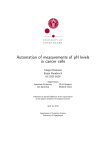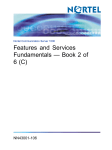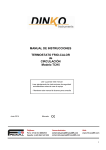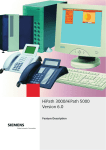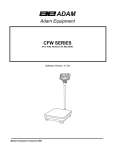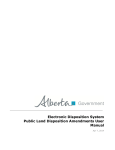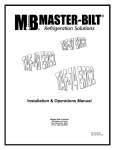Download Meridian M2500 User guide
Transcript
Meridian 1
Regular Telephone User Guide
Copyright Information
This Nortel documentation is protected by copyright. It may not be copied in any form or medium except pursuant to the
Nortel License to Copy Documentation ("License").
If a License has been purchased, it will be enclosed with this copy of Nortel documentation.
© 1998 Northern Telecom
All rights reserved
Information is subject to change without notice. Northern Telecom reserves the right to make changes in design or
components as progress in engineering and manufacturing may warrant.
This equipment has been tested and found to comply with the limits for a Class A digital device pursuant to Part 15 of the
FCC rules, and the radio interference regulations of Industry Canada.
These limits are designed to provide reasonable protection against harmful interference when the equipment is operated in a
commercial environment.
This equipment generates, uses and can radiate radio frequency energy, and if not installed and used in accordance with the
instruction manual, may cause harmful interference to radio communications.
Operation of this equipment in a residential area is likely to cause harmful interference in which case the user will be required
to correct the interference at their own expense.
SL-1 and Meridian 1 are trademarks of Northern Telecom.
i
Contents
Introduction .............................................................................................1
Making and answering calls ...................................................................3
Special features .......................................................................................4
Index .......................................................................................................25
Regular telephone
i
Introduction
The Meridian 1* is designed to provide
flexible use of business telephones. It
is capable of a number of
sophisticated operations such as
setting up conference calls, allowing
you to answer someone else’s calls,
or even notifying you when a number
you have tried is no longer busy.
Terms you should know
Some of the features have been
assigned to your phone. The features
on your telephone have been selected
to reflect your specific telephone
needs. If you want to have some
features removed or others added,
contact your System Administrator.
Flash the switchhook—If you press
and release the switchhook very
quickly, your call is not disconnected.
Instead, you send a message to the
system, usually followed by dialing a
code.
* Meridian 1 is a trademark of Northern Telecom.
Attendant—the attendant is a
telephone operator in your organization.
Directory Number (DN)—a DN is any
extension on a telephone. A DN can
have up to seven digits.
Flexible Feature Codes (FFCs)— In
addition to SPRE codes, your system
may use FFCs to activate features.
Because FFCs can vary from system to
system, they are not provided in this
guide. Your System Administrator can
tell you the FFCs available to you.
LINK—If your telephone has a LINK
button, you can press LINK instead of
flashing the switchhook. You send a
message to the system, usually
followed by dialing a code.
Meridian 1—the Meridian 1 is your
office communications system.
Pushbutton telephones—the
pushbutton telephones referred to in
this guide are the 2500, Link and Unity
telephones.
Ringback—ringback is the sound you
hear when a call you’ve made is
ringing at its destination.
Rotary dial telephones—the rotary
dial telephone referred to in this guide
is the 500 telephone.
Regular telephone
1
Special Prefix Code (SPRE)—the
Special Prefix Code is a number you
dial telling the Meridian 1 that you’ll be
dialing another command code.
For example, when you see, “Dial
SPRE 87,” first dial the SPRE code,
then dial the digits 87. Your System
Administrator can tell you the SPRE
code for your system.
Switchhook—the switchhook is the
button which the handset presses
down, disconnecting your call when
you hang up.
If you press and release the
switchhook very quickly (“flash the
switchhook”), your call is not
disconnected. Instead, you send a
message to the system.
2
Regular telephone
Your personal telephone
Volume control
The way you can use your telephone
may be affected by restrictions applied
by your organization. For instance,
you may have to share your telephone
extension with several other people.
Or, you may not be allowed to make
long distance calls.
You can adjust the loudness of the
ringing of your telephone. Each of the
500, 2500, and Link telephones has a
volume control wheel underneath the
telephone. The volume on the Unity I
and Unity II telephones is controlled by
a three-position (High, Low, Off)
volume control switch which is located
underneath the telephone.
Shared Directory Numbers—since
your DN (extension) may be shared by
others, it is important to listen for dial
tone or conversation before beginning
to dial. If you share your DN with
other people, they may be able
toconnect to your telephone calls at
any time.
Private Line—a Private Line may be
assigned to your telephone. With this
line, you may reach any outside
number without dialing the digit(s)
which you normally use to get an
outside line.
Making and answering calls
To make a call:
To answer a call:
1 Lift the handset.
Your phone is ringing:
2 Dial the phone number. You hear
ringback or busy signal.
— Lift the handset and answer the
call.
Note: If you dial an invalid number or
one with more digits that the
maximum allowed for your
organization, you may hear a fast busy
signal or an announcement, or be
redirected to the attendant
To end a call:
Night Service
After business hours, incoming calls
are answered in one of two ways
depending on the type of night service
chosen by your organization.
•
When you have finished your
conversation, or if you can’t get
through to the person called, hang up.
Note: For more information on what
you can do if you can’t get through to
the person called, see Ring Again and
Stored Number redial.
Night bell(s) ring—You are
notified of an incoming call by a
ringing bell. To answer the call, lift
the handset of any telephone and
dial the night answer code,
SPRE 4 or TFAS FFC.
Transferring is done in the normal
manner, but you should stay on the
line until the transfer is completed.
•
Flexible Night Service—Only
specific phone(s) will ring. Calls
must be answered on these
phones. Transferring is done in the
normal manner, but you should
stay on the line until the transfer is
completed.
Regular telephone
3
Special features
Some of the features assigned to your
phone will be different from those
assigned to other phones. Since
different users have different
telephone needs, the type and number
of features will vary from phone to
phone.
This chapter lists some of the special
features in alphabetical order and
explains how to use them.
Note: If your telephone has a LINK
button, you can press LINK instead of
flashing the switchhook as indicated in
the instructions in this guide.
4
Regular telephone
Attendant recall
3 Ask for assistance and hang up.
Use Attendant Recall to call the
attendant for assistance in handling a
call which originally came through the
attendant.
You are now disconnected from the
conversation.
Notes:
You are on a call and you want to call
the attendant to request help for the
caller. To recall the attendant:
To call the attendant, dial the
attendant's extension.
1 Flash the switchhook or press LINK.
•
Once you flash the switchhook or
press LINK, you can’t return to the
original caller. You must wait for
the attendant to answer.
•
When you are not on a call and you
want to speak to the attendant, lift
the handset, dial zero for the
attendant, and wait for the
attendant to answer.
2 Stay on the line.
When the attendant answers, you, the
caller and the attendant can all hear and
speak with each other. If the attendant
has the Secrecy feature and the call
involves an outside line, you and the
attendant are connected and the third
party is excluded from the conversation.
•
If you have Transfer, you can’t use
the Attendant Recall feature. You
can get assistance from the
attendant by using Transfer and
dialing the attendant’s extension.
You and the original caller will both
be connected to the attendant.
Call Pickup
Telephones in your organization may
be arranged into Call Pick-up groups.
Use Call Pickup to answer, from your
own phone, any call made to a phone
in your Call Pickup group.
To use Call Pickup when a phone in
your Call Pickup group is ringing:
1 Lift the handset.
2 Dial SPRE 3 or PUDN FFC.
Notes:
•
If you are on a call and another call
comes in for someone in your Call
Pickup group, you must end, park or
transfer the call you are on before
you can answer the new call.
•
Your System Administrator will tell
you if your telephone is equipped so
that you can answer calls made to
any phone in another Call Pickup
group, or to one specific Directory
Number.
You are connected to the caller.
To answer a call to any phone in another
Call Pickup group, dial SPRE 94 or
PUGR FFC. Dial the call Pickup Group
Number. To answer a call to a specific
extension in another Call Pickup group,
dial SPRE 95 or PURN FFC. Dial the
extension.
Regular telephone
5
Call Waiting
Use Call Waiting to answer a second
call on your phone, without
disconnecting from the call you are
already on.
You are on a call and you hear two
beeps, a pause, and two more beeps.
To answer the waiting call:
1 Flash the switchhook or press
LINK.
Notes:
•
You can go from one call to the
other by flashing the switchhook.
•
If one call is ended, flash the
switchhook to return to the other
caller.
Camp-on
Camp-on will notify you of an external
incoming call when you are already on
the phone. You must end the current
call to answer the second call.
You are on a call and a second call
comes in. To answer a camped-on
call:
You hear a short beep.
1 End your conversation.
The first call is put on Hold and you are
connected to the second call.
2 To return to the original call, flash
the switchhook or press LINK
again.
2 Hang up.
3 When the phone rings, lift the
handset.
You are connected to the second call.
You are reconnected to the first call.
6
Regular telephone
Charge
Use Charge Account to charge your
long distance calls to an account
number. The calls will be billed to
your department, office or project.
You can enter a charge account
number before you make a call or
during a call.
To enter a charge account number
before making a call:
To enter a charge account number
during a call:
1 Flash the switchhook. You hear
three beeps followed by dial tone.
Your call is put on Hold.
2 Dial SPRE 5 or CDRC FFC. The
dial tone stops.
3 Dial the charge account number.
You hear dial tone.
1 Lift the handset.
2 Dial SPRE 5 or CDRC FFC. The
dial tone stops.
4 Flash the switchhook again to
reconnect to your call.
3 Dial the charge account number.
You hear dial tone.
4 Dial the phone number.
Regular telephone
7
To charge a call using Conference or
Transfer:
1 Flash the switchhook. You hear
three beeps followed by dial tone.
— Wait for the call to be answered.
Flash the switchhook to establish a
three-party conference or hang up
to transfer the call.
or
Your call is put on Hold.
2 Dial SPRE 5 or CDRC FFC. The
dial tone stops.
3 Dial the charge account number.
You hear dial tone.
4 Dial the phone number.
5 If your hear ringback, hang up to
transfer the call.
or
8
Regular telephone
— If you hear a busy signal, flash the
switchhook again to return to the
original caller.
Note: If you have a rotary dial
telephone, you must use a charge
account number with the maximum
number of digits specified by your
organization. If you have a pushbutton
telephone, you can use a number
which has fewer than the maximum
number of digits by pressing the # key
at the end of the number.
To connect the original caller, flash
the switchhook or press LINK
again. All three of you are
connected.
Conference
Use Conference to set up a
conversation between yourself and up
to five other people.
To set up a conference call (you are on a
call and you wish to add one person or
more to your call):
1 Flash the switchhook or press LINK.
You hear three beeps followed by
dial tone.
2 Dial the telephone number of the
person to be included in your call.
You hear ringback or busy signal.
3 If you hear ringback, wait for the
person to answer. Anything you say
to this person cannot be heard by
the original caller.
or
— If your hear a busy signal, flash the
switchhook to return to the original
caller.
4 You can include up to six parties,
including yourself, in your call by
repeating the above procedures.
To disconnect the last caller from the
call (if the caller is on an outside trunk):
1 Flash the switchhook. You hear
three beeps followed by dial tone.
2 Dial SPRE 87 or C6DS FFC.
Regular telephone
9
Electronic Lock
To lock your phone so no one can
make outside calls on it:
1 Lift the handset.
2 Dial the Lock code.
3 Dial your Electronic Lock
password. You may hear a
confirmation tone after dialing your
password.
4 If you're using someone else's
phone, dial your main extension
number.
5 Hang up or press Rls.
To unlock your phone:
— Perform this same procedure
except use the Unlock code in
step 2.
10
Regular telephone
To change your Electronic Lock
password:
1 Lift the handset and dial the
password change code.
2 Dial the current password for your
telephone, followed by the new
password you wish to use. You
may hear special dial tone.
3 Dial the new password again. If
you hear a fast busy signal, you
may have misdialed. Release the
call and try again.
Note: Your System Administrator can
tell you the Lock and Unlock codes. If
you don't know your password, ask
your System Administrator.
Forward
Use this feature to have calls to your
phone automatically ring on another
telephone.
To forward your calls to another
phone:
1 Lift the handset.
2 If you have a pushbutton
telephone, dial # 1 or CFWA FFC.
or
If you have a rotary dial telephone,
dial SPRE 74 or CFWA FFC.
3 Dial the number you want your
calls forwarded to.
4 Hang up. All calls to your
telephone are now automatically
forwarded.
To cancel Forward:
1 Lift the handset.
2 If you have a pushbutton
telephone, dial #1 or CFWA FFC.
Forced Charge Account
Use Forced Charge Account to make
and charge long distance calls from a
phone that normally is restricted from
making long distance calls. The calls
will be charged to your department,
office or project.
Notes:
•
The charge account number must
be entered for each long distance
call. You can transfer or
conference a call made using
Forced Charge Account.
•
If you have a rotary dial telephone
telephone, you must use a charge
account number with the
maximum number of digits
specified for your organization. If
you have a pushbutton telephone,
you can use a number which has
fewer than the maximum number
of digits by pressing the # key at
the end of the number.
or
If you have a rotary dial telephone,
dial SPRE 74 or CFWA FFC.
To use Forced Charge Account:
1 Lift the handset.
3 Hang up. Calls come in to your
phone as usual.
2 Dial the SPRE 5 or CDRC FFC.
The dial tone stops.
Notes:
• You will hear a fast, busy signal if
you dial a code which isn’t allowed
or if you dial a number with more
than the maximum number of digits
allowed.
•
3 Dial the charge account number.
You hear dial tone.
4 Dial the phone number. You hear
ring back or busy signal.
You can still make calls from your
telephone while using Forward.
Regular telephone
11
Group Call
Use Group Call to set up an automatic
conference with a predefined group of
up to 20 telephones. If your telephone
is part of a Group Call group, you’ll be
notified when a Group Call is made.
To answer a Group Call:
— Lift the handset.
Notes:
•
Your phone can’t be used to set up
a Group Call.
•
You can leave the conversation at
any time by hanging up. Once
you’ve disconnected from the call,
you can’t reconnect to it.
•
If you are on a call when a Group
Call is made, you’ll hear three quick
bursts of tone repeated after 10
seconds. End your call to answer
the Group Call.
Hold
Use Hold to temporarily disconnect
yourself from a caller without ending
your call.
To put a call on hold:
1 Flash the switchhook or press LINK.
You hear three beeps followed by
dial tone.
2 If you have a pushbutton telephone,
dial # 4 or HOLD FFC. You hear
three beeps followed by dial tone.
The call is on hold.
or
— If you have a rotary dial telephone,
dial SPRE 77 or HOLD FFC. The dial
tone stops.
The call is on Hold.
12
Regular telephone
3 Hang up.
Hotline—Enhanced
Hotline—Flexible
Periodic ringing reminds you that a call
is on hold.
If your telephone has been designated as
a Hotline telephone and is equipped with
a keypad or rotary dial, Enhanced Hotline
allows you to use the following features:
You can only use this feature if your
telephone has been designated as a
Hotline telephone. Flexible Hotline
lets you dial a pre-defined telephone
number by only having to lift the
handset of your telephone. The
system automatically connects you to
the pre-defined telephone number.
To return to a call on hold:
— Lift the handset to return to the call
on Hold.
Notes:
•
You can’t put a Conference call on
Hold.
•
You can leave the handset off the
hook after you have put a call on
Hold. To return to the call, flash
the switchhook or press LINK.
Attendant Recall
Call Waiting
Conference
Park - you can park a call but cannot
retrieve a parked call
Ring Again
Transfer
If your telephone is a Hotline
telephone, you cannot use any other
features described in this guide.
Refer to the appropriate sections in this
guide for instructions on how to use
these features.
Regular telephone
13
Intercom
Telephones in your organization can be
arranged into Intercom groups. Use
Intercom to call another telephone in
your group by dialing a one- or twodigit code. The codes are available
from your System Administrator.
To use Intercom:
Notes:
•
If your telephone has Intercom,
you can only make calls to other
telephones in your group. You
can’t use this phone for any other
type of call.
•
Intercom Group telephones can have
the following features:
1 Lift the handset.
2 Dial the one- or two-digit code for
the phone you are calling. You
hear ringback or busy signal.
When the person answers, you are
connected in a call.
14
Regular telephone
Auto Dial (Unity and Unity VII only)
Call Pick-up
Transfer
Conference
Hold (Unity III and Unity VII only)
Ring Again
Message Waiting
Your telephone can be automatically
answered by a Message Center
attendant if you do not answer or if your
line is busy. The Message Waiting
feature notifies you when the attendant
or Message Center has taken a message
for you.
If there is a message waiting for you at
the Message Center, you’ll be notified in
one of two ways. If you have a
Message Waiting lamp, you’ll see the
lamp flashing. If you don’t have a
Message Waiting lamp, you’ll hear an
interrupted dial tone when you lift the
handset.
To retrieve your messages:
Notes:
1 Lift the handset.
•
If you don’t have a Message
Waiting lamp and you dial an
extension other than the Message
Center, the message waiting
indication resumes when the call is
completed.
•
The message waiting indication will
be turned off by the Message
Center attendant when you call for
your messages.
2 Dial the extension of the Message
Center. You hear ringback.
3 When the Message Center
attendant answers, request your
messages.
4 Hang up.
Regular telephone
15
Override
Park
If you place a call to a busy telephone,
Override allows you to interrupt the
call. To override a busy call:
Use Park to put a call on Hold and
totally detach the call from your
telephone. Anyone can then answer
the call from any telephone.
1 After encountering a busy signal,
flash the switchhook.
2 Dial OVRD FFC.
All parties hear a one-second beep and
you are connected to the call. You
hear a beep every 16 seconds.
Note: If you are on a call and hear a
one-second beep, someone else is
using Override to interrupt your call.
To park a call:
1 Flash the switchhook or press
LINK. You hear three beeps
followed by dial tone.
2 Dial SPRE 71 or CPRK FFC. The
dial tone stops.
— Dial the extension you want to park
the call on, then hang up. The call
is parked on the dialed extension.
Regular telephone
1 Lift the handset.
2 Dial SPRE 72 or CPAC FFC.
3 Dial the extension the call is parked
on. You are now connected to the
parked call.
Notes:
•
If you flash the switchhook or
press LINK again before you hang
up, the park procedure is cancelled
and you are reconnected to the
caller.
•
If the parked call isn’t answered
within a designated length of time,
the call returns to the telephone
that parked it.
3 Hang up. The call is parked on
your extension.
or
16
To answer a parked call:
Redial
Use the Last Number Redial feature to
automatically redial the last number
you dialed. Each number you dial is
automatically stored, erasing the
previously stored number.
Notes:
•
If the number of digits you dialed
exceeds the maximum allowed,
the number won’t be stored, but
the previously stored number will
be erased.
•
If the last number you dialed was
invalid or had too many digits,
you’ll hear a fast busy signal when
you try to redial.
•
If you have Stored Number Redial,
you can store the Last Number
Redial number as a Stored Number
Redial number.
To use Redial:
1 Lift the handset.
2 Dial SPRE 89 or RDLN FFC. You
hear ringback or busy signal.
The last number you dialed is
automatically redialed.
Regular telephone
17
Remote Call Forward
From any telephone within the
Meridian 1 system, simply lift the
handset and use the following
procedures. From any telephone
outside the system, first dial the Direct
Inward System Access (DISA) number
of your system and wait for dial tone.
Your system administrator can tell you
the DISA number, the Remote Call
Forward codes and the
end-of-entry digits.
You may hear a confirmation tone after
entering the main extension number,
telling you the password and
extension match. You may hear a
second special tone after dialing the
end-of-entry digits, telling you the
procedure was successful. If you hear
a fast busy signal, hang up and try
again.
18
Regular telephone
Activate Remote Call Forward:
Cancel RCFW:
1 Dial the Remote Call Forward
Activate code.
1 Dial the Remote Call Forward
Deactivate code.
2 Dial the Electronic Lock password
associated with your telephone
(see Electronic Lock, page 13).
2 Dial the Electronic Lock password
associated with your telephone.
3 Dial the main extension number of
the telephone.
3 Dial the main extension number of
the telephone.
4 Dial the end-of-entry digit(s).
4 Dial the number where you want
your calls forwarded.
5 Dial the end-of-entry digit(s).
Note: You can omit step 4 and have
calls forwarded to the previously
programmed forward number.
Verify Remote Call Forward:
Ring Again
1 Dial the Remote Call Forward Verify
code.
To be automatically notified when the
line is free when you dial a busy
number, use Ring Again.
2 Dial the Electronic Lock password
associated with your telephone.
3 Dial the main extension number of
the telephone.
4 Dial the number to which calls will
be forwarded.
5 Dial the end-of-entry digit(s).
If the number you are forwarding calls to
does not match, you will hear a fast
busy signal. You may hear a
confirmation tone after entering the
forward number if they do match.
If you make a call to a busy extension or
trunk, you can use Ring Again to notify
you when the line becomes free and to
redial the call automatically.
To use Ring Again (you have called a
busy extension or trunk and want to be
connected as soon as it is free):
1 Flash the switchhook or press LINK.
You hear three beeps followed by
dial tone.
2 Dial SPRE 1 or RGAA FFC and
hang up.
3 You are notified when the busy
number becomes free. You hear
short bursts of ringing for six
seconds.
4 Lift the handset while the phone is
ringing. You hear ringback.
The number or trunk access code is
automatically dialed.
To cancel Ring Again:
1 Before your telephone rings, lift
the handset.
2 Dial SPRE 2 or RGAD FFC.
Note: If you don’t lift the handset
while the phone is ringing, the call is
cancelled.
While waiting to be notified that the line
is free, you can make or answer other
calls.
Regular telephone
19
Speed Call
Speed Call lets you store telephone
numbers so that you can dial a one-,
two-, or three-digit code to make your
phone call.
Telephones are designated as Speed
Call Users or Speed Call Controllers.
Speed Call Controllers can store
numbers as well as use them. Speed
Call Users can only use the numbers.
If your Speed Call List contains 10 or
fewer telephone numbers, one-digit
codes (0-9) can be used for the Speed
Call numbers. For lists with 10-100
numbers, two-digit codes (00-99) must
be used. For lists with 100-1000
numbers, three-digit codes (000-999)
must be used.
Some Speed Call Lists can be
designated as System Speed Call lists.
20
Regular telephone
Calls made using System Speed Call
lists are unrestricted, even if your
phone is not normally allowed to make
calls to the numbers in the list.
A list is provided at the back of this
guide for you to fill in and use as a
reference for your Speed Call/System
Speed Call numbers.
To store or change a number in a
Speed Call list:
1 Lift the handset.
2 If you have a pushbutton
telephone, dial #2 or SPCC FFC.
You hear dial tone.
or
— If you have a rotary dial telephone,
dial SPRE 75 or SPCC FFC. You
hear dial tone.
3 Dial the one-, two-, or three-digit
code you want to associate with
the number being stored.
4 Dial the number to be stored.
You’ll hear a fast busy signal if you
dial a number with more than the
maximum number of digits allowed
for your organization.
5 Hang up.
You can now use this code to make a
Speed Call.
To make a Speed Call:
To make a System Speed Call:
1 Lift the handset.
1 Lift the handset.
2 If you have a pushbutton
telephone, dial #3 or SPCU FFC.
2 Dial SPRE 73 or SSPU FFC.
or
— If you have a rotary dial telephone,
dial SPRE 76 or SPCU FFC.
3 Dial the one-, two-, or three-digit
code for the number you want to
call. You hear ringback or busy
signal.
The number is dialed automatically.
3 Dial the one-, two-, or three-digit
code for the number you want to
call. You hear ringback or busy
signal.
Note: When using System Speed
Calling, there could be a 15-second
delay before calling destination is
reached.
The number is dialed automatically.
You will hear a fast busy signal if you
dial a code which isn’t allowed.
Regular telephone
21
Stored Number Redial
To store a number during a call:
To dial the stored number:
Use Stored Number Redial to store a
phone number and redial it
automatically.
1 Lift the handset.
1 Lift the handset.
2 Dial the phone number. You hear
ringback or busy signal.
2 Dial SPRE 79 or RDSN FFC. You
hear ringback.
The stored number is dialed
automatically.
2 Dial SPRE 78 RDST FFC.
3 Flash the switchhook or press
LINK. You hear three beeps
followed by dial tone.
3 Dial the number you want to store.
4 Dial SPRE 78 or RDST FFC.
To store a number:
1 Lift the handset.
3 Additional digits can be dialed.
4 Hang up. The dialed number is
stored. Any previously stored
number is erased.
22
Regular telephone
Dialed number is stored.
Notes:
•
You’ll hear a fast busy signal if you
dial a number with more than the
maximum number of digits allowed
or if you dial a code which isn’t
allowed.
•
If you dial a number with more
digits than is allowed, the number
in the Stored Number Redial
memory is not changed.
•
Ringback is heard if a complete
number has been stored for redial.
•
A Stored Number Redial number
can’t be stored for an internal call
during ringback. Flashing the
switchhook or pressing LINK has
no effect.
•
If more digits are dialed than is
allowed, the Stored Number Redial
memory is not changed.
Regular telephone
23
Transfer
Use this feature to transfer a call to
someone else, without the help of the
attendant. You can also speak
privately with the person to whom you
are transferring the call.
To transfer a call:
You are on a call with someone who
wants to speak to another person in
your organization.
1 Flash the switchhook or press
LINK. You hear three beeps
followed by dial tone.
2 Dial the number of the person to
whom you want to transfer the
call. You hear ringback or busy
signal.
24
Regular telephone
3 If you hear ringback, you can hang
up to transfer the call or you can
wait till the person answers.
Anything you say won’t he heard
by the person you were originally
speaking to. The call will be
transferred when you hang up. If
the person you dialed hangs up,
you are automatically connected to
the original caller.
or
— If you hear a busy signal, flash the
switchhook again. You are
reconnected to the original caller.
(If you flash the switchhook before
the person you dialed hangs up,
you’ll be connected in a three-way
conference call. )
Note: If you have connected an
outside line to your call using Transfer,
you can disconnect the outside line if
you flash the switchhook again after all
three of you are connected. You will
be connected to the Meridian 1 user
only.
500 2
2500 2
answer a call 3
attendant 1
Attendant Recall 4
Flexible Feature Codes 1
Flexible Night Service 3
Forced Charge Account 11
Forward 10
Override 15
Park 16
Private Line 2
pushbutton telephones 1
Group Call 12
Call Forward 10
Call Park 16
Call Pickup 5
Call Transfer 22
Call Waiting 6
Camp-on 6
Charge 7
Conference 9
cradle button 1
Hold 12
Hotline—Enhanced 13
Hotline—Flexible 13
Intercom 14
Last Number Redial 16
Link 2
link button 4
Redial 16
Ring Again 17
ringback 1
rotary dial 1
shared Directory Numbers 2
Special Prefix code 1
Speed Call 18
SPRE code 1
Stored Number Redial
Dial Intercom 10
Directory Number 1
disconnect a call 3
DN 1
make a call 3
Meridian 1 1
Message Waiting 15
Transfer 22
end a call 3
extension 1
Night answer code 3
Night Service 3
volume control 2
Unity 2
Regular telephone
25