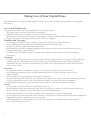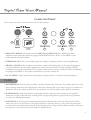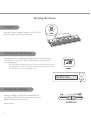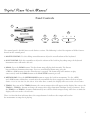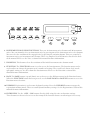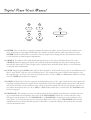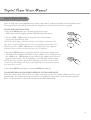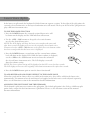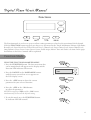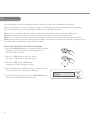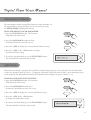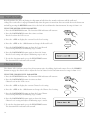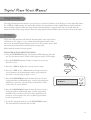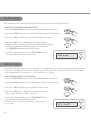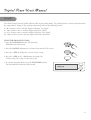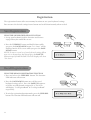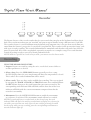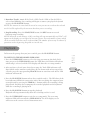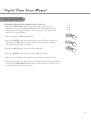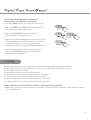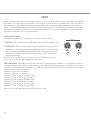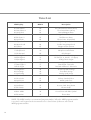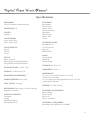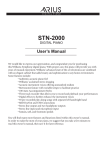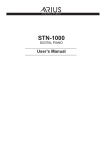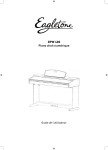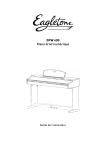Download Williams Piano Classic Cantabile SP-4X Specifications
Transcript
Classic Cantabile SP-4X Stage Piano Users manual 00030047 Version 01/2012 Contents Taking Care of your Digital Piano Connector Panel Pedals Playing the Piano Adapter Turning on the Power Setting the Volume Panel Controls Control Wheels Keyboard Voices Instrument Voices Layer Voice (dual) Lower Voice (split) Functions Function Mode Touch Mode Metronome Volume Split Point Reverb Level Chorus Level Song Volume Octave Pedal Assign Master Tune Grade Registration Save Registration Recall Registration Recorder Recording Playback Erasing Tracks Play Along Songs Grading MIDI MIDI Implementation Chart Voice List Specifications Warranty 4 5 5 6 6 6 6 7 11 12 12 13 14 15 15 16 17 17 18 18 19 19 20 20 21 22 22 22 23 23 24 25 26 27 28 29 30 31 32 3 Taking Care of Your Digital Piano This Williams Encore digital piano will supply you with years of musical enjoyment if you follow the suggestions listed below. Service and Modification This product should be serviced by qualified service personnel when: • The power supply cord or the plug has been damaged. • Liquid has been spattered into the unit or it has been exposed to rain. • The instrument does not appear to operate normally or exhibits a marked change in performance. • The instrument has been dropped or the cabinet has been damaged. Handling and Transport • Never apply excessive force to the controls, connectors or other parts of the instrument. • Always unplug cables by gripping the plug firmly, not by pulling on the cable. • Disconnect all cables before moving the instrument. • Physical shocks caused by dropping, bumping, or placing heavy objects on the instrument can result in scratches and/or more serious damage. • Carefully check the amplifier volume control before playing. Excessive volume can cause permanent hearing loss. Cleaning • Clean the cabinet and panel with a soft, dry cloth. A wax based polish may be used on the cabinet, although rubbing with a soft cloth will usually suffice. Do not use paint thinner or petrochemical based polishes. • To maintain the luster of the keys and buttons, wipe with a clean, lightly dampened cloth, and then polish with a soft, dry cloth. Location • To avoid deformation, discoloration, or more serious damage, do not expose the instrument to the following conditions: Direct sunlight, high temperatures, excessive humidity, excessive dust, strong vibration. • Leave enough space around the piano for proper ventilation. • This instrument contains digital circuitry and may cause interference if placed too close to radio or television receivers. If interference occurs, move the instrument further away from the affected equipment. • Avoid placing vinyl objects on top of the instrument, vinyl can stick to and discolor the surface. Power • Turn the power switch off when the instrument is not in use. • To avoid damage to the instrument and other devices to which it is connected, turn the power switches of all related devices off prior to connection or disconnection of MIDI cables. • Turn the power off if the main cable is damaged, or the instrument is spattered with liquid. • Do not switch the unit on and off in quick succession, as this places an undue load on the electronic components. • Unplug the AC power cord during an electrical storm. • Avoid plugging the AC adaptor into the same AC outlet as appliances with high power consumption, such as electric heaters or ovens. 4 Connector Panel These connector jacks are located on the left side of the piano. 1 2 3 4 5 6 7 1. MIDI OUT / MIDI IN: The Encore provides MIDI IN and MIDI OUT ports. MIDI jacks allow communication with other products equipped with MIDI interfaces. Please see the MIDI section of this manual for further details. 2. STEREO LINE OUT: This stereo audio output jack supplies an output signal to external amplification. 3. PHONE 1 / PHONE 2: You can play in total silence without disturbing others in the room by plugging a set of headphones into one of the appropriate jacks located on the left side of the keyboard. When headphones are plugged into Phone 1, the speaker sound delivery system is still heard. When headphones are plugged into Phone 2, the speaker sound delivery system is turned off. 4. DC 12V INPUT: Connection for the included power adapter. Please use only the provided adapter. Pedals 5. VOLUME PEDAL: If desired, plug a volume control pedal into this connector. The volume pedal acts as the master volume control on the control panel. When the volume pedal heel is down (tip up) the volume is at minimum. When the volume pedal heel is up (tip down) the overall volume of the piano is maximum. 6. SUSTAIN PEDAL: Plug the included sustain pedal into this connector. You can also use an optional piano-style sustain pedal. When the sustain pedal is engaged, all piano keys played will decay gradually as if you were holding them down. 7. SOFT PEDAL: If desired, plug a momentary footswitch pedal into this connector. The function of this connector can be selected either as soft pedal (default) or start/stop. Please see the pedal assign function section of this manual for further details. When the Soft pedal is engaged the keyboard volume of all piano keys played is reduced and thereby the timbre is slightly altered. 5 Playing the Piano Adapter Plug the AC power adapter into the “DC 12V” jack, located on the left side of the keyboard. Turning on the Power Turn on the power switch located on the left side of the keyboard (O is off, and – is on). The display will welcome you, then show “01: Grand Piano”. NOTE: when you turn the power off, do not turn the power back on immediately. Wait at least five seconds to turn the power back on so that the circuit can properly reset. Setting the Volume Adjust the volume control to a comfortable level by sliding the Master Volume control left for softer sound or right for louder sound. Begin to play! 6 Panel Controls 1 5 2 3 4 The control panel is divided into several distinct sections. The following is a brief description of all the features located on the control panel. 1. MASTER VOLUME: Use this sliding control button to adjust the overall volume of the keyboard. 2. SONG VOLUME: Slide this controller to adjust the volume of the built-in play-along songs; the keyboard instrument voice will not be affected. 3. DEMO: Press the DEMO button. The first demo song will play back instantly. The Encore has ten different demonstration songs. To access an individual demo song, press the +/YES or –/NO buttons when the demo feature is engaged. The demo songs will continue to play consecutively until the DEMO button or the PLAY/STOP button is pressed. 4. METRONOME: Press the METRONOME button to engage the built-in metronome. Use the +/YES and –/NO buttons within three seconds after the metronome has been engaged to choose the beat of your choice: 1/4, 2/4, 3/4, 4/4, 5/4, 6/4, 6/8 or 12/8. After three seconds, the display will revert to the selected voice. 5. TEMPO: Press one of the TEMPO buttons, the current tempo value will appear on the display. You can use the TEMPO +, TEMPO – buttons to change the tempo value range from 40 to 240 bpm (beats per minute). Press the TEMPO + or TEMPO – buttons simultaneously to recall the default tempo setting. After three seconds the display will revert to the selected voice. There is a four-dot beat indicator above the tempo buttons. It indicates the tempo and beat for the metronome or song that is playing. 7 11 6 7 8 9 10 6. INSTRUMENT VOICE SELECT BUTTONS: There are 10 instrument voices buttons and 30 instrument voices. You can instantly select an instrument voice by pressing one of the instrument voice select buttons. You can select the variation of the engaged voice by pressing the variation button. There are a total of 3 instrument voices per instrument voice button. There is a complete list of all 30 voices listed in the back of the manual. Please see the Voice section of this manual for more information. 7. VARIATION: This button selects the variations of the initial instrument voice button sound. 8. FUNCTION: The FUNCTION button is used to access the function menu. The function menu can be used to adjust or change the parameters of a number of settings. The reverb level, chorus level, touch, split point, tuning etc. are all set from the function menu. Please see the Function section of this manual for more information. 9. PAGE: The PAGE buttons (up and down) are used to access the different menus in the Function feature. When the FUNCTION button has been pressed, use the PAGE DOWN or PAGE UP buttons to access the Function menu selections. 10. USER REG: Registration is used to store keyboard settings. Press the USER REG button to engage the registration memory mode. There are two keyboard memory settings. See the Registration section of this manual for more information. 11. ENTRY KEYS: Use the +/YES, –/NO buttons directly while using the voice or function settings. These buttons are also used to access or alter many of the function features or when input is necessary. 8 12 14 16 13 15 12. REVERB: The reverb effect is engaged automatically when the power is turned on. Reverb simulates the effect of playing in a big room or hall where the sound reverberates off the walls and ceiling. Press the REVERB button to turn off the reverb effect. Reverb depth can be changed in the function menu. Please see the Function section for more information. 13. CHORUS: The Chorus effect adds depth and spaciousness to the selected keyboard voice. Press the CHORUS button to engage the chorus effect and the indicator will light up. Press the button again to turn off the chorus effect. Chorus depth can be changed in the function menu. Please see the Function section for more information. 14. LAYER: Engaging the LAYER button will put the keyboard in “dual” mode. Layer refers to an additional voice that is “tone mixed” with the selected keyboard voice. The assigned layer voice will be heard together with the original voice. To select a new layered instrument voice, use the +/YES or –/NO buttons within 3 seconds after the LAYER button has been engaged. 15. LOWER: With the Lower feature engaged, the keyboard operates in the “split” mode. In the Lower mode the keyboard is divided into two sections. In the right-hand section the original and/or layered voice will sound, and in the left-hand section a different voice can be assigned to sound when the keys are played. To select a new Lower instrument voice use the +/YES or –/NO buttons within three seconds after the LOWER button has been engaged. 16. TRANSPOSE: The transpose feature can shift the pitch of the keyboard up or down in semitone intervals up to a maximum of 24 semitones. Press one of the TRANSPOSE buttons, the current transpose value will appear on the display. Use the TRANSPOSE + or TRANSPOSE – buttons to set the transpose value range from –12, one octave lower, to 12, one octave higher. Press the + and – TRANSPOSE value buttons simultaneously to recall the default value of 0. After three seconds the display will return to the currently selected instrument voice. 9 18 17 19 20 21 22 17. SONG: The “Play Along Songs” or “Music Teacher” feature can be used as an aid to learn the 58 practice songs built into the Encore. The SONG button turns the “music teacher” function on and off. Please see the Play Along Song section of this manual for more information. 18. LEFT, RIGHT: These buttons are used in conjunction with the SONG button. It allows the player to play along with the prerecorded traditional songs contained within this piano. The LEFT button will play the right hand of the selected song, so that the user can practice the left hand portion of the song. The RIGHT button will play the left hand of the selected song, so that the user can practice the right hand portion of the song. When engaging the LEFT and RIGHT buttons simultaneously, only the metronome count will sound and the user should play both the left and right portions of the selected song. Please see the Play Along Song section of this manual for more information. 19. USER SONG: This unit is able to record four songs, each with 3-tracks. It will record all note events as they are performed. This recorded information is nonvolatile and therefore will not be lost when the power is turned off. The USER SONG button accesses one of the four available song settings for recording or playback. Please see the Recorder section of this manual for more information. 20. TRACK 1, TRACK 2 and TRACK 3: There are three tracks for recording your performance for each song composition. These tracks are assigned by the TRACK 1/2/3 buttons. Please see the Recorder section of this manual for more information. 21. REC: To record, press and hold down the REC button then press the TRACK button you want to record in. Recording begins as soon as you start to play on any section of the keyboard. Press the REC or PLAY/STOP button again to stop recording. Please see the Record section of the manual for more information. 22. PLAY/STOP: Press the PLAY/STOP button to hear selected tracks that you have recorded. Press the PLAY/STOP button again to stop the playback. Please see the Recorder section of this manual for more information. 10 Control Wheels The control wheels are located on the left side of the keyboard. 23 24 23. PITCH BEND WHEEL: The PITCH BEND wheel allows you to smoothly raise or lower the pitch. While a note or notes are being played on the keyboard, roll the PITCH BEND wheel up away from you to raise the pitch, or down towards you to lower the pitch of the note(s) played. 24. MODULATION WHEEL: The MODULATION wheel adds a vibrato effect to notes played. Roll the MODULATION wheel up, away from you, to raise the amplitude of the vibrato or down, toward you, to lower the amplitude. If you don’t want any vibrato, rotate the wheel to the lowest position. 11 Keyboard Voices Instrument Voices VOICE SELECTION: There are 30 instrument voices and 10 sound button groups. A complete list of all 30 voices is in the back of this manual. QUICK SELECT INSTRUMENT VOICES: There are ten voices that can be selected quickly by pressing one of the ten voice-select buttons. Each one of these instrument voice buttons has three instruments related to that sound group. You can access the other instrument voices by using the VARIATION button or by pressing the +/YES or the –/NO buttons. SELECTING ONE OF THE 30 INSTRUMENT VOICES 1. Press the VOICE select button that correspond to the group of instrument voices that you would like to play. 2. Press the VARIATION Button to access the other two instrument voices that are available in the voice select button that you have engaged. NOTE: When pressing the VARIATION button, the variation button LED will be GREEN indicating the first variation of the original instrument voice. When pressing the button a second time, the variation button LED will be RED indicating the second variation of the original instrument voice. When the variation button LED is OFF the original voice will be heard. USING +/YES OR -/NO TO SELECT INSTRUMENT VOICES Press the +/YES or –/NO buttons to cycle through all 30 instrument voices. Holding either button down will auto repeat the cycle through all 30 voices. 12 Layer Voice (Dual) Layer, or dual, refers to an additional voice that is “tone mixed” with the originally selected keyboard voice. The assigned layer voice will be heard with the original voice when the layer feature is engaged. TO USE THE LAYER FUNCTION 1. Press the LAYER button, the currently assigned layer voice will be shown on the display, and the LED indicator will turn on. 2. Use the +/YES, –/NO buttons or the quick select voice buttons to select the desired Layer voice. NOTE: The LCD display will show the layer voice number and name, and after three seconds the display will revert to the originally selected main voice. You must select the +/YES, –/NO buttons or the Quick Select Voice Buttons within the three second period that the layer voice is displayed 3. Press the LAYER button a second time and the current layer volume level will show on the display LCD. While the layer volume screen is displayed, use the +/YES or the –/NO buttons to raise or lower the volume of the selected layer instrument voice. The LCD display screen will show volume setting. NOTE: This layer volume setting will be displayed on the LCD screen for three seconds. The LCD display will revert to the originally selected main instrument voice after three seconds. 4. Press the LAYER button again to turn the LAYER function off. TO ADD REVERB AND/OR CHORUS EFFECTS TO THE LAYER VOICE When the reverb and/or chorus effects are added to the master voice, they will be added to the layer voice automatically. The amount of reverb and chorus level applied to a layer voice can be adjusted separately. Please see the Function section in the manual for detailed information. 13 Lower Voice (Split) In the lower, or split, mode the keyboard is divided into two separate sections. To the right of the split point, the currently selected main voice, or the layered and main voice will sound. The keys to the left of the split point can play a different instrument voice. TO USE THE LOWER FUNCTION 1. Press the LOWER button, the currently assigned lower voice will be shown on the display, and the LED indicator will turn on. 2. Use the +/YES, –/NO buttons or the quick select voice buttons to select the desired lower voice. NOTE: The LCD display will show the lower voice number and name, and after three seconds the display will revert to the originally selected main voice. You must select the +/YES, –/NO buttons or the quick select voice buttons within the three second period that the lower voice is displayed. 3. Press the LOWER button a second time and the current lower volume level will show on the display LCD. While the lower volume is displayed, use the +/YES or the –/NO buttons to raise or lower the volume of the selected lower instrument voice. The LCD display screen will show the volume setting. NOTE: This lower volume setting will be displayed on the LCD screen for three seconds. The LCD display will revert to the originally selected main instrument voice after three seconds. 4. Press the LOWER button again to turn the lower function off. TO ADD REVERB AND/OR CHORUS EFFECT TO THE LOWER VOICE When the reverb and/or chorus effects are added to the main voice, they will be added to the lower voice automatically. The amount of reverb and chorus level applied to the lower voice can be adjusted separately. Please see the Function section in the manual for detailed information. ASSIGNING THE SPLIT POINT FOR THE KEYBOARD The keyboard is split into two sections at the split point. The default split point is the G2 key. A different split point can be assigned in the function menu “Split Point.” Please see the function section of this manual for more information. 14 Functions The Function mode is used to set up or to adjust various parameters related to the operation of this keyboard. With the FUNCTION button engaged, you may access the menu for the Touch, Metronome Volume, Split Point, Reverb Level, Layer Reverb Level, Lower Reverb Level , Chorus Level, Layer Chorus Level, Lower Chorus Level, Song Volume, Octave, Layer Octave, Lower Octave, Pedal Assign, Master Tune and Grade selections. In the pages that follow, each of these controls will be explained. Function Mode USING THE FUNCTION PARAMETER MENU 1. Press the FUNCTION button. The first menu item that can be manipulated will appear on the display and the Function LED indicator will turn on. 2. Press the PAGE UP or the PAGE DOWN buttons until the menu you wish to access appears on the LCD display screen. 3. Press the +/YES button to show the current parameter for your selected function. 4. Press the +/YES or the –/NO buttons to adjust the parameter. NOTE: Pressing the +/YES and the –/NO buttons simultaneously will recall the default setting. 5. To exit this mode press the FUNCTION button. Its indicator LED will turn off. 15 Touch Mode The Encore offers four types of keyboard touch sensitivity settings: Soft, Normal, Hard and Fixed. These are also known as velocity sensitivity settings and can help you to adjust the keyboard to your playing style. The Normal setting is selected automatically when the piano is turned on. Soft is the most sensitive keyboard response which permits maximum sound levels with a light touch. Normal is an intermediate response suitable for most styles of music, and is the default setting. Hard is a less sensitive keyboard response which requires a heavier touch to obtain maximum sound levels. Fixed does not offer any touch sensitivity. Each key plays at full volume no matter how hard the piano key is hit. It is commonly used on Harpsichord and Organ voices. USING THE TOUCH SENSITIVITY PARAMETER 1. Press the FUNCTION button. The Function LED indicator will turn on. The first menu item which appears on the LCD display is Touch. 2. Press the +/YES button to show the Touch Sensitivity setting that is currently selected. 3. Press the +/YES or the –/NO buttons to change the Touch Sensitivity setting. 4. Play the Keyboard to confirm that your currently selected Touch setting is correct for your performance. 5. To Exit the Function mode, press the FUNCTION button. The Function LED indicator will turn off. 16 Metronome Volume The metronome volume control function has a range from 00 - 24. The metronome is engaged and its beat is selected by pressing the METRONOME control panel button. USING THE METRO VOLUME PARAMETER 1. Press the FUNCTION button. The function LED indicator will turn on. 2. Press the PAGE DOWN button to show the Metro Volume on the LCD screen. 3. Press the +/YES to display the current Metro Volume setting. 4. Press the +/YES or the –/NO buttons to change the Metro Volume setting. 5. To exit the function mode, press the FUNCTION button. The function LED indicator will turn off. Split Point When the lower mode is engaged, the keyboard is divided into two parts at the split point. In the right hand section, the original (and Layer voice - if engaged) will sound. In the left-hand section, a new instrument voice can be assigned. The split point location for the keyboard can be changed. Its range is from G1 - C7. CHANGING THE SPLIT POINT SETTING 1. Press the FUNCTION button. The function LED indicator will turn on. 2. Press the PAGE DOWN button twice to show the Split Point on the LCD screen. 3. Press the +/YES to display the current Split Point setting. 4. Press the +/YES or the –/NO buttons to change the Split Point setting. 5. To exit the function mode, press the FUNCTION button. The function LED indicator will turn off. 17 Reverb Level Reverb simulates the effect of playing in a big room or hall where the sound reverberates off the walls and ceiling. The reverb effect is engaged automatically when the power is turned on. You can switch the reverb feature on and off by pressing the REVERB button. Select the level of reverb from the function menu. Its range is from 1-16. USING THE REVERB LEVEL PARAMETER 1. Press the FUNCTION button. The function LED indicator will turn on. 2. Press the PAGE DOWN button three times to show Reverb Level on the LCD screen. 3. Press the +/YES to display the current Reverb Level setting. 4. Press the +/YES or the –/NO buttons to change the Reverb Level. 5. Press the PAGE DOWN button to show the Layer Reverb Level setting and adjust it following steps 3 and 4. 6. Press the PAGE DOWN button again to show the Lower Reverb Level setting and adjust it following steps 3 and 4. 7. To exit the function mode, press the FUNCTION button. The function LED indicator will turn off. Chorus Level The chorus effect enriches your selected instrument voice by adding depth and texture. Press the CHORUS button to engage the chorus effect. Adjust the level of chorus in the function menu. Its range is from 1–16. USING THE CHORUS LEVEL PARAMETER 1. Press the FUNCTION button. The function LED indicator will turn on. 2. Press the PAGE DOWN button six times to show Chorus Level on the LCD screen. 3. Press the +/YES to display the current Chorus Level setting. 4. Press the +/YES or the –/NO buttons to change the Chorus Level setting. 5. Press the PAGE DOWN button to show the Layer Chorus Level setting and adjust it following steps 3 and 4. 6. Press the PAGE DOWN button again to show the Lower Chorus Level setting and adjust it following steps 3 and 4. 7. To exit the function mode, press the FUNCTION button. The function LED indicator will turn off. 18 Song Volume The Song Volume function mode is used strictly as a numerical volume level display. It is not adjustable from the +/YES or –/NO buttons. It is adjustable only by the song volume slider control located underneath the master volume control. When the song volume function mode is engaged, the LCD screen will show the numerical value of the song volume when the song volume slider control is moved to the left or to the right. Octave The octave shift function will shift the keyboard note value up or down a full octave. The range is +2 to -2 from normal keyboard note values, where 0 is for normal pitch. You may want to use this 88 note octave shift on certain instrument voices with frequency ranges that differ from the 88 note acoustic piano. USING THE OCTAVE SHIFT FUNCTION 1. Press the FUNCTION button. The function LED indicator will turn on. The first menu item is Touch, which appears on the LCD display. 2. Press the PAGE UP button six times to show the octave on the LCD screen. 3. Press the +/YES to display the current octave setting. 4. Press the +/YES or the –/NO buttons to change the octave Level and move the keyboard note values up or down by one octave. Octave range is from +2 to -2. 5. Press the PAGE DOWN button to show the Layer Octave setting and adjust it following steps 3 and 4. Depending on which voice you have selected, it may sound better if one of the voices is octave shifted. 6. Press the PAGE DOWN button to show the Lower Octave setting and adjust it following steps 3 and 4. Depending on which voice you have selected, it may sound better or it may be easier to play if the voice is shifted up or down by one or two octaves. 7. To exit the function mode, press the FUNCTION button. The function LED indicator will turn off. 19 Pedal Assign This function sets the second pedal for normal soft pedal operation or for song Play/Stop. CHANGING THE PEDAL ASSIGN SETTING 1. Press the FUNCTION button. The function LED indicator will turn on. 2. Press the PAGE UP button 3 times to show Pedal Assign on the LCD screen. 3. Press the +/YES to display the current Pedal assignment setting. 4. Press the +/YES or the –/NO buttons to change the Pedal assignment. You can choose from standard Soft Pedal or Play/Stop. The Play/Stop selection will allow the player to use the pedal as a START/STOP button for the song function. 5. To exit the function mode, press the FUNCTION button. The function LED indicator will turn off. Master Tune The pitch of this piano is very accurate and stable. It is automatically set to standard A440 pitch when the piano is turned on. The tuning feature makes it possible to tune the pitch of the instrument in fine intervals. Tuning can be accomplished over a range of +/– one semitone in +/– 64 steps. USING THE MASTER TUNE FUNCTION 1. Press the FUNCTION button. The function LED indicator will turn on. 2. Press the PAGE UP button twice to show Master Tune on the LCD screen. 3. Press the +/YES to display the current Master Tune setting. 4. Press the +/YES or the –/NO buttons to change the Master Tune setting. The range is from –64 to +64. 5. To exit the function mode, press the FUNCTION button. The function LED indicator will turn off. NOTE: Press the +/YES and –/NO buttons simultaneously to reset to 00. 20 Grade The Grade feature provides skill feedback while in play-along mode. The grading feature can only function when the song mode is engaged. The grading instructor grades on the following scores: 0 - 40% of notes correct and the display will show “Try Again.” 41 - 60% of notes correct and the display will show “Good.” 61 - 85% of notes correct and the display will show “Very Good.” 86 - 100% of notes correct and the display will show “Excellent.” USING THE GRADE FUNCTION 1. Press the FUNCTION button. The function LED indicator will turn on. 2. Press the PAGE UP button once to show Grade on the LCD screen. 3. Press the +/YES to display the current Grade setting. 4. Press the +/YES or the –/NO buttons to change the Grade setting. The range is either on or off. 5. To exit the function mode, press the FUNCTION button. The function LED indicator will turn off. 21 Registration The registration feature offers two memory locations to save your keyboard settings. You can store the desired settings in one button and recall them instantly when needed. Save Registration USING THE SAVE REGISTRATION FUNCTION 1. Set up your keyboard with the function and features engaged that you would like to save. 2. Press the USER REG. button and hold it down while you press the PAGE DOWN button. “b-1: Store” will be displayed on the LCD screen while you press the PAGE DOWN button. NOTE: To store a second set of your keyboard settings follow steps 1-2 as shown above but instead press the PAGE UP button instead of PAGE DOWN. The LCD display will show “b-2: Store.” Recall Registration USING THE RECALL REGISTRATION FUNCTION 1. Press and release the USER REG. button. The function LED indicator will turn on. 2. Press the PAGE DOWN button to recall the saved keyboard settings of b-1. Press the PAGE UP button to recall the saved Keyboard settings of b-2. The LCD will display “b-1:RegisterBank” or “b-2:RegisterBank” respectively. 3. To exit the registration function mode, press the USER REG. button. The function LED indicator will turn off. 22 Recorder The Encore features a three track recorder that lets you record what you play on the keyboard and then play it back. Three tracks mean that you can “overdub” one part on top of another, using a different voice if you like. The recorder feature is a useful addition to any keyboard study program since it lets you hear exactly how you sound from the listener’s perspective. It can also be just plain fun. This recorder is able to store four songs, each with up to 3-track recording. This recorded information is nonvolatile and therefore will not be lost when the power is turned off. All 3 tracks can playback separately or together as a complete song. The record function records all settings exactly as you selected and performed them. NOTE: While it is possible to record in Layer mode, you cannot record in Lower mode. Recording USING THE RECORDING FEATURE 1. Prepare: Prepare to record by setting the voice, reverb level, octave shifts etc. or other parameters as desired. 2. Select a Song: Press the USER SONG button repeatedly to select a song, the LED display above the user song button will show the song number selected. This is where the recorded information will be stored. 3. Select a track: There are three tracks available for recording. These are assigned by engaging the TRACK 1, TRACK 2 or TRACK 3 button. Press and hold down the REC button, then press the track button that you want to record in. The corresponding track indicator LED will blink, and the four dots of the beat indicator will blink with the current metronome tempo to show that the recorder is on standby. 4. Metronome: Press the METRONOME button to enable the metronome as a reference if so desired. The metronome sound will not be recorded. NOTE: If you already have a recorded track in the selected song, the track indicator LED will also be lit and the recorded music will play as a reference for you while you record the new track. If you do not wish for previously recorded tracks to play while you are recording, press the corresponding track button to turn the indicator light off. 23 5. Record on Track 1, 2 or 3: If the Track 1 LED, Track 2 LED, or Track 3 LED is selected and blinking, the recording will begin as soon as you play the keyboard or press the PLAY/STOP button. NOTE: The contents in a track will be erased as soon you start to record on that selected track. It will be replaced by the new note data that you are recording. 6. Stop Recording: Press the PLAY/STOP button, the REC button or a track button to stop recording. NOTE: When the record memory is full, recording will stop automatically and “End” will appear on the display screen. Expressed in terms of notes, the total number of notes which can be recorded in all three tracks is about 4,500 (The number of notes may be reduced if operations such as depressing the pedal are carried out.) Playback To listen to the passage that you just recorded, press the PLAY/STOP button. TO LISTEN TO THE RECORDED USER SONG 1. Press the USER SONG button to select the song you want to play back. Each time you press the USER SONG button, the LED above the button will indicate which song is selected, and the LCD display will show the user song number. 2. After you have selected your desired user song, the Track LED indicators will show which tracks contain recorded data. If you do not wish to hear any of the 3 Tracks, press the corresponding TRACK button to turn that track off. Its LED indicator will turn off. 3. Press the PLAY/STOP button to hear the recorded track(s). The LED dots of the beat indicator will flash in consecutive order. You can change the tempo of your recorded track by pressing the TEMPO +/- buttons while the recording is being played back. You may also accompany the recorded playback on the keyboard while the recording is playing back. 4. Press the PLAY/STOP button to stop the playback. Playback will stop automatically when the recording reaches its end. 5. Press the USER SONG button to exit the user song mode. The user song indicator LEDs will turn off after USER SONG 4. The LCD display screen will revert to the current selected instrument voice. 24 Erasing Tracks TO ERASE THE MUSIC RECORDED ON TRACK 1/2/3 1. Press the USER SONG button to select the song you want to erase. Each time you press the USER SONG button, the LED above the user song button will indicate which is selected. Also, the LCD display will show the user song number. 2. Press and Hold the REC button down. 3. Press the TRACK button that you which to erase while you continue to hold down the REC button. This will immediately erase the existing data from your previous recording. 4. Release the REC button (the track LED is blinking). 5. Press the TRACK button again (the track LED will go off). 6. Repeat Steps 2 through 5 until all the tracks that you desire are erased. 7. When the track has been properly erased, its track button LED will not turn on when the USER SONG button is pressed. This indicates that there is no recorded information on this track. 25 Play Along Songs There are over 50 songs built into the Encore for your musical enjoyment. These songs have separate left and right-hand parts that can be turned on and off as required so you can practice the corresponding part on the keyboard. The right-hand part is played by selecting the LEFT Button in the song section of the control panel. The left-hand part is played by selecting the RIGHT Button in the song section of the control panel. You can change the song by pressing the +/YES , –/NO buttons. USING THE PLAY-ALONG SONG FEATURE TO LISTEN TO THE ENTIRE SONG 1. Press the SONG button. The first song number and abbreviated name of the song will appear on the LCD display. Use the +/YES, –/NO buttons to select a song. 2. Press the PLAY/STOP button to hear both hand parts playing the entire song. USING THE SONG FEATURE TO PRACTICE THE RIGHT HAND OF THE SELECTED SONG 1. Press the SONG button. The song LED will turn on. 2. Press the RIGHT button. The right LED will turn on. 3. If you want to play slower or faster than the preset tempo, press the TEMPO+ or TEMPO- button to adjust the rate to the preset tempo. The range is 50% to 150% 4. Press the PLAY/STOP button. You will hear the metronome “count in” the song. You will then hear the left-hand part of your selected song. 5. Play the right-hand melody part of your selected song while the left-hand part plays. 6. During playing, press the METRONOME button if you want to disable the metronome sound during playback. 7. After the song finishes it will automatically repeat unless the PLAY/STOP button is pressed or the song function is disengaged. USING THE SONG FEATURE TO PRACTICE THE LEFT HAND OF THE SELECTED SONG 1. Follow steps 1-7 listed above, substituting the LEFT button whenever RIGHT button is mentioned. 26 USING THE SONG FEATURE TO PRACTICE BOTH HANDS OF THE SELECTED SONG 1. Press the SONG button. The song LED will turn on. 2. Press the RIGHT and LEFT buttons simultaneously. The right and left LEDs will turn on. 3. Press the PLAY/STOP button. You will hear the metronome “count in” the song. 4. Play the right and left-hand parts of your selected song. The metronome will continue to play to assist you in keeping time. If it is necessary, you can turn the metronome off by pressing the METRONOME button. 5. After the song finishes it will automatically repeat unless the PLAY/STOP button is pressed or the song function is disengaged. Grading You can set the Encore to offer a grade at the completion of your play-along song performance. If the grading function is engaged you will see the grade of “Try Again”, “Good,” “Very Good” or “Excellent” on the LCD screen. To turn off this function, enter the function mode. 0 - 40% of notes correct and the display will show “Try Again.” 41 - 60% of notes correct and the display will show “Good.” 61 - 85% of notes correct and the display will show “Very Good.” 86 - 100% of notes correct and the display will show “Excellent.” USING THE GRADING FEATURE TO CHECK YOUR PRACTICE PROGRESS 1. Follow the steps listed in the Functions section under “Using the Grading Function” of this manual to enable the grading function. 27 MIDI MIDI stands for Musical Instrument Digital Interface. This is a world-wide standard communication interface that enables electronic musical instruments and computers (of all brands) to communicate with each other so that instructions and other data can pass between them. This exchange of information makes it possible to create a system of MIDI instruments and devices that offer far greater versatility and control than is available with isolated instruments. Whether you interface with computers, sequencers, expanders or other keyboards your musical horizons will be greatly enhanced. MIDI CONNECTION The MIDI terminals are located on the left side panel of the piano. 1. MIDI IN: This terminal receives MIDI data from an external MIDI device. 2. MIDI OUT: This terminal transmits data from this instrument to other MIDI devices. The transmitted data includes the note and touch velocity produced while playing on the keyboard as well as voice changes, wheel operation, and recorded playback for the melody tracks. Demo songs are not transmitted. NOTE: For more information regarding transmitted MIDI data, please see the next page and/or the MIDI implementation chart. 2 1 MIDI CHANNEL: The MIDI system in this unit has 16 channels numbered from 1-16. Each of the channels is responsible for a voice. When the instrument receives MIDI information from an external device, the active channel is determined by the control message. The transmission channels on this keyboard are fixed as follows: Channel 1: Master voice (keyboard) Channel 2: Layer voice (keyboard) Channel 3: Split voice (keyboard) Channel 4: Track 1, playback, Master Voice Channel 5: Track 1, playback, Layer Voice Channel 6: Track 2, playback, Master Voice Channel 7: Track 2, playback, Layer Voice Channel 8: Track 3, playback, Master Voice Channel 9: Track 3, playback, Layer Voice Please see the MIDI Implementation Chart for more detail. 28 MIDI Implementation Chart Function Transmitted Recognized 1 CH 1–16 CH 1–9 CH 1–16 CH Default Mode X 3 Note Number 11–118 0–127 9nH,V=1–127 9nH,V=1–127 9nH,V=0 9nH,V=0 or 8nH Pitch Bender O O Control Change: 1 O O Modulation 5 X O Portamento value 7 X O Volume 10 X O Pan 11 X O Expression 64 O O Sustain 65 X O Portamento yes/no 66 X O Sostenuto 67 O O Soft Pedal 80, 81 O O Reverb, Chorus program 91, 92 O O Reverb, Chorus send level 98, 99 X X NRPNL, NRPHH 100 ,101 X X RPNL, RPNH 121 X O Reset all controllers 123 X O All notes off 00-11,16-21,24-26 0–127 Basic Channel Channel changed Velocity: Note On Note Off Program Change Remark 32,34,35,48-50,52–54 System Exclusive X X Sys. Common: Song Select X X Sys. Common: Song Position X X System: Clock X X Real Time: Commands X X Mode 1: OMNI ON, POLY Mode 2: OMNI ON, MONO Mode 3: OMNI OFF, POLY Mode 4: OMNI OFF, MONO O = Yes X = No 29 Voice List LCD Display MIDI # Description 01 Grand Piano 00 6-foot Bosendorfer Grand (Stereo) 02 Grand Piano2 01 7-foot Grand Piano (Mono) 03 Honky-Tonk 03 Detuned Ragtime Piano 04 Elec.Piano 1 04 Vintage Rhodes Electric Piano 05 Elec.Piano 2 05 FM Electronic Piano 06 Synth Piano 02 Electric Piano & Synth Pad 07 Harpsichord1 06 Single String Harpsichord 08 Harpsichord2 08 Double String Harpsichord 09 Clavinet 07 Vintage Hohner Clavinet 10 Vibraphone 1 11 Classic Vibraphone 11 Vibraphone 2 10 Vibraphone with Vibrato 12 Glockenspiel 09 Glockenspiel 13 Pipe Organ 1 20 Principals & Flute Church Organ 14 Pipe Organ 2 19 Full Tutti (16, 8, 4 and 1 1/3 pipes) 15 Pipe Organ 3 21 3D Big Church Organ 16 Jazz Organ 1 16 Jazz Organ - Slow Leslie 17 Jazz Organ 2 17 Jazz Organ - Fast Leslie 18 Rock Organ 18 Distorted Hammond - Tube Leslie 19 StringEnsbl1 48 3D Velocity Attack Strings 20 SlowStrings 49 Slow Attack Strings 21 Synth String 50 Analog Synth Strings 22 Choir Aahs 52 3D Mixed Choir 23 Choir Oohs 53 Velocity Switched Choir 24 Synth Voice 54 Mixed Synth Choir 25 Nylon Guitar 24 Acoustic Nylon String Guitar 26 SteelGuitar 25 Acoustic Steel String Guitar 27 Elec.Guitar 26 Electric Guitar 28 AcousticBass 32 Jazz Acoustic Bass 29 Bass & Ride 34 Acoustic Bass with Ride Cymbal 30 ElectricBass 35 Electric Bass NOTE: The MIDI number is a transmitted program number. When the MIDI program number is received, it will respond as the instrument voice is listed. Some of them are not General MIDI program numbers. 30 Specifications KEYBOARD: 88-note, hammer-action keyboard POLYPHONY: 32 VOICES: 30 Voices VOICE MODES: Layer (dual) Voice Lower (split) Voice VOICE EFFECTS: Reverb Chorus Octave SET UP: Power: On/Off Main Volume Control: Min-Max Song Volume Control: Min-Max FUNCTION: Metronome Reverb Level Chorus Level Touch Sensitivity Split Point Pedal Assign Master Tune Grade AUXILIARY JACKS: Headphone x 2 Stereo Line Out Power In MIDI In/Out JACKS: Sustain Pedal Soft Pedal Volume Pedal VOLTAGE: DC 12V, 3.5A ENTRY BUTTONS: +/YES, -/NO AMPLIFIER: 12.5W x 2 DISPLAY: 16 Character LCD REGISTRATION MEMORY: 2 DEMONSTRATION: Ten songs DIMENSIONS: 55 x 13 x 5.4 in, stand exclusive, L x W x H (1390 x 327 x 138 mm) 55 x 19 x 30 in, including optional stand, L x W x H (1390 x 480 x 760 mm) PLAY-ALONG: 58 songs WEIGHT: 76.5 Lbs/34.7 Kg RECORDING: Four songs, 3 track recording 4500 notes memory OVERALL CONTROL: Transpose Tempo Pitch Bend Wheel Modulation Wheel STANDARD ACCESSORIES: Power adapter Sustain pedal Music rest Owner’s manual OPTIONAL ACCESSORIES: Matching stand and bench (ref: SB90) 31