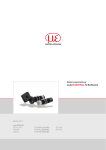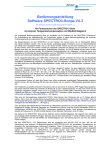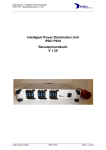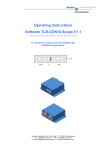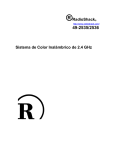Download Auto Page MA-200 Instruction manual
Transcript
Instruction Manual colorCONTROL Software C4 colorSENSOR OT-3-MA-200 OT-3-GL-200 OT-3-HR-200 PC software for Microsoft® Windows® Vista, XP, 2000, NT® 4.0, Me, 98, 95 MICRO-EPSILON Eltrotec GmbH Heinckelstraße 2 D-73066 Uhingen / Germany Tel. +49/7161/98872-300 Fax +49/7161/98872-303 e-mail [email protected] www.micro-epsilon.com Certified acc. to DIN EN ISO 9001: 2008 Manual Software colorCONTROL C4 V6.4 (PC software for Microsoft® Windows® Vista, XP, 2000, NT® 4.0, Me, 98, 95) for color sensors colorSENSOR OT-3-MA-200-20 colorSENSOR OT-3-GL-200-20 colorSENSOR OT-3-HR-200-20 with internal temperature compensation and white light balancing This manual describes the installation of the PC software for the colorSENSOR OT-3-...-200-20 color sensor. As a support for commissioning of the color sensor this manual explains the functional elements of the Windows® user interface. The colorSENSOR OT-3-...-200-20 color sensor detects the radiation that is diffusely reflected by the target. The colorSENSOR OT-3-...-200-20 color sensor uses a white-light LED with adjustable power as a light source. A triple receiver for the RED, GREEN, and BLUE content of the light reflected from the target is used as a receiver. With the stepless adjustment of the integrated light source and the selectable gain of the receiver signal the sensor can be set to almost any surface. The colorSENSOR OT-3-...-200-20 color sensor can be "taught" up to 31 colors. Tolerances can be set for every taught color. In X/Y INT or s/i M mode the tolerances represent a color cylinder in space. In X/Y/INT or s/i/M mode the tolerance represents a color sphere in space. Color evaluation according to s/i M and s/i/M uses the Lab calculation method. All the modes can be used in combination with various operating modes, among others "FIRST HIT" and "BEST HIT". The raw data are represented with 12 bit resolution. Color detection either operates continuously or is started by means of an external SPC trigger signal. The respective detected color either is output as binary code at the 5 digital outputs, or it can be sent directly to the outputs, if only up to 5 colors are to be detected. Simultaneously the detected color code is visualised at the colorSENSOR OT-3-...-200-20 housing by means of 5 LEDs. With the TEACH button at the sensor housing the sensor can be taught up to 31 colors. For this purpose the corresponding evaluation mode must be set with the software. The TEACH button is connected in parallel to the input IN0 (green wire of cable cab-las8/SPS). Through the RS232 interface parameters and measured values can be exchanged between the PC and the colorSENSOR OT-3-...-200-20 color sensor. All the parameters for color detection can be stored in the non-volatile EEPROM of the colorSENSOR OT-3-...-200-20 color sensor. When parameterization is finished the color sensor continues to operate with the current parameters in "stand alone" mode without a PC. The sensors of the colorSENSOR OT-3-...-200-20 V6.4 series can be calibrated (white light balancing). Balancing can be performed to any white surface. A ColorCheckerTM table with 24 color fields according to CIE standard is available as an alternative, and white light balancing or calibration can then be performed to one of the white fields. colorCONTROL C4 2 0 Contents Page 1. Installation of the colorCONTROL C4 software .................................................................................... 3 2. Operation of the colorCONTROL C4 software ..................................................................................... 4 2.1 Tab CONNECT ......................................................................................................................... 5 2.2 Tab PARA, button SEND, GET, GO, STOP (parameterization, data exchange) ...................... 7 2.3 Tab TEACH TABLE................................................................................................................. 18 2.4 Tab TABLE ATTRIBUTES ...................................................................................................... 21 2.5 Tab GROUPS ......................................................................................................................... 22 2.6 Tab RECORDER..................................................................................................................... 23 2.7 Tab CALIBRATE ..................................................................................................................... 25 2.7.1 White light balancing ............................................................................................................... 25 2.7.2 Offset calibration ..................................................................................................................... 28 2.8 Graphic display elements ........................................................................................................ 29 3. Short instructions for the operation of color sensors with the colorCONTROL C4 V6.4 software....... 31 4. Operation of the TEMPCOMP-Scope V1.0 software .......................................................................... 36 5. External triggering of the colorSENSOR OT-3-...-200-20 color sensors............................................. 37 6. Function of the LED display................................................................................................................ 38 7. Connector assignment of the colorSENSOR OT-3-...-200-20 color sensors ...................................... 40 8. RS232 communication protocol.......................................................................................................... 41 Shortcuts: SEND GET GO STOP colorCONTROL C4 F9 F10 F11 F12 3 1 Installation of the colorCONTROL C4 software Hardware requirements for successful installation of the colorCONTROL C4 software: • • • • • • • • IBM PC AT or compatible VGA graphics Microsoft® Windows® Vista, XP, Me, 2000, NT® 4.0, 98, or 95 Serial RS232 interface at the PC Microsoft-compatible mouse Cable for the RS232 interface CD-ROM drive Approx. 5 MByte of free hard disk space The colorCONTROL C4 software can only be installed under Windows. Windows must therefore be started first, if it is not yet running. Please install the software as described below: 1. The software can be installed directly from the installation CD-ROM. To install the software, start the SETUP program in the INSTALL folder of the CD-ROM. 2. The installation program displays a dialog and suggests to install the software in the C:\”FILENAME” directory on the hard disk. You may accept this suggestion with OK or [ENTER], or you may change the path as desired. Installation is then performed automatically. 3. During the installation process a new program group for the software is created in the Windows Program Manager. In the program group an icon for starting the software is created automatically. When installation is successfully completed the installation program displays "Setup OK". 4. After successful installation the software can be started with a left mouse button double-click on the icon. Windows® is a trademark of the Microsoft Corp. VGA™ is a trademark of the International Business Machines Corp. colorCONTROL C4 4 2 Operation of the colorCONTROL C4 software Please read this chapter first before you start to adjust and parameterize the colorSENSOR OT3-...-200-20 color sensor. Pressing the right mouse button on an individual element will call up a short help text. When the colorCONTROL C4 software is started, the following window appears on the Windows interface: colorCONTROL C4 5 2.1 Tab CONNECT CONNECT: Pressing the CONNECT tab opens a window for selecting and configuring the interface. The COMMUNICATION PROTOCOL function field is used for selecting either an RS232 or a TCP/IP protocol. If RS232 is selected, a port from 1 to 256 can be selected with SELECT COM PORT, depending on which port the sensor is connected to. The sensor operates with a set baudrate that can be modified with CHANGE BAUDRATE (see below). The sensor and the user interface both must operate with the same baudrate. At the user interface the baudrate is set with SELECT BAUDRATE. If after starting the software should not automatically establish a connection, the correct baudrate can be found with SELECT BAUDRATE. If an adaptor is used, the COM PORT number can be determined by way of the hardware manager in the system control panel. If the sensor should communicate through a local area network, an RS232 to Ethernet adaptor will be needed. This adapter makes it possible to establish a connection to the sensor with the TCP/IP protocol. The network adaptors that are available from us are based on the Lantronix XPort module. For parameterising these adapters (assigning of an IP address, setting of the Baud rate of 19200) please download the "DeviceInstaller" software that is provided free of charge by Lantronix at http://www.lantronix.com/. DeviceInstaller is based on Microsoft's ".NET" framework. Detailed operating instructions for the "DeviceInstaller" software also are available from Lantronix. In order to establish a connection to the adaptor, its IP address or HOST name must be entered in the field IP ADRESS (xxx.xxx.xxx.xxx) OR HOST NAME. The DROP DOWN menu (down arrow) shows the last 10 IP addresses that were used. An address from this list can be directly selected by clicking on the respective item. The DROP DOWN list is saved and is thus always available when the software is closed. The PORT NUMBER for the XPort-based network adaptors is 10001. This port number must not be changed. When you press the TRY TO CONNECT button, the software tries to establish a connection with the set parameters. The communication status is shown in the display field. If the sensor answers with its FIRMWARE ID, the set connection type can be accepted by pressing ACCEPT SETTINGS. You will then be returned to the PARA tab. If you get a TIMEOUT message, the software could not establish a connection to the sensor. In this case please check if the interface cable is correctly connected, if the sensor is supplied with power, and if the set parameters are correct. If a connection has been accepted by pressing ACCEPT SETTINGS, the software starts automatically with these settings when called the next time. ATTENTION ! colorCONTROL C4 The stable function of the interface is a basic prerequisite for measured value transfer from the PC to the Sensor. Due to the limited data transfer rate through the serial RS232 interface only slow changes of the raw signals at the sensor front end can be observed in the graphic output window of the PC. For maintaining maximum switching frequency at the sensor data communication with the PC must be stopped (press the STOP button). 6 The baudrate for data transfer through the RS232 interface can be set by means of the SELECT BAUDRATE drop down menu and CHANGE BAUDRATE function field. This is necessary if a high-speed connection is needed for data transfer through the serial interface. If the baudrate should be changed, a connection must first be established by clicking on TRY TO CONNECT. The CHANGE BAUDRATE button will then be active. Now a new baudrate can be selected under SELECT BAUDRATE. A click on CHANGE BAUDRATE sends the new baudrate information to the sensor. When the new baudrate information has been successfully sent, the sensor operates with the new baudrate. A window will pop up, prompting you to select EEPROM and then to press SEND. After a hardware reset the new baudrate only will be used when EEPROM and SEND have been pressed. A click on ACCEPT SETTINGS saves the current interface settings, which will then be automatically set when the software is restarted. colorCONTROL C4 7 2.2 Tab PARA, button SEND, GET, GO, STOP PARA: Pressing the PARA tab opens a window for setting the sensor parameters. ATTENTION! A change of the parameter function groups only becomes effective at the sensor after actuation of the SEND button in the MEM function field! SEND [F9]: When the SEND button is clicked (or shortcut key button F9 is pressed), all the currently set parameters are transferred between PC and sensor. The target of the respective parameter transfer is determined by the selected button (RAM, EEPROM, or FILE). GET [F10]: The currently set values can be interrogated from the sensor by clicking on the GET button (or with shortcut key button F10). The source of data exchange is determined by the selected button (RAM, EEPROM, or FILE). RAM: After a click on the SEND button the current parameters are written into the RAM memory of the sensor, or they are read from the RAM by clicking on the GET button, i.e. these parameters are lost when the voltage at the sensor is switched off. EEPROM: After a click on the SEND button the current parameters are written into the non-volatile memory of the EEPROM in the sensor, or they are read from the EEPROM by clicking on the GET button, i.e. the parameters in the internal EEPROM are stored when the voltage at the sensor is switched off. FILE: After pressing SEND, the current parameters can be written to a selectable file on the hard disk. With GET parameters can be read from such a file. When the SEND or GET button is pressed, a dialog box opens for selecting the desired file. GO [F11]: A click on this button (or with shortcut key button F11) starts data transfer from the sensor to the PC through the serial RS232 interface. SOURCE is used to select which signals should be shown in the displays and graphs. STOP [F12]: A click on this button (or with shortcut key button F12) stops data transfer from the sensor to the PC through the serial RS232 interface. colorCONTROL C4 8 EVALUATION MODE: This function field serves for setting the evaluation mode at the colorSENSOR OT-3-...-200-20 color sensor. All the evaluation modes apply to all CALCULATION MODE = X/Y INT, s/i M, X/Y/INT and i/i/M. The TEACH TABLE is correspondingly adapted depending on the CALCULATION MODE. The following explanation uses CALCULATION MODE = X/Y INT. FIRST HIT: The currently measured color values are compared with the default values in the TEACH TABLE, starting with teachcolor 0. If in the row-by-row comparison the current color values correspond with the teach-parameters entered in the TEACH TABLE, this first "hit" in the TEACH TABLE is displayed as a color number (C-No.) and is output at the digital outputs (OUT0 ... OUT4) according to the settings of the OUTMODE parameter (see OUTMODE). If the current color does not correspond with any of the teach-colors, the color code C-No. = 255 will be set ("error status"). Tip! This mode is used if only one color is taught, and this color must be checked to avoid "drifting away". With the rising tolerance windows this can be detected very well, and countermeasures can be initiated, if necessary. Tip! If, for example, only the X/Y coordinates should be checked, and intensity INT is of no importance, a tolerance of 4000 can be selected for ITO. This inspection criterion is thus always fulfilled. Tip! Values can be entered in a cell of the table either by double-clicking on the respective cell, or by highlighting the respective cell and then pressing F2 . Tip! The teach colors are only activated when the SEND button is pressed! colorCONTROL C4 9 BEST HIT: The currently measured color values are compared with the default values in the TEACH TABLE, starting with teachcolor 0. If in the row-by-row comparison the current color values correspond with several of the teach parameters entered in the color table, the teach parameter that has the shortest x/y distance from the current color value will be a hit. This "hit" in the TEACH TABLE is displayed as a color number (C-No.) and is output at the digital outputs (OUT0 ... OUT4) according to the settings of the OUTMODE parameter (see OUTMODE). If the current color does not correspond with any of the teach-in colors, the color code C-No. = 255 will be set ("error status"). Tip! This mode is used if several colors must be separated from each other, and only certain surface fluctuations are allowed. Tip! Since what you are looking for here with several "hits" is the shortest distance of the current color to the centres of the taught colors, the individual tolerance windows (circles) may overlap here. The sensor detects the "best hit". Tip! Values can be entered in a cell of the table either by double-clicking on the respective cell, or by highlighting the respective cell and then pressing F2. Tip! In CALCULATION MODE = X/Y/INT or s/i/M the shortest distance in a three-dimensional space is calculated. Tip! The teach colors are only activated when the SEND button is pressed! colorCONTROL C4 10 MIN DIST: The individual teach-in colors defined in the TEACH TABLE are present as points in the color triangle, defined by their (X,Y) value pairs. When this evaluation mode is set at the colorSENSOR OT-3-...-200-20 color sensor, the evaluation algorithm, starting from the currently measured color value (X,Y), calculates the distance to the individual teach-in colors in the color triangle. The current color value (X,Y) is assigned to the teach-in color that is closest in the color triangle. It is furthermore checked whether the intensity condition for this color also is true. If the intensity condition is not true, the second shortest distance will be checked, etc. The color detected this way is output at the digital outputs (OUT0 ... OUT4) according to the settings of the OUTMODE parameter (see OUTMODE). C-No. will only be set to 255, if the current intensity falls below the value set under INTLIM (see INTLIM). Comment: The value of 40 is only entered here in order to be able to represent the coordinates of the individual teach colours in the graph. It has no meaning for evaluation. Tip! This mode is used if you have taught several surfaces of separate colors, and a current color in any case must be assigned to one of the taught colors. This applies, for example, if you want to compensate a product variation, or if you have to solve sorting tasks. Tip! If, for example, only the X/Y coordinates should be checked, and intensity INT is of no importance, a tolerance of 4000 can be selected for ITO. This inspection criterion is thus always fulfilled. Tip! Values can be entered in a cell of the table either by double-clicking on the respective cell, or by highlighting the respective cell and then pressing F2. Tip! In CALCULATION MODE = X/Y/INT or s/i/M the shortest distance in a three-dimensional space is calculated. COL5: In this evaluation mode the rows 0 to 4 in the TEACH TABLE are evaluated. Every match of current vector (row number) and teach vector is directly sent to the corresponding output. Example: If the result of evaluation is that both row 0 and row 3 is a hit, outputs OUT0 and OUT3 will be set to high (+24V). Tip! If the result of evaluation is that both row 0 and row 3 are hits, outputs OUT0 and OUT3 will be set to high (+24V). Tip! Values can be entered in a cell of the table either by double-clicking on the respective cell, or by highlighting the respective cell and then pressing F2. Tip! The teach vectors are only activated when the SEND button is pressed! Attention! In COL5 evaluation mode it is not possible to form color groups! colorCONTROL C4 11 CALCULATION MODE: X/Y INT: The X/Y pairs of the individual red, green, and blue components, and the intensity are used for evaluation. For X/Y a color tolerance CTO can be set, and for the intensity an INT tolerance ITO can be set. With the individual tolerances the color is represented as a cylinder in space (see picture below). CTO defines the diameter of the cylinder, and ITO the height of the cylinder. s/i M: The s/i pairs of the individual red, green, and blue components, and M are calculated for evaluation. This calculation method follows the Lab calculation method. For s/i a color tolerance siTO can be set, and for the intensity an M tolerance MTO can be set. With the individual tolerances the color is represented as a cylinder in space (see picture below). siTO defines the diameter of the cylinder, and MTO the height of the cylinder. X/Y/INT: For evaluation, X, Y, and INT are calculated from the individual red, green, and blue components. These three values define a point in three-dimensional space. The tolerance value that is entered defines a sphere in space with radius TOL (see picture below). s/i/M: For evaluation, s, i, and M are calculated from the individual red, green, and blue components following the Lab calculation method. These three values define a point in three-dimensional space. The tolerance value that is entered defines a sphere in space with radius TOL (see picture below). Calculation of coordinates: X s Y i INT M X-value of the taught color (in the color triangle numerical value on the x-axis: RED color content) R * 4095 X= R+G+ B s is calculated on the basis of the Lab color evaluation method. Y-value of the taught color (in the color triangle numerical value on the y-axis: GREEN color content) G * 4095 Y= R+G+B i is calculated on the basis of the Lab color evaluation method. Teach-in value for the intensity of the respective color. INT = R+G+B 3 M is calculated on the basis of the Lab color evaluation method. CTO siTO In CALCULATION MODE = X/Y INT or s/i M, CTO or siTO is the color tolerance radius around the respective taught X/Y or s/i pair. CTO or siTO defines the radius of the color cylinder in space. Within the thus defined "tolerance circle" the current color is recognised as the taught color. ITO MTO In CALCULATION MODE = X/Y INT or s/i M, ITO or MTO is the intensity tolerance window around the respective taught intensity INT or M. ITO or MTO defines the height of the color cylinder in space. Within the thus defined "tolerance window" the current color is recognised as the taught color. TOL In CALCULATION MODE = X/Y/INT or s/i/M, TOL is the tolerance radius around the respective taught point X/Y/INT or s/i/M in space. TOL defines the radius of the color sphere in space. Within this sphere the current color is recognised as the taught color. colorCONTROL C4 12 INT, M CALCULATION MODE: X/Y/INT s/i/M radius) P (X, Y, INT) P (s, i, M) Y, i X, s (0.5 x cylinder height) ITO MTO CTO (cylinder radius) siTO CALCULATION MODE: X/Y INT s/i M colorCONTROL C4 13 POWER MODE: In this function field the operating mode of automatic power correction at the transmitter unit (transmitter LED) can be set. STATIC: The transmitter power is constantly kept at the value set with the POWER slider (recommended operation mode). DYNAMIC: The LED transmitter power is dynamically controlled in accordance with the amount of radiation that is diffusely reflected from the object. By using the intensities measured at the receivers the automatic control circuit attempts to adjust the transmitter power in such a way that the dynamic range, which is determined by DYN WIN LO and DYN WIN HI, is not exceeded. POWER [pm]: In this function field the intensity of the transmitter LED can be adjusted by using the slider or by entering a value in the edit box. A value of 1000 means full intensity at the transmitter LED, a value of 0 stands for the lowest transmitter intensity adjustment! INFO: The POWER slider is only effective in the POWER MODE = STATIC. DYN WIN LO and DYN WIN HI are only effective in POWER MODE = DYNAMIC. AVERAGE: This function field is used for adjusting the number of scanning values (measurement values) over which the raw signal measured at the receiver is averaged. A higher AVERAGE default value reduces noise of the raw signals at the receiver unit and there will be a decrease of the maximal available switching frequency of the sensor. INTEGRAL: This function field is used to set the number of scan values (measurement values) over which the raw signal measured at the receiver is summed up. This integral function allows the reliable detection even of extremely weak signals. A higher INTEGRAL value increases the noise of the raw signals of the receiver unit, and simultaneously decreases the maximum achievable switching frequency of the sensor. colorCONTROL C4 14 TRIGGER: This function field serves for setting the trigger mode at the colorSENSOR OT3-...-200-20 color sensor. If TRIGGER is not CONT, the TRIG LED shows a trigger event. CONT: Continuous color detection (no trigger event required). SELF: By selecting SELF the sensor can be operated in self-trigger mode. The "free status" must be taught to row 0. With a split optical fibre in transmitted-light operation the free status, for example, is the uncovered status. In reflected-light operation the free status is the status when there is no part. Color detection is started when row 0 is no longer detected (self-trigger). After the trigger, i.e. when color 0 is detected again, the color from the taught colors will be output that was detected most frequently during triggering. EXT1: Color detection is started through the external trigger input (IN0 pin3 green of cable cab-las8/SPS) or by means of a click on the TEACH button. A trigger event is recognized as long as +24V is present at the IN0 input (HIGHactive). After the trigger input goes to LOW again, the state (color no.) that was last detected will be held at the outputs. EXT2: Same behaviour as in EXT1 mode, with the difference that an error state (color no. = 255) will be output after the trigger input goes to LOW again. EXT3: Color detection is started through the external trigger input (IN0 Pin3 grn at cable cab-las8/SPS) or by pressing the TEACH button. After triggering the color from the taught colors will be output that was detected most frequently during triggering. EXT4: Same behaviour as in EXT1. However, in contrast to EXT1 in this mode the transmitter source will be switched off if no trigger event (IN0 or TEACH button) is given. EXTEACH: In all the evaluation modes teaching of a color can be performed externally through IN0 or by means of the button at the sensor housing. OFF: The external TEACH feature is deactivated. ON: See below STAT1: In static power mode, a color is taught to position 0 in the TEACH TABLE. The POWER MODE is automatically set to STATIC. A fixed transmitter poser must be set with the POWER slider. When the button at the sensor housing is pressed, or after a positive signal (+24V) at input IN0, the current color is taught to row 0. The taught color is stored only in the RAM and not in the EEPROM of the sensor. DYN1: In dynamic power mode, a color is taught to position 0 in the TEACH TABLE, and evaluation is then performed statically. The POWER MODE is automatically set to STATIC. When the button at the sensor housing is pressed, or after a positive signal (+24V) at input IN0, the transmitter power is set such that the sensor is in the dynamic range, which is defined by DYN WIN LO and DYN WIN HI. The current color is then taught to position 0 in the TEACH TABLE. The sensor then continues to operate statically with the established POWER value. The taught color is stored only in the RAM and not in the EEPROM of the sensor. colorCONTROL C4 15 TEACH PROCESS WITH EXTEACH=ON: Through IN0 or by way of the button at the sensor housing, the sensor can be taught up to 31 colors. In EVALUATION MODE = FIRST HIT the currently present color is taught to all active rows depending on MAXCOL-No. In EVALUATION MODE = BEST HIT, MIN DIST, and COL5 a single row in the TEACH TABLE can be selected with the teach button or through IN0. The example shows the external teaching of 4 colors in EVALUATION MODE = BEST HIT. Select the EXTERN TEACH = ON function. Adjust the power value such that the sensor is neither overloaded nor that a too low signal arrives at the sensor. Select how many colors you wish to teach from extern. Click on the TEACH TABLE tab to switch to the TEACH TABLE. Then enter the corresponding tolerances for the colors you want to teach. In this example, MAXCOL-No. = 4 was selected, i.e. the sensor should detect the color information that is stored in the first 4 rows of the TEACH TABLE by means of external teaching through IN0. Since the sensor cannot calculate the tolerances for color circle (CTO) and intensity (ITO) itself, these values must be entered once only (in this case 200 at all places) and must be stored in the EEPROM (see above) together with the MAXCOL-No. and with EXTEACH = ON. Now select the setting EEPROM in the function field, and then click on SEND. From now on, the PC is no longer necessary, as long as you only wish to teach colors up to the MAXCOL-No. and do not want to change the tolerances. INFO: Of course the taught colours can be viewed at any time with the PC. Colors that are taught by way of EXTEACH = ON are stored in the EEPROM of the sensor, i.e. the information will not be lost when the system is turned off. This function rather is intended for "after-teaching", because the sensor does not automatically adjust its POWER value. colorCONTROL C4 16 Before the external teach-process can be started, the color to be taught must be presented to the sensor. The external teach process is started with a positive edge at IN0 (green wire). When such a positive edge is applied, the output LEDs (OUT0 ... OUT4) start to blink. From now on, the user has a certain number of seconds time to inform the sensor about the position at which the color information (X,Y,INT) should be placed in the TEACH TABLE. The period of time, in which the user can teach the color information to the sensor depends on the value that is set in MAXCOL-No. (e.g. approx. 5 seconds when MAXCOL-No. = 5). The first positive edge (start edge 0) selects position 0 in the TEACH TABLE. Every additional positive edge selects one position higher (see table below). Example: If you wish to save the current color to position 3 in the TEACH TABLE, the following steps have to be performed: 1. 2. 3. 4. 5. 6. 7. Start of the external TEACH process with a positive edge (0) at IN0 Æ Position 0 is selected, the LEDs start to blink. An additional positive edge (1) selects position 1 in the TEACH TABLE. This position 1 is indicated by the LEDs. The LED with binary value 1 remains on HIGH level all the time, while the other 3 LEDs continue to blink. An additional positive edge (2) selects position 2 in the TEACH TABLE. This position 2 is indicated by the LEDs. The LED with binary value 2 remains on HIGH level all the time, while the other 3 LEDs continue to blink. An additional positive edge (3) selects position 3 in the TEACH TABLE. This position 3 is indicated by the LEDs. The LEDs with binary value 3 remain on HIGH level all the time, while the other 2 LEDs continue to blink. The desired position is now selected. When the BUSY window is over (the LEDs stop to blink), the sensor starts the evaluation. To teach another color Æ go to pos. 1 BUSY TEACH TO IN0 COLOR No. 0 0 TEACH TO IN0 COLOR No. 2 0 1 2 TEACH TO IN0 COLOR No. 3 0 1 2 TEACH TO IN0 COLOR No. 1 0 1 3 Min. 250ms Min. 500ms MAXCOL-No. BUSY WINDOW [s] (LED’s toggle) colorCONTROL C4 17 INTLIM: This edit box is used for setting an intensity limit. Color evaluation is stopped, if the current intensity INT arriving at the receiver unit falls below this limit, and ERROR STATE is output. Attention: ERROR STATE if: INT < INTLIM MAXCOL-No.: This function field serves for setting the number of colors to be checked. In the BINARY mode the maximum number of colors to be checked is 31. In the DIRECT HI or DIRECT LO mode the maximum number of colors to be checked is 5 (colors no. 0, 1, 2, 3, 4). The numerical value set here determines the currently possible scanning rate of the color sensor. The less the colors to be checked, the faster the operation of the colorSENSOR OT-3-...-200-20 color sensor. The numerical value set here refers to the number of rows (starting with row 0) in the TEACH TABLE (→ 2.3 Tab TEACH TABLE). OUTMODE: This group of buttons offers the method of how to control the 5 digital outputs. BINARY: If in this row-by-row comparison the current color values correspond with the teach-in parameters entered in the TEACH TABLE, this color in the TEACH TABLE is displayed as a color number (C-No.) and is sent to the digital outputs (OUT0 ... OUT4) as a bit pattern. The maximum number of colors to be taught is 31. DIRECT: In this mode the maximum number of colors to be taught is 5. If in this row-by-row comparison the current color values correspond with the teach-in parameters entered in the TEACH TABLE, this color in the TEACH TABLE is displayed as a color number (C-No.) and is sent direct to the digital outputs (OUT0 ... OUT4). DIRECT HI: If DIRECT HI is activated, the specially digital output is set to HI. If the current color does not correspond with any of the teach-in colors, all digital outputs are set to LOW (no LED is lighting). DIRECT LO: If DIRECT LO is activated, the specially digital output is set to LO, while the other ones are set to HI. If the current color does not correspond with any of the teach-in colors, all digital outputs are set to HIGH (all LEDs are lighting). HOLD: The colorSENSOR OT-3-...-200-20 color sensor operates with minimum scanning times in the magnitude of less than 150µs. This is why most of the PLCs that are connected to the digital outputs OUT0 … OUT4 have difficulties with the safe detection of the resulting short switching state changes. For the digital outputs of the colorSENSOR OT-3-...-200-20 color sensor pulse lengthening of up to 100 ms can be set by selecting the corresponding HOLD value. colorCONTROL C4 18 2.3 Tab TEACH TABLE When the GO button is pressed, data transfer from the sensor to the PC is started. The respective RED, GREEN, and BLUE contents are shown by way of the bars beside the graph. The calculated X, Y, INT or s,i,M values are visualised in the displays. X or s: This numerical value output field displays the RED content (x-axis) of the scattered light currently arriving at the receiver. Y or i: This numerical value output field displays the GREEN content (y-axis) of the scattered light currently arriving at the receiver. INT or M: This numerical value output field displays the currently measured intensity (proportional to the average of the intensities at the triple receiver). C-No.: This numerical value output field displays the currently detected color number in accordance with the entry in the TEACH TABLE. The currently detected color number is sent to the digital outputs OUT0 … OUT4 as a corresponding bit pattern. The value 255 means that none of the taught colors is recognised. A double-click on the display opens a larger display window. Please note: colorCONTROL C4 The above-mentioned output fields are only updated when data transfer between PC and colorSENSOR OT-3-...-200-20 color sensor is active (GO button pressed). 19 TEACH TABLE: TEACH TABLE opens a view where colors can be taught to the TEACH TABLE. Please note: The sensor must be informed about the teach colors by pressing SEND. After a left mouse button double click (or a click on shortcut key button F2) on the respective field the default values can be changed by entering numerical values with the PC keyboard. The TEACH TABLE is organized in rows, i.e. the individual parameters for the teach-in colors are arranged side by side in the respective row. The colorSENSOR OT-3-...-200-20 color sensor is able to check up to 31 teach-in colors. The number of the respective teach-in color is given in the left column of the table. Only the green rows are used for evaluation in the sensor. The number of rows to be inspected is set with MAXCOL-No. . When TEACH DATA TO is pressed, the currently displayed data for X, Y, INT or s, i, M are transferred to the row in the TEACH TABLE that is selected under No.: A Color Tolerance (CTO) and an Intensity Tolerance (ITO) also are set. If necessary, these tolerances, as well as the teach values, can be changed as described above. No.: also is used to select which INT or M tolerance window is shown in the respective graphs for the intensity or for M. When Inc: is activated, and the TEACH DATA TO button is pressed, the No.: input field is automatically incremented (increased) by 1, i.e. the next row in the TEACH TABLE is selected A click on the RESET TABLE button resets the TEACH TABLE (RESET value = 1) APPLY FROM ALL: If X/Y or s/i is selected under SOURCE, a click on this button displays all the teach-in colors entered in the TEACH TABLE in the color triangle with the corresponding "tolerance circle" (radius = CTO or siTO). The opposite picture shows 10 color tolerance circles with the teach-in values (X,Y) and CTO (tolerance radius) preset in the TEACH TABLE. colorCONTROL C4 20 The following panel will be displayed after a click on TEACH MEAN VALUES. The Teach Panel can be used in every EVALUATION and CALCULATION MODE. The explanation herein uses the EVALUATION MODE=BEST HIT and the CALCULATION MODE=X/Y INT. The main panel remains active, and data are automatically picked up from the sensor and are displayed. A click on the CAPTURE button enters a parameter frame in the table. The COUNTER display field shown how many frames have already been recorded. The last frames that were entered in the table can be deleted again by pressing UNDO. RESET TABLE sets the whole table back to 0. After every activation of CAPTURE, UNDO, or RESET TABLE, the mean values for the individual parameters are calculated automatically and are displayed in the mean value table. Furthermore, a maximum color deviation d(X/Y) and a maximum intensity deviation dINT for the average values will be formed. When the TEACH TO TABLE button is pressed, the respective mean values are taught to the row in the TEACH TABLE that is selected under ROW No.: (Æ 2.3 Tab TEACH TABLE). Teaching of the circular tolerance and of the intensity tolerance can be set by way of TEACH CTO WITH and TEACH ITO WITH, respectively. If the setting is VALUE CTO, the value that is set under VALUE CTO will be taught (ditto intensity). If the setting is d(X/Y), the value that is determined under d(X/Y) will be taught (ditto intensity). If the setting is d(X/Y) + VALUE CTO, the value that is determined under d(X/Y) plus VALUE CTO will be taught (ditto intensity). With NO CHANGE, the value that is set in the TEACH TABLE will remain unchanged. A click on the CLOSE TEACH PANEL button will take you back to the main panel. colorCONTROL C4 21 2.4 Tab TABLE ATTRIBUTES TABLE ATTRIBUTES: A click on TABLE ATTRIBUTES opens a panel where the row color in which the individual tolerance circuits are represented can be individually chosen or these can be automatically replaced by the color detected by the system. Furthermore, designations for the individual rows can be entered in the SPECIFICATION table. These designations are saved on the PC's hard disk and can be loaded again, if necessary. If SET ROW COLOR is set to MANUALLY, the row color that should be changed must be set under SELECT ROW. A click on the colored area of SELECT COLOR opens a color palette where the desired color can be selected. After a click on the SET button, the color will be displayed in the 6th column and the selected row of the TEACH TABLE. If SET ROW COLOR is set to AUTOMATICALLY, the system will automatically calculate the corresponding row color, display the color in a color display beside the graph and, after a click on TEACH DATA TO, automatically insert it in the corresponding row. The SAVE ARRAY TO FILE and GET ARRAY FROM FILE functions allow you to save specified row color arrays and the SPECIFICATION table on the hard disk, or to load previously saved arrays. SET AS STARTUP FILE saves the current settings as startup array. When the software is restarted, the corresponding ROW COLOR table as well as the SPECIFICATION table are automatically loaded from the startup array and displayed in the respective fields. colorCONTROL C4 22 2.5 Tab GROUPS GROUPS: GROUPS opens a view where colors in the TEACH TABLE can be assigned to certain groups. Please note: The sensor must be informed about the color groups by pressing SEND. It is possible to form color groups in evaluation modes FIRST HIT, BEST HIT, and MIN DIST. This means that in a special table the individual rows are assigned to a group. In this example, COLOR GROUPS has been set to ON, i.e. group evaluation is activated. Rows 0 and 1 have been assigned to group 0. Rows 2 and 3 have been assigned to group 1, and row 4 to group 2. A GRP display is shown under the C-No: display. If, as in this example, row 3 is detected in the evaluation, this row and the corresponding group will be visualised. The group number will be output through outputs OUT0 to OUT4. In evaluation mode DIRECT HI and DIRECT LO 31 different colors can be taught. However, a maximum of only 5 groups can be formed (group 0 to group 4). A maximum of 31 groups (group 0 to group 30) can be formed in evaluation mode BINARY. All the cell values can be set to 0 by pressing RESET. A double-click on the GRP display opens a larger display window. colorCONTROL C4 23 2.6 Tab RECORDER The colorCONTROL C4 software features a data recorder that allows the saving of RED, GREEN, BLUE, X, Y, INT, C-No: and TEMP. The recorded file is saved to the hard disk of the PC and can then be evaluated with a spreadsheet program. The file that is created has eight columns and as many rows as data frames were recorded. A row is structured as follows: Date and time, RED, GREEN, BLUE, X, Y, INT, C-No:, TEMP. The following steps describe how data frames are recorded with the recorder: Please note: Recording depends on the EVALUATION MODE that is chosen. Several EVALUATION MODES do not need certain data, therefore these data will be set to 0, i.e. for these data the value 0 will be recorded. Step 1: When the RECORDER button is pressed, the following window will be displayed: When the SHOW GRAPH button is pressed, a panel will be displayed that allows the user to monitor the different signals. The individual signals can be activated from the SIGNAL drop-down menu. colorCONTROL C4 24 Step 2: If you want to automatically record several data frames, please select AUTO LIMITED under RECORD MORE. Enter a time interval for recording under RECORD-TIME INTERVAL [sec], in this example: 1, i.e. a new value is called from the sensor every second). Then enter the maximum number of values you wish to record in the RECORD VALUES [MAX 50 000] field. Please note: Recording can also be stopped earlier by clicking STOP RECORD, the data recorded so far will not be lost. The TOTAL RECORD TIME field indicates how long recording will take (in days, hours, minutes, and seconds) if all data are recorded. Step 3: By pressing the button SELECT RECORD FILE a file can be selected in which the data frame will be stored. If you select an already existing file name, you will be asked whether you want to overwrite the existing file or not. Step 4: Pressing the START RECORD button starts automatic data recording. The recorder starts to record data, and the button START RECORD is red to indicate that recording is active. The respective data frames are shown in the display windows. In the two display fields RECORDED and REMAINING you can check how many data frames have been recorded, and how many frames remain to be recorded. Please note: During recording the two input fields RECORD-TIME INTERVAL and RECORD VALUES [MAX 50 000] are inactive. Step 5: When as many data frames as set under RECORD VALUES [MAX 50 000] have been recorded, or when the STOP AUTO RECORD button is pressed, a pop-up window will appear which confirms that the file is stored. If you want to record an unlimited number of data, select the AUTO UNLIMITED function under RECORD MORE. Then select the desired recording interval and press START RECORD. If you want to record data "manually", select the MANUAL RECORDING function under RECORD MORE. You can start reading data from the sensor by pressing the GO button. These data are visualised in the display window. Pressing the CAPTURE DATA FRAME button saves a data frame in the file that was selected under SELECT RECORD FILE. The RECORDED field shows the sum of the frames already recorded. If AUTO TRIGGERED is selected under RECORD MORE, and TRIGGER = SELF, EXT1, EXT2, EXT3, or EXT4 is selected, the sensor will automatically send a data frame after each drop of the trigger when START RECORD is pressed. This data frame is captured and recorded by the recorder. Pressing the STOP RECORD button terminates the automatic sending function of the sensor again. Please note: When you press START RECORD, the file that is selected under SELECT RECORD FILE will be deleted. With RECORD FRAME MANUALLY, the file will be created if it does not already exist. If the file already exists, the data are added to the existing file. colorCONTROL C4 25 2.7 Tab CALIBRATE 2.7.1 White light balancing White light balancing can be performed with the sensors of the colorSENSOR OT-3-...-200-20 series. Balancing can be performed to any white surface. A ColorCheckerTM table with 24 color fields according to CIE standard is available as an alternative, and white light balancing or calibration can then be performed to one of the white fields. The following panel will be displayed after a click on CALIBRATE: colorCONTROL C4 26 Calculation example for determining the calibration factors In the example in the picture below, a POWER value at which the three bars of the raw signals RAW DATA are in the dynamic range has been set. Each of the three bars is at approx. 3600 digits. It is thus appropriate to set a setpoint value of 3600 (see SETVALUE FOR R,G,B) for the three bars. When calibration is now started by pressing CALCULATE CALIBRATION FACTORS, the software automatically calculates the calibration factors for channel RED, channel GREEN, and channel BLUE. The calibration factors are normalized as integers to the value 1024. Formula: CF_RED = (SETVALUE / RAW DATA RED) * 1024 = (3000 / 3354) * 1024 = 915 CF_GREEN = (SETVALUE / RAW DATA GREEN) * 1024 = (3000 / 3064) * 1024 = 1002 CF_BLUE = (SETVALUE / RAW DATA BLUE) * 1024 = (3000 / 2712) * 1024 = 1132 When the calibration factors have been calculated by the software on the user interface, they are automatically saved to the non-volatile EEPROM memory of the sensor. Calibration is then finished, work can then be continued in the main panel. When the sensor detects a raw signal, it applies the calibration factor saved in the EEPROM to this raw signal, i.e. in the main panel only the calibrated data for the RED, GREEN, and BLUE channels are displayed. Evaluation by the micro-controller also is exclusively done with the calibrated data. colorCONTROL C4 27 In the following the individual steps for calibrating the sensors are described: INFO: The individual pop-up windows are intended as a help to guide you through the calibration process. ATTENTION: It is a prerequisite for successful calibration that the sensor front-end is calibrated to a white surface. Step 1: First of all a suitable POWER value must be found such that the RAW DATA for RED, GREEN and BLUE lie in the dynamic range (upper third of the bar display). Step 2: When you have set a suitable POWER value, determine a SETVALUE FOR R,G,B. The software now calculates the calibration factors in such a way that this SETVALUE is reached for the raw data (see calculation example above). Step 3: Determine a MAX DELTA OF RAW DATA (the software suggests 250). Calibration is only permitted, if the current DELTA of the RAW DATA is smaller than the MAX DELTA OF RAW DATA. DELTA is the maximum of RED, GREEN, and BLUE, minus the minimum of RED, GREEN, and BLUE. This is necessary in order to ensure that the sensor functions properly and calibration is performed on a white surface. Step 4: Start calibration by pressing CALC CALIB FACTORS. The button starts to flash in red, and at the same time 100 raw data are recorded through the interface, of which the respective mean value of RED, GREEN, and BLUE is formed. The individual calibration factors are formed from these mean values and from the SETVALUES FOR R,G,B and they are then entered in the corresponding edit-boxes. The calibration software automatically saves the calculated calibration factors to the EEPROM of the sensor. Then the software changes to the GO mode and displays the RAW DATA and the calibrated data in the main panel. Please note that the values for RED, GREEN, and BLUE in the main panel approximately are equal to the value of SETVALUE. You may also change the calibration factors CF_RED, CF_GREEN, CF_BLUE manually by entering new values in the corresponding input fields. Please note that these factors are saved to the EEPROM by pressing SEND CF. GET CF reads the calibration factors that are currently saved in the EEPROM. If pressing CALC CALIB FACTORS should not be successful, please follow the information provided in the pop-up windows. Calibration only is completed successfully, if the following pop-up window is displayed: colorCONTROL C4 28 2.7.2 Offset calibration To avoid an increase of the electronic offset when using the integral function (INTEGRAL parameter), this offset can be eliminated by way of offset calibration or zero-point calibration. The corresponding tab is passwordprotected to prevent inadvertent incorrect settings. e.g. here: Double-click with the right mouse button Offset calibration can be accessed by double-clicking with the right mouse button at any place between the individual elements in the CALIBRATE tab. You will then be prompted to enter a password. The password is: mellon Now please follow the instructions provided in the tab. Now press CALCULATE OFFSET. The offset values for red, green, and blue should be approximately 4060 plus/minus 40. The offset values can then be sent to the sensor by pressing SEND OFFSET. GET OFFSET can be used to check whether the data have been sent. colorCONTROL C4 29 2.8 Graphic display elements SOURCE: A click on the arrow button opens a selection field for the selection of a display mode in the graphic display window. RAW RGB : XY or s/i : INT or M: The current raw signals of the 3-fold receiver (red, green, blue) are displayed. Display of the color triangle as well as of the X/Y or s/i coordinates of the currently determined color. The currently determined intensity INT or M is displayed. X/Y INT or s/i M: X/Y or s/i pairs are displayed in a zoomed graph. The intensity INT or M with the tolerance window set under No.: is shown directly below. Two-side view of the color cylinder in space. X/Y/INT or s/i/M: A panel opens that shows the taught color spheres and the current color position. For improved representation a three-side view with the graphs X/Y (s/i), X/INT (s/M) and Y/INT (i/M) was chosen. TEMP: This display shows the temperature prevailing in the sensor housing. The display DOES NOT show degrees Centigrade or Fahrenheit. colorCONTROL C4 30 delta C:] This display (delta color) shows the deviation from a color hit, delta C corresponds with ΔE that is calculated in a color measurement. In FIRST HIT evaluation mode delta C represents the distance from a color hit. When no color has been hit, delta C is calculated in relation to the last valid color in the color table (depending on MAXCOL-No.). In BEST HIT and MIN DIST evaluation mode delta C also represents the distance from a color hit. If, however, no color has been recognised, delta C assumes the value of -1. In COL5 evaluation mode delta C is not calculated. When the current intensity (INT or M) falls below the INTLIM parameter, delta C=-1 will be displayed. In CALCULATION MODE X/Y INT and s/i M delta C represents the distance from the cylinder axis. In CALCULATION MODE X/Y/INT and s/i/M delta C represents the distance from the centre of the circle. colorCONTROL C4 31 3. Short instructions for the operation of color sensors with the colorCONTROL C4 V6.4 software These instructions describe how to perform quick teaching of the color sensors of colorSENSOR OT-3-...-200-20 series with the colorCONTROL C4 V6.4 software interface. Basically there are 2 methods of teaching a color. These methods can be set with CALCULATION MODE. The CALCULATION MODE = X/Y/INT (or s/i/M) uses a color sphere in space with radius TOL. Contrary to this, the CALCULATION MODE = X/Y INT (or s/i M) uses a color cylinder in space with radius CTO or siTO and with height ITO or M. The teach process is the same for both methods. Color evaluation according to s/i M uses the Lab calculation method. INT, M TOL e radius) P (X, Y, INT) P (s, i, M) Y, i X, s (0.5 x cylinder height) ITO MTO colorCONTROL C4 CTO (cylinder radius) siTO 32 The text below describes a teach process with EVALUATION MODE = BEST HIT and CALCULATION MODE = X/Y/INT. Step 1: Prior to the use of the software aids (graphic display of sensor signals) the sensor must be manually adjusted to the respective target or background as accurately as possible. The reference distance of the sensor to the target is defined in the data sheet of the respective sensor. Please make sure that the sensor is properly connected and supplied with power. Furthermore the sensor head must be directed onto the brightest surface (paper, leather, glass, etc.) of the color to be taught. This is absolutely necessary for being able to set a suitable POWER value for the sensor. Step 2: Start the colorCONTROL C4 V6.4 software. Please check whether the status line at the right bottom displays the „colorCONTROL C4 V6.4 RT:KWxx/xx “ message. Info: Moving the mouse cursor to a control element and clicking with the right mouse button displays a short info on the respective individual control element. colorCONTROL C4 33 Step 3: Please make sure that for the time being RAM and not EEPROM is selected for the data exchange with the sensor (RAM is a volatile memory in the sensor, i.e. the data will be lost when power is turned off. EEPROM is a non-volatile memory in the sensor, i.e. the data will not be lost when power is turned off.) All the other parameters should be set as shown in the picture below. Press the tab PARA to show the parameters. (See the FILE function in the operating instructions.) Now press the GO button. Data exchange between sensor and PC will then start. The contents for RED, GREEN, and BLUE that are diffusely reflected from the surface are represented as bars on the software interface. Set the POWER value in such a way that at least one of the three bars is in the upper third of its dynamic range, but none of them is in saturation. ATTENTION: The sensor must be informed when you have changed the POWER value. Press the SEND button to send this information to the sensor. Check the bars by pressing GO again. Repeat this process until you have a suitable POWER value. Optimally the three bars should be at approximately the same level on white paper. If the bars vary too much, you need to perform white light balancing. (For white light balancing see the "colorCONTROL C4“ operating instructions on the supplied CD.) Tip! There is a trick for finding a suitable POWER value in no time at all. Set POWER MODE = DYNAMIC. The sensor then tries to find a suitable POWER value. Check this by pressing GO. Press STOP when the bars have "levelled out". Then press GET. The POWER value that was found now is shown in the POWER function field. Now set POWER MODE = STATIC, and press SEND. colorCONTROL C4 34 Step 4: An X and a Y coordinate as well as an intensity INT are calculated from the RED, GREEN, and BLUE data. X = (R*4095) / (R+G+B) Y = (G*4095) / (R+G+B) INT = (R+G+B) / 3 Press the GO button once again to read out the current data. Press STOP to stop the data exchange. Now use the tab TEACH TABLE to switch to the TEACH TABLE. Select a row under No.: to which the currently present color should be taught. (ATTENTION: Only the rows marked with green numbers are evaluated by the sensor. If you want to teach more colors, use the MAXCOL-No. parameter to select how many colors you want to teach.) Now press the TEACH DATA TO button. The calculated values for X, Y, and INT are transferred to the TEACH TABLE in the row that was selected under No.:. The graphic display then shows a circle. This is the tolerance circle for the color. The radius of this circle can be set under TOL (tolerance). To change the TOL value, please double-click on the corresponding cell in the TEACH TABLE with the left mouse button. In the small graph the current intensity INT with the tolerance window set under No.: is displayed in turquoise. Now press the SEND button again to inform the sensor about the taught color. Then activate the GO mode again. When the sensor recognises a row vector (color), the corresponding row number is visualised on the software interface under C-No:. A value of 255 means that none of the taught colors were recognised. As you know the X/Y/INT mode uses a color sphere in space. To provide a better visual representation of this sphere, an additional panel is displayed here that shows the color sphere in a three-side view with the axes X/Y, X/INT, and Y/INT (see below). colorCONTROL C4 35 A color is only recognised if its current coordinates lie in the tolerance circle. Step 5: For teaching additional colors please make sure that the sensor head is directed onto the respective color. Then repeat the procedure starting from step 4. Step 6: When you have taught all the channels, please select EEPROM and press SEND to save the data to the nonvolatile memory of the sensor. For the meaning and handling of the remaining parameters please refer to this manual. colorCONTROL C4 36 4. Operation of the TEMPCOMP-Scope software If a firmware update should go wrong and the temperature characteristics that are stored in the EEPROM should be lost, these characteristics must be created anew. For this purpose you will need a file with the corresponding data. This file can be obtained from your supplier. To perform temperature compensation please start the corresponding TEMPCOMP-Scope software that is included on the supplied CD. Please make sure that you have a functioning sensor connection. It may be necessary to select the connection with CONNECT. Set the correct sensor under SELECT SENSOR, if this is not done automatically. Step 1: Load the temperature compensation file that you have received from your supplier with GET EQUATION FROM DISK. Step 2: Press CALCULATE CURVES to display the data in the graph. The buttons SHOW RED, SHOW GREEN, and SHOW BLUE show the individual curves. Step 3: Select the sensor-internal operating temperature (not in °C) that the sensor has at an ambient temperature of 20°. The value should be included in the file designation. Step 4: Press CALCULATE CALIBRATION CURVES to calculate the mean straight line. The buttons SHOW CF RED, … again show the individual curves. Step 5: Pressing the SEND CF button saves the mean straight lines in the EEPROM of the sensor. Step 6: Temperature compensation is successfully finished if the SUCCESS status message is then displayed. Comment! If you do not immediately have the temperature compensation file at hand, simply start the TempComp-Scope software. Establish a connection, if it is not already established, and simply press SEND-CF. The sensor then functions as before, but it is not temperature-compensated. colorCONTROL C4 37 5. External triggering of the colorSENSOR OT-3-...-200-20 color sensor External triggering is performed through pin no. 3 (grn) at the 8-pole socket of the colorSENSOR OT-3-...-200-20/PLC connection. EXTERN: First the external trigger mode must be set at the color sensor. For this purpose option EXT1, EXT2, EXT3, or EXT4 must be selected in the TRIGGER selection field. PLEASE NOTE: The new setting is only activated at the sensor after a click on the SEND button! Please note: The trigger input (IN0 PIN3 green of cable cab-las8/SPS) is HIGH-active, i.e. a trigger event is detected as long as IN0 = HIGH (+24V). HIGH (+24V) IN0 (Pin3 grn) or TEACH button LOW (0V, GND) Triggering active ! colorCONTROL C4 No triggering ! 38 6. Function of the LED display LED display: BINARY The color code is visualised by way of 5 yellow LEDs at the housing of the colorSENSOR OT-3-...-200-20 color sensor. At the same time in the binary mode (OUT BINARY) the color code indicated on the LED display is output as 5-bit binary information at the digital outputs OUT0 to OUT4 of the 8-pin colorSENSOR OT-3-...-200-20/PLC socket. The colorSENSOR OT-3-...-200-20 color sensor is able to process a maximum of 31 colors (color code 0 ... 30) in accordance with the corresponding rows in the TEACH TABLE. An “error” respectively a “not detected color” is displayed by the lighting of all LED (OUT0 .. OUT4 digital outputs are set to HIGH-level). 0 1 2 3 4 5 6 7 8 9 10 11 12 13 14 15 16 17 18 19 20 21 22 23 24 25 26 27 28 29 30 31 Error or not detected colorCONTROL C4 39 DIRECT HI: In the DIRECT mode (OUT DIRECT HI or OUT DIRECT LO) the maximum numbers of colors to be taught is 5 (color no. 0, 1, 2, 3, 4). If DIRECT HI is activated, the specially digital output is set to HI, while the other 4 are set to LO. If the current color does not correspond with any of the teach-in colors, color C-No = 0 is set, i.e. all digital outputs are set to LOW (no LED is lighting). 0 1 2 3 4 (no color detected) DIRECT LO: If DIRECT LO is activated, the specially digital output is set to LO, while the other 4 are set to HI. If the current color does not correspond with any of the teach-in colors, color C-No = 255 is set, i.e. all digital outputs are set to HIGH (all LED are lighting). 0 1 2 3 4 (no color detected) colorCONTROL C4 40 7. Connector assignment of the colorSENSOR OT-3-...-200-20 color sensor Connection of colorSENSOR OT-3-...-200-20 to PC: 5-pole female connector (type Binder 712) colorSENSOR OT-3-...-200-20/PC-RS232 Pin No.: 1 2 3 4 5 Assignment: 0V (GND) TxD RxD Not connected Not connected Connection of colorSENSOR OT-3-...-200-20 to PLC: 8-pole female connector (type Binder 712) colorSENSOR OT-3-...-200-20/PLC Pin No.: 1 2 3 4 5 6 7 8 colorCONTROL C4 Color: White Brown Green Yellow Grey Pink Blue Red OUT0 OUT1 OUT2 OUT3 OUT4 Assignment: 0V (GND) +24VDC (± 10%) IN0 (Digital 0: Type 0 … 1V, Digital 1: Type +Ub – 10%) (Digital 0: Type 0 … 1V, Digital 1: Type +Ub – 10%) (Digital 0: Type 0 … 1V, Digital 1: Type +Ub – 10%) (Digital 0: Type 0 … 1V, Digital 1: Type +Ub – 10%) (Digital 0: Type 0 … 1V, Digital 1: Type +Ub – 10%) 41 8. RS232 communication protocol RS232 communication protocol PC ⇔ colorSENSOR OT-3-...-200-20 Sensor (colorCONTROL C4 V6.4) - Standard RS232 serial interface without hardware-handshake - 3-wire: GND, TX0, RX0 - Speed: 19200 baud factory setting, can be changed (example 190) to 9600, 19200, 38400, 57600, 115200 8 data-bits, no parity-bit, 1 stop-bit in binary mode, us (unsigned), MSB (most significant byte) first. The control device (PC or PLC) has to send a data frame of 18 words to the Sensor. All bytes must be transmitted in binary format (us, MSB). The meaning of the parameters is described in the software manual. Info: 1 word = 2 bytes Method: The hardware is permanently reading (polling) the incoming byte at the RS232 connection. If the incoming word is 0x0055 (synch-word), then the 2. word (order-word) is read in, after this, 16 words (parameters) will be read. After reading in the completely data frame, the Sensor executes the order which is coded at the 2. word (orderword). Format of the data frame: Word No. 1 2 3 4 5 Format Meaning 6 7 8 9 10 11 12 13 14 15 16 19 18 Word Word Word Word Word sync-word = 0x0055 ORDER NUMBER Para POWER Para POWER MODE Para AVERAGE Word Word Word Word Word Word Word Word Word Word Word Word Word Para EVALUATION MODE Para HOLD[ms] Para INTLIM Para MAXCOL-No. Para OUTMODE Para TRIGGER Para EXTEACH Para CALCULATION MODE Para DYN WIN LO Para DYN WIN HI Para COLOR GROUPS Para INTEGRAL free Value 0 1 2 3 4 5 6 7 8 20 30 31 32 50 190 Comment: hex-code 0x0055, binary: 0000 0000 0101 0101, synchronisation word order word LED intensity (0...1000) Attention intensity in thousendth! LED mode: STATIC, DYNAMIC coded to (0,1) Signal averaging 1, 2, 4, 8, 16, 32, 64, 128, 256, 512, 1024, 2048, 4096, 8192, 16384 or 32768 Evaluation mode: FIRST HIT, BEST HIT, MIN DIST, COL5 coded to (0,1,2,3) Hold time 0,1,2,3,5,10,50 or 100ms Intensity limit (0...4095) Number of the colours (1,2,3,…,31) Function of the digital output: direct/HI, binary, direct/LO coded to (0,1,2) Trigger mode: CONT,SELF,EXT1,EXT2,EXT3,EXT4 coded to (0,1,2,3,4,5) External teach mode: OFF, ON, STAT1, DYN1 coded to (0,1,2,3) Calculation mode: X/Y INT, s/i M, X/Y/INT, s/i/M coded to (0,1,2,3) Low limit for dynamic window when POWERMODE=dynamic (0…4095) High limit for dynamic window when POWERMODE=dynamic (0…4095) Color groups enable: OFF, ON coded to (0,1) Signal integration (1…250) Must be sent as dummy (e.g. value 0) ORDER NUMBER (parameter byte no. 2) nop Save parameter from PC into RAM Save one selectable row of TEACH TABLE into RAM Send parameter from RAM to PC Send one selectable Row of TEACH TABLE from RAM to PC Send data from RAM to PC Save parameter from RAM to EEPROM Send connection OK to PC Load Parameter from EEPROM to RAM Send line ok = 0x00AA, 0x0014, 0x00AA, 15 Dummies to PC Save Calibration factors RED, GREEN, BLUE from PC into EEPROM Save Offset values for RED, GREEN, BLUE from PC into EEPROM Send Calibration factors RED, GREEN BLUE from EEPROM to PC Start or Stop an automatic send of a data frame after trigger Change baud rate colorCONTROL C4 no operation Cf. Example 1 Cf. Example 2 Cf. Example 3 Cf. Example 4 Cf. Example 5 Cf. Example 6 Cf. Example 7 Cf. Example 8 Cf. Example 20 Cf. Example 30 Cf. Example 31 Cf. Example 32 Cf. Example 50 CF.Example190 42 Example 1: DATA FRAME with ORDER NUMBER = 1: ORDER NUMBER (second word = 1): WRITE parameters from PC into RAM of the sensor! The completely data frame = 18 words must be sent to the sensor hardware in binary form (sync-word / order-word / 16 parameter words). DATA FRAME PC Æ Sensor (18 WORDS) 0x0055 1 200 0 1024 0 10 10 5 0 0 0 0 3000 3500 0 1 0 SYNC.-WORD ORDER-WORD POWER POWER MODE AVERAGE EVALUATION MODE HOLD INTLIM MAXCOL-No. OUTMODE TRIGGER EXTEACH CALCULATION MODE DYN WIN LO DYN WIN HI COLOR GROUPS INTEGRAL DUMMY DATA FRAME Sensor Æ PC (18 WORDS) 0x00AA 1 200 0 1024 0 10 10 5 0 0 0 0 3000 3500 0 1 0 SYNC.-WORD ORDER-WORD POWER POWER MODE AVERAGE EVALUATION MODE HOLD INTLIM MAXCOL-No. OUTMODE TRIGGER EXTEACH CALCULATION MODE DYN WIN LO DYN WIN HI COLOR GROUPS INTEGRAL DUMMY Example 3: DATA FRAME with ORDER NUMBER = 3: ORDER NUMBER (second word = 3): READ parameters out of sensor-RAM memory! The same frame as example 1 must be sent to the sensor except of the order word that must be 3. The values for the parameters must be sent as Dummies. The complete DATA FRAME which is responded by the sensor is 18 words. DATA FRAME PC Æ Sensor (18 WORDS) DATA FRAME Sensor Æ PC (18 WORDS) 0x00AA 3 200 0 1024 0 10 10 5 0 0 0 0 3000 3500 0 1 0 colorCONTROL C4 SYNC-WORD ORDER-WORD POWER POWER MODE AVERAGE EVALUATION MODE HOLD INTLIM MAXCOL-No. OUTMODE TRIGGER EXTEACH CALCULATION MODE DYN WIN LO DYN WIN HI COLOR GROUPS INTEGRAL DUMMY 43 Example 2: DATA FRAME with ORDER NUMBER = 2: ORDER NUMBER (second word = 2): WRITE one selectable row (vector) of TEACH TABLE into RAM of the sensor! The completely data frame = 18 words must be sent to the sensor in binary form. (sync-word / order-word / ROW-NO / parameter words = vector, dummies). Fill unused words of the TEACH VECTOR by value word=1 in binary form. CALCMODE = X/Y INT respectively s/i M DATA FRAME PC Æ Sensor (18 WORDS) 0x0055 2 0 1200 1500 200 2000 200 0 1 1 1 1 1 1 1 1 1 SYNC.-WORD ORDER-WORD ROW-No. (0…30) X respectively s Y respectively i CTO respectively siTO INT respectively M ITO respectively MTO GROUP (COLOR Group) DUMMY DUMMY DUMMY DUMMY DUMMY DUMMY DUMMY DUMMY DUMMY DATA FRAME Sensor Æ PC (18 WORDS) 0x00AA 2 0 1200 1500 200 2000 200 0 1 1 1 1 1 1 1 1 1 SYNC-WORD ORDER-WORD ROW-No. (0…30) X respectively s Y respectively i CTO respectively siTO INT respectively M ITO respectively MTO GROUP (COLOR Group) DUMMY DUMMY DUMMY DUMMY DUMMY DUMMY DUMMY DUMMY DUMMY CALCMODE = X/Y/NT respectively s/i/M DATA FRAME PC Æ Sensor (18 WORDS) 0x0055 2 0 1200 1500 2000 200 1 0 1 1 1 1 1 1 1 1 1 colorCONTROL C4 SYNC.-WORD ORDER-WORD ROW-No. (0…30) X respectively s Y respectively i INT respectively M TOL DUMMY GROUP (COLOR Group) DUMMY DUMMY DUMMY DUMMY DUMMY DUMMY DUMMY DUMMY DUMMY DATA FRAME Sensor Æ PC (18 WORDS) 0x00AA 2 0 1200 1500 2000 200 1 0 1 1 1 1 1 1 1 1 1 SYNC-WORD ORDER-WORD ROW-No. (0…30) X respectively s Y respectively i INT respectively M TOL DUMMY GROUP (COLOR Group) DUMMY DUMMY DUMMY DUMMY DUMMY DUMMY DUMMY DUMMY DUMMY 44 Example 4: DATA FRAME with ORDER NUMBER = 4: ORDER NUMBER (second word = 4): READ one selectable row (vector) from RAM of the sensor! The same frame as example 2 must be sent to the sensor except of the order word that must be 4. The values for the parameters must be sent as Dummies. The complete DATA FRAME which is responded by the sensor is 18 words. DATA FRAME PC Æ Sensor (18 WORDS) DATA FRAME Sensor Æ PC (18 WORDS) CALCMODE = X/Y INT respectively s/i M 0x00AA 4 0 1200 1500 200 2000 200 0 1 1 1 1 1 1 1 1 1 SYNC-WORD ORDER-WORD ROW-No. (0…30) X respectively s Y respectively i CTO respectively siTO INT respectively M ITO respectively MTO GROUP (COLOR Group) DUMMY DUMMY DUMMY DUMMY DUMMY DUMMY DUMMY DUMMY DUMMY CALCMODE = X/Y/NT respectively s/i/M 0x00AA 4 0 1200 1500 2000 200 0 0 1 1 1 1 1 1 1 1 1 SYNC-WORD ORDER-WORD ROW-No. (0…30) X respectively s Y respectively i INT respectively M TOL DUMMY GROUP (COLOR Group) DUMMY DUMMY DUMMY DUMMY DUMMY DUMMY DUMMY DUMMY DUMMY Example 5: DATA FRAME with ORDER NUMBER = 5: ORDER NUMBER (second word = 5): READ DATA. Parameters must be sent for a constant parameter frame as dummies. At order word 5 they do not affect the RAM or EEPROM. DATA FRAME PC Æ Sensor (18 WORDS) 0x0055 5 0 0 0 0 0 0 0 0 0 0 0 0 0 0 0 0 colorCONTROL C4 SYNC.-WORD ORDER-WORD DUMMY DUMMY DUMMY DUMMY DUMMY DUMMY DUMMY DUMMY DUMMY DUMMY DUMMY DUMMY DUMMY DUMMY DUMMY DUMMY DATA FRAME Sensor Æ PC (18 WORDS) 0x00AA 5 R G B X Y INT C-No. RAW R RAW G RAW B TEMP GRP TRIGGER delta C DUMMY DUMMY 45 Example 6: DATA FRAME with ORDER NUMBER = 6: ORDER NUMBER (second word = 6): SAVE parameters from RAM to EEPROM of the sensor! The complete data frame = 18 words must be sent to the sensor in binary form (sync-word / order-word / 16 parameter words). DATA FRAME PC Æ Sensor (18 WORDS) 0x0055 6 0 0 0 0 0 0 0 0 0 0 0 0 0 0 0 0 SYNC.-WORD ORDER-WORD DUMMY DUMMY DUMMY DUMMY DUMMY DUMMY DUMMY DUMMY DUMMY DUMMY DUMMY DUMMY DUMMY DUMMY DUMMY DUMMY After sending this data frame, the sensor saves all the parameters and teach vectors from its RAM (volatile memory) to its EEPROM (non volatile memory). ATTENTION: The right parameters and teach vectors must be in the RAM of the sensor. To save the parameters and teach vectors into RAM see Example 1 and Example 2. After completing the sensor writes back an echo of the same frame. DATA FRAME Sensor Æ PC (18 WORDS) 0x00AA 6 0 0 0 0 0 0 0 0 0 0 0 0 0 0 0 0 colorCONTROL C4 SYNC-WORD ORDER-WORD DUMMY DUMMY DUMMY DUMMY DUMMY DUMMY DUMMY DUMMY DUMMY DUMMY DUMMY DUMMY DUMMY DUMMY DUMMY DUMMY 46 Example 7: DATA FRAME with ORDER NUMBER = 7: ORDER NUMBER (second word = 7): SEND CONNECTION OK from the sensor! Cf. example 1: Send the same DATA FRAME but with ORDER NUMBER 7 to the sensor. The sensor will reply with 18 words which tell the version of the sensor. Example 8: DATA FRAME with ORDER NUMBER = 8: ORDER NUMBER (second word = 8): Load parameters from EEPROM to RAM of the sensor! The complete data frame = 18 words must be sent to the sensor in binary form (sync-word / order-word / 16 parameter words). DATA FRAME PC Æ Sensor (18 WORDS) 0x0055 8 0 0 0 0 0 0 0 0 0 0 0 0 0 0 0 0 SYNC.-WORD ORDER-WORD DUMMY DUMMY DUMMY DUMMY DUMMY DUMMY DUMMY DUMMY DUMMY DUMMY DUMMY DUMMY DUMMY DUMMY DUMMY DUMMY After sending this data frame, the sensor loads all the parameters and teach vectors from it’s EEPROM (non volatile memory ) to it’s RAM (volatile memory). ATTENTION: The EEPROM parameters must be load first to the RAM to read it from the sensor. To get the parameters and teach vectors from RAM see Example3 and Example4. After completing the sensor writes back an echo of the same frame. DATA FRAME Sensor Æ PC (18 WORDS) 0x00AA 8 0 0 0 0 0 0 0 0 0 0 0 0 0 0 0 0 colorCONTROL C4 SYNC-WORD ORDER-WORD DUMMY DUMMY DUMMY DUMMY DUMMY DUMMY DUMMY DUMMY DUMMY DUMMY DUMMY DUMMY DUMMY DUMMY DUMMY DUMMY 47 Example 20: DATA FRAME with ORDER NUMBER = 20: ORDER NUMBER (second word = 20): SEND LINE OK from the sensor to PC! Cf. example 1: Send the same DATA FRAME but with ORDER NUMBER 20 to the sensor. The sensor will reply with the same18 words but with SYNC-WORD=0x00AA which tell that there is a connection. Example 30: DATA FRAME with ORDER NUMBER = 30: ORDER NUMBER (second word = 30): Write calibration factors RED, GREEN, BLUE from PC into EEPROM! The completely data frame = 18 words must be sent to the sensor hardware in binary form (sync-word / order-word / 16 parameter words). DATA FRAME PC Æ Sensor (18 WORDS) 0x0055 30 VALUE VALUE VALUE 0 0 0 0 0 0 0 0 0 0 0 0 0 SYNC.-WORD ORDER-WORD CF RED CF GREEN CF BLUE DUMMY DUMMY DUMMY DUMMY DUMMY DUMMY DUMMY DUMMY DUMMY DUMMY DUMMY DUMMY DUMMY DATA FRAME Sensor Æ PC (18 WORDS) 0x00AA 30 VALUE VALUE VALUE VALUE VALUE VALUE 0 0 0 0 0 0 0 0 0 0 colorCONTROL C4 SYNC.-WORD ORDER-WORD CF RED CF GREEN CF BLUE OFFSET RED OFFSET GREEN OFFSET BLUE DUMMY DUMMY DUMMY DUMMY DUMMY DUMMY DUMMY DUMMY DUMMY DUMMY 48 Example 31: DATA FRAME with ORDER NUMBER = 31: ORDER NUMBER (second word = 31): Write calibration factors Offset RED, Offset GREEN, Offset BLUE from PC into EEPROM! The completely data frame = 18 words must be sent to the sensor hardware in binary form (sync-word / order-word / 16 parameter words). DATA FRAME PC Æ Sensor (18 WORDS) 0x0055 31 VALUE VALUE VALUE 0 0 0 0 0 0 0 0 0 0 0 0 0 SYNC.-WORD ORDER-WORD OFFSET RED OFFSET GREEN OFFSET BLUE DUMMY DUMMY DUMMY DUMMY DUMMY DUMMY DUMMY DUMMY DUMMY DUMMY DUMMY DUMMY DUMMY DATA FRAME Sensor Æ PC (18 WORDS) 0x00AA 31 VALUE VALUE VALUE VALUE VALUE VALUE 0 0 0 0 0 0 0 0 0 0 colorCONTROL C4 SYNC.-WORD ORDER-WORD CF RED CF GREEN CF BLUE OFFSET RED OFFSET GREEN OFFSET BLUE DUMMY DUMMY DUMMY DUMMY DUMMY DUMMY DUMMY DUMMY DUMMY DUMMY 49 Example 32: DATA FRAME with ORDER NUMBER = 32: ORDER NUMBER (second word = 32): READ calibration factor RED, GREEN, BLUE and Offset RED, Offset GREEN, Offset BLUE from the EEPROM of the sensor! The same frame as example 30 must be sent to the sensor except of the order word that must be 32. The values do not affect the sensor. The complete DATA FRAME which is responded by the sensor is 18 words. DATA FRAME PC Æ Sensor (18 WORDS) DATA FRAME Sensor Æ PC (18 WORDS) 0x00AA 32 VALUE VALUE VALUE VALUE VALUE VALUE 0 0 0 0 0 0 0 0 0 0 SYNC-WORD ORDER-WORD CF RED CF GREEN CF BLUE OFFSET RED OFFSET GREEN OFFSET BLUE DUMMY DUMMY DUMMY DUMMY DUMMY DUMMY DUMMY DUMMY DUMMY DUMMY Example 50: DATA FRAME with ORDER NUMBER = 50: ORDER NUMBER (second word = 50): Start or Stop an automatic send of a data frame after a trigger. The complete data frame = 18 words must be sent to the Sensor hardware in binary form (sync-word / order-word / 16 parameter words). DATA FRAME PC Æ Sensor (18 WORDS) 0x0055 50 0 0 0 0 0 0 0 0 0 0 0 0 0 0 0 0 SYNC-WORD ORDER-WORD 0=autosend off, 1=autosend on DUMMY DUMMY DUMMY DUMMY DUMMY DUMMY DUMMY DUMMY DUMMY DUMMY DUMMY DUMMY DUMMY DUMMY DUMMY After activation an automatic send (autosend=1) the sensor writes after each trigger a dataframe. Cf. DATA FRAME Sensor Æ PC (18 WORDS) in Example 5. colorCONTROL C4 50 Example 190: DATA FRAME with ORDER NUMBER = 190: ORDER NUMBER (second word = 190): Write new baud rate to sensor. Attention! New baud rate is only in the RAM. To store the new baud rate to EEPROM refer to example 6. baud rate is coded to: 0 9600 Bit/s 1 19200 Bit/s 2 38400 Bit/s 3 57600 Bit/s 4 115200 Bit/s The completely data frame = 18 words must be sent to the sensor hardware in binary form with old baud rate (sync-word / order-word / 16 parameter words). DATA FRAME PC Æ Sensor (18 WORDS) 0x0055 190 3 0 0 0 0 0 0 0 0 0 0 0 0 0 0 0 SYNC.-WORD ORDER-WORD new baud rate 57600 Bit/s DUMMY DUMMY DUMMY DUMMY DUMMY DUMMY DUMMY DUMMY DUMMY DUMMY DUMMY DUMMY DUMMY DUMMY DUMMY DATA FRAME Sensor Æ PC (18 WORDS) comes also with old baud rate 0x00AA 190 3 0 0 0 0 0 0 0 0 0 0 0 0 0 0 0 SYNC.-WORD ORDER-WORD new baud rate 57600 Bit/s DUMMY DUMMY DUMMY DUMMY DUMMY DUMMY DUMMY DUMMY DUMMY DUMMY DUMMY DUMMY DUMMY DUMMY DUMMY FROM now the sensor works with the new baud rate. colorCONTROL C4 51 MICRO-EPSILON MESSTECHNIK GmbH & Co. KG Königbacher Str. 15 · 94496 Ortenburg / Deutschland Tel. +49 (0) 8542 / 168-0 · Fax +49 (0) 8542 / 168-90 [email protected] · www.micro-epsilon.com X9751280-A011032HDR *X9751280-A01*